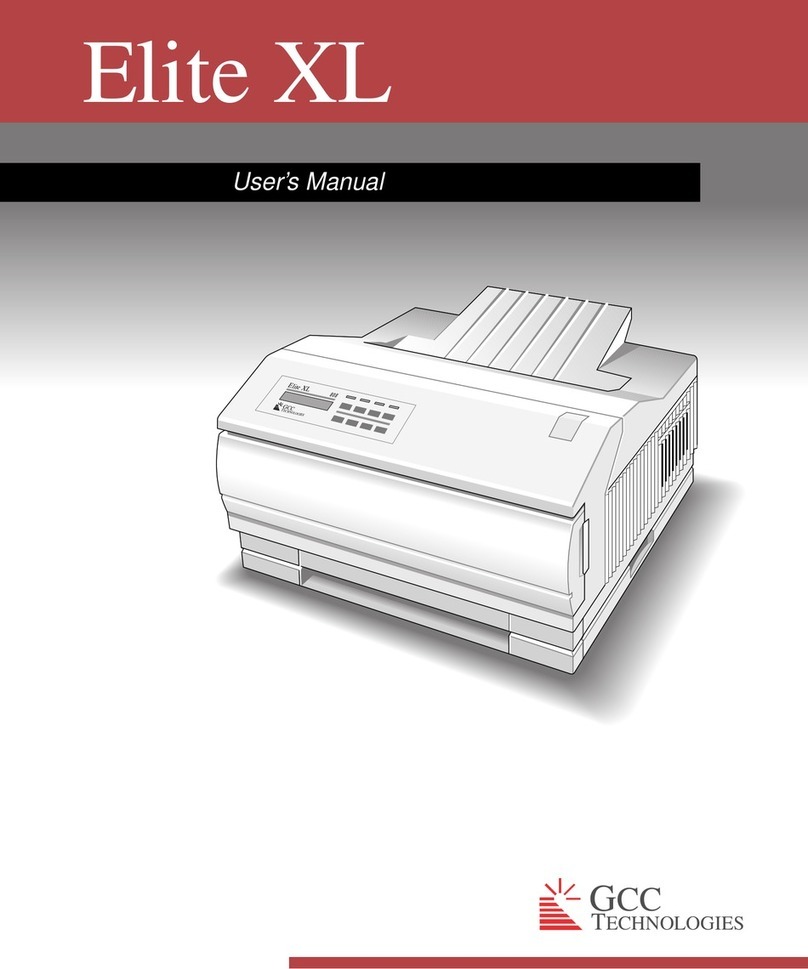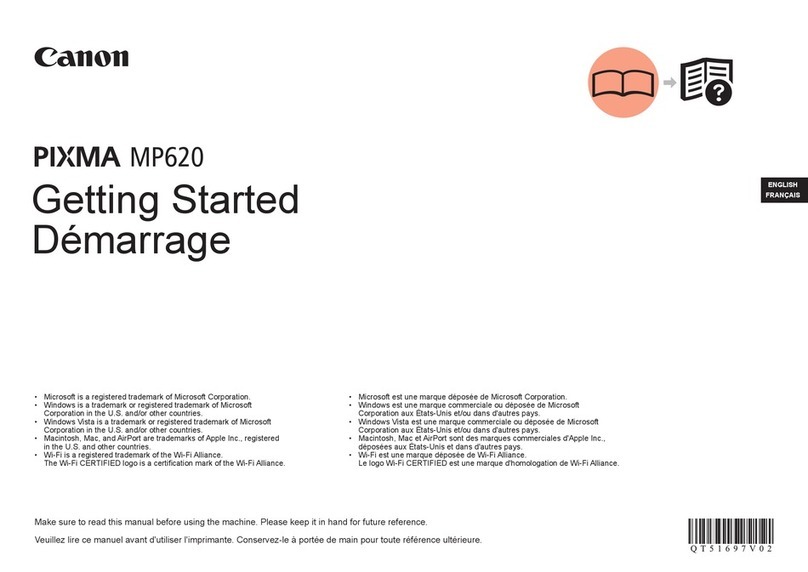GRAPHTEC JW220-06 User manual

JW220-06
USER’S MANUAL
MANUAL NO.JW220-UM-151

i
TO ENSURE SAFE AND CORRECT USE
• To ensure the safe and correct use of your printer, read this manual thoroughly prior to
use.
• After reading this manual, store it in a safe place for reference as necessary.
• Do not allow small children to touch the printer.
• The following describes important points for safe operation. Be sure to observe them
strictly.
Conventions Used in This Manual
To ensure the safe and correct use of the printer as well as to prevent human injury and
property damage, the safety precautions provided in this manual are ranked in the three
categories described below. Be sure to gain a full understanding of the difference
between each of the categories before reading the Manual.
This category provides information that, if ignored, is highly likely
to cause fatal or serious injury to the operator.
This category provides information that, if ignored, is likely to
cause fatal or serious injury to the operator.
This category provides information that, if ignored, could cause
injury to the operator or damage to the printer.
Description of Safety Symbols
The symbol indicates information that requires careful atten-
tion (including warnings). The specific point requiring attention is
described by an illustration or text within or next to the symbol.
The symbol indicates an action that is prohibited. Such prohib-
ited action is described by an illustration or text within or next to
the symbol.
The symbol indicates an action that must be performed. Such
imperative action is described by an illustration or text within or
next to the symbol.
DANGER
WARNING
CAUTION

ii
Safety Precautions
To ensure the safe and correct use of your printer, be sure to observe the following
points.
Installation Precautions
WARNING
Do not install the printer in the vicinity of
volatile solvents such as alcohol or thinner.
• A volatile solvent coming into contact with any of the
internal electrical components may result in a fire
hazard or electric shock.
Do not place objects such as those listed
below on top of the printer.
• Objects such as these coming into contact with any
of the internal electrical components may result in a
fire hazard or electric shock.
- Metallic objects such as necklaces
- Objects such as glasses, vases, houseplants, etc. that contain water or other fluids
If any of these objects does come into contact with the internal electrical components
immediately turn off the power, remove the plug from the power outlet, and either
contact the store where you purchased your printer or your nearest Graphtec represen-
tative.
CAUTION
Do not use the printer in an unstable location
such as on a slope or a location that is subject
to a lot of vibration.
• Such locations may cause the printer to tip over and
cause injuries.
Do not place heavy objects on top of the
printer.
• Such objects may tip over or fall off, causing injuries.
Benzine
Thinner

iii
If the printer is mounted on its dedicated
stand, be sure to use the caster stoppers to fix
the stand in place and prevent it from moving
while the printer is being used.
• If the stand is not fixed in place, the printer may tip
over and cause injuries.
Avoid using the printer in the following loca-
tions.
• Use in such locations may result in a fire hazard or
electric shock.
- Excessively humid or dusty locations
- Locations exposed to direct sunlight
- Locations exposed to high temperatures
- Locations near flames or moisture

iv
Leave plenty of space around the printer.
• Leave sufficient space for operations in front of and
behind the printer.
When the A2-size paper feed cassette is mounted.
A2-size paper feed cassette
Standard
When the paper guide table is mounted
When using the printer on a desktop
When using the printer on its optional stand
At least 300 mm
At least 200 mm
At least 200 mm
At least 200 mm
At least 200 mm
At least 300 mm
At least 300 mm
At least 300 mm
At least 300 mm

v
Power Supply Precautions
WARNING
Do not damage the power cable, or modify it in
any way. Moreover, do not place heavy objects
on the power cable, pull on the cable, or bend
it excessively.
• There may be current leakage from the damaged
parts, resulting in a fire hazard or electric shock.
• Do not unplug or plug in the power cable when your
hands are wet, such action may result in electric
shock.
Do not connect multiple devices to the same
power outlet.
• Use of the printer in such a condition may result in a
fire hazard or electric shock.
Do not bundle or tie-wrap the power cable.
• Use of a bundled power cable may result in a fire
hazard or electric shock.
Make sure that the power cable is firmly in-
serted into the power outlet.
• Use of a power cable when the plug is not com-
pletely inserted into the power outlet may result in a
fire hazard or electric shock.
Do not use a power cable other than the one
supplied with your printer.
• Use of a different power cable may result in a fire
hazard or electric shock.

vi
CAUTION
Do not connect the inkjet printer to a non-rated
power supply.
• Use of a different supply voltage may result in
electrical shock or a fire hazard due to current
leakage.
When disconnecting the power cable, be sure
to hold on to the plug, and not pull on the
cable itself.
• Pulling on the cable will expose the core wires, or
cause damage such as broken wires. Current
leakage from the exposed or damaged areas may
result in a fire hazard or electric shock.
As a general rule, do not use an extension
cord.
• Use of an extension cord may result in a fire hazard
or electric shock. If you must use an extension cord,
unbundle it, and make sure that the power plug is
firmly inserted into the extension cord socket.
Make sure that the power plug can be readily
unplugged at any time, and that there are no
objects placed in its vicinity.
• Objects placed in the vicinity of the power plug will
prevent its removal in an emergency.
Prohibited
Specified
rating

vii
Be sure to ground the earth terminal.
• If the cutting plotter is not grounded, the operator
could suffer an electrical shock in case of current
leakage.
• Denmark
Vigtigt ! Lederen med grøn/gul isolation må kun tilsluttes en
klemme mærket (IEC 417, No. 5019) eller (IEC 417, No. 5017).
• Norway
Apparatet må tilkoples jordet stikkontakt.
• Sweden
Apparaten skall anslutas till jordat uttag.
• Finland
Laite on liitettävä suojamaadoituskoskettimilla varustettuun pistorasiaan.
Handling Precautions
WARNING
Do not disassemble or modify the printer.
• Such actions may result in a fire hazard or electric
shock.
If the printer makes an unusual noise, gener-
ates smoke, overheats, emits a strange odor,
or otherwise functions abnormally, immedi-
ately turn off the power, remove the plug from
the power outlet, and either contact the store
where you purchased your printer or your
nearest Graphtec representative.
• Use of the printer in such a condition may result in a
fire hazard or electric shock.
Do not use flammable aerosols or similar
products in the vicinity of the printer.
• The gas contained in the spray may cause a fire
hazard or electric shock if it comes into contact with
the printer's internal electrical components.
Ground the inkjet printer

viii
Before moving the printer, make sure that the
power switch is in the "off" position and that
the power plug has been removed from the
power outlet.
• If the printer is moved while it is still plugged into the power outlet, the power cable may
be damaged and cause a fire hazard or electric shock.
CAUTION
Take care not to drop metallic items such as
paper clips or staples, or spill water, other
fluids or flammable solvents (alcohol, ben-
zene, thinner, etc.) inside the printer.
• Metallic items or fluids coming into contact with the
internal electrical components may result in a fire hazard or electric shock. If such items
or fluids fall or are spilled inside the printer, immediately turn off the power, remove the
power plug from the power outlet and either contact the store where you purchased the
printer or your nearest Graphtec representative.
Do not insert your hands inside the printer
during a printing operation or when paper is
being loaded.
• Moving parts inside the printer may cause injuries.
Take care not to cut your hands or other parts
of your body when handling the roll paper
cutter.
• There is a risk of cutting your fingers on the cutter
blade.
If the printer will not be used for an extended
length of time, such as at night, turn off the
power switch as a safety precaution.

ix
Maintenance and Inspection Precautions
WARNING
Be sure to turn off the power and remove the
power plug from the power outlet before per-
forming any cleaning operations.
• Failure to do so may result in a fire hazard or elec-
tric shock. Moreover, there is a risk of injury if the
printer starts to move during a cleaning operation.
To clean the printer, use a cloth that has been
dampened with neutral detergent and then well
wrung out. Do not use volatile solvents such
as alcohol, benzene or thinner to clean the
printer.
• A volatile solvent coming into contact with any of the
internal electrical components may result in a fire
hazard or electric shock.
CAUTION
At least once a year, remove the power plug from the power outlet and clean
the prongs and surrounding areas.
• A build-up of dust may result in a fire hazard.
When cleaning or checking the inside of the printer, make sure that a
metallic object such as a necklace or bracelet does not come into contact
with any of the internal components.
• Such actions may result in injuries or an electric shock.
When replacing roll paper, loading paper, or removing paper that has
become jammed in the printer, take care not to cut yourself on the edges
of the paper.
• Sharp paper edges may cause injuries.
Benzine
Thinner

x
Precautions on Handling the Consumable Items
CAUTION
Do not touch any metallic parts on the print
heads after a printing operation.
• These parts will be hot, and may cause burns.
• Printing malfunctions may occur.
• There is a risk of damage from static electricity.
Do not touch the ink cartridge openings or the
head section of the print heads.
• Your fingers may become stained with ink.
• Printing malfunctions may occur.
• There is a risk of damage from static electricity.
As a safety precaution, store the print heads and ink cartridges in a location
out of the reach of small children.
• If ink is licked or ingested accidentally, consult a doctor immediately.
Do not drop or shake the print heads or ink
cartridges.
• Such actions may cause the ink to leak or spatter,
with the risk of staining your surroundings and
clothing.
• The head section may become damaged, making
the print head unusable.
Do not touch the blade of the roll paper cutter.
• You may cut your fingers on the blade.
The print heads are consumable items
• The print heads are consumable items. If printing is not performed correctly even after
the print heads have been cleaned or adjusted, replace them with new ones. See
Chapter 5, "Maintenance" for further details.

xi
Precautions to observe when removing jammed paper
• When removing paper that has become jammed inside the printer, take care not to get
ink from the paper on your clothing or hands. There is a possibility of ink adhering to
your clothing or hands.
• If paper has become jammed during a paper feed operation, do not pull too hard on
the paper to remove it. Pulling on the paper may cause it to tear, and torn paper
fragments remaining inside the printer may cause paper feed problems.
• Please refer to Section 6.4, "If the Paper Becomes Jammed" for the correct removal
procedure.
Precautions to Note When Unpacking the Printer
If the printer was stored in a location where the temperature dropped below 10 °C,
allow sufficient time for the printer to become acclimatized to room temperature (the
operating environment specification is the range from 15 °C to 30 °C) before mounting
the print heads. (We recommend that you allow at least two hours for the printer to
become acclimatized.)
Precautions to observe when installing the printer
If the printer will be installed as a desktop model, be sure to heed the following points.
• Install the printer on a flat desk.
• Make sure that all five rubber feet are sitting on the desk.
• Do not install the printer on a stepped surface.
(Installing the printer in a location where its underside is touching another object may
cause malfunctions to occur.)
If there is no desk available for installation, mount the printer on the dedicated stand
(ST0060) that is available as an option.
Correct Incorrect
Incorrect

xii
Precautions to observe when handling the paper
• Paper may not be fed correctly and may become jammed if the leading edge of the
roll paper is not straight or if there is adhesive from the fastening tape remaining on
the paper. Make sure that the leading edge is straight before loading the paper in the
printer.
• Paper feed problems or paper jams may occur if paper that is not Graphtec-supplied
paper is used. Be sure to use Graphtec-supplied paper.
• Depending on the storage conditions, the paper may become creased and/or the
leading edge may curl up. The use of creased or curled paper may cause paper jams.
Remove the creased or curled sections before loading the roll paper in the printer.
(If you are using a cut sheet, remove the creased section before loading the sheet in
the printer.)
Notes on the ink cartridges
Do not leave an ink cartridge that has been removed from the printer lying around for an
extended period of time. Doing so may cause ink deterioration, inferior print quality, or
clogging of the print head nozzles.
Notes on the print heads
Do not perform any unnecessary print head removal or mounting operations. Print head
removal and mounting operations should only be performed when print head replace-
ment is required.
Be sure to observe the following points when loading paper in
the A2-size paper feed cassette
• Align the edges of the paper stack before loading it in the tray.
• Do not use paper that has been folded or creased.
• Fan the paper stack thoroughly before loading it in the tray.
If the paper is not fanned, paper jams may occur or two or more sheets may be fed at
the same time.

xiii
Notes on connecting the printer to a power outlet
Always leave the printer connected to a power outlet.
The printer periodically performs automatic maintenance operations in order to maintain
print quality.

xiv
WARNING
Only computers or peripherals (computer input/output devices, terminals, printers, etc.)
certified as complying with the limits for a Class B digital device, pursuant to Part 15 of
the FCC Rules, may be attached to this product when this product is operated in a
residential environment. Operation with non-certified peripherals is likely to result in
interference to radio and TV.
FEDERAL COMMUNICATIONS COMMISSION RADIO FRE-
QUENCY INTERFERENCE STATEMENT
"This equipment has been tested and found to comply with the limits for a Class B
digital device pursuant to Part 15 of the FCC Rules. These limits are designed to
provide reasonable protection against harmful interference in a residential installation.
This equipment generates, uses, and can radiate radio frequency energy and, if not
installed and used in accordance with the instructions, may cause harmful interference
to radio communications. However, there is no guarantee that interference will not occur
in a particular installation. If this equipment does cause harmful interference to radio or
television reception, which can be determined by turning the equipment off and on, the
user is encouraged to try to correct interference by one or more of the following mea-
sures:
• Reorient or relocate the receiving antenna.
• Increase the separation between the equipment and receiver.
• Connect the equipment into an outlet on a circuit different from that to which the
receiver is connected.
• Consult the dealer or an experienced radio/TV technician for help."

I
PREFACE
Thank you for choosing the Graphtec JW220-06 inkjet printer.
Please read this manual thoroughly before attempting to use your new product to
ensure that you use it safely and correctly.
Notes on this Manual
(1) No part of this publication may be reproduced, stored in a retrieval system, or
transmitted, in any form or by any means, without the prior written permission of
Graphtec Corporation.
(2) The product specifications and other information in this manual are subject to
change without notice.
(3) While every effort has been made to provide complete and accurate information,
please contact your sales representative or nearest Graphtec vendor if you find any
unclear or erroneous information or wish to make other comments or suggestions.
(4) Notwithstanding the stipulations in the preceding paragraph, Graphtec Corporation
assumes no liability for damages resulting from either the use of the information con-
tained herein or the use of the product.
Registered Trademarks
All names of companies, brands, logotypes, and products appearing in this manual are
the trademarks or registered trademarks of their respective companies.
Copyright
This User's Manual is copyrighted by Graphtec Corporation.
Precautions to Observe When Transporting the Printer
Be sure to read Section 5.8, "Precautions on Transporting the Printer" before transport-
ing the printer to another destination. Do not transport the printer as is, as there is a
possibility of the ink leaking out. If you have any questions or if anything is unclear,
please contact your sales representative or nearest Graphtec vendor.

II
Contents
TO ENSURE SAFE AND CORRECT USE ..................................................................................... i
PREFACE ....................................................................................................................................... I
Notes on this Manual......................................................................................................... I
Registered Trademarks ..................................................................................................... I
Copyright ........................................................................................................................... I
Precautions to Observe When Transporting the Printer .................................................... I
Chapter 1 Before Using the Printer ............................................................................................. 1-1
1.1 Checking the Contents of the Package ................................................................... 1-1
1.2 Parts Names and Functions .................................................................................... 1-2
Front View ............................................................................................................... 1-2
Control panel ........................................................................................................... 1-2
Rear View ................................................................................................................ 1-3
A2-size Paper Feed Cassette ................................................................................. 1-3
Chapter 2 Connection and Preparations ..................................................................................... 2-1
2.1 Attaching the Paper Guide Table ............................................................................. 2-1
2.2 Attaching the A2-size Paper Feed Cassette ............................................................ 2-1
2.3 Connecting to the Power Supply ............................................................................. 2-2
2.4 Turning the Power On and Off................................................................................. 2-2
Turning the Power On ............................................................................................. 2-2
Turning the Power Off ............................................................................................. 2-2
2.5 Mounting the Print Heads ........................................................................................ 2-3
2.6 Mounting the Ink Cartridges .................................................................................... 2-6
2.7 Mounting the Roll Paper Cutter ............................................................................... 2-8
2.8 Connecting the Printer to a Computer ................................................................... 2-10
USB Connection.................................................................................................... 2-10
Ethernet connection (option) ................................................................................. 2-11
Chapter 3 Loading the Paper ...................................................................................................... 3-1
3.1 Usable Paper Types ................................................................................................ 3-1
Paper Types and Sizes ........................................................................................... 3-1
Print Area ................................................................................................................ 3-3
3.2 Using Roll Paper ..................................................................................................... 3-6
Loading roll paper ................................................................................................... 3-6
Removing roll paper ................................................................................................ 3-9
3.3 Using Cut Sheets .................................................................................................. 3-10
Loading cut sheets ................................................................................................ 3-10
Removing a cut sheet ........................................................................................... 3-12

III
3.4 Using the A2-size Paper Feed Cassette ............................................................... 3-13
Attaching and removing the A2-size paper feed cassette ..................................... 3-13
Loading paper in the A2-size paper feed cassette ................................................ 3-15
Manual feeding...................................................................................................... 3-17
3.5 Using the Anti-Curling Guides ............................................................................... 3-19
Chapter 4 Printer Driver .............................................................................................................. 4-1
4.1 Printing from Windows ............................................................................................ 4-1
4.2 Canceling Printing in Windows ................................................................................ 4-3
4.3 Printer Driver Capabilities........................................................................................ 4-4
Main driver features ................................................................................................ 4-4
Compatible Operating Systems .............................................................................. 4-4
4.4 Printer Driver Functions........................................................................................... 4-5
[Base Setting] tab .................................................................................................... 4-5
[Options] tab ............................................................................................................ 4-8
[Graphics] tab ........................................................................................................ 4-10
[Color adjustment] tab ........................................................................................... 4-11
[About This Driver] tab........................................................................................... 4-12
4.5 Printer Information Button ..................................................................................... 4-13
[Data Information] tab............................................................................................ 4-13
[Printer Information] tab......................................................................................... 4-14
[Maintenance] tab.................................................................................................. 4-16
4.6 Message Displays ................................................................................................. 4-17
Chapter 5 Maintenance ............................................................................................................... 5-1
5.1 Checking the Printer Information ............................................................................. 5-1
[Printer Information] dialog screen .......................................................................... 5-1
Launching the [Printer Information] dialog screen................................................... 5-2
5.2 Replacing the Print Heads and Ink Cartridges ........................................................ 5-3
Checking the print heads and ink cartridges ........................................................... 5-3
Replacing the print heads ....................................................................................... 5-4
Replacing the ink cartridges .................................................................................... 5-8
5.3 Print Head Cleaning and Alignment ...................................................................... 5-10
Cleaning the Print Heads ...................................................................................... 5-10
Wiping the print heads .......................................................................................... 5-12
Aligning the print heads......................................................................................... 5-14
5.4 Handling the Print Heads ...................................................................................... 5-15
5.5 Replacing the Roll Paper Cutter ............................................................................ 5-16
5.6 Cleaning the Printer............................................................................................... 5-19

IV
5.7 Cleaning the Maintenance Station ........................................................................ 5-21
5.8 Transporting the Printer ......................................................................................... 5-24
Attaching the various shock-absorbing packing materials .................................... 5-27
Packing the components into the packing box ...................................................... 5-27
Chapter 6 What to Do if This Happens ....................................................................................... 6-1
6.1 When an Error Message is Displayed ..................................................................... 6-1
Messages relating to paper ..................................................................................... 6-1
Messages relating to the print heads and ink cartridges ......................................... 6-2
Messages relating to the printer .............................................................................. 6-2
Messages relating to the print server connection and messages displayed during
connection monitoring ............................................................................................. 6-3
6.2 The Printer Does Not Operate Correctly ................................................................. 6-4
6.3 When Printing is not Satisfactory ............................................................................ 6-5
6.4 If the Paper Becomes Jammed ............................................................................... 6-6
Removing jammed roll paper .................................................................................. 6-6
Removing a jammed cut sheet................................................................................ 6-8
6.5 What to Do When Other Devices Cannot be Recognized..................................... 6-11
Appendix A Standard Specifications ...........................................................................................A-1
A.1 External Dimensions and Weight Standard Specifications ...................................A-1
A.2 External Dimensions and Weight When the A2-size paper feed cassette is installed
A-1
A.3 External Dimensions and Weight When the printer is mounted on a stand (ST0060:
option) .....................................................................................................................A-2
A.4 Standard Specifications ..........................................................................................A-3
Appendix B Options and Supplies...............................................................................................A-4
B.1 Options....................................................................................................................A-4
B.2 Supplies ..................................................................................................................A-4
B.3 Cartridges for use when transporting the printer.....................................................A-5
Index .................................................................................................................................... Index-1

1-1
Chapter 1 Before Using the Printer
1.1 Checking the Contents of the Package
Check to confirm that all of the items shown below are present. If any item is missing,
promptly contact the store where you purchased your printer or your nearest Graphtec
representative.
Printer unit ···1
USB cable ···1
Power cable ···1
Ink cartridges
(Black, cyan, magenta, yellow) ···1 of each
Roll paper stocker ···1 assembly
Software package (CD-ROM) ···1
· Printer driver
· User's manual (PDF format)
· Adobe Acrobat Reader
Quick Start Guide ···1
Paper guide table
(with two setscrews) ···1 set
A2-size Paper Feed Cassette ···1 set
Anti-curling guides ···2
Print heads
(Black, color) ···1 of each
Roll paper cutter ···1
Phillips screwdriver ···1
This manual suits for next models
1
Table of contents
Other GRAPHTEC Printer manuals
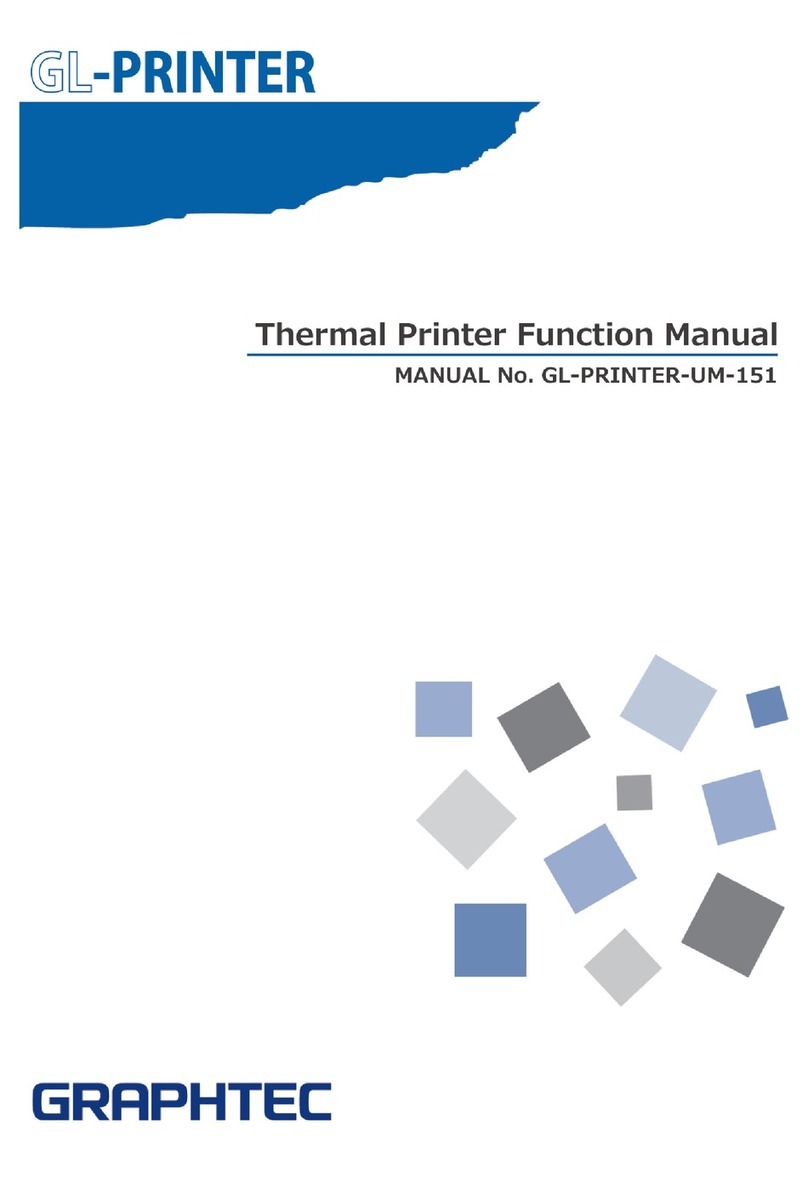
GRAPHTEC
GRAPHTEC DP-581H Parts list manual

GRAPHTEC
GRAPHTEC SignJet JS310-25ES User manual
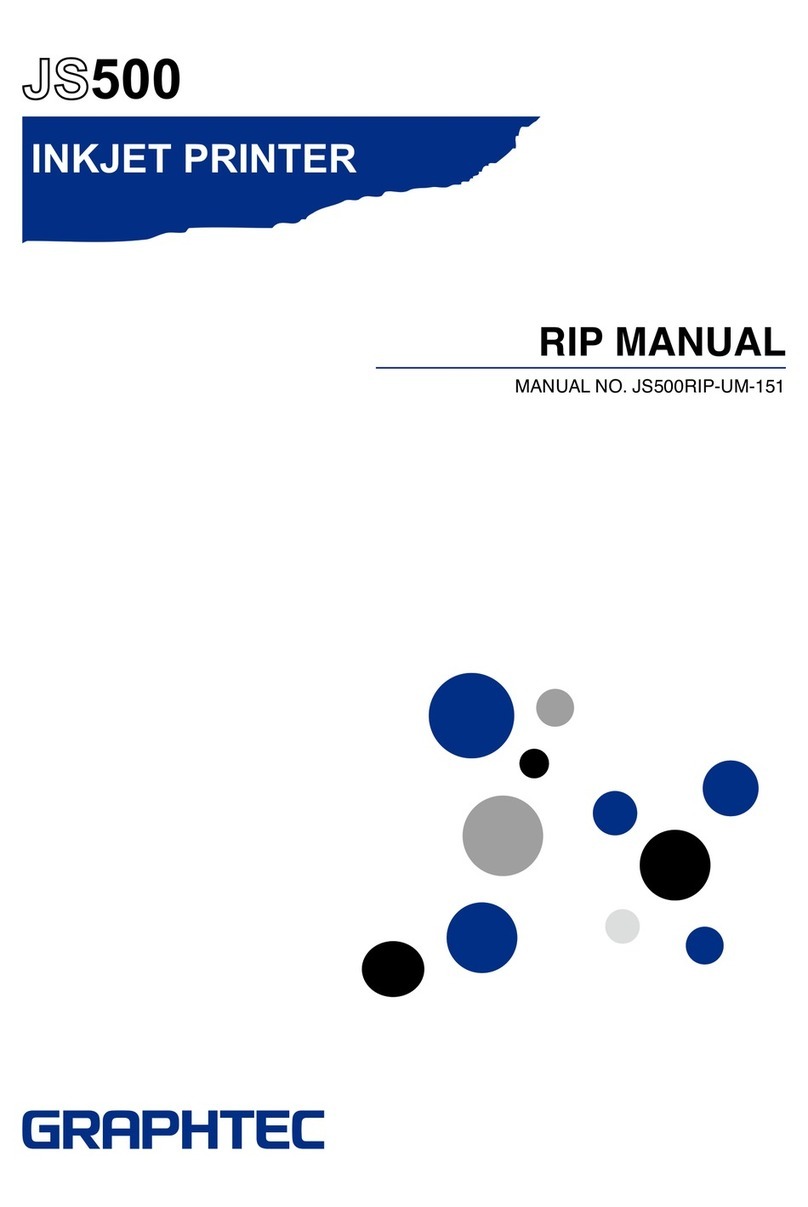
GRAPHTEC
GRAPHTEC JS500 User manual
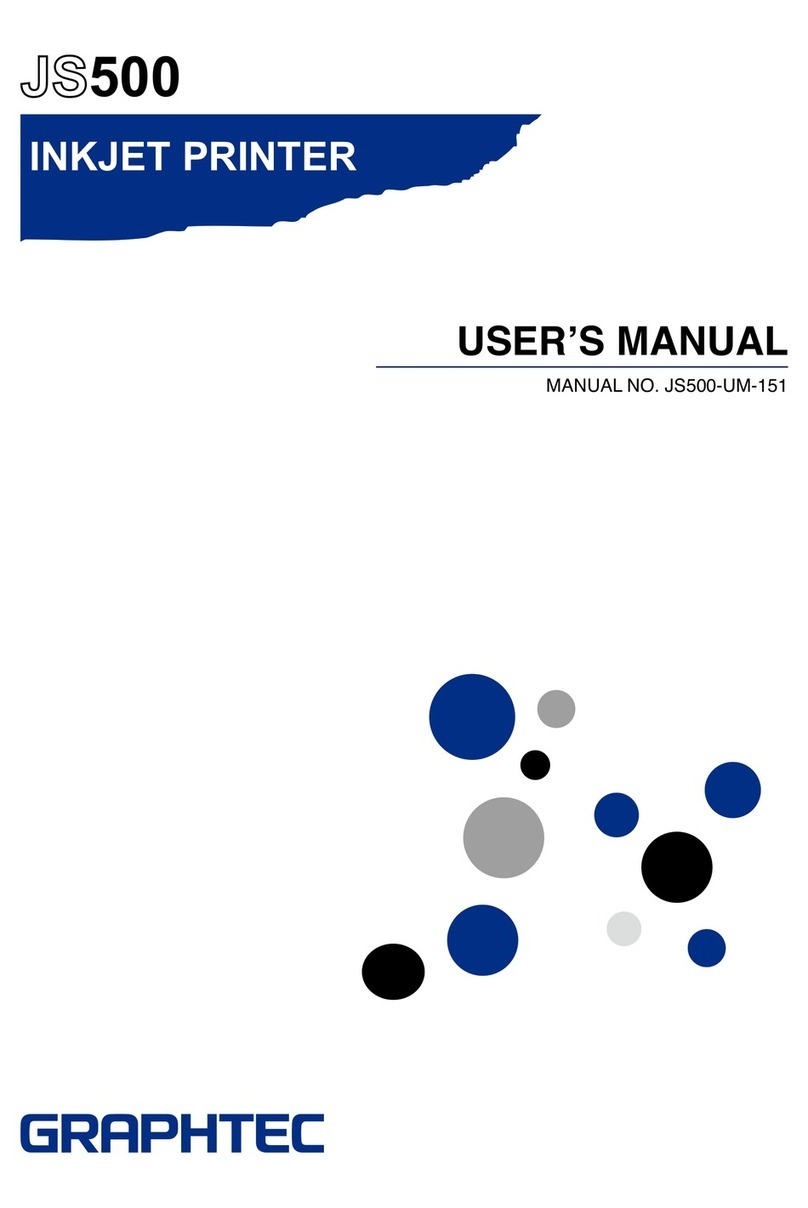
GRAPHTEC
GRAPHTEC JS500 User manual
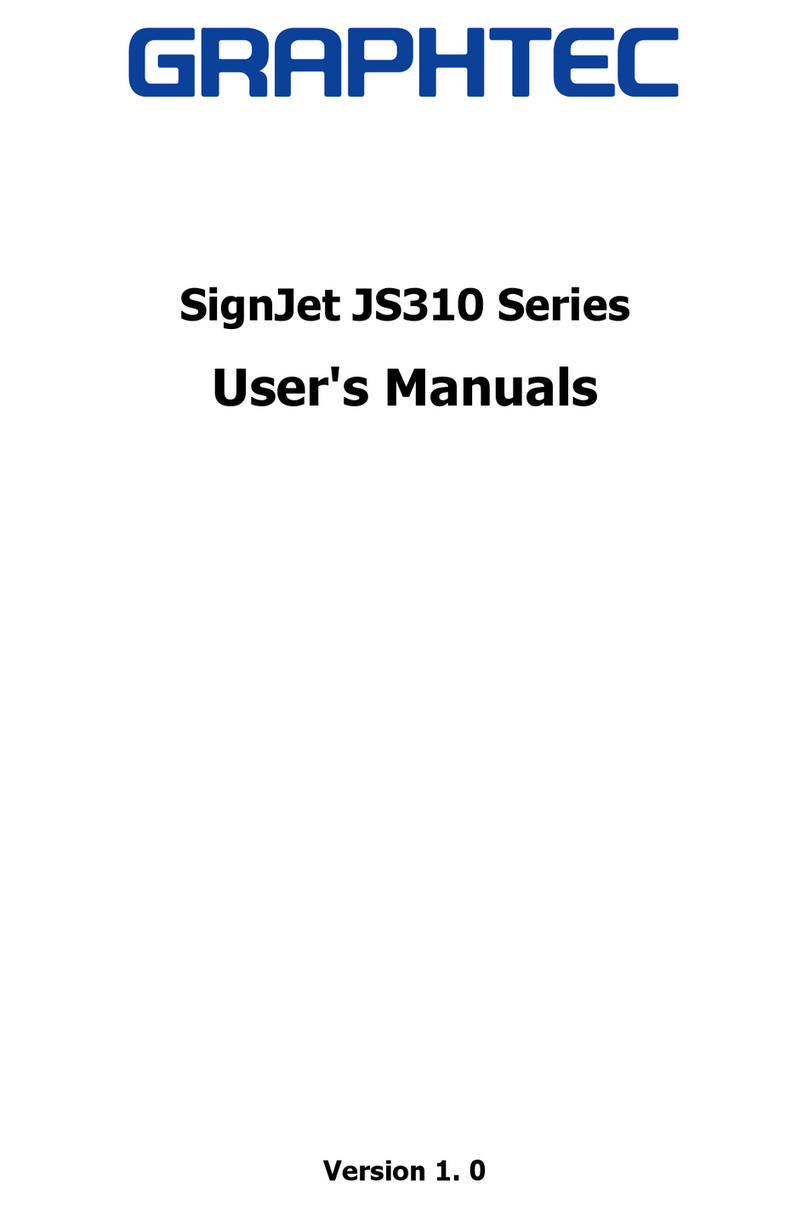
GRAPHTEC
GRAPHTEC SignJet JS310 Series Installation and operation manual
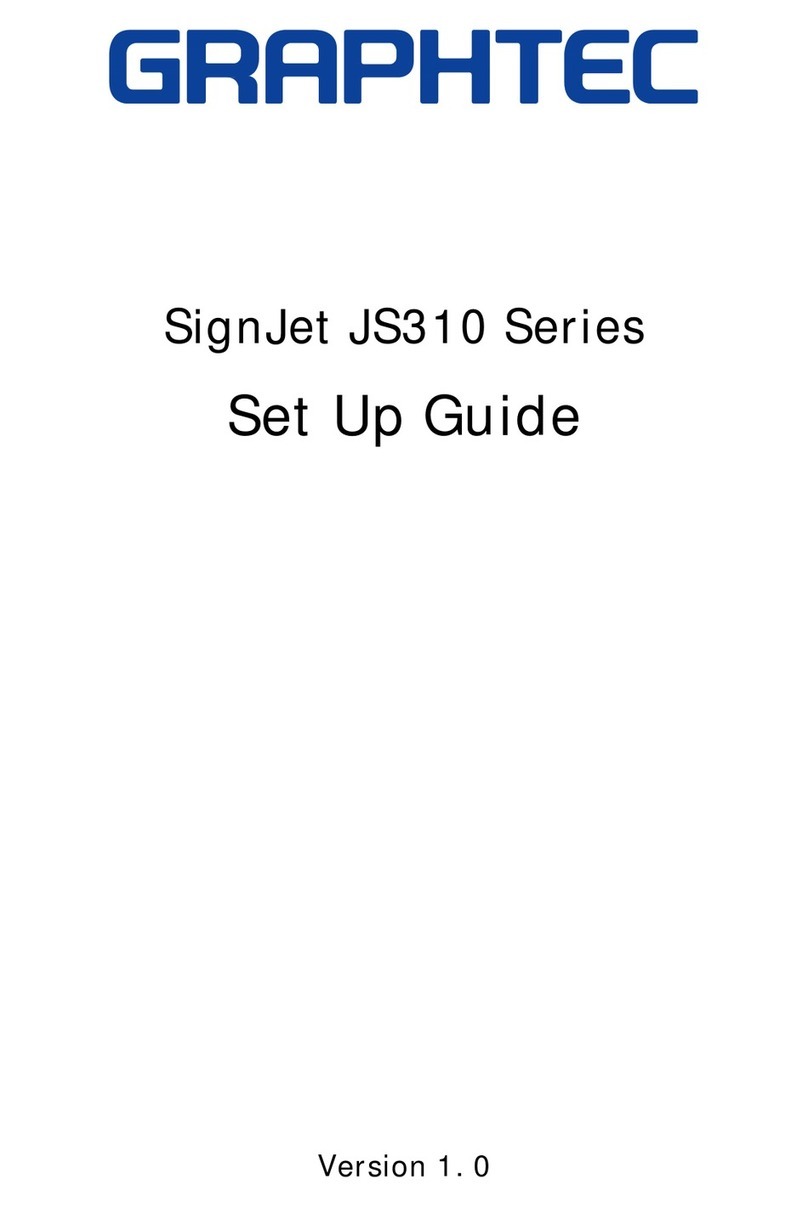
GRAPHTEC
GRAPHTEC SignJet JS310 Series User manual
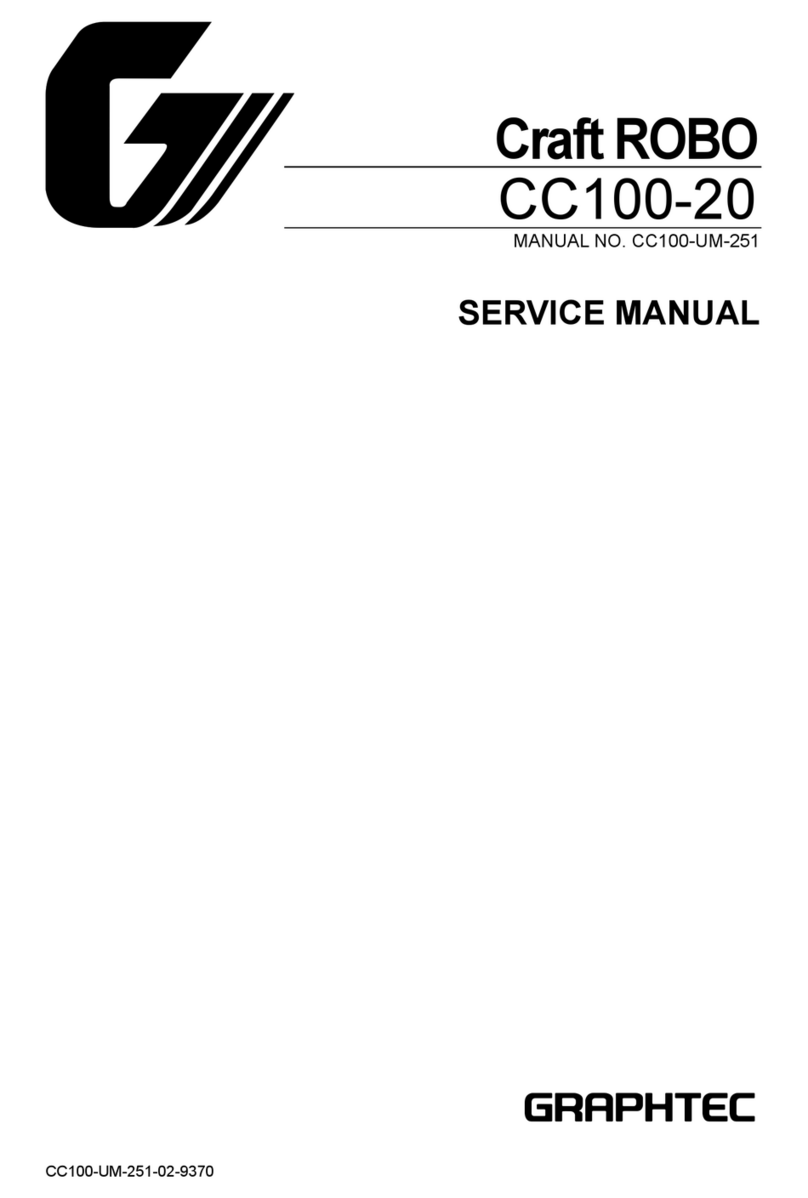
GRAPHTEC
GRAPHTEC Craft ROBO CC100-20 User manual