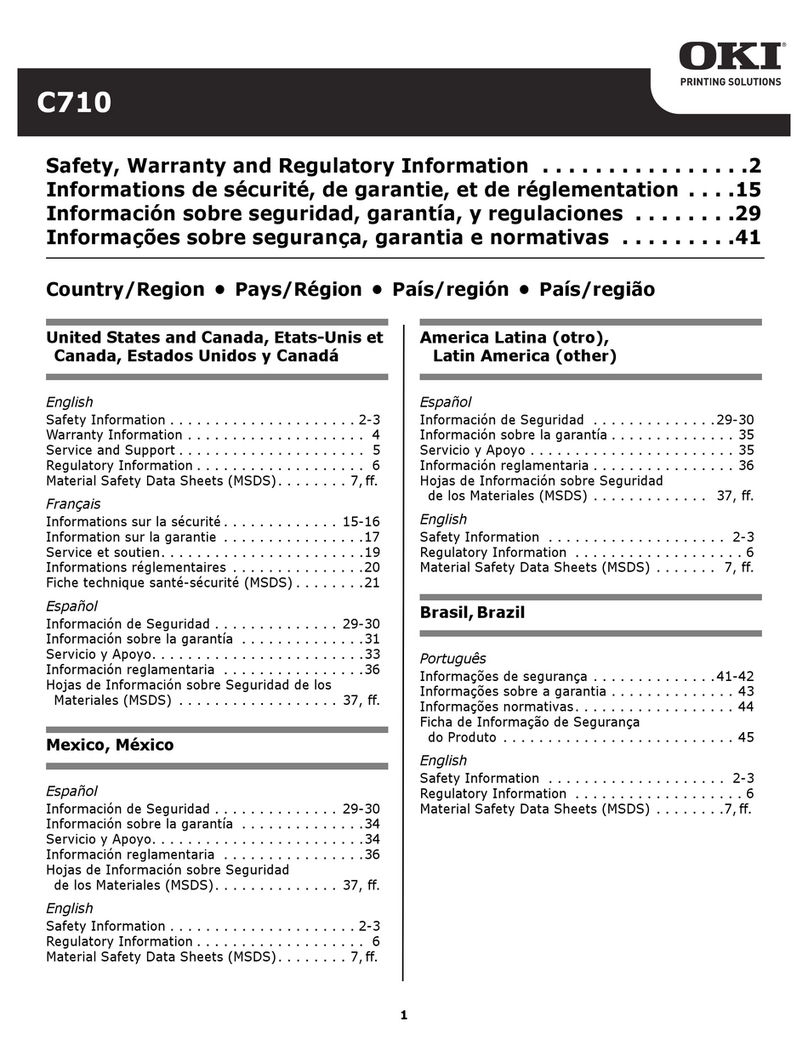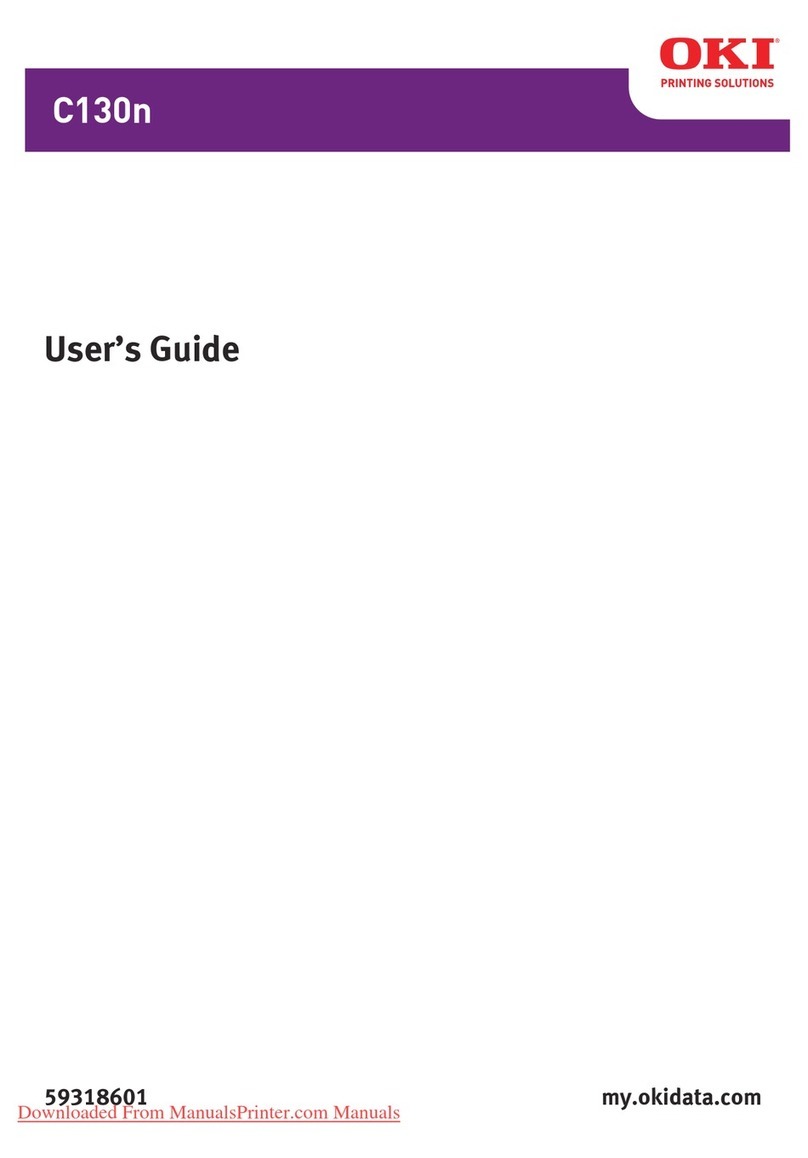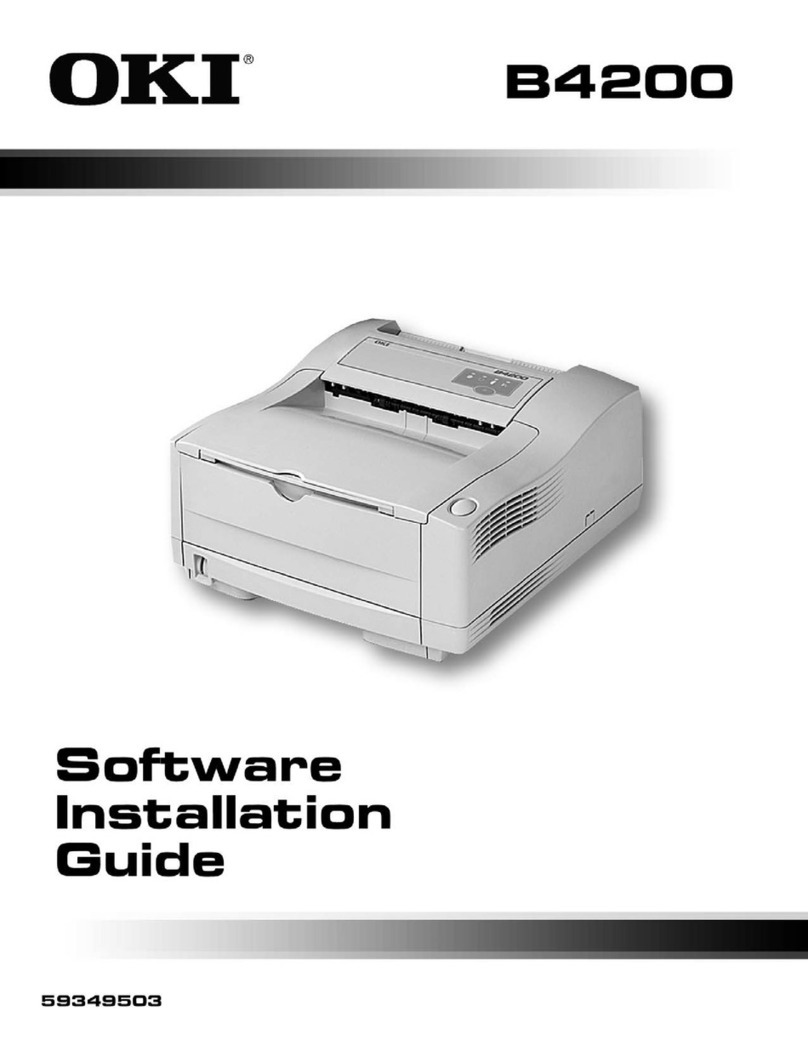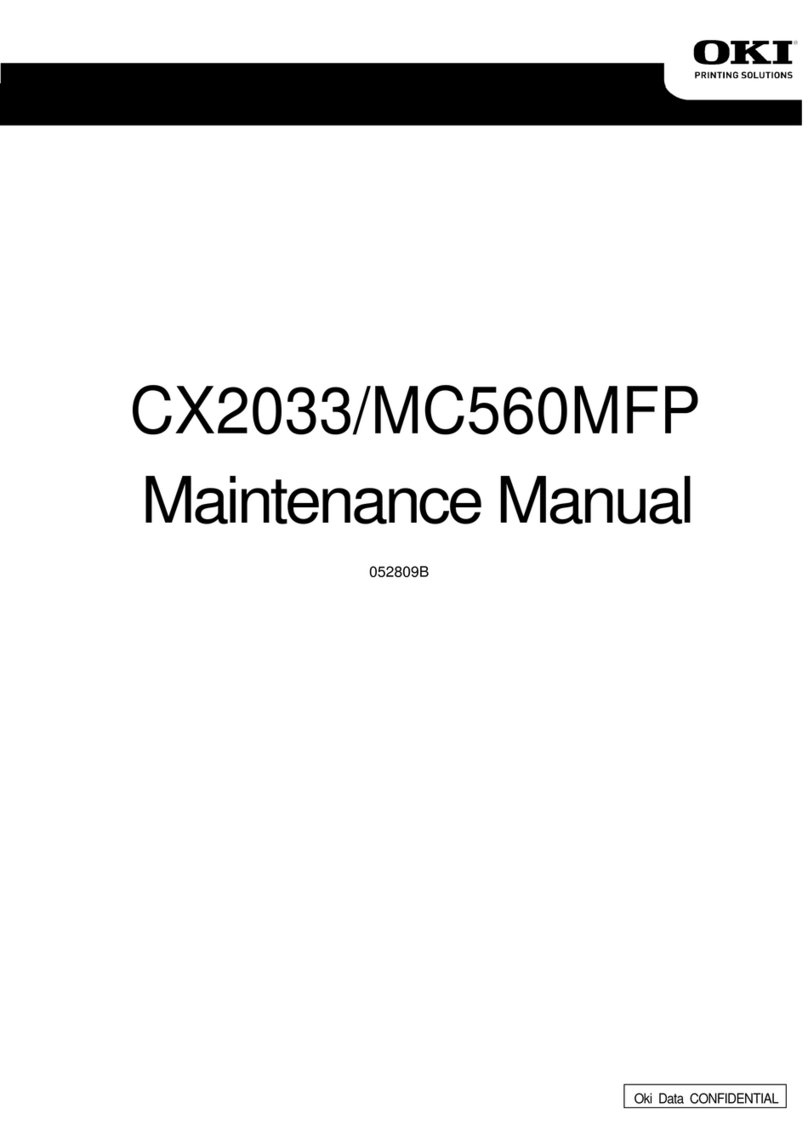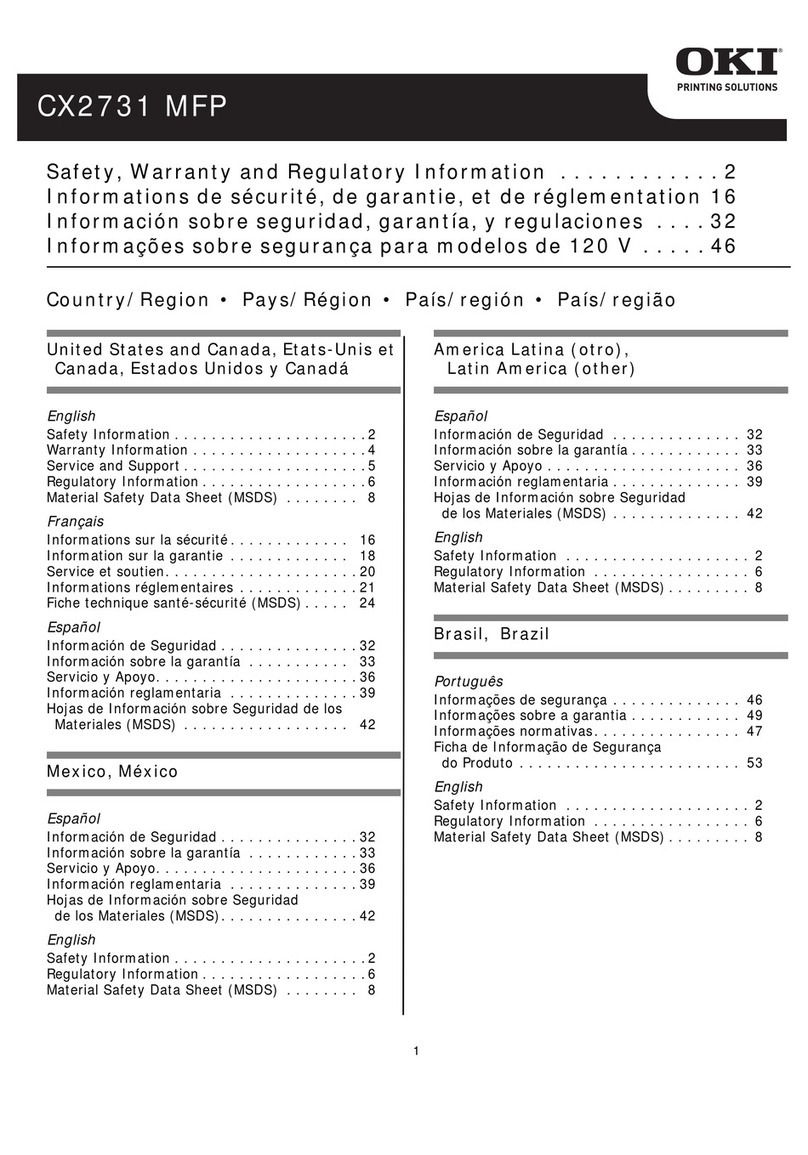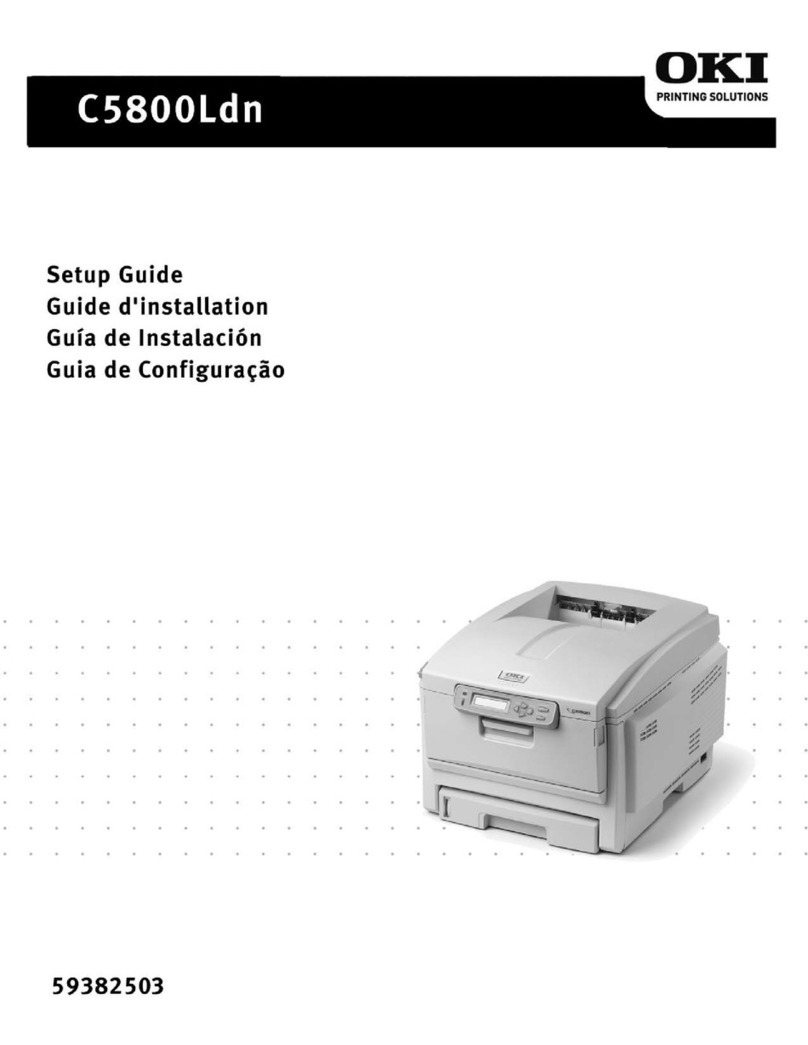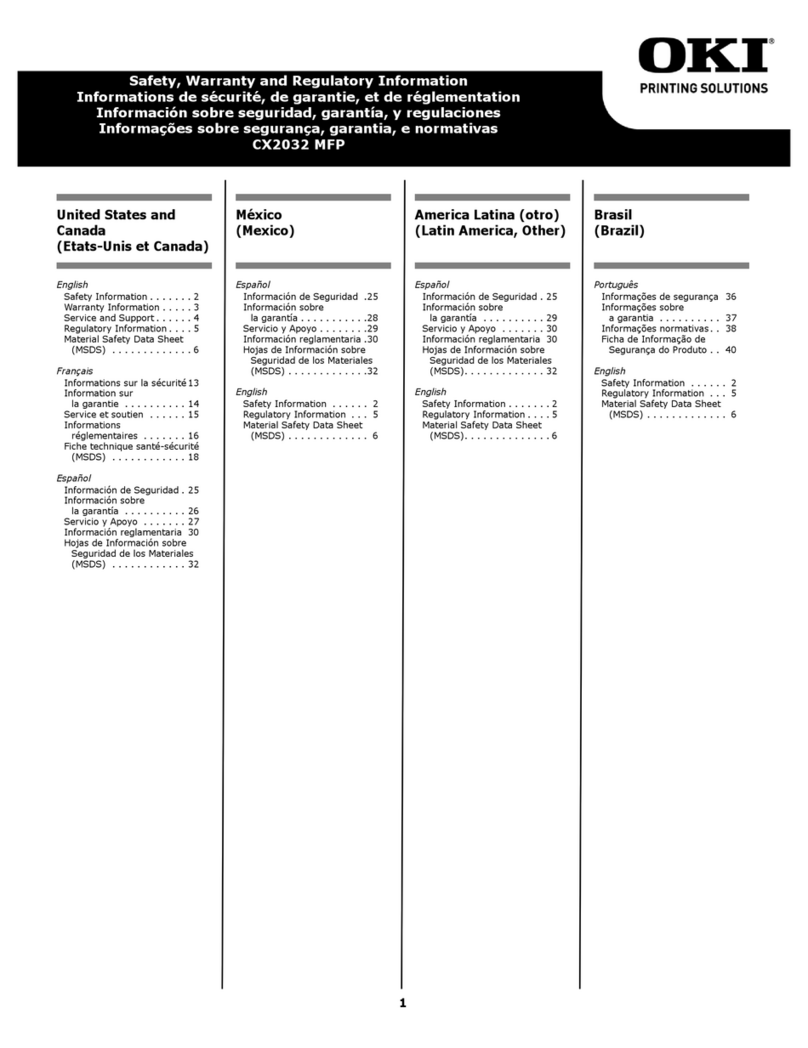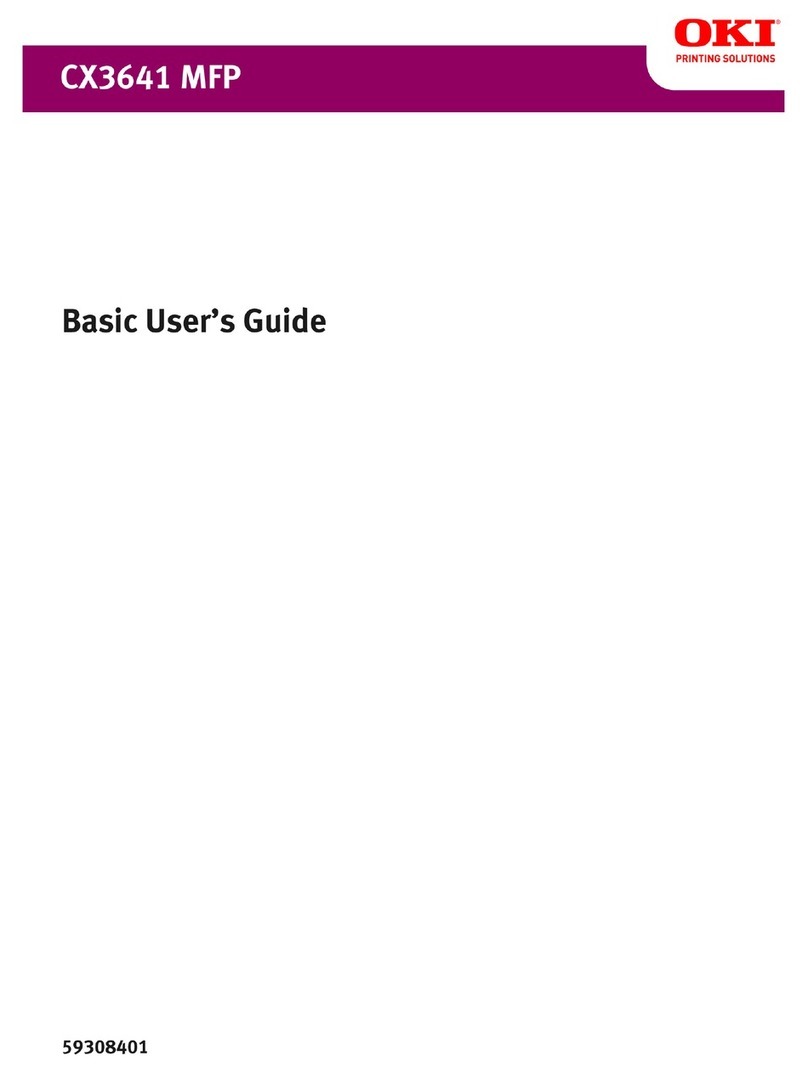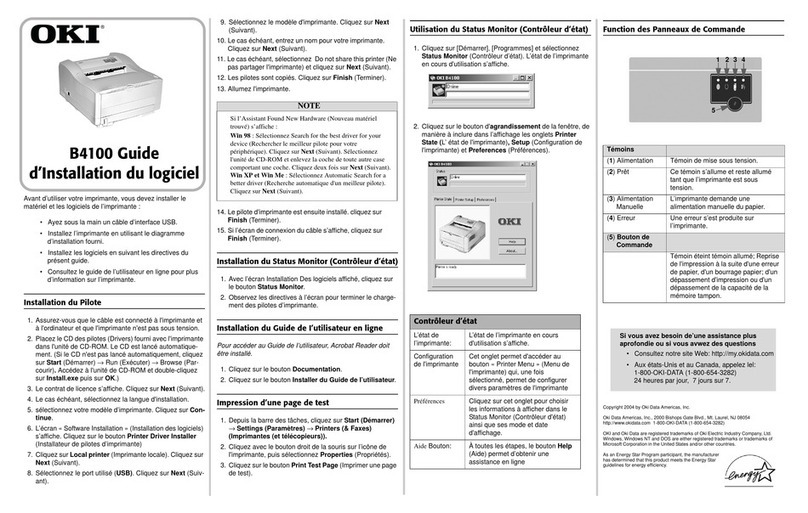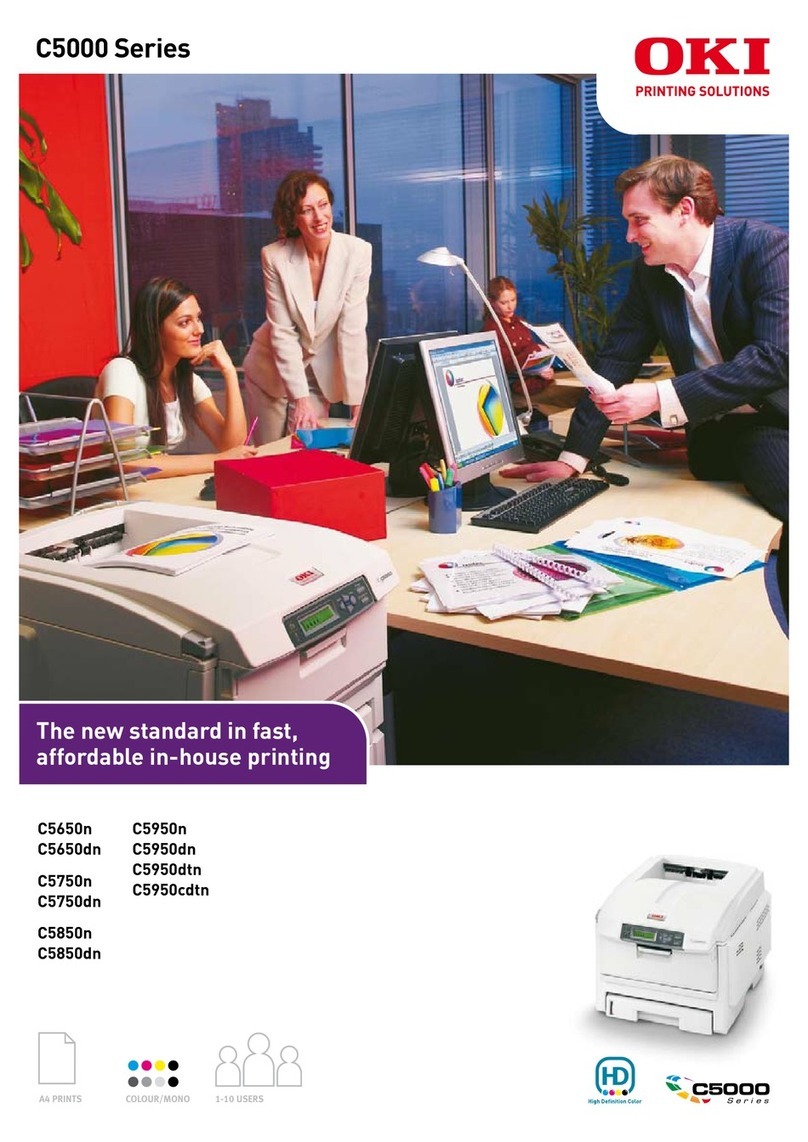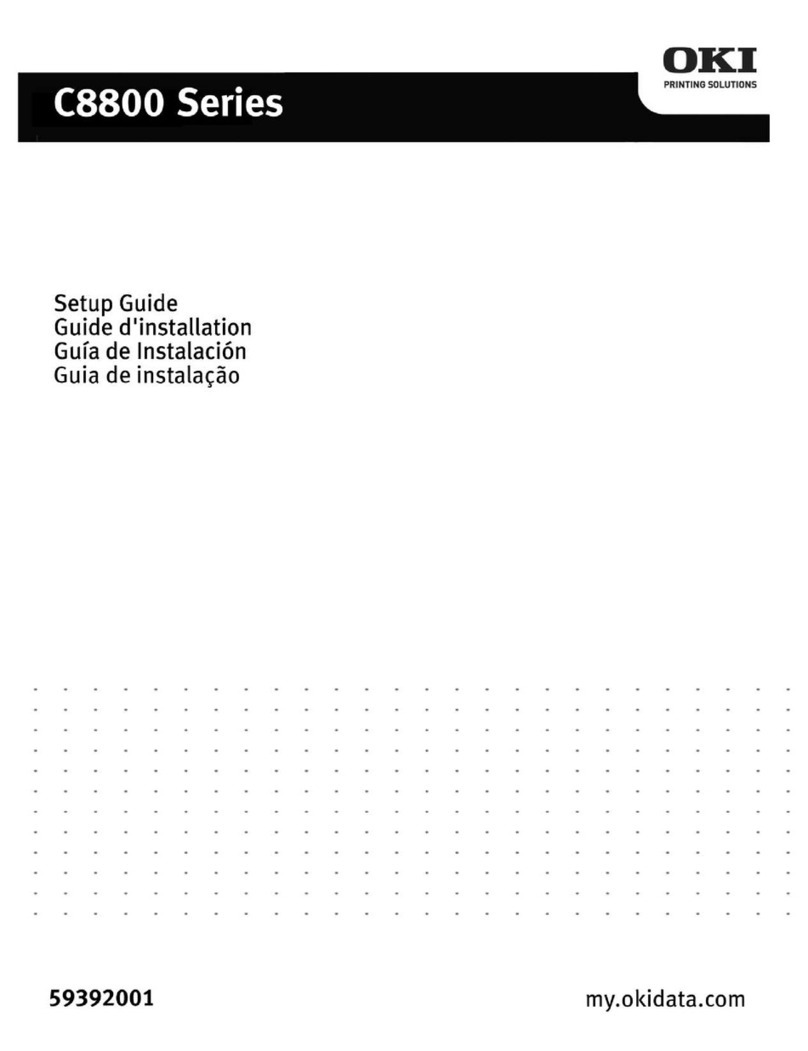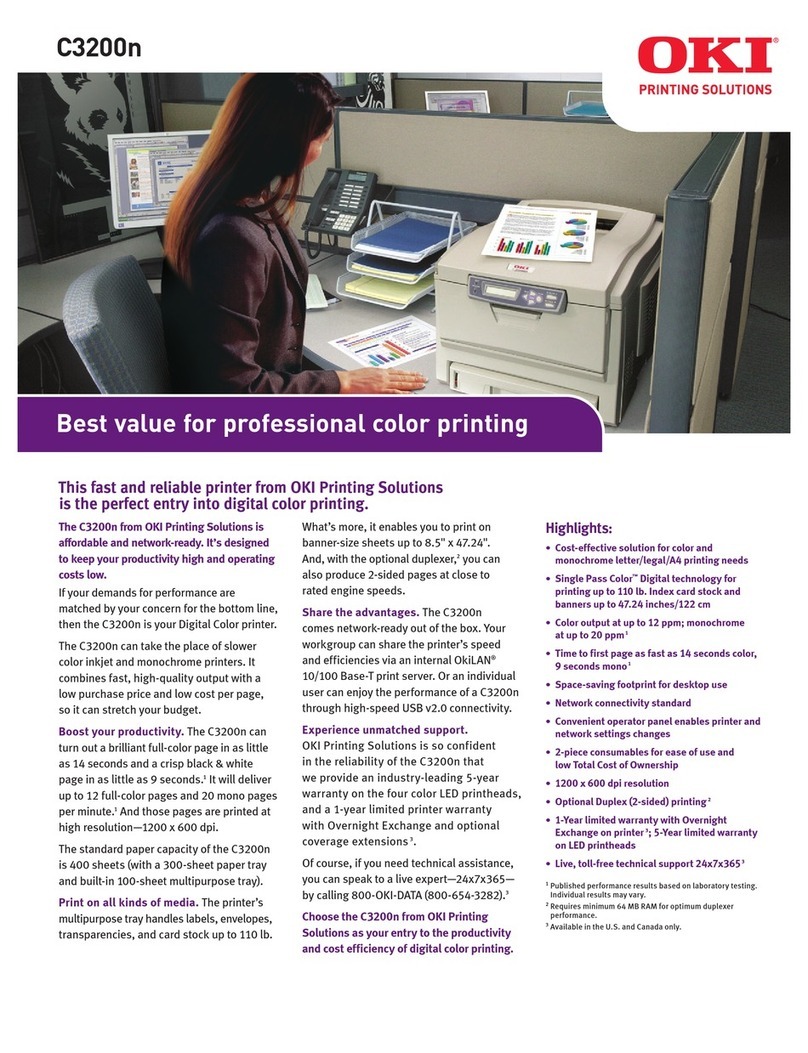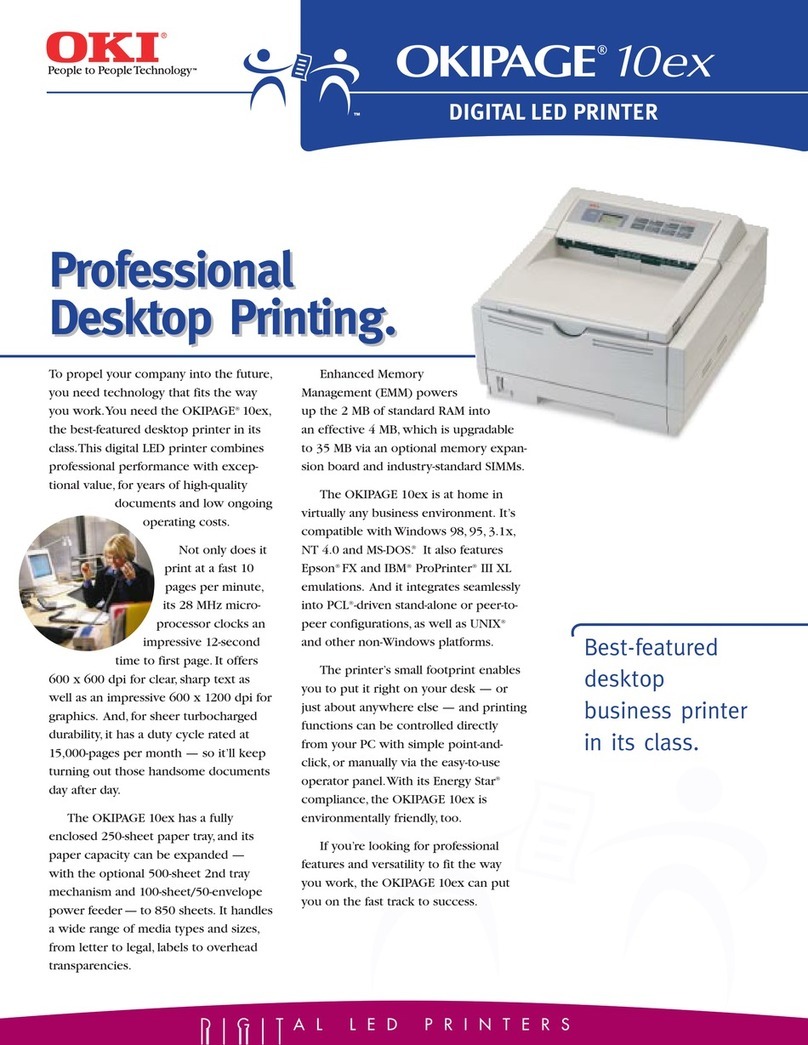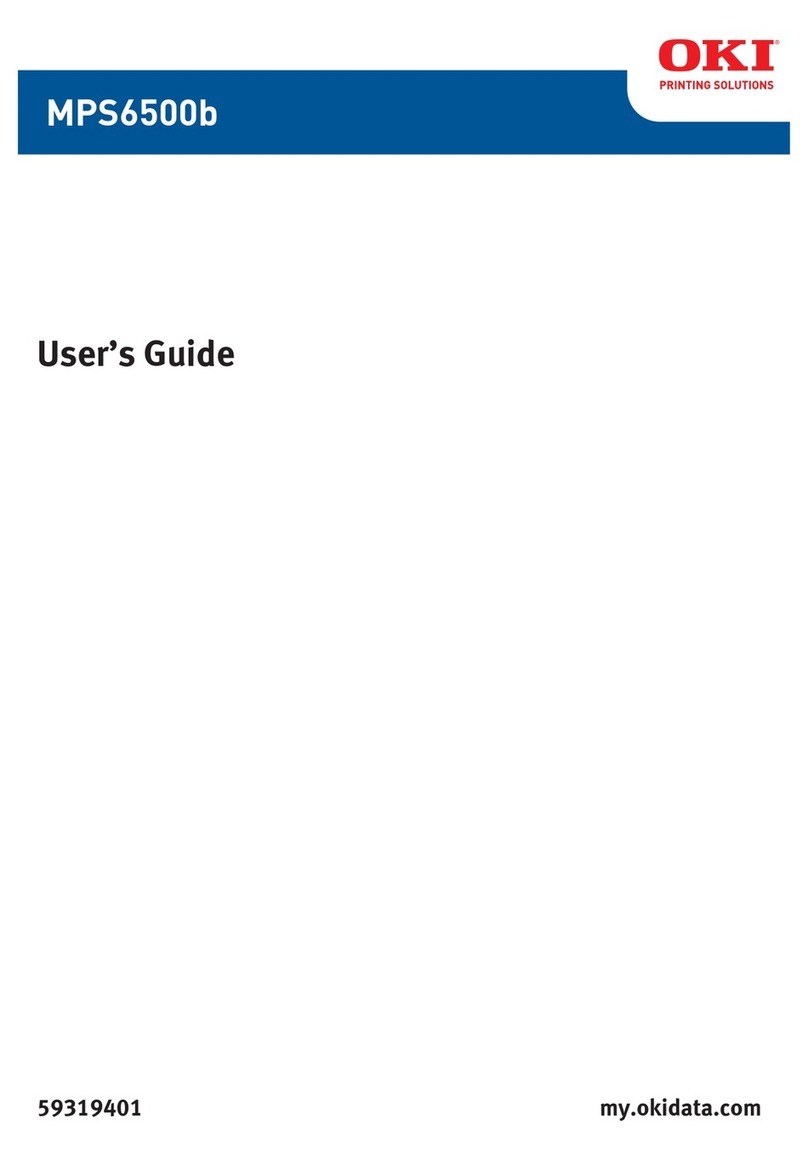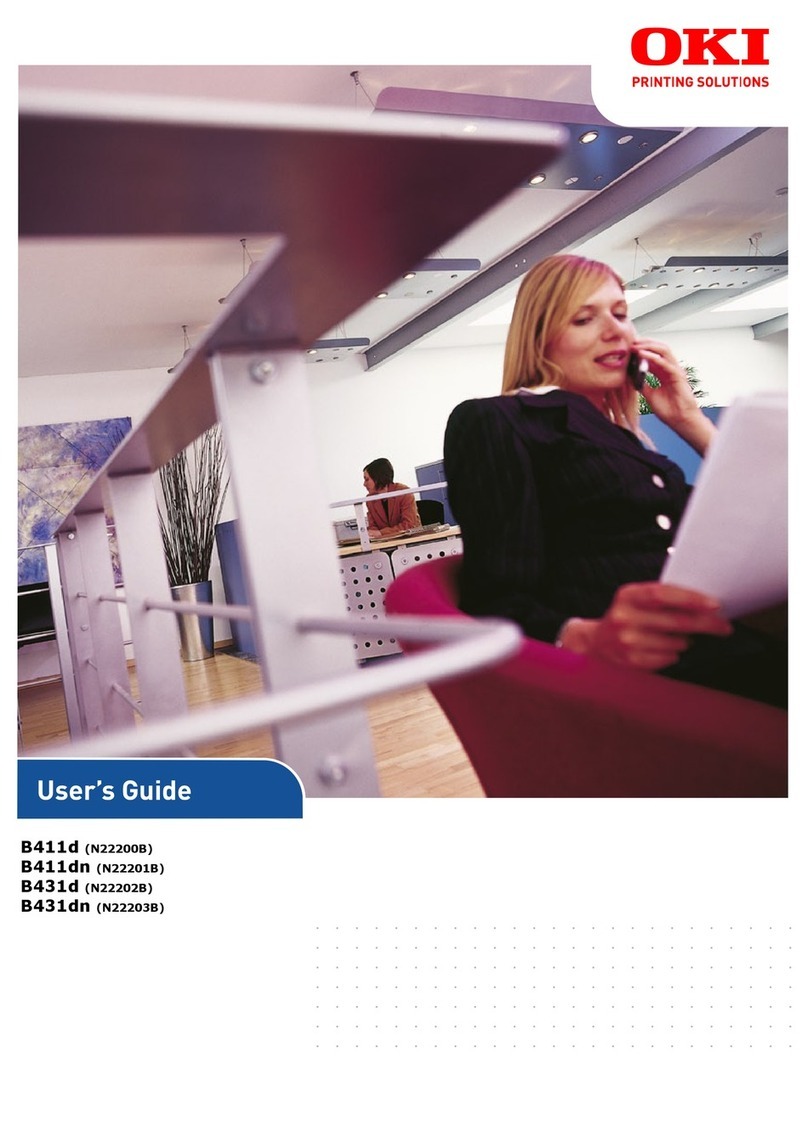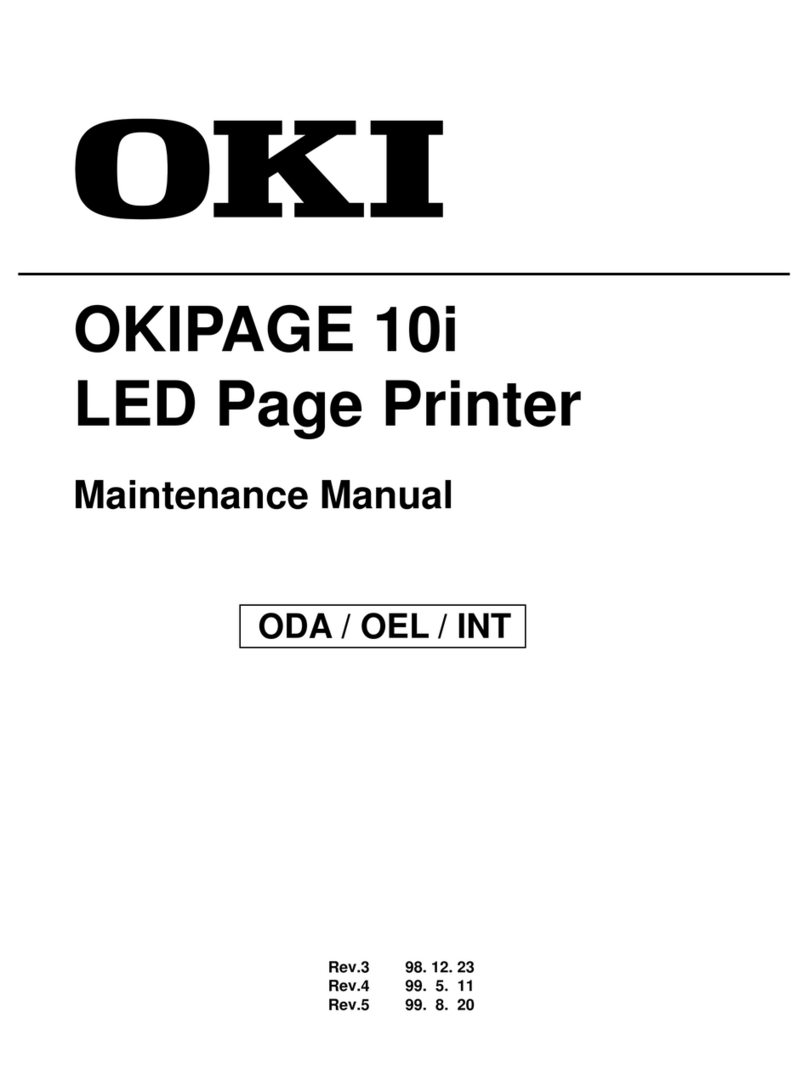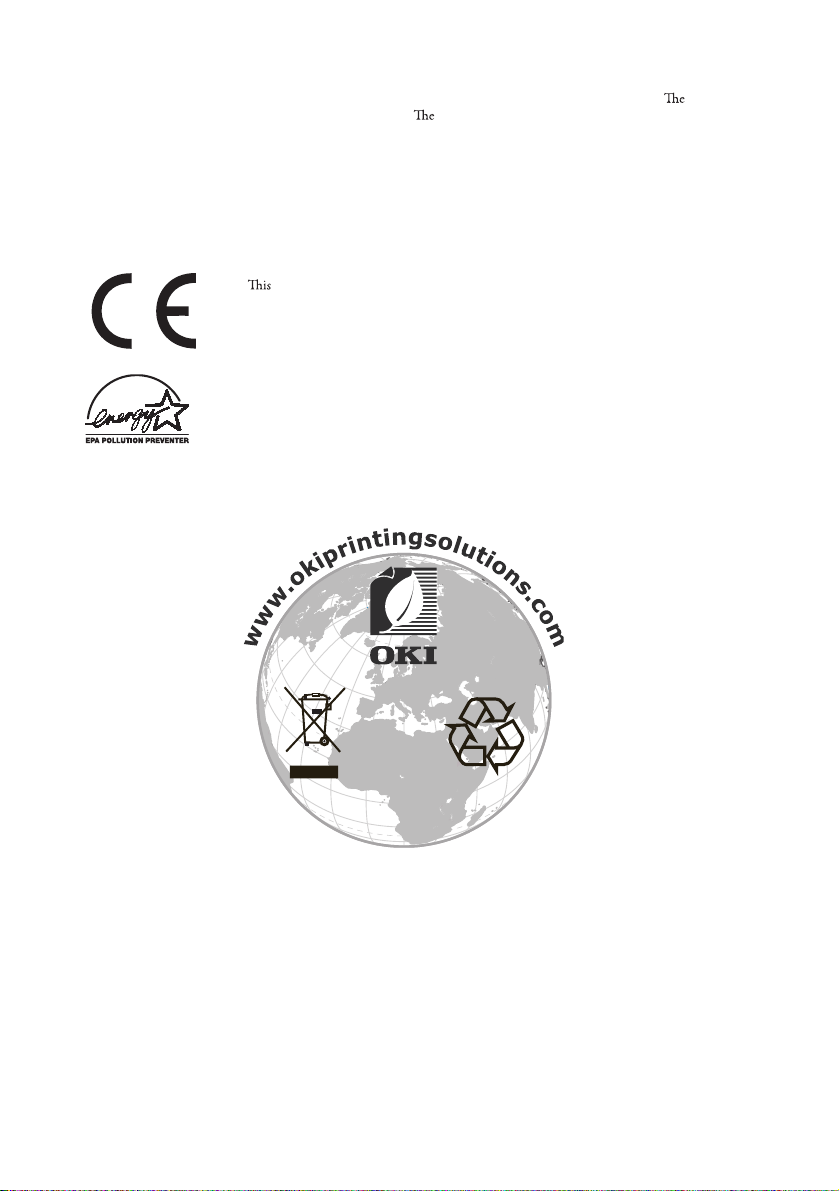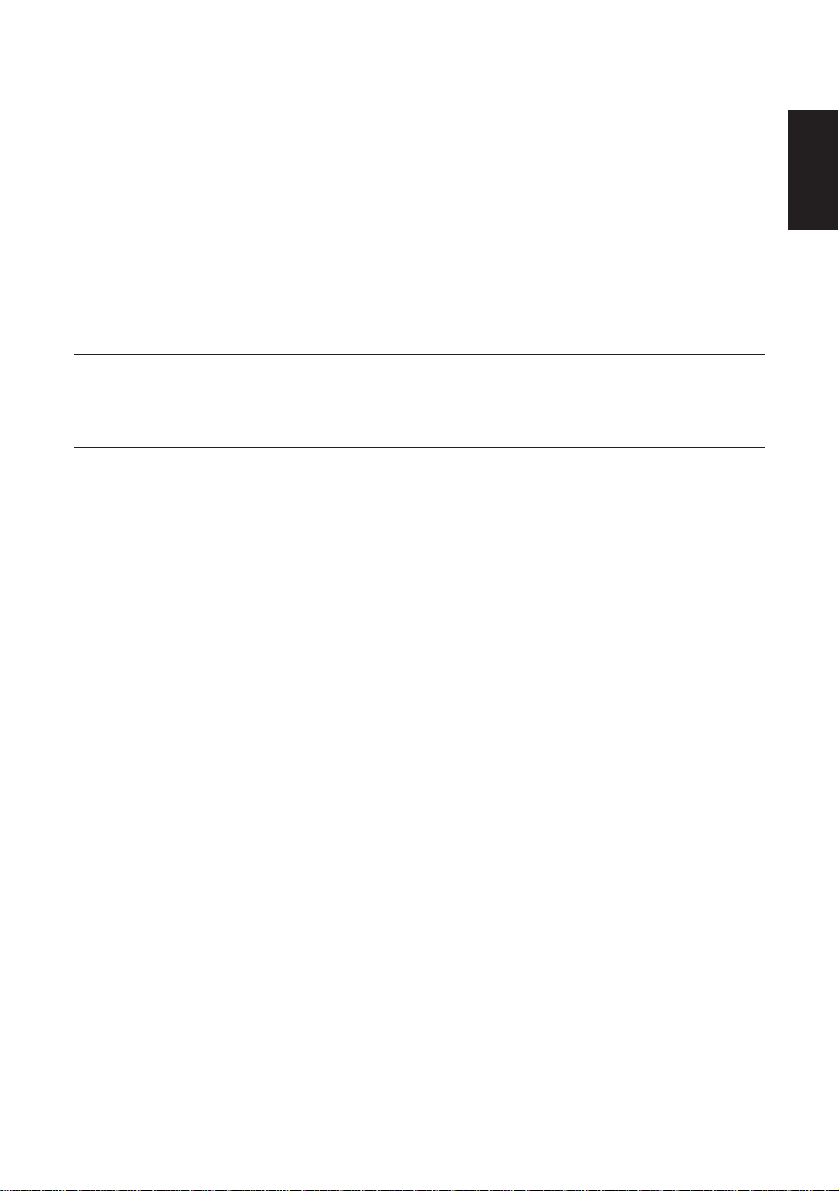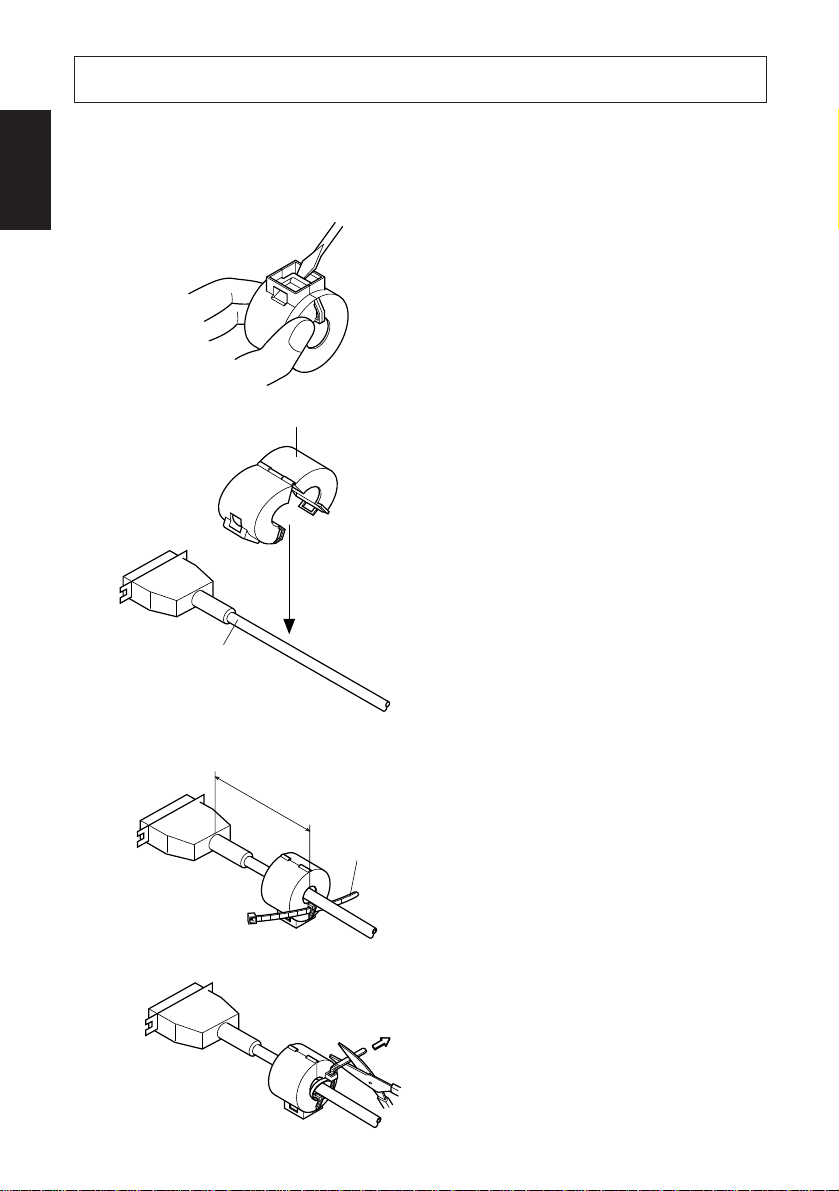CONTENTS
Parts Identification and Nomenclature .............................................................1
Consumable Parts and AC Adapter ..................................................................3
Connecting Cables and AC Adapter..................................................................5
Interface Cable ...............................................................................................5
Connecting to a Peripheral Unit.....................................................................7
Connecting the Optional AC Adapter............................................................8
Turning Power On .........................................................................................9
Control Panel and Other Functions.................................................................10
Control Panel ...............................................................................................10
Errors ...........................................................................................................10
Self Printing .................................................................................................12
Loading the Roll Paper .....................................................................................13
Adjusting the Near-end Sensor ........................................................................16
Preventing and Clearing Paper Jams ..............................................................18
Preventing Paper Jams .................................................................................18
Removing Paper Jam ...................................................................................18
Periodical Cleaning ...........................................................................................19
Cleaning the Thermal Head .........................................................................19
Cleaning the Paper Holder ...........................................................................19
Appendix A: Specifications..............................................................................123
A-1. General Specifications ........................................................................123
A-2. Auto Cutter Specifications ..................................................................124
A-3. Interface ..............................................................................................124
A-4. Electrical Characteristics ....................................................................124
A-5. Option .................................................................................................124
A-6. Environmental Requirements..............................................................125
A-7. Reliability............................................................................................125
A-8. Black mark specifications ...................................................................126
Appendix B: Dip Switch Setting......................................................................127
B-1. Parallel Interface Type ........................................................................128
B-2. Serial Interface Type...........................................................................130
B-3. USB Interface Type ............................................................................133
B-4. Ethernet Interface Type.......................................................................134
Appendix C: Parallel Interface .......................................................................135
Appendix D: Serial Interface...........................................................................136
D-1. RS-232C Connector ............................................................................136
D-2. Cable Connections ..............................................................................138
D-3. Electrical Characteristics ....................................................................138
Appendix E: Periheral Unit Drive Circuit .....................................................139
Appendix F: Memory Switch Settings ............................................................140
ENGLISH