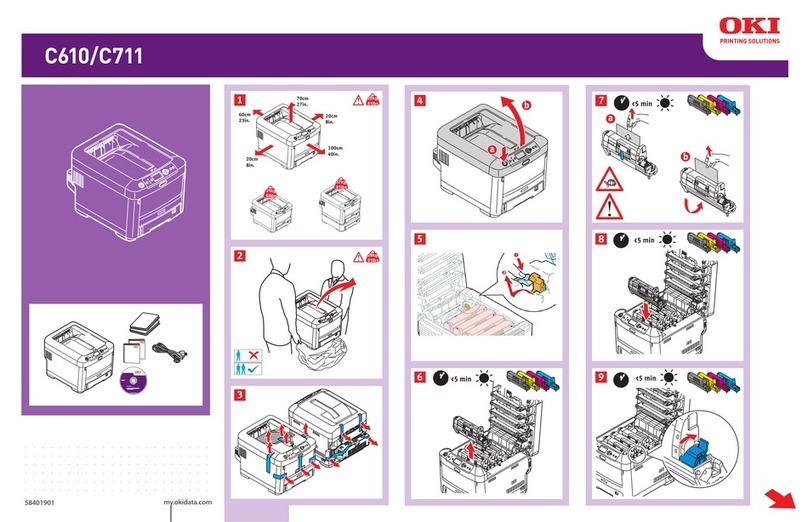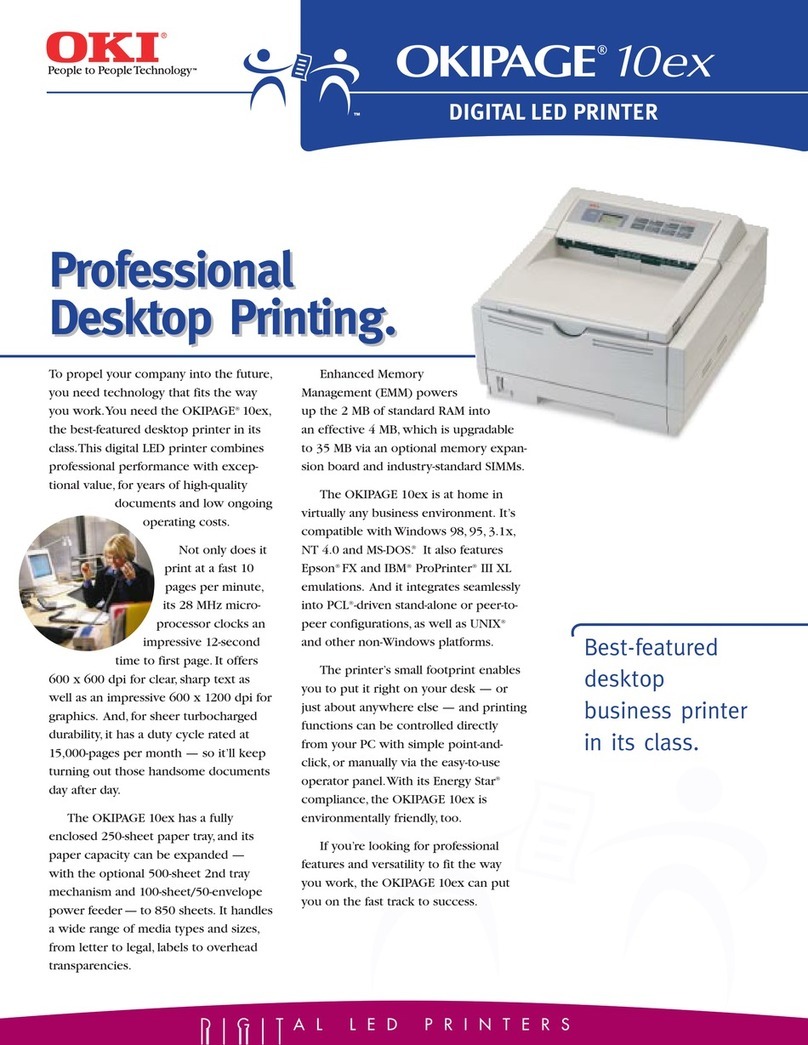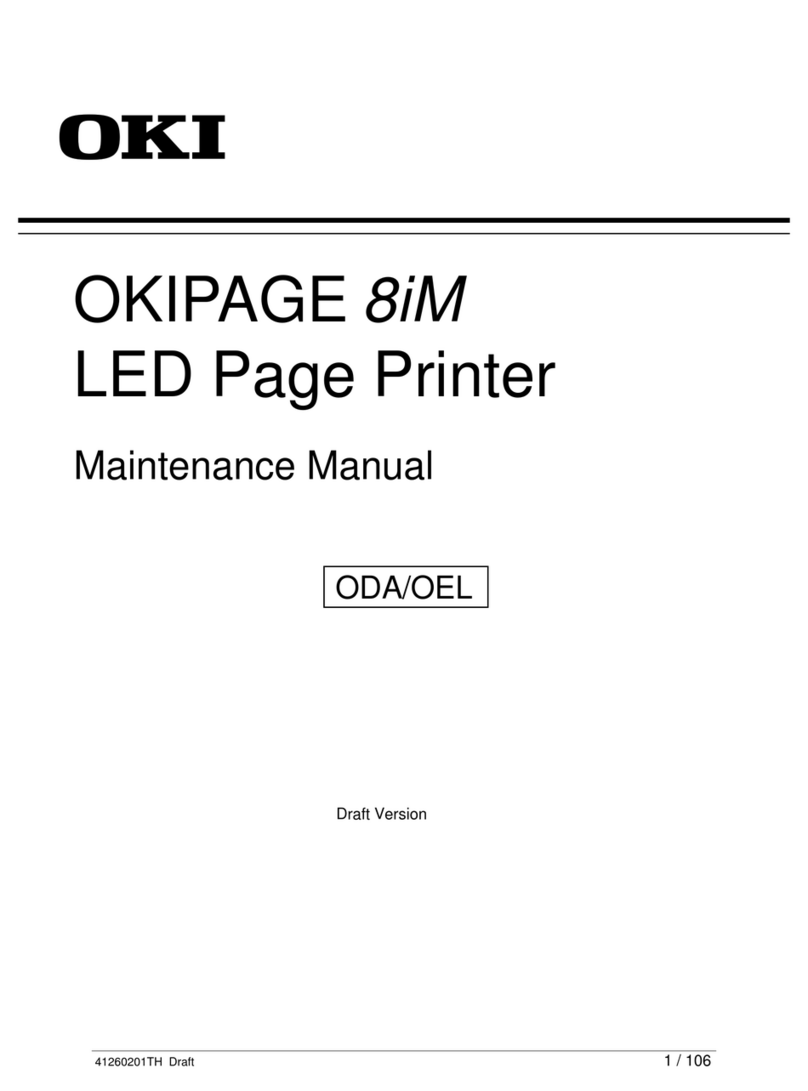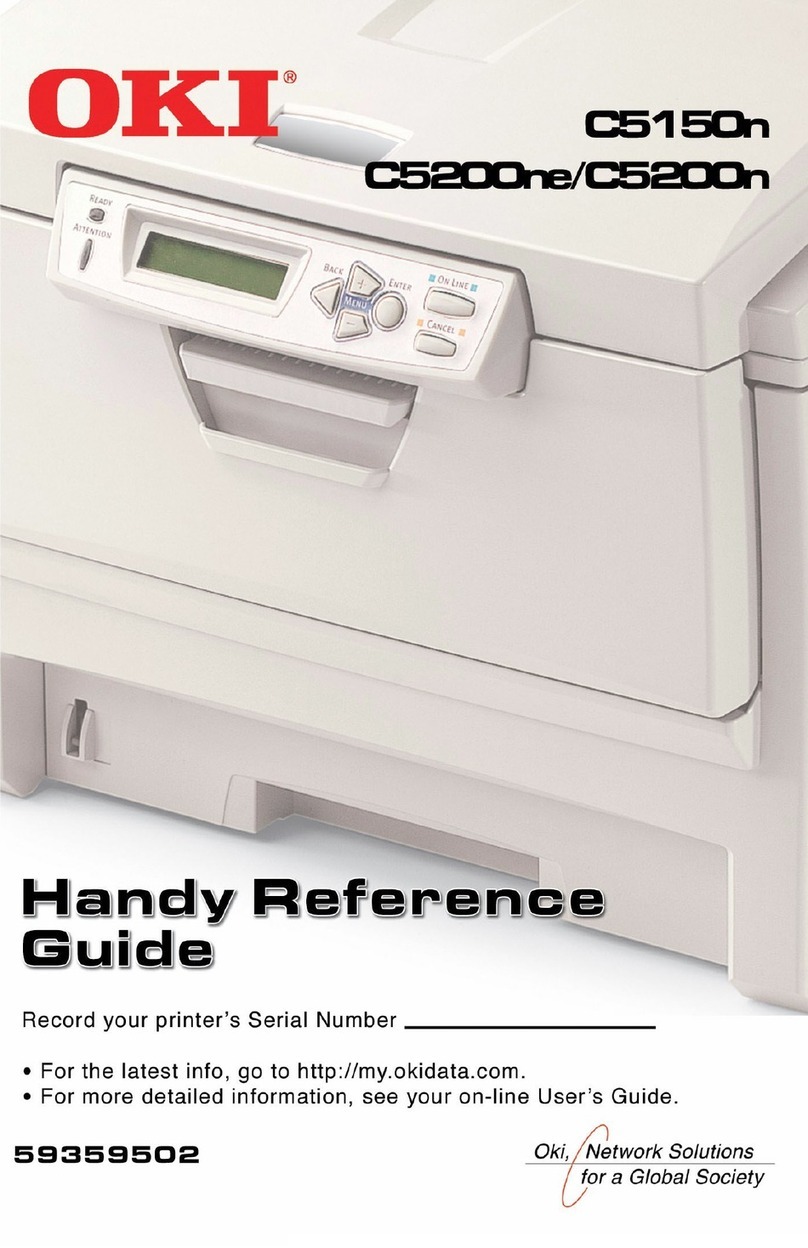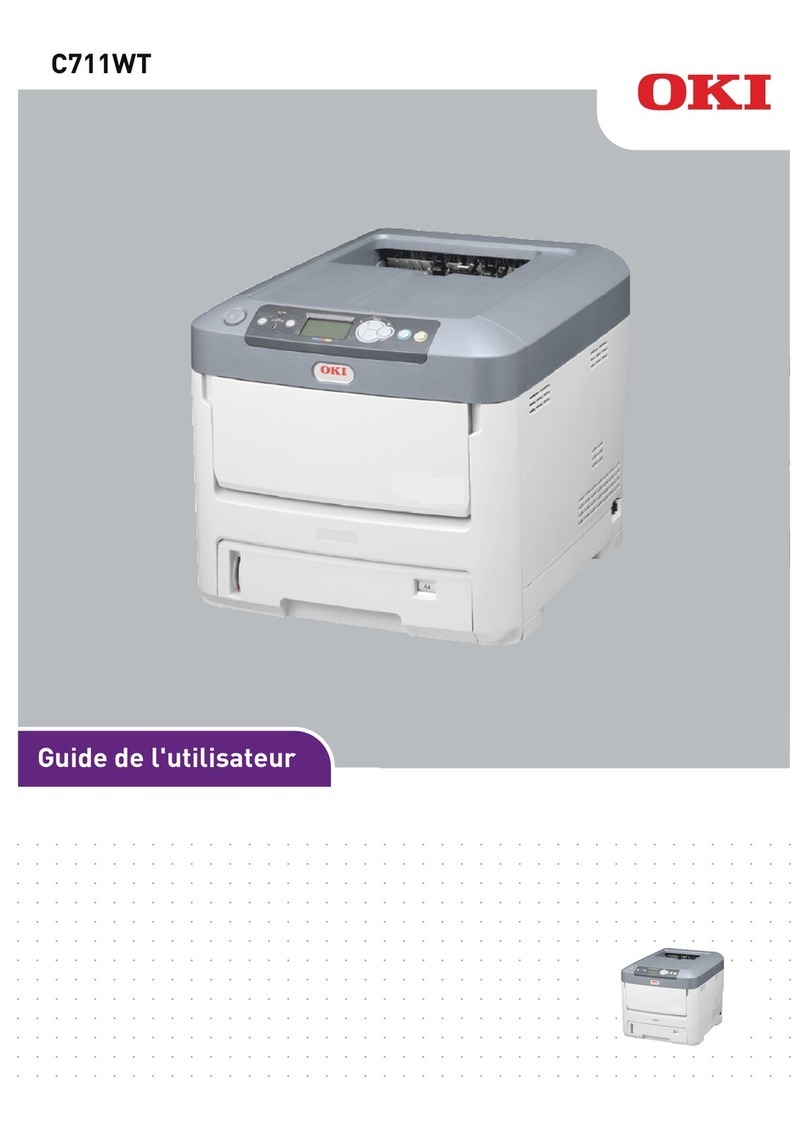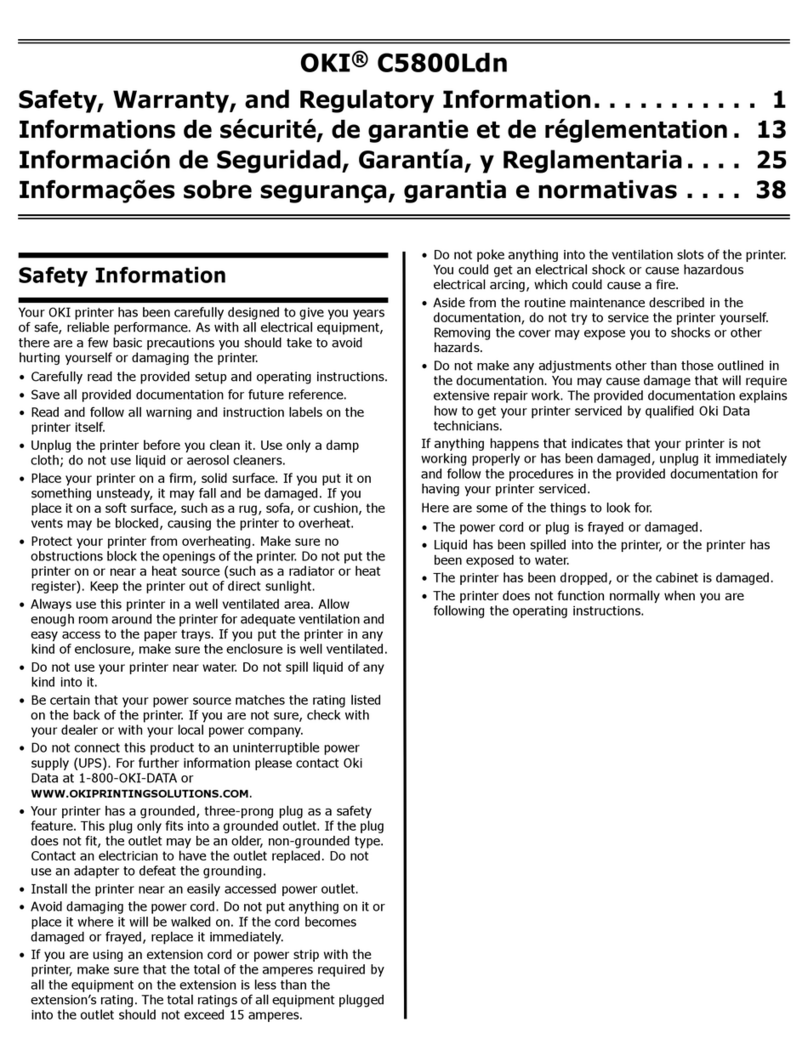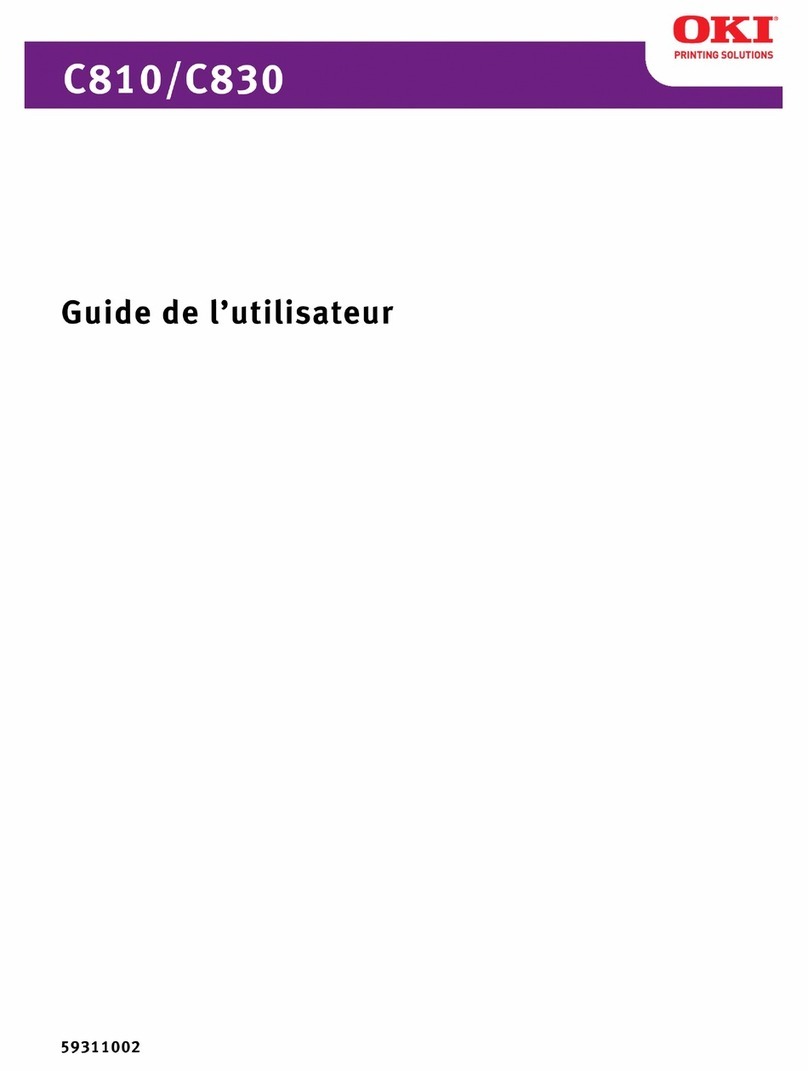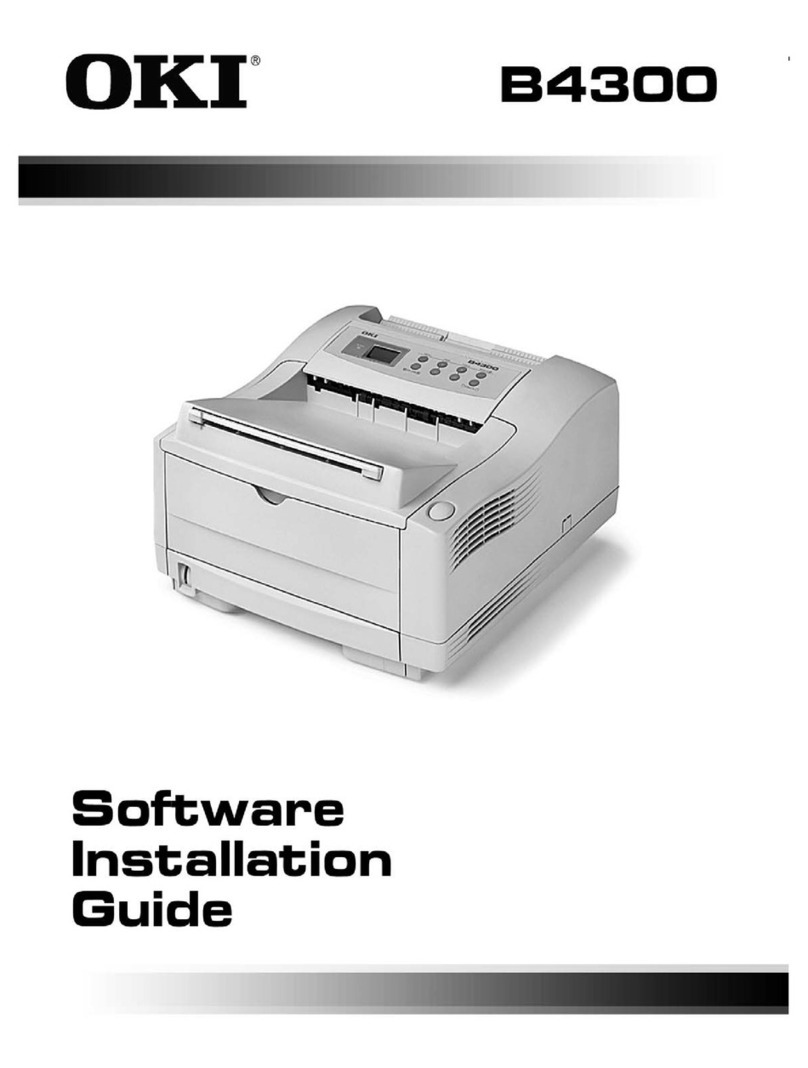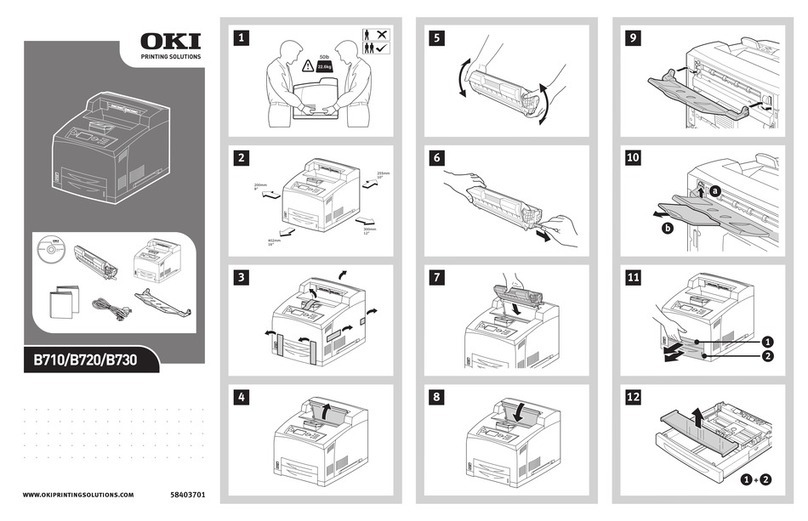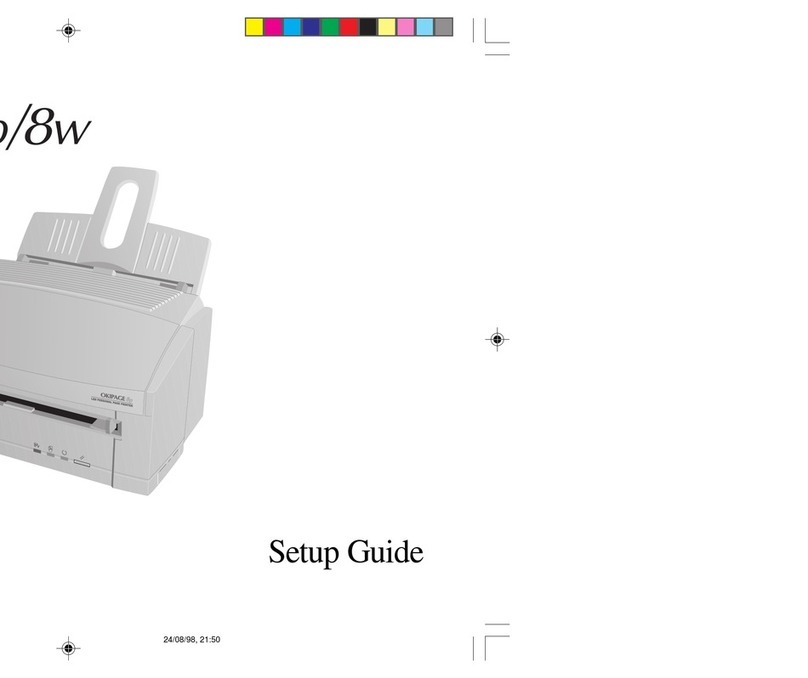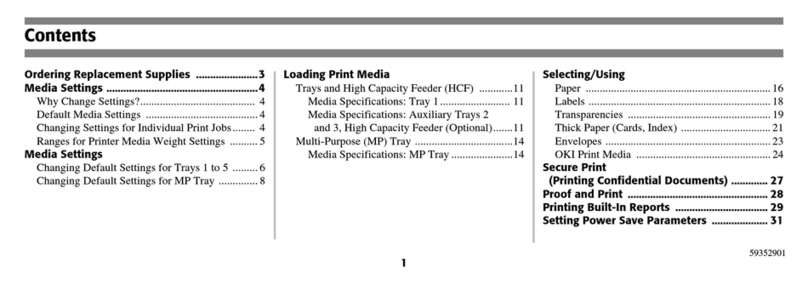C5100 User’s Guide Contents • 4
Menu Functions. . . . . . . . . . . . . . . . . . . . . . . . . . . . . . . . . . . . . . 65
How To Make Changes in The Menus. . . . . . . . . . . . . . . . . . . . . . . .65
For Example: . . . . . . . . . . . . . . . . . . . . . . . . . . . . . . . . . . . . . . . . .67
Summary of Menu Defaults . . . . . . . . . . . . . . . . . . . . . . . . . . . . . . . 68
Printer Menus . . . . . . . . . . . . . . . . . . . . . . . . . . . . . . . . . . . . . . . . . . 72
Replacing Consumables . . . . . . . . . . . . . . . . . . . . . . . . . . . . . . . 86
Toner Cartridge Replacement. . . . . . . . . . . . . . . . . . . . . . . . . . . . . . .87
Image Drum Replacement . . . . . . . . . . . . . . . . . . . . . . . . . . . . . . . . .94
Belt Unit Replacement . . . . . . . . . . . . . . . . . . . . . . . . . . . . . . . . . . 103
Fuser Replacement . . . . . . . . . . . . . . . . . . . . . . . . . . . . . . . . . . . . . .108
Options. . . . . . . . . . . . . . . . . . . . . . . . . . . . . . . . . . . . . . . . . . . . 113
RAM Memory . . . . . . . . . . . . . . . . . . . . . . . . . . . . . . . . . . . . . . . . .113
Second Paper Tray . . . . . . . . . . . . . . . . . . . . . . . . . . . . . . . . . . . . . .114
Duplex Unit . . . . . . . . . . . . . . . . . . . . . . . . . . . . . . . . . . . . . . . . . . 115
Clearing Paper Jams . . . . . . . . . . . . . . . . . . . . . . . . . . . . . . . . . 116
Jam 382 . . . . . . . . . . . . . . . . . . . . . . . . . . . . . . . . . . . . . . . . . . . .117
Jam 381 . . . . . . . . . . . . . . . . . . . . . . . . . . . . . . . . . . . . . . . . . . . .120
Jam 372 and 380 . . . . . . . . . . . . . . . . . . . . . . . . . . . . . . . . . . . . .126
Jam 370, 373 and 383 . . . . . . . . . . . . . . . . . . . . . . . . . . . . . . . . .128
Jam 371 . . . . . . . . . . . . . . . . . . . . . . . . . . . . . . . . . . . . . . . . . . . .130
Jam 391 and 392 . . . . . . . . . . . . . . . . . . . . . . . . . . . . . . . . . . . . .133
Jam 390 . . . . . . . . . . . . . . . . . . . . . . . . . . . . . . . . . . . . . . . . . . . .135
Troubleshooting . . . . . . . . . . . . . . . . . . . . . . . . . . . . . . . . . . . . 137
LCD messages . . . . . . . . . . . . . . . . . . . . . . . . . . . . . . . . . . . . . . . . .137
Problem solving . . . . . . . . . . . . . . . . . . . . . . . . . . . . . . . . . . . . . . . .142
Paper feed problems. . . . . . . . . . . . . . . . . . . . . . . . . . . . . . . . . . .142
Paper jam has been cleared, but printer does not print.. . . . . . . .142
Problems printing from Windows . . . . . . . . . . . . . . . . . . . . . . . . . 143
Cannot configure for USB connection. . . . . . . . . . . . . . . . . . . . .143
Cannot print. . . . . . . . . . . . . . . . . . . . . . . . . . . . . . . . . . . . . . . . .145
Application error or general protection fault is displayed. . . . . .146
Printing is slow. . . . . . . . . . . . . . . . . . . . . . . . . . . . . . . . . . . . . . .146
Printer requests paper size change to continue printing. . . . . . . .147
Problems with poor quality printing. . . . . . . . . . . . . . . . . . . . . . . . .147
Miscellaneous problems . . . . . . . . . . . . . . . . . . . . . . . . . . . . . . . . . .150
The power is on, but the printer does not go online. . . . . . . . . . .150
Print processing does not start. . . . . . . . . . . . . . . . . . . . . . . . . . .150
Print processing cancels. . . . . . . . . . . . . . . . . . . . . . . . . . . . . . . .150
Printer makes a strange noise. . . . . . . . . . . . . . . . . . . . . . . . . . . .150
Printer takes a long time to start printing. . . . . . . . . . . . . . . . . . .151
Toner rubs off when you rub the printed surface. . . . . . . . . . . . .151
Specifications. . . . . . . . . . . . . . . . . . . . . . . . . . . . . . . . . . . . . . . 152