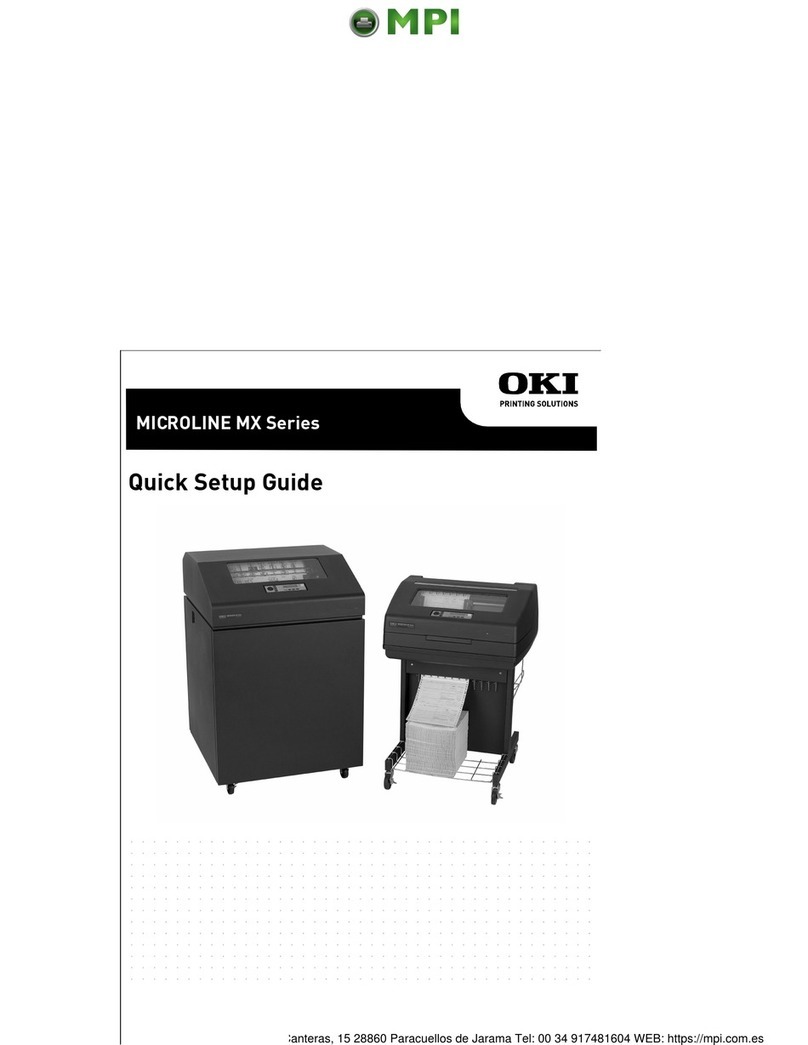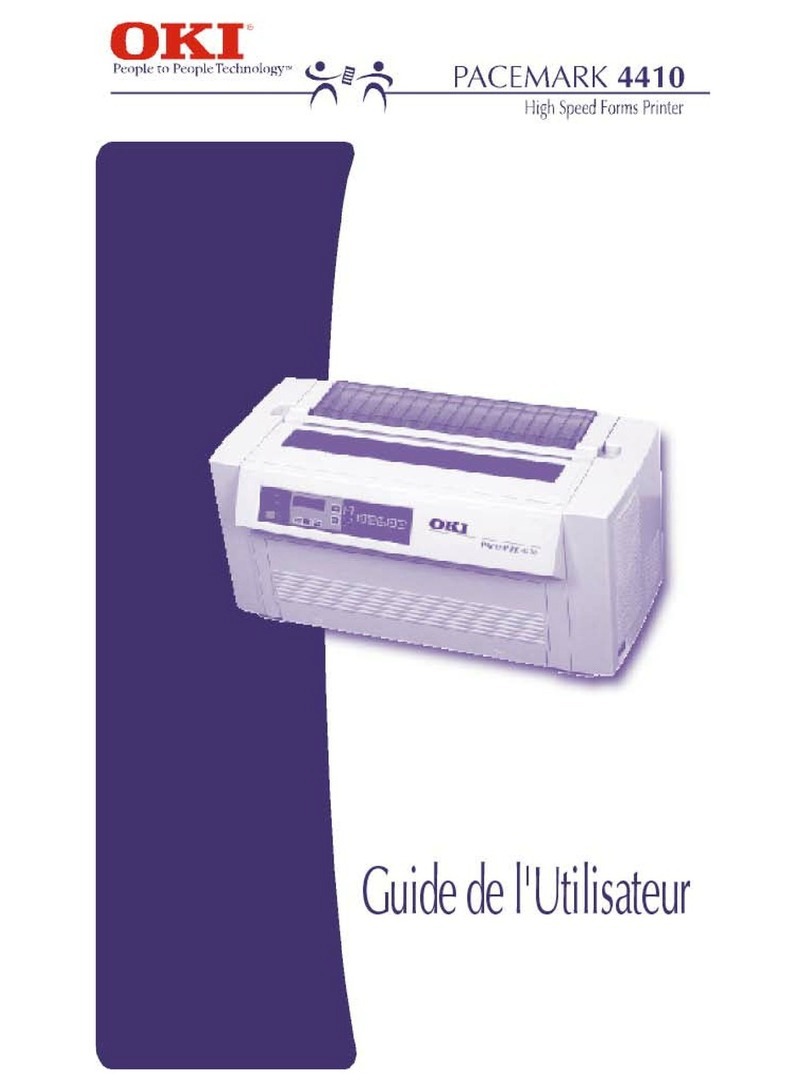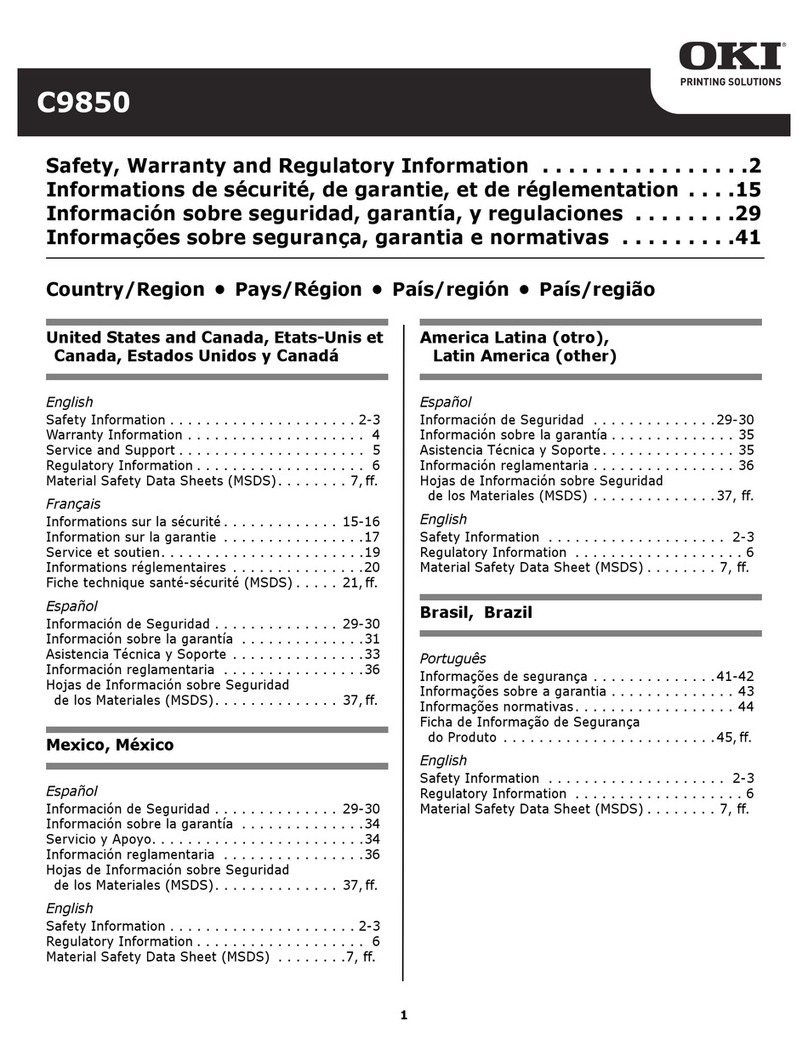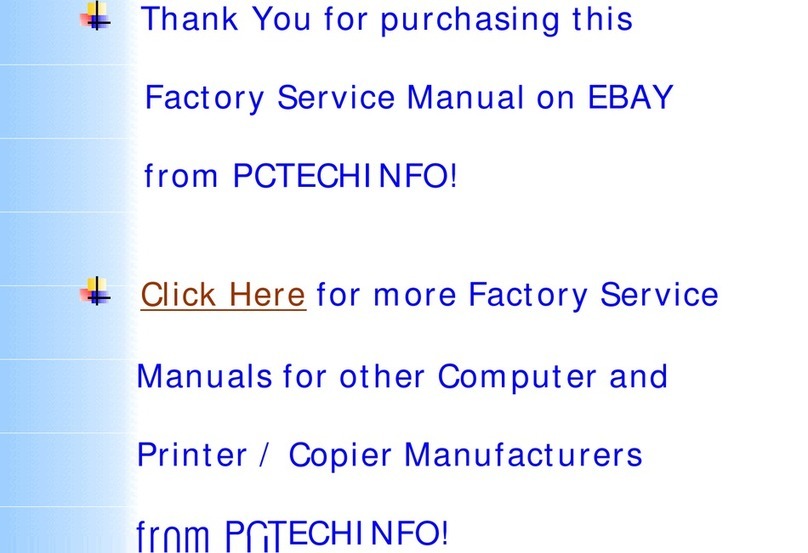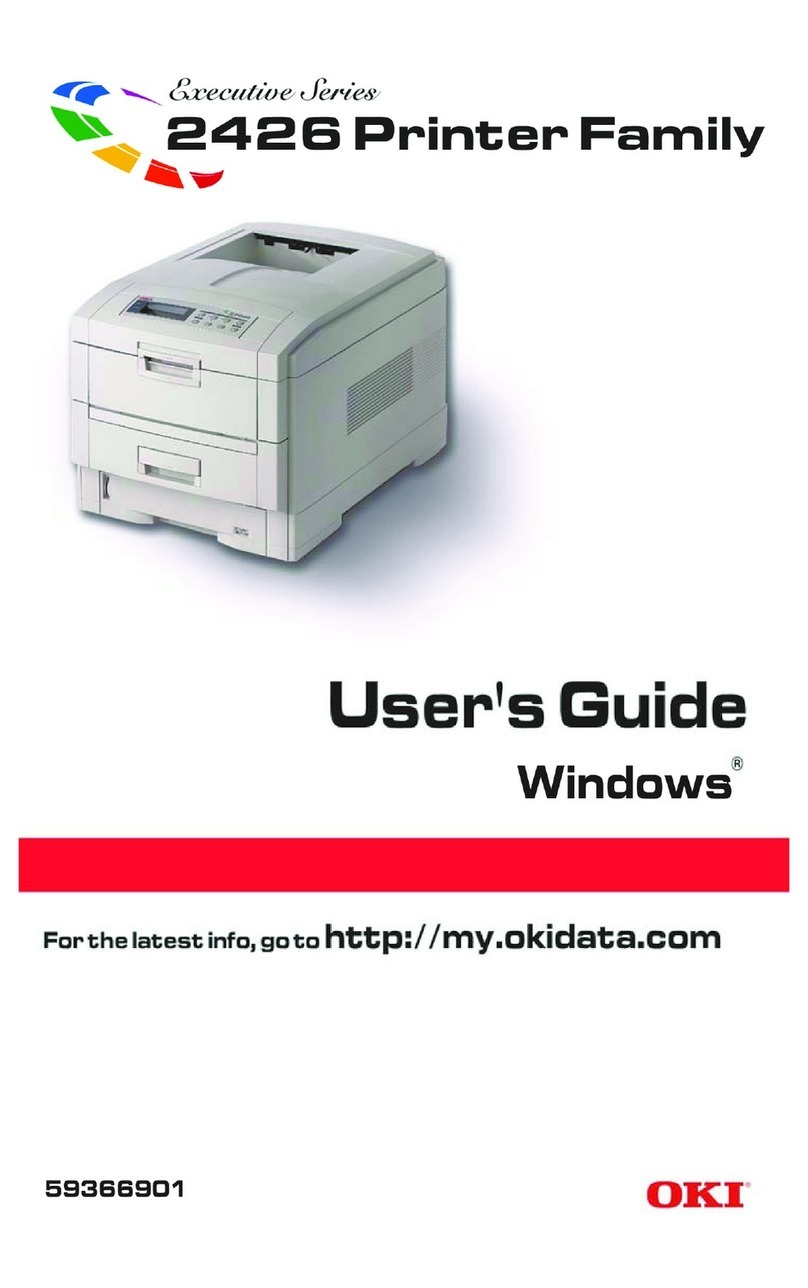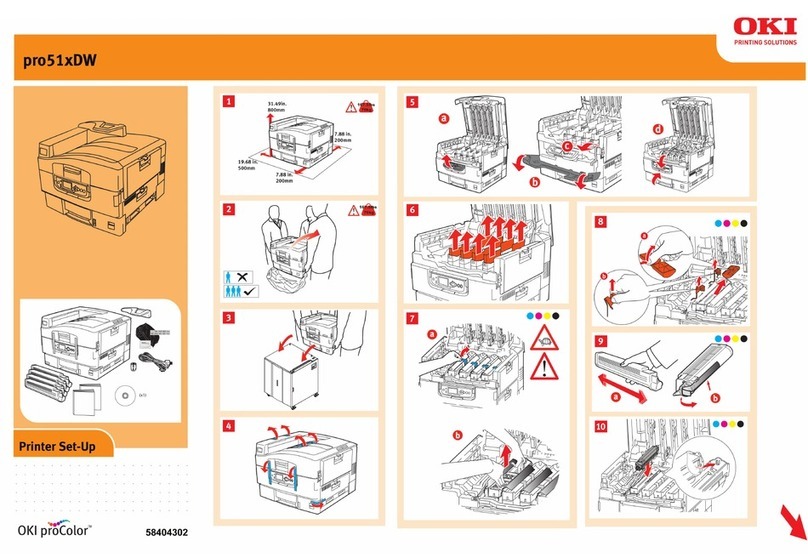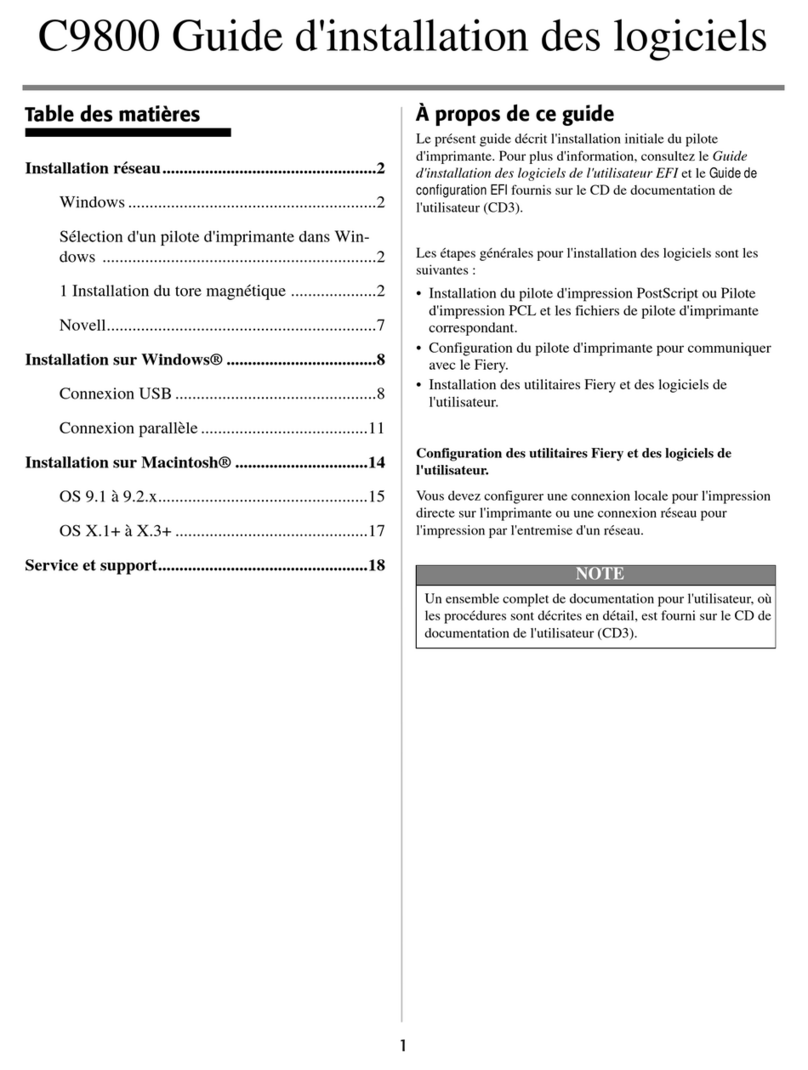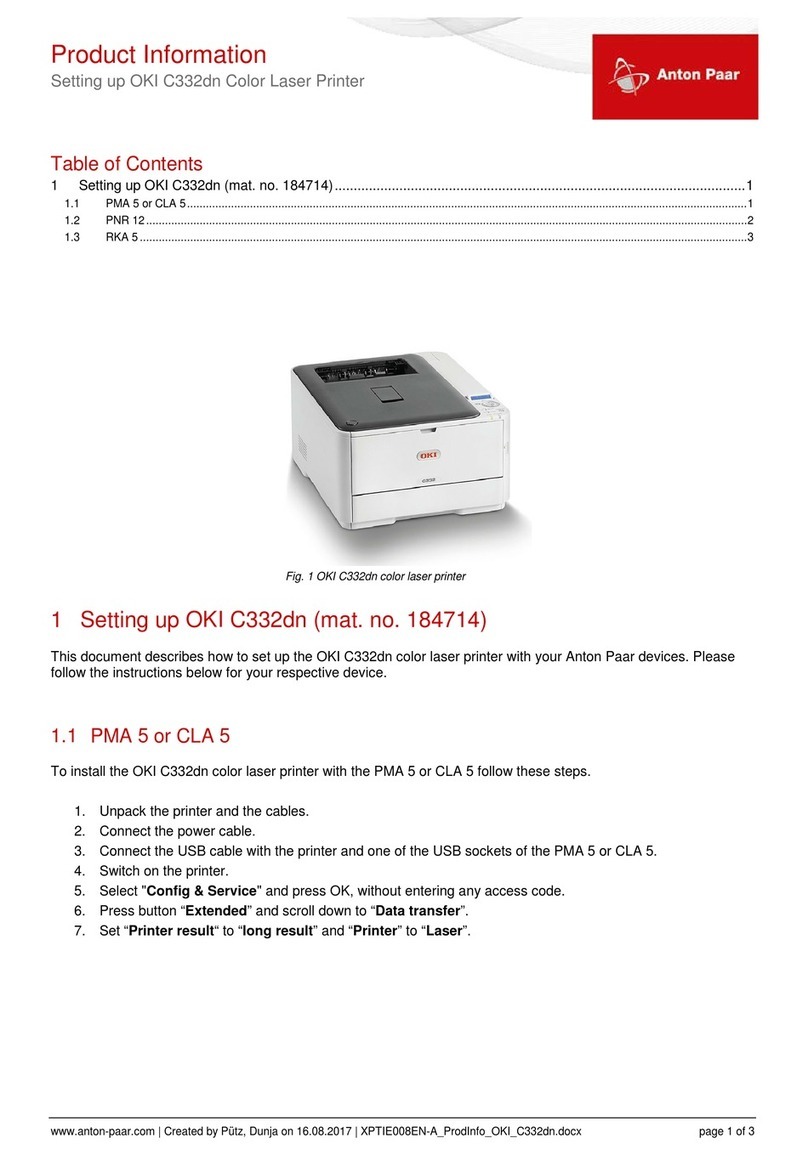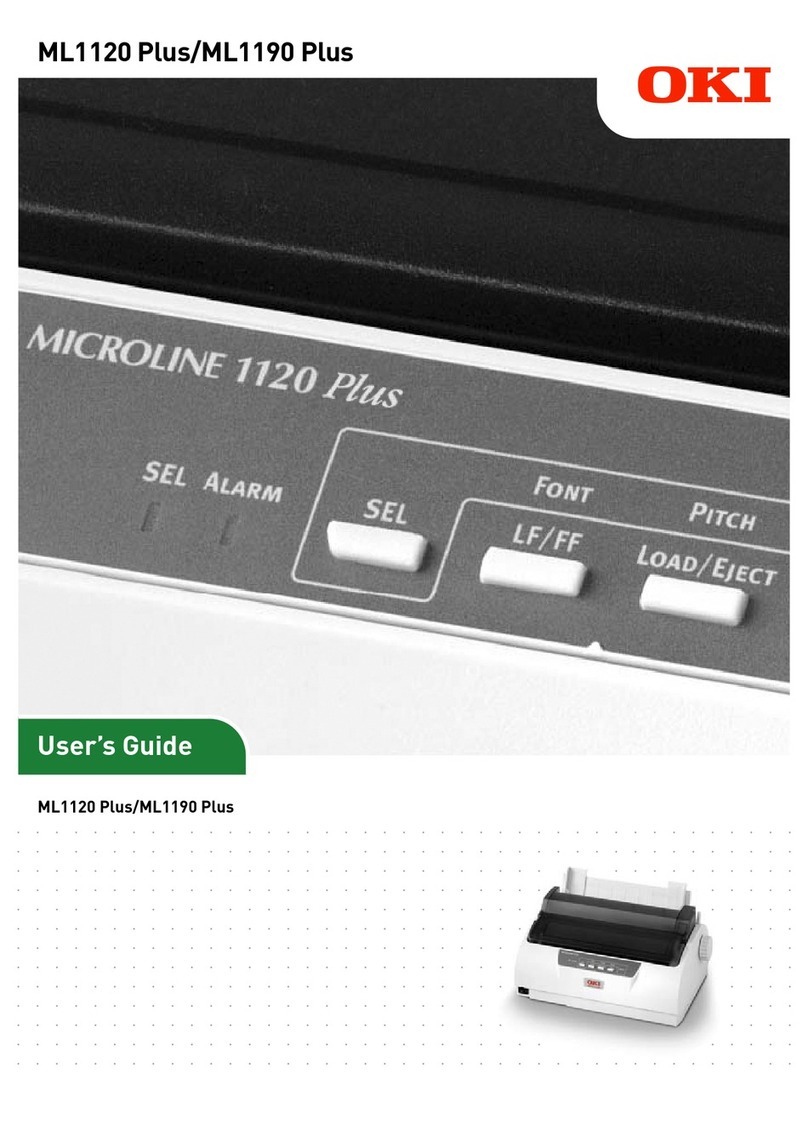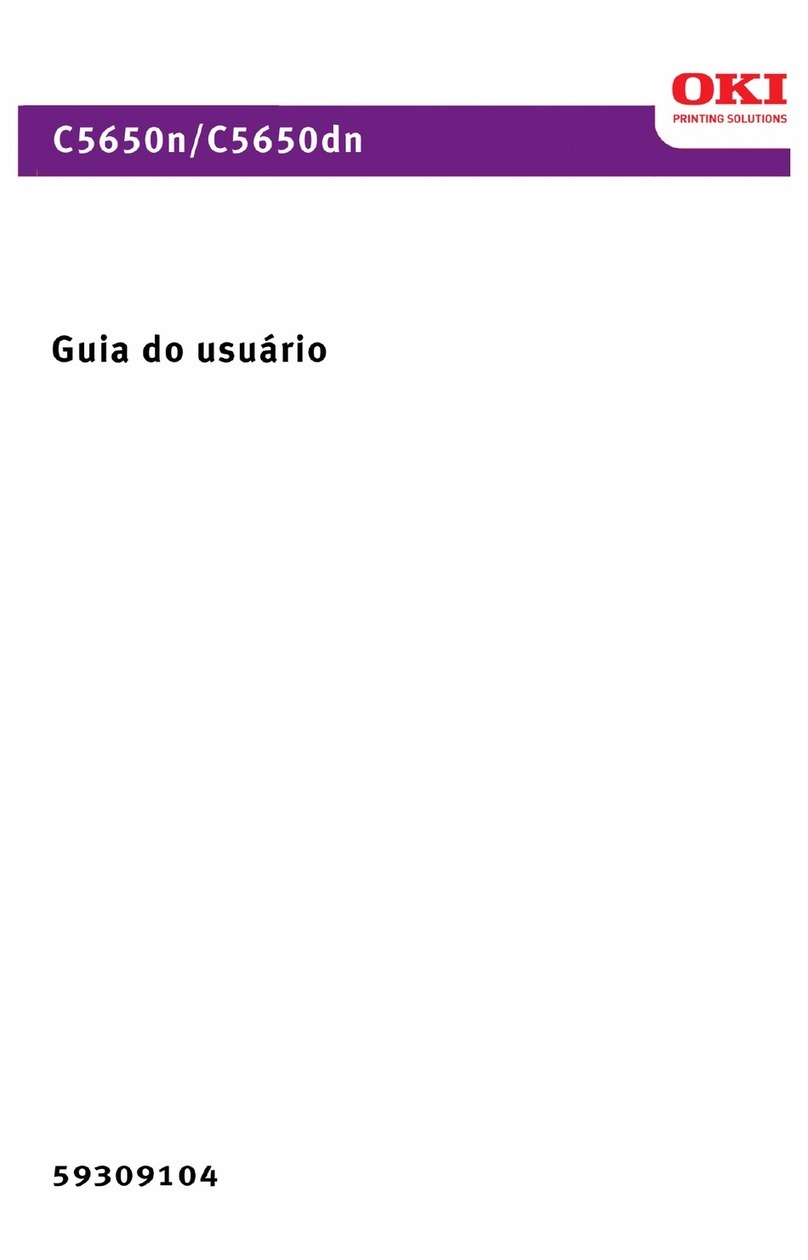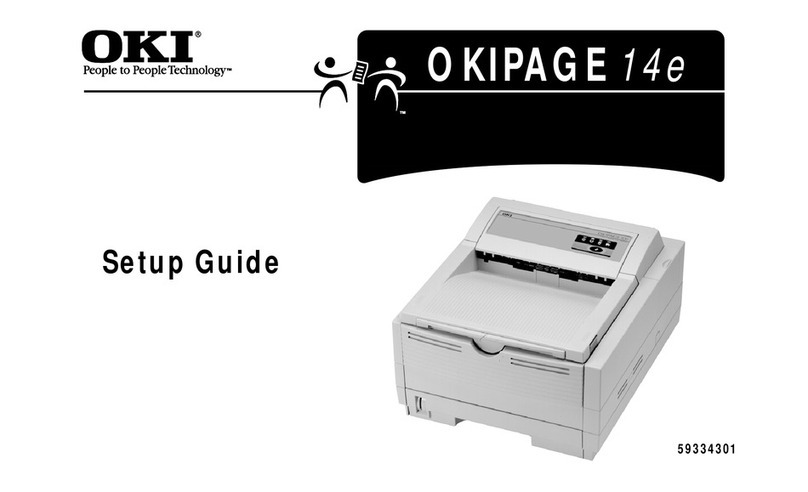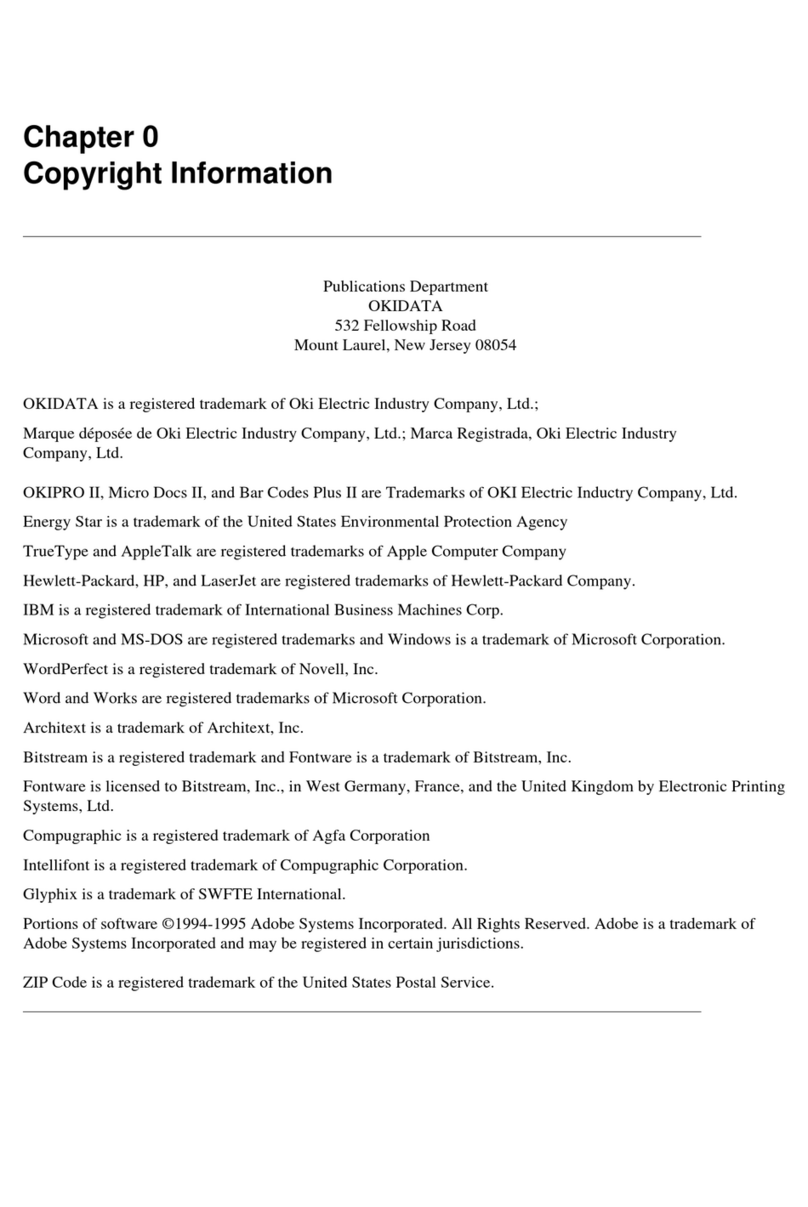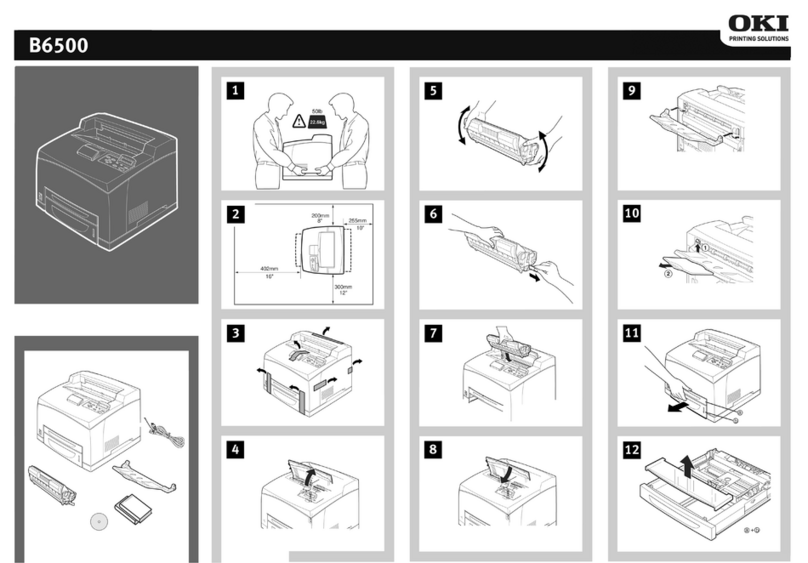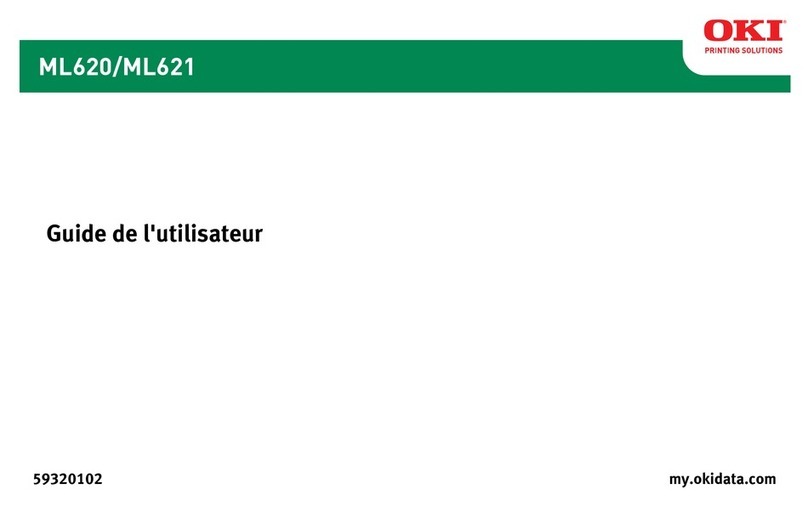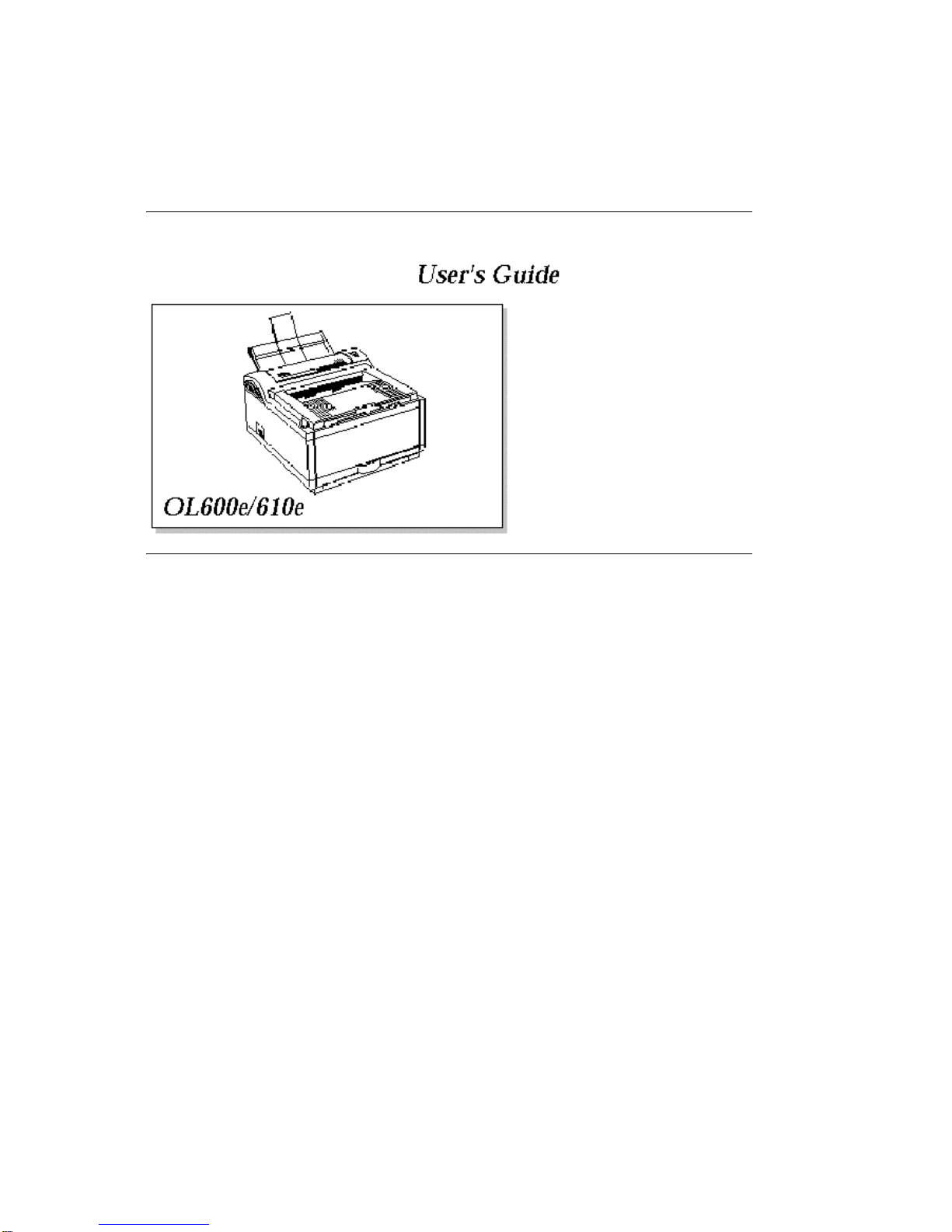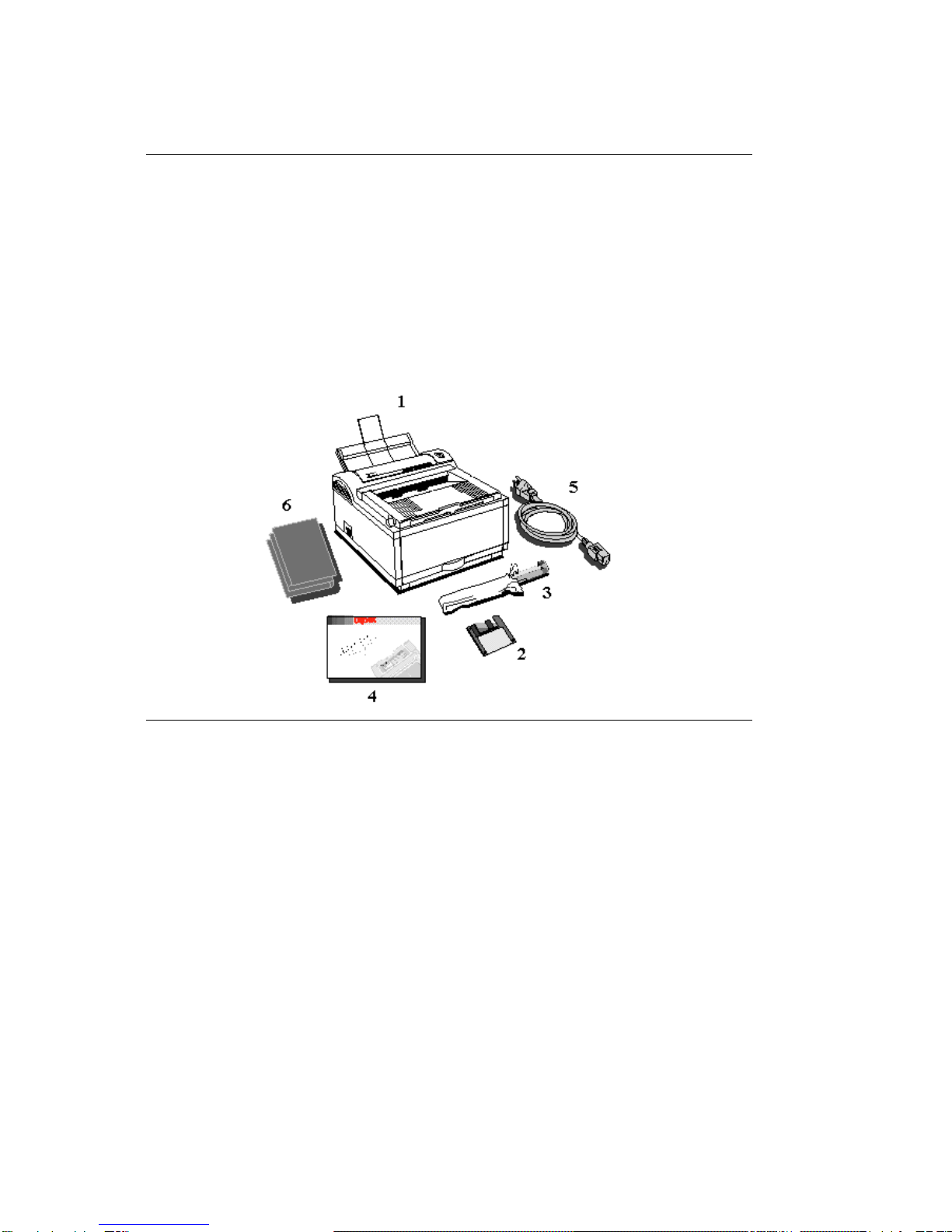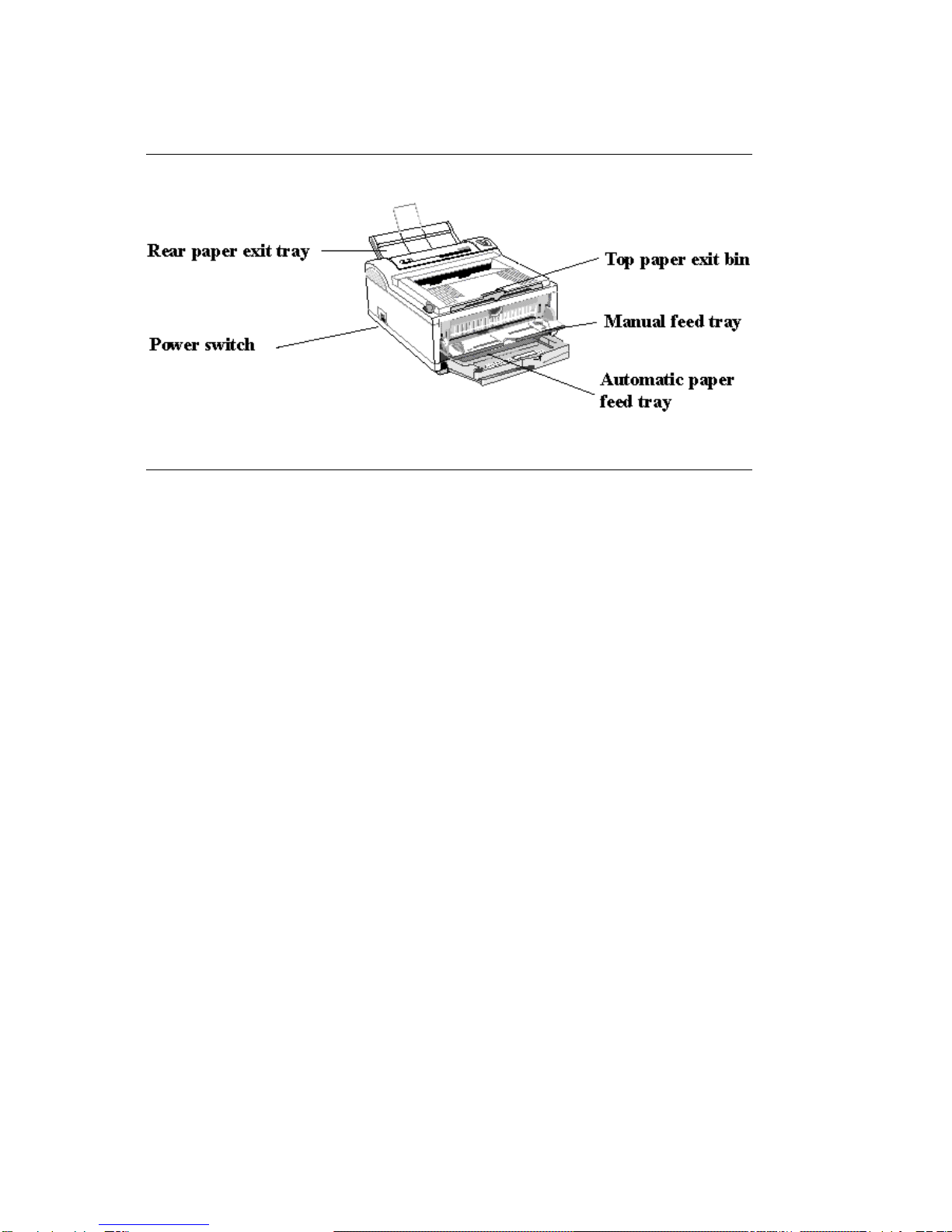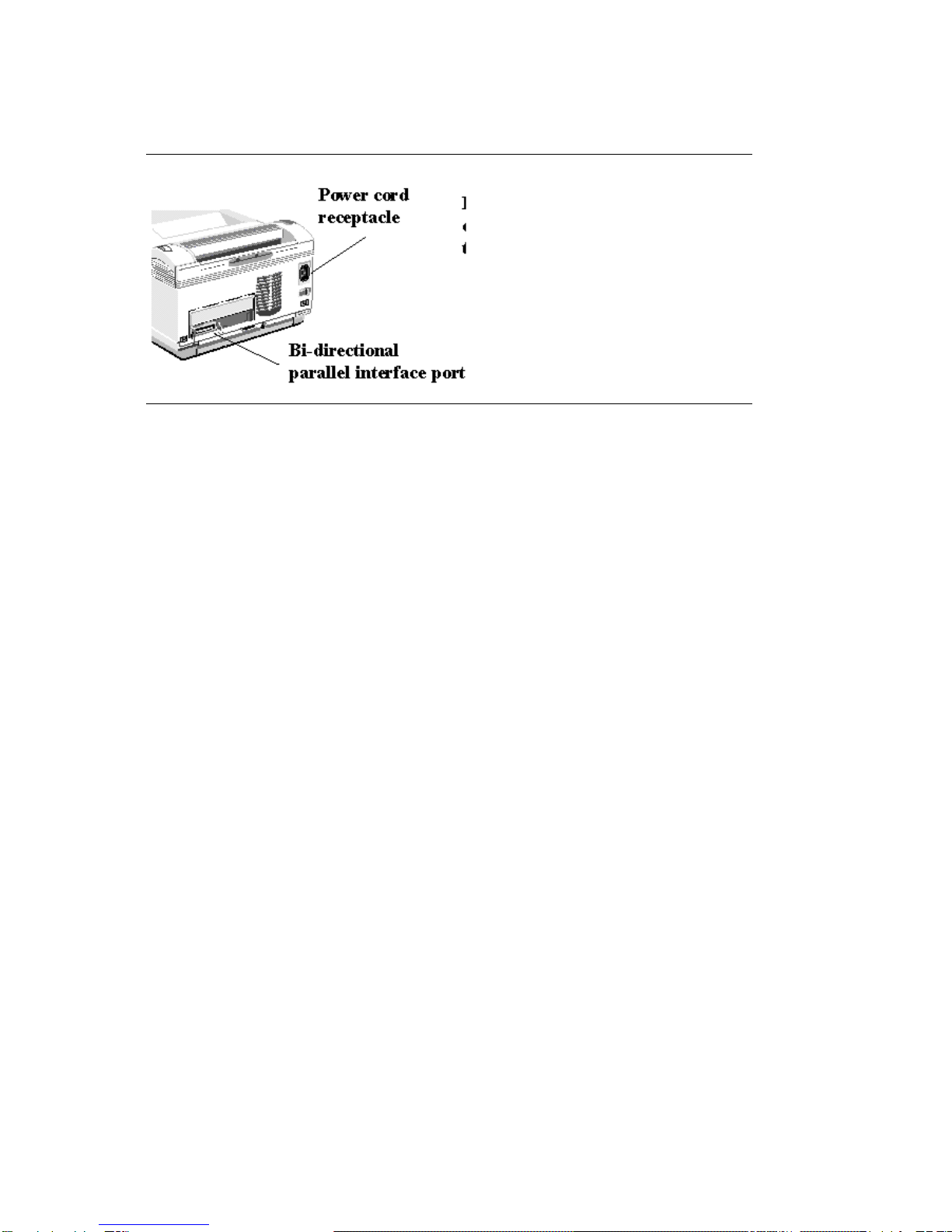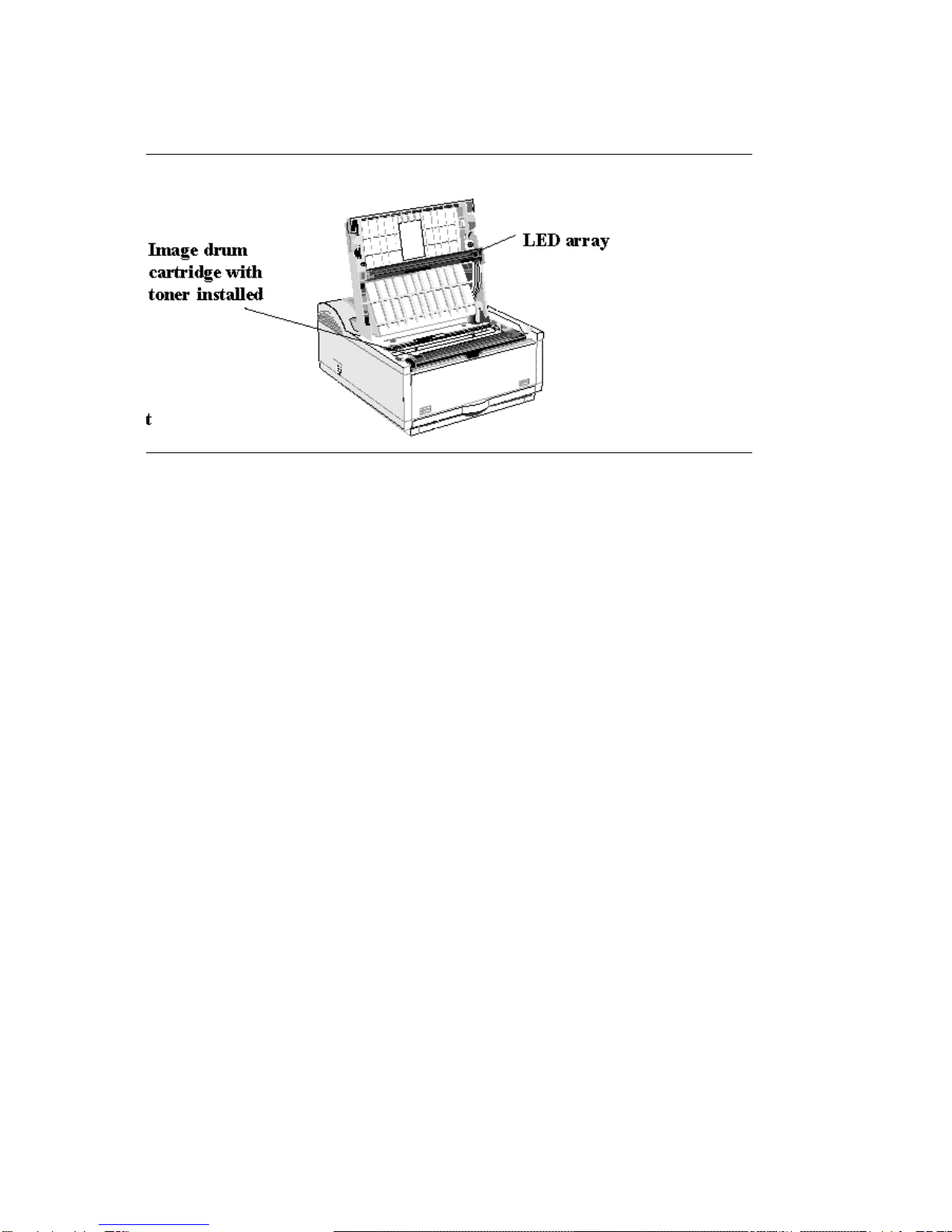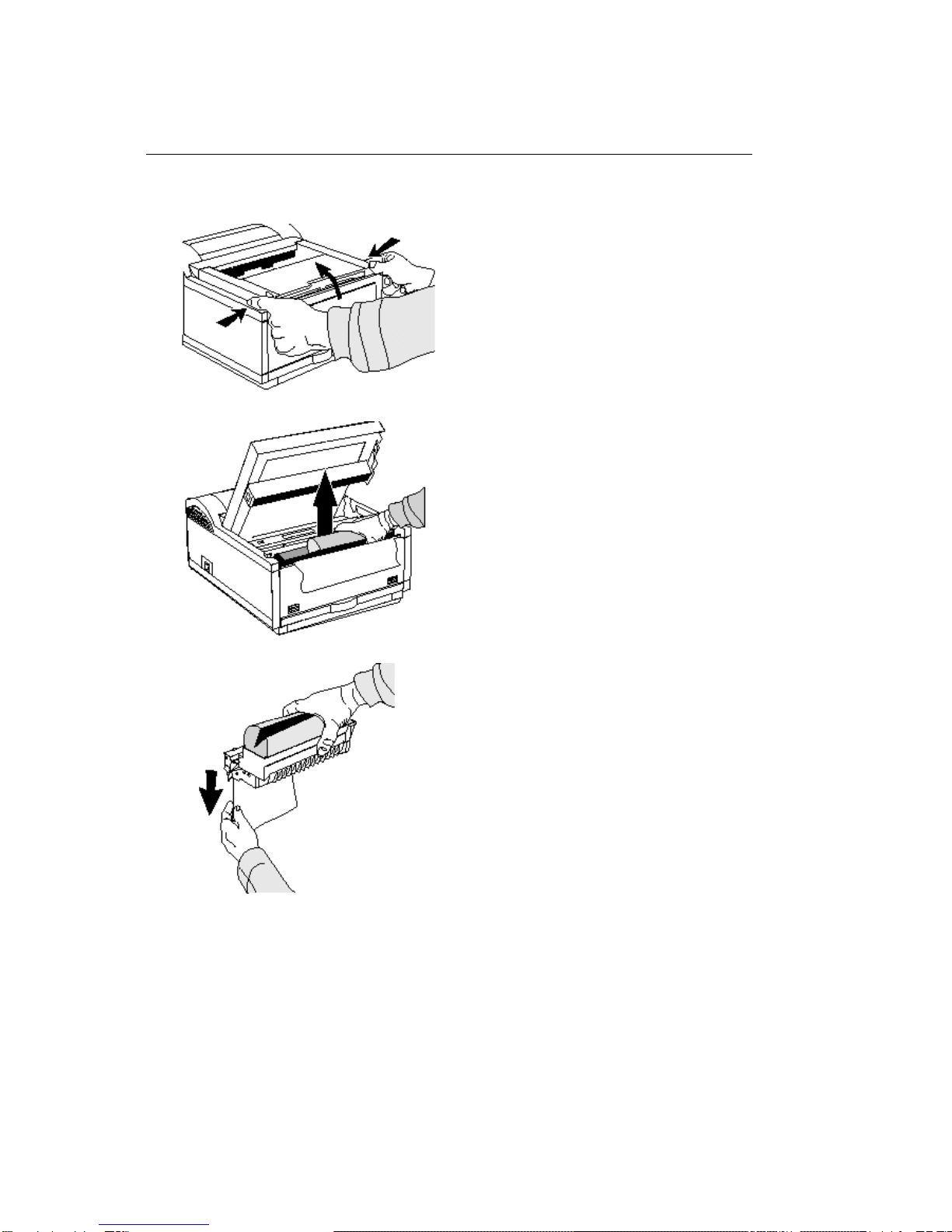*Safety Instructions
Safety Instructions
Your OKI printer has been carefully designed to give you years of safe, reliable performance. As
with all electrical equipment, however, there are a few basic precautions you should take to avoid
hurting yourself or damaging the printer:
Read the setup instructions in this handbook carefully. Be sure to save it for future reference.
Read and follow all warning and instruction labels on the printer itself.
Unplug the printer before you clean it. Use only a damp cloth; do not use liquid or aerosol cleaners.
Place your printer on a firm, solid surface. If you put it on something unsteady, it may fall and be
damaged; if you place it on a soft surface, such as a rug, sofa, or bed, the vents may be blocked,
causing the printer to overheat.
To protect your printer from overheating, make sure all openings on the printer are not blocked.
Don't put the printer on or near a heat source, such as a radiator or heat register. Keep it out of
direct sunlight. Allow enough room around the printer for adequate ventilation and easy access to
the paper trays.
Do not use your printer near water, or spill liquid of any kind into it.
Be certain that your power source matches the rating listed on the back of the printer. If you're not
sure, check with your dealer or with your local power company.
Your printer has a grounded, 3-prong plug as a safety feature, and it will only fit into a grounded
outlet. If you cant plug it in, chances are you have an older, non-grounded outlet; contact an
electrician to have the outlet replaced. Do not use an adapter to defeat the grounding.
To avoid damaging the power cord, don't put anything on it or place it where it will be walked on. If
the cord becomes damaged or frayed, replace it immediately.
If you are using an extension cord or power strip with the printer, make sure that the total of the
amperes required by all the equipment on the extension is less than the extensions rating. The
total ratings of all equipment plugged into the outlet should not exceed 15 amperes.
Do not poke anything into the ventilation slots on the printer; you could get a shock or cause a fire.
Aside from the routine maintenance described in this handbook, don't try to service the printer
yourself; opening the cover may expose you to shocks or other hazards.
Do not make any adjustments other than those outlined in the handbook you may cause damage
requiring extensive repair work. See the Help Guide for information on how to get your printer
serviced by qualified OKI technicians ().
If anything happens that indicates that your printer is not working properly or has been damaged,
unplug it immediately and follow the procedures in the Help Guide for having your printer serviced
(). These are some of the things to look for:
The power cord or plug is frayed or damaged.
Liquid has been spilled into the printer, or it has been exposed to water.
OKI OL600/610ex(96-01-19)