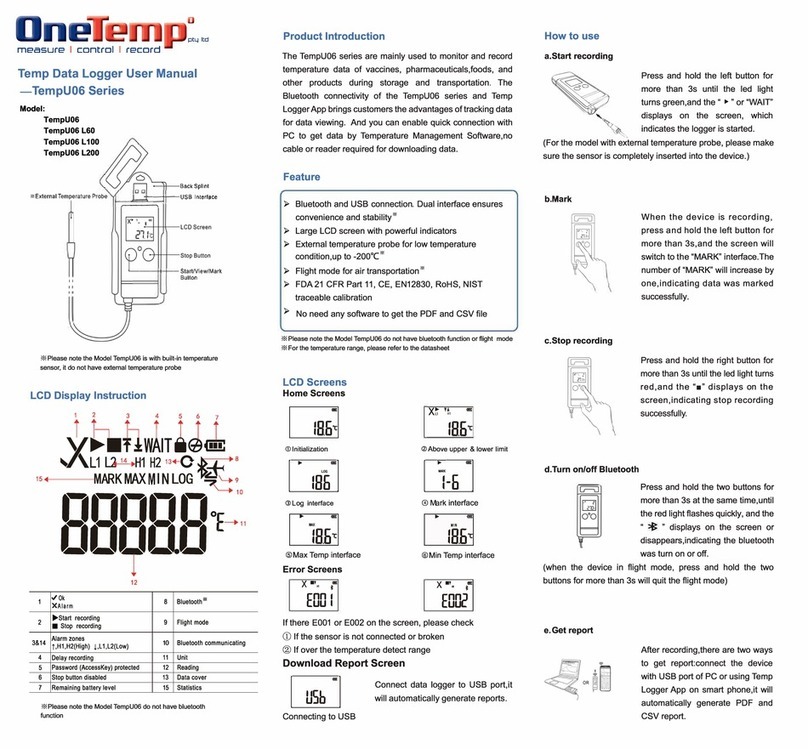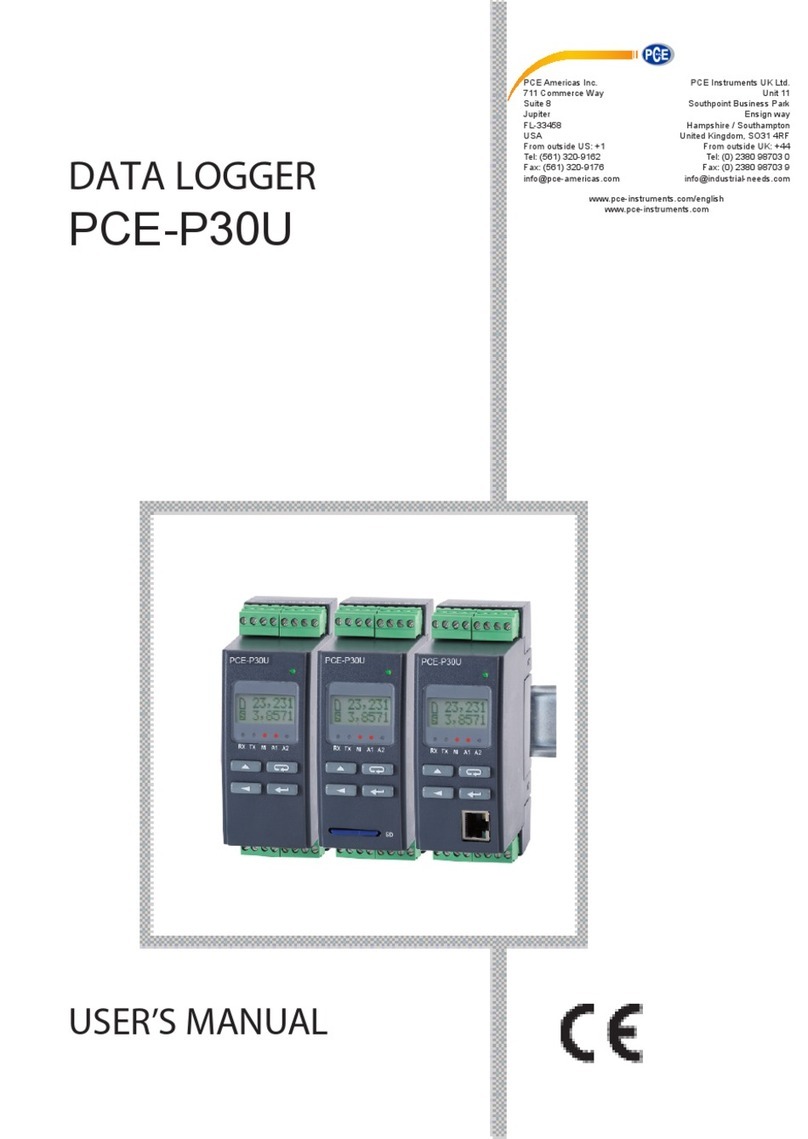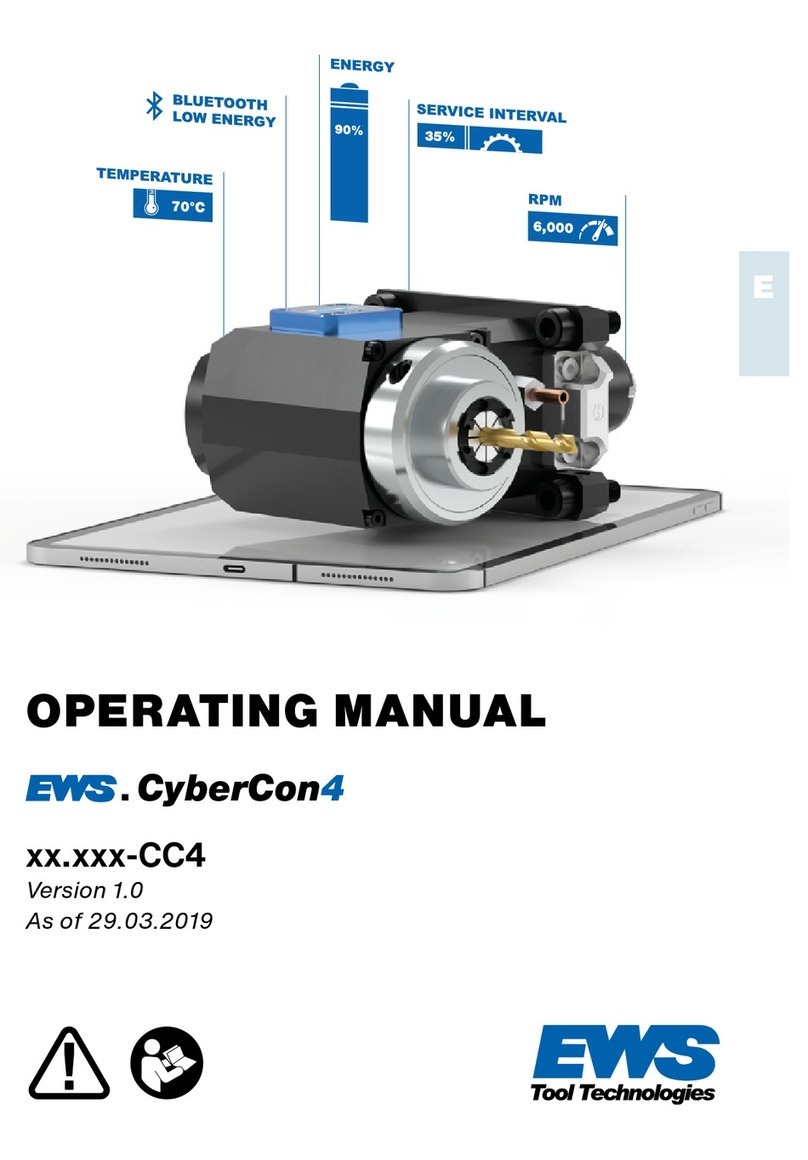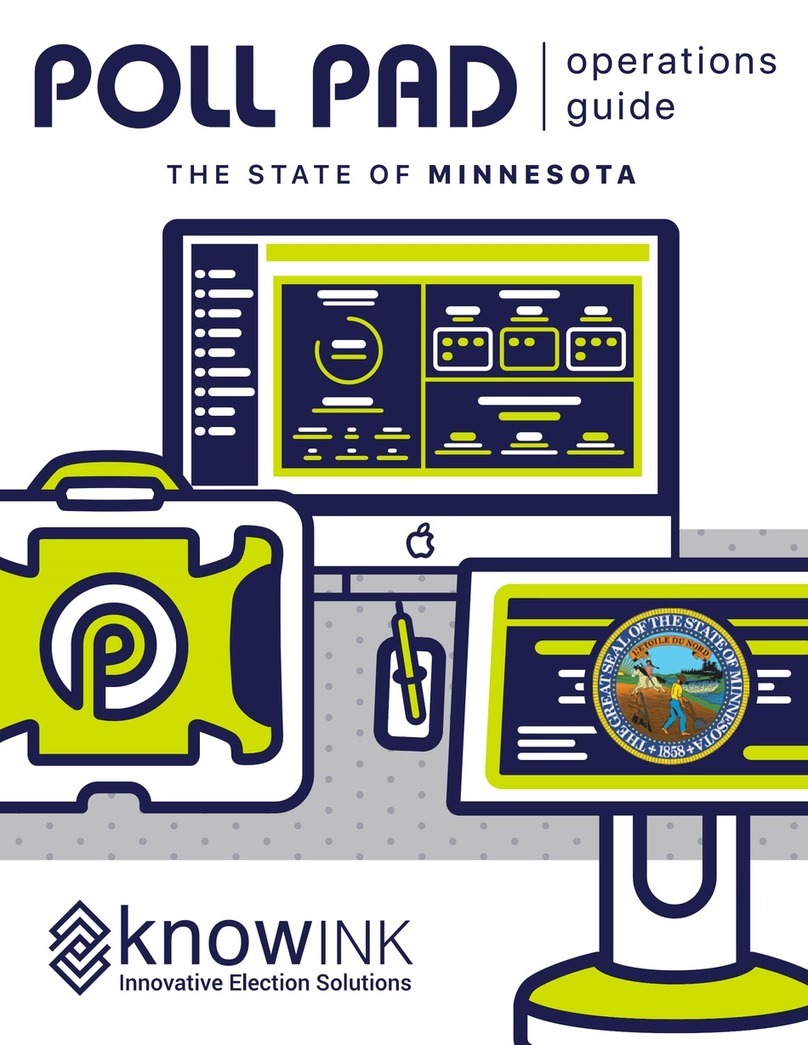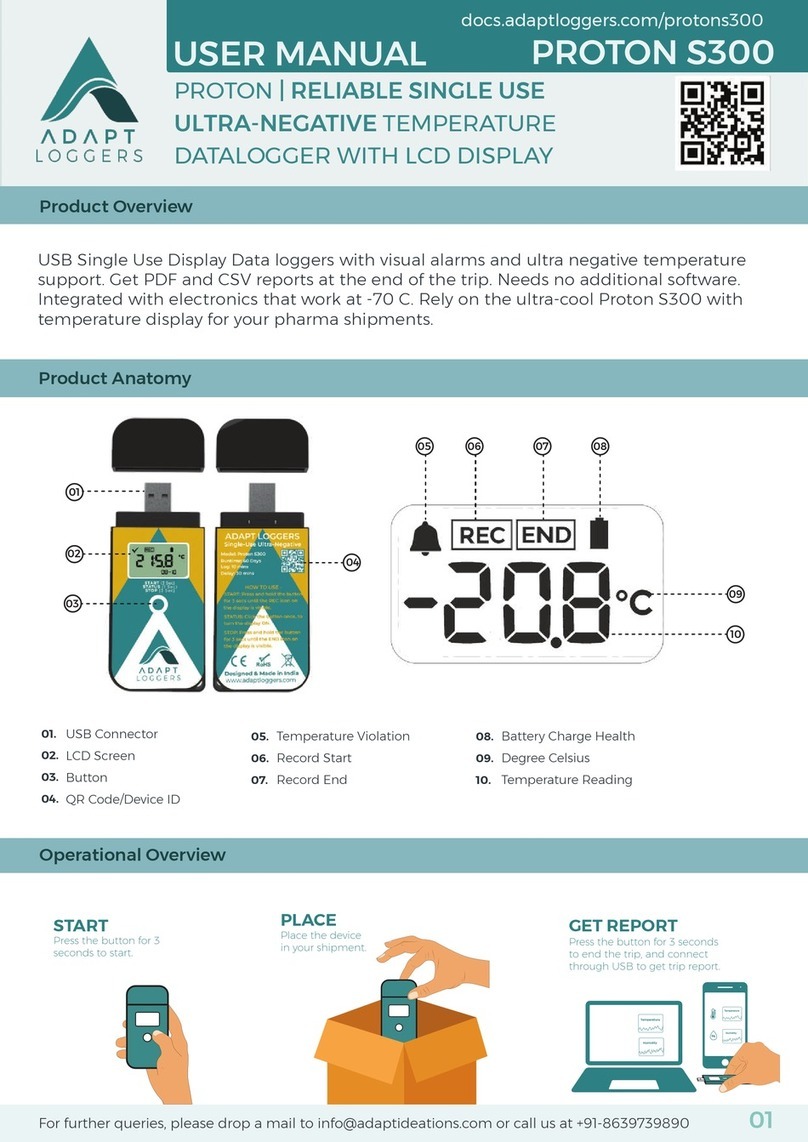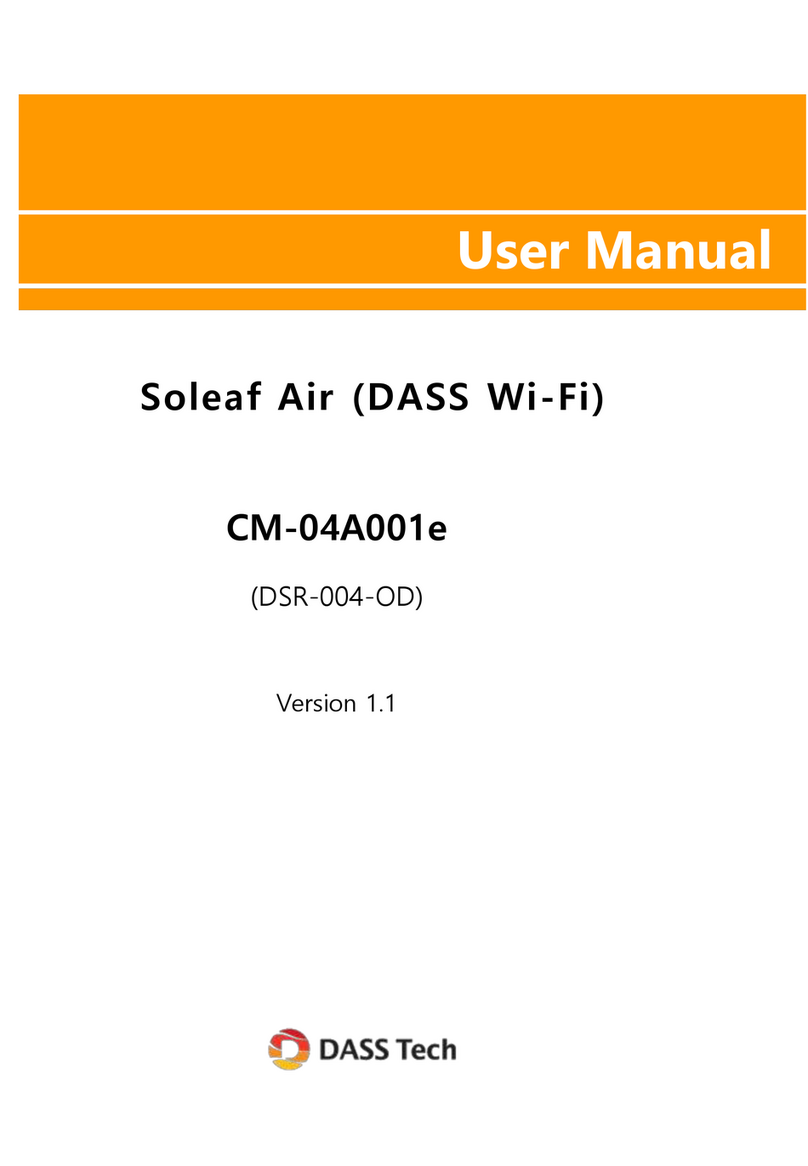MetroCount RoadPod VT5900 Manual

RoadPod®VT5900 - Operator Guide
This guide is an introduction to the operation
and installation of the RoadPod® VT classier.
For detailed software instructions, refer to your
MetroCount Trac Executive®User Manual
(click Help in the MTE software menu bar).
The RoadPod VT is a dual air-sensor trac
data logging unit. For short-term operations,
the counter is powered by a user-replaceable
alkaline battery pack, supporting up to 4 years
of continuous data collection. When used for
semi-permanent applications, an additional
solar panel with SLA battery can power the unit.
The main system unit is fully weatherproof.
Communication with the unit is performed
via the sealed circular connector, using a
MetroCount-supplied USB communication
cable and the MTE® software. Mechanical
protection is provided by the stainless-steel
road case.
The RoadPod VT’s LED lights provide constant
feedback about the unit’s current state and the
functionality of the air sensors.
www.metrocount.com
The Idle state is the unit’s standby mode,
meaning the counter does not log any data and
simply retains the existing data.
The unit is set to Active Logging state through
a setup. In this state, the counter logs axle hits
and runs a number of maintenance tasks. The
unit will continue to do this until a data Unload
is performed or its memory capacity is lled.
The logging start time can be deferred for up to
10 days. During this time, the unit will be active,
but will not log sensor hits. RoadPod VT5900
has an additional Zombie Mode feature, that
keeps the counter fully inert between axle hits.
Status LED lights
The RoadPod VT has three status LED’s located
near the air sensors. The A and B lights match
each of the sensors and operate in either of
♥ LED State
Flashing every 8
seconds Idle
Flashing every 2
seconds Active Deferred
Flashing every second Active Logging
On continuously Communications
Active
O continuously Data Transfer
Operating states
the active states. When a sensor is triggered
by an air pulse, the corresponding Status LED
will ash. This enables users to check sensor
installation and easily identify issues, such as
blockages. The ♥ Status LED indicates the unit’s
current state, as described in the table below:
Communications and setup
The RoadPod VT is controlled by connectingit
to a computer via the MetroCount- supplied
USB cable. For setup, you would ideally use a
Windows laptop or tablet as it allows you to
connect to the counter at the site. Users also
have the option to use a PCin the oce.
System overview
MetroCount
Traffic Data Specialists
®Page 1

The RoadPod VT5900 has an 8MB memory
capacity capable of storing approx. 4 million
axles, which is four times the capacity of its
predecessor (MC5600).
The ash memory incorporated in the newest
RoadPod VT5900 enables it to retain data in
the absence of power supply that can occur in
the unlikely event of battery failure.
Replacing the main battery of the VT5900
is a straightforward procedure. We strongly
recommend using MetroCount supplied
replacement packs, as they will ensure the
highest reliability and the longest logging
capacity. Do not use spring-based battery
packs as these are often unstable and will
interrupt the power supply/counting if the RSU
is bumped or dropped.
Memory capacity
RoadPod VT uses a non-rechargeable, alkaline
battery pack. In its Zombie or Idle modes, the
counters draw a negligible level of current,
giving it a shelf life of ve years with minor
capacity degradation.
NOTE: The latest generation of tube counters,
launched in 2016, has brought signicant
improvements to the battery performance.
Although using the same battery pack, the
VT5900 model can run continuously for up to
4 years, while the previous MC5600 model
could only last 290 days.
Checking the battery level
To verify your unit’s battery level, please
connect the counter to your PC and check
the RSU Status > Power window in MTE.
In the RSU Status view / Power tab (see diagram
on this page), you’ll be able to see the main
battery power level in the left hand meter.
The right hand meter function will vary
depending on what model RoadPod/RSU you
are connected to and/or if an external battery
is being used. For more information, please
contact MetroCount.
Main battery replacement
The main battery pack will rarely fail suddenly,
however, you should ensure there is enough
lead time to organise a replacement. Even at
zero days remaining, you will still be able to
Unload data. In fact, it is recommended to
download any data from the counter’s memory
before changing the battery.
Battery life
MetroCount
Traffic Data Specialists
®
+61 8 9430 6164
Australia
+44 208 782 8999
United Kingdom
+1 301 497 6101
United States
+31 10 268 01 84
Netherlands
Page 2

!NOTE: Never allow the two battery pack
terminals to make contact!
This tube counter can be installed in a variety
of ways, depending on your data collection
goals. The most common approach, resulting
in the best achievable classication and count
accuracy is the Classier Sensor Layout (two
tubes of equal length, of equal length from
the kerb to the counter, parallel to each other,
spaced one meter apart).
Counter installations should be done by skilled
and, where possible, duly qualied personnel.
An adequate supply of simple, yet high-quality
tools is essential for safe, speedy tube setup. A
minimum set includes:
!NOTE: Installers and users should
ensure that they have referred to and
have regarded all relevant statutes and
regulations in force in the locality where
installation and use are to be made.
Steps to main battery replacement
1. Using the supplied 4mm hex driver, remove
the six screws from the unit’s lid.
2. Remove the lid.
3. Lift the existing battery pack from the base.
4. Disconnect both battery pack terminals.
5. Connect the new battery pack, ensuring
you colour-match the leads; the counter is
protected against reverse polarity.
6. Place the new battery pack centrally in the
battery compartment.
7. Neatly route each battery lead on opposite
sides of the pack, ensuring the leads are not
caught under.
8. Reposition the lid, ensuring it is correctly
aligned with the Status LEDs.
9. Replace the lid screws. Make sure not to
over-tighten them; a quarter turn past the
point that the lid mates with the base.
10. After changing the battery pack, a warning
message might appear. This is perfectly
normal and will disappear the next time the
unit is setup.
Connector tips
The battery tab connectors used in the
RoadPod VT counters are designed for
maximum reliability. Some tips on how to use
them:
• The terminals are best separated using a
rocking, side-to-side action.
• Always grip the terminals; try to avoid
pulling on the leads.
• Consider using a pair of pliers to grip the
terminals.
• When reconnecting, the terminals should
click into place.
RoadPod®VT installation
• Small mallet / heavy duty claw hammer /
electric drill
• Crowbar
• Side cutters or pliers
• Chalk or lumber crayon
• Tape measure or 1m stick
• High-quality safety equipment
www.metrocount.com
MetroCount
Traffic Data Specialists
®Page 3

The quality of your trac data can be aected
by a number of site characteristics. While some
conditions are unavoidable, here is a list of
points to consider when selecting a survey site:
• Select roads where most trac is travelling
at a constant speed across the tubes.
If possible, avoid sites where vehicles
are accelerating/decelerating due to
bends, steep inclines, trac signals or
intersections.
• Avoid sites where vehicles stop over the
tubes.
• Ensure that trac runs perpendicularly to
the tubes. Avoid sites where vehicles will
turn across the sensors.
• Minimise single tube hits by avoiding
excessive swerving or lane changing.
• Ensure there is a suitable point for securing
the unit, such as a post or tree.
When installing one unit across two lanes of
bidirectional trac, careful consideration must
be paid to the level of data quality degradation.
Since sensors are placed parallel to each other,
issues appear when two vehicles traverse them
simultaneously. The sequence of axle hits
produced by such an event makes it dicult to
discern actual vehicles.
There is no rule-of-thumb for when a single
unit can be used for bidirectional trac. If the
occurrence of two vehicles crossing the tubes
simultaneously is very low, then data
Site selection
Bidirectional sites
When surveying a bidirectional trac ow, the
approved installation method is to use one
RoadPod VT unit per lane. This approach will
ensure the best achievable accuracy for a site,
in terms of volume, classication and speed.
Site type
quality will not be aected. As the number of
simultaneous crossing events increases, data
quality will decrease. It is a matter of assessing
the convenience of a single unit against the
acceptable data quality for any given site.
MetroCount
Traffic Data Specialists
®
+61 8 9430 6164
Australia
+44 208 782 8999
United Kingdom
+1 301 497 6101
United States
+31 10 268 01 84
Netherlands
Page 4

A two-lane road with a central median requires
two RoadPod’s to properly monitor both lanes.
!NOTE: Do not use this conguration for
multi-lane unidirectional sites!
www.metrocount.com
Multi-lane unidirectional sites
For multilane carriageways with unidirectional
trac, it is mandatory to use one RoadPod VT
per lane.
If the sensors of a single unit are placed across
two or more lanes with trac travelling in the
same direction, the resultant axle events of
multiple vehicles travelling in echelon may be
indistinguishable from a heavy vehicle.
For roads with no median access or greater
than two lanes, consider using a Count Sensor
Layout to obtain basic volumetric and gap data.
The following section discusses the installation
of a RoadPod unit using a Classier Sensor
Layout. The techniques mentioned here can be
carried over to Count Sensor Layout installation.
Sensor installation
2. Twist the Figure-8 Cleat to form a second
loop and slide over the end of the tube.
3. Bunch the two loops together and pull the
tube through as necessary.
1. Place one end of the pneumatic tube over
the large loop of a Figure-8 Cleat.
To attach a Figure-8 Cleat
MetroCount
Traffic Data Specialists
®Page 5

1. Prepare two road-tubes by cutting your roll
into equal lengths, suciently long enough
to cover the required lanes and reach the
unit’s securing point.
2. Using a tape measure or one-metre stick,
mark the one-metre tube spacing on the
road with a lumber crayon or chalk.
3. Attach Figure-8 Cleats to one end of each
tube, using two per tube.
4. Seal the same end of each tube with vent
plugs (or two knots), adjacent to the cleats.
5. Secure both tubes to the road using a road
nail through the eyelet of each cleat.
www.metrocount.com
To install pneumatic tubes
9. Attach the Centre-Line Flaps as required
using two road nails/screws per cleat. This
will minimise lateral movement over long
distances. Using one in the centre of each
lane, in addition to between two lanes will
maximise data quality.
10. Remove the inner tray from the stainless
steel case and feed both tubes up through
the handle.
11. Attach each tube to the appropriate air
sensor (brass spigot) on the plastic main
system unit. Use the Status LEDs or the
Trac View (when connectedtoa laptop) to
verify the correct tube connections.
!NOTE: Use the convention of the A
tube being the rst one hit by a vehicle
travelling in the lane closest to the unit.
12. Place the main system unit into theroad
case and push the tubes into the locking
cut-outs, as shown below:
!NOTE: The use of Bitumen Tape may be
considered in place of road nails/cleats/
aps at some sites (contact MetroCount
for more information).
!NOTE: Ensure that the tubes are of
equal length from the kerb to the
counter, parallel to each other and
perpendicular to the direction of travel.
7. Double-check that the tube spacing is one
metre.
8. Stretch each tube 10-15% to reduce lateral
movement. If necessary, tie a cable around
the kerb side cleats to prevent slippage.
!NOTE: Ensure that the tube length from
the kerb to the air sensors is exactly the
same. A dierence in length will result in
incorrect speed and wheelbase values.
6. Attach Figure-8 cleats to the kerb side of
each tube, using two per tube, and secure
to the road using road nails or screws.
13. Slide the tray into the outer case and secure
the counter using a padlock through one of
the handle holes.
MetroCount
Traffic Data Specialists
®Page 6

RoadPod®VT setup
The procedure for Roadside unit setup is
covered in the Help section of the MTE software
menu bar. The following sections provide a
reference for the Direction Codes, Lockout
Settings and Lane Numbering.
Direction Codes
Trac ow directions are entered during the
RoadPod setup to be used later during data
analysis. Note that the ow directions specied
at setup are purely a descriptive eld. They do
not perform any ltering function on the actual
logging of axle data.
Directions are specied as north, south, east
or west. When specifying a direction, simply
select one of these compass points that best
describes the actual direction.
For consistency across datasets, it is important
to adopt a convention of direction codes. The
recommended convention is:
The A tube should be the rst tube hit by vehicles
travelling on the side of the road on which the
RoadPod unit is installed.
The following tables provide a useful reference
for matching direction codes to tube layouts.
Bidirectional
Direction Codes
Left-hand
Drive Example
South bound A>B
North bound B>A
West bound A>B
East bound B>A
North bound A>B
South bound B>A
East bound A>B
West bound B>A
Unidirectional
Direction Code Layout Example
North bound
A hit rst
East bound
A hit rst
South bound
A hit rst
West bound
A hit rst
Bidirectional
Direction Codes
Right-hand
Drive Example
South bound A>B
North bound B>A
West bound A>B
East bound B>A
North bound A>B
South bound B>A
East bound A>B
West bound B>A
MetroCount
Traffic Data Specialists
®
+61 8 9430 6164
Australia
+44 208 782 8999
United Kingdom
+1 301 497 6101
United States
+31 10 268 01 84
Netherlands
Page 7

www.metrocount.com
Lockout
The Lockout eliminates spurious axle hits
caused by tube slap from poorly installed tubes
or slow moving vehicles, as wheels roll onto
and then o the tube.
It is important to select a lockout time that
minimises the number of spurious hits
without removing real axle hits. When a tube
spans multiple lanes, two real axle hits can
quite reasonably be only a few milliseconds
apart. The alongside table describes the
recommended lockout settings.
Lockout Description
10ms
Multiple Lane Default - Use this setting
for tubes that span more than one lane,
assuming ideal road quality.
20ms
Multiple Lane Special - Use this setting
for a tube that spans more than one
lane, where road quality is poor or trac
is slow moving.
30ms
Single Lane Default - Use this setting
for a tube that spans one lane only,
assuming ideal road quality.
40ms
Single Lane Special - Use this setting for
a tube that spans more than one lane,
where road quality is poor or trac is
slow moving.
>50ms
Single Lane Special - Use this setting for
a tube that spans one lane only, under
exceptional circumstances such as car
parks.
Lane Numbering
The lane number is used to distinguish data
collected from multiple RoadPod units at one
site. By convention, a lane number of zero (0) is
used for sites using only one RoadPod unit.
For multiple installations at a single site, adopt
a consistent lane numbering convention. For
example, number the lanes consecutively,
starting at one (1) from the north (north-south
roads) or east (east-west roads).
Count installation
To obtain short-term volume data, the
RoadPod system can also be used in several
Count Sensor Layouts. Each of the sensors can
be placed independently of each other, across
multiple lanes. Alternatively, the sensors can be
used in a split mode.
Count Sensor Layouts provide you with
basic volume information, as well as trac
characterisation, such as gap analysis.
Each pneumatic tube should be secured using
the method described for a Classier Sensors
Layout. Note that, this time around, equal tube
lengths is not an issue.
The table alongside provides some examples of
Count Sensor Layouts.
Count Sensor Layout Description
Separate Mode - Each
sensor is used independently
of the other.
Split Mode 1- Used to
obtain axle-based data
across multiple lanes. MTE
handles the necessary data
manipulation.
Split Mode 2 - This example
extends the split mode
concept across multiple
lanes. MTE handles the
necessary data manipulation.
MetroCount
Traffic Data Specialists
®Page 8

Factory setup
Under very rare circumstances, you may
receive a Header is garbled! message when
trying to communicate with a RoadPod unit.
This message usually indicates some unusual
values in the setup information.
!NOTE: A Factory Setup side-eect is that
any data in memory might be lost. You
should try unloading any required data
before performing a Factory Setup.
If you encounter this message, you will need
to perform a Factory Setup operation in MTE.
This will reset the unit and switch it to Active
Logging state.
To perform a Factory Setup
1. In MTE, select Technical > Factory Setup.
2. Several warnings will be issued about the
side-eects of this operation.
3. Conrm that you wish to proceed.
4. If the ‘Header is garbled’ message persists,
contact MetroCount.
MetroCount
Traffic Data Specialists
®
+61 8 9430 6164
Australia
+44 208 782 8999
United Kingdom
+1 301 497 6101
United States
+31 10 268 01 84
Netherlands
Page 9
Table of contents