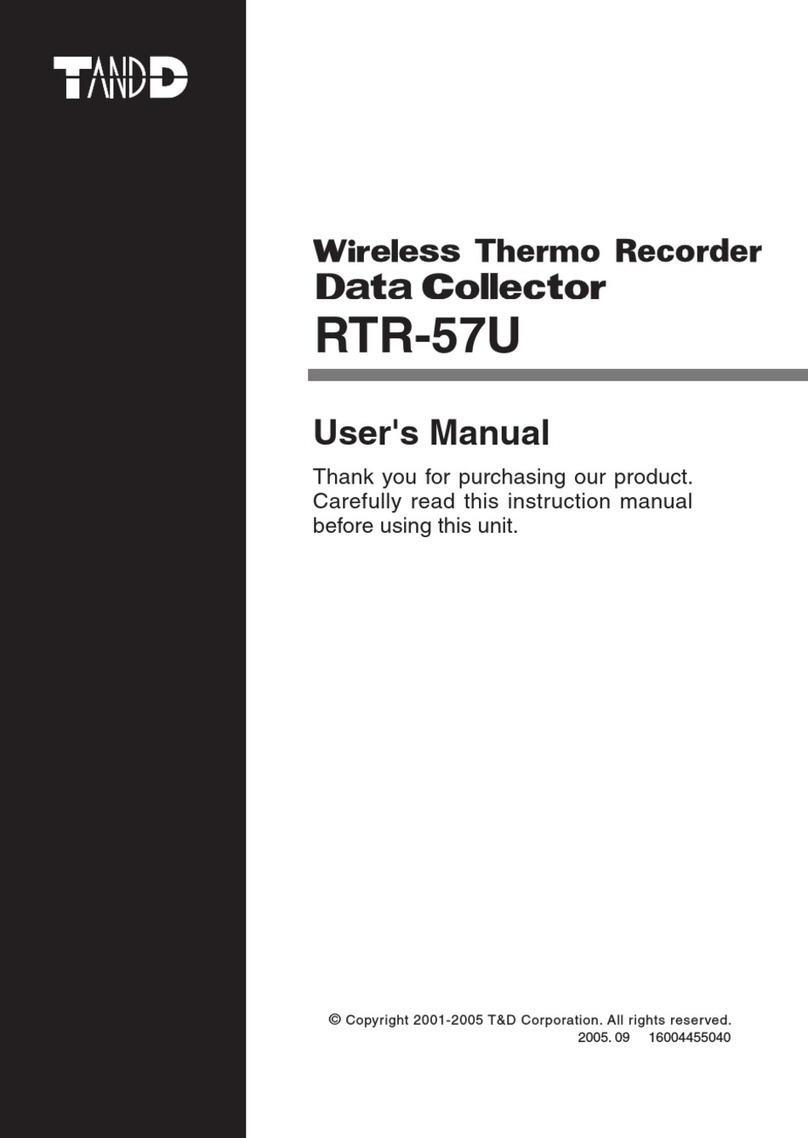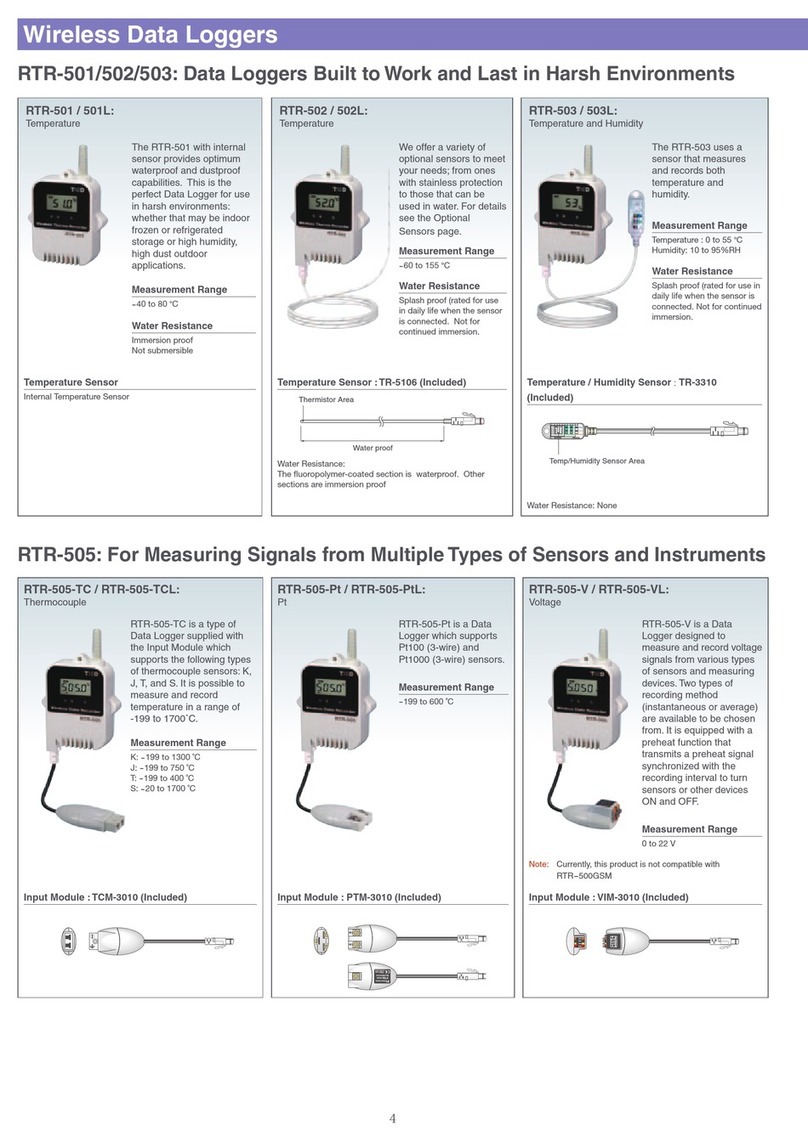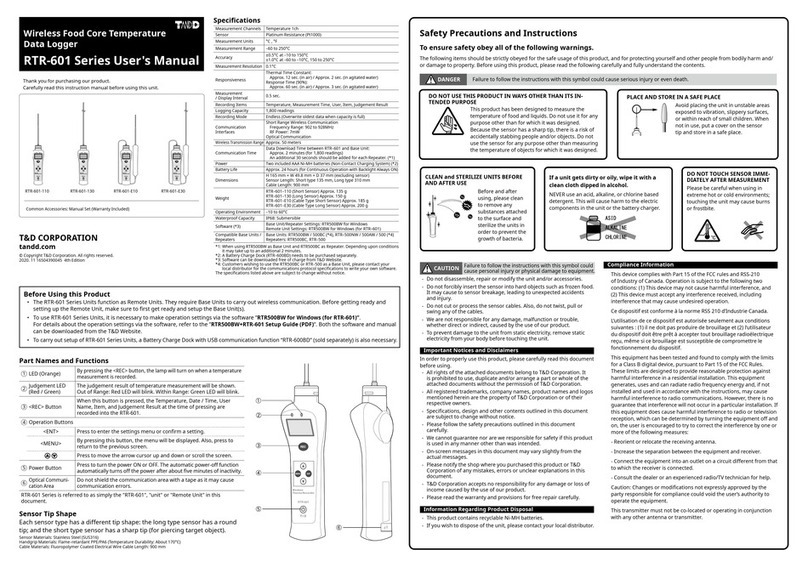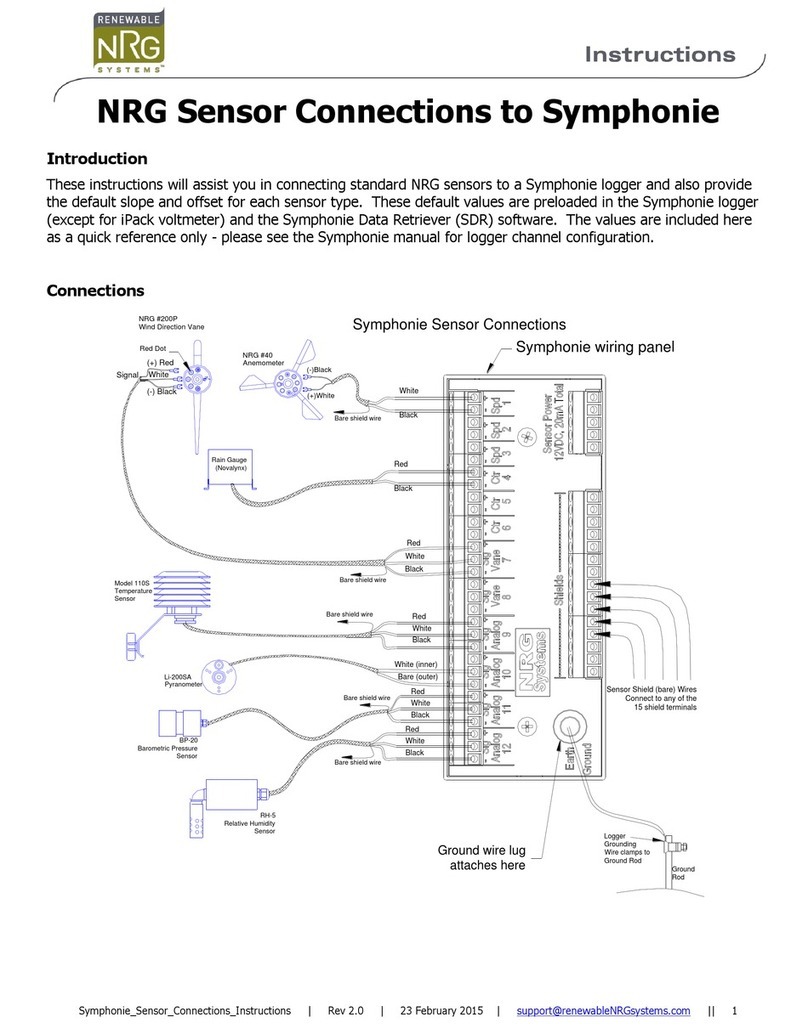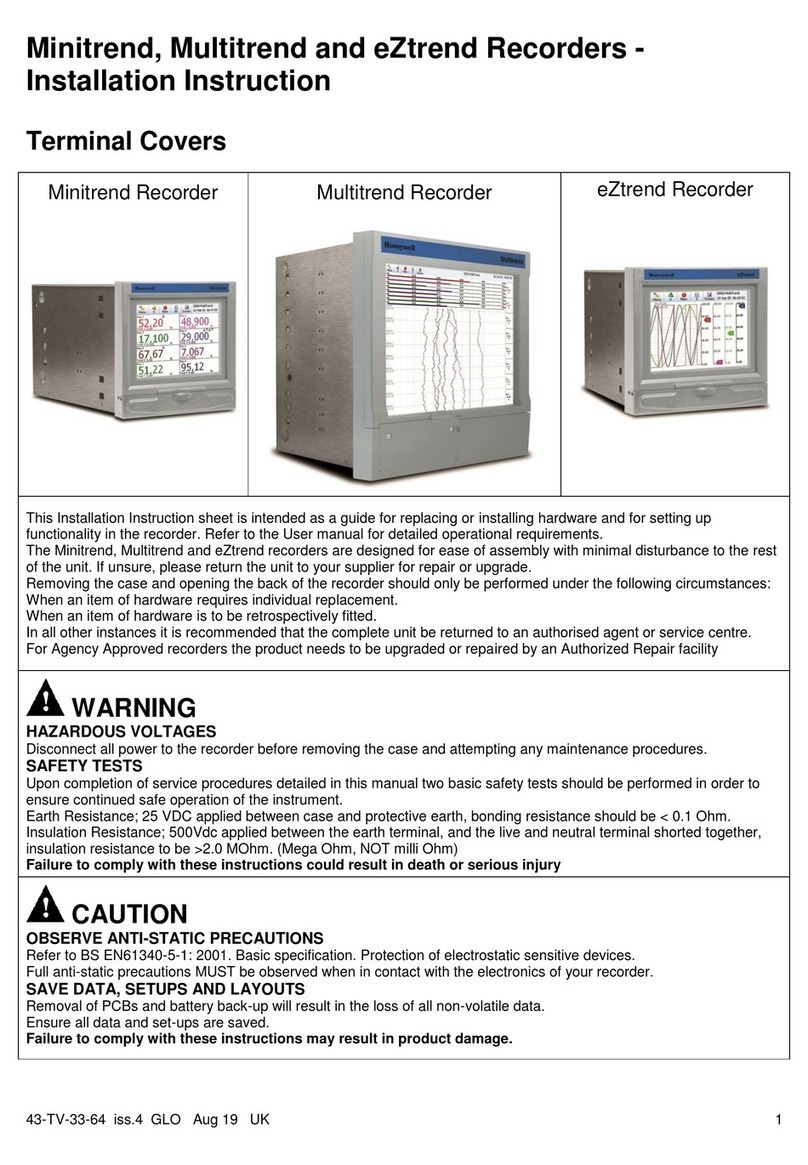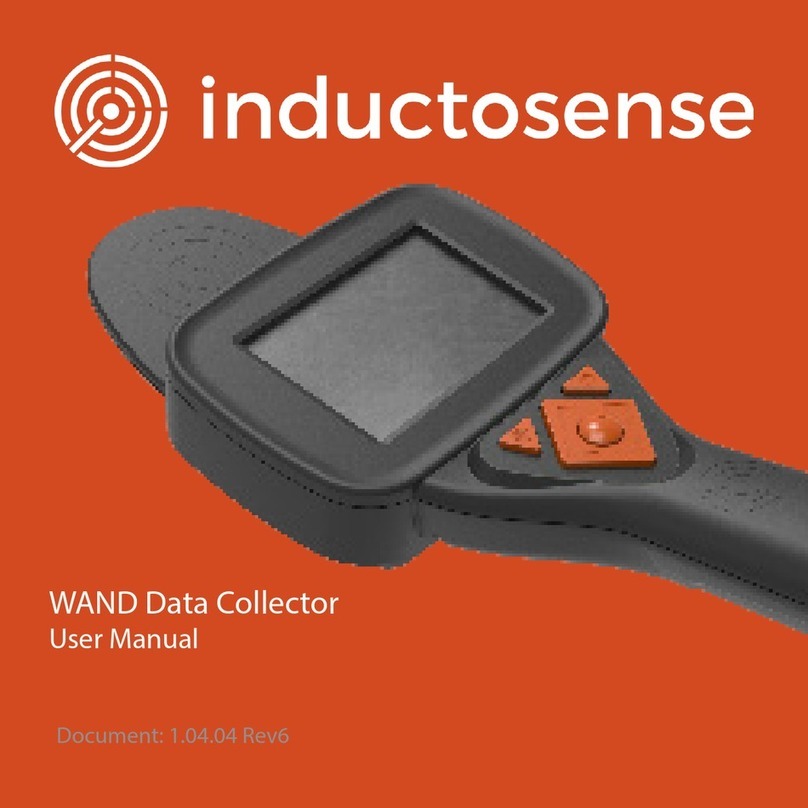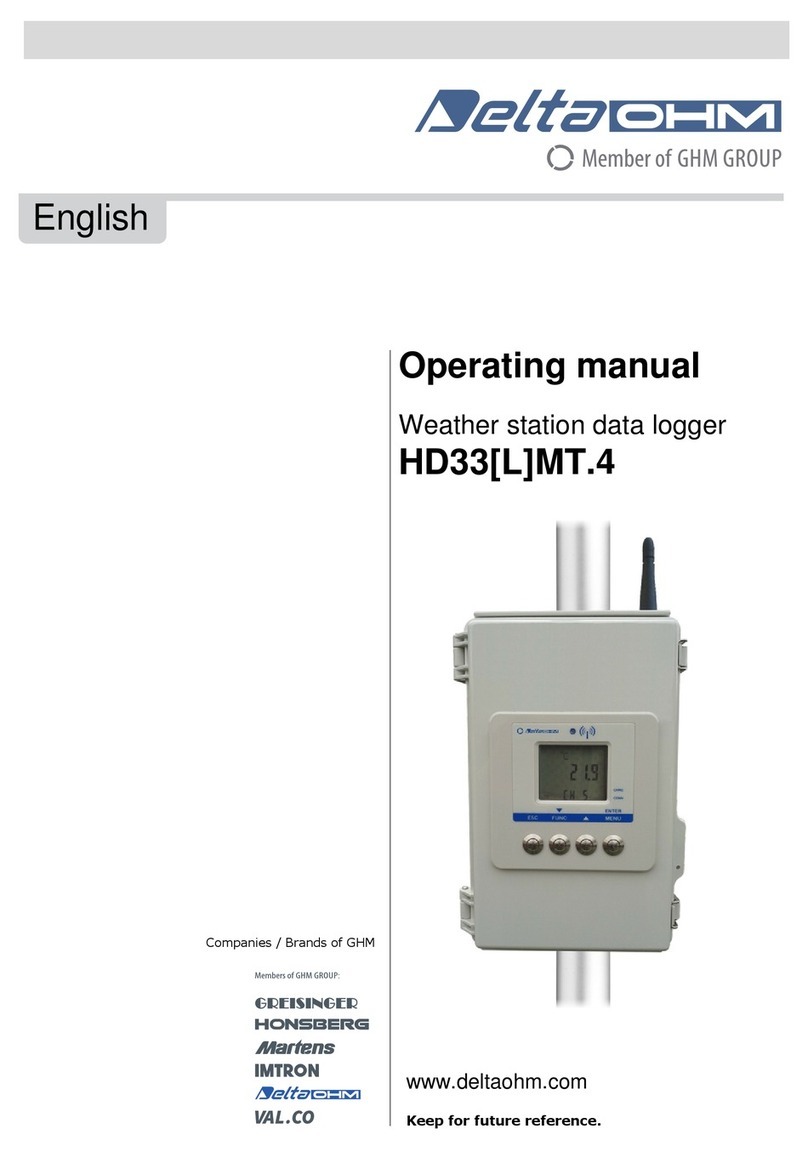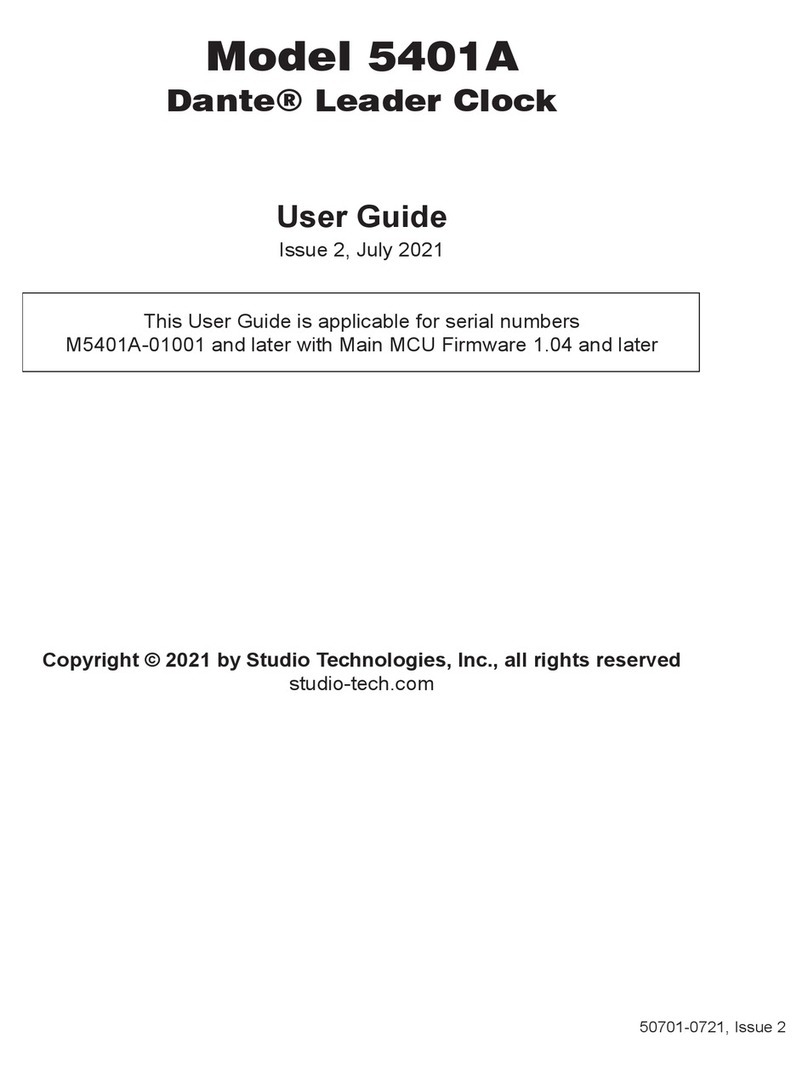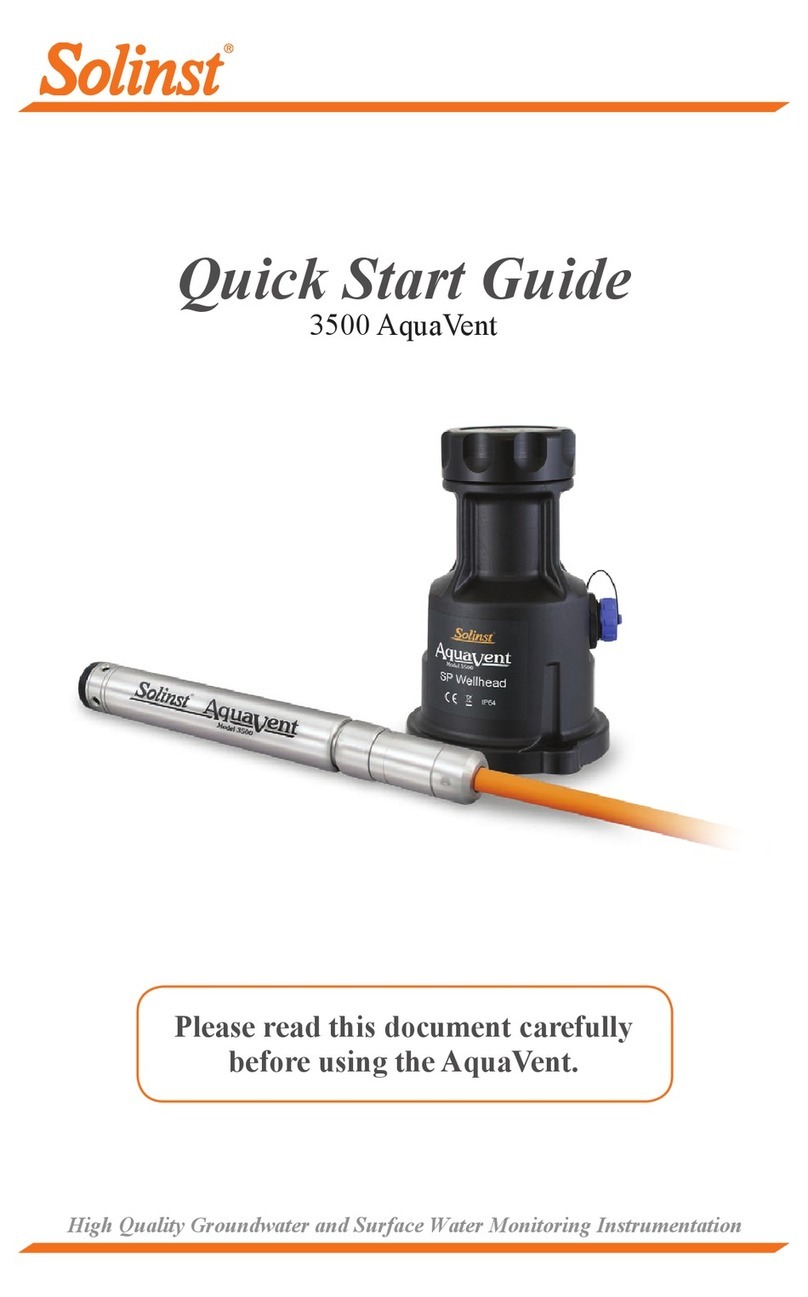T&D TR7 Series User manual

Automatic Data Upload to the Cloud
The auto-upload function enables TR7 series loggers to automatically upload recorded data to the free cloud storage service "T&D WebStorage Service".
The uploaded data is available for viewing from a web browser.
The factory default setting is OFF (no auto-upload). Please follow the steps below to change the setting.
Please read the "T&D WebStorage Service" License Agreement carefully before making settings. Making Auto-upload Settings indicates your acceptance of this
Agreement.
Auto-upload of Recorded Data
Cloud
Wireless/Wired LAN
View with a Web Browser
Graph Display
Download Data
Setup
Apply Settings
• This procedure requires Internet access via wireless LAN.
• Old data that exceeds the storage period will be deleted from "T&D WebStorage Service". Please check the details at T&D WebStorage Service License Agreement > Service Details.
If you wish to use a static IP address instead of DHCP, make network settings
with the software. See reverse side.
Making Auto-Upload Settings
.
Press the <INTERVAL> button twice to display
the auto-upload interval.
.
While is displayed, press-and-hold the
<INTERVAL> button until the interval time
ashes.
.
Press <INTERVAL> again to select the interval
time. Each press changes the interval as follows:
Auto-upload Intervals ( ): OFF / 1, 2, 5, 10, 15, 20, 30 MIN / 1, 2, 3, 4, 6, 12, 24 HOUR
.
The interval time will stop ashing and the display will return to the normal
measurement mode, conrming that it is set.
Ref: Auto-Upload Intervals & Corresponding Estimated Battery Life
In general, the shorter the upload interval, the shorter the battery life.
Upload Interval min 0 min hr hrs or more
Battery Life About 10 days About 2
months About 1 year About 15
months
• All estimates are based on operations carried out with a new battery and are in no way a
guarantee of actual battery life.
• When Auto-upload is used frequently on TR71A, the measurement of the internal sensor
may rise by around 0.3° C.
Making Wireless LAN Settings
To use the WPS feature, make sure to select WPS2-PSK(AES) or disable wireless
security in your access point settings. Wireless LAN settings using WPS may not
be possible depending on the supported features or settings of your wireless
LAN access point. In this case, please make wireless network settings on PC.
See reverse side.
The following information is required:
• Network Name (SSID)
• Security (WEP 64bit/128bit, WPA-PSK (TKIP), WPA2-PSK (AES))
• Password (Network Key)
.
Press the <PWR> and <DISPLAY> buttons
together until appears on the LCD screen.
.
Set your wireless LAN access point to "WPS"
mode.
For details about Wireless LAN Access Point settings, refer to the user manual for
that access point.
.
When the setup is successfully completed, the mark on the LCD display
will turn ON.
Checking Connection Status
Place the logger in the desired measurement location where Internet access is
available.
Connection Status Indicators
Internet
Wireless LAN
Access Point
Press the <REC/STOP> button to immediately send the recorded data to
"T&D WebStorage Service" without waiting for the next transmission. If the
transmission is successful, will remain ON after turns OFF.
is OFF or blinking: Unable to connect to the wireless network.
Try changing the measurement location or adjusting the
distance between the logger and the access point, and
make the wireless LAN settings in again.
is blinking: Internet connection failed.
Please check the access point’ s internet connection.
Viewing Recorded Data
In order to view the recorded data on a web browser, it is necessary to register
devices to T&D WebStorage Service in advance.
.
Access "T&D WebStorage Service" from the web browser.
https://www.webstorage-service.com/
.
Click [Create Account] to go to the registration page, and follow the direc-
tions to complete the registration. If you already have your User ID, go to the
next step.
.
Login by entering the registered User ID and Password.
.
Click [Devices] in the left menu to open the Device Settings window.
.
Clicking the [+Device] button will take you to the Add a Device page.
.
Enter the serial number and registration code* for the target logger, then
click [Add].
* The registration code can be found on the supplied Registration Code Label.
.
After data is sent to either by auto-upload or by pressing the <REC/STOP>
button on the logger, the added device and its measurements will appear in
the [Data View] window.
Troubleshooting Tips
If measurements are not displayed:
Check the screen of the logger and make sure is ON; If not, press-and-hold
<REC/STOP> to start recording. See “Recording Interval Setting above.
If the display of measurements is not refreshed:
Try making the recording interval shorter. If the recording interval is set to longer
than the upload interval, the same measurement is displayed until the next
recording occurs and the new data is uploaded.
If you lose your registration code label:
Open the software "TR7 for Windows" and connect your logger via USB to the
computer. The connected logger and its information will appear in the left boxes of
the main window. The registration code can be found here.
If you wish to save recorded data to PC:
Use "T&D Graph" that is available for download from the T&D Website.
See on the reverse side.
Changing Device Settings
It is possible to change device settings by using "T&D WebStorage Service".
In the Device Settings window click the [Settings] button to open the settings box.
Make the necessary changes and click [Send Settings].
The setting changes will not be actually applied until communication occurs be-
tween the logger and "T&D WebStorage Service". By pressing the <REC/STOP>
button on the logger, however, settings can be applied immediately.
Setting Items which can be set or changed:
Device
Info
Device Name, Group Name, Recording Interval, Recording Mode, Auto-
Upload Interval, Time Dierence, Temperature Unit, Channel Name
Warning
Settings
Lower Limit, Upper Limit, Sensor Warning, Judgement Time, Battery Warning
TR Series Thermo Recorder TRA/TRA/TRA-S
User's Manual
tandd.com
© Copyright T&D Corporation. All rights reserved. 2021.04 165049300XX (Xth Edition)
In this document, TR71A, TR72A and TR72A-S are collectively referred to as
the “TR7A Series” or simply as the “device” or “logger” .
How to Use
There are mainly two ways to set up the device and manage the recorded data as
follows.
By using wireless LAN, the logger automatically uploads recorded data to the cloud
storage. It enables the viewing of uploaded data and the changing of settings on your
PC, smartphone and tablet.
Via Cloud: Automatic Data Upload
Make settings and download data by using the USB connection and PC software.
• If you are using the TR71A for vaccine storage and management, please follow this
method.
Via PC: Setup and Download See reverse side.
Marks on LCD Screen
Wireless LAN
ON : Connected to the wireless network. (Signal strength: 1 to 3 bars)
BLINKING : Unable to connect to the wireless network.
OFF : Wireless LAN Settings are not made or Auto-Upload is “OFF” .
ON : Connected to the server.
BLINKING : Unable to connect to the server.
OFF : Wireless LAN Settings are not made or Auto-Upload is “OFF” .
Displayed Measurement Channel
ON : Wireless LAN Setup using WPS Possible
ON : Connected via Bluetooth or USB.
BLINKING : Bluetooth or USB communication in Progress
ON : Recording in Progress
ENDLESS : Upon reaching the logging capacity of 30,000 readings, the
oldest data is overwritten and recording continues.
ONETIME : Upon reaching the logging capacity of 30,000 readings, record-
ing automatically stops.
Cannot be set or changed using buttons on the logger.
Amount of Recorded Data in Device
Battery Warning Mark
BLINKING : Indicates low battery
ON : Wireless and Bluetooth communication will stop. (Recording will
continue.)
• Replacing the batteries while this is displayed will allow recording to continue uninterrupted. Please
change the batteries as soon as possible when you see this mark.
• If + (plus) and – (minus) are mistaken, or if the battery terminals + and – are shorted, the recorded
data that is stored in the device will be lost.
• The logger will stop measuring and recording data after about 3 minutes of battery removal. When
replacing batteries, install new batteries as quickly as possible.
Auto Upload Interval
Recording Interval
BLINKING : Indicates either upper/lower limit error or sensor error
Maximum and Minimum Readings
Messages on LCD Screen
Indicates a sensor error (No sensor connected, improper
connection, damaged, etc.)
Recording Full (Recording Stopped)
This appears when the logging capacity (30,000 readings)
is reached in “ONETIME” mode.
Dead Battery
If you take no action after the battery warning mark
appears on the display, the logger will show this message
and stop recording data.
The logger will then turn o the LCD display and reset the internal clock. If you
change the batteries at this point, it is still possible to download all saved
recorded data. The recording cannot be continued.
Upper part : Bootloader Version
Lower part : Firmware Version
This appears immediately after the power is turned on.
Button Operations
Power ON/OFF Press-and-hold*1 the <PWR> button.
Start/Stop Recording Press-and-hold*1 the <REC/STOP> button.
Check Recording Interval /
Upload Interval
Press the <INTERVAL> button.
With each pressing of the button, the display will
switch between the recording interval (Rec.) and
the upload interval (Upload).
Recording Interval Setting
Press the <INTERVAL> button. While is
displayed, press-and-hold the <INTERVAL>
button until the interval time ashes. Press
<INTERVAL> again to select the interval time.
Upload Interval Setting
Press the <INTERVAL> button twice. While
is displayed, press-and-hold the <INTERVAL>
button until the interval time ashes. Press
<INTERVAL> again to select the interval time.
Transmit Data and Settings to
"T&D WebStorage Service" Press the <REC/STOP> button.
Cancel Communication Press the <PWR> button.
Switch Display Items and Pattern
(Fixed or Alternating Display)
Press the <DISPLAY> button to switch the display:
Ch1/Ch2 current values (xed) → Ch1 Max/Min
values (xed) → Ch2 Max/Min values (xed) →
alternating display
Clear Max/Min (and ALM) While Max/Min (and ALM) are displayed (in xed
display), press-and-hold*1 the <DISPLAY> button.
Wireless LAN Settings using WPS Press-and-hold*1 <PWR> and <DISPLAY>
together.
*1. "Press-and-hold" means to hold the button down for about two seconds.
*2. Recording Interval setting cannot be changed while a recording session is in progress.
Recording Interval Setting
Install the batteries and sensor(s) in the logger, and make sure the LCD is displaying measurements.
The factory default setting for the recording interval is 10 minutes. Follow the procedure below to change this setting.
• Skip this setting if you don't need to change the recording interval.
• Upon the start of recording, all previously recorded data in the logger will be
deleted.
• Note: When is ON (recording in progress), the logger cannot be turned
o, nor can the recording interval be changed.
.
Press-and-hold the <REC/STOP> button until turns OFF (recording stops).
.
Press the <INTERVAL> button.
.
While is displayed, press-and-hold the
<INTERVAL> button until the interval time
ashes.
.
Press the <INTERVAL> button again to select the interval time.
Recording Intervals( ) 1, 2, 5, 10, 15, 20, 30 SEC / 1, 2, 5, 10, 15, 20, 30, 60 MIN
.
When the desired recording interval appears, stop pressing the button.
Within a few seconds, the display will return to measurement mode to
indicate the recording interval is set.
Ref: Recording Intervals & Estimated Maximum Recording Times
Recording
Interval 1 sec 30 sec 5 min 10 min
(default) 15 min 60 min
Estimated
Time
About 8
hours
About 10
days
About 100
days
About 200
days
About 1
year
About 3.5
years
.
Press-and-hold the <REC/STOP> button until
turns ON (recording restarts).
For the Users of TRA
The TR71A has a “Vaccine Mode” setting that is suitable for such as vaccine storage and monitoring, which require strict temperature management. When
this mode is enabled, the following features are available:
• Warning Judgement Time : 0 sec. (immediate judgement)
• Auto Reset Max/Min Values
Monitor and record maximum and minimum temperatures for the day.
• CSV File Created upon Data Download
Manage reports on the daily maximum and minimum temperatures and total time out of range.
To use the TRA for vaccine management, please read the reverse side of
this document carefully, and make settings in “Vaccine Mode” using the
"TR for Windows" software.
* The button operations (such as recording interval, auto-upload interval, and wireless
LAN settings) can also be congured with this software.
Rec Interval
Auto Upload Interval

What is the WPS?
WPS (Wi-Fi Protected Setup) is a feature that makes it easy to connect wire-
less LAN devices (such as smartphone, PC, TR7A, etc.) to a wireless router.
Normally, when connecting a wireless LAN device to the network, you need to
set the name (SSID) and password (encryption key) of the router manually.
However, if your device and router support WPS, you can complete the
wireless network setting with just a push of a button.
Button name of the WPS may di er depending on the router.
Sensors
Optional Sensors
Temperature Sensor suitable for Vaccine Management
When using the TR71A for vaccine management, we recommend the optional
sensor TR-1106.
We off er a wide range of Temperature and Temperature-Humidity sensors,
sensor extension cables, AC adaptors, etc. For details see information on
T&D’s Product Page or Optional Products Catalog. the Optional Products
information on the Product Page.
tandd.com/catalog/fi les/op_others-eng.pdf
External Power Supply
It is possible to use USB bus power and AC adaptor (AD-05A2 or AD-05C2: sold
separately) as a power source. When using an external power supply, install-
ing batteries will make it possible to continue recording in the event of a
power outage.
Important Notice for Using an External Power Supply
When using external power, the logger itself generates heat and the internal sensor
of the TR71A will report a higher temperature than actual; we recommend using
an external temperature sensor. Also, when an external sensor is used near the
logger, it may be a ected by the heat from the logger.
T&D WebStorage Service
"T&D WebStorage Service" is a free web-based cloud storage service provided
by T&D Corporation. By uploading recorded data to "T&D WebStorage Service",
it is possible to access your important data from anyplace in the world at any
time you wish.
https://www.webstorage-service.com/
Via the browser you can check the current readings and battery level, view
the graph, make warning settings, etc.
Time Diff erence Setting
Please set the time di erence in your time zone on "TR7 for Windows" as well
as "T&D WebStorage Service".
TR for Windows
[Settings] - [Clock Settings]
T&D WebStorage Service
[Devices] - [Settings] - [Device Info] - [Time Di erence]
The default setting is as follows:
GMT +1:00 (for serial number "No.4XXXXXXX")
GMT -8:00 (for serial number "No.3XXXXXXX")
Other Software
T&D Graph
"T&D Graph" is a software program which enables the viewing of recorded
data in graph form, whether the data is stored on a local computer or at
"T&D WebStorage Service". Even if the data you wish to view is divided into
multiple les, it is possible to merge them into one graph by specifying the
device name and/or time period. The graph data can be saved as a graph le
(.trg) or a text le (csv).
tandd.com/software/td-graph.html
Troubleshooting
Please contact the distributor from which you
purchased the product.
tandd.com/purchasing/
PC over USB: Setup and Download
Using a USB connection between the logger and PC, make device settings and download recorded data via "TR7 for Windows".
• The software can be downloaded from the T&D website, but for those who prefer, a CD and USB cable set (SO-C) is available for purchase.
USB Connection
(Setup and Data Download)
"T&D Graph"
Save / Analyze
Software Download (free) >> tandd.com/software/
Primary features of
"TR for Windows" include :
• Recording Start/Stop
• Auto-upload Setting
• Network Settings (static IP address, etc.)
• Name Settings (device/group/channel)
• Downloading and Saving Recorded Data
• Warning Settings
• Clock Settings
• Clear Max/Min at Speci c Time of the Day
Device Settings
.
Download "TR7 for Windows" from the T&D Website and install it to your PC.
tandd.com/software/trforwin.html
.
Connect the logger via USB to your computer.
* "TR7 for Windows" will open automatically. (If not, please open it manually from the
Windows Start Menu or Start Screen.)
.
Click the [Start Recording] tab and make necessary settings for recording.
Setting Items in [Start Recording] tab:
Recording Start Method (Programmed Start or Immediate Start), Recording Interval,
Recording Mode, Group Name, Device Name, Channel Name
In Vaccine Mode:
Recording intervals will be short (30 sec, 1 min or 2 min) for strict monitoring.
* The warning judgment is made immediately at each recording interval.
.
Click the [Warning Settings] tab and make the necessary settings.
Setting Items in [Warning Settings] tab:
Lower Limit, Upper Limit, Sensor Warning, Warning Judgement Time, Battery Warning,
Clear MAX/MIN Values at Speci c Time (in Vaccine Mode only)
• By changing the temperature unit to Fahrenheit in [Settings] - [LCD Display Settings]
menu, the upper and lower limits can be set in Fahrenheit here.
In Vaccine Mode
• Warning Judgment Time is set to 0 sec.(Warnings will be generated immedi-
ately when thresholds are reached.)
• There is an option to automatically clear Max/Min values at speci c time
every day.
• For details about the Vaccine Mode, see [TR7 for Windows Help].
.
Click the [Auto-upload Settings] tab and make wireless LAN network settings.
Setting Items in [Auto-upload Settings] tab:
DHCP, Wireless LAN Settings, Proxy Server, Upload Interval, Data Destination
.
After having completed all the settings, click [Start Recording] (in the Start
Recording tab) or [Send Settings] to send the setting contents to the logger.
* Upon the start of a new recording session all stored data will be deleted from the de-
vice.
Downloading Data and Viewing in Graph
By using "T&D Graph", it is possible to view data downloaded from the logger in
graph form.
.
Download "T&D Graph" from the T&D Website and install it to your PC.
tandd.com/software/td-graph.html
.
Connect the logger via USB to your computer.
.
Open "TR7 for Windows", click the [Download Data] tab and proceed with
the download.
* Before starting the download, settings for “Graph Display” and “File Name" can be
viewed and changed under [Detailed Settings].
When downloading data from the TR71A that is set in Vaccine Mode, the total
amount of time out of range (temperature excursion) will be displayed upon
completion of the download. By calculating the time in warning, it can be
used for vaccine quality control.
.
Upon completion of the download, "T&D Graph" will open and display the
graph.
* For details about software operations, please see the “Help” menu in each software.
Storage Location of Recorded Data
Data downloaded via "TR7 for Windows" will be saved in the default folder
"Documents(or My Documents)\TandD Corp\TR7 for Windows".
Recorded data is saved in two formats: TRZ format le for display in the "T&D Graph"
and CSV format le.
By making warning settings for the TR71A in Vaccine Mode (to monitor
upper and lower limits and to clear the MAX and MIN values at speci c
time of the day), the total time out-of-range and daily maximum and
minimum temperatures are recorded in the CSV le, which can be used
for daily reports.
The storage location can be viewed or changed from the [File] menu - [File Names and
Folders] option.
This manual suits for next models
3
Other T&D Data Logger manuals