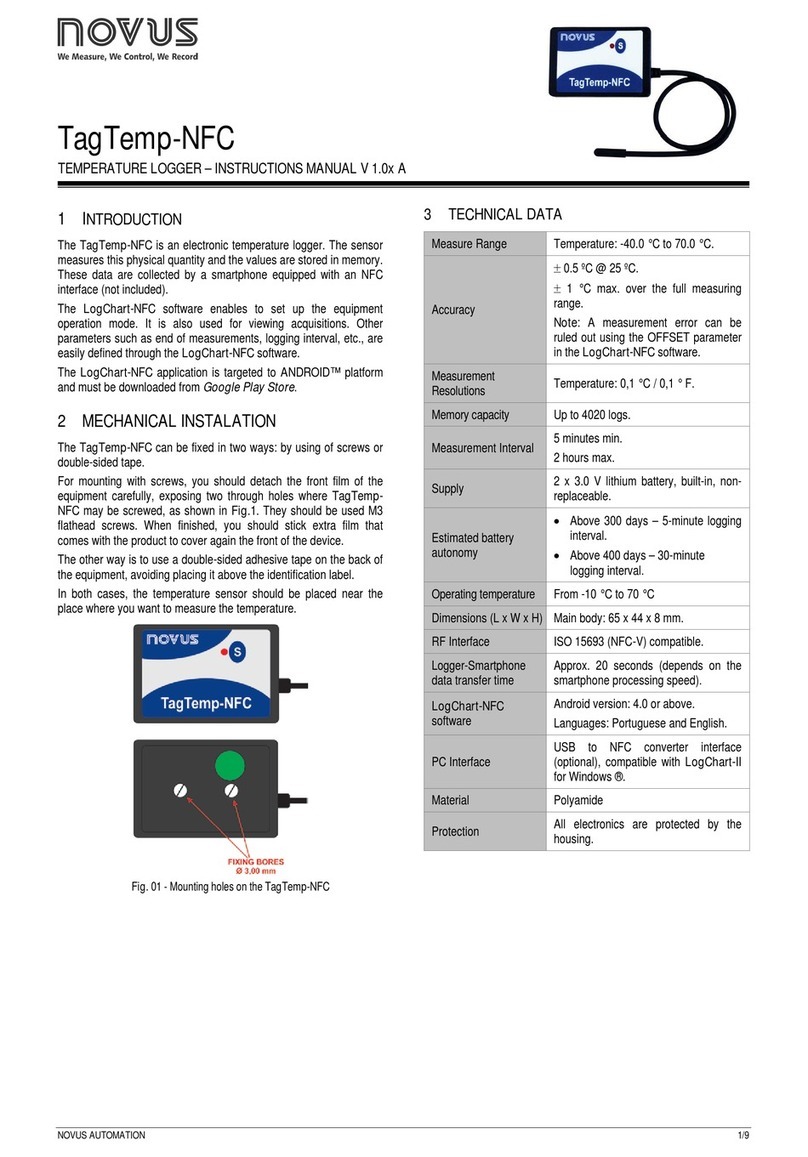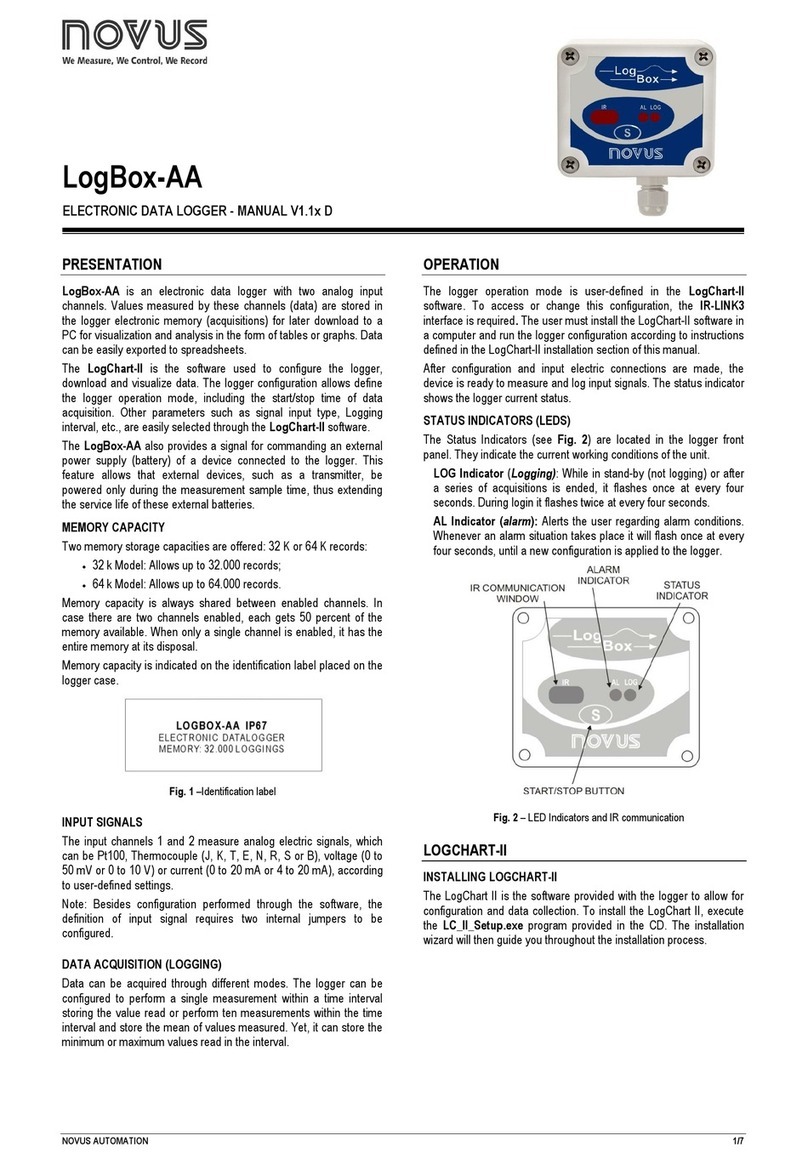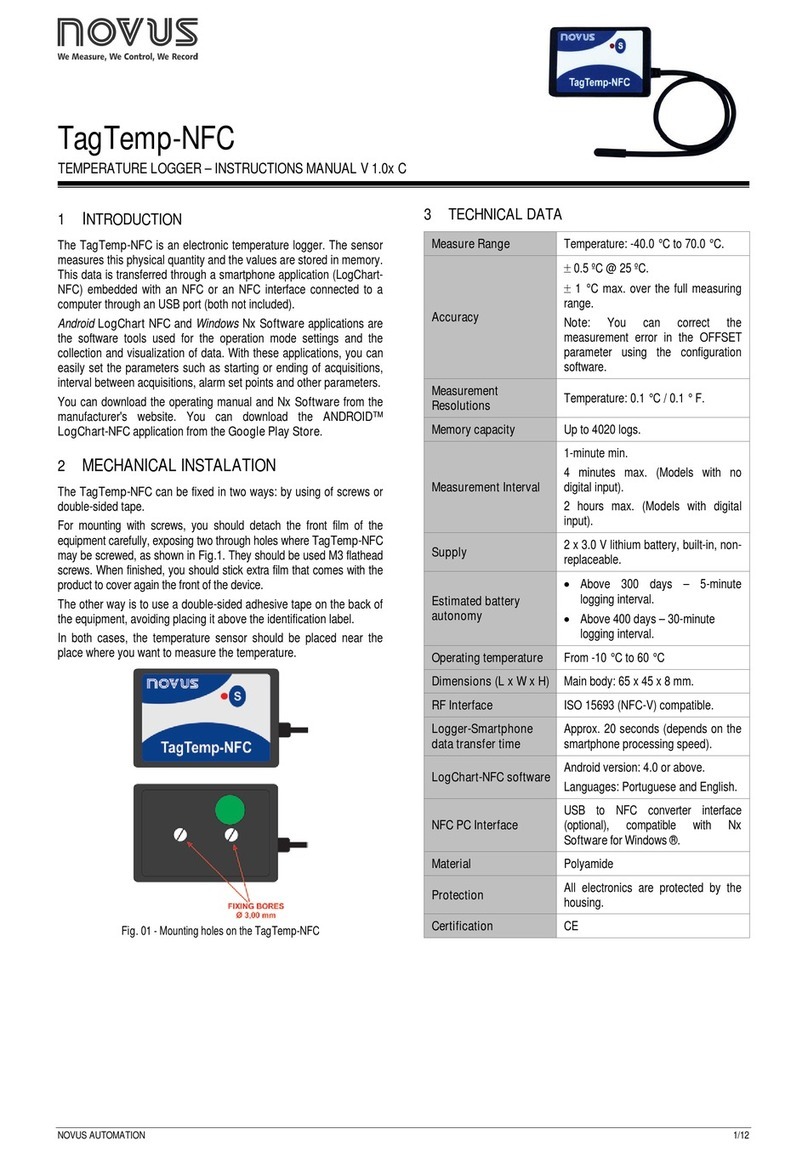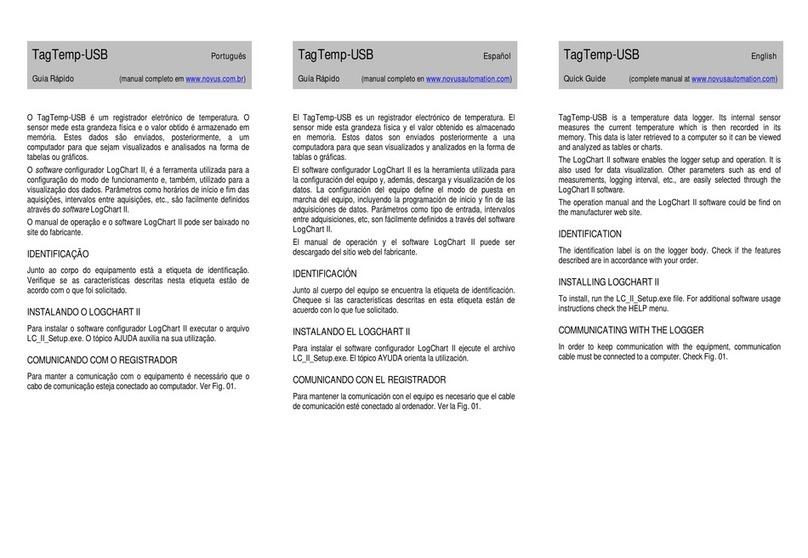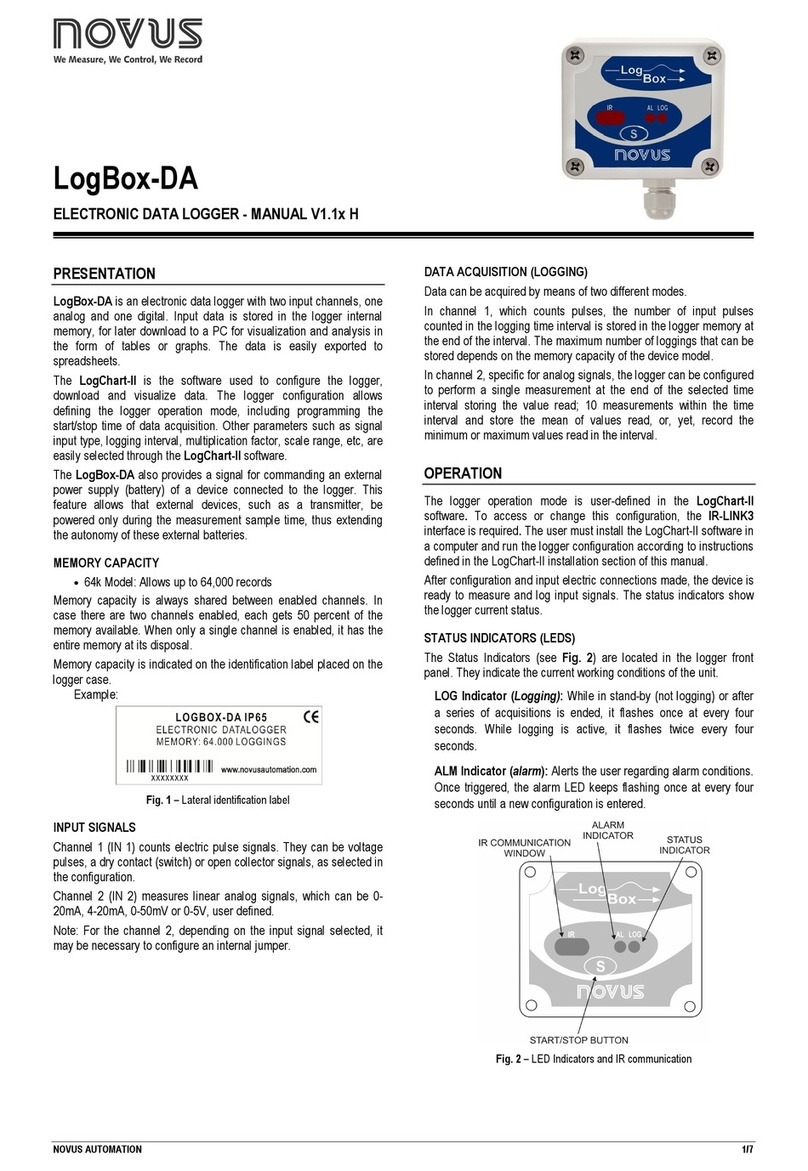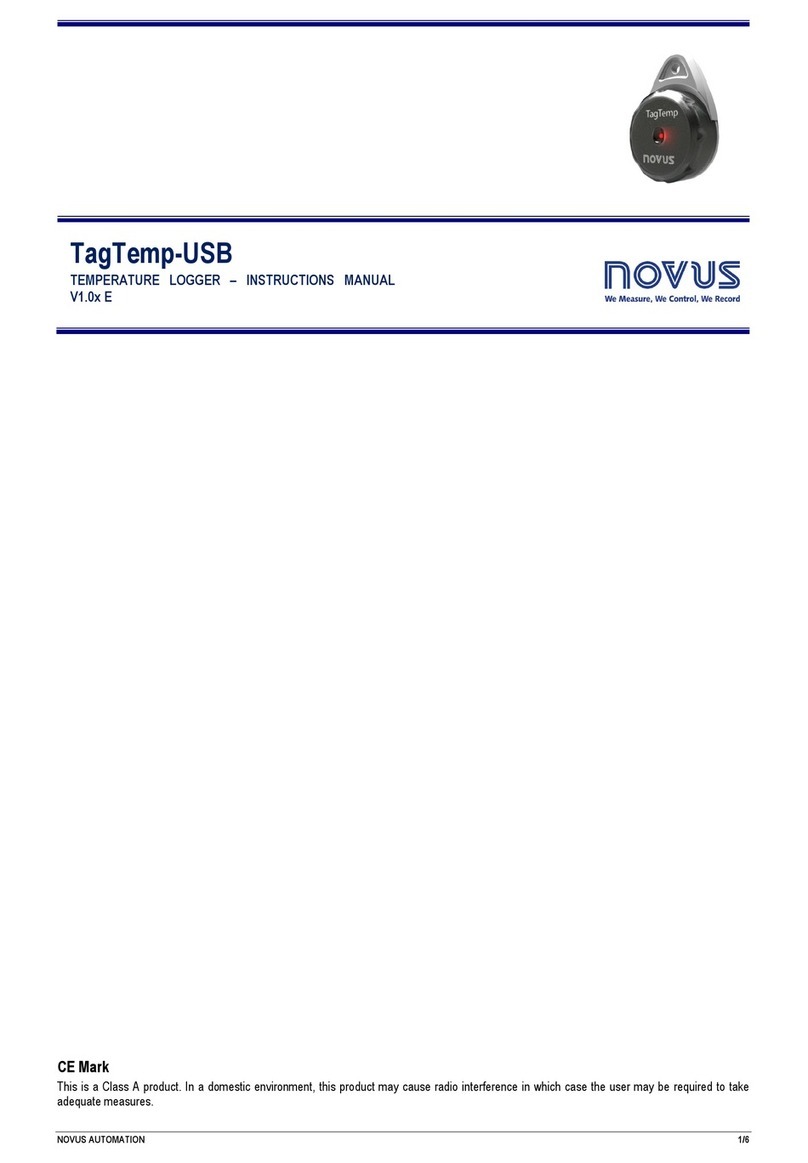2
Start Logging: Two modes can be selected.
→Immediately: LogBox will start logging as soon as configuration is
finished.
→On day __/__/__ hour __:__:__ : LogBox will start logging on the
day and time defined by the user.
Stop Logging: Four modes can be selected.
→At Full Memory: LogBox will stop logging when its available memory
is full.
→After __ readings: LogBox will stop logging after the number of
readings here defined.
→On day __/__/__ hour __:__:__ : LogBox will stop logging on the day
and time defined by the user.
→Wrap around: LogBox will keep on recording the readings and when
the memory is full it will overwrite the oldest logging in a circular (FIFO)
or wrap around manner. The time stamped is kept updated accordingly.
Input Type Range
None -
Thermocouple J -50 to 760oC
Thermocouple K -90 to 1370oC
Thermocouple T -100 to 400oC
Thermocouple E -40 to 720oC
Thermocouple N -90 to 1300oC
Thermocouple R 0 to 1760oC
Thermocouple S 0 to 1760oC
Thermocouple B 150 to 1820oC
Pt100 -200.0 to 320.0oC
4-20mA Programmable linear indication from -2000 to
9999
0-50mV Programmable linear indication from -2000 to
9999
Figure 4 - Available Input Types Table
3. OFFLOADING DATA
Acquired data can be transferred to a PC with LogChart and be viewed
in a chart and a table way. After data are offloaded, they can be saved
in files for future analysis.
For data offloading, click on the corresponding icon or select the
appropriate item of the LogBox menu. The infrared wand must be face
to face with LogBox communication window. While in offloading
process, a progress bar will be displayed. The offloading time is
proportional to the amount of data logged.
Important: When you offload data, recordings are stopped. To restart
the logging process, you must re-enter in the Parameters Configuration
window.
4. SOME OTHER FEATURES
An external LED is used to indicate the device operating status. It
usually blinks once each four seconds. When it starts to record (enters
logging time), the LED blink is doubled. After loggings are finished, it
again blinks a single time in a period of four seconds.
There is in LogBox a battery consumption projection for 0,95Ah
batteries. This projection is available in LogBox menu (Battery option)
and it requires communication with the device. Each time you get the
battery out of the device (as in a battery change), this consumption
indicator will consider that the new battery is full-charge. This feature
was not created to try to use a battery untill it is almost empty. Novus
will not be responsible for data losses because of earlier battery
discharge.
There is an option for little calibration corrections to be made in
LogBox. You can individually adjust the offset of the channels entering
LogBox menu and then Offset Adjust. It is a good practice to check it
out if the adjust was well succeeded by monitoring the input signals in
the monitoring window. Important: every time you change the input type
of one channel the offset of that channel will be reset to zero.
It is recommended to take a good look at LogChart’s on-line help to see
how to operate all the software features.
5. ADDITIONAL INFORMATION
If you have any doubt about this or other NOVUS products, you can
www.novus.com.br
6. LOGBOX TUTORIAL
1. Connect the sensors to LogBox. If no sensors are connected to the
logger any recorded value will have no meaning at all.
2. Connect the IR Link wand to the PC serial port, approach the tip to
the IR window and click "GO" in the tool bar menu. A message "Trying
Communication" will appear in the lower left corner of the screen. If
necessary try turning the wand to help IR communication. (Notice that
the apparently weak IR signal is meant to be so in order to extend
battery life)
3. After a few seconds the configuration window will be active. To start
configuration follow the steps below:
3.1. Select input type for channel 1. By selecting "none" you will
exclude this channel. For the "Temp" and "RHT" loggers the input type
is fixed and cannot be changed. If this is your case go to item 3.3.
3.2. For 4-20mA or 0-50mV input types, the fields Low Limit and
Upper Limit, Measuring Unit and Decimal Point can be edited. Choose
the measuring range to be displayed. Example: If channel 1 is
connected to a pressure sensor in the 0 to 30 bar range with 4 to 20mA
output you can have the logger record directly in pressure scale unit by
configuring:
· Decimal Point: 00,00
· Lower Limit: 0
· Upper Limit: 30,00
· Unit: bar
For all other input types (thermocouple, Pt100, ...), the limits and the
scale unit is fixed (°C) and the decimal point option is not available.
3.3. Each channel can have a tag name which will be displayed
on the graph identifying the channel.
3.4. A title for the application can be written which will describe
the application or location.
3.5. Select the interval between readings. Choose a sampling
time fast enough to have a good graph resolution but be ware that
memory space is scarce. A compromise between logging interval and
total logging time must be considered.
Two parameters must be configured: "Interval between readings" which
defines the time between measurements, and Number of readings per
logging which defines how many readings will generate one logging.
The latter can be selected to record the average, the maximum or the
minimum value measured within so many readings.
3.6. At last, configure the start logging time and stop logging
time. Immediately will make the logger start logging right after sending
the instructions. Start logging On day...and hour... will make the logger
do so on that day and hour.
The field "Stop Logging " has the following options:
· At Full Memory: The logger will only stop when the memory is full.
· After __ loggings: the logger wil stop when completing that many
loggings. This is helpful when the user knows the application and wants
to save battery.
· On day: __/__/__ Hour: __:__:__ : The user can select the exact date
and time for the logger to start working.
· Wrap Around (circular memory): The logger will keep on working
indefinitely by overwriting the older recordings (first in, first out) thus
keeping the data recorded for the full memory capacity.
3.7. Steps 3.1 to 3.3 must be applied to channel 2 when available.
Channel 2 will have the same logging interval selected for channel 1, as
well as start and stop time.
4. After all options selected click "OK" and send the new configuration
to LogBox by pointing the IR Link to the IR Window. Confirm that you
want to "Replace configuration of LogBox".
5. It is highly recommended that you perform some recordings after a
new configuration to make sure that all sensors are well connected. To
do so, point the IR Link to the IR Window and click on the LogBox
menu and then on the Monitor option (or click on the "On-Line Monitor".
6. Data download can be performed at any time but this will stop the
recording procedure. The data in memory can be downloaded as many
times as necessary and they will not be erased. After doing a new
configuration all data kept in memory from a previous logging will be
erased.