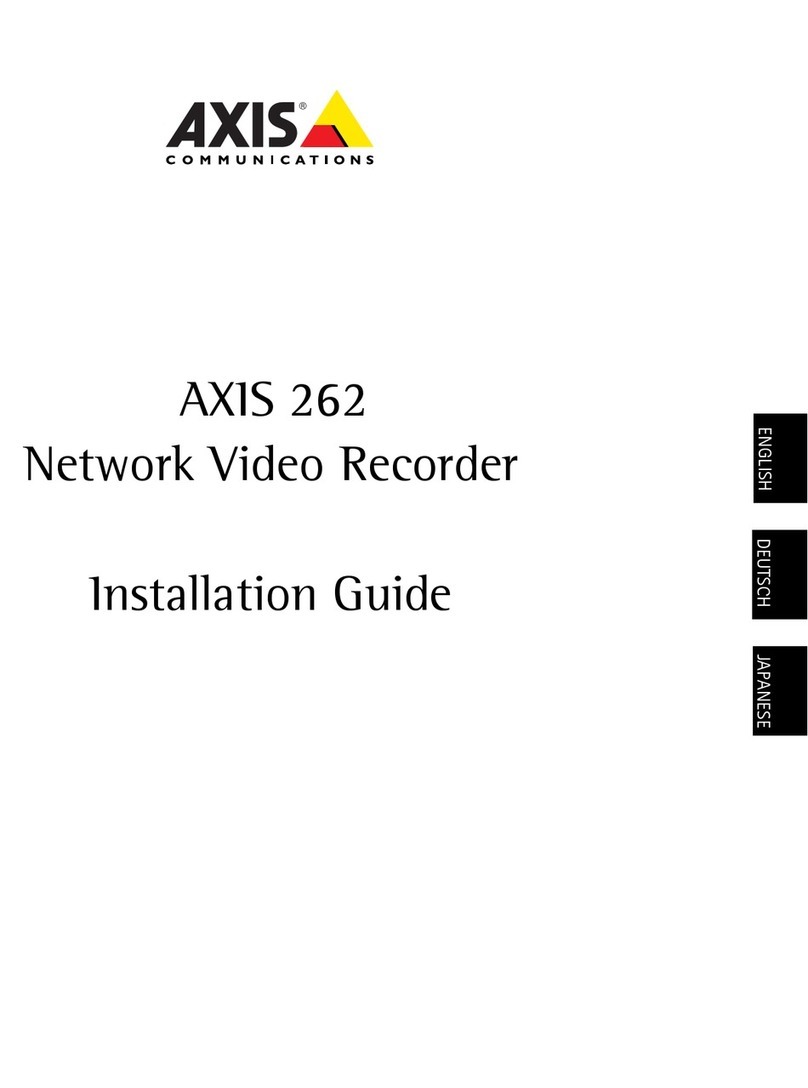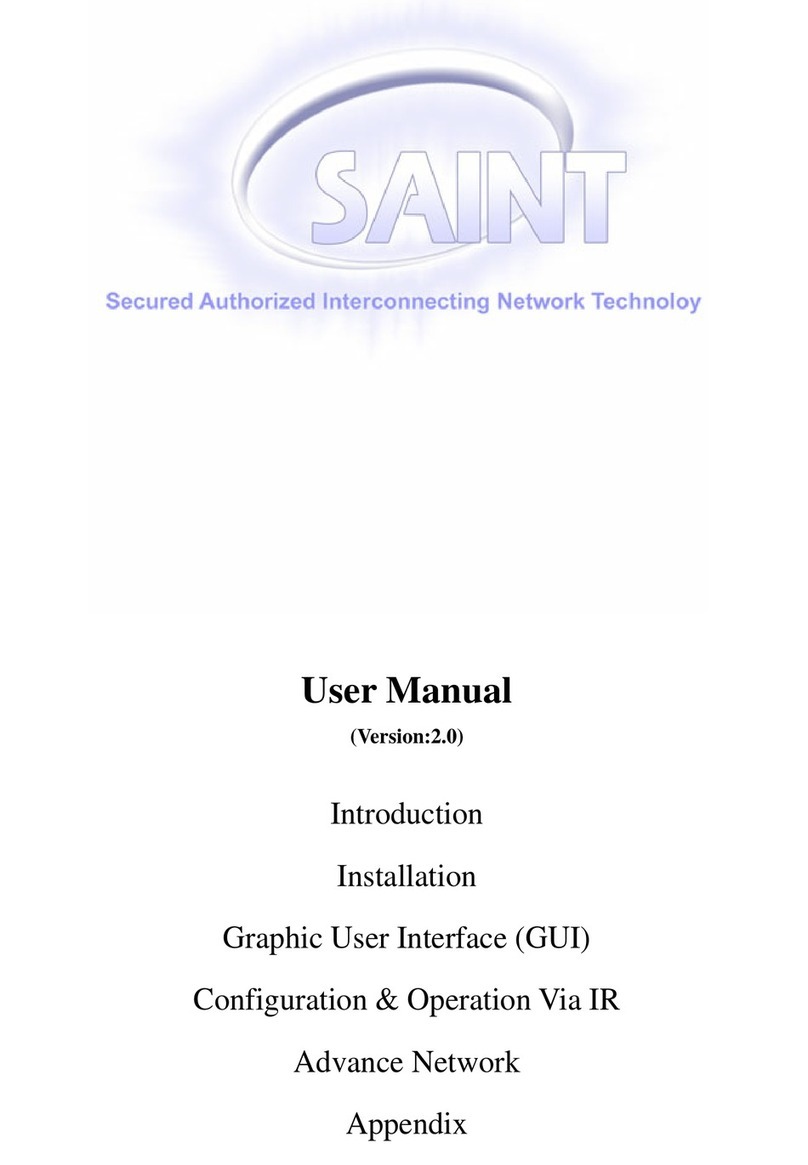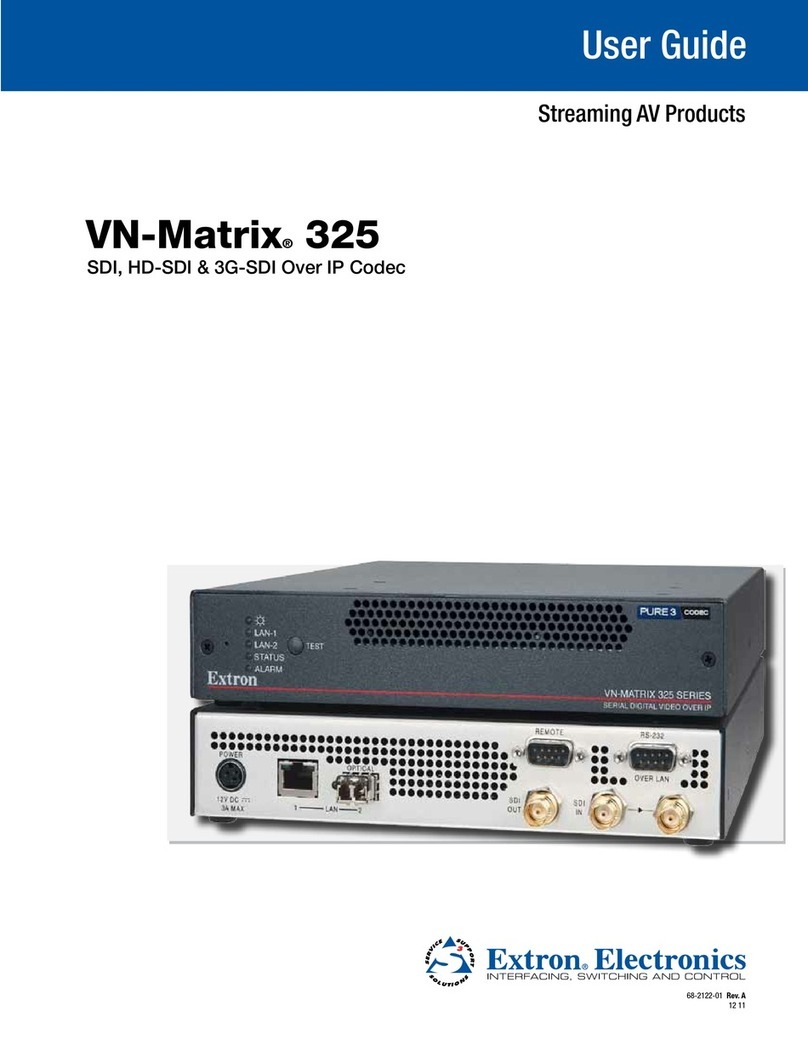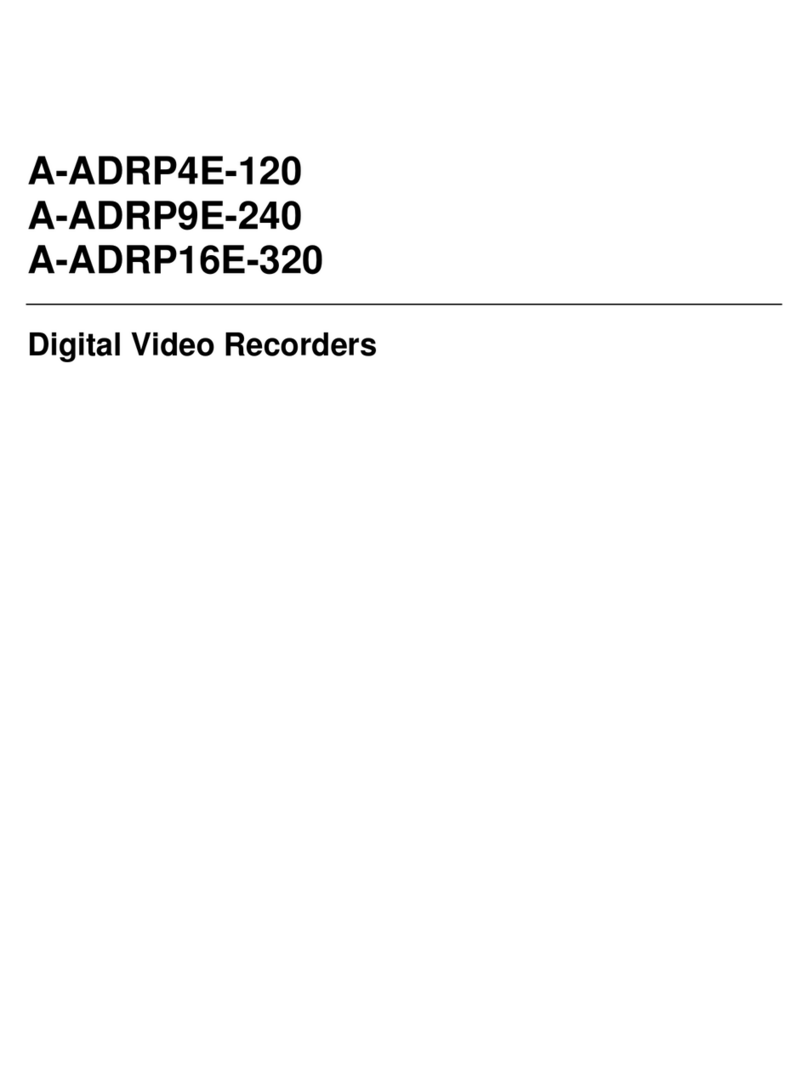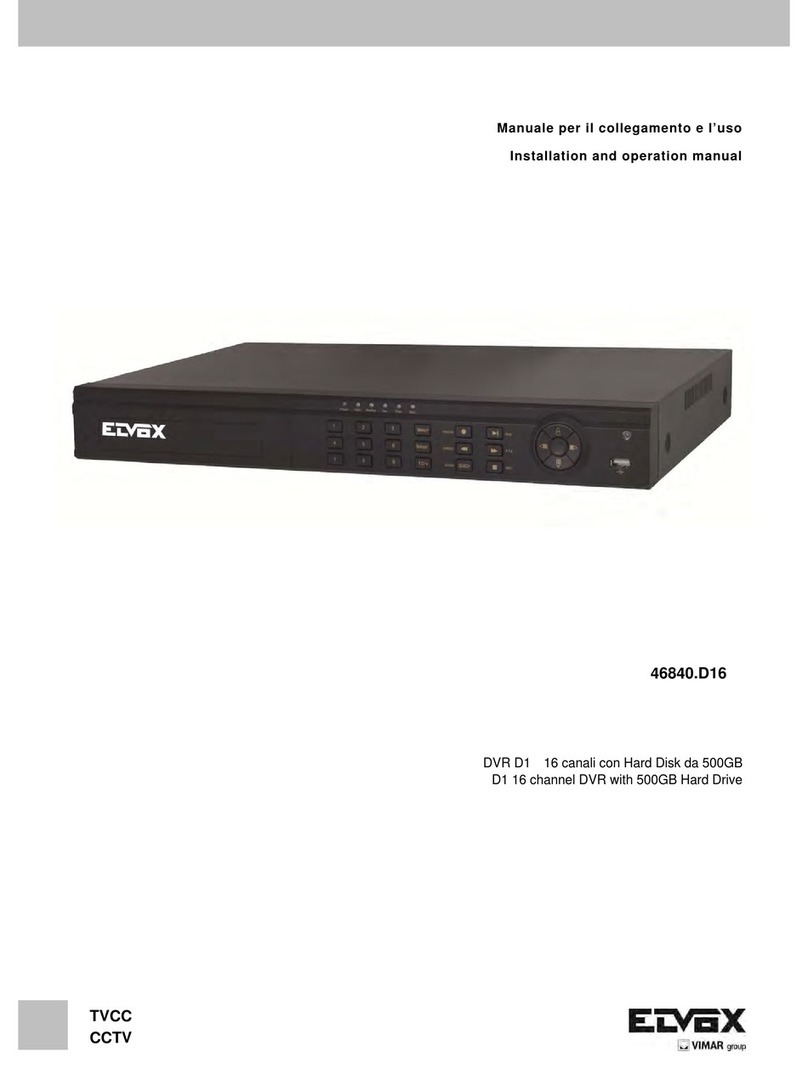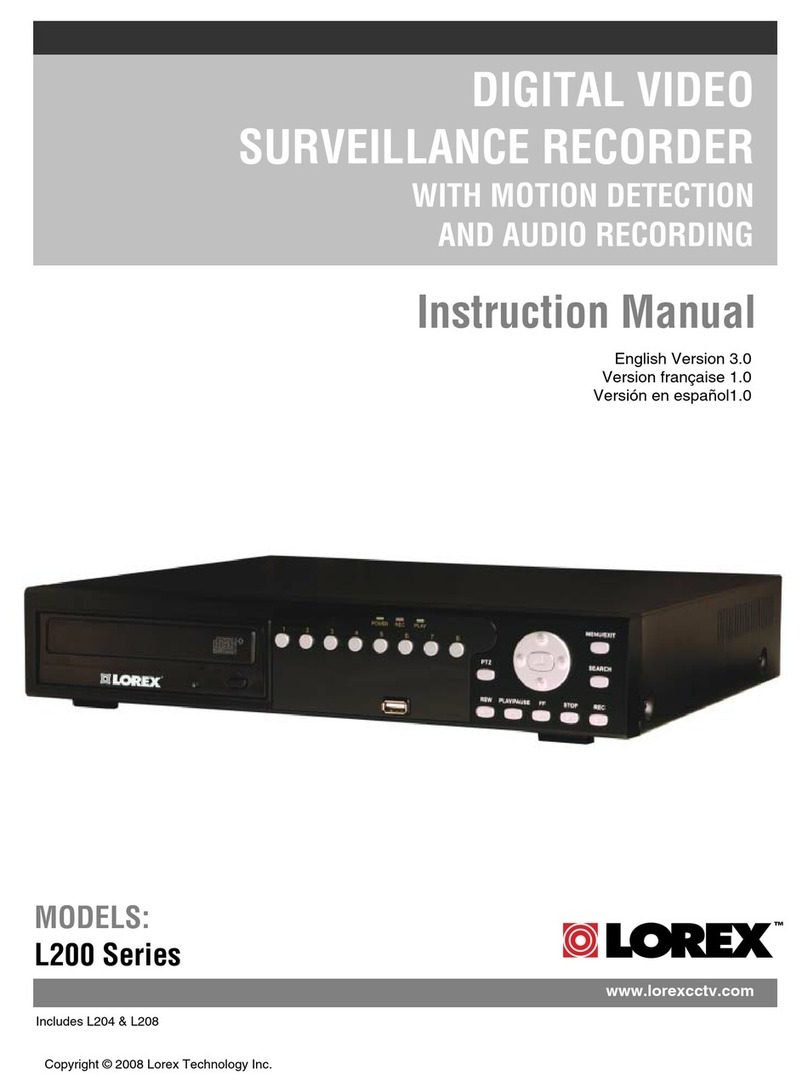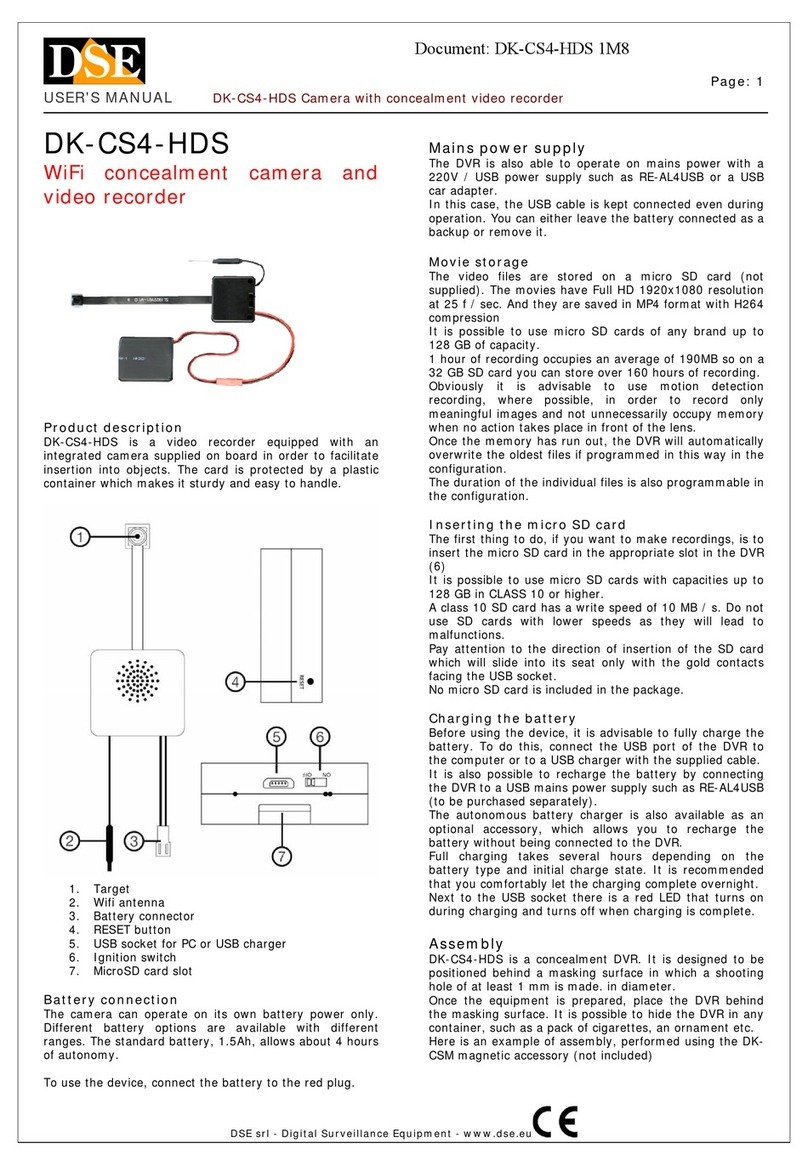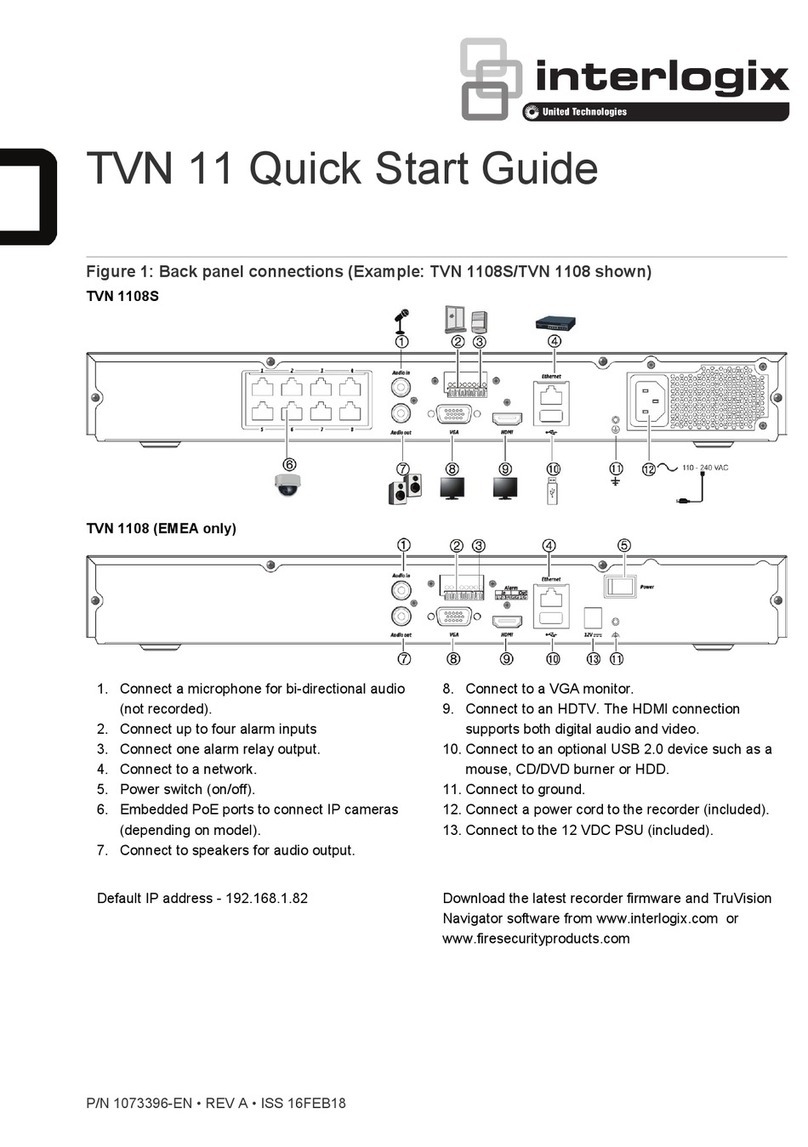Metronic Zapbox DVR-01 User manual

Digital Video Recorder
MET804
Ref. 441858
Z a p b o x DVR-01


3
Before installing your DVR-01 Digital video recorder it is important that you
read and understand the instructions completely.
To ensure that you are covered to receive Freeview coverage please text
your postcode to 83331 (standard network charges apply)
or visit : www.freeview.co.uk
Remember that contact with 230V AC mains can be lethal or can cause
severe electric shock. To avoid this risk :
• Neverremovethetopcoverofthereceiver.Therearenouser-
serviceable parts inside it, but there are some high-voltage live parts.
• Neverattempttorepairyourreceiver.Pleasecontactyourretailer.
• Makesureallelectricalconnectorsareproperlymade.
• Donotplaceyourreceiverclosetosourcesofheat,suchasheater
or direct sunlight.
• Donotputanythingonyourreceiverwhichmightdriporspillontoit.
• Neverplacetheproductnearobjectsfilledwithwater.
• Donotusealiquidformtocleanyourreceiverorremote.Adrycloth
will be sufficient.
If you come across a word that you do not understand, please refer to the
Glossary at the end of this manual.
TheremoterequirestwoAAA1.5Vbatteries.Ensuretheyareplacedcorrectly.
Please do not dispose of used batteries in your domestic bins.You should
bring them back to your point of sale and place them in the right container.
WARNING-IMPORTANT
This symbol indicates that the
product must not be treated as
household waste. The harmfull
substances possibly contained in
the equipment may have
negative consequences on the environment
and / or the human health. At the end of its
life, bring any electronic equipment back to
your retailer or at the collection point that
your city or town puts at your disposal.

4
Programming the receiver is achieved through the various menus.
In order to make this manual easier to understand, we will describe
accessing a menu as shown below :
GotoMENU/SETUP/SERVICE SETUP/xxxx/MANUAL SCAN.
This means :
• PresstheMENUkeytoaccessthemainmenu.
• Pressthe6arrow to select Setup.
• PressOKtoconfirm.
• Pressthe6arrow to select Service Setup.
• PressOKtoconfirm.
• Enterthe4digitPINcode(0000onpurchase).
• Pressthe6 arrow to select Manual Scan and confirm by
pressingOK.

5
INDEX
1 Installation 06
2 Remote description 10
3 Receiver description 12
4 Daily use 13
5 Personalisingthechannelslisting 13
6 Parentallock 15
7 Resetting the receiver 16
8AdjustingtheTVsignal 17
9 Radios 17
10 Channel Search 17
11 Digital Video Recorder 18
A -Time-shift 18
B - live recording 19
C - Scheduled recording 19
D-Playback 20
E-Programmsmanagement 20
F-TransferringProgramstoaVCR/DVDRecorder 21
12 TV guide 22
13 What to do if you experience a reception problem 23
14 Glossary 25
15 Universalremotecontrol 25
16 Multiplexes - channels 26
17 Channels list 27
Assistance and advice 31

6
1 - Installation
A - Simplified installation
As the receiverisnotyetpluggedintothemainsource(throughthe230/12V
adapter),connecttheantennadirectlytotheANTinputofthereceiver. Loop the
tuners with the small coaxial cable provided as depicted in the below picture.
Connect the TV to the TV scart outlet of the receiver. Switch on the TV and
connect the receiver to the main source. Insert the batteries in the remote.
PresstheswitchontherearpanelontheONposition.
Screened cable. Replace in case of poor reception by
ahighqualitycable.
By connecting the TV and the receiver, you will keep the analogue
channels on your TV. This cable is not mandatory .
A
A
B
B

7
A red indicator appears on the
receiver. Press the ON/OFF
key of the remote. The indicator
switches OFF and a language
menu appears on the screen.
If this is not the case, you
should double-check the scart
connectionsandorforcetheA/V
or EXT mode of your TV (refer
to the TV manual). Press OK to
start the installation.
The automatic channels lookup
should start. At the end, the first
channel will appear, meaning the
standard installation is done.
At the bottom of the screen, an
estimation of the remaining time
is displayed. Allow one or two
minutes for the receiver gives a
reliable estimation.
If the search has not found all channels (or none), this probably means that
you need to improve the installation (see next paragraph). If no channels
are found after you have done so, this probably means that you area
is not covered by Freeview.

8
B - Wedging / adjusting the aerial
If no channels have been found through your current antenna, it means
that it probably is pointing towards an analogue only transmitter. If your area
is covered by digital, it means that the programs are coming from another
transmitter.Youwillhencehavetoadjusttheantenna.Therearetwopossible
options, as follows :
Option1
You know at least one network number (between 21 and 69) used
in your area.
• GotoMenu/Setup/Service Setup
/xxxx /Manual Scan.
• Pressthe4 arrow until the number
oftheUHFnetworkthatemitsdigital
channels appears.
• On TxMode, select 2k with
the 4arrow.
• OnGuard Interval , select 1/32 with
the 4arrow.
• Waitforafewsecondsandmonitor
the Quality and Level graphs.
• Swivel the antenna to maximise
reception. When you get near the emitter, the Signal Level should increase,
and then the Quality. 6 is the lowest number for a stable image. If the Level
does not increase, this means that you have chosen an incorrect network
number, or that the emission is too far from your antenna.
• OnceyouhavereachedthemaximumLevel / Quality, screw the antenna
tightly.
• PressEXIT.
• GotoMenu/Setup/Service Setup/xxxx /Fullscan Replace Existing
Services.

9
Option2
Youareabletoreceivenationalchannelsinanalogueandyouhavenoidea
whatyoucanreceiveindigitalquality.
If you are certain that you can receive additional channels, but you do
not know which network is used for these channels, we advise that
you do the following :
Find an UHF antenna with high gain (at least 15 dB) and connect it to
the ANT input of the receiver. Adjust the antenna so it is in the same
position as the previous one and start an automatic channels search
(Go to Menu / Setup/Service Setup/xxxx /Fullscan Replace Existing
Services).
If you find channels that you were unable to receive with your previous antenna,
simplyreplaceitwiththenewone.Otherwise,swiveltheantenna1/8ofaturnand
start another automatic search. As long as you do not find any channels, continue
thesameprocessuntilyoufindmorechannels.Youshouldendupreceivingatleast
a few channels.
• Findoneofthenewchannelsreceived.
• GotoMenu/Setup/Service Setup/xxxx /Manual Scan.
• Atthebottomofthescreen,youcanviewthereceptionlevel and quality.
• Turn the antenna to optimise the quality and level (quality must be
at least 6).
• Screwtheantennatightly.
• PressMenu to go back to the previous menu.
• Makeanautomaticsearch(GotoMenu/Setup/Service Setup/xxxx /
Fullscan Replace Existing Services).


11
1Digital keys. In normal use, they will allow you to enter the channel number you wish
to view. In programming mode, they will allow you to enter digital values.
2
ON/OFFkey:allowsyoutoputthereceiveronstandbyorswitchiton.
3
MENU key : allows you to enter the main menu or to come back to the previous menu
when you are in a sub-menu.
4
34
. keys : In the menu, they allow you to modify various parameters.
5
65
. keys : in menus, these allow you to go from one line to another.
6
CH+/CH–keys:allowyoutochangechannelsinnormaluse.IntheFavouritemode,
these keys allow you to view your favourite channels.
7
Allows you to access the subtitles menu. If the value is OFF, there will be no subtitles.
When you activate the subtitles, they will appear after a short while, although this can
sometimes take longer.
8
GUIDEkey:allowsyoutoviewtheprogramplayingatthetimeandthefollowingones.
9
Colour keys to be used in menus and in digital teletext (red for launching digital teletext).
10
EXITkey:allowsyoutoleaveallmenusandgobacktothechannelyouwerewatching.
11
MUTEkey:Pressthisonetostopthesound,andpressitagainforthesoundtocome
back.
12
OKkey:allowsyoutovalidateachoiceinthemenus.WhilstviewingliveTV,OKdiplays
the channel list.
13 INFOkey:Pressthiskeytodisplayinformationonthechannelyouarewatching.
14
AUDIOkeytoselectanalternativeaudiotrack
15
Volumekeys.Inviewingmode,allowstoadjustthevolume.
16
TEXTkey:displaysthedigitalteletextservice,ifavailable.
17 CANCEL,toexitsdigitalteletext.
18 DVR keys, same use as with any VCR.
19 WIDEkeyforquickformatchange.
20 HDDtoaccessthelistofrecordings.

12
3 -
Receiver Description
A
BD
Q
E
K
F
L
H
N
N M
O
P J
IG
Infra-red receiver (detects the remote infra-red signal).
Statusindicators:redwhentheproductisonstandby/greenwhen
it is switched on.
6CH5,6VOL5
keys, same as on remote control.
ON/OFFkey:allowsyoutoputthereceiveronstandbyorswitchiton.(In
standby, the A/V feature remains available for the recorder. You can hence
switch off the unit even if a recording is in progress.
4x7 segments LED display.
VCR scart plug.
DCinput.UseonlythesuppliedAC/DCadapter.
Antenna input.
TV output.
ON/OFFswitch.
Digital audio output (coaxial).
Analogue audio outputs (to connect to your hi-fi system or to a video
transmitter in connection with output M).
Video output, (standard CVBS)
These connectors must be interconnected with the supplied cable.
S-video output.
Service connector.
TV scart
A
B
H
I
E
C
D
F
G
J
K
L
M
N
O
P
Q
C

13
5 - Personalising the channels listing
In normal use, you will only use the following keys (the function of these keys
is explained in the previous paragraph) :
• CH+/-keytochangechannels.
• MUTEkeytostopandbringbackthesound.
• Digitalkeystogodirectlytoachannel.
• GUIDEkeytoaccesstheprogramsguide.
• LISTkeytoaccessthelistofservices.
• INFO key to find out about the channel you are viewing
(name, program, next program).
• REDtoaccessdigitalteletext.
• Play,Pause,Rec,...tocontrolthedigitalrecorder.
4 -
Daily use
There are two ways of personalising the channel list. The
first is to create favourite channels. The second is to delete, move or
rename existing channels.
A - Favourite channels
Selecting channels
• GotoMenu/ Favourites.
• The first line indicates OFF,
meaning that the favourites
mode is inactive. In this OFF
mode, the CH +/- keys allow
you to access all TV services.
• Pressthegreenkeytocreatea
list and then the yellow key to
edit its content.
• Theleftpartshowsallservices
available.Usethe
65
keystoselectachannelandpressOKtoadditon
your FAV list.
• PressEXITwhenyouaredone.
N.B. AFAVlistmaycontainTVandRadioservicestogether.
Renaming a list
• GotoMenu/ Favourites.
• Usethe
56
, keys to select the list you wish to rename (FAVOURITES 1,
if you created only one list).

14
• Press the yellow key and
then the
4
key.
• Presstheyellowkeyagainto
view the keyboard.
• Pressthe
3
key to bring the
focus on the first letter, and
press the red key to delete
unwanted letters.
• For each letter you wish to
enter, press once or several
times the appropriate
number, as you would do
with a cellular phone.
• PressOKtoconfirmeachletter
Pressthebluekeytoswitchbetweencapitallettersandlower-caseletters.
Pressthegreenkeytosaveyouredition.
• PressEXITtoquit.
Modifying the content of a favourites list
• GotoMenu/ Favourites.
• Usethe
56
keys to select the list you wish to edit.
• Presstheyellowkeyandthenthe
4
key.
• Presstheredkeytodeletethechannel.
• Tomoveachannel,goonitusingthecursor,pressthegreenkey,choose
a new place for it with the
56
keysandpressOKtoconfirm.
• PressEXITtoquit.
Viewing your favourite channels
• GotoMenu/Favourites.
• Pressthe
6
arrowtoselectthelistandconfirmwithOK.
From now on, the CH+ and CH- keys will allow to go from one channel
to another amongst your FAV list.
To come back to the full channels list, go to Menu / Favourites, select OFF
andpressOKtoconfirm.

15
B - Modifying the channel list
Deleting channels
• GotoMenu/ Service Organiser.
• Usethe
56
keys to select the channel you wish to delete.
• PresstheREDkey.Youarethenrequestedtoenteracodetoconfirm.
• EnteryourPINcode(0000onpurchase).
• PressEXITtoquit.
Moving channels
• GotoMenu/ Service Organiser.
• Usethe
56
keys to select the channel you wish to move.
• Pressthegreenkeyandmovethechanneltowhereyouwantittobeusing
the
56
keys.
• PressOKtoconfirmthenewposition.
• PressEXITtoquit.
N.B. Thechannelwillkeepitsoriginalnumber.
Renaming a channel
• GotoMenu/ Service Organiser.
• Usethe
56
keys to select the channel you wish to rename.
• Presstheyellowkeytoviewthekeyboard.
• Editthechannelnameasexplainedintheparagraph5A.
• PressEXITtoquit.
6 - Parental Lock
Your DVR-01 receiver is delivered with a secret code (PIN) which is 0000.
This code allows to lock channels that you do not wish others to view, or to
protect the settings of the receiver. We advise you to change this code.

16
ModifyingthePINcode
• GotoMenu/ Setup /Parental Control.
• Enterthe4-digitscode(0000onpurchase).
• SelectChange PINandpressOKtoconfirm.
• Enterthenew4-digitscode.
• Enterthiscodeoncemore.
• PressEXITtoquitandsavethechanges.
IMPORTANT !KeepyourPINcodesafe.
Locking channels
• GotoMenu/ Setup /Parental Control / xxxx / Lock Services.
• Usethe
56
keys to select the channel you wish to lock.
• PressOKtoconfirmandalocksymbolwillappearnexttothechannel.
• PressEXITtoquitandsavethechanges.
Moral level
The CensorshipparameterthatislocatedinMenu/Setup/Parental Control
allows you to enter an age limit. The standard value is OFF (no limits). If
youchangethislimitwitharrowkeys,thePINcodewillberequestedtoview
the program that the operator decided can only be viewed by children older
than the existing limit.
You should follow this process if you have modified the settings and hence
made the receiverinoperative.You should alsoresetthereceiver if it shows
unexplained problems.
Resetting the receiver means that you will lose all personalised functions
(favourites,parentallocketc).Yourrecordingswillnotbeerased.
• GotoMenu/ Setup / Technical Information.
• Enterthe4digitsofyourpincode(0000onpurchase)
• The menu will disappear and the receiver will go on standby after
a few seconds.
•Unplugthemainsource,waitforafewsecondsandplugitback.
•PresstheON/OFFkeyontheremote.
•Thereceiver is now back to its original configuration.
7 - Resetting the receiver

17
You can access the adjusting options for the TV signal in Menu / Setup /
TV Setup.
• OnAspect Ratio, select 4:3 or 16:9 depending on your screen format.
• Ifyouhave a4:3screen,you canchooseonwidescreen the way a 16:9
image will appear on your TV.
- The CenterCutout mode increases the image size without
distorting it to fill the whole screen.
- The FullFrame mode resizes the image horizontally in a 4:3 screen.
The image is therefore distorted.
- The Letterbox mode shows a full image, with black strips at the top
and bottom of the screen.
• On Standard, choose between RGB and CVBS. The CVBS mode
(composite)givesanimageoflowerqualitythantheRGB,butiscompatible
with all TVs.
IMPORTANT !Ifyouhavea4:3screen,donotadjusttheAspect Ratio to 16:9 !
Apart from TV channels, terrestrial digital also allows you to receive
radio channels.
The radios are located at the bottom of the channels list.
9 - Radios
10 - Channel Search
Youshouldfollowthisprocesswhenyouhavelostachannelorifnewchannels
are emitted by operators.
• GotoMenu/Setup/Service Setup/xxxx /Fullscan Replace Existing
Services.
The receiver will search for new channels and add them.
8 - Adjusting the TV signal

18
11 - Digital Video Recorder
YourDVR-01receiverisequippedwitha160GigabytesHardDiskDrive.This
allows you to record up to 85 hours. Note that data given for the remaining
spacebetweenthespacelefton the HDD andtheremainingtimespacefor
recording is an estimation only as the actual datarate depends on the type of
program.Forexample,a90minutescartoonwillrequiremuchlessspacethan
a 90 minutes action movie.
The hard disk also enables you to pause live TV allowing you to resume wat-
ching your favourite program whenever you want (up to 2 hours delayed). This
feature is called Time-shift.
This section describes the use of the DVR for main functions. Although special
features can be implemented in your receiver, they are not discussed in this
manual. We guarantee the correct operation for features described in this ma-
nual only.
In this section, you will learn how to use Time-shift, live recording, schedu-
led recording, play-back, how to manage your recorded programs, and how to
transferandstorethemindenitelyontoanexternalrecorder.
A - Time-shift
TofreezeliveTVandenterTime-shiftmode,pressthePAUSEkey.Thepicture
onTVwillfreeze,andthepausebarwillbedisplayed.Youareallowedtopause
live for 2 hours maximum. The progression bar on the screen shows the time
elapsed since you paused. The display on the front panel shows that value in
gures.
Whenyouwanttoresumeviewing,pressPLAY.Thedisplayonthefrontpanel
will permanently show the delay between live and what you see.
In the time shift mode, you can pause again, or move forward or backwards by
pressing 8and 7keys.
PressSTOPtoexitTime-ShiftmodeandresumeliveTV.
Note:youcanpausethecurrentchannel,eventhoughyouarerecordinganother
one.However,whileinTime-shiftmodeonthecurrentchannel,youcannotview
another channel. If this is attempted, a reminder message will be displayed.

19
B - Live Recording
To record the program your viewing, press the REC key.
The receiver will automatically detect the end time of the current program and
start to record for the necessary duration. A timer will be set to stop the recor-
ding automatically when the program ends. If you want to secure the recording,
and allow to record for more time than necessary, you can modify the settings
(MENU/Setup/DVR Setup) as explained below
IfthereceivercannotndtheGuidedata,itwillallowyoutorecordforacertainpreset
duration,whichyoucanadjustwiththe34keys,beforeconrmationwithOK.
The second tuner of your DVR01 allows you to record a channel whilst viewing another.
Youcanevenrecord2channelsatatime,butwillthenonlybeabletoviewarecor-
ded program and not live TV.
C - Scheduled recording
The simplest way to set a timer, is to schedule the recording of a program, is to
presstheGUIDEkey,selectthedesiredprogramwitharrowkeys,andpress
theredkey,toautomaticallycreateatimerwiththeappropriatesettings.Pro-
gramming a timer this way will also enable you to program the recording of a
series, if broadcasted by the operator.
Youcanalsomanuallyenterascheduledrecording.Forexample,ifthestarttimeis
morethanoneweekinthefuture,andhencenotavailableinthe7-daysEPGGuide.
•GotoMENU/Recording Schedule
•Choose with the 6arrowtherstlineavailableandpressOKtoeditthetimerdata
•OnthelineCN, choose the channel number
•OnthelineDate, you can use 34keystoadjustthedate,oryoucanma-
nually enter the date using the keys on your remote.
•OnthelineDuration, enter the length of the program (hours and minutes)
•OnthelineRepeat, you can either leave No for a single recording, or select
every day from Monday to Friday for a daily recording.

20
D - Play back
ThelistoftheprogramsstoredinyourHDDareavailablethroughtheHDDkey
located on the bottom of the remote control. This displays the Record list also
called DVR Guide. Simply press 56 arrows to select the recorded program
youwishtoplay,andpressOKtostarttheplayback.
Duringplayback,youcanusetheDVRkeys(FFW,Pause,…)topauseormove
forward or backwards like you would do with a regular VCR.
If you select a recorded program that has previously been watched and stop-
ped, you will be asked to choose between watching the program from the be-
ginning or from the last viewed point.
Note:you canplaya recordinginprogressbefore ithasended.Thesepro-
grams are marked with a red dot in the record list. This is very useful. For exam-
ple, if you wish to record a movie that starts before you come back home, you
will be able to start watching it as soon as you get home and not have to wait
until it has fully recorded.
E - Programs management
In order to keep sufcient free space, your receiver will automatically delete
oldrecordingswhentherequiredfreespaceistosmall.Therecordingstobe
erased will be marked with a circled red cross. In this paragraph, you will learn
how to manage your recorded programs, and avoid deleting them by mistake.
PresstheHDDkeytodisplaytheDVRGuide.Oncearecordinghasbeense-
lected by the56 keys, you can
•Delete itbypressingtheredkeyandconfirmingwithOK.
•Lock it by pressing the blue key. A blue deadlock logo is shown on the record,
meaningthatthePINwillberequiredtoviewthisprogram.
•ProtectitbypressingthegreenkeyandthenselecttheProtectoption.Ayel-
lowdeadlocklogoappearsnexttotherecording.Youcanstorethisprogramfor
acertainduration(oneweek,twomonths…),asshownintheOptionwindow.
•Rename it by pressing the green key and then selecting the Rename option.
The procedure for renaming the program is the same as the one explained in
paragraph 5A.
This manual suits for next models
1
Table of contents