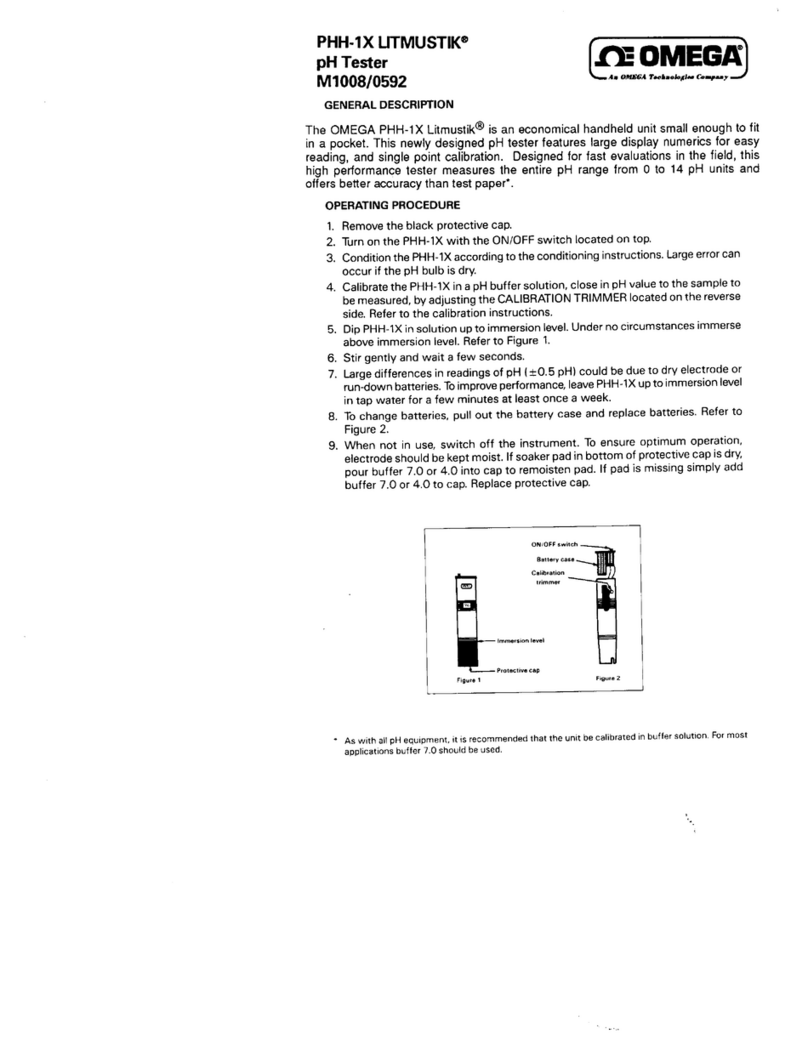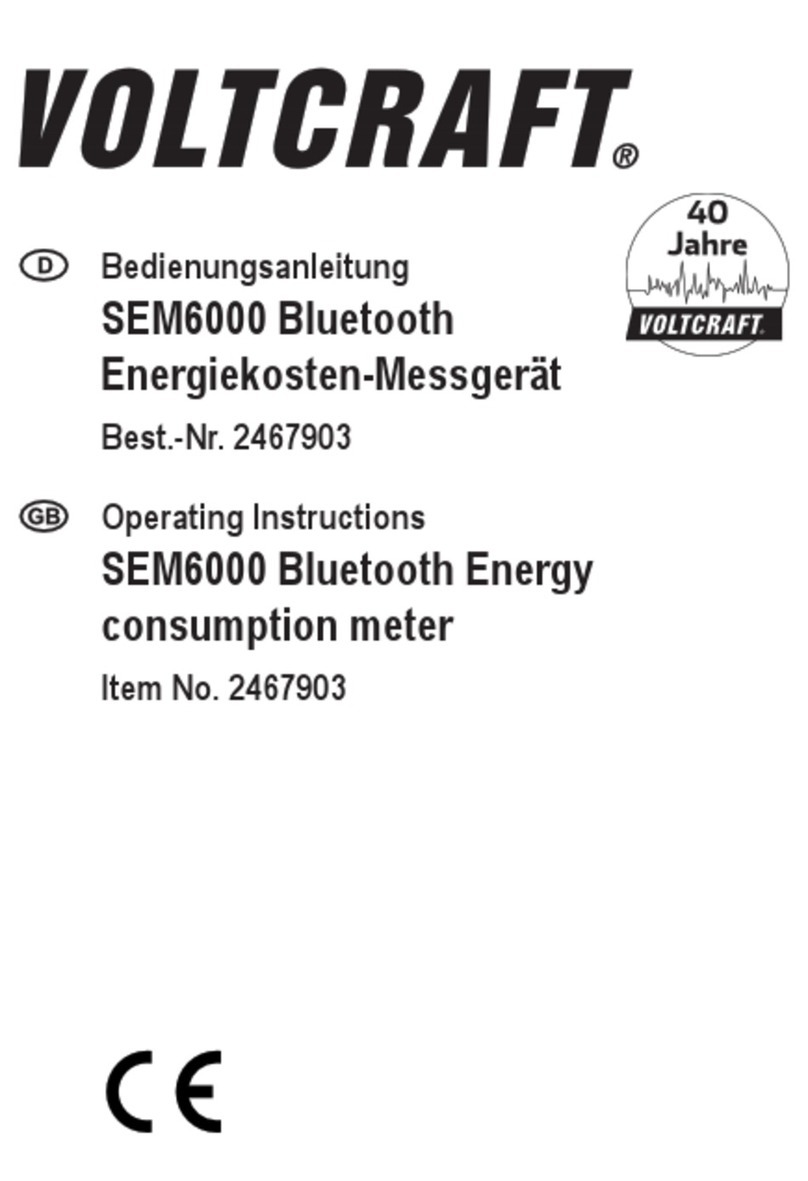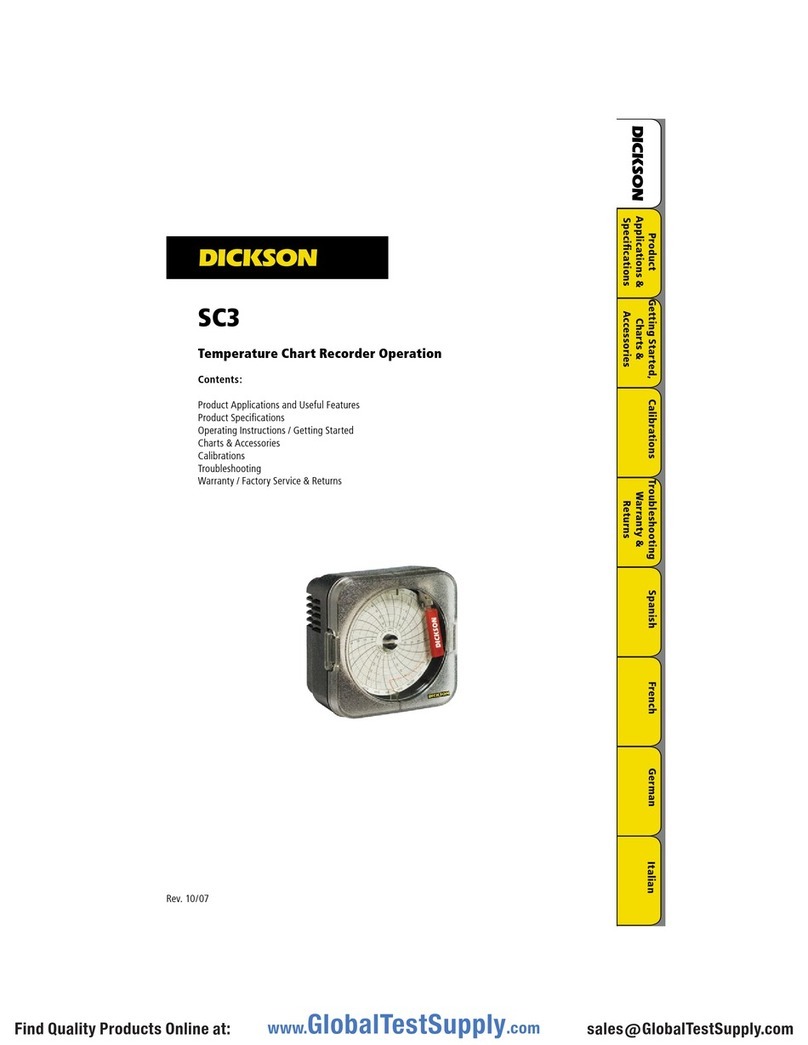Metronics Gage-Chek User manual

User’s Guide
Gage-Chek®


User’s Guide
Gage-Chek®
Metronics, Inc.
Bedford, New Hampshire, USA

All information set forth in this document, all rights to such information,
any and all inventions disclosed herein and any patents that might be
granted by employing the materials, methods, techniques or apparatus
described herein are the exclusive property of Metronics Incorporated,
Bedford, New Hampshire.
No part of this document may be reproduced, stored in a retrieval system,
or transmitted in any form or by any means, electronic, mechanical,
photocopying, recording, or otherwise, without the prior permission of
Metronics Incorporated. The information contained herein is designed
only for use with the Gage-Chek Digital Readout. Metronics
Incorporated is not responsible for any use of this information as applied
to any other apparatus.
The information contained in this document is subject to change without
notice. Metronics Incorporated assumes no responsibility or liability
for any errors or inaccuracies contained herein, or for incidental or
consequential damage in connection with the furnishing, performance,
or use of this guide.
Metronics Inc. shall not be liable to the purchaser of this product or
third parties for damages, losses, costs, or expenses incurred by the
purchaser or third parties as a result of: accident, misuse, or abuse of
this product or unauthorized modifications, repairs, or alterations to
this product, or failure to strictly comply with Metronics Incorporated’s
operating and maintenance instructions.
Metronics and Gage-Chek, are registered trademarks of Metronics
Incorporated.
Other product names used herein are for identification purposes only
and may be trademarks of their respective owners. Metronics
Incorporated disclaims any and all rights to those marks.
Proprietary NoticeProprietary Notice
Proprietary NoticeProprietary Notice
Proprietary Notice
DisclaimerDisclaimer
DisclaimerDisclaimer
Disclaimer
TrademarksTrademarks
TrademarksTrademarks
Trademarks

System refers to the Gage-Chek and the measuring devices connected to
it.
This guide uses the following icons to highlight information:
WARNING
The raised hand icon warns of a situation or condition
that can lead to personal injury or death. Do not proceed
until the warning is read and thoroughly understood.
Warning messages are shown in bold type.
CAUTION
The exclamation point icon indicates a situation or
condition that can lead to equipment malfunction or
damage. Do not proceed until the caution message is
read and thoroughly understood. Caution messages are
shown in bold type.
NOTE
The note icon indicates additional or supplementary
information about an activity or concept. Notes are
shown in bold type.
Conventions & TConventions & T
Conventions & TConventions & T
Conventions & Termserms
ermserms
erms
Icons

General safety precautions must be followed when operating the system.
Failure to observe these precautions could result in damage to the
equipment, or injury to personnel.
It is understood that safety rules within individual companies vary. If a
conflict exists between the material contained in this guide and the rules
of a company using this system, the more stringent rules should take
precedence.
Additional safety information is included in Chapter 2: Unpacking and
Installation.
Do not allow the power cord to be located such that it can be walked on
or create a tripping hazard.
WARNINGS
Unplug the Gage-Chek from the electrical outlet before cleaning.
The Gage-Chek is equipped with a 3-wire power plug that includes
a separate ground connection. Always connect the power plug to a
3-wire grounded outlet. The use of 2-wire power plug adapters or
any other connection accessories that remove the third grounded
connection create a safety hazard and should not be permitted. If a
3-wire grounded outlet is not available, ask your electrician to provide
one.
Unplug the Gage-Chek from the wall outlet and seek the assistance of a
qualified service technician if:
• The power cord is frayed or damaged or the power plug is damaged
• Liquid is spilled or splashed onto the enclosure
• The Gage-Chek has been dropped or the exterior has been damaged
• The Gage-Chek exhibits degraded performance or indicates a need
for service some other way
General MaintenanceGeneral Maintenance
General MaintenanceGeneral Maintenance
General Maintenance
ElectricalElectrical
ElectricalElectrical
Electrical
Safety & MaintenanceSafety & Maintenance
Safety & MaintenanceSafety & Maintenance
Safety & Maintenance ConsiderationsConsiderations
ConsiderationsConsiderations
Considerations

Display Resolution in this guideDisplay Resolution in this guide
Display Resolution in this guideDisplay Resolution in this guide
Display Resolution in this guide
Accuracy & PrecisionAccuracy & Precision
Accuracy & PrecisionAccuracy & Precision
Accuracy & Precision
System Configuration & SetupSystem Configuration & Setup
System Configuration & SetupSystem Configuration & Setup
System Configuration & Setup
Use only a cloth dampened with water and a mild detergent for cleaning
the exterior surfaces. Never use abrasive cleaners, and never use strong
detergents or solvents. Only dampen the cloth, do not use a cleaning
cloth that is dripping wet.
Display resolutions in this guide are examples only. User display
resolutions are likely to vary according to the specific application.
Measurement accuracy is determined by many factors, such as the
resolution of the encoders or transducers connected to input channels.
Generally, the display resolution of the Gage-Chek can exceed encoder
or transuducer resolutions. Setting the display resolution to exceed the
encoder or transducer resolution does not increase measurement accuracy.
All system setup and configuration must be performed by an experienced
Metronics equipment user.
Any time the Gage-Chek is connected to a new encoder or transducer, it
is necessary to perform configuration and setup again.
WARNING
Electrical shock risk: do not open the Gage-Chek enclosure. There
are no user-serviceable components or assemblies inside.
CleaningCleaning
CleaningCleaning
Cleaning

Guide Part Number: 11A10525
First Printing: Revision 1 March, 2003
Second Printing: Revision 2 June, 2003
Software Version: 1.12
Guide PGuide P
Guide PGuide P
Guide Part Numberart Number
art Numberart Number
art Number
Guide Printing HistoryGuide Printing History
Guide Printing HistoryGuide Printing History
Guide Printing History
Software VSoftware V
Software VSoftware V
Software Versionersion
ersionersion
ersion

Contents
Contents-1
OverviewOverview
OverviewOverview
Overview..................................................................................................................................................................
..................................................................................................................................................................
................................................................................. 1-11-1
1-11-1
1-1
Unpacking and InstallationUnpacking and Installation
Unpacking and InstallationUnpacking and Installation
Unpacking and Installation ............................................................................................................
............................................................................................................
...................................................... 2-12-1
2-12-1
2-1
Unpacking the Gage-Chek ....................................................................................... 2-1
Assembling the mounting stand .............................................................................. 2-2
Safety considerations ............................................................................................... 2-3
Connecting channel input devices ........................................................................... 2-4
Setting up channel input devices ....................................................................... 2-5
Connecting the optional foot switch and remote keypad ........................................ 2-5
Testing the foot switch and remote keypad connection ..................................... 2-6
Connecting a printer ................................................................................................ 2-7
Testing the printer connection ........................................................................... 2-8
Connecting a computer ........................................................................................... 2-9
Test 1: Communication from the Gage-Chek to computer .............................. 2-10
Test 2: Communication from computer to Gage-Chek and back ..................... 2-11
Wiring the relay output connector ........................................................................ 2-11
Warranty registration form .................................................................................... 2-13
Repackaging the Gage-Chek for shipment ............................................................. 2-13
SetupSetup
SetupSetup
Setup............................................................................................................................................................................
............................................................................................................................................................................
...................................................................................... 3-13-1
3-13-1
3-1
The Setup Menu ....................................................................................................... 3-1
Printing Gage-Chek configuration settings .............................................................. 3-2
Accessing the Setup Menu ....................................................................................... 3-3
Navigating the Setup Menu ..................................................................................... 3-3
Entering numbers .................................................................................................... 3-5
Deleting numbers and alpha entries ........................................................................ 3-5
Entering softkey choices .......................................................................................... 3-6
Storing a parameter ................................................................................................. 3-7
Quitting without storing changes ............................................................................ 3-7
Storing all parameters and returning to the DRO screen ......................................... 3-8

Contents
Contents-2
Applying a dimension’s parameters to all dimensions ............................................. 3-8
Entering the supervisor password ............................................................................ 3-9
Essential setup requirements ................................................................................... 3-9
Setup screen descriptions ...................................................................................... 3-10
About screen .................................................................................................... 3-10
Language .............................................................................................. 3-10
System information .............................................................................. 3-10
Dimensions screen ........................................................................................... 3-11
Part number .......................................................................................... 3-11
Labeling dimensions ............................................................................. 3-12
Copying dimension parameters ............................................................ 3-12
Formats screen ................................................................................................. 3-13
Specifying a dimension ......................................................................... 3-13
Specifying radius or diameter ............................................................... 3-13
Display resolution ................................................................................. 3-14
Specifying linear display resolution ...................................................... 3-15
Specifying angular display resolution ................................................... 3-15
Specifying numeric display resolution .................................................. 3-15
Specifying temperature display resolution............................................ 3-15
Formula screen ................................................................................................. 3-16
Tolerances screens ............................................................................................ 3-17
Specifying a dimension ......................................................................... 3-18
Specifying nominal values and tolerances ............................................ 3-18
Specifying audio alert ...................................................................................... 3-23
Spc screen ........................................................................................................ 3-24
Subgroup size ....................................................................................... 3-24
Max subgroups ..................................................................................... 3-25
Graph Pts .............................................................................................. 3-25
Next Record ID ...................................................................................... 3-25
Specifying the dimension for control limits .......................................... 3-26
UCL and LCL .......................................................................................... 3-26
and Ucl and Lcl ............................................................................ 3-27
Warning percent ................................................................................... 3-29
Header screen .................................................................................................. 3-29
Creating header labels .......................................................................... 3-30
Creating header prompts ...................................................................... 3-31
Memory screen ................................................................................................ 3-32
Channels screen ............................................................................................... 3-33
Channel screen for encoders and thermocouples ....................................... 3-33

Contents-3
Gage-Chek® User’s Guide
Specifying the channel .......................................................................... 3-33
Resolution ............................................................................................. 3-33
Units of measure .................................................................................. 3-34
Reversing polarity ................................................................................. 3-34
Channel input type ............................................................................... 3-34
Reference marks ................................................................................... 3-35
Machine zero count offset .................................................................... 3-36
Notify errors ......................................................................................... 3-36
Interpolation ......................................................................................... 3-37
Channel screen for transducers and thermocouples ................................... 3-38
Specifying the channel .......................................................................... 3-38
Resolution ............................................................................................. 3-38
Units of measure .................................................................................. 3-39
Reversing polarity ................................................................................. 3-39
Channel input type ............................................................................... 3-39
Hard stop .............................................................................................. 3-40
Gain and offset ..................................................................................... 3-40
Display screen .................................................................................................. 3-41
Radix ..................................................................................................... 3-41
Current angular .................................................................................... 3-41
Startup angular/linear ........................................................................... 3-41
Bar orientation ...................................................................................... 3-42
Bar display type .................................................................................... 3-43
Failed, warning and passed colors ........................................................ 3-43
Hot keys screen ................................................................................................ 3-44
Softkeys ................................................................................................ 3-44
Unit Keys ............................................................................................... 3-45
Remote key pad .................................................................................... 3-45
Footswitch ............................................................................................ 3-45
Wide keys ............................................................................................. 3-45
Assigning hot keys ................................................................................ 3-45
Function types ...................................................................................... 3-47
Special menu ........................................................................................ 3-48
Reports Screen ................................................................................................. 3-53
Report formatting ................................................................................. 3-53
Lines per page....................................................................................... 3-54
Columns per page................................................................................. 3-54
Orientation ........................................................................................... 3-54
Text size ................................................................................................ 3-54

Contents
Contents-4
Records printed..................................................................................... 3-55
Report characters screen .................................................................................. 3-56
Send screen ...................................................................................................... 3-57
Auto send record .................................................................................. 3-57
Send data content ................................................................................ 3-57
Records to send .................................................................................... 3-58
Send characters screen ..................................................................................... 3-58
Parallel screen .................................................................................................. 3-60
Parallel retry .......................................................................................... 3-60
Data ...................................................................................................... 3-60
RS-232 Screen .................................................................................................. 3-61
Baud rate .............................................................................................. 3-61
Word length ......................................................................................... 3-61
Stop bits ............................................................................................... 3-61
Parity..................................................................................................... 3-62
Handshaking ......................................................................................... 3-62
End of character delay .......................................................................... 3-62
End of line delay ................................................................................... 3-62
Data ...................................................................................................... 3-63
SLEC Screen ...................................................................................................... 3-64
SLEC Setup Procedure ...................................................................................... 3-66
Clear all datums .................................................................................... 3-66
Cycle power & set machine zero ........................................................... 3-67
Clear old values & disable slec .............................................................. 3-68
Enter machine 0 offset ......................................................................... 3-71
Enter new station values....................................................................... 3-72
LEC ................................................................................................................... 3-73
Enable SLEC/LEC .................................................................................... 3-74
Clock screen ..................................................................................................... 3-75
Setting the date .................................................................................... 3-75
Setting the time .................................................................................... 3-76
Screen configuration screen ............................................................................. 3-75
Contrast ................................................................................................ 3-77
Backlight ............................................................................................... 3-78
Start screen saver .................................................................................. 3-78
Start saver off ....................................................................................... 3-78
Misc screen....................................................................................................... 3-79
Key delay............................................................................................... 3-79
Volume ................................................................................................. 3-80

Contents-5
Gage-Chek® User’s Guide
Data entry message .............................................................................. 3-80
Calibration points required ................................................................... 3-81
Allow full calibrations ........................................................................... 3-81
Switch view........................................................................................... 3-82
LVDT average count .............................................................................. 3-82
Supervisor screen ............................................................................................. 3-83
Password ............................................................................................... 3-83
Part settings .......................................................................................... 3-83
Datuming.............................................................................................. 3-83
Performing set ...................................................................................... 3-84
Clearing data ........................................................................................ 3-84
FF
FF
Formulasormulas
ormulasormulas
ormulas..................................................................................................................................................................
..................................................................................................................................................................
................................................................................. 4-14-1
4-14-1
4-1
Anatomy of a formula.............................................................................................. 4-3
Constructing formulas ............................................................................................. 4-4
Formula setup screen ......................................................................................... 4-4
Scrolling long formulas ...................................................................................... 4-5
Deleting formula elements................................................................................. 4-5
Displaying and inserting formula functions ....................................................... 4-6
Constructing and modifying formulas ............................................................... 4-8
Selecting or assigning part numbers ...................................................... 4-9
Labeling dimensions ............................................................................... 4-9
Assigning formula functions to dimensions.......................................... 4-10
Testing formulas ................................................................................... 4-14
Printing formulas .................................................................................. 4-14
Formula functions .................................................................................................. 4-15
Variable types ................................................................................................... 4-16
Channel references ............................................................................... 4-16
Dimension references ........................................................................... 4-16
Units of measure .............................................................................................. 4-17
Channel references ........................................................................................... 4-18
Dimension references ....................................................................................... 4-18
Constants ......................................................................................................... 4-19
Arithmetic operators ........................................................................................ 4-20
Order of arithmetic evaluation ......................................................................... 4-20
Commas ........................................................................................................... 4-21
Exponents ........................................................................................................ 4-22
Square roots ..................................................................................................... 4-23
Trig functions ................................................................................................... 4-23

Contents
Contents-6
Inverse trig functions ....................................................................................... 4-24
Absolute value function ................................................................................... 4-24
Modulo function .............................................................................................. 4-25
Integer function ............................................................................................... 4-25
Logical operations and comparisons ................................................................ 4-26
If Function............................................................................................. 4-27
Case function ........................................................................................ 4-28
Min and Max functions .................................................................................... 4-29
Data lookup function ....................................................................................... 4-31
Sequential measurements (Sequence function) ............................................... 4-32
Sequence data storage and RS-232 transmission ............................................. 4-34
Storing dimension data without data transmission.................................... 4-34
Transmitting dimension data with and without storage ............................ 4-34
Dynamic measurements (dmin/dmax functions) .............................................. 4-35
Dynamic reset .................................................................................................. 4-37
Measurement automation (Trip function) ........................................................ 4-38
Continuous cycling of the Trip function...................................................... 4-41
Chosing a delay parameter ......................................................................... 4-42
Sending continuous samples to a computer .............................................. 4-43
Turning continuous sampling on and off.................................................... 4-43
Relay output function ...................................................................................... 4-43
Fail function ..................................................................................................... 4-45
Send function ................................................................................................... 4-46
Send record function........................................................................................ 4-47
Send Msg function ........................................................................................... 4-48
Report function ................................................................................................ 4-50
User prompting (Ask function) ......................................................................... 4-51
OperationOperation
OperationOperation
Operation ..............................................................................................................................................................
..............................................................................................................................................................
............................................................................... 5-15-1
5-15-1
5-1
Front Panel Keys and LCD Screens ............................................................................ 5-2
Front Panel Keys ................................................................................................. 5-2
Command keys ............................................................................................. 5-3
Cursor keys ................................................................................................... 5-3
Numeric keypad ............................................................................................ 5-3
LCD On/Off key ............................................................................................. 5-3
Print key ....................................................................................................... 5-4
Wide keys ..................................................................................................... 5-4
Softkeys ........................................................................................................ 5-4
Dimension softkeys ...................................................................................... 5-5

Contents-7
Gage-Chek® User’s Guide
LCD Screens and menus ..................................................................................... 5-6
Screen navigation ......................................................................................... 5-6
DRO screen ................................................................................................... 5-6
View screens ...................................................................................................... 5-6
Dimension value graph screen (SPC subgroups of 1) .................................... 5-6
Dimension histogram screen (SPC subgroups of 1) ...................................... 5-8
Bar and dial screens ................................................................................ 5-9
Dimension data screens (SPC subgroups of 1) ............................................ 5-10
Dimension charts (SPC subgroups > 1) .................................................. 5-10
Dimension charts (SPC subgroups > 1) ................................................. 5-12
Dimension data screens (SPC subgroups>1) .............................................. 5-13
In/mm menu item ............................................................................................ 5-14
D0/D1 menu item ............................................................................................. 5-14
Channel set screens .......................................................................................... 5-15
Menu screens ................................................................................................... 5-17
Zero menu function ......................................................................................... 5-18
Preset screen .................................................................................................... 5-18
Clear menu function ........................................................................................ 5-18
Extra menu ....................................................................................................... 5-19
Setup screens ................................................................................................... 5-20
Operating Instructions ........................................................................................... 5-21
Selecting a part ................................................................................................ 5-22
Establishing a measurement reference............................................................. 5-23
Establishing a reference with the absolute datum (D0) ................................... 5-23
Setting the absolute datum (D0) to zero or an offset................................. 5-23
Calibrating a channel.................................................................................. 5-24
Establishing a reference with the incremental datum (D1). ............................. 5-26
Zeroing the incremental datum.................................................................. 5-26
Presetting the incremental datum .............................................................. 5-26
Clearing channel sets and calibrations ............................................................. 5-27
Clearing incremental datums ........................................................................... 5-28
Conducting a measurement ............................................................................. 5-29
Manual measurements ............................................................................... 5-29
Sequential measurements .......................................................................... 5-29
Dynamic measurements ............................................................................. 5-30
Semi-automated measurements................................................................. 5-31
Reviewing the measurement results ................................................................ 5-31
Printing reports .......................................................................................... 5-32
Sending data to computers ........................................................................ 5-33

Contents
Contents-8
Clearing stored measurement results ............................................................... 5-33
CommunicationCommunication
CommunicationCommunication
Communication ............................................................................................................................................
............................................................................................................................................
...................................................................... 6-16-1
6-16-1
6-1
Using WinWedge® .................................................................................................. 6-1
Connecting to a computer with WinWedge® .................................................... 6-1
Preparing to send data to WinWedge®........................................................ 6-7
Sending data to WinWedge® ............................................................................ 6-8
Using SPC-IV® ......................................................................................................... 6-9
Connecting to a computer using SPC-IV® .......................................................... 6-9
Preparing to send data to SPC-IV® ............................................................. 6-14
Sending data from the Gage-Chek to SPC-IV® ................................................ 6-15
Printing reports ...................................................................................................... 6-16
ASCII codes ............................................................................................................ 6-17
Controlling the Gage-Chek using ASCII command codes ................................ 6-19
Using Hyperterminal ........................................................................................ 6-20
Problem solvingProblem solving
Problem solvingProblem solving
Problem solving ............................................................................................................................................
............................................................................................................................................
...................................................................... 7-17-1
7-17-1
7-1
Symptoms with probable causes and solutions ....................................................... 7-2
LCD screen image is not visible .......................................................................... 7-2
Dashes are shown across the LCD screen ........................................................... 7-2
Dimension values shown on the LCD are incorrect ............................................ 7-2
Reports are not printed or are not completed ................................................... 7-3
Reports are printed incorrectly ........................................................................... 7-3
Data cannot be transmitted to a computer ........................................................ 7-3
Corrupted database or configuration files ......................................................... 7-4
Getting help from your distributor .......................................................................... 7-4
ReferenceReference
ReferenceReference
Reference................................................................................................................................................................
................................................................................................................................................................
................................................................................ 8-18-1
8-18-1
8-1
Output relay contact specifications.......................................................................... 8-1
SPC formulas used in the Gage-Chek ....................................................................... 8-2
Gage-Chek product specifications ............................................................................ 8-5

The Gage-Chek is an
advanced digital readout
system for performing single
or multipoint measurements
at very high levels of precision
and accuracy. Dimensional
inspection of components
can be made using
encoders or transducers
as part of in-line production
activities or final quality
inspection.
Measurements can be conducted completely
under operator control, or can be semi-
automated and conducted in conjunction with
a multipoint fixtured gage system.
The Gage-Chek supports 1,4 or 8 input channels
that can be algebraically combined or processed
by powerful math and control formulas to display dimensions such as
flatness, volume and runout. Formulas are created as part of the Gage-
Chek setup using straightforward screen control and math functions.
Overview 1
1-1
Channel inputs...
Processed by
formulas...
Are displayed as
dimensions

Chapter 1 Overview
1-2
The intuitive user interface will be familiar to users of the QC200 and
other Metronics products, and includes a large-character color LCD for
fast and accurate measurement feedback.
User interface screens include bar and dial position indicators,
graphs and histograms of measurement statistics and tables of
measurement and SPC data.
Panel keys are provided for selecting measurement functions, changing
display screens, entering numeric data, zeroing or presetting datums,
and sending data to a printer or a computer.
Softkeys control functions that change in support of screens selected by
the user to control measurements or display measurement results.
Wide keys located over the LCD can be programmed as hotkeys that
initiate frequently used system functions and can quickly be pressed
without looking at the front panel. In addition, most keys on the front
panel can also be programmed as hotkeys that initiate commonly used
functions.
All front panel keys provide tactile sensory feedback, and many key-
press operations can be configured to generate an audible sound.

1-3
Gage-Chek® User’s Guide
Speaker and external speaker jack outputs can be adjusted for quiet or
noisy environments. Earphones can be plugged into the external speaker
jack to facilitate silent operation in quiet environments.
The compact ergonomic design and adjustable-tilt front panel of the
Gage-Chek allow users to locate and mount the instrument in a wide
variety of environments to accommodate nearly any viewing requirement.
The tilt front panel can be adjusted and secured in
any convenient position. Rubber feet on the bottom
of the Gage-Chek prevent slipping when the
system is not permanently bolted to a work
surface.
Measurements viewed on the LCD and
stored data can be transmitted to a PC
over the standard RS-232 serial
port, or to a printer over parallel
or serial ports.
A large selection of input
channel connectors support a
wide variety of input encoders
and transducers.
Speaker
jack
Tilt adjust
Remote keypad/
footswitch connector
Serial port
Parallel port
Input channel
connectors
Dimension
Softkeys
Softkeys
Wide keys Print key
LCD ON/
OFF
Numeric
keypad
Cursor keys
Command
keys
LCD screen
Input
encoders

Chapter 1 Overview
1-4
An optional foot switch and remote keypad are available for control of
Gage-Chek functions or data entry when the user is not close to the front
panel.
Table of contents
Other Metronics Measuring Instrument manuals
Popular Measuring Instrument manuals by other brands

LaMotte
LaMotte pH 5 Plus manual

Precision Digital Corporation
Precision Digital Corporation ProtEX-MAX PD8-6300 instruction manual
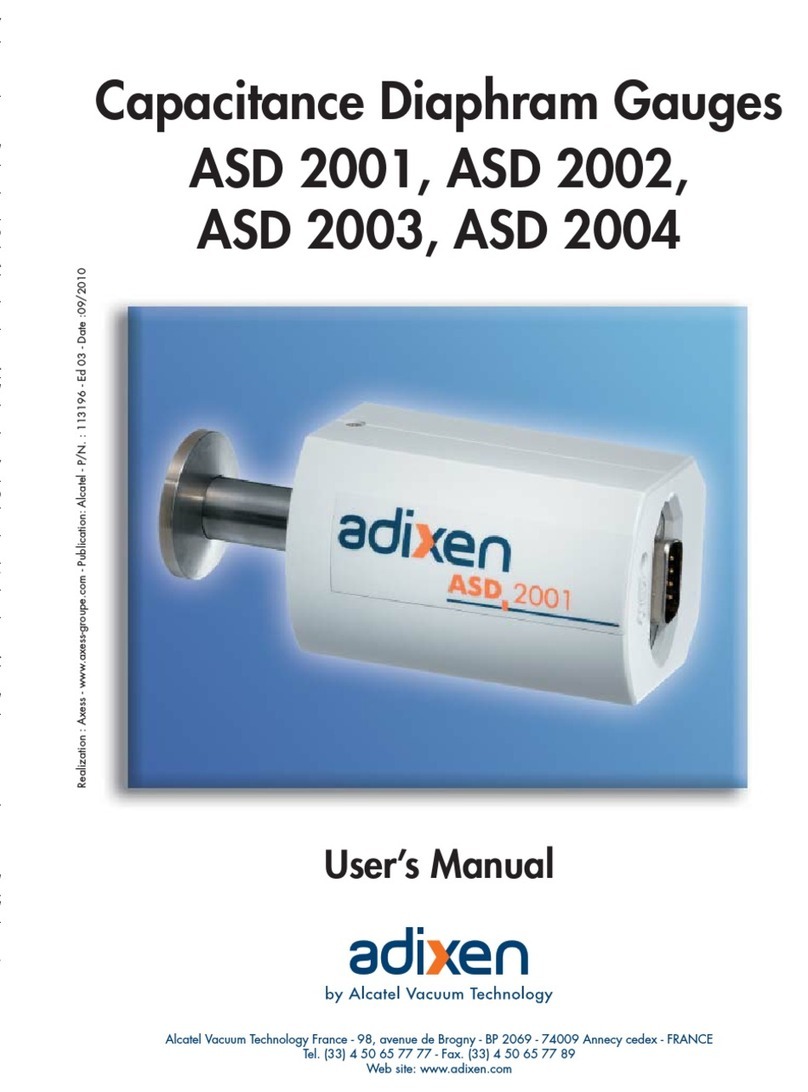
Alcatel
Alcatel adixen ASD 2001 user manual

Kobold
Kobold MAN-SC operating instructions

Sierra
Sierra Smart-Trak 100 series instruction manual

Alfano
Alfano AStrO LVF A-165 user manual