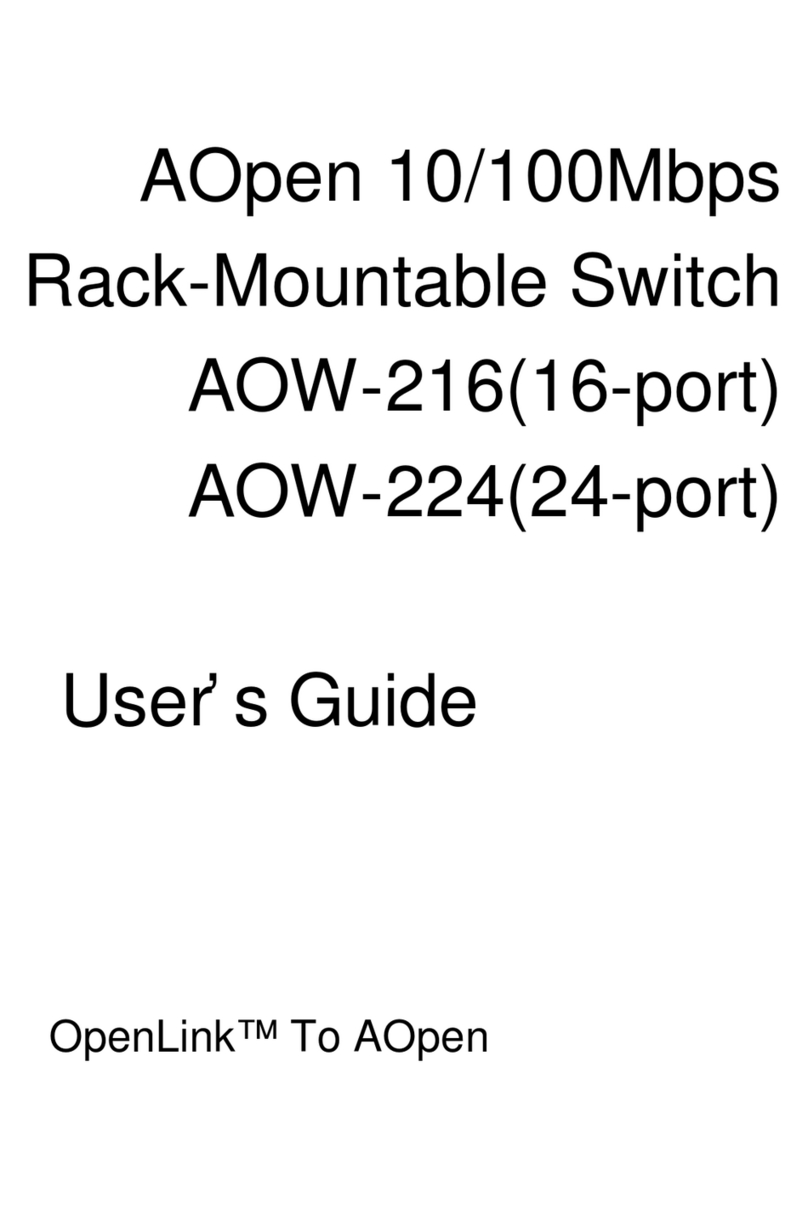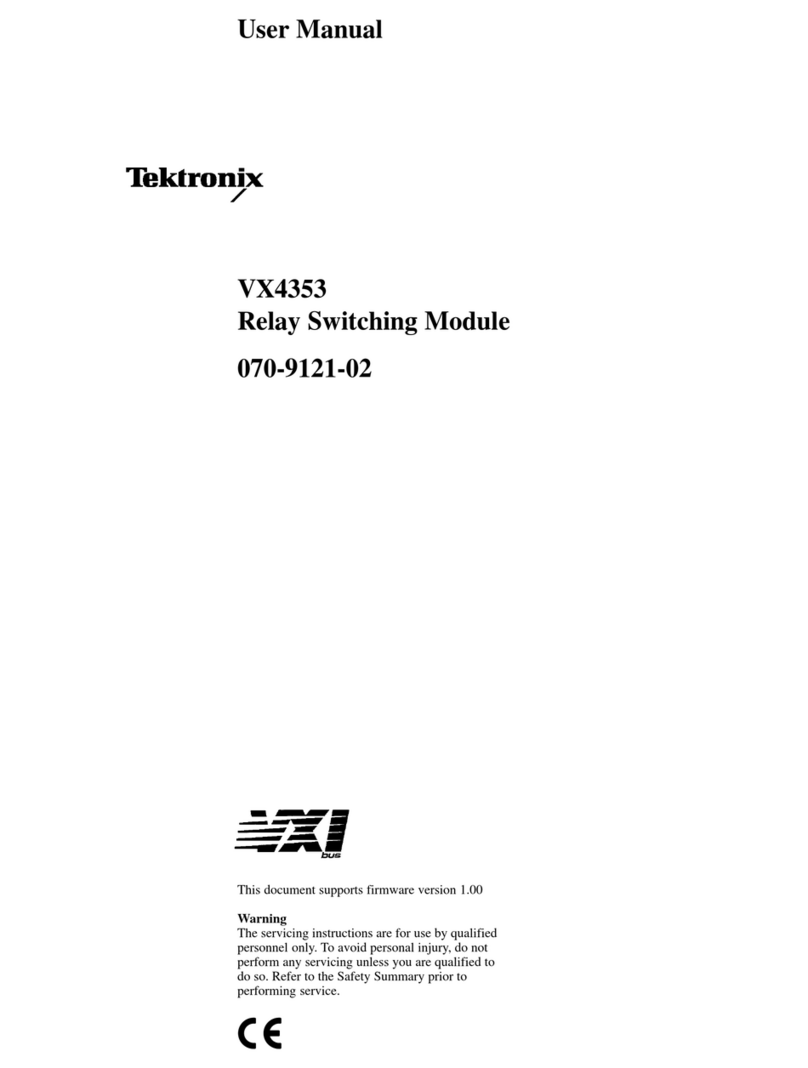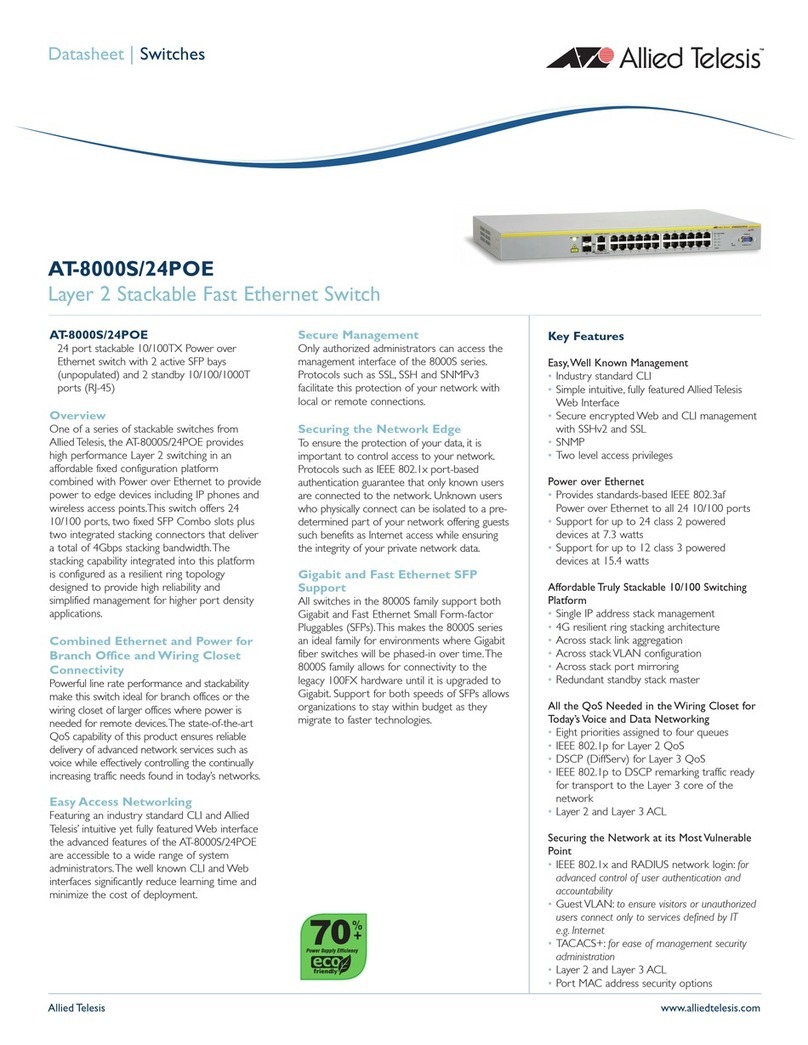metrotek Bercut-MMT User manual

Bercut-MMT
Ethernet 10/100 and Gigabit Ethernet Analysis
Operation Manual
1.2.7, 2009
Metrotek

c
Metrotek, 2006-2009
No part of this document may be reproduced in any form or by any means
without the express written permission of Metrotek. Metrotek retains the
right to make changes to the hardware, software of 10/100/1000 Mbit/s
Ethernet Networks Testing Module , and to this document at any
time, without notice.

3
Contents
1 Introduction 7
1.1 General . . . . . . . . . . . . . . . . . . . . . . . . . . . . . . . 7
1.2 Documentation Set . . . . . . . . . . . . . . . . . . . . . . . . 8
1.3 Modifications Notice . . . . . . . . . . . . . . . . . . . . . . . . 8
2 General Information 9
2.1 Testing Procedure . . . . . . . . . . . . . . . . . . . . . . . . . 9
2.2 RFC 2544 Method . . . . . . . . . . . . . . . . . . . . . . . . . 9
2.3 B4-GBE: Ethernet Network Analysis Card . . . . . . . . . . . . 10
3 Staring Up 13
3.1 Device Connection Diagrams . . . . . . . . . . . . . . . . . . . 13
3.2 Operation Mode Selection . . . . . . . . . . . . . . . . . . . . . 14
3.3 Connection to Network Interfaces . . . . . . . . . . . . . . . . . 14
3.4 Network Interfaces State Indication . . . . . . . . . . . . . . . . 14
4 RFC 2544. Parameters Configuration 17
4.1 Topology . . . . . . . . . . . . . . . . . . . . . . . . . . . . . . 19
4.2 Frame . . . . . . . . . . . . . . . . . . . . . . . . . . . . . . . . 20
4.3 Throughput . . . . . . . . . . . . . . . . . . . . . . . . . . . . . 24
4.4 Latency . . . . . . . . . . . . . . . . . . . . . . . . . . . . . . . 25
4.4.1 Theoretical Maximum Throughput Value . . . . . . . . 26
4.5 Frame Loss . . . . . . . . . . . . . . . . . . . . . . . . . . . . . 27
4.6 Back-to-Back . . . . . . . . . . . . . . . . . . . . . . . . . . . . 28
5 RFC 2544. Measurements 29
5.1 Throughput . . . . . . . . . . . . . . . . . . . . . . . . . . . . . 31
5.1.1 Plot . . . . . . . . . . . . . . . . . . . . . . . . . . . . . 32
5.1.2 Table . . . . . . . . . . . . . . . . . . . . . . . . . . . . 33
5.2 Latency . . . . . . . . . . . . . . . . . . . . . . . . . . . . . . . 33
5.2.1 Plot . . . . . . . . . . . . . . . . . . . . . . . . . . . . . 34
5.2.2 Table . . . . . . . . . . . . . . . . . . . . . . . . . . . . 35
5.2.3 Latency over Time . . . . . . . . . . . . . . . . . . . . . 36
5.3 Frame Loss . . . . . . . . . . . . . . . . . . . . . . . . . . . . . 36
Bercut-MMT: Ethernet Networks Analysis

4 CONTENTS
5.3.1 Plot . . . . . . . . . . . . . . . . . . . . . . . . . . . . . 37
5.3.2 Table . . . . . . . . . . . . . . . . . . . . . . . . . . . . 38
5.4 Back-to-Back . . . . . . . . . . . . . . . . . . . . . . . . . . . . 38
5.4.1 Plot . . . . . . . . . . . . . . . . . . . . . . . . . . . . . 39
5.4.2 Table . . . . . . . . . . . . . . . . . . . . . . . . . . . . 40
5.5 Measurements Processing . . . . . . . . . . . . . . . . . . . . . 40
5.5.1 Saving Results . . . . . . . . . . . . . . . . . . . . . . . 40
5.5.2 Previously Saved Results Display . . . . . . . . . . . . . 41
6 TCP/IP: Basic Testing 43
6.1 Ping . . . . . . . . . . . . . . . . . . . . . . . . . . . . . . . . . 44
6.2 Traceroute . . . . . . . . . . . . . . . . . . . . . . . . . . . . . . 45
6.3 ARP . . . . . . . . . . . . . . . . . . . . . . . . . . . . . . . . . 46
6.4 Arping . . . . . . . . . . . . . . . . . . . . . . . . . . . . . . . . 47
6.5 Ftp/http . . . . . . . . . . . . . . . . . . . . . . . . . . . . . . . 48
7 IPX Protocol 49
7.1 IPX Protocol Analysis . . . . . . . . . . . . . . . . . . . . . . . 49
8 SNMP Protocol 53
8.1 SNMP Data Display . . . . . . . . . . . . . . . . . . . . . . . . 53
8.1.1 Advanced Settings Dialogue . . . . . . . . . . . . . . . . 54
9 PPPoE Protocol 57
9.1 PPPoE Connection Display . . . . . . . . . . . . . . . . . . . . 57
10 Network Interfaces Information 59
10.1 Interface Status . . . . . . . . . . . . . . . . . . . . . . . . . . 59
10.2 SFP Information . . . . . . . . . . . . . . . . . . . . . . . . . . 60
10.3 Cable test . . . . . . . . . . . . . . . . . . . . . . . . . . . . . 61
11 Loopback 63
11.1 Loopback Modes in Ethernet Networks . . . . . . . . . . . . . . 63
11.1.1 First Layer Loopback . . . . . . . . . . . . . . . . . . . 63
11.1.2 Second Layer Loopback . . . . . . . . . . . . . . . . . . 63
11.1.3 Third Layer Loopback . . . . . . . . . . . . . . . . . . . 64
11.2 Loopback Configuration . . . . . . . . . . . . . . . . . . . . . . 64
A Remote Testing 69
A.1 Connection Setup . . . . . . . . . . . . . . . . . . . . . . . . . . 69
A.2 Parameters Configuration . . . . . . . . . . . . . . . . . . . . . 71
Bercut-MMT: Ethernet Networks Analysis

CONTENTS 5
B Traffic Types and Priorities 73
B.1 VLAN Tags . . . . . . . . . . . . . . . . . . . . . . . . . . . . . 73
B.2 Type of Service . . . . . . . . . . . . . . . . . . . . . . . . . . . 73
C System Technical Specifications 75
D Glossary 77
E Technical support 81
E.1 Contact Information . . . . . . . . . . . . . . . . . . . . . . . . 81
F Troubleshooting 83
Bibliography 85
Bercut-MMT: Ethernet Networks Analysis

6 CONTENTS
Bercut-MMT: Ethernet Networks Analysis

7
1. Introduction
1.1 General
Bercut-MMT Analyzer is a measurement device designed on the basis of a
modular platform. It supports measurements in different segments of modern
multi-technology telecommunication networks.
The analyzer’s modular design provides its user with virtually unlimited
testing and measuring capabilities for both traditional interface parameters
and for working out long term diagnostics solutions for the communication
network.
Figure 1.1 presents an external view of the device.
Figure 1.1. External view
The Bercut-MMT device consists of the system unit and two pluggable
modules (cards1), that provide an interface to such testing objects as PCM
E1 streams, data transmission interfaces (Datacom) or Gigabit Ethernet.
The System Unit provides for the basic device functionality, i.e.: control
of Bercut-MMT platform components, an interface to peripheral devices,
power supply monitoring, a user interface and specialized computation, states
and measurement modes indication.
1Terms Pluggable Cards and Pluggable Modules are convertible terms in the present
manual and will be used interchangeably with equal meaning.
Bercut-MMT: Ethernet Networks Analysis

8 Introduction
The Bercut-MMT System Unit consists of the following main compo-
nents:
•Processor Module with a preinstalled operation system and nonvolatile
data storage devices;
•LCD display with a sensor panel;
•number of multipurpose indication LEDs;
•keyboard;
•batteries;
•connectors for peripheral devices (serial port, USB interfaces, 10/100BaseT
LAN interfaces, SD/MMC card connectors and connectors for head-
phones and an external power supply);
•connectors for specialized pluggable cards (modules) installation.
Cards usually contain a powerful processor that performs computations
typical for a certain measurements mode. Computation results are transferred
to the platform central processor that displays them to a user.
Various pluggable cards have different sets of hardware interfaces and pro-
grammable options. Each card has a unique serial number and provides in-
formation about a manufacturer, types of interfaces, allowed measurement
options, etc.
1.2 Documentation Set
Depending on the ordered options, the following operations guides are deliv-
ered with the device:
•Bercut-MMT. Telecommunication Networks Analyzer Universal Plat-
form.
•Bercut-MMT. E1 Interfaces Analysis.
•Bercut-MMT. Signalling Protocol Analysis.
•Bercut-MMT. Data transmission Interfaces Testing.
•Bercut-MMT. Ethernet 10/100 and Gigabit Ethernet Analysis.
•Bercut-MMT. OPIE Graphical Environment.
1.3 Modifications Notice
The manufacturer reserves the right to make any modifications that do not
affect operability of the analyzer Bercut-MMT to the device hardware and
software and to operation manuals without further notice and at its sole dis-
cretion.
Bercut-MMT: Ethernet Networks Analysis

9
2. General Information
10/100/1000 Mbit/s Ethernet Networks Analysis Subsystem based on the
Bercut-MMT platform enables measurements and diagnostics of network
equipment according to RFC 2544 methods (for a brief description please
refer to par. 2.2, page 9 of the Manual) and basic IP testing.
2.1 Testing Procedure
In order to perform testing according to RFC 2544 methods, the following
should be arranged:
•The Gigabit Ethernet analysis module, 10/100M Ethernet — B4-GBE
should be installed (brief information about module can be found in
section 2.3, page 10 ) according to procedure in section 3.3, page 73;
•the device should be connected to network under testing according to
diagrams in section 3.1, page 13 ; the loopback for traffic redirection
should be implemented, loopback description can be found in section 11,
page 73;
•RFC 2544 parameters basic configuration should be performed, accord-
ing to section 4, page 17 (interface configuration — IP and MAC ad-
dresses, frame size configuration, adding VLAN tags, frame priority,
load and test duration setting for throughput, frame loss level, latency,
back-to-back measurements);
•to measure throughput, frame loss, latency, back-to-back, following pro-
cedure in section 5, page 73;
Other types of diagnostics include:
•basic IP testing (ping, traceroute, arp, arping, ftp/http) — section 6,
page 43;
•copper cable diagnostics and getting information about network inter-
faces status and SFP module — section 10, page 59;
2.2 RFC 2544 Method
This testing method is designed to determine characteristics of network in-
terconnection devices. RCF 2544 is a standard method of Ethernet networks
Bercut-MMT: Ethernet Networks Analysis

10 General Information
performance evaluation.
For testing, typical frame sizes are used: 64, 128, 256, 512, 1024, 1280 and
1518 bytes, also it is possible to configure arbitrary frame size in the range
from 64 to 1518 bytes inclusive; minimum duration of each test step; frame
format (IP/UDP) and other parameters:
•Throughput measurement allows to determine the maximum rate at
which there are no losses. Using previously obtained maximum rate
value, it is possible to determine available channel bandwidth.
•Frame loss measurement allows to determine the percent of frames, that
were not transmitted by network element at constant load due to the
lack of hardware resources. This measurement may be useful to get in-
formation about network element behavior in case of abnormal network
loading, for example, during broadcast storm.
•Latency measurement allows to determine a time period that starts
from a moment when the last frame bit leaves transmitting side, passes
through DUT/NUT, and finishes at a moment when first bit of a frame
reaches receiving side. So this is a time required for a frame to be
transferred over network and back. Delay deviations may be a problem
in some cases, because for such protocols as VoIP, latency deviations or
its increase may result in lower voice transmission quality.
•Back-to-back (marginal load) measurements. This test is transmission
of frames of maximum length at maximum speed, which corresponds
to minimal possible gap between frames during certain time period,
starting from idle state. Test result is quantity of frames at the longest
transmission, at which device or network under testing does not loose
any frame.
2.3 B4-GBE: Ethernet Network Analysis Card
10/100/1000 Mbit/s Ethernet network transmission parameters analysis card
(B4-GBE Card hereinafter) extends Bercut-MMT capabilities with func-
tions of network testing on compliance to the norms, defined in RFC 2544
method and described in section 2.2, p. 9 .
The Bercut-MMT universal analyzer supports two B4-GBE cards si-
multaneously; each of them has two ports to connect to the network under
testing. Connection may be either unidirectional (for example, one port works
for data transmission (Tx), another — for data reception (Rx), Half-duplex),
or bidirectional (Tx/Rx, Full-duplex mode).
The card supports either optical or standard copper cable connection. An
SFP (Small Form Pluggable) adapter is used to connect to network interfaces;
it is plugged into B4-GBE card.
Bercut-MMT: Ethernet Networks Analysis

2.3 B4-GBE: Ethernet Network Analysis Card 11
The B4-GBE card layout is shown at Figure 2.1.
Figure 2.1. B4-GBE Card
Bercut-MMT: Ethernet Networks Analysis

12 General Information
Bercut-MMT: Ethernet Networks Analysis

13
3. Connection and Starting Up
3.1 Device Connection Diagrams
Port 0
DUT/NUT Loopback
Figure 3.1. Connection Diagram 1
Port 0
Port 1
DUT/NUT
Figure 3.2. Connection Diagram 2
Port 0
DUT/NUT
Port 1
Figure 3.3. Connection Diagram 3
Bercut-MMT: Ethernet Networks Analysis

14 Staring Up
Device connection to the network or device under testing (NUT/DUT) using
one port is schematically shown at figure 3.1. In this case, traffic generated
by testing device should be redirected back by means of loopback.
In case networks or devices under testing are able to redirect traffic from
one port of B4-GBE card to its another port, a connection scheme is used
that is shown at Figure 3.2.
When two Bercut-MMT devices are used for remote testing of networks
or devices, (refer to Figure 3.3), it is necessary to perform configuration,
described in Annex A, p. 69.
3.2 Operation Mode Selection
The mode of operation of data transmission interface analysis card can be
configured with the help of Firmware Update utility application: O-
Menu ⇒Settings ⇒Firmware Update utility (for detailed description of
operation mode configuration for pluggable modules refer to Bercut-MMT
operations manual. Telecommunication Systems Universal Analyzer Plat-
form).
3.3 Connection device to Network Interfaces
•Install the B4-GBE card according to description in Operations Manual.
•Install SFP modules in the card interface ports, up to click.1
•Connect device to the network equipment to be tested according to
Connection diagrams shown above.
After the device is connected to equipment to be tested, it is necessary to
configure measurement parameters, that are described in details in section 4,
p. 17.
3.4 Network Interfaces State Indication
For B4-GBE cards, network interfaces state indication is provided by LEDs
at the Bercut-MMT front panel. In the upper part of a screen there are
LED labels.
Figure 3.4. Indicators
1Module type should comply with the type of connected equipment (optical or copper
cable).
Bercut-MMT: Ethernet Networks Analysis

3.4 Network Interfaces State Indication 15
LED/indicators meaning for each interface (from left to right):
•Connection state. Green means: connection with equipment under test
established, red: no connection. In case connection is established, the
column shows established link rate.
•Testing state:
–TEST — green colour means: RFC 2544 measurement mode is
active, frame transmission and reception is active;
–LB1 — green colour means: loopback mode is active; indicator
corresponds to the loopback layer (LB1, LB2, LB3).
•RX — transmission state. Is green when a frame is sent.
•TX — reception state. Is green when a frame is received.
Bercut-MMT: Ethernet Networks Analysis

16 Staring Up
Bercut-MMT: Ethernet Networks Analysis

17
4. RFC 2544. Parameters Configuration
The Ethernet: RFC2544 Parameters application is used to configure
measurement parameters prior to testing with RFC2544 method. This appli-
cation is launched with corresponding icon on the desktop or via menu in the
following sequence:
O-Menu ⇒Ethernet Testing ⇒Ethernet testing config.
Application main window layout is shown at Figure 4.1.
Figure 4.1. Ethernet: RFC2544 Parameters
The Ethernet: RFC2544 Parameters application window contains
the following tabs:
•Topology — to choose source interface and destination interface from
available in the list.
Note: in case source and destination interfaces are not con-
figured (there are no IP- and MAC-addresses), measurement
Bercut-MMT: Ethernet Networks Analysis

18 RFC 2544. Parameters Configuration
is not possible!
•Frame — contains B4-GBE module basic parameters needed for mea-
surements.
Note: configuring this section parameters is mandatory!
•Throughput — configuration of tested equipment throughput mea-
surement parameters.
•Latency — configuration of delay measurement parameters.
•Frame loss — configuration of frame loss level measurement parame-
ters.
•Back-to-Back — configuration of maximum load measurement pa-
rameters.
Each of the mentioned application tabs is described in details in the fol-
lowing sections of this chapter.
Above all tabs there is Apply button. When it is pressed, previously
configured parameters are activated.
To display F1 - F8 functional keys designation (refer to Figure 4.2 ), it
is necessary to press the icon, located at the left of clock in the lower right
corner of a screen, and to check Fkey item with a flag.
Bercut-MMT: Ethernet Networks Analysis

4.1 Topology 19
4.1 Topology
Figure 4.2. Basic Configuration Window
The Topology tab displays information about interfaces, connected accord-
ing to various schemes from section 3.1, p. 13.
Before the work starts, it is necessary to define source interface and des-
tination interface. Available local and/or remote interfaces - Bercut-MMT
devices - are listed in the drop-down lists. When interfaces for testing are
selected, reference information: IP and MAC addresses of corresponding in-
terfaces is displayed below the chosen fields.
To save current configuration of this tab, it is necessary to press the Ap-
ply key, or F7 functional key with the same function.
Bercut-MMT: Ethernet Networks Analysis

20 RFC 2544. Parameters Configuration
4.2 Frame
Figure 4.3. The Frame Tab Configuration Window
This tab allows to configure the following parameters.
•Frame size (Bytes) — size of the data packets used for testing pur-
poses. Standard packets of 64, 128, 256, 512, 1024, 1280, 1518 bytes
can be chosen, and any other value in the range from 64 to 1518 bytes
inclusive, except currently selected.
Note: at least one value must be chosen.
•Ethernet — this tab contains fields to enter source and destination
MAC addresses that will be inserted in the corresponding fields of the
test packets. The Automatically tab is used to insert MAC addresses
of source and destination interfaces that are chosen in the Topology
tab.
MAC addresses may be configured using virtual keyboard. Virtual key-
board (refer to Figure 4.4 ) is displayed on pressing with a stylus to
the MAC address input field, and has symbols (characters and digits)
necessary to enter the MAC address.
Bercut-MMT: Ethernet Networks Analysis
Table of contents
Popular Switch manuals by other brands
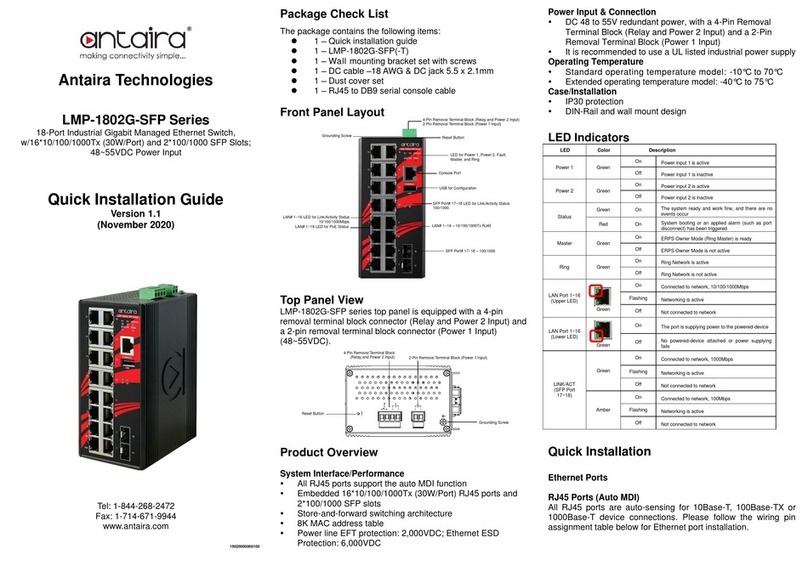
ANTAIRA
ANTAIRA LMP-1802G-SFP Series Quick installation guide
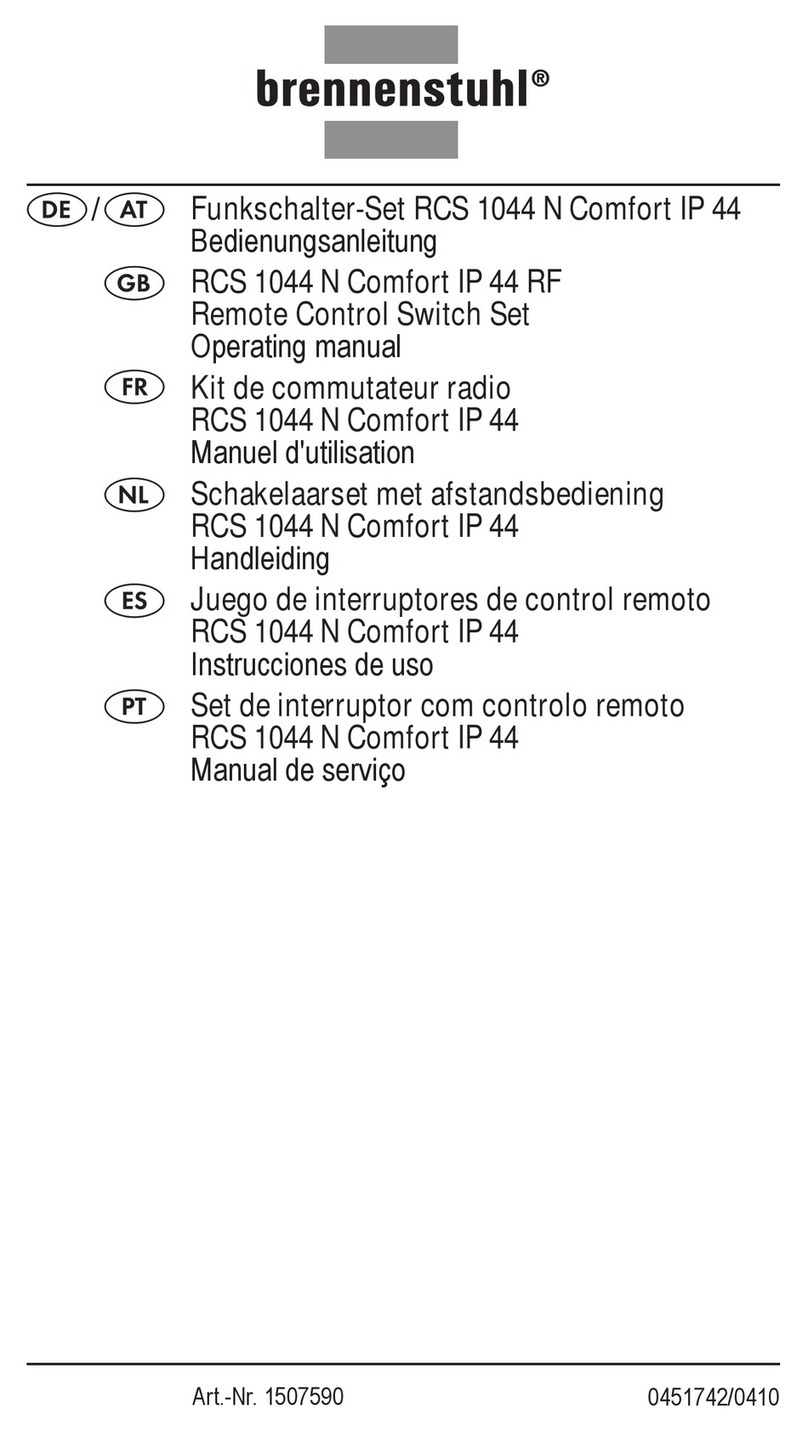
brennenstuhl
brennenstuhl RCS 1044 N Comfort operating manual
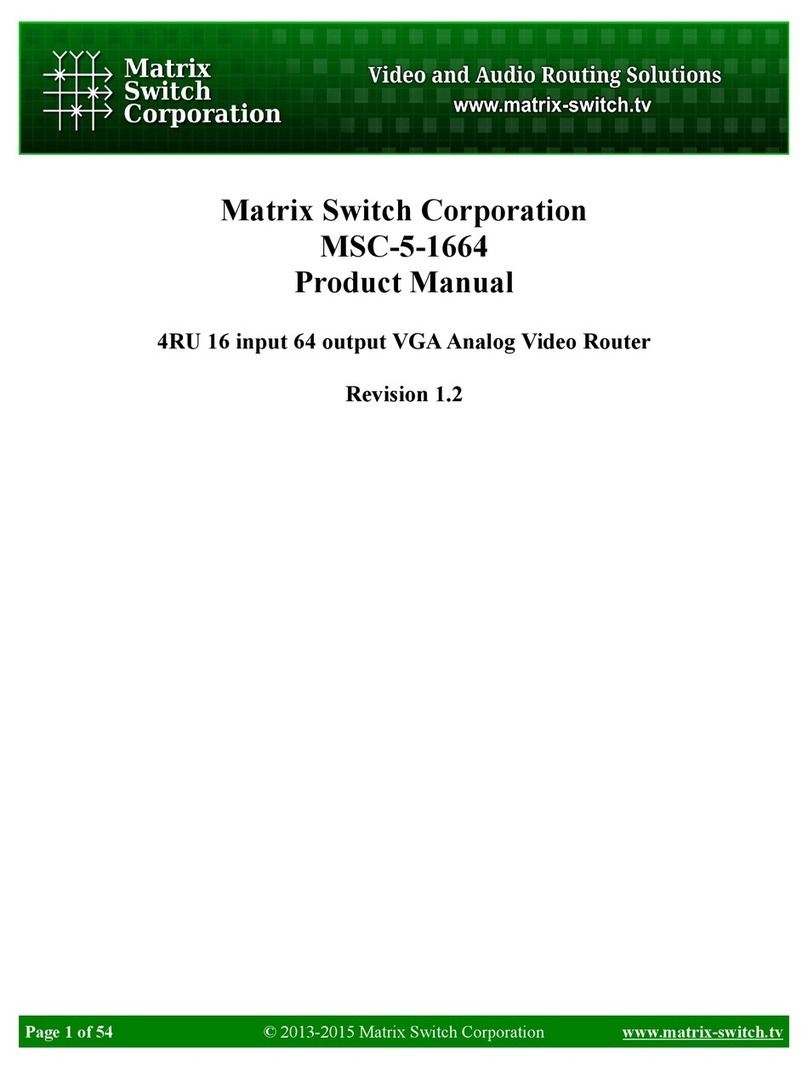
Matrix Switch Corporation
Matrix Switch Corporation MSC-5-1664 product manual

D-Link
D-Link DGS-108 user guide
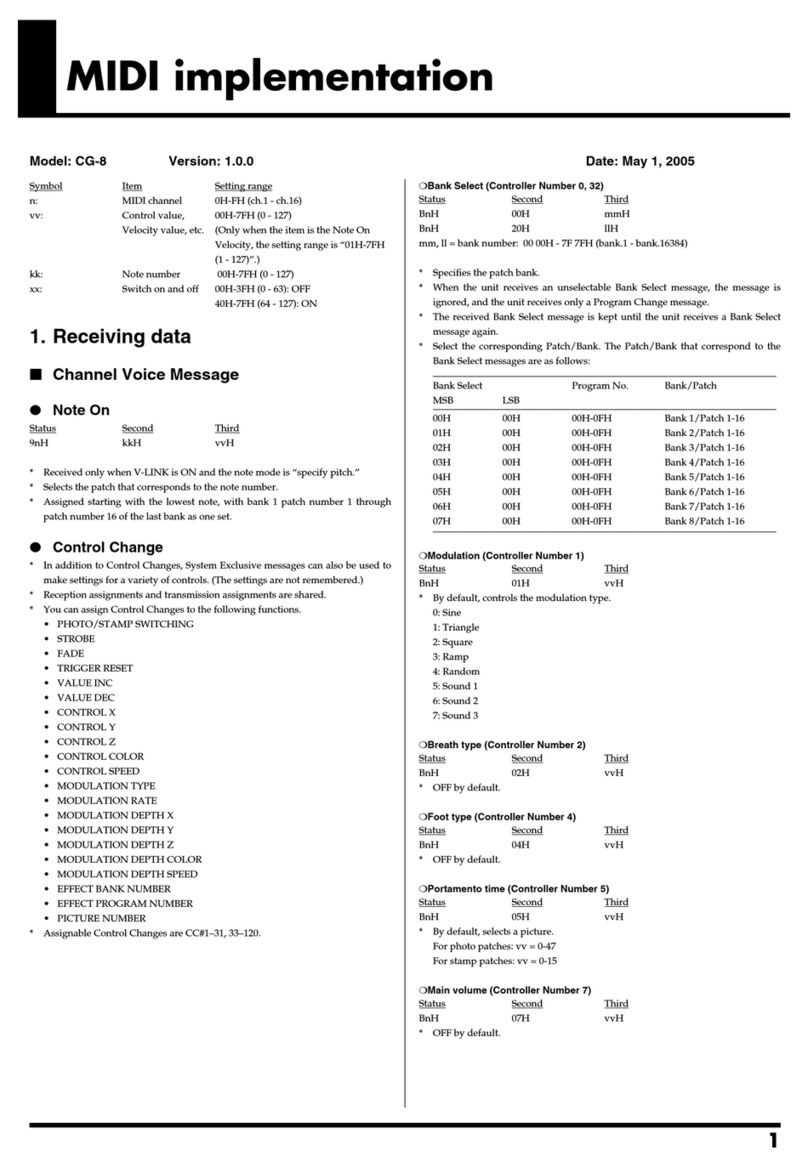
Roland
Roland CG-8 supplementary guide

IOGear
IOGear GCS922U quick start guide