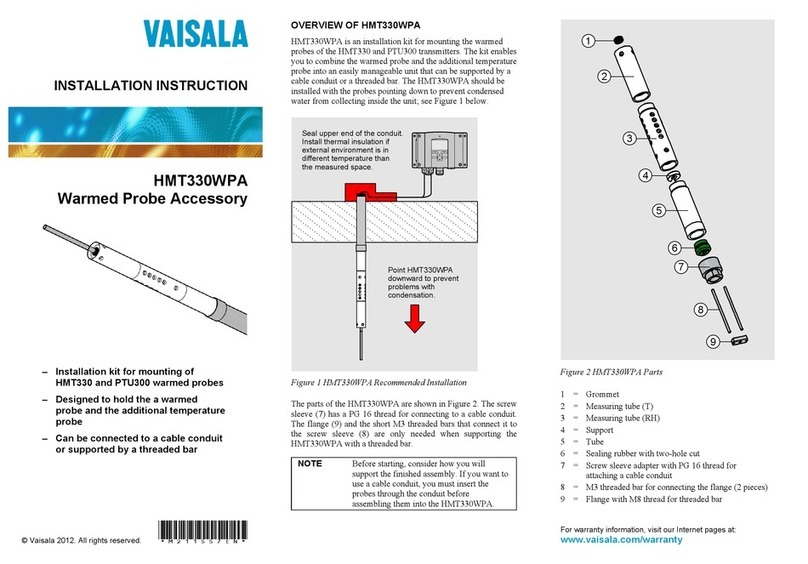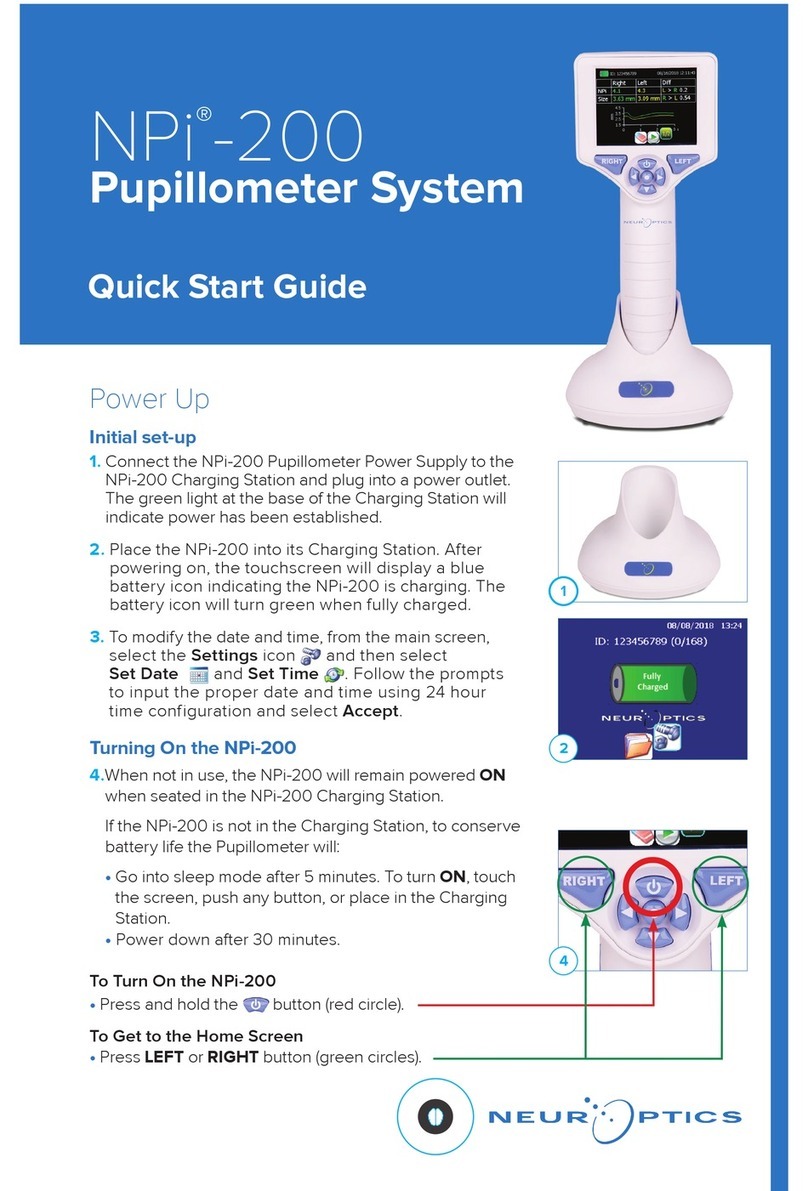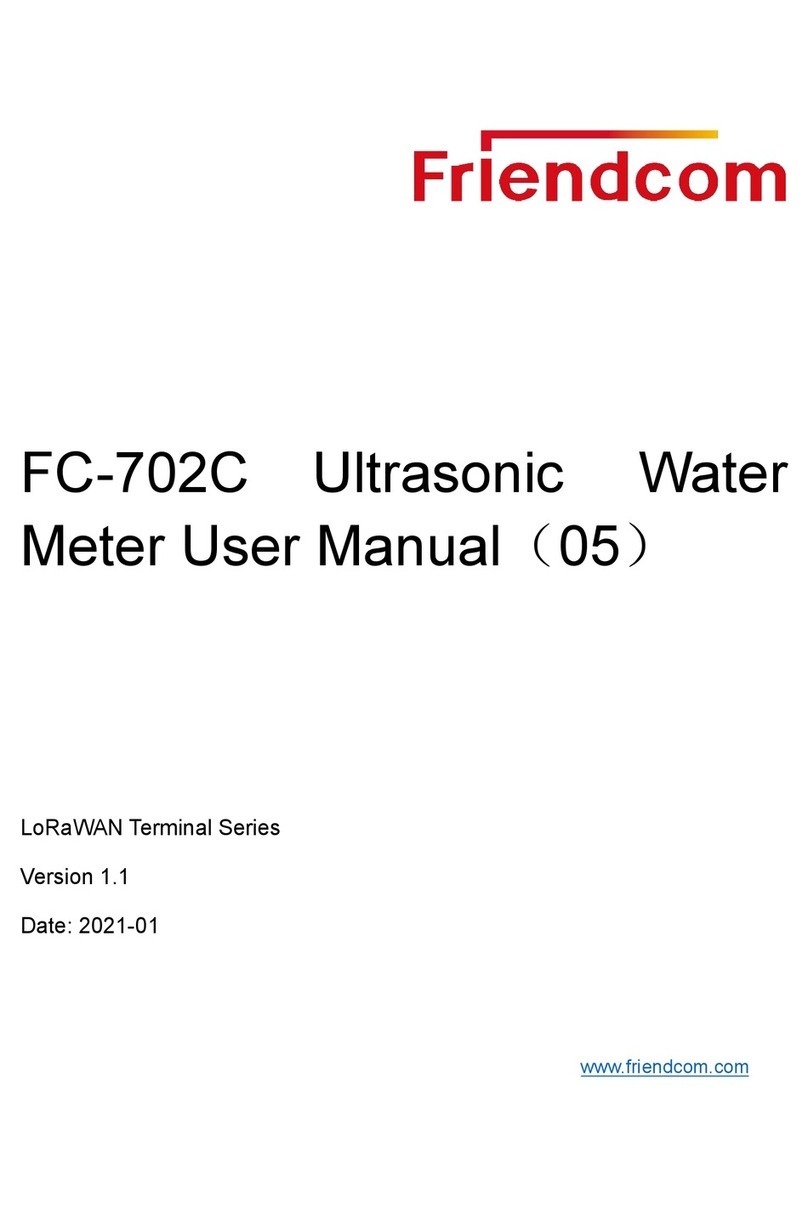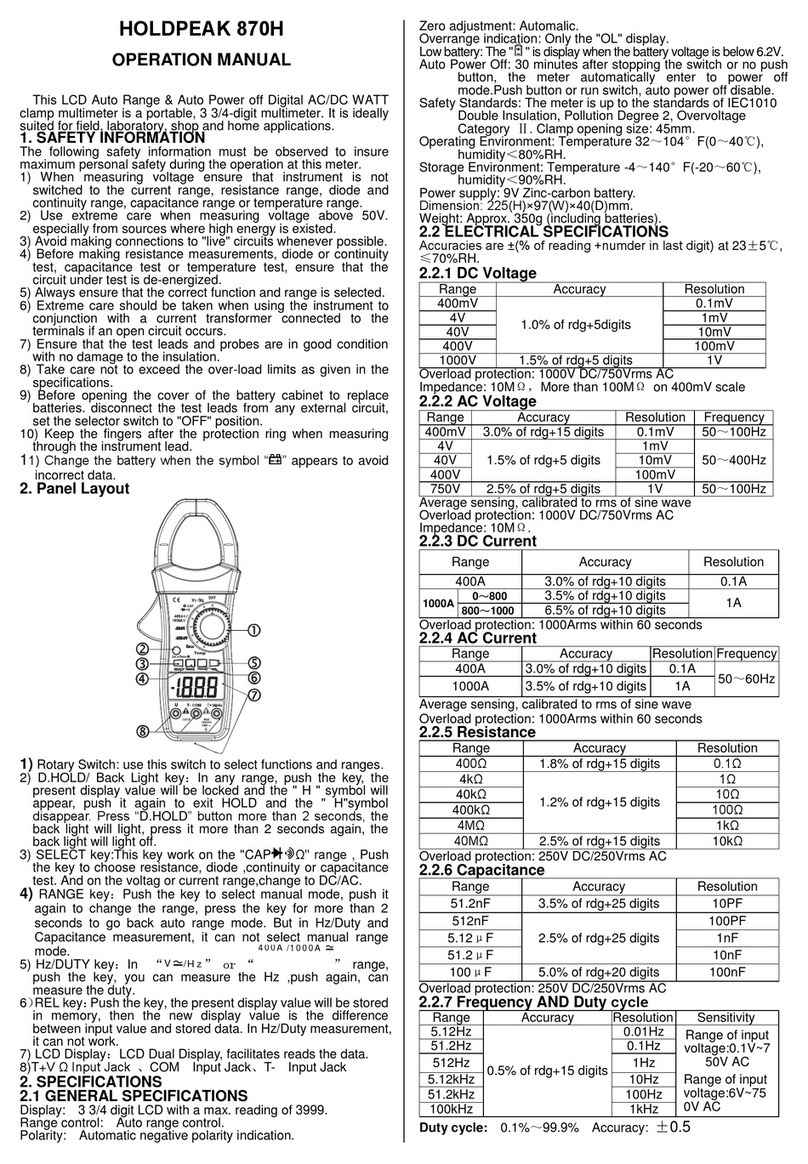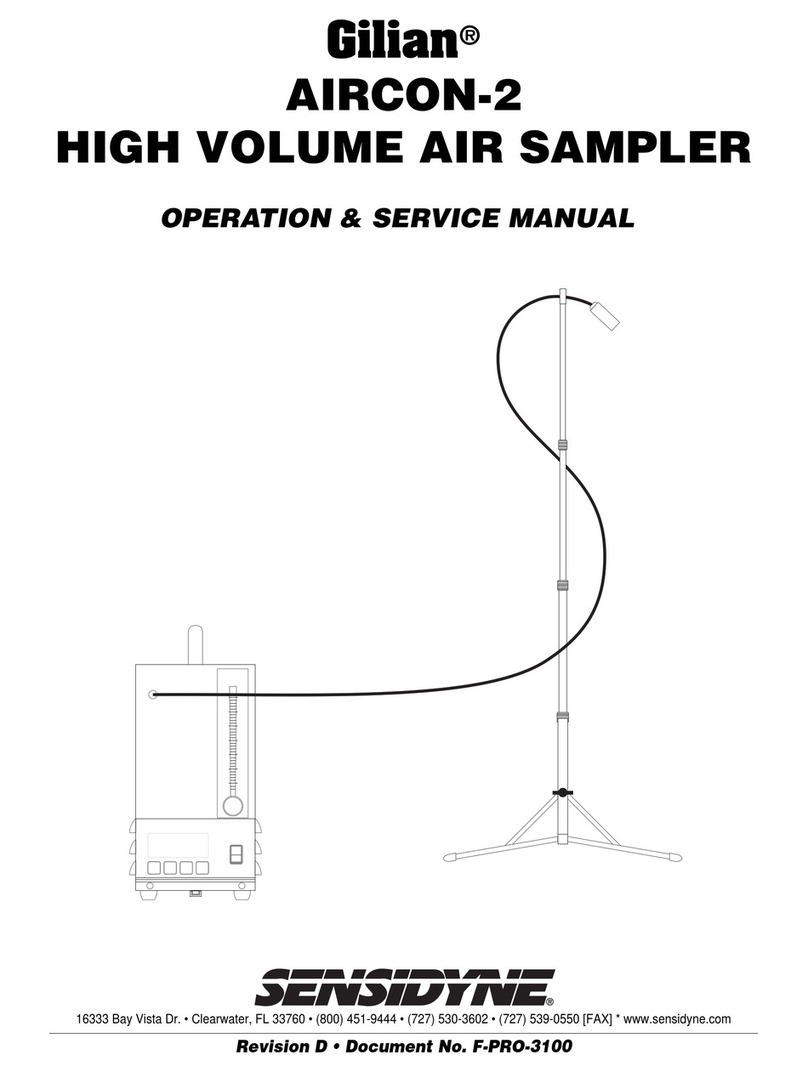metso automation kajaaniMCAi Service manual

kajaaniMCAi™
Installation,operating & service manual
W4610201V2.5 EN
- for software version 2.5–>

kajaaniMCA
i
– Installation, Operating & Service - TOC - W4610201 V2.5 EN
Table of Contents
Caution / Warning
1. Introduction
1.A. The kajaaniMCAi Consistency Analyzer ............ 1.1
1.B. Measurement Principle....................................... 1.1
2. Construction
2.A. MCAi -F & MCAi -FS .......................................... 2.1
2.B. MCAi -FT ............................................................ 2.1
2.C. Sensor Electronics ............................................. 2.2
2.D. MCAi Display Unit + Shield ................................ 2.3
3. Installation
3.A. General Principles .............................................. 3.1
3.B. MCAi -F /-FS ...................................................... 3.1
3.C. MCAi -FT ............................................................ 3.2
3.D. Display Unit + Shield.......................................... 3.3
3.E. Shield for Communicator ................................... 3.3
3.F. Electric Connections........................................... 3.4
4. Start-up
4.A. Mechanics Check ............................................... 4.1
4.B. Installation .......................................................... 4.1
4.C. Checking the Cable Connections ....................... 4.1
4.D. Checking Electric Operation............................... 4.1
4.E. Configuration ...................................................... 4.1
5. User Interfaces & Operating
5.A. User Interfaces & Communication ..................... 5.1
5.B. Communicator-i.................................................. 5.1
5.C. Communicator-i Setup Menu ............................. 5.2
5.D. Operating............................................................ 5.2
5.E. Main Menu .......................................................... 5.3
5.F. Operating with Display Unit ............................... 5.4
6. Configuration
6.A. Initial Configuration of Sensor............................ 6.1
6.B. Current Output Scaling ...................................... 6.3
6.C. Editing Device Information ................................. 6.5
6.D. Reset-Abort ........................................................ 6.5
7. Calibration
7.A. First Calibration .................................................. 7.1
7.B. Modifying the Calibration ................................... 7.2
7.C. Calibration and Sample History ......................... 7.2
8. Data Collection
8.A. Trend Table......................................................... 8.1
9. Special Functions
9.A. Special Functions ............................................... 9.1
9.B. Chemicals compensation ................................... 9.1
9.C. Correction Curve for Temp. Compensation ....... 9.4
9.D. Recipes............................................................... 9.6
9.E. Filler Correction through Analog Input ............... 9.9
9.F. Sampling Signal to Binary Input ...................... 9.10
9.G. Sensitivity Correction ....................................... 9.11
10. Self Diagnostics
10.A. Self-Diagnostics Functions .............................. 10.1
10.B. Error Table ........................................................ 10.1
10.C. Simulation Cable Test ...................................... 10.2
10.D. Error Limits ....................................................... 10.2
11. Troubleshooting & Service
11.A. Troubleshooting ................................................ 11.1
11.B. Error Messages of Selfdiagnostics .................. 11.2
11.C. Replacing Components .................................... 11.4
12. HART® Communication
12.A. Starting up ........................................................ 12.2
12.B. Operating.......................................................... 12.3
12.C. Special Functions ............................................. 12.7
App. 1 - Technical specifications
App. 2 - Contents of delivery
App. 3 - MCAi-FT construction drawing
App. 4 - Spare parts
App. 5 - Installation instruction
App. 6 - Specifications, Communicator-i

kajaaniMCAi – Installation, Operating & Service WARNINGS
Caution / Warning
During installation, maintenance and service operations,
remember that the sample line may contain hot sample
or water – be careful!
Always check that the incoming voltage & frequency
are correct before making any electric connections.
Wrong connection may damage the equipment!
The applicable electrical safety regulations must be
closely followed in all installation work!
Before any welding works in the vicinity of the devices,
make sure that operating voltage is not connected!
!

kajaaniMCA
i
– Installation, Operating & Service - 1.1 - W4610201 V2.5 EN
1.B. Measurement Principle
Microwaves are a form of electromagnetic radiation.
Theirpropagationvelocityisdependentonthemedium
inwhichthey travel.The propagation velocityis calcu-
lated using the following formula:
v = c / er
where c = velocity of light in vacuum;
εr= dielectric constant of the medium.
Microwaves travel considerably more slowly in
water than in wood fibers. Thus the quantity of wood
fibers–i.e.consistency–canbedeterminedbymeasur-
ing the propagation time of microwaves through the
pulp stock. Kajaani MCA
i
measures the propagation
time of microwaves between the transmitter antenna
and the receiver antenna. This measurement method
has several advantages: it is independent of pulp type
and pulp flow rate, and only requires single-point
calibration.
1. Introduction
1.A. The kajaaniMCA
i
Consistency Analyzer
The kajaaniMCAiis an in-line consistency analyzer
based on microwave technology. The kajaaniMCAi
measures pulp consistency based on the propagation
velocityof microwaves. Dueto thismeasurement prin-
ciple, the analyzer can be used on a very large conduc-
tivity and temperature range. In addition, the measure-
ment is independent of pulp type and flow rate.
The kajaaniMCAiis available in two different sen-
sor types: MCAi-F & MCAi-FS (Fork type), and
MCAi-FT (Flow Through type). The sensor is always
delivered with a Display Unit which can be used to
performthe most important operations (e.g. sampling).
The portable Communicator terminal, with additional
functions, is available as option.
Fig. 1.2. Measurement principle of the kajaaniMCAi.
Transmitter Receiver
Reference line
Transmitter
antenna Receiver
antenna
Pulp
Fig. 1.1. Construction of the kajaaniMCAi-FT.

kajaaniMCA
i
– Installation, Operating & Service - 2.1 - W4610201 V2.5 EN
2. Construction
The kajaaniMCAiconsists of the sensor unit and Dis-
play Unit. Two sensor types are available: the flow-
through MCAi-FT and the fork-type MCAi-F. The
sensor type to be used is chosen according to the
diameter of the process pipe.
2.A. MCA
i
-F & MCA
i
-FS
In the MCAi-F and MCAi-FS sensors, the probe-type
antennasareinstalledonafork-shapedsensorbodythat
is inserted into the process pipeline. In the MCAi-FS
the antennas are closer to each other than in the MCAi-
F model. Otherwise the sensors are identical.
Measurementdataistransmittedbetweenthesignal
antennasandsensorelectronicsthroughantennacables
installedinsidethesensorbody.APt-100sensorisalso
installedinsidethesensorbodytomeasuretemperature
in the process.
Standardmaterial for the sensor body is AISI 316L;
Titanium or Hastelloy are available as options. The
antennas are made of glazed ceramic and titanium.
Fig. 2.1. MCAi-F sensor.
Fig. 2.2. MCAi-FT sensor.
Sensor body
Transmitter &
receiver
antennas
Antenna
cable
Sensor
electronics
Pt-100
temperature
sensor
Transmitter &
receiver
antennas
Sensor electronics
2.B. MCA
i
-FT
The body of the flow-through sensor consists of a pipe
sectionwhich,wheninstalled,formspartoftheprocess
pipeline. Models FT 150 and 200 are without flanges,
while models FT 100, 250 and 300 are provided with
fixedflanges.Thetransmitterandreceiverantennasare
installed on the opposite sides of the pipe, so that the
measurementtakesplaceacrossthepulpflowingthrough
the pipe.
The Pt-100 temperature sensor is installed in a
coupling (diam. 1cm) which is inserted about 2cm into
the pipe, at an angle with regard to the direction of the
flow.
Standard material for the sensor body is AISI 316L.
Theantennas are madeof glazed ceramicand titanium.

kajaaniMCA
i
– Installation, Operating & Service - 2.2 - W4610201 V2.5 EN
Both sensor types use similar sensor electronics, with
three units mounted on top of each other: the Micro-
wave Module, Main Board, and Processor Board. In
addition, a MIMO Control Board is mounted on top of
theMicrowaveModuleandformspartofit.Theseunits
are enclosed in a metal housing to eliminate electric
interference (EMC-shielding).
Electric connections are made on the Field Connec-
tion Board as shown in Fig. 3.7, and also the Pt-100
sensor is connected to this board. Reset and Abort
buttons are located on one side of the Field Connection
Board; these buttons are needed to reset and clear the
sensor’smemories.TerminalsfortheMicrowaveMod-
ule’s transmitter and receiver are located on the other
sideoftheboard.Themicrowavecablestotheantennas
are connected to these terminals.
2.C.1. Reset-Abort procedure
NOTE: This will erase all stored configurations from the
memory and initialize the device with system defaults!
1. Press the RESET switch and keep it down.
2. AlsopresstheABORTswitch,andkeepbothswitch-
es down for about 3 seconds.
3. Release the RESET switch.
4. Release the ABORT switch.
Reset-Abort is now complete, and the sensor’s
memory has been initialized with program defaults.
Metal housing
(EMC-shield)
LED is on
whenpower
is on
PT-100 temperature
sensor terminal Reset and Abort switches
Field Connection Board
Fig. 2.3. Sensor’s Electronics Unit.
Fig. 2.4. Field Connection Board.
24 VD C
IN P U T
++--
BIN1+
BIN1-
BIN2+
BIN2-
BIN3+
BIN3-
BIN4+
BIN4-
AIN1+
AIN2+
AIN2-
ALARM 1
ALARM 2
ALARM 3
RXD2A
RXD2B
TXD2A
TXD2B
RXD1A
RXD1B
TXD1A
TXD1B
24 V D C
OUT
+-
AOUT1+
AOUT1-
AOUT2+
AOUT2-
AOUT3+
AOUT3-
RESET
ABORT
AIN1-
123
456789
10 11 12 13 14 15 16 17 18 19 20 21 22 23 24 25 26 27 28 29 30 31 32 33 34 35 36
RS-232
37 38 39 40 41 42
HART
Binary
inputs
Analog
outputs Alarm
output Current
outputs
2.C. Sensor Electronics

kajaaniMCA
i
– Installation, Operating & Service - 2.3 - W4610201 V2.5 EN
The MCAi Display Unit is used as a fixed display,
alongside a Communicator-i or HART communicator.
The required information is selected on the 8-digit
display using four function keys for operation. One
function key is also used for taking samples.
The MCAiDisplay Unit uses mains voltage (90...
260 VAC) connected to its terminal (Fig. 2.6). A
transformer inside the Display Unit transforms the
supplyvoltage to 24VDC(18–36VDC) operating volt-
age for the sensor’s electronics. The Display Unit has
connectors for the Communicator-i and HART® com-
municator, a Cs current output, and an RS-232 connec-
tion for a PC. The RS-232 bus can be used for updating
the MCAi software version and for reading data from
the MCAi to a PC. These terminals are shown in Fig.
2.6.
NOTE: Signal connections are illustrated in Fig. 3.7!
Fig. 2.5. Display Unit + shield.
12345678910 11
12 13 14 15 16
R S-232
0
~
Fig. 2.6. Terminals of Display Unit.
Operating
voltage
Current output 1
2.D. MCA
i
Display Unit + Shield

kajaaniMCA
i
– Installation, Operating & Service - 3.1 - W4610201 V2.5 EN
3. Installation
NOTE: Before installing the process coupling / sensor,
make sure that the process pipeline is not pressurized
and installation will be safe!
3.A. General Principles
Thesensortypeisselected according tothediameterof
the process pipeline at the installation point.
Theflow-throughmodelsareFT100/4",FT150/6",
FT 200/8", FT 250/10" and FT 300/12". The fork-type
sensors MCAi-F and MCAi-FS can be installed to
pipelines with a diameter of 250 mm / 10" or larger.
When choosing the installation point, pay attention
to the following:
- TheMCAi-ForMCAi-FSshouldnotbeinstalledin
locations where the pulp may contain pieces of
string or other such objects that may get entangled
around the sensor body.
- Never install the sensor on the suction side of a
pump, or to a tower.
- There should be a long enough straight, free pipe
section before and after any changes in the pipe
profile:4times pipe diameterbefore the sensor,and
2 times pipe diameter after the sensor.
- No other devices must be inserted into the process
pipe in the installation point of an MCAi-F or
MCAi-FS sensor, nor 1m before it.
- Choose the installation point so that the sensor can
be inserted into the process coupling without dam-
aging the antennas (Fig. 3.1) – about 60cm (2 ft) of
free space is needed for installation!
- AlsomakesurethattheDisplayUnitcanbeinstalled
– the length of the sensor cable is 10m (33 ft).
- Donot install the sensor too far froma pump – max.
distance between pump and sensor is 12 m (39 ft).
Also pay attention to the following specifications:
- process temperature 0–100°C (32–212°F);
- conductivity in accordance with the sensor specifi-
cations (see App. 1 of this manual);
- process pressure at least 1.5 bar (21.8 psi) to elimi-
nate air bubbles;
- pressure resistance of the sensor: MCAiFT 16 bar
(232 psi), MCAiF 25 bar (363 psi).
The measured consistency is usually compared to
laboratory analyses. It is therefore important to use a
good sampler (e.g. NOVE) and install it in accordance
with the MCAiinstallation instructions.
3.B. MCA
i
-F /-FS
The fork-type sensors MCAi-F and MCAi-FS are
installed to the process through a process coupling
welded to the pipeline. The sensor antennas must be
directedagainstthe pulpflow (Fig. 3.1).A sticker label
on the sensor indicates the direction of flow. The
process coupling must be installed in a horizontal
position, to prevent dried pulp or any foreign objects in
theprocessfromaccumulatingthere.Thisalsoprevents
the accumulation of air. The position of the process
coupling can be checked from the two notches on it:
when installed, the notches must be parallel to the pipe
direction, the smaller notch against the flow. A sticker
label on the process coupling indicates the direction of
flow. Installation drawing for the coupling is shown in
App. 5.
Install the sensor to the process coupling so that the
markers on the sensor body and coupling are aligned.
The inner antenna will then be at the center of the
smaller notch on the coupling.
NOTE: The sensor is fastened in position with a mount-
ing clamp. The sensors are ceramic – be careful not to
damage them!
Fig. 3.1. Installation of MCAi-F sensor (seen from above).
290 m m
(11 13/32")
272 m m
(10 23/32")
270 m m
(10 5/8")
m in.600 m m (24")
161 m m
(6 11/32")
NOTE: The MCAi-F /-FS sensors cannot be used for
measuring unscreened pulps!
NOTE: Make sure that
the markings on coupling
and sensor are aligned!

kajaaniMCA
i
– Installation, Operating & Service - 3.2 - W4610201 V2.5 EN
LL
M in 600 m m (24")
3.C. MCA
i
-FT
When installed, the flow-through sensor forms part of
the process pipeline (Fig. 3.2). The sensor must be
installed so that the coupling of the Pt-100 temperature
sensor (inserted at an angle into the pipe) faces down-
stream. A sticker label on the sensor indicates the
direction of flow. Sensor models FT 150 and FT 200
contain no flanges; the sensor is fastened between the
flangesoftheprocesspipewithclampbolts.ModelsFT
100, FT 250 and FT 300 have fixed flanges. The
dimensions of the flanges and collars are given in
Appendix 5 of this manual.
3.2. Installation dimensions of MCAi-FT sensor (seen from above).
Model L/mm L/inch
150/6” 175 6 57/64
200/8” 225 8 55/64
Model L/mm L/inch
100/4” 300 1113/16
250/10” 275 1013/16
300/12” 350 1325/32

kajaaniMCA
i
– Installation, Operating & Service - 3.3 - W4610201 V2.5 EN
3.D. Display Unit + Shield
The shield protects the Display Unit from damage.
Choose an easily accessible location, and mount the
shieldonthewallwiththreescrews.Watchthedistance
between Display Unit and sensor – the length of the
connection cable is 10m (33 ft). The dimensions of the
shield are shown in Fig. 3.3.
Fasten the Display Unit to the shield with three
screws. First hang the unit to the topmost screw, and
then attach the screws in the lower corners. Fig. 3.4
shows the installation dimensions of the Display Unit.
Fig. 3.3. Shield of the Display Unit.
Fig. 3.4. Installation dimensions of the MCAi Display Unit.
Fig.3.5.InstallationdimensionsoftheCommunicator’sshield.
166
(6 17/32")
151
(5 15/16")
120
(4 23/32")
162
(6 3 /8 ")
133
(5 15/64")
232
(9 11/64")
31
(7/32")
70
(
3/4"
)
282
(11 3/32")
236
(9 19/64")
133
(5 15/64")
232
(9 11/64")
31
(7/32")
70
(
3/4"
)
282
(11 3/32")
236
(9 19/64")
3.E. Shield for Communicator
If the Communicator (option) will be used, choose a
location close to the Display Unit and mount the
Communicator’s shield on the wall with three screws.
PlacetheCommunicatorinitsbracket,andconnectitto
the MCAiDisplay Unit when needed. The dimensions
of the shield are shown in Fig. 3.5.

kajaaniMCA
i
– Installation, Operating & Service - 3.4 - W4610201 V2.5 EN
NOTE: Beforeconnectingthemainspowerwires,make
sure that the wires are not powered!
NOTE: First complete all connections and ensure that
the mains voltage selector is set correctly – only after
this connect power to the wires!
3.F.1. Display Unit cable
1. InserttheDisplayUnitcabletotheFieldConnection
Board through the cable inlet bushings.
2. Connect the wires as shown in Fig. 3.7.
NOTE: Place the sensor cable on an instrumentation
cable rack or other protected place. However, keep it
away from the power supply cables to avoid electric
interference.
The sensor cable transmits 24VDC operating volt-
age to the sensor’s electronics, and the signals
• to Display Unit,
• to Communicator-i & HART Communicator,
• Cs current signal,
• to RS-232 for PC-connection.
3.F.2. Current signals
Theconsistencycurrentsignalcan be takeneitherfrom
the MCAiDisplay Unit or from the Field Connection
Board (sensor electronics). Current signals for temper-
ature and chemical concentration can only be taken
from the Field Connection Board.
If the current signals for temperature and/or chem-
icalconcentrationwillbeused,itisbesttoconnecteven
theconsistencysignalfromtheFieldConnectionBoard
(terminals30+ and 31-)– in thisway all currentsignals
can be connected using only one cable. If the tempera-
tureor chemical concentrationsignals will notbe used,
theCssignalisinmostcaseseasiesttoconnectfromthe
Display Unit, terminals 10- and 11+.
NOTE: Connect the consistency signal using only one of
these alternatives (at sensor 30+ 31-, or at Display Unit
10- 11+) – not both of them!
NOTE: Place the current signal cable on an instrumen-
tation cable rack or other protected place. However,
keep it away from the power supply cables to avoid
electric interference.
Fig. 3.7 shows the current signal connections:
• Current output 1 (consistency), Display Unit termi-
nals 10– and 11+.
• Current output 2 (Aout2, temperature), sensor ter-
minals 32+ and 33–.
• Current output 3 (Aout3, chemical concentration),
sensor terminals 34+ and 35–.
Current outputs 1 & 2 are isolated, current output 3
is non-isolated. Default connection is: temperature in
output 2, chemical concentration in output 3. If neces-
sary,the ordercan be switched as instructedin sections
6.B and 12.B.3 of this manual.
NOTE: The current outputs use the device’s own operat-
ing voltage – do not connect any external power supply
to them!
3.F. Electric Connections

kajaaniMCA
i
– Installation, Operating & Service - 3.5 - W4610201 V2.5 EN
3.F.3. Alarm output
Connectthe alarm output to the sensor’s Field Connec-
tion Board. The alarm output can be either normally-
closed or normally-open. A normally-closed relay out-
put is provided across terminals 17 & 19, a normally-
open output across terminals 18 & 19.
3.F.4. Grounding
Ground the shield of the connection cable between
Display Unit and MCAisensor to the sensor electron-
ics’ ground bar, and to Display Unit terminal 16.
Ground the cables for current signals and alarm
output at one end only; for example, only ground them
at the automation system end.
3.F.5. Mains power
Connect the mains power, 90...260V, to the terminal
located on the left side of the Display Unit housing;
see Fig. 3.7.
1
2
3 4
5
6
Display
Unit
Pin 1 +24 V
Pin 2 GND
Pin 3 R S-422
Pin 4 R S-422
Pin 5 R S-422
Pin 6 R S-422
cable shield
HART
RESULT
SAMPLE
INFO DIAG M EAS
R
C S= 3.08 %
Fig. 3.6. Connecting Communicator-i to the Display Unit.
3.F.6. Communicator-i
ConnecttheCommunicator-itotheterminallocatedon
the lower edge of the MCAiDisplay Unit; Fig. 3.6.
3.F.7. HART® communicator
Using clip connectors, connect the HART® communi-
catorto the connecting pins onthe keyboardcard ofthe
MCAi Display Unit; see Fig. 5.5.

kajaaniMCA
i
– Installation, Operating & Service - 3.6 - W4610201 V2.5 EN
Fig. 3.7. Electric connections.
24 V D C
IN P U T
++--
BIN1+
BIN1-
BIN2+
BIN2-
BIN3+
BIN3-
BIN4+
BIN4-
AIN1+
AIN2+
AIN2-
ALARM 1
ALARM 2
ALARM 3
RXD2A
RXD2B
TXD2A
TXD2B
RXD1A
RXD1B
TXD1A
TXD1B
24 V D C
OUT
+-
AOUT1+
AOUT1-
AOUT2+
AOUT2-
AOUT3+
AOUT3-
RESET
ABORT
AIN1-
123
456789
10 11 12 13 14 15 16 17 18 19 20 21 22 23 24 25 26 27 28 29 30 31 32 33 34 35 36
R S-232
37 38 39 40 41 42
HART
1 2 3 4 5 6 7 8 910 11
12 13 14 15 16
R S-232
0~
90...260 VAC
1322 23 24 25 26 27 37 38 39 40 41
1214 15
913
12
3478
56
5-6m m
+
-
16
Terminal Terminal Signal Wire color
(Display unit) (MCA
i
)
1 ....................... 1 ................. +24VDC to MCA
i ..................................................
Brown
2 ....................... 3 ................. 0 VDC to MCA
i .....................................................
White
3 ...................... 38 ................ PC-conn. RS232 TX.............................................Purple
4 ...................... 37 ................ PC-conn. RS232 RX ............................................ Black
5 ...................... 39 ................ PC-conn. RS232 GND .........................................Red
6 ...................... 41 ................ Aout1– & Hart.......................................................Blue
7 ...................... 40 ................ Aout1+ & Hart....................................................... Pink
8 ...................... 22 ................ TDX2A (RS485 RX/TX+ to display ...................... Grey
9 ...................... 23 ................ TDX2B (RS485 TX/TX- to display........................ Yellow
10 ........................................... Aout1– (Cs current signal– to DCS)
11 ........................................... Aout1+ (Cs current signal+ to DCS)
12 ..................... 26 ................ TDX1A (RS485 TX+ to Communicator-i) ............ Green
13 ..................... 27 ................ TDX1B (RS485 TX- to Communicator-i) .............Brown-green
14 ..................... 24 ................ TDX1B (RS485 RX+ to Communicator-i) ............ White-green
15 ..................... 25 ................ TDX1B (RS485 RX- to Communicator-i) .............Red-blue
16 .............. Ground bar ......... Prot. GND ............................................................. Yellow-green
Field Connection Board of sensor electronics
Display Unit

kajaaniMCA
i
– Installation, Operating & Service - 4.1 - W4610201 V2.5 EN
4. Start-up
4.A. Mechanics Check
1. Make sure that the delivery is consistent with the
order.
2. Check the equipment for damage that may have
occurred during shipment or installation work.
3. Make sure that the connectors of the Display Unit
and all cables are in their proper places.
4.B. Installation
Install the sensor to process following the installation
instructions.
4.C. Checking the Cable Connections
1. Make surethat the mains voltage cablesare correct-
ly made and connected.
2. Makesure that thecurrentoutputcablesarecorrect-
ly connected.
3. Make sure that the alarm output cable is correctly
connected.
4. Make sure that the analog and binary output cables
(if any) are correctly connected.
4. MakesurethatthecablebetweensensorandDisplay
Unit is correctly connected.
4.D. Checking Electric Operation
1. Plug the Communicator-i to the quick connector on
the bottom of the Display Unit.
2. Switch power on to the system.
3. Make sure that the display of the Communicator-i
shows an image.
NOTE: Allow the sensor to warm up for about 3 hours
before commencing the start-up!
4.E. Configuration
1. If the Communicator-i shows the Main Menu, do
Reset-Abort.If the Communicator-i prompts youto
select the sensor type, you may continue without
Reset-Abort.
2. Complete the initial configuration as instructed in
section 6.A.
3. Calibrate the sensor as instructed in section 7.A.
4. Scale the necessary current outputs as instructed in
section 6.B.
The sensor is now ready to start measurement.

kajaaniMCA
i
– Installation, Operating & Service - 5.1 - W4610201 V2.5 EN
5. User Interfaces & Operating
5.A. User Interfaces & Communication
Three alternative ways can be used to configure the
sensor and to monitor its measurements:
1. Communicator-i
The sensor’s operating terminal. The instructions in
this manual are based on the displays of Communica-
tor-i.
2. HART® communicator
See section 12 of this manual for instructions.
3. MCA
i
Display Unit
Thesensorcanalsobeoperatedtosomeextentusingthe
Display Unit. See section 5.F for instructions.
Keys Characters
ABC + 1 (space) % * ? ! , : “ ` & $ ( ) /
ABC + 2 A B C
ABC + 3 D E F
ABC + 4 G H I
ABC + 5 J K L
ABC + 6 M N O
ABC + 7 P Q R S
ABC + 8 T U V
ABC + 9 W X Y Z
Table 5.1. Characters and corresponding key combinations.
Fig. 5.1. Communicator-i.
ABC
0
+
ENTER
SHIFT DEL
BACK
hom e
Function keys
A rro w k e y s Alphanum eric keys
hom eB A C K key
5.B. Communicator-i
The Communicator-i is shown in Fig. 5.1.
Plug the Communicator-i to the quick connector on
the bottom of the Display Unit. The Communicator-i
can be kept for short times in the shield (option). Press
[homeBACK] to display the menu pages and to start
operation.
Adjusting display contrast:
• Press [SHIFT] + ⇑for sharper contrast.
• Press [SHIFT] + ⇓to reduce contrast.
The bottom line of the display is the “status line”.
Texts SHIFT, ABC and abc on this line indicate when
the corresponding keys are activated.
Using the RED keys
(f9–f16, HOME, +, display contrast):
• Press [SHIFT] to activate the key,
• press [SHIFT] again for normal mode.
Capital letters:
• Press [ABC] and the desired key.
Example: to type B, press [ABC] and [2] quickly
two times.
• Press [ABC] + [ABC] for the normal mode.
Small letters:
• Press [ABC] + [ABC] + required key, as above.
• Press [ABC] for the normal mode.
Special characters (Table 5.1):
• Press [ABC] + [1] several times, until the desired
character appears on the screen.
• Press [ABC] + [ABC] for the normal mode.

kajaaniMCA
i
– Installation, Operating & Service - 5.2 - W4610201 V2.5 EN
5.C. Communicator-i Setup Menu
If the Communicator-i main menu does not appear on
thescreenwhentheterminalisconnectedtotheDisplay
Unit, the basic setup is probably incorrect.
To check the setup press [ENTER] while switching
poweron.Givethepasswordwhenprompted(3121,the
same for all Communicator-i units), and the Setup
menuwill appear(Fig. 5.2). Make sure thatthe settings
are identical with those shown in the picture. Make the
necessary changes by pressing the indicated function
key(F1,F2,etc.)untilthecorrectsettingappears.When
the setup is ready, press [ENTER] to exit and save the
changes.
Fig. 5.2 shows the basic setup.
Parameters (defaults shown in Fig. 5.2):
•F1 Baudrate: communication speed, alternatives
300, 1200, 2400, 4800, 9600, 19200, 28800, 38400
and 57600. When using the higher baudrates, make
sure not to send too large amounts of data to Com-
municator-i at the same time; the 5000-byte serial
buffer may be overfilled.
•F2 Emulation: select which standard (VT100 or
TVI-925) the Communicator-i will use to display
data on the screen.
•F3Textmode:threealternativemodesareavailable
for the screen. These are 40x20, 40x24 and 40x30.
In each mode, max. 40 characters can be shown on
one line, but the number of lines per screen can be
selected (20, 24, or 30).
•F4 Screensaver delay: the delay after which the
screen goes blank can be selected in the range 1–10
minutes. The screensaver can also be disabled alto-
gether.
•F5 Keyboard beep: the response tone of the key-
board can be set on and off. Note that this setting
onlyaffectsthekeyboard,notothersoundsignalsof
the device!
•F6 RS-485 Mode: type of the RS-485 serial cable,
2-wire or 4-wire. In the 4-wire mode the serial
communication uses 4 wires, in the 2-wire mode
only two.
•F7 Shift Locking: the [SHIFT] key can be set to
lock in position. When this setting is ON, SHIFT-
moderemainsactiveuntilthe[SHIFT]keyispressed
again.
•F8 Startup Info: this field determines whether or
not the Communicator-i will display the start-up
information screen during power-up.
•F9 [SHIFT + F1] Character set: coding of Scan-
dinavian characters.
•F10 [SHIFT + F2] CR-mode: selects whether the
CR-character sent to the device stands for only
carriage return (CR) or carriage return + line feed
(CR+LF).
•F11[SHIFT+ F3]Start character:selects wheth-
er the terminal sends an XON or HOME character
whenitisswitchedon.Alternatives:DISABLED(=
no start character), XON, HOME.
•F12 [SHIFT + F4] Key repeat: when this field is
setON, thesame character keeps repeating untilthe
pressed key is released; when OFF, the character
only appears on the screen once per pressed key.
5.D. Operating
The operating chart is shown in Fig. 5.3.
The “softkeys” in the bottom of each display guide
the operator: to execute a function, press either one of
thefunctionkeysbeloweachindicatedfunction.Exam-
ple: to select SELF DIAGNOSTICS press either F7 or
F8–inthismanualindicatedas[F7&F8]. Press [home-
BACK] on any display page to return to the previous
level menu.
Editing:
• Moving from field to field press ⇑⇓or [ENTER].
• Deleting characters – press [DEL].
• Scrolling available alternatives – press [+ -].
Some parameters have certain preset limits, and all
values entered in these fields must be within the limits
to be accepted. If the entered value is outside these
limits, the cursor will remain in the field until an
acceptable value is given.
F7
F6
F5
F4
F8
F3
F1 F2
F9 F10 F11 F12 F13 F14 F15 F16
i
Fig. 5.2. MCAi Setup menu.
SETUP:
F1: BAUDRATE: 9600 BD
F2: EMULATION: TVI-925
F3: TEXT MODE: 40x20
F4: SCREENSAVER DELAY: DISABLE
F5: KEYBOARD BEEP: ON
F6: RS-485 MODE: 4-WIRE
F7: SHIFT LOCKING: ON
F8: STARTUP INFO: ON
F9: CHARACTER SET: COMMUNICATOR
F10: CD-MODE: CR+LF
F11: START CHARACTER: HOME
F12: KEY REPEAT: OFF
ENTER: SAVE AND EXIT
BACK: EXIT

kajaaniMCA
i
– Installation, Operating & Service - 5.3 - W4610201 V2.5 EN
Fig. 5.3. Operating chart.
5.E. Main Menu
The MCAimain menu is shown in Fig. 5.4.
Themainmenupageshowsthemeasuredconsisten-
cy and temperature. If the self-diagnostics function
detects an error, the name of the error is shown on the
“Status” line; otherwise this line reads “OK”.
•Consistency: measured consistency, %.
• Temperature: temperature in the process.
• Status:showsadescriptionofpossibleerrors;when
no errors have been detected, this line reads “OK”.
F7
F6
F5
F4
F8
F3
F1 F2
F9 F10 F11 F12 F13 F14 F15 F16
i
MCAi DESCRIPTOR
MCAI-000
———————————————————————————————————————————
MCAi-FT 100
Consistency = 2.93 %
Temperature = 70.2 °C
Status OK
Take Enter Current Selfdiag-
sample lab output nostics
Fig. 5.4. Main Menu.
MAIN MENU
Stop
Take sample
Start
Enter lab
Latest
sample Cal. in
use
Calibr.
History
Current output 1:
Consistency
Current output 2:
temperature
Current output 3:
Chem.
Special
functions
Erase Settings
Edit
Selfdiagnostics
(Error Table)
Diagn.
limits
Simul.
cable
Trend
table
Sample
History
Reset-
Abort
Chemical compensation
Temp.e compensation curve
Filler content: analog input
Sample taking: binary input
Recipes *
Sensitivity coefficient*
* password 0

kajaaniMCA
i
– Installation, Operating & Service - 5.4 - W4610201 V2.5 EN
5.F. Operating with Display Unit
TheDisplayUnitfunctionsasafixeddisplayforMCAi
measurements. The Display Unit can also be used for
some operations – sample taking, reading measured
values, self-diagnostics, and device information – so
that the portable terminal need not be used in all cases.
For instructions see the later sections of this manual.
Function keys of the Display Unit (Fig. 5.5):
• SAMPLE: starts and stops sample taking.
• RESULTS: scrolls the sample measurement values
on the screen.
• MEAS:scrolls the momentarymeasurement values
on the screen.
• DIAG: reports the device status, scrolls occurred
errors on the screen.
• INFO: shows the device information.
5.F.1. Reading measured values
PresstheMEASbutton,andtheDisplayUnitwillshow
the momentary consistency (Cs). When the MEAS
buttonispressedseveraltimes,theMCAiwillshowthe
following measured values:
•CS: consistency (%Cs).
• DEV: standard deviation of consistency.
• T: temperature (°C or °F).
• ML: signal level (u).
• CH: chemical amount (u).
• CC: chemical compensation value.
5.F.2. Reading device information
The set device information can be scrolled on the
Display Unit. Press the INFO button, and the MCAi
Display Unit will show the sensor type, e.g. FT-200.
When the INFO button is pressed several times, the
MCAi will show the date when the sensor was started
up, and its software version.
5.F.3. Taking samples
To start sample taking press the SAMPLE button, and
the Display Unit will read “Sampling”. Take a sample,
and then press again the SAMPLE button. When the
sample taking has been stopped, the Display Unit will
read “Ready”. Press the RESULTS button to scroll the
following results on the screen:
• CS: consistency (%Cs).
• DEV: standard deviation of consistency.
• T: temperature (°C or °F).
• ML: signal level (u).
• CH: chemical amount (u).
• CC: chemical compensation value.
HART
RESULT
SAM PLE
INFO DIAG MEAS
R
MCA
i
C S=3.08 %
Fig. 5.5. Display Unit.
5.F.4. Reading diagnostics data
Press the DIAG button, and the Display Unit will show
thecurrentstatusofthesensor.Ifthedeviceisoperating
without problems, the screen should read “OK” (if
recipesareused,alsotherecipenumberwillbeshown).
If the self-diagnostics feature has detected an error, the
screen will show an error message. When the DIAG
buttonispressedagain,thesensorwillshowifanyother
error messages are currently active.
The possible error codes are:
• Error 1: Measurement signal level low.
• Error 2: Measurement signal level high.
• Error 3: Reference signal level low.
• Error 4: Measurement signal unstable.
• Error 5: Reference signal unstable.
• Error 6: Temperature measurement error.
• Error 7: Consistency is higher than current output
high limit.
• Error 8: Consistency is lower than current output
low limit.

kajaaniMCA
i
– Installation, Operating & Service - 6.1 - W4610201 V2.5 EN
5. User Interfaces & Operating6. Configuration
Whenthesensorhasbeeninstalledtotheprocess,itcan
be powered up. The sensor software has been designed
in such a way that the compulsory configuration must
be completed before the Main Menu appears. Config-
uration includes choosing the software language and
sensor type, and setting the signal level. Each configu-
ration display and the data required during each step
will be described in the following sections.
NOTE: Always complete the initial configuration and
calibration in normal process conditions! If this is not
possible for some reason, check the sensor calibration
as soon as the process conditions are again back to
normal.
6.A.1. Software language
When the sensor is powered up, a language selection
menu will appear on the screen (Fig. 6.1). If not, do
Reset-Abort. Select the required language with the
arrow keys and then press [F7&F8] CONTINUE. The
softwareversion(MCAiSWVx.x)isalsoshownonthe
screen.
F7
F6
F5
F4
F8
F3
F1 F2
F9 F10 F11 F12 F13 F14 F15 F16
i
MCAi SW V2.5
KIELI: SUOMI
LANGUAGE: ENGLISH
SPRACHE: DEUTSCH
SPRÅK: SVENSKA
LANGUE: FRANCAISE
LENGUAJE: ESPANOL
LINGUA: ITALIANO
CONTINUE
F7
F6
F5
F4
F8
F3
F1 F2
F9 F10 F11 F12 F13 F14 F15 F16
i
Fig. 6.1. Language selection menu. Fig. 6.2. Sensor type menu.
SELECTED SENSOR TYPE
NONE
MCAi-F
MCAi-FS
MCAi-FT 100
MCAi-FT 150
MCAi-FT 200
MCAi-FT 250
MCAi-FT 300
MCAi-FT 4”
MCAi-FT 6”
MCAi-FT 8”
MCAi-FT 10”
MCAi-FT 12”
11.10.00 CONTINUE
6.A. Initial Configuration of Sensor
6.A.2. Sensor type
Sensor type is selected from the display shown in Fig.
6.2. It is important to select the correct sensor type,
because the MCAiselects its calculation parameters
accordingly.Thetypecanbeselectedfromthesensor’s
device plate. Instead of sensor type, it is possible to
choosethedatewhenthesensorhasbeenstartedupand
calibrated. This alternative is used for example when
doingsoftwareupdatesorsensorservice,tobesurethat
thecorrectsettings(calibration+configuration)willbe
used.
Select the required alternative from the list with the
arrow keys and press [F7&F8] CONTINUE. Next the
software will ask for confirmation of the sensor type;
press YES, or return to the sensor type alternatives by
pressing NO.
NOTE: Always make sure to select the correct sensor
type when starting up a new sensor! The start-up proce-
durestoredinthesensormemory has been made during
final testing, and it does NOT correspond to the actual
process conditions.

kajaaniMCA
i
– Installation, Operating & Service - 6.2 - W4610201 V2.5 EN
F7
F6
F5
F4
F8
F3
F1 F2
F9 F10 F11 F12 F13 F14 F15 F16
i
Enter target value for the signal level
and press Set. Wait till Ready and
accept with OK.
Target value:
High 60 u
limit
80 u Signal level:
u
Low
limit
20u
Set OK
Fig. 6.4. Signal level setting display.
F7
F6
F5
F4
F8
F3
F1 F2
F9 F10 F11 F12 F13 F14 F15 F16
i
MCAI DESCRIPTOR
MCAI-000
———————————————————————————————————————————
Start up done!
Please calibrate and set the current
output range.
UNDONE UNDONE UNDONE
Take Enter Current Selfdiag-
sample lab Output nostics
Fig. 6.5. Main Menu display after initial configuration.
F7
F6
F5
F4
F8
F3
F1 F2
F9 F10 F11 F12 F13 F14 F15 F16
i
Fig. 6.3. Device info display.
Enter date, time ...
Date: 17-10-00
Time: 10:20
Installation info: “MCAI DESCRIPTOR”
Tag number: “MCAI-000”
Temperature unit: CELSIUS
Use password: YES (3121)
NEXT CONTINUE
6.A.3. Device info (Enter date, time...)
ThedisplayshowninFig.6.3containssettingsfordate,
time, temperature unit, tag number, installation point,
andpassword. UsetheUP/DOWNarrowkeystomove
from field to field, and press [ENTER] to accept the
selected values. Select the required temperature unit
andpasswordusagewith[F5&F6]NEXT.Thefieldsare:
•Date: enter the date of start-up.
•Time: enter the correct time.
•Installation info: location (not compulsory).
•Tag number: tag for sensor identification (not
compulsory).
•Temperature unit: Celsius or Fahrenheit.
•Usepassword:selectwhether the software will ask
for password e.g. before opening the “Enter lab”
display.
6.A.4. Signal level
The microwave signal level is set in the display shown
inFig.6.4.Thereceivedmicrowavesignalmustremain
within a certain operating range. The signal level is
affected by the temperature and conductivity of the
measured medium.
As default, the MCAiadjusts the signal level to the
middleoftheoperatingrange,sothatthereismaximum
room for adjustment to both directions. This is the best
setting if no large temperature or conductivity swings
occur in the process. However, if the process tempera-
tureorconductivityshowlargevariation,thesemustbe
taken into account when setting the signal level.
A higher chemicals content will lower the signal
level, and a lower temperature has the same effect. If
such changes are likely to take place in the process, the
signal level must be set closer to the high limit to make
surethat it remains withinthe correct range also during
process variations. Similarly, a lower chemicals con-
tent and higher temperature will push the signal level
upwards. If such changes are expected, the signal level
must be set closer to the low limit to make sure that it
remains within the correct range.
In the signal level setting menu, accept the default
signallevelorgiveanewtargetlevelandpress[F1&F2]
SET. The sensor will adjust the signal level as close to
the target as possible, and display the set level on the
screen. Press [F7&F8] OK to accept.
6.A.5. Initial configuration ready
When the signal level has been set, the software will
initialize the measurement; this takes 1–2 minutes to
complete. When the setup is ready, the Main Menu
(Fig. 6.5) will appear. The next steps in the start-up
procedureareconsistencycalibration(section7.A)and
current output scaling (section 6.B). If these steps have
notbeencompleted,thetextUNDONEisshownabove
the name of the function. The MCAiis ready to start
measurement once these configurations are ready.
Table of contents
Popular Measuring Instrument manuals by other brands

Lascar
Lascar SP 5-1200-BL instructions

Quantum Composers
Quantum Composers Autofocus AF910 specification

ACU-RITE
ACU-RITE 200S READOUTS Reference manual

Siemens
Siemens SIRIUS 3RK1105-1 E04 Series operating instructions

MSA
MSA Legend Series operating manual
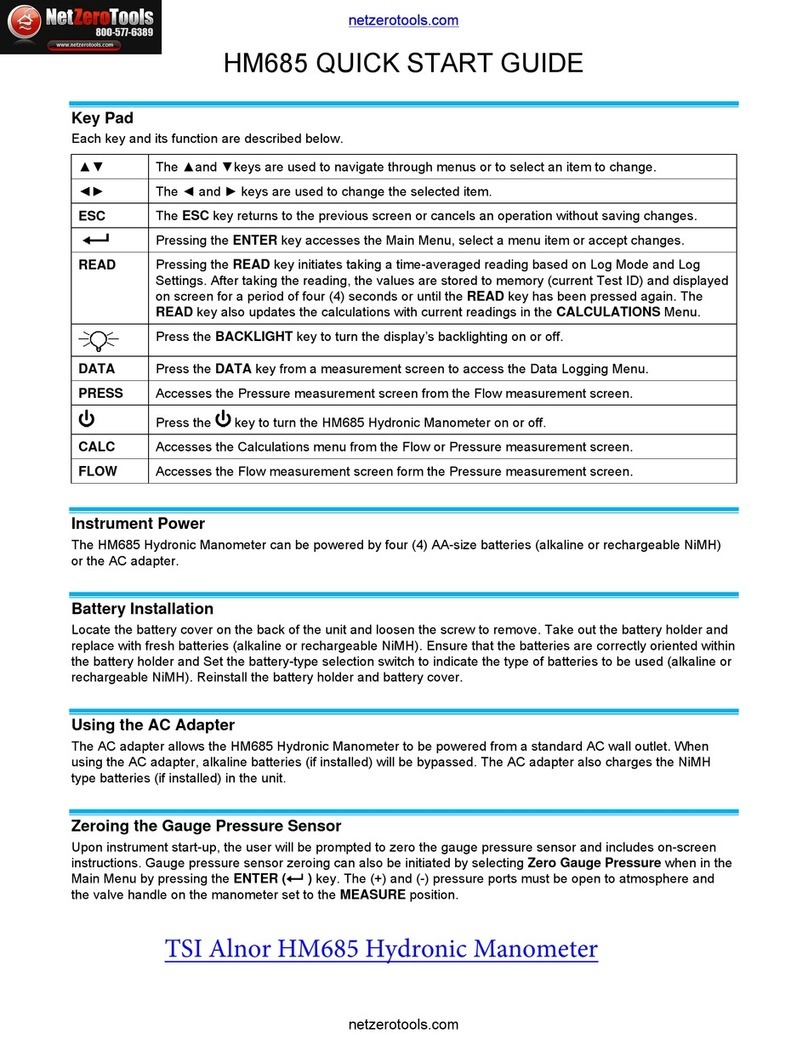
TSI Instruments
TSI Instruments HM685 quick start guide