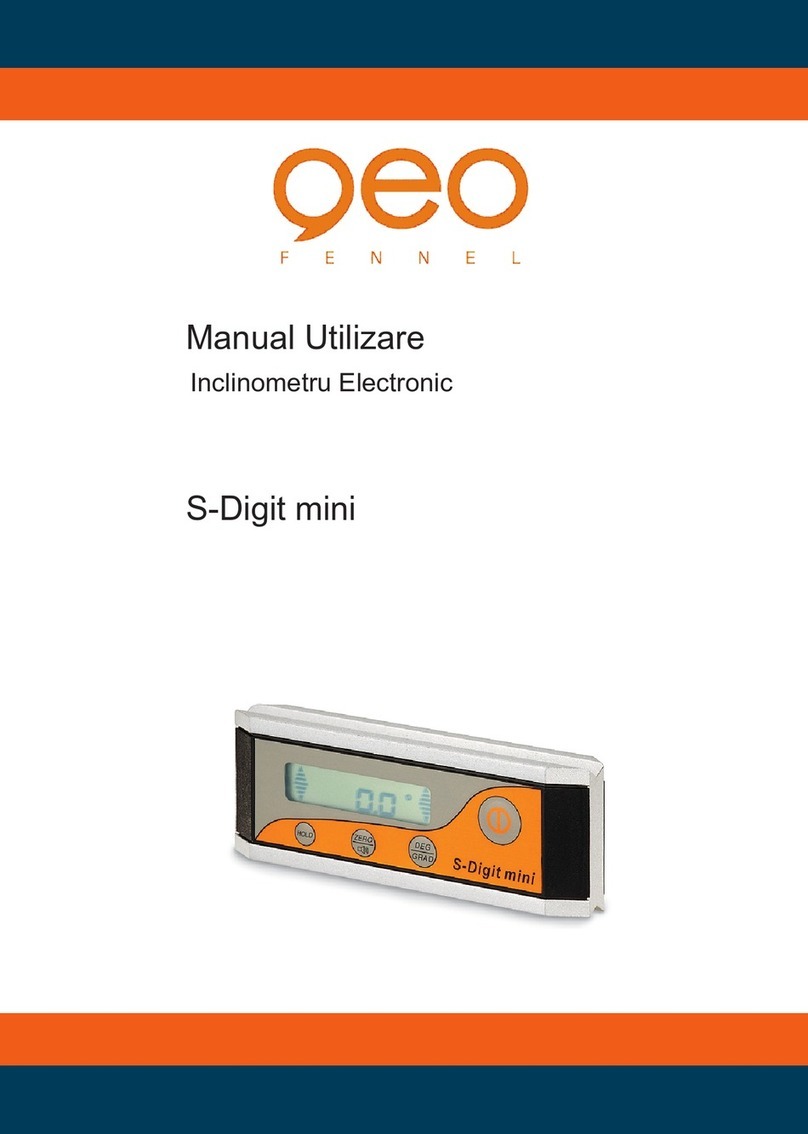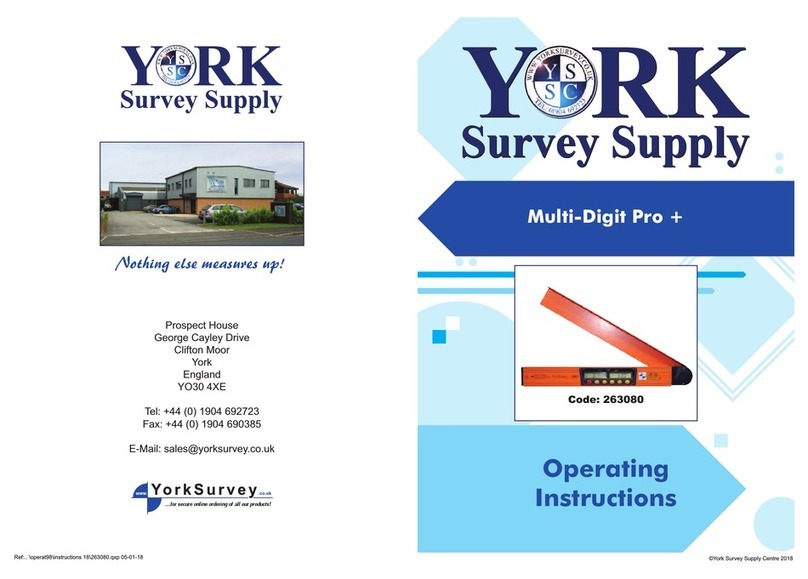Geo Duet II User manual
Other Geo Measuring Instrument manuals
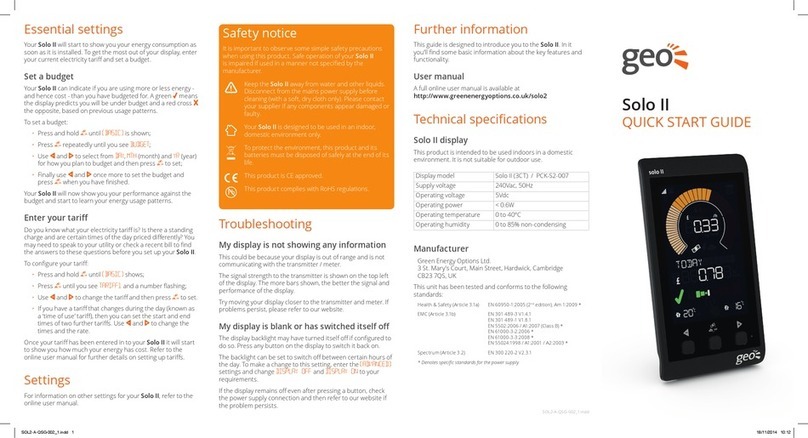
Geo
Geo Solo II Operating and maintenance instructions

Geo
Geo trio User manual
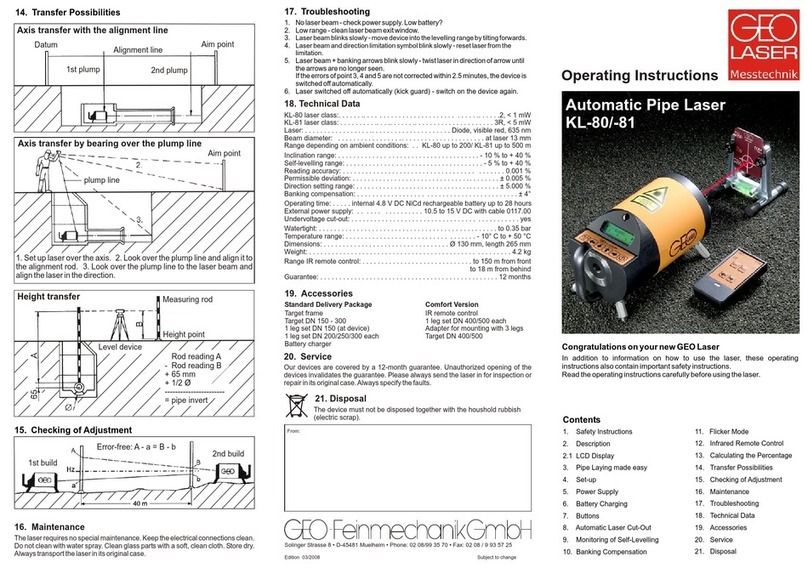
Geo
Geo KL-80 User manual

Geo
Geo FKL-80 User manual

Geo
Geo Ensemble User manual

Geo
Geo Chorus PV display User manual

Geo
Geo GeoDist 80 User manual

Geo
Geo trio User manual

Geo
Geo FL 260VA User manual

Geo
Geo TRIO ACCESSIBLE User manual
Popular Measuring Instrument manuals by other brands

Powerfix Profi
Powerfix Profi 278296 Operation and safety notes

Test Equipment Depot
Test Equipment Depot GVT-427B user manual

Fieldpiece
Fieldpiece ACH Operator's manual

FLYSURFER
FLYSURFER VIRON3 user manual

GMW
GMW TG uni 1 operating manual

Downeaster
Downeaster Wind & Weather Medallion Series instruction manual

Hanna Instruments
Hanna Instruments HI96725C instruction manual

Nokeval
Nokeval KMR260 quick guide

HOKUYO AUTOMATIC
HOKUYO AUTOMATIC UBG-05LN instruction manual

Fluke
Fluke 96000 Series Operator's manual

Test Products International
Test Products International SP565 user manual

General Sleep
General Sleep Zmachine Insight+ DT-200 Service manual