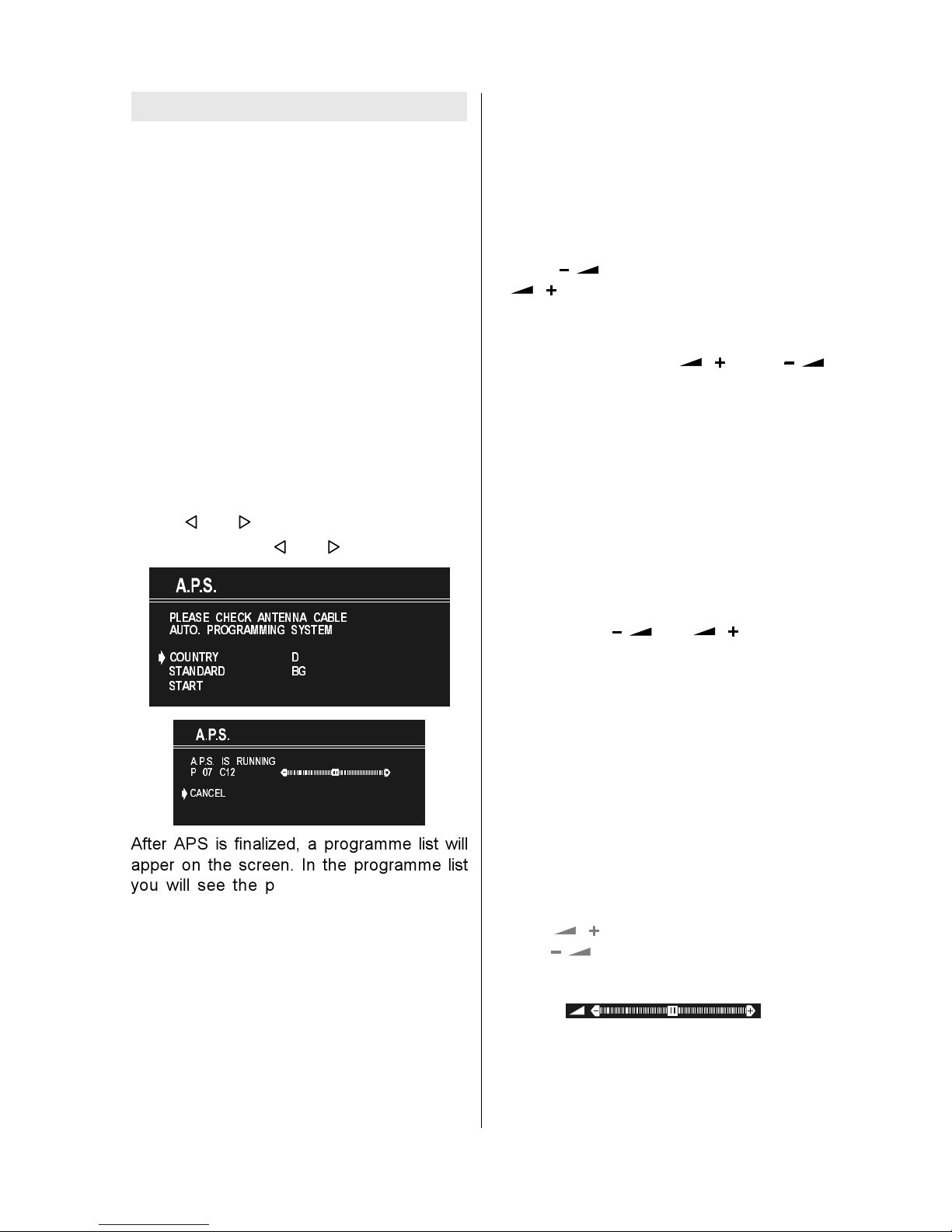- 1 -
Contents
Remote control handset RK18 .............. 2
Control Panel Buttons ............................ 3
Antenna Connections ............................. 3
Preparation ............................................. 4
Features ............................................... 4
Safety Precautions ................................. 4
Before S itching on your TV ................. 6
Power connection ................................ 6
Connections to the RF input socket .... 6
How to connect other devices .............. 6
Inserting batteries in the remote contro
handset ................................................ 6
S itching the TV ON/OFF ....................... 6
To switch the TV on .............................. 6
To switch the TV off .............................. 6
Operating the TV..................................... 7
A.P.S. ..................................................... 7
(Automatic Programming System) ...... 7
Operating with the buttons on the TV set7
Operating with Remote Contro ........... 7
Menu System .......................................... 8
Sound Menu ......................................... 9
Picture Menu ...................................... 11
Feature Menu ..................................... 12
Insta Menu ........................................ 13
Programme Menu .............................. 14
Other Features ...................................... 16
TV Status ............................................ 16
Programme Swap .............................. 16
Doub e-digit (- -) ................................. 16
Persona Preferences ........................ 16
Sound Indicator .................................. 16
S eep Timer Last Minute Indicator ..... 16
Mute Indicator ..................................... 16
No-Signa ........................................... 17
B ue Background During No-Signa .. 17
Vo ume Bar ......................................... 17
AV Modes ............................................ 17
Teletext .................................................. 17
To operate Te etext ............................. 17
To se ect a page of Te etext ................ 17
To Se ect Index Page ......................... 18
To Se ect Te etext with a TV
Programme ........................................ 18
Searching for a page whi e watching
TV ....................................................... 18
To Se ect Doub e Height Text ............. 18
To Revea concea ed Information .... 18
To Stop Automatic Page Change ....... 18
To Se ect a Subcode Page ................ 18
Fastext ................................................ 18
To exit Te etext .................................... 19
To Disp ay the Time ........................... 19
Connect Peripheral Equipment ........... 19
Via the Euroconnector ........................ 19
Via Ant Input ........................................ 19
Decoder.............................................. 19
TV and Video Recorder ...................... 19
Copy Faci ity ....................................... 21
Camera and Camcorder ................... 21
Search for and store the test signa of
the video recorder .............................. 21
Connect the decoder to the video
recorder .............................................. 21
Connecting Headphones .................. 21
Tips ........................................................ 21
Care of the Screen ............................. 21
Poor Picture ........................................ 21
No Picture ........................................... 21
Sound ................................................. 21
Remote Contro .................................. 22
No so ution ......................................... 22
Specifications ....................................... 22