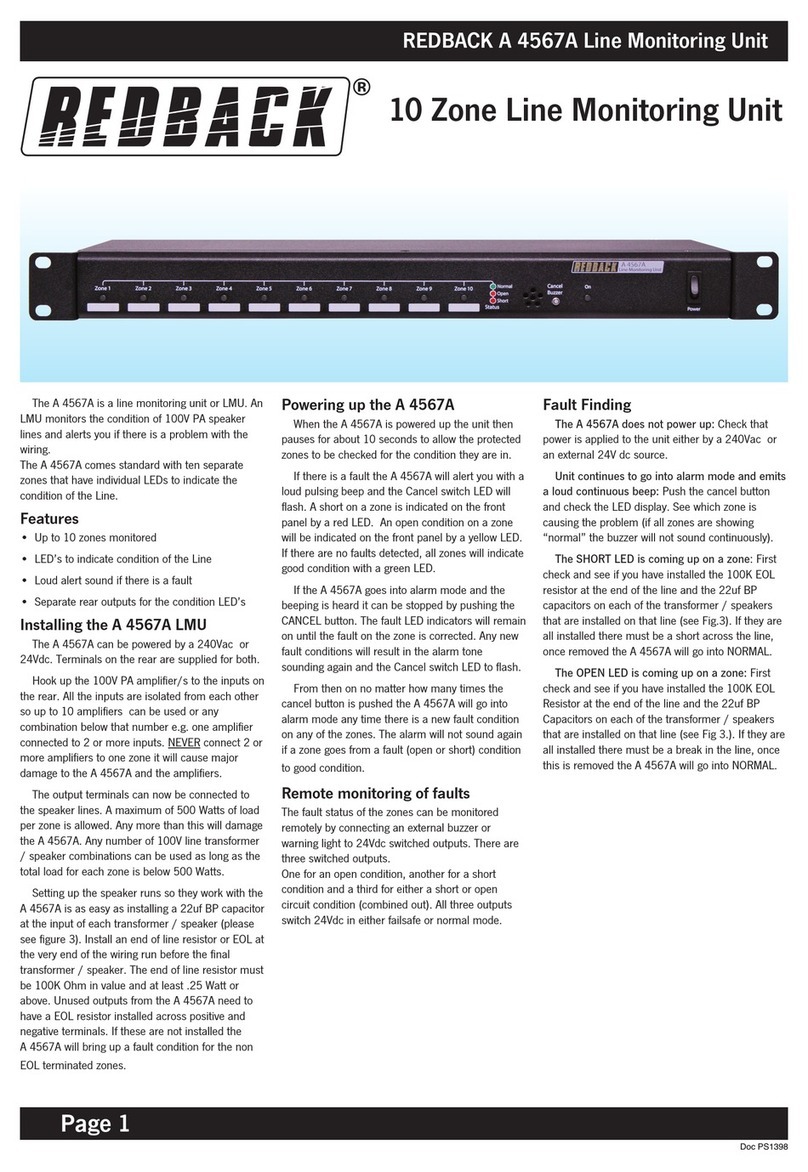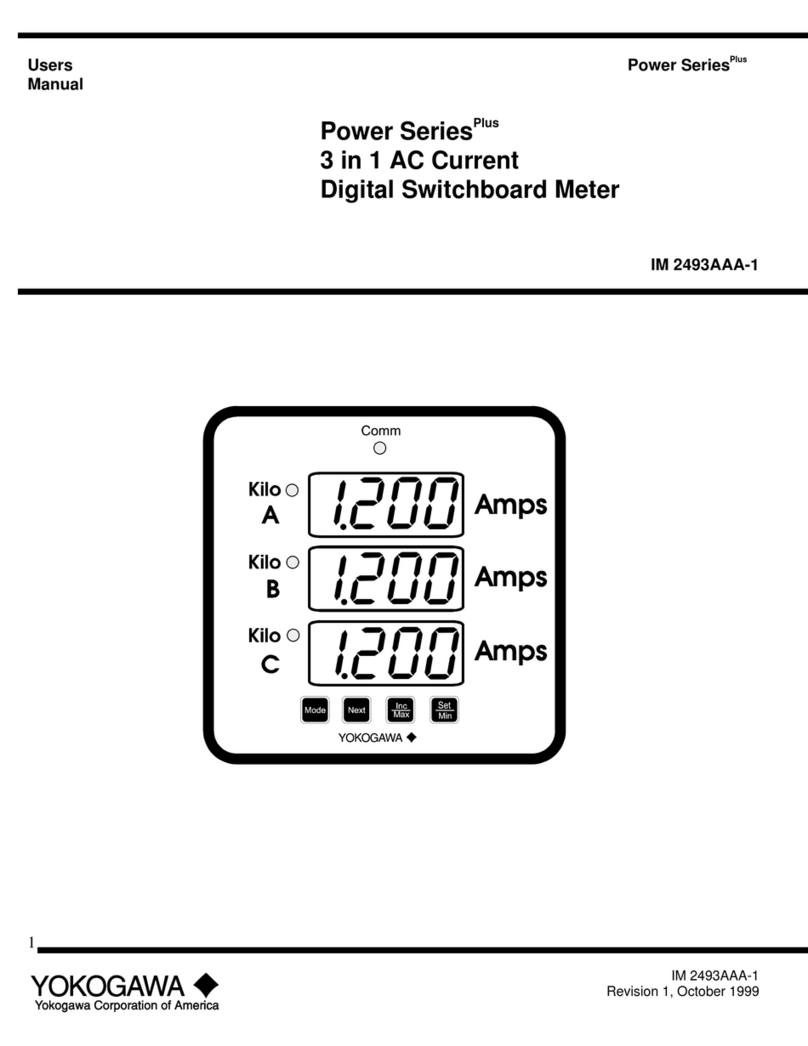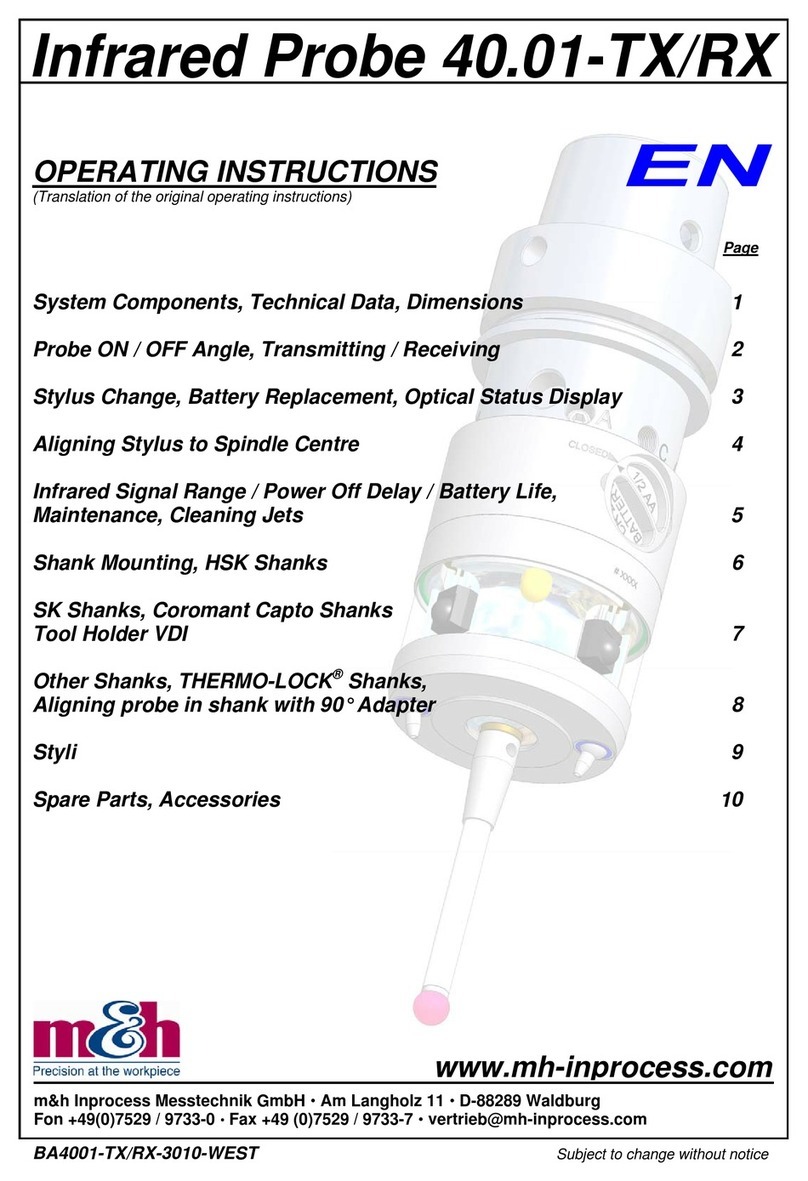Mezon DSTM500 User manual
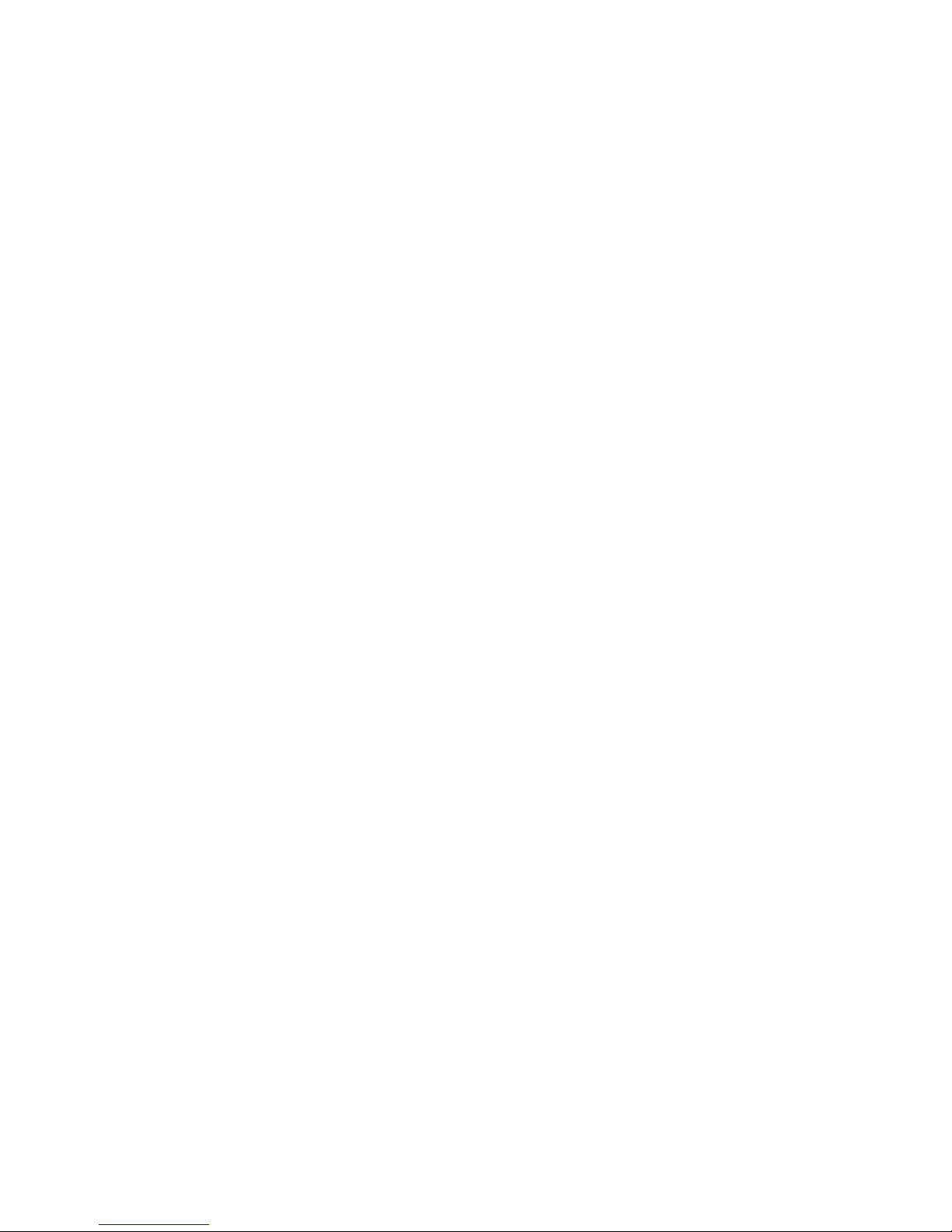
DIGITAL COMBO METER
USER’S MANUAL
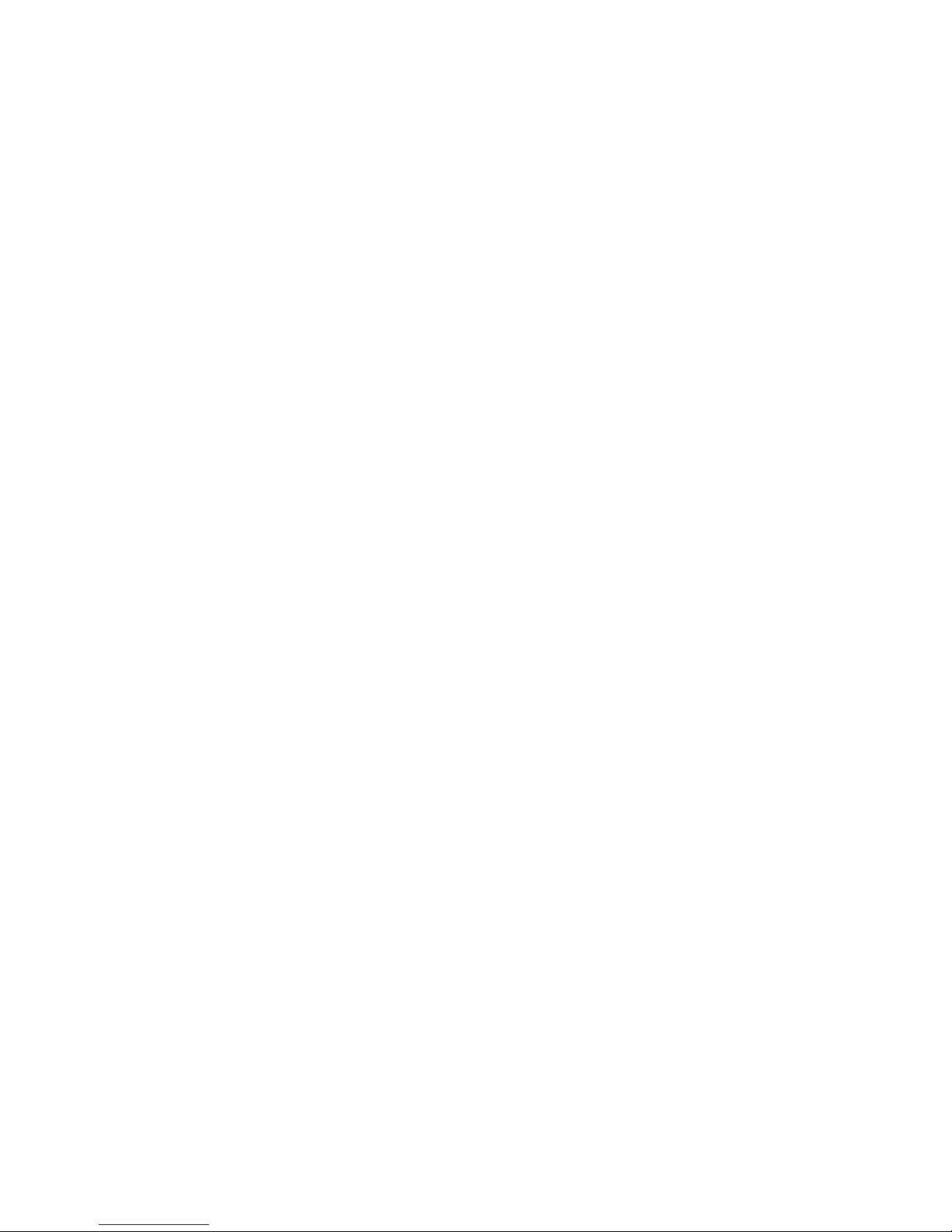
1
Precautions
Please read this manual carefully before using your meter for the first
time.
The technical specifications and operating methods included in this
manual are subject to changes without notice. In case of any inquires
after a period of usage, please contact the manufacturer.
Please charge the battery before using your meter for the first time.
(Recommend 5 hours)

2
Table of Contents
General Safety and Introduction………………………..….………3
Accessories……………………..……………………….………....4
Menu Operation
A. Front panel………………………..………………….....5
B. Quick operation guide……………...…....…….……….8
1. System setup …..………………..……………….…8
2. Spectrum analyzer………..….……..………………11
3. Shortcut key operation…..……...............……….12
C. Menu Operation guide……..….…….………………….14
1. LNB configuration……………………….…….…15
2. DISH SETUP ……………………………..………16
3. POSITIONER SETUP...............................................21
4. TER SETUP …………………......………..………...22
5. CABLE SETUP...........................................................27
6. SYSTEM SETUP ..............................................30
7. ANGLE CALCULATION…..………................……31
D.USB PVR...........................................................32
1. Edit Channel List.......................................................35
2. FILE EDIT....................................................................39
3. MEDIA PLAYER.........................................................40
4. HDD MANAGE..........................................................40
5. SOFTWARE UPGRADE.............................................41
6. SCREEN SHOT............................................................41
E. Technical Specifications.......................................................42

3
GENERAL SAFETY:
Topics to be considered:
Please strictly follow the below mentioned instructions so as to prevent
damage that can happen to you or your device.
Before cleaning your device, pull the power cord and turn it off via Key
of Power on/off and clean it with dry cloth.
Do not use accessories or additional apparatus that are not recommended
by manufacturer as they may damage the device and may void the
guarantee. When moving your device, protect it against impacts and
falls otherwise the device may be damaged. Carry your device certainly
in its bag and never carry it in boxes such as toolkit and together with
the equipment that may possibly damage the device; otherwise, device
will not be covered by guarantee.
Do not use your device outdoor so as to protect your device against
liquid contact during rainy and snowy weather. Liquid contact may
damage your device and device is not covered by guarantee.
When connecting your device with LNB, please be careful against short
circuit; otherwise, LNB and your device may be damaged.
Service-related topics :
Do not attempt to repair your device on your own. When you open the
cover of your device, it will not be covered by guarantee. For all
services related to device, keep in contact with your seller or technical
service.
INTRODUCTION
Digital satellite finder is simple and convenient for setting and aligning
a satellite dish. With the parameters of satellite, you can set and align a
satellite dish quickly, easily and accurately.
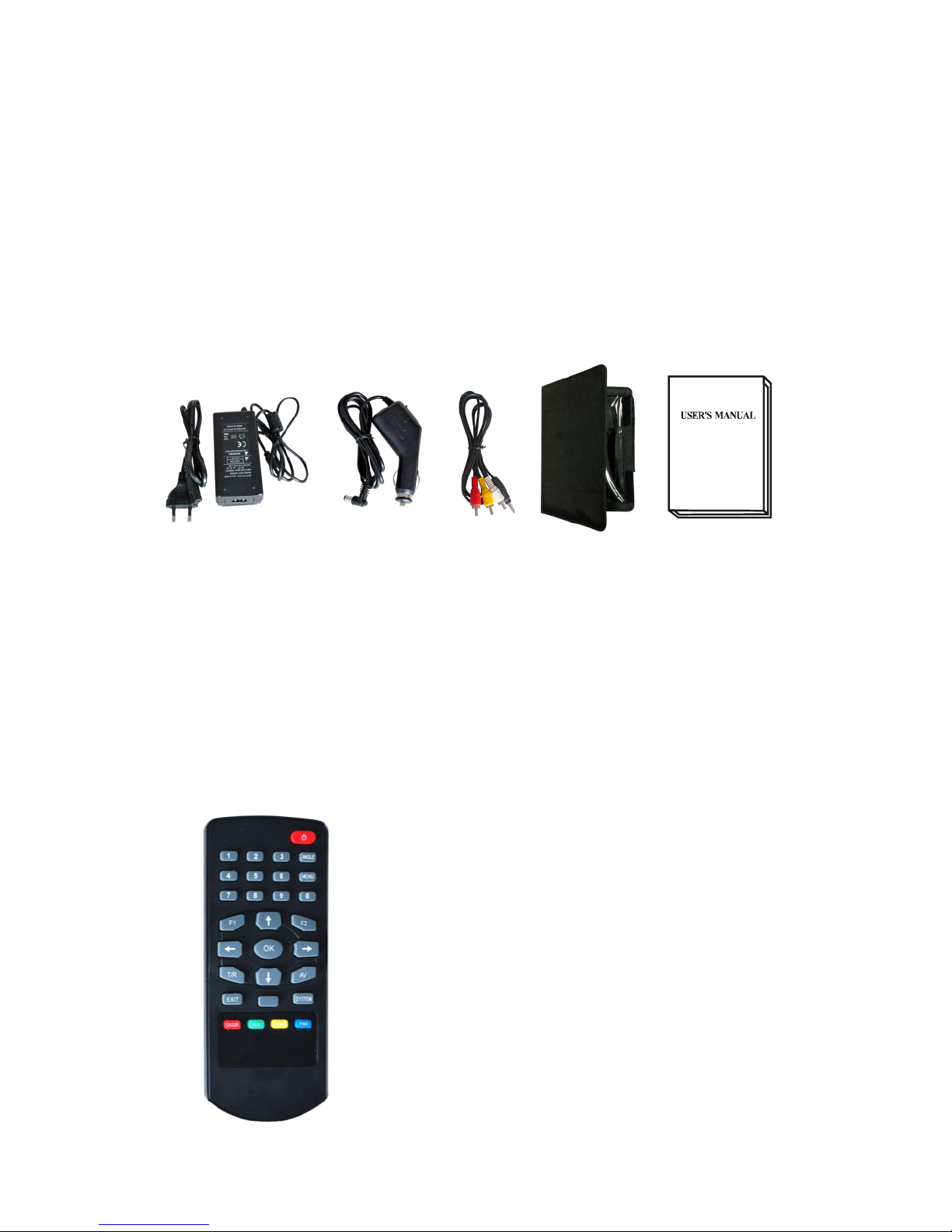
4
Accessories
1. User’s manual
4. Bag
2. Power Adapter
5. Remote control
3. In-vehicle lighter charger adapter
6.AV IN/OUT cable
Due to your electrical charger adapter with 12 volt of output, you can
ensure device to remain charged continuously and thanks to that, you
can use your device in environments that do not have electricity. You
can easily charge your device during your travel due to your lighter
charger adapter in car. Keep lighter charger adapter away from situations
such as compression, impact and overloading. Do not open it for the
purpose of repair and examination.
Remote Control keys actions are same as
the key on the device

5
A. Front panel

6
1. RF IN:
Antenna input connection port
2. LNB INPUT:
Satellite signal input port; connect directly to satellite antenna with
coaxial cable
3. LCD Screen:
Shows menus and programs clearly
4. Power Light:
Indicates the Power status
Normally:
Green: the meter is power on
Dim: the meter is power off
5. Battery Light:
Light is Red indicates the meter is being charge now.
Light is Green indicates the meter is full charged
6. 5V-T/ 12V-T/ 24V-T Light:
Indicates ANT 5V ON/12V ON / 24V ON/OFF
7. LOCK-T/C:
This light will be on whenTerrestrial signal or cable signal is locked.
8. LOCK-S:
This light will be on when Satellite signal is locked.
9. 22k/13v/18v light:
Indicates the mode of 22k/13v/18v
10. POWER key:
For turn-on/ turn-off. To press and hold for 3 seconds to power
on/off
11. Numerical key:
Enters numerical settings directly.
12. EXIT key:
Exits from the present menu and backs to the previous one the
device
13. MENU key :
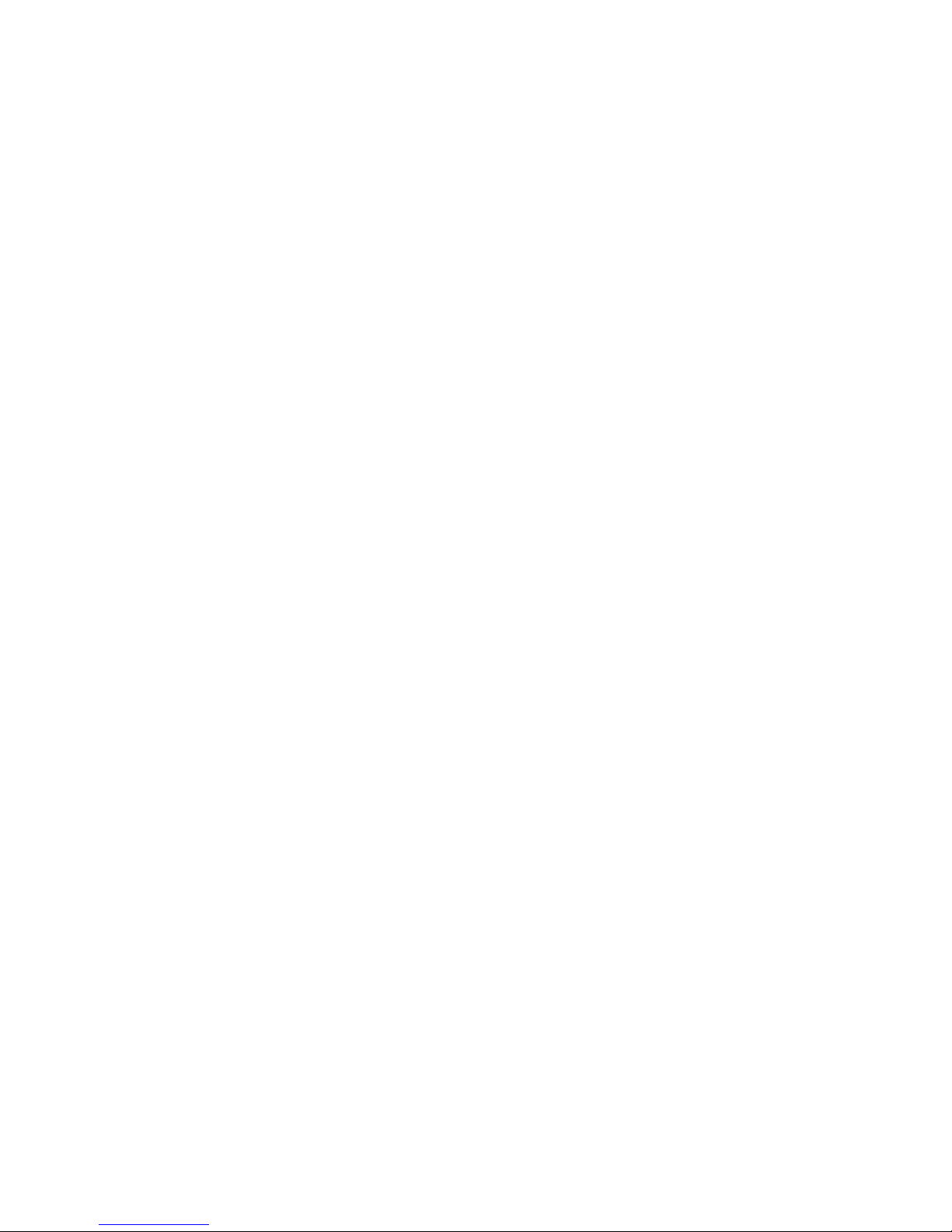
7
Enters and exits the main menu
14. Arrow key and OK key:
Use Arrow key to browse the item, press OK key to select
15. Function key:
Consist of 2 keys, F1-F2
F1: Changes the signal bar on DISH SETUP menu
F2:Actives DiSEqC 1.2 function on the DISH SETUP menu
AN/DG: Actives the spectrum on the DISH SETUP menu
16. T/R:
Selects and plays TV/RADIO channel in playing mode.
17. FIND key:
Accesses easy satellite find menu that sets and aligns a satellite dish
quickly.
18. AN/DG:
Spectrum analyzer
19. 0/22K / AV IN/OUT:
Aquick key to switch 22K output on the DISH SETUP menu
Or AV IN/OUT switch
20. H/V:
Aquick key to switch 13/18V output on the DISH SETUP menu
21. HDMI:
Audio and video output socket for the high definition television set
22. HW OFF
Reset. Turn off the device from hardware.
23. USB port :
Connects with USB disk for upgrade. Backup channel list.
24. AV IN/OUT:
Audio and video input/output socket
AV IN Audio L+ video
AV OUTAudio L+Audio R+ video
25. Charge port
Connects with the charger cord.

8
B. Quick operation guide
With this function, user can quickly and easily point the right
satellite and accurately set the dish.
Please turn on your SATFINDER device by button of ON/OFF
button to turn on/off the device.
You can find the main menu as below:
1. SYSTEM SETUP
Press OK on System Setup then the following window appears.

9
1) Menu language: Press <Left/Right> button to Select the desired
language for menu
2) Transparency: Press <Left/Right> button to adjust the OSD
transparency of all the menu of the receiver.
3) Aspect Ratio: Press LEFT/RIGHT button to choose 4:3, 16:9
(wide screen) and auto.
4) Display Format: If you select the display aspect ratio as “4:3”,
then also the preferred aspect ratio conversion scheme for cases
in which the transmitted Programme is in “16:9” format can be
chosen.
The options are:
①Pan & Scan: The receiver interprets pan & scan vectors
encoded in the Programme and crops the 16:9 input signal
for display on 4:3 TV.
②Letterbox: In this mode the original aspect ratio of the 16:9
input video signal is preserved, thus there are vertical black
bars on the top and bottom of the screen.
③Ignore: Use this setting, if your TV set handles the aspect
ratio conversion.
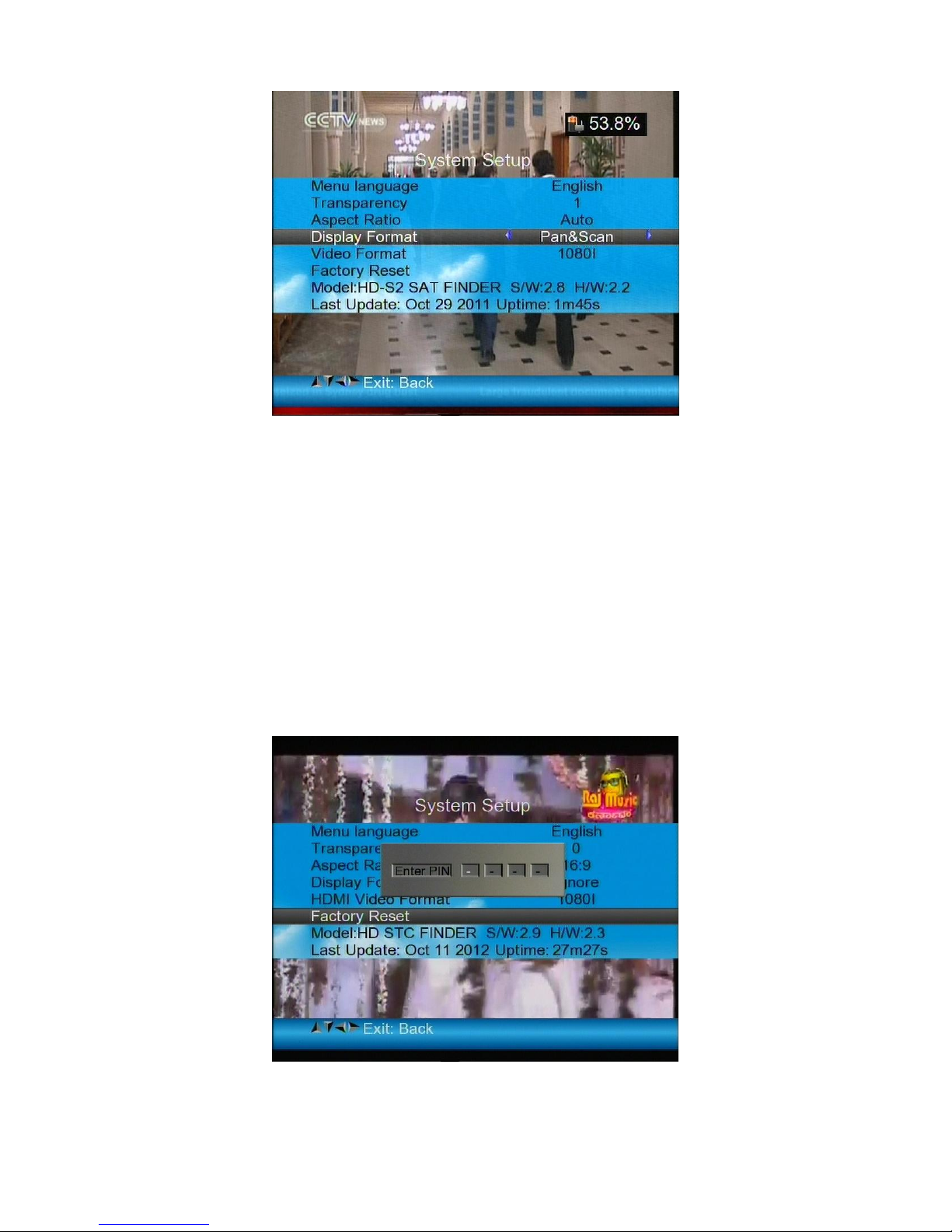
10
5) Video Format: Please choose from the available resolutions
1080p / 1080i , 720p or 576p.
6) Factory reset: Select Factory reset and Press <OK>button to start
reset, You will see a dialog box display on the screen ,The default
password is 0000, When the correct password is entered. The
device factory reset automatically .All Parameters are reset to
Factory Programming.
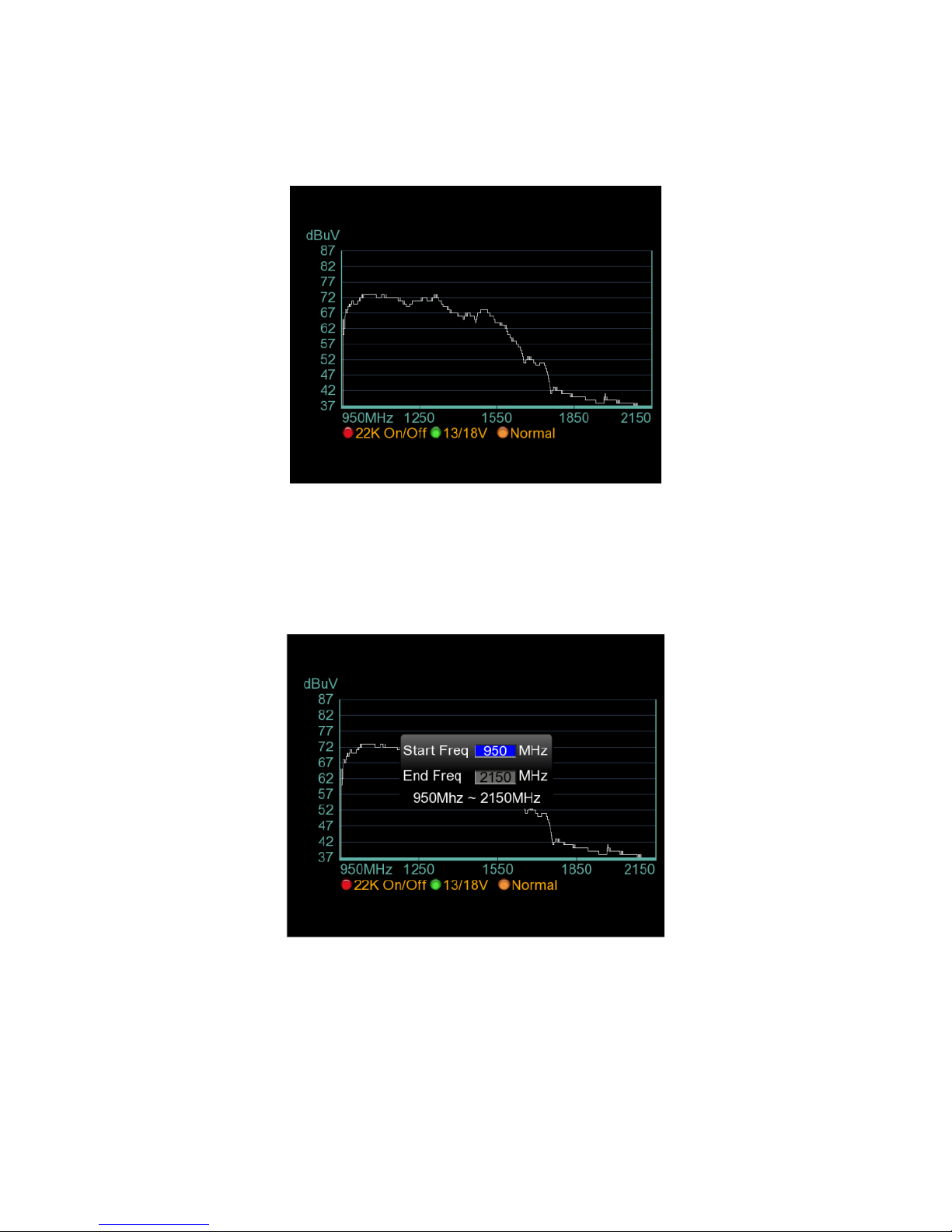
11
2. SpectrumAnalyzer
Press the <AN/DG> button on the device, The spectrum of current
satellite will be displayed as below:
1) Press <Red(0/22K) button to turn on / turn off the 22KHz control .
2) Press<Green (13/18V)>button to shift between 13/18V.
3) Press<Left/Right>button to move Frequency
4) Press <AN/DG> again the menu as below will be displayed :
You can change parameters such as Start frequency and end
frequency by using the numeric keys
3. Dish setup
Press the <FIND> button on the device. The DISH SETUP menu will
be displayed directly. Please referto DISHSETUP on the page 16
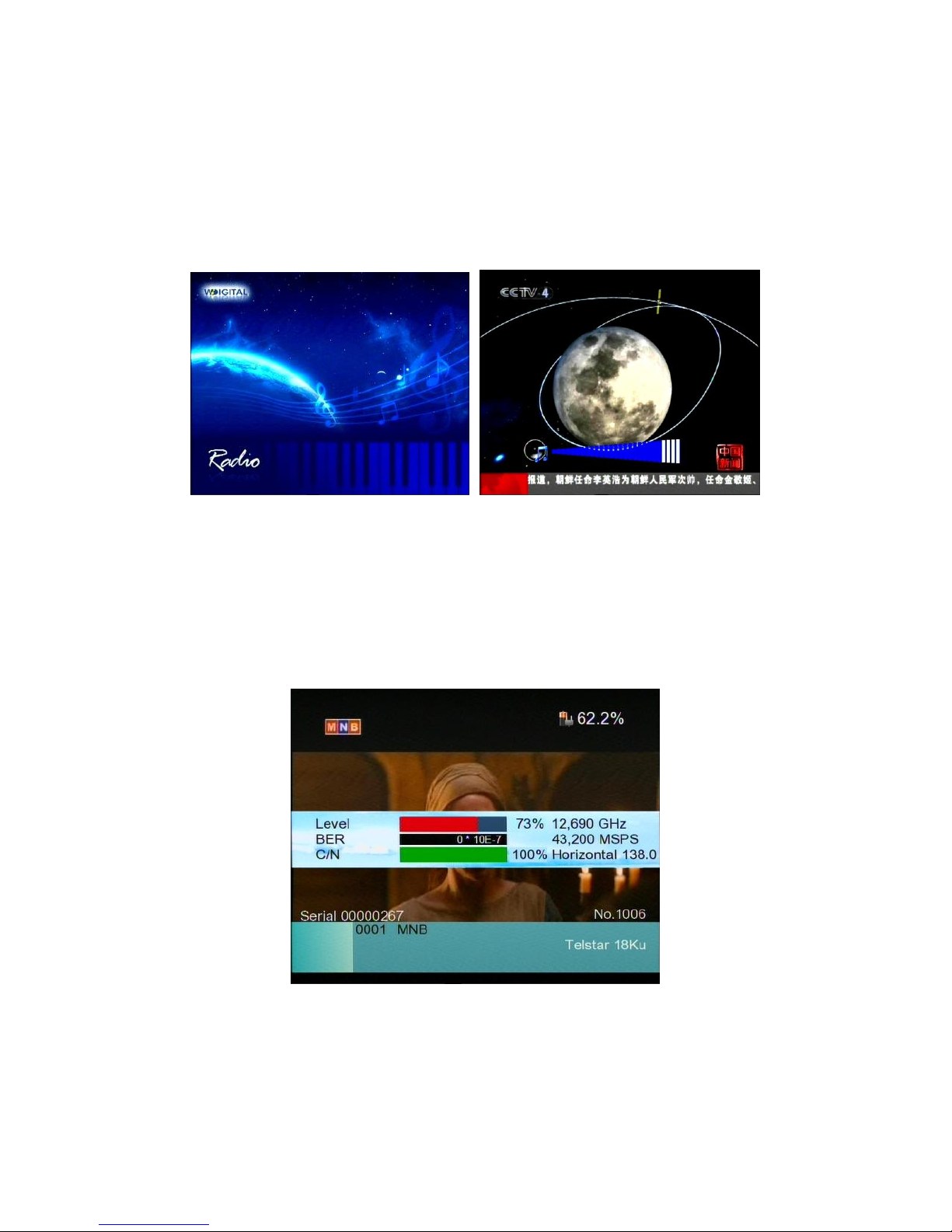
12
4. Shortcut key operation
1) H/V
Aquickkeytoswitch13V/18VoutputontheDISHSETUPmenu
2) 0/22K
Aquick keyto switch 22K output on the DISH SETUP menu
3) T/R
Press TV/RADIO key in the playing mode to shift
4) F1: Press <F1>button when broadcasting program. The bar
meter of Level , BER and C/N will display on the screen.
As below :

13
Press <F1> again, Level and C/N value will display on the screen.
5) F2: Press <F2>button when broadcasting program. The satellite
information will display.
Select the satellite and press<OK> The channel list under this
satellite will display on the screen.

14
6) Volume: Press the <Left/Right>button to adjust the volume.
C. Menu Operation Guide
Press Menu key on the Keypad to display the main menu. The
menu consists of 6 menu options as shown below .
LNB CONFIGURATION
DISH SETUP
POSITIONER SETUP
TER SETUP
CABLE SETUP
SYSTEM SETUP
ANGLE CALCULATION
Use the UP/DOWN keys to move the cursor up or down in the
menu. Use OK key to confirms a selection.
To escape the menu system at anytime, press EXIT key.
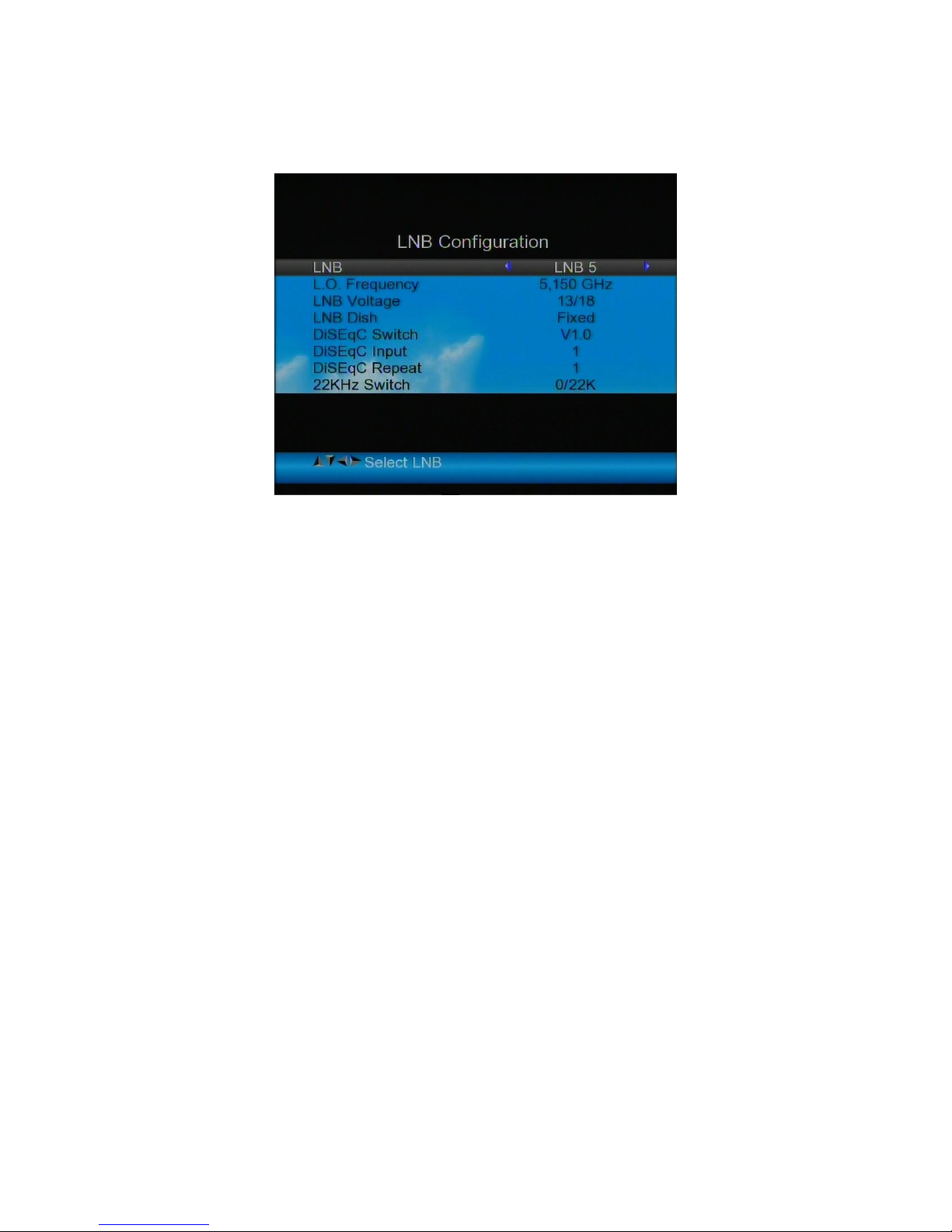
15
1. LNB CONFIGURATION
Press OK on LNB Configuration then the following window
appears.
1). LNB: Use<Left/Right>button to select the LNB
2). L.O. Frequency: Enter the proper LNB frequency referring
to your LNB using the numeric key on the keypad.
3). LNB Voltage: Use<Left/Right>button to select the LNB
power.
4). LNB Dish: Use<Left/Right>button to select the dish type,
Fixed , Moved or Unicable
5). DiSEqC Switch: Use<Left/Right>button to select DiSEqC
type
6). DiSEqC Input: Use<Left/Right>button to select the port
number to get the RF signal from the LNB ,which is
connected .to DiSEqC switching box .Range 1~4.
7). DiSEqC Repeat: Number of repeat of the DiSEqC
command.
8). 22KHz Switch: Use<Left/Right>button to select switch
22KHz

16
2. DISH SETUP
Press OK on Dish setup then the following window appears.
1) Satellite: Press <OK> button to display the satellite list. Select the
satellite you want to check with pressing <Left/Right> button. You
can also press <Up/Down> to select the satellite. Press <OK> to
confirm your selection.
2) LNB: Press <Left/Right> button to select proper LNB type
according to your physical LNB type.
Press<OK> button to setup LNB configuration

17
3) Frequency : Press <OK> button to display the Frequency
list .Select the Frequency you want by pressing <Left/Right> button
or UP/DOWN button. Press <OK> to confirm your selection . You
can Edit ,Add ,delete ,PID the stored frequency very easily.
①Edit: Press <Red(0/22K)> button to edit Frequency
using the numeric keys. Press UP/DOWN key to
select “Pol”. Press <OK> button to confirm the
operation and save the result

18
②Add: Press <Green (H/V)> button to add Frequency using the
numeric keys .Press UP/DOWN key to select “Pol”. Press
<OK> button to confirm the operation and save the result
③Delete: Press <Left/Right> or <Up/Down>button to select
Delete option. Press<Yellow(AN/DG)> button to set delete
status. You will see a confirmation massage ,Please <OK> to
delete or<EXIT> to cancel the operation and save the result
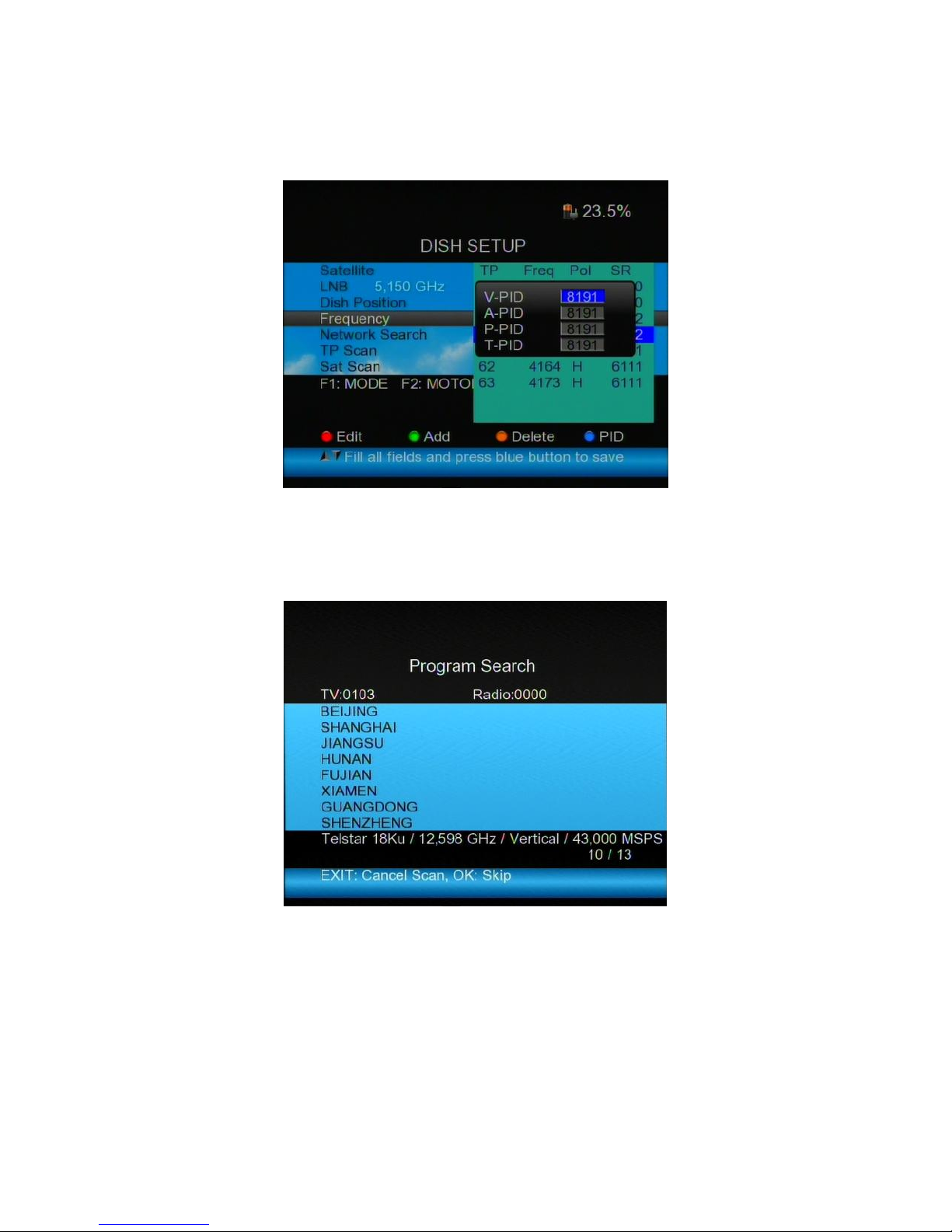
19
④PID: Press the <Blue(Find)> button to show the PID
information for the frequency
4) Network search: Use <Left/Right>button to choose ON/OFF
5) TP SCAN: Scan transponders one by one. Press OK to start scan
channel.
6) SAT SCAN: Scan all the transponders in one satellite (these
transponders have been set)
Note: In the course of signal searching, you can see the bar meter of
the LEVEL and QUALITY, at the same time the LOCK light will come
on with the speaker notification. DiSEqC will indicate which port is
connected to the DiSEqC 1.0 switch
Table of contents
Popular Measuring Instrument manuals by other brands

Time Electronics
Time Electronics 7006 user manual

VEXO
VEXO PD-Monitor Operation & maintenance manual

National Instruments
National Instruments PXIe-5668 Getting started guide
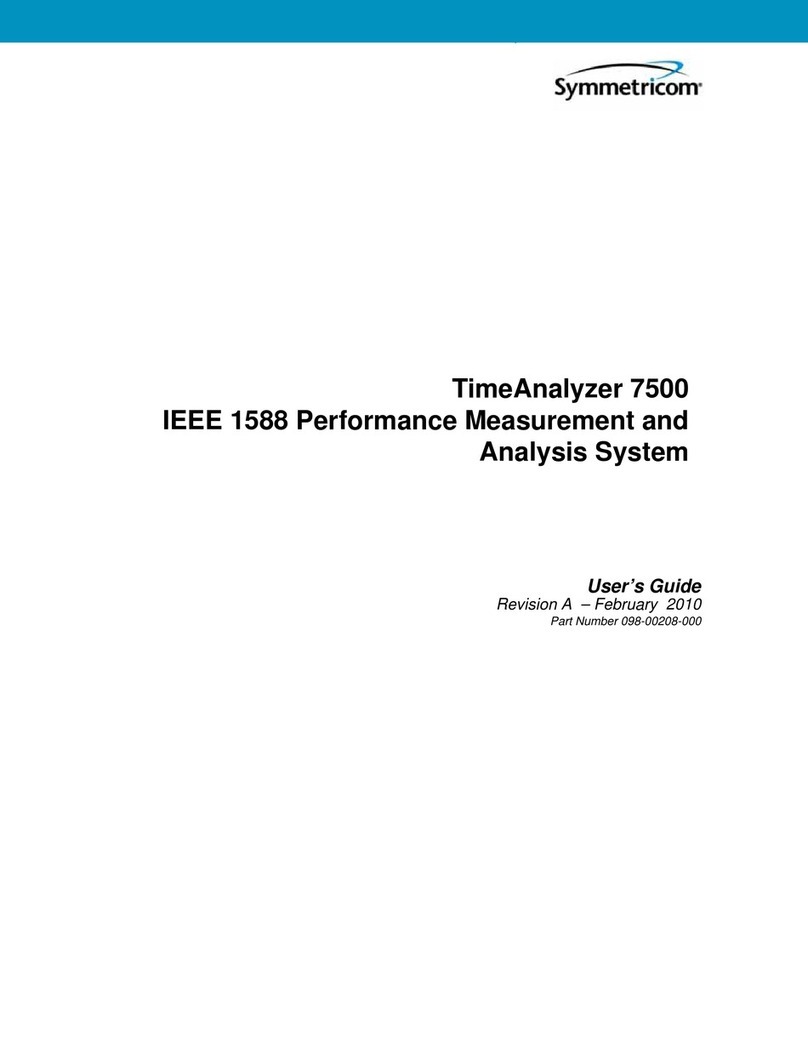
Symmetricom
Symmetricom TimeAnalyzer 7500 user guide

Netatmo
Netatmo NRG02 quick start guide

Badger Meter
Badger Meter FC-5000 user manual