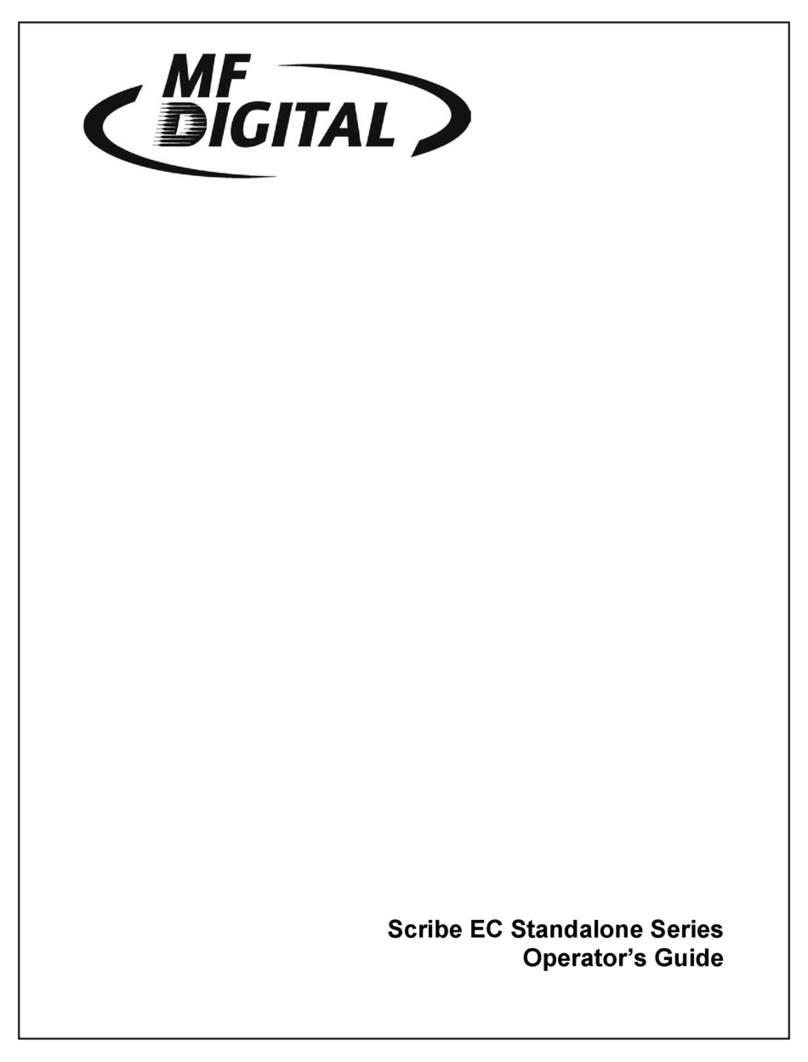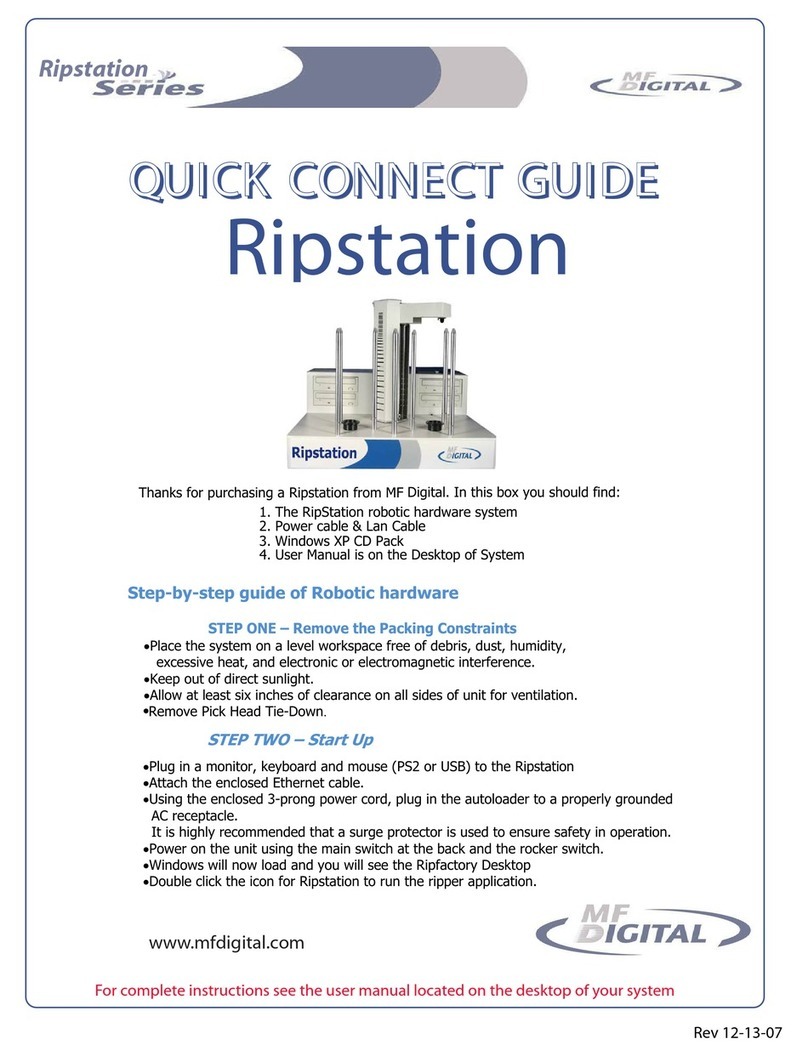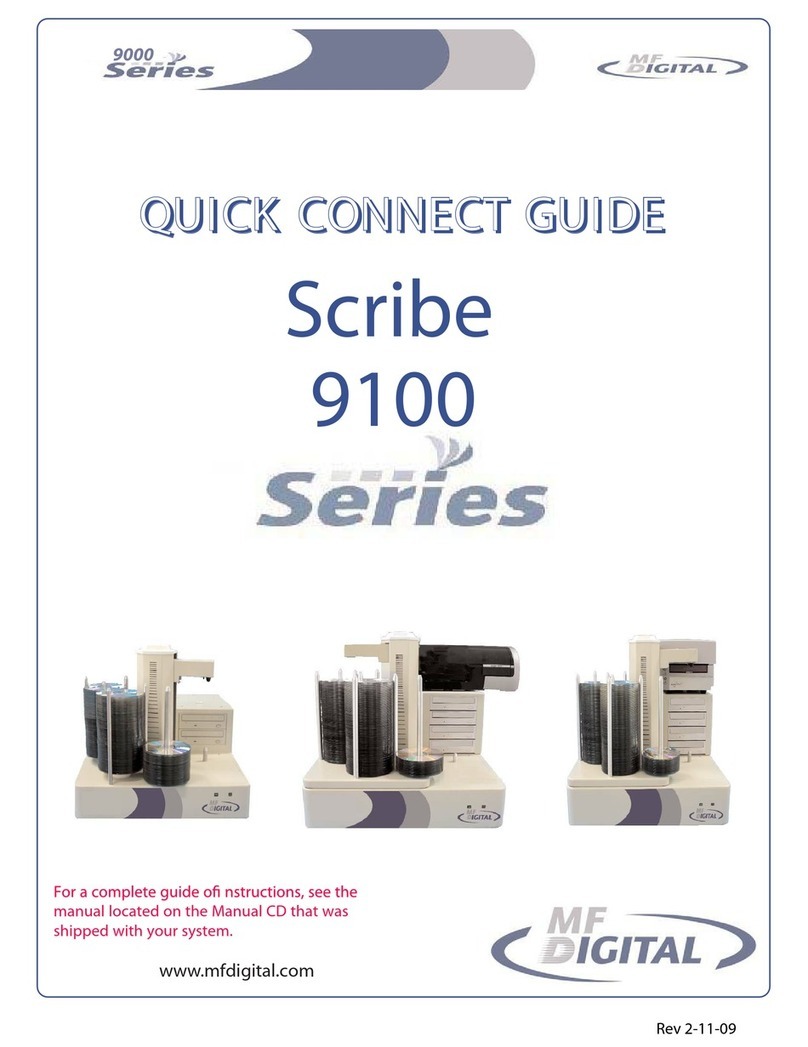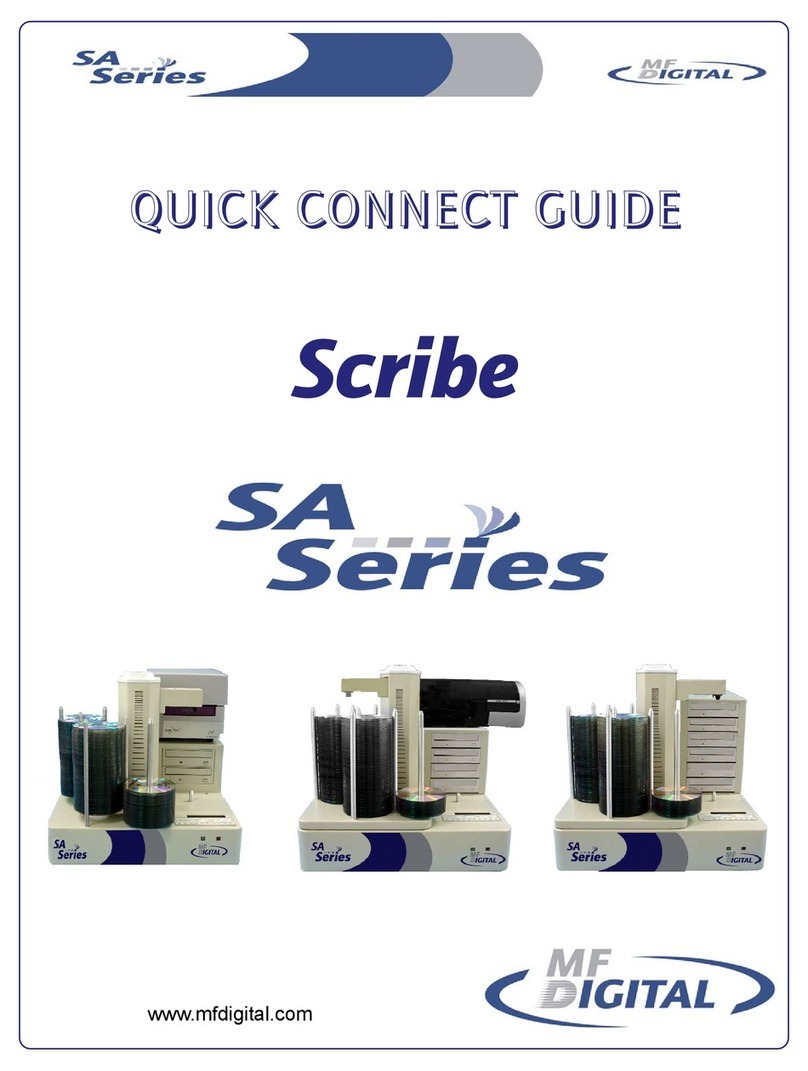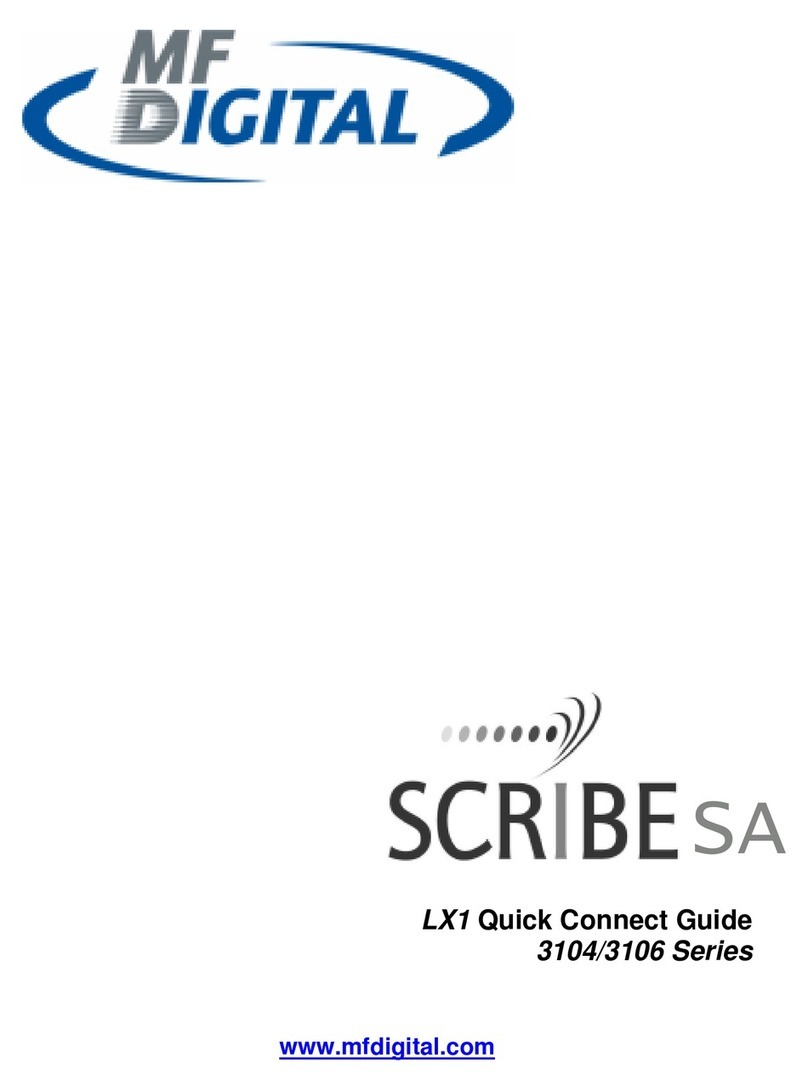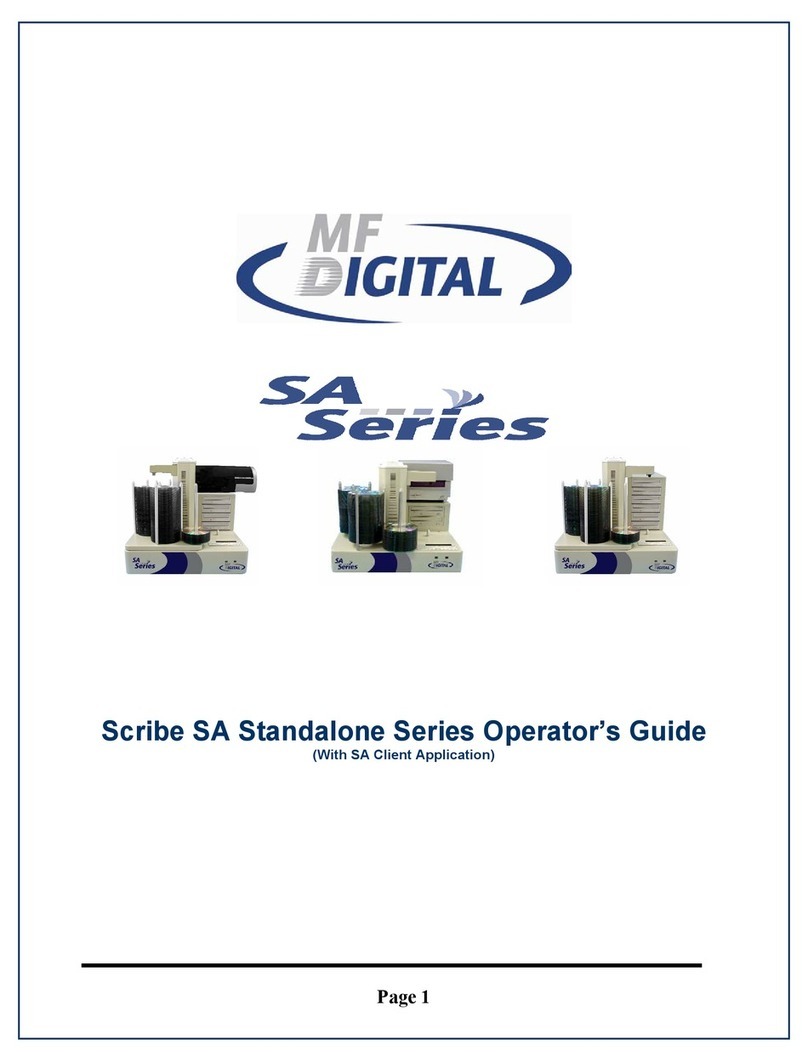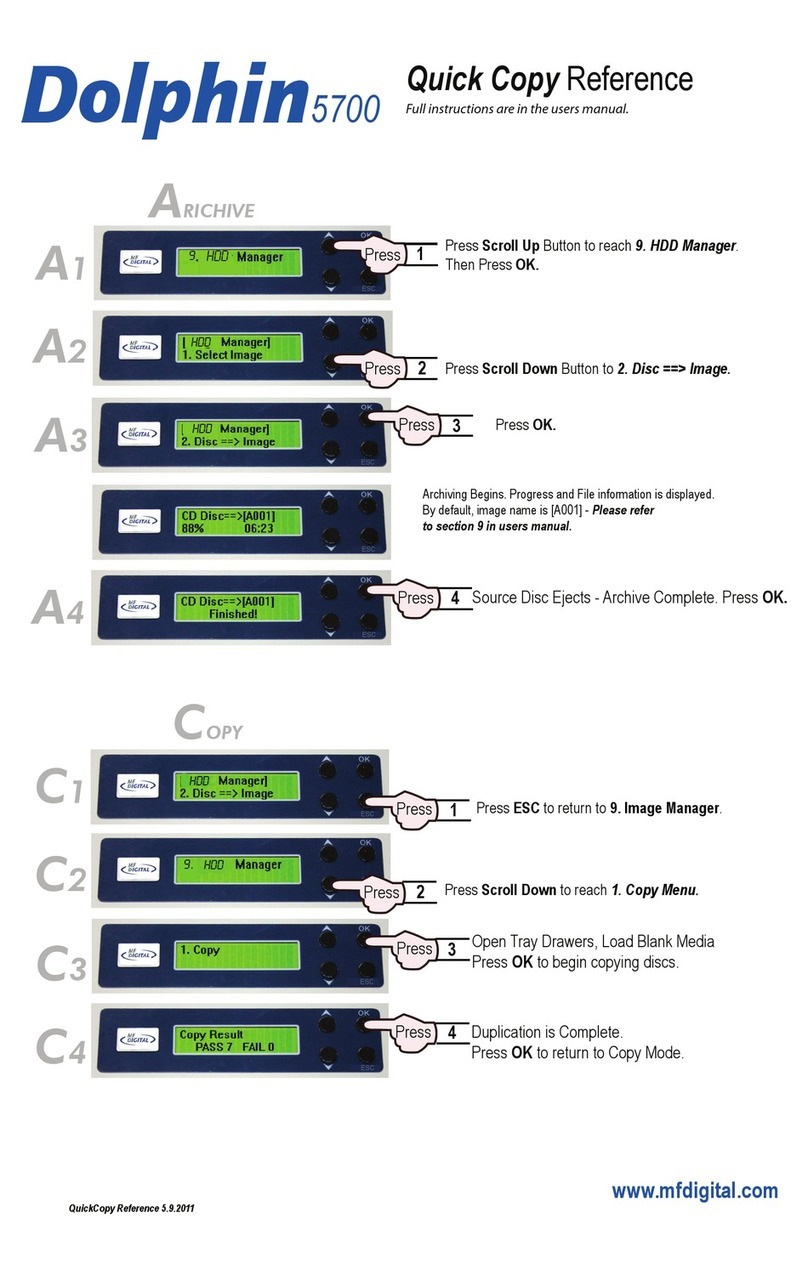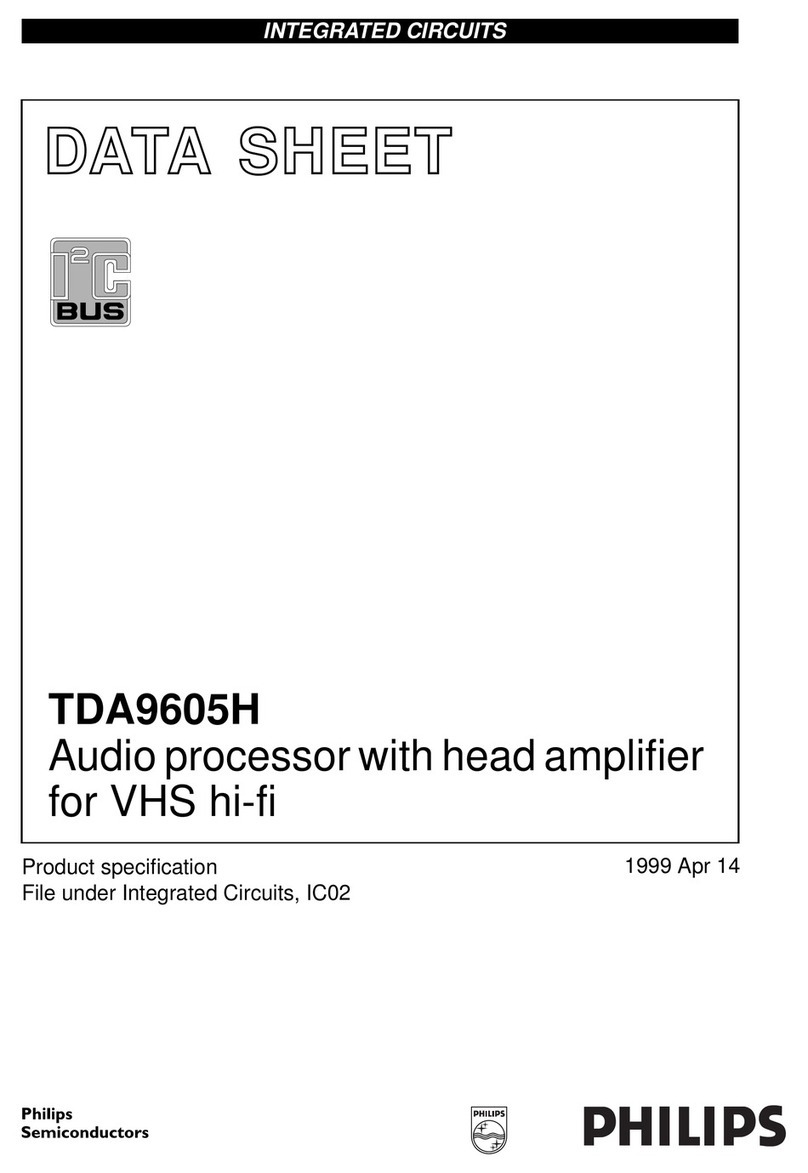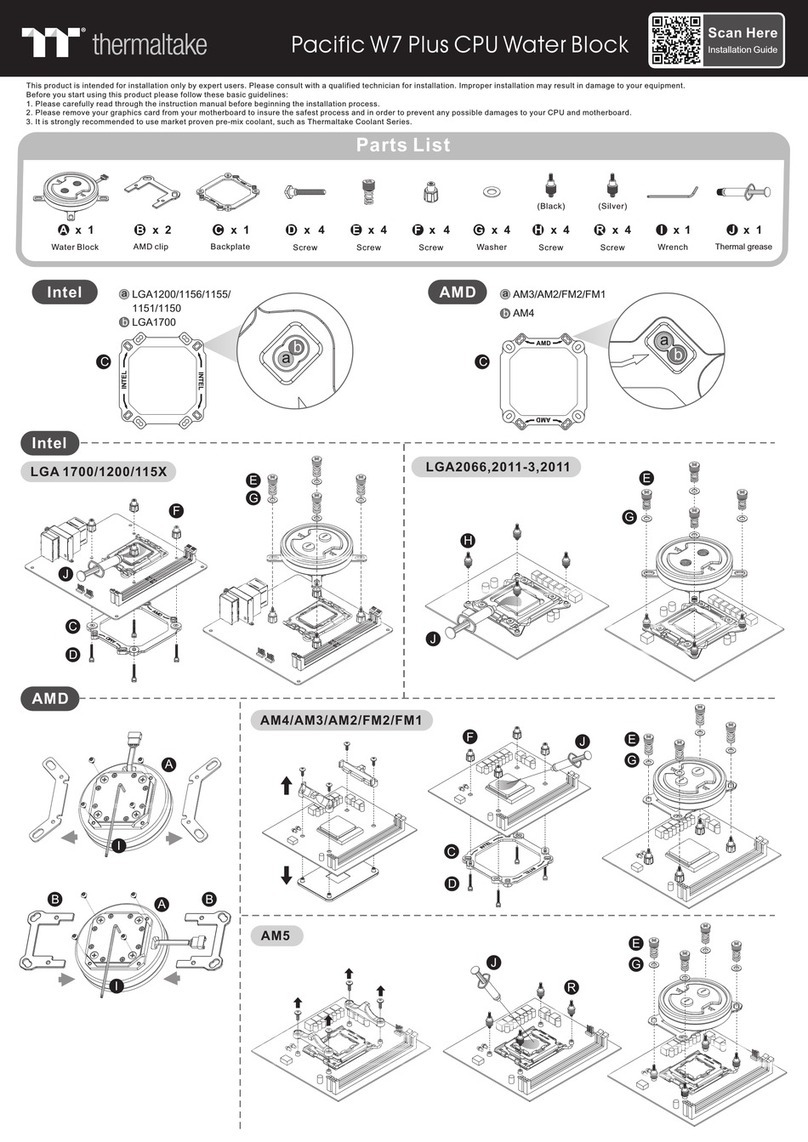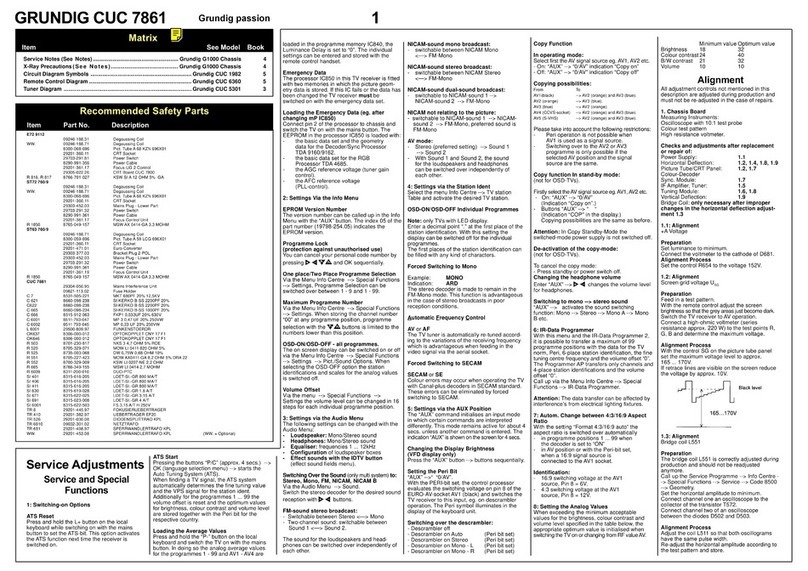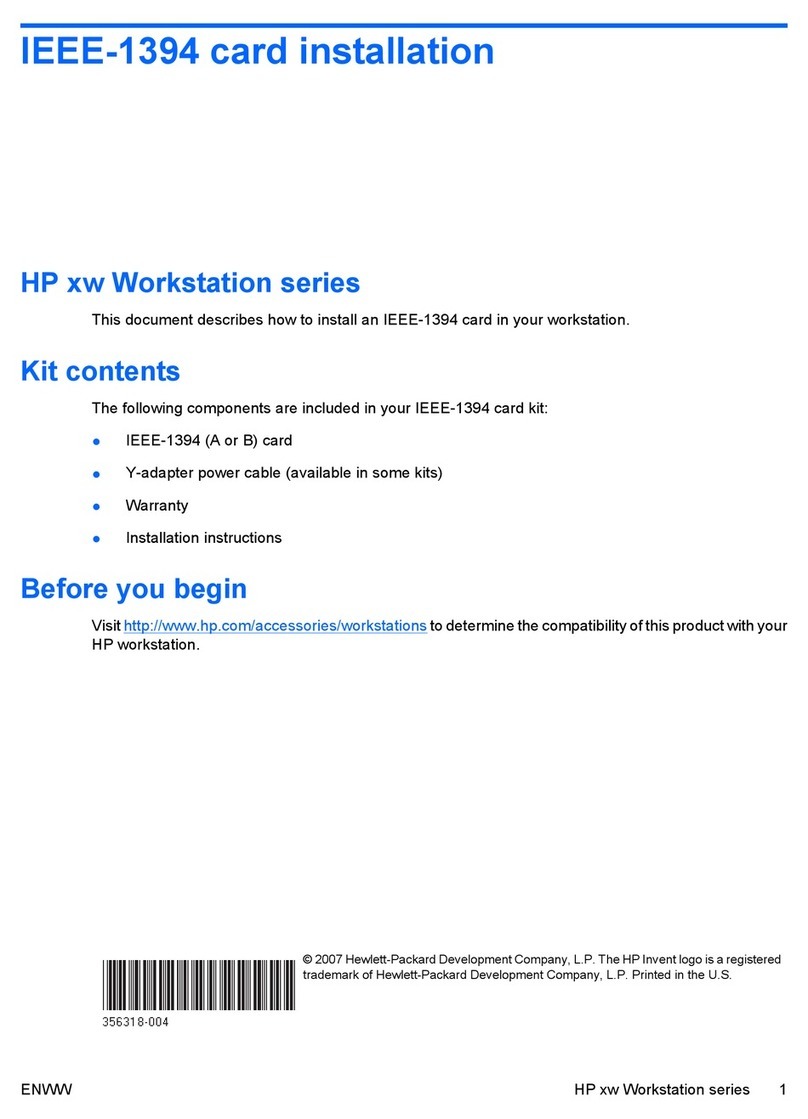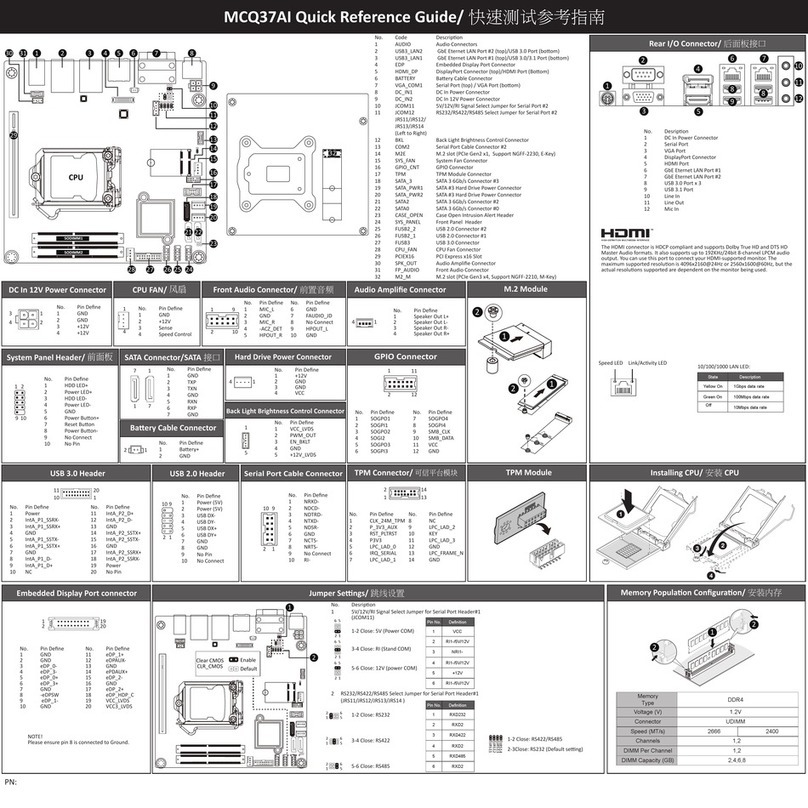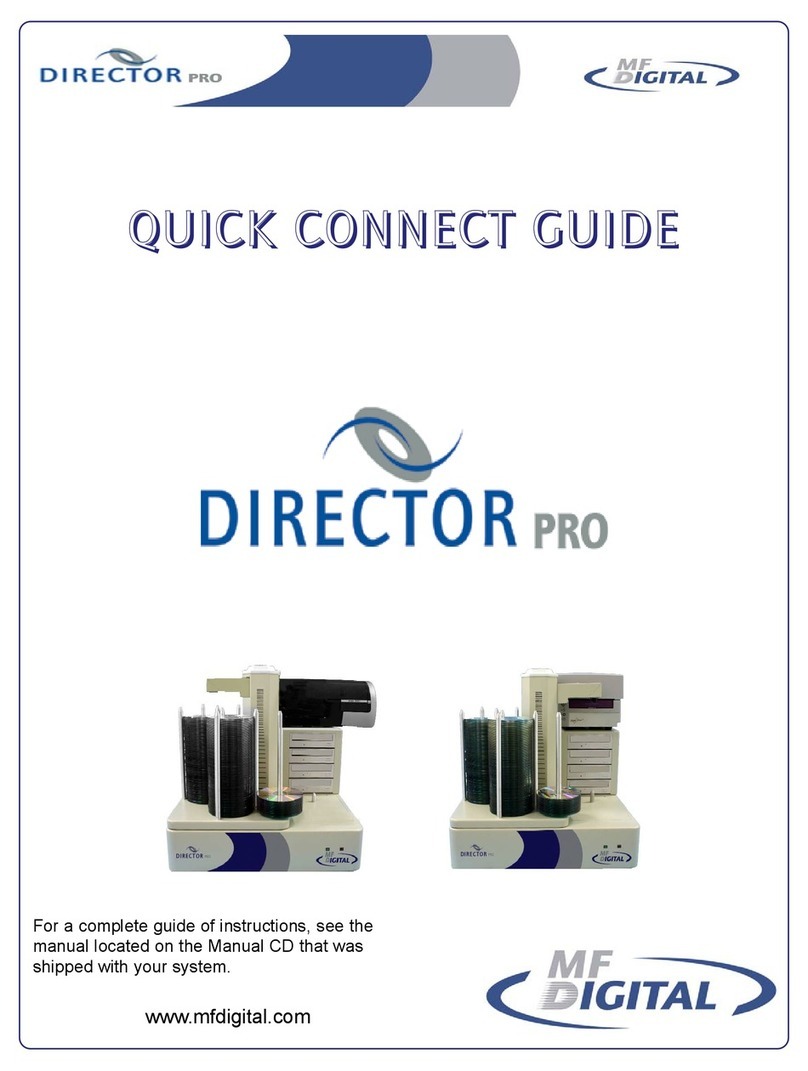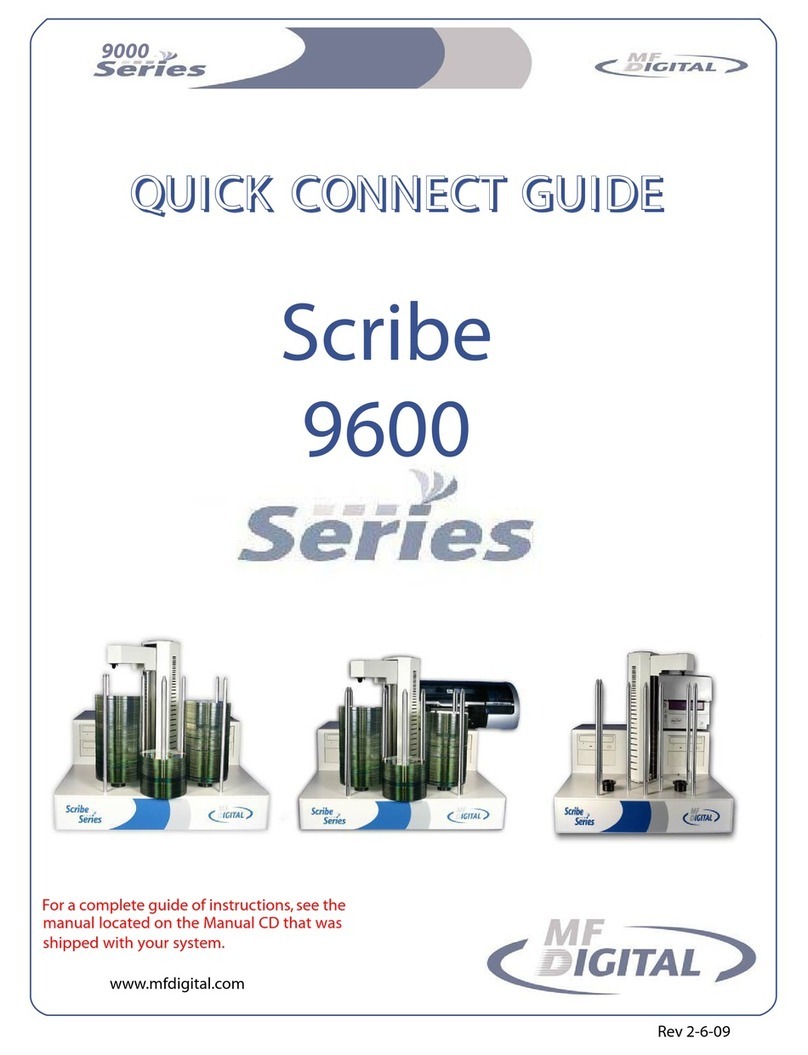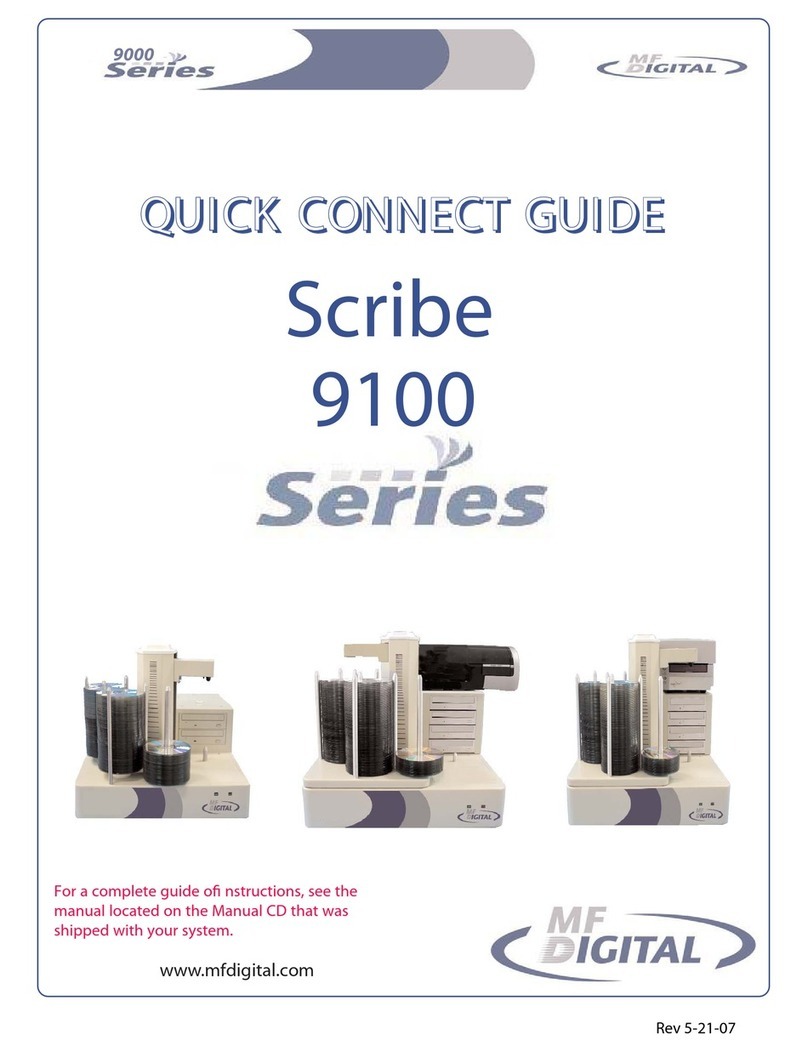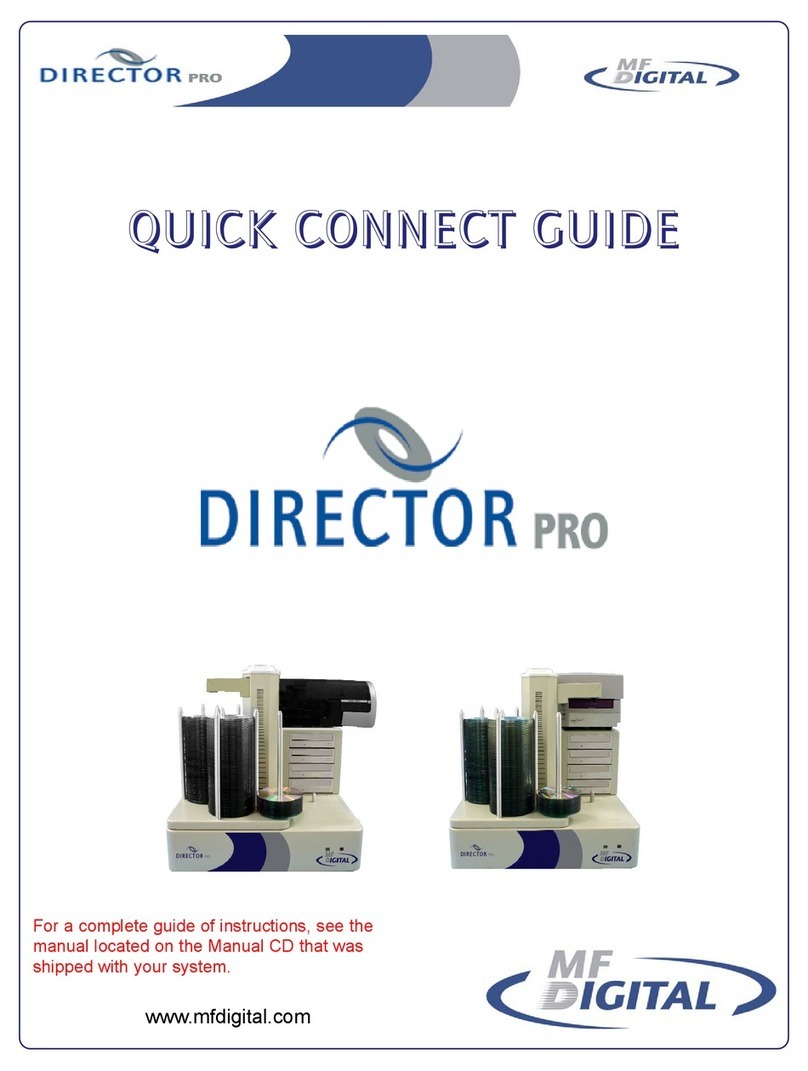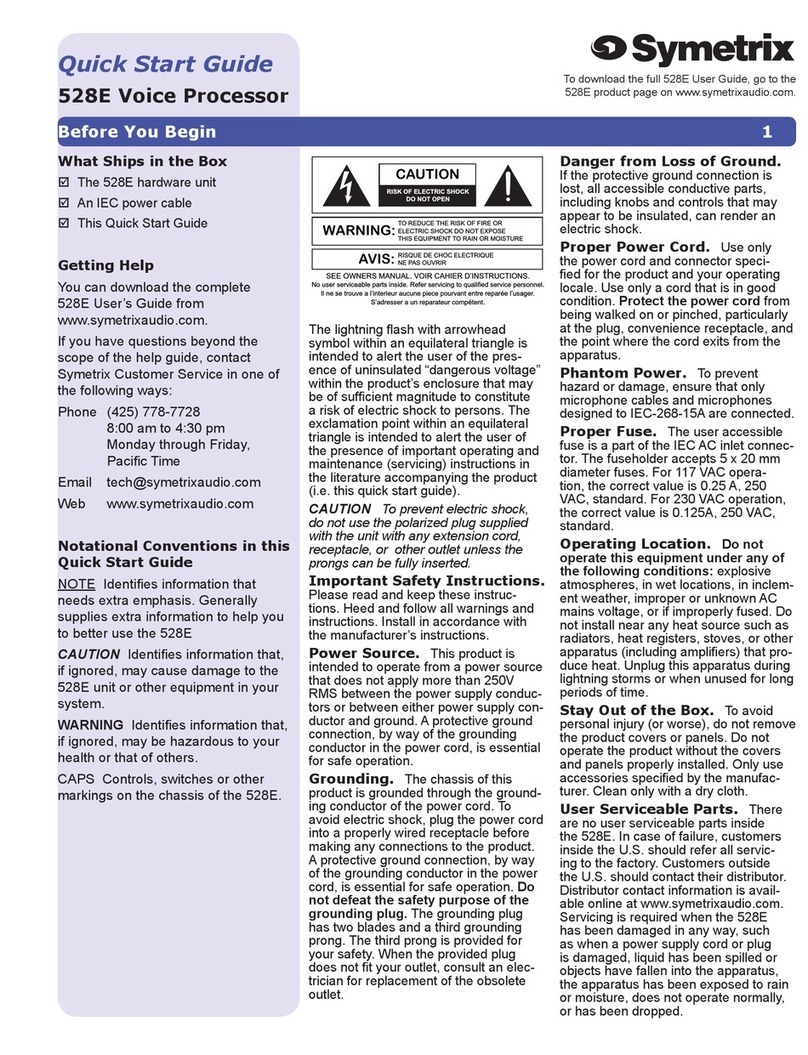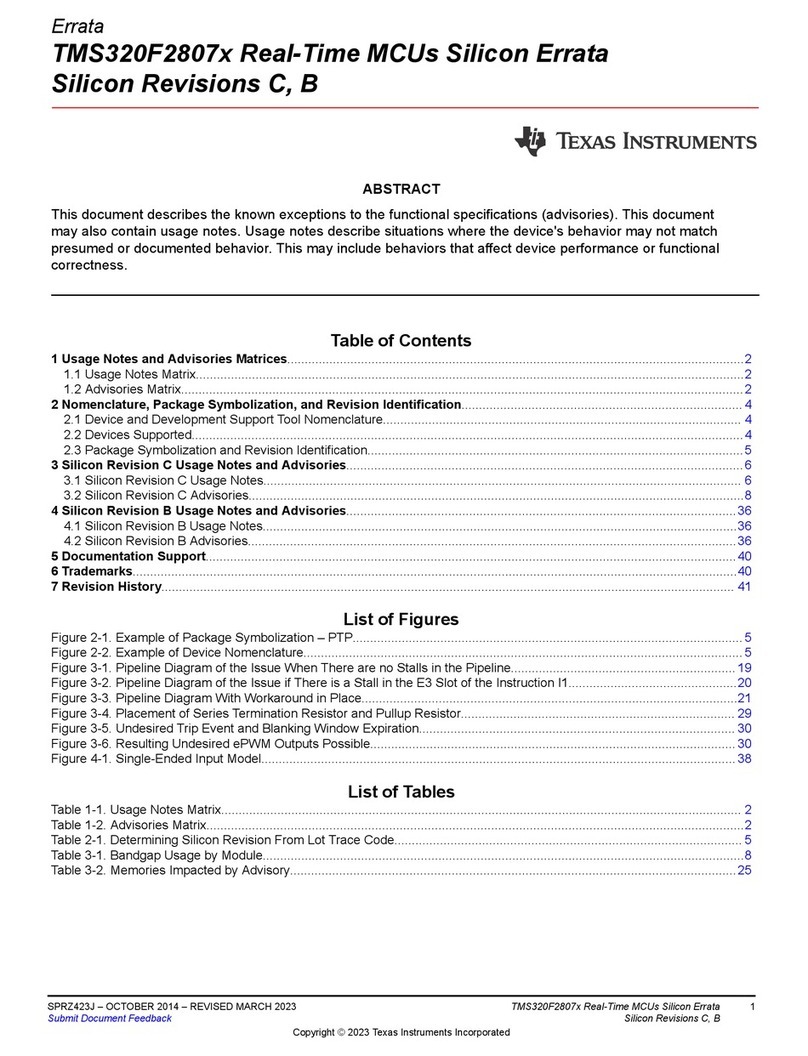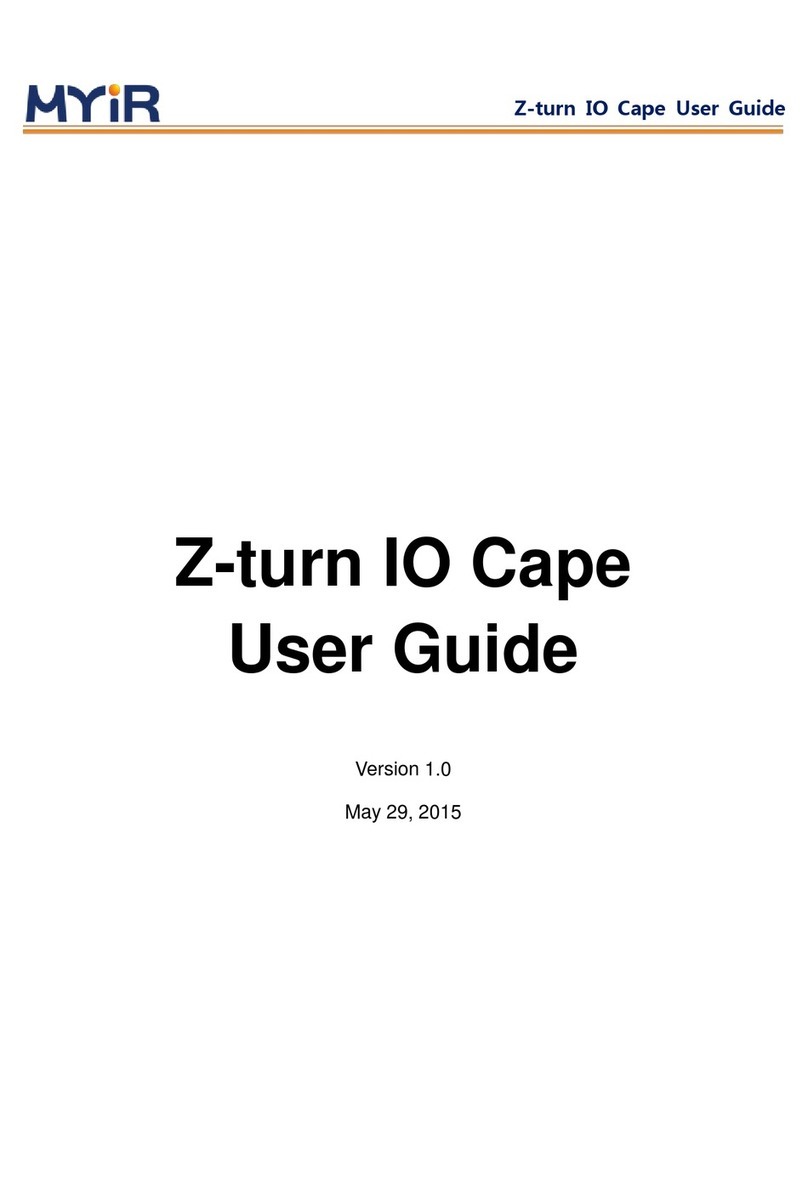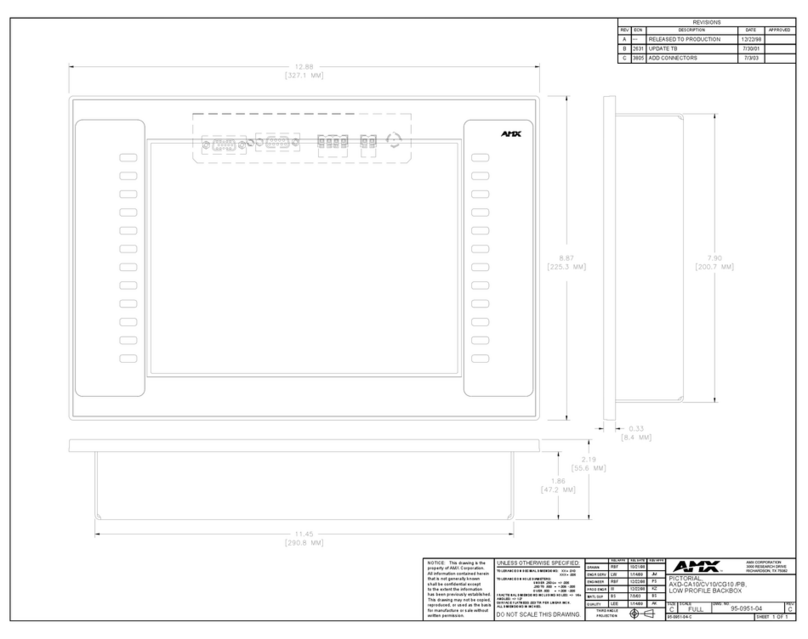Rev. 112206.1
Page 3
LOADING AN EXISTING SCRIPT FILE ....................................................................................................................... 29
AUDIO IMAGE EDITOR ....................................................................................................................................... 31
AUDIO IMAGE EDITOR TOOLBAR............................................................................................................................. 32
ADDING TRACKS ..................................................................................................................................................... 33
REMOVING TRACKS................................................................................................................................................. 33
CHANGING A UPC CODE ........................................................................................................................................ 34
CHANGING ISRC CODES AND COPY PROHIBIT FLAGS ............................................................................................ 34
INSERTING, EDITING AND REMOVING SILENCE....................................................................................................... 36
INSERTING, EDITING AND REMOVING SUBINDEXES ................................................................................................ 37
SAVING THE CURRENT AUDIO DISC IMAGE ............................................................................................................ 38
To create a physical audio disc image file (.IMG):............................................................................................ 38
LOADING AN EXISTING SCRIPT FILE ....................................................................................................................... 39
JOB MANAGER TAB ............................................................................................................................................. 40
THE PRODUCTION PROCESS..................................................................................................................................... 41
CREATING A JOB ...................................................................................................................................................... 41
ARCHIVE ONLY – READING IN A MASTER DISC ......................................................................................................... 44
COPY AND / OR VERIFY ........................................................................................................................................... 46
RELAY MODE JOB .................................................................................................................................................... 48
PRINT ONLY JOB ...................................................................................................................................................... 50
MULTI-DISC ARCHIVE – READING IN SEVERAL MASTERS AT A TIME ........................................................................ 51
DATA IMPORT – RIPPING DATA CDS OR DVDS....................................................................................................... 53
LOG FILES............................................................................................................................................................... 55
JOB.LOG................................................................................................................................................................ 55
JOB.LOG.CSV ....................................................................................................................................................... 55
NETWORK CLIENT SOFTWARE....................................................................................................................... 56
CLIENT PC MINIMUM REQUIREMENTS: .................................................................................................................... 56
INSTALLING THE CLIENT SOFTWARE ........................................................................................................................ 56
USING THE CLIENT SOFTWARE ................................................................................................................................. 57
APPENDIX A: CREATING .PRN FILES (PRISM PLUS) ................................................................................. 59
PRINTER DRIVER SETUP........................................................................................................................................... 59
MAKING A .PRN LABEL FILE ................................................................................................................................... 59
APPENDIX B: CREATING .PRN FILES (PICOJET) ........................................................................................ 61
PRINTER DRIVER SETUP........................................................................................................................................... 61
MAKING A .PRN LABEL FILE ................................................................................................................................... 62
APPENDIX C: CREATING & USING ADOBE ACROBAT PDF FILES ........................................................ 65
APPENDIX D ........................................................................................................................................................... 67
HOW TO SETUP SURETHING CD LABELER TO MERGE WITH A CSV DOCUMENT...................................................... 67
Creating your data merge file (CSV).................................................................................................................. 68
Using Headers in your CSV Document .............................................................................................................. 72
Scribe Client and STD Files with Merge............................................................................................................ 74
APPENDIX E: PREMIUM UTILITIES ................................................................................................................ 75
RIPTASTIC FOR MF DIGITAL.................................................................................................................................... 75
BACK-UP PLATINUM FOR MF DIGITAL.................................................................................................................... 76
ORDERING PREMIUM UTILITIES............................................................................................................................... 76