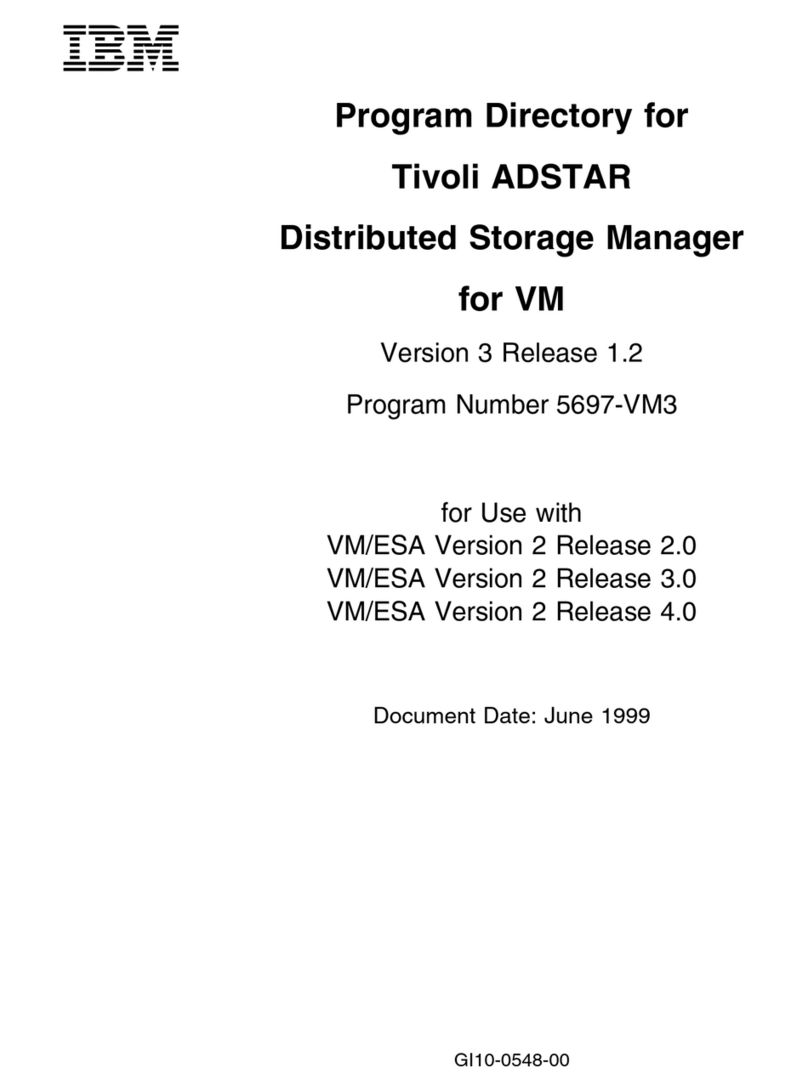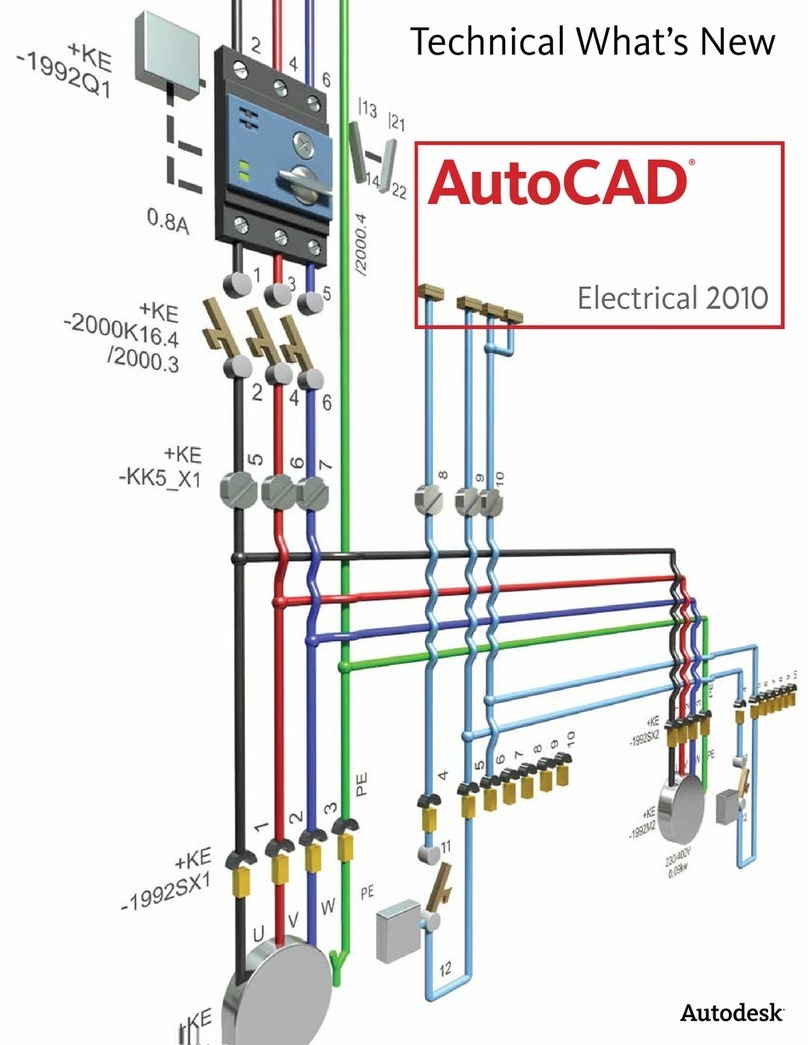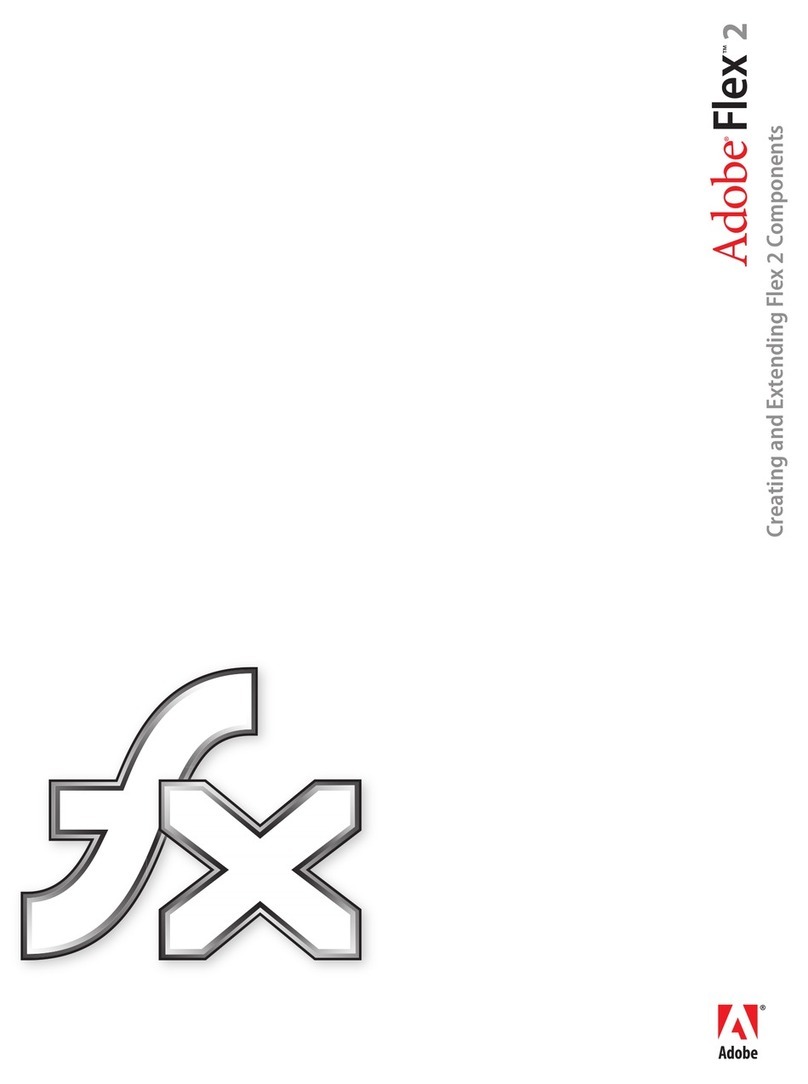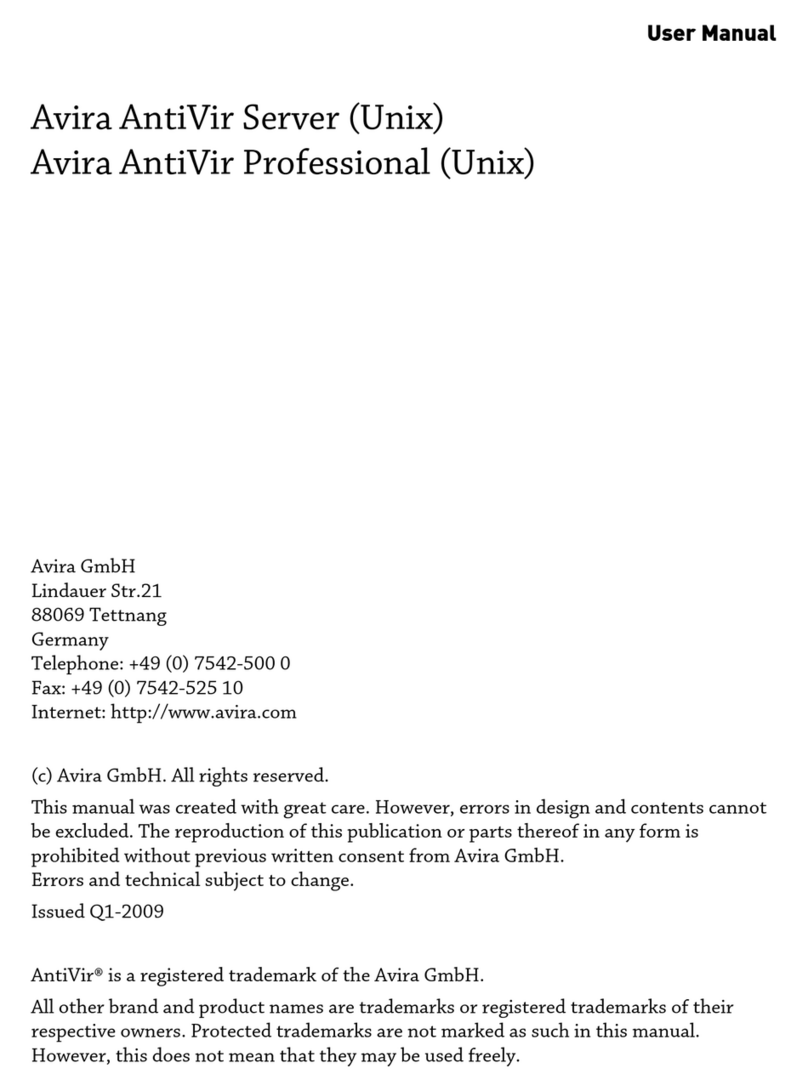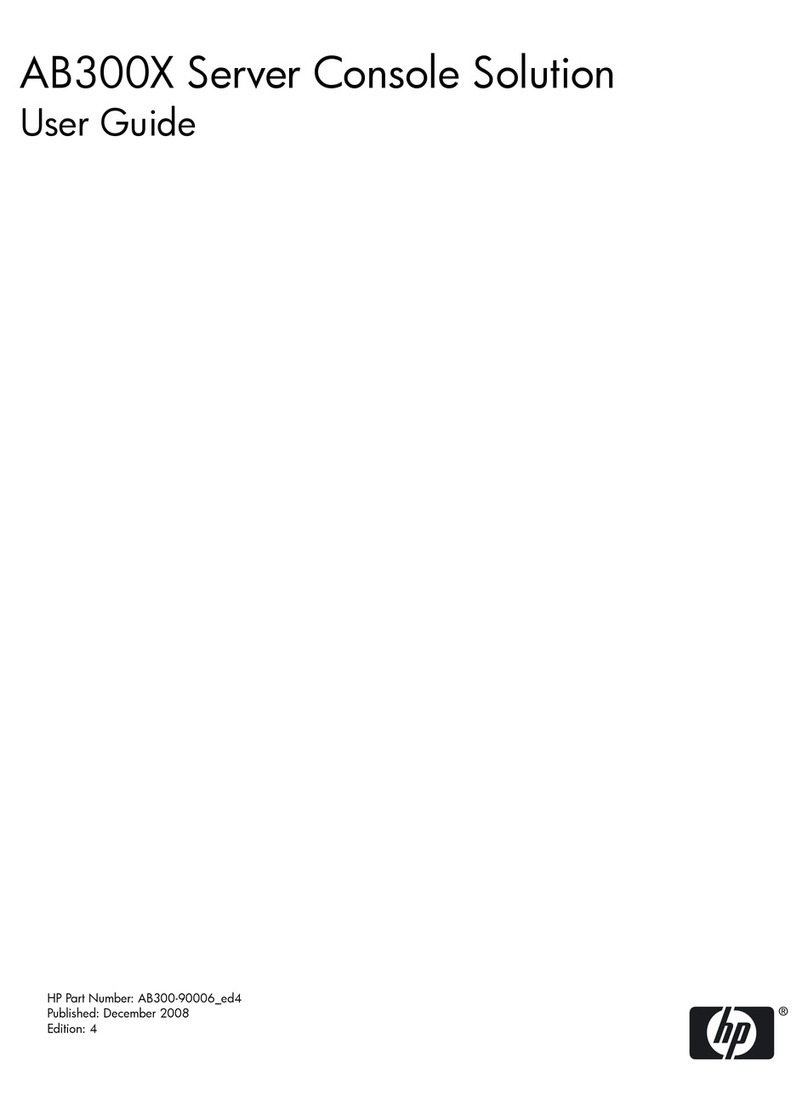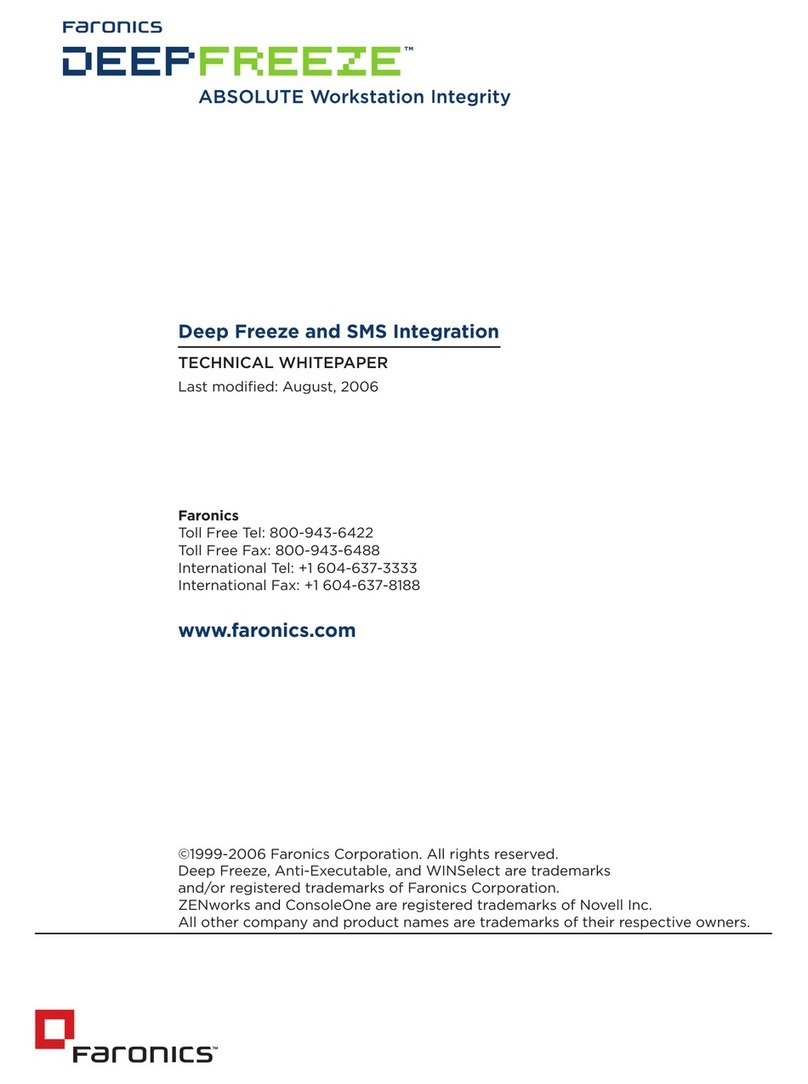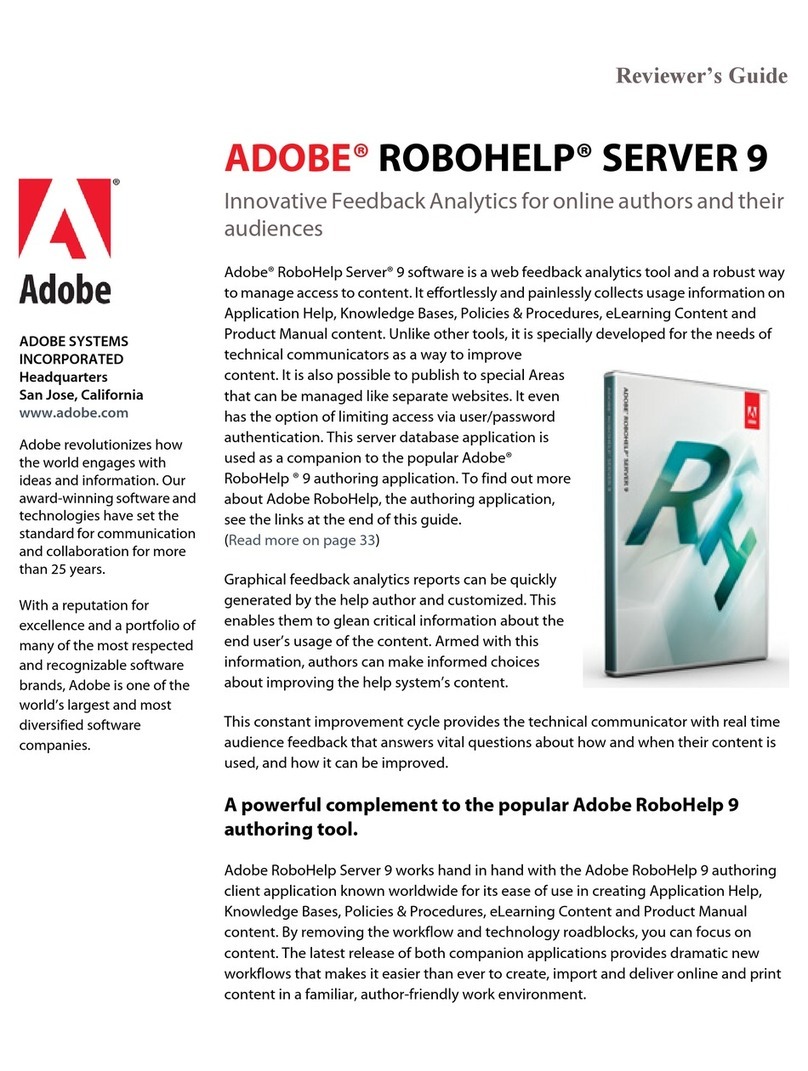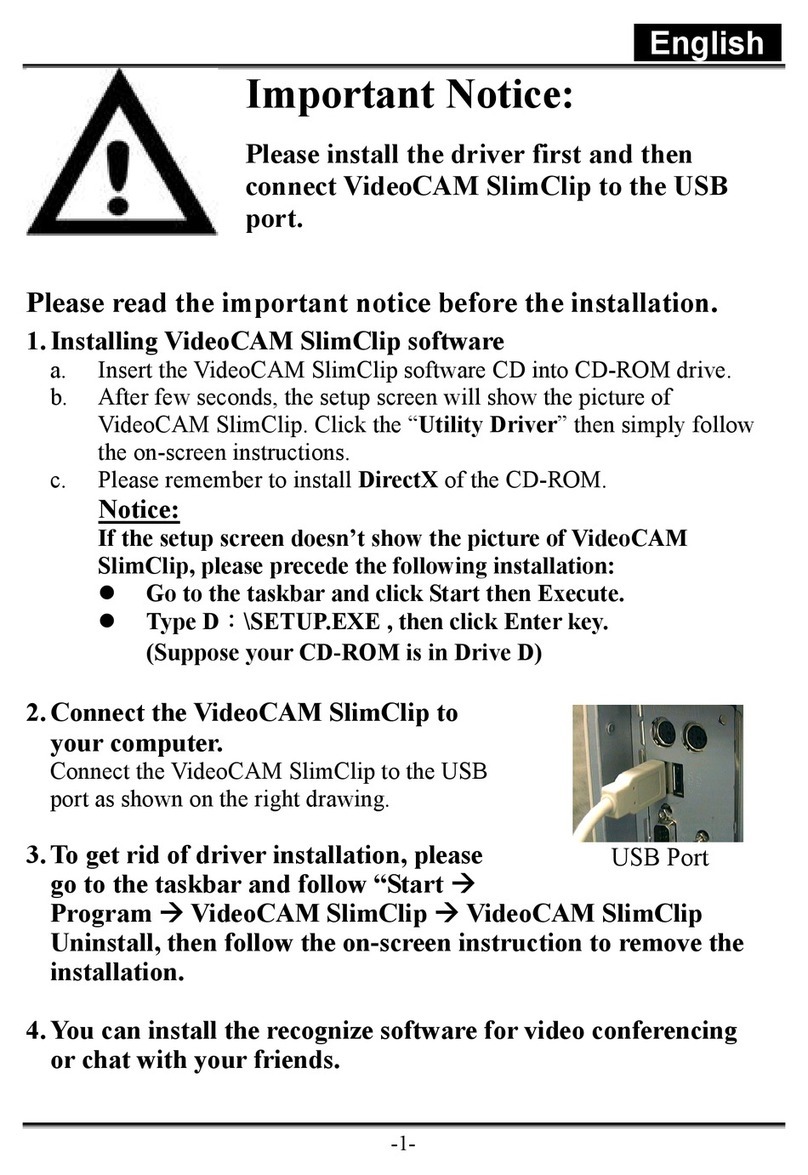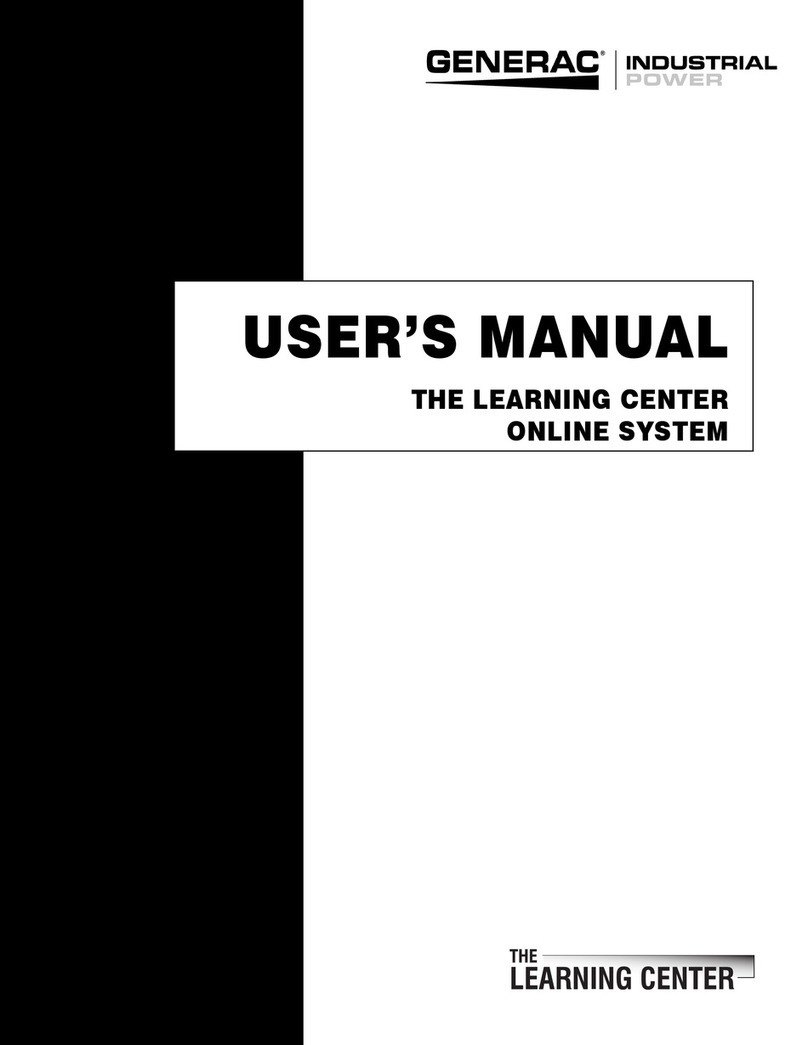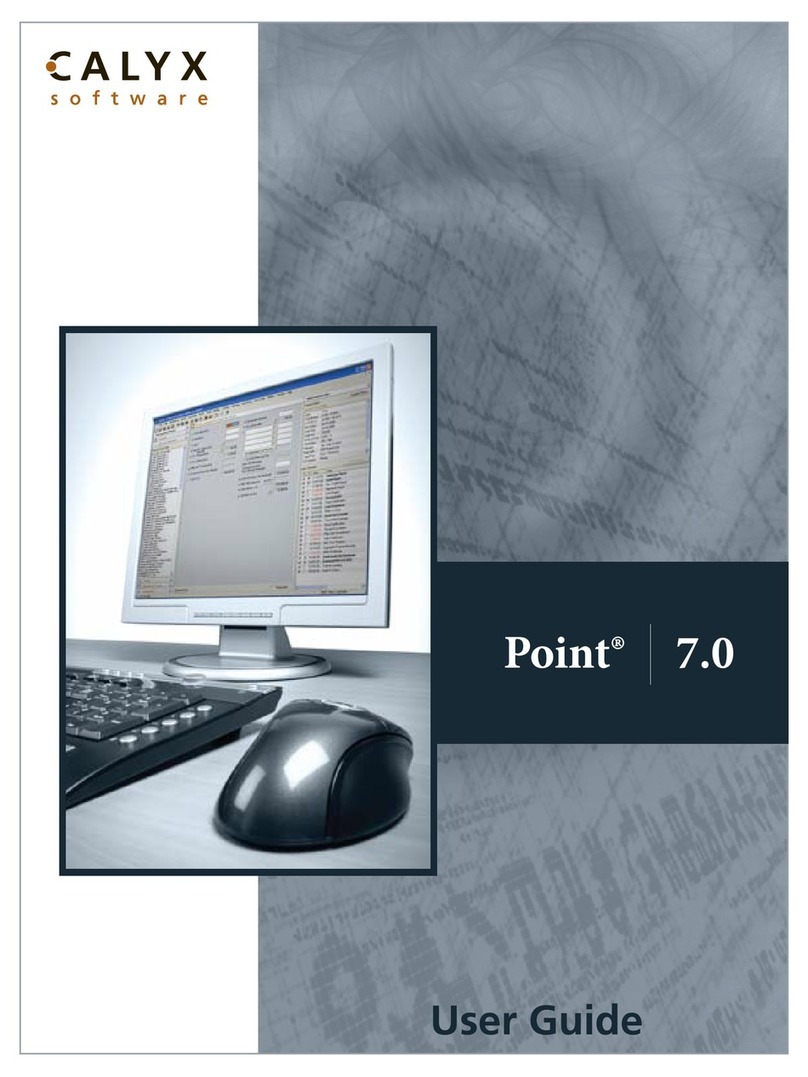MF DIGITAL Ripstation MediaGrabber User manual

Ripstation MediaGrabber
Operating Manual
Ripstation
A Division of Formats Unlimited, Inc
155 herwood Avenue
Farmingdale, NY 11735
T: +1 631 249 9393
F: +1 631 249 9273
Authors: Robert Warnock & Patrick McGrath
www.ripstation.com/support

© Copyright 2009 100-5-01-000
Ripstation MediaGrabber User Manual Page 2 of 33
Copyright
All rights within this document and related software belong to Formats Unlimited.
Ripstation is a registered trademark of Formats Unlimited.
BY USING THIS SOFTWARE YOU ARE AGREEING TO THESE TERMS AND
CONDITIONS.
This software (the SOFTWARE) is prepared as a solution to dealers, systems
integrators. This SOFTWARE is provided as is and with warranty only as detailed
in the applicable License agreement.
Ripstation specifically disclaim to the fullest extent permitted by law all
warranties, expressed or implied, including but not limited to implied warranties of
merchantability and fitness for a particular purpose, with respect to this software.
Ripstation shall have no liability including without limitation in negligence with
respect to this software. Ripstation shall have no liability including without
limitation in negligence with respect to any loss or damage directly or indirectly
arising out of the use of this software.
Without limiting the foregoing, Ripstation shall not be liable, including without
limitation in negligence for any loss of profit, interruption of business, loss or
damage to equipment or data, interruption of operations or any other damage,
including but not limited to direct, special, incidental or consequential damages.
This software must not be used for unauthorised duplication of CD's or any other
works protected by copyright unless permitted by law. No license to infringe
copyright is granted by the possession, installation and/ or use of this software.
Any statutory rights you may have are unaffected.

Contents 100-5-01-000
Ripstation MediaGrabber User Manual Page 3 of 33
Software EULA
End User Software License Agreement
for Ripstation Software
NOTICE TO ALL USERS: PLEASE CAREFULLY READ THE FOLLOWING LEGAL
AGREEMENT ("AGREEMENT") FOR THE LICENSE OF Ripstation ("SOFTWARE") BY
Formats Unlimited, Inc. ("FUI"). BY CLICKING THE ACCEPT BUTTON OR
INSTALLING THE SOFTWARE, YOU (EITHER AN INDIVIDUAL OR A SINGLE ENTITY)
CONSENT TO BE BOUND BY AND BECOME A PARTY TO THIS AGREEMENT. IF YOU DO
NOT AGREE TO ALL OF THE TERMS OF THIS AGREEMENT, CLICK THE BUTTON THAT
INDICATES THAT YOU DO NOT ACCEPT THE TERMS OF THIS AGREEMENT AND DO NOT
INSTALL THE SOFTWARE.
1. License Grant. Subject to the payment of the applicable license
fees, and subject to the terms and conditions of this Agreement and a
pre agreed License term, FUI hereby grants to you a non exclusive, non
transferable right to use one copy of the specified version of the
Software and the accompanying documentation (the "Documentation") on
one computer only unless otherwise agreed.
2. Term. This Agreement is effective for an unlimited duration unless
and until earlier terminated as set forth herein. This Agreement will
terminate automatically if you fail to comply with any of the
limitations or other requirements described herein. Upon any
termination or expiration of this Agreement, you must destroy all
copies of the Software and the Documentation. You may terminate this
Agreement at any point by destroying all copies of the Software and the
Documentation.
3. Ownership Rights. The Software is protected by International
copyright laws and international treaty provisions. FUI and its
suppliers own and retain all right, title and interest in and to the
Software, including all copyrights, patents, trade secret rights,
trademarks and other intellectual property rights therein. Your
possession, installation, or use of the Software does not transfer to
you any title to the intellectual property in the Software, and you
will not acquire any rights to the Software except as expressly set
forth in this Agreement.
4. Restrictions. You may not rent, lease, loan, sublicense or resell
the Software. You may not permit third parties to benefit from the use
or functionality of the Software via a timesharing, service bureau or
other arrangement. You may not transfer any of the rights granted to
you under this Agreement. You may not reverse engineer, decompile, or
disassemble the Software, except to the extent the foregoing
restriction is expressly prohibited by applicable law. You may not
modify, or create derivative works based upon, the Software in whole or
in part. You may not copy the Software or Documentation. Except that
you may either (a) make one copy of the Software solely for backup or
archival purposes, or (b) transfer the Software to a single hard disk
provided that you keep the original solely for backup or archival
purposes. You may not remove any proprietary notices or labels on the
Software. All copies must contain the same proprietary notices that
appear on and in the Software. All rights not expressly set forth
hereunder are reserved by FUI.
5. Warranty and Disclaimer.
a. Limited Warranty. FUI warrants that for sixty (60) days from the
date of original purchase the media (e.g., CD Rom) on which the
Software is contained will be free from defects in materials and
workmanship.
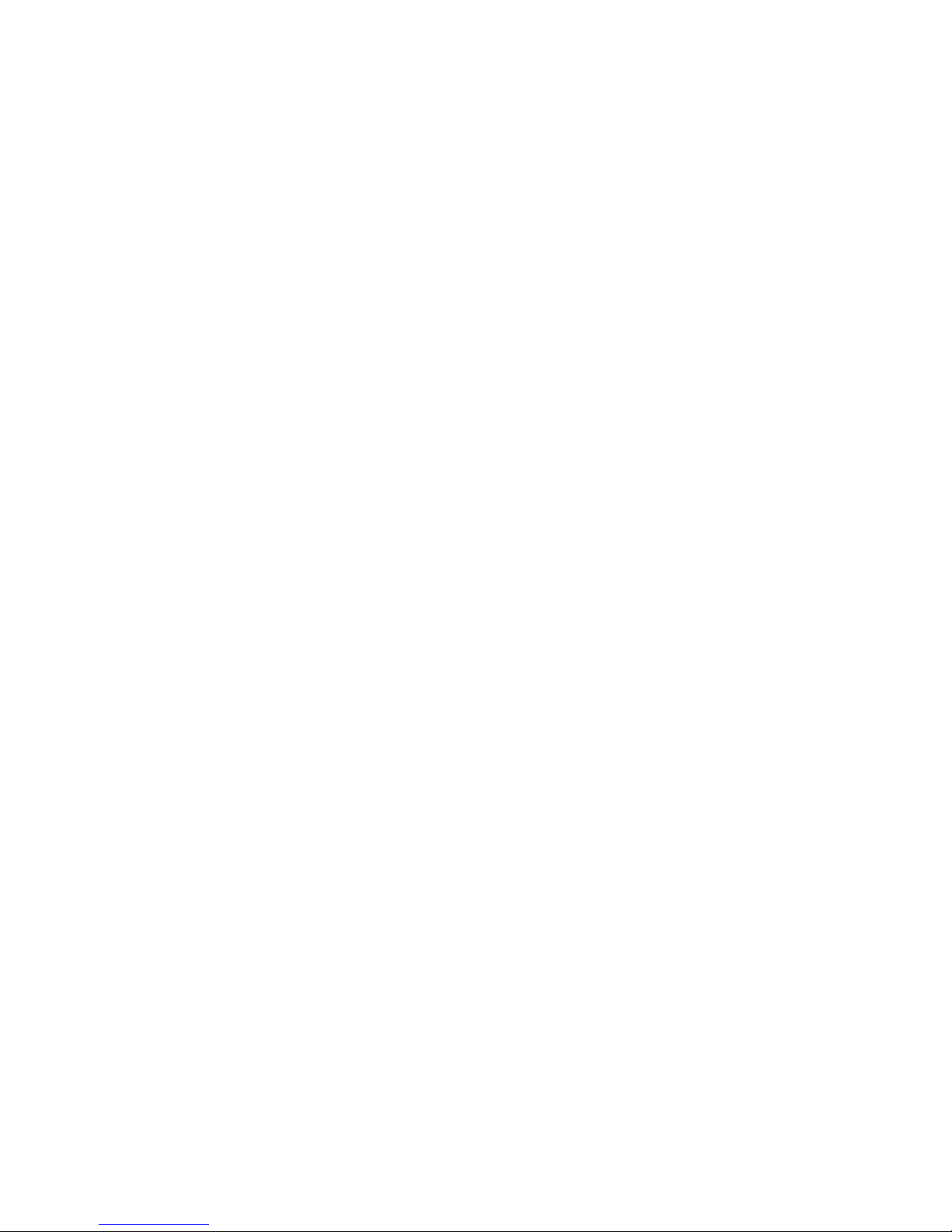
Contents 100-5-01-000
Ripstation MediaGrabber User Manual Page 4 of 33
b. Remedies. FUI and its suppliers' entire liability and your exclusive
remedy for any breach of the foregoing warranty shall be, at FUI’s
option, either (i) return of the purchase price paid for the license,
if any, or (ii) replacement of the defective media in which the
Software is contained. You must return the defective media to FUI at
your expense with a copy of your receipt. This limited warranty is void
if the defect has resulted from accident, abuse, or misapplication. Any
replacement media will be warranted for the remainder of the original
warranty period.
c. Warranty Disclaimer. Except for the limited warranty set forth
herein, THE SOFTWARE IS PROVIDED "AS IS." TO THE MAXIMUM EXTENT
PERMITTED BY APPLICABLE LAW, FUI DISCLAIMS ALL WARRANTIES, EITHER
EXPRESS OR IMPLIED, INCLUDING BUT NOT LIMITED TO IMPLIED WARRANTIES OF
MERCHANTABILITY, FITNESS FOR A PARTICULAR PURPOSE, TITLE AND
NONINFRINGEMENT WITH RESPECT TO THE SOFTWARE AND THE ACCOMPANYING
DOCUMENTATION. YOU ASSUME RESPONSIBILITY FOR SELECTING THE SOFTWARE TO
ACHIEVE YOUR INTENDED RESULTS, AND FOR THE INSTALLATION OF, USE OF, AND
RESULTS OBTAINED FROM THE SOFTWARE. WITHOUT LIMITING THE FOREGOING
PROVISIONS, FUI MAKES NO WARRANTY THAT THE SOFTWARE WILL BE ERROR FREE
OR FREE FROM INTERRUPTIONS OR OTHER FAILURES OR THAT THE SOFTWARE WILL
MEET YOUR REQUIREMENTS. SOME STATES AND JURISDICTIONS DO NOT ALLOW
LIMITATIONS ON IMPLIED WARRANTIES, SO THE ABOVE LIMITATION MAY NOT
APPLY TO YOU. The foregoing provisions shall be enforceable to the
maximum extent permitted by applicable law.
6. Limitation of Liability. UNDER NO CIRCUMSTANCES AND UNDER NO LEGAL
THEORY, WHETHER IN TORT, CONTRACT, OR OTHERWISE, SHALL FUI OR ITS
SUPPLIERS BE LIABLE TO YOU OR TO ANY OTHER PERSON FOR ANY INDIRECT,
SPECIAL, INCIDENTAL, OR CONSEQUENTIAL DAMAGES OF ANY CHARACTER
INCLUDING, WITHOUT LIMITATION, DAMAGES FOR LOSS OF GOODWILL, COMPUTER
FAILURE OR MALFUNCTION, OR FOR ANY AND ALL OTHER DAMAGES OR LOSSES. IN
NO EVENT WILL TOPIARY BE LIABLE FOR ANY DAMAGES IN EXCESS OF THE LIST
PRICE TOPIARY CHARGES FOR A LICENSE TO THE SOFTWARE, EVEN IF TOPIARY
SHALL HAVE BEEN ADVISED OF THE POSSIBILITY OF SUCH DAMAGES.
FURTHERMORE, SOME STATES AND JURISDICTIONS DO NOT ALLOW THE EXCLUSION
OR LIMITATION OF INCIDENTAL OR CONSEQUENTIAL DAMAGES, SO THIS
LIMITATION AND EXCLUSION MAY NOT APPLY TO YOU. The foregoing provisions
shall be enforceable to the maximum extent permitted by applicable law.
7. Miscellaneous. This Agreement is governed by the laws of the
Ireland, without reference to conflict of laws principles, and the
parties agree that the sole location and venue for any litigation which
may arise hereunder shall be Ireland. The application of the United
Nations Convention of Contracts for the International Sale of Goods is
expressly excluded. This Agreement sets forth all rights for the user
of the Software and is the entire agreement between the parties. This
Agreement supersedes any other communications with respect to the
Software and Documentation. This Agreement may not be modified except
by a written addendum issued by a duly authorized representative of
FUI. No provision hereof shall be deemed waived unless such waiver
shall be in writing and signed by FUI or a duly authorized
representative of FUI. If any provision of this Agreement is held
invalid, the remainder of this Agreement shall continue in full force
and effect. The parties confirm that it is their wish that this
Agreement has been written in the English language only.
8. The Software and Documentation are provided with Restricted Rights.
9. You agree not to export this software unless previously agreed with
FUI
Copyright © 2002 2006 Formats Unlimited,Inc. All Rights Reserved.

Contents 100-5-01-000
Ripstation MediaGrabber User Manual Page 5 of 33
Overview
MediaGrabber is a dedicated software tool to allow for the batch transfer and encoding
of Blu-Ray* or DVD material to digital video files utilising U B attached drives or MF
Digitals’ 7602/7604, 7601, 7601XC or 7601XD robotic autoloaders.
MediaGrabber will take any Blu-Ray* Video, DVD Video or Data DVD and create a fully
compliant uncompressed video folder completed with Amazon or GD3 metadata.
The application operates on the Windows Platform.
The product is designed for use by individuals, system integrators and service providers
and offers flexibility, ease of use and high throughput at the core of its operation.
MediaGrabber is licensed on a seat license basis
This document provides a user manual to allow basic and advanced operation as well as
customisation of all parameters, set up and use of robotics for a complete end to end
process.
* Please Note, a Blu Ray drive upgrade is necessary to support Blu-Ray data
ripping – this can be added at time o purchase as an optional upgrade to
your system. DataGrabber WILL NOT rip Blu ray discs without a Bluray drive.
** Please note that this so tware may only be used or
ripping non encrypted discs only **

Contents 100-5-01-000
Ripstation MediaGrabber User Manual Page 6 of 33
Contents
1.0 SOFTWARE INSTALLATION .............................................................................8
1.1 PREINSTALL CHECKS................................................................................................8
1.2 RUNNING THE EXECUTABLE......................................................................................8
1.2.1 REGISTRATION.........................................................................................................8
1.2.2 LIMITS ON REGISTRATION......................................................................................10
2.0 HARDWARE INSTALLATION..........................................................................11
2.1 ROBOTIC HARDWARE .............................................................................................11
2.2 STEP BY STEP GUIDE OF ROBOTIC HARDWARE 7602/7604......................................11
2.2.1 STEP ONE REMOVE THE PACKING CONSTRAINTS..................................................11
2.2.2 STEP TWO PLUG IN THE PERIPHERALS (KVM PC INSIDE UNITS ONLY)...................11
2.2.3 STEP THREE PLUGGING IN A USB ROBOT................................................................12
3.0 MEDIAGRABBER QUICK START GUIDE ......................................................16
4.0 MAIN USER GUIDE ............................................................................................19
4.1KEY FEATURES .......................................................................................................19
4.2 MEDIAGRABBER MAIN SCREEN:ADVANCED OPTIONS...........................................20
4.2.1 BUTTON AND SCREEN OPERATIONS........................................................................21
4.2.1.1 Group 1: loader type .........................................................................................21
4.2.1.2 Group 2: Select an output format ......................................................................21
4.2.1.3 Group 3: Enter disc count and type ...................................................................21
4.2.1.4 Group 4: Folder name and destination...............................................................22
4.2.1.5 Group 5: Buttons ..............................................................................................22
4.2.1.6 Group 6: Batch Status Window.........................................................................23
4.2.1.7 Group 7: Batch Logging Window .....................................................................23
4.2.2 MAIN SCREEN MENU OPTIONS...............................................................................23
4.3 METADATA..............................................................................................................24
4.3.1 METADATA SUPPORT.............................................................................................24
4.3.2 METADATA EDITING..............................................................................................25
5.0 BATCH ENCODING............................................................................................29
5.1 USING THE WINDOWS UI ........................................................................................29
5.2 USING THE AUTOMATED ENCODER..........................................................................31
5.3 NOTES ON CODECS..................................................................................................32
5.4 CUSTOMISING ENCODES..........................................................................................32

Contents 100-5-01-000
Ripstation MediaGrabber User Manual Page 7 of 33
6.0 HELP AND SUPPORT.........................................................................................33

oftware Installation 100-5-01-000
Ripstation MediaGrabber User Manual Page 8 of 33
1.0 So tware Installation
1.1 Preinstall Checks
For tandalone PC Options:
•32 bit Windows XP with P2, Vista or Windows 7
•Microsoft .NET 2.0, download from
http://www.microsoft.com/downloads/details.aspx?FamilyID=0856eacb-4362-
4b0d-8edd-aab15c5e04f5&displaylang=en
•PC platforms as specified in pre install documentation
•Always on internet connection
•Windows Media Player 10 or above.
•upported CD/DVD/BD drive
IMPORTANT NOTE:
This so tware will not remove/circumvent the
Macrovision protection ound on any discs.
1.2 Running the Executable
•Ensure target PC is connected to the internet.
•To install the software, double click the icon ‘mediagrabbersetup.exe’ to run
and follow the onscreen prompts.
•If you do not have this software, it can be downloaded from
www.ripstation.com/software/downloads/mediagrabbersetup.exe
•It is recommended that the default paths be selected for installation.
1.2.1 Registration
•To activate the software installation, double click the program shortcut on the
desktop.
•When prompted, as shown in figure 1.0, please key in the registration code
supplied at the time of purchase and click ok.

oftware Installation 100-5-01-000
Ripstation MediaGrabber User Manual Page 9 of 33
Figure 1.0 Product Registration Code Screen
•Next, enter in the company details when presented with the screen as shown in
figure 1.1 in order to complete the product registration and software installation.
Figure 1.1 Product Registration Details Screen

oftware Installation 100-5-01-000
Ripstation MediaGrabber User Manual Page 10 of 33
All details marked as * are required.
•Click OK to proceed and the application will connect to our server and verify your
code.
1.2.2 Limits on Registration
In the case of a seat License, ONE code for activation is provided. The application may
be uninstalled at any time and reinstalled on an alternate machine by following the
process above. Please note however, only ONE copy of the software will run at any one
time and a second installation of the software with the same code will prevent the first
installation from being run.

Hardware Installation 100-5-01-000
Ripstation MediaGrabber User Manual Page 11 of 33
2.0 Hardware Installation
This section details a set of instructions for correct assembly of the robotic hardware (if
purchased). It begins by listing the items contained within the packaging.
2.1 Robotic Hardware
The autoloader box should contain:
1. The robotic hardware system
2. Power cable
3. These Quick etup Instructions
4. Warranty & support documents
2.2 Step by step guide o Robotic Hardware 7602/7604
2.2.1 STEP ONE Remove the Packing Constraints
•Carefully remove the autoloader from its carton, lifting from the bottom using the
hand cut outs in the foam base.
•DO NOT attempt to lift the machine using the spindles, column tower, or pick
arm, as these are delicate pieces and are depended on for proper alignment and
functioning of the unit.
•Place the system on a level workspace free of debris, dust, humidity, excessive
heat, and electronic or electromagnetic interference.
•Keep out of direct sunlight.
•Allow at least six inches of clearance on all sides of unit for ventilation.
•Remove protective plastic cover from system and save along with the rest of the
packaging.
2.2.2 STEP TWO Plug in the Peripherals (KVM pc inside units only)
•Plug in a monitor (VGA D UB), keyboard and mouse (P 2 or U B) to the robot
•Attach the Ethernet cable.
•Using the enclosed 3 prong power cord, plug in the autoloader to a properly
grounded AC receptacle. It is highly recommended that a surge protector is
used to ensure safety in operation.
•Power on the unit using the main switch at the back
•Windows will now load and you will see the Ripstation Desktop
•Double click the icon for Ripstation MediaGrabber to run the ripper application.

Hardware Installation 100-5-01-000
Ripstation MediaGrabber User Manual Page 12 of 33
2.2.3 Step Three Plugging in a USB robot
•Once you have installed the software, plug the robot into the computer then turn
on at the back.
•Once the found new hardware dialog has popped up, chose to install the drivers
from a specific location and specify the driver’s folder of the software program
directory.
A small number of test DVD’s may be placed into input hopper.
All successfully ripped discs will be dropped off onto the accept spindle or appropriate
hopper until the system has completed the quantity of discs requested, or runs out of
media. hould any discs fail to be ripped due to a blemish or otherwise; they will be
placed in the robot reject area, in front of the drive stack.
2.3 Step by step guide o Robotic Hardware 7601XD
2.3.1 Step One Remove the Packing Constraints
•Carefully remove the autoloader from its carton.
•Unlock cover with the key and install the plastic rods.
•Place the system on a level workspace free of debris, dust, humidity, excessive
heat, and electronic or electromagnetic interference.
•Remove protective plastic cover from system and save along with the rest of the
packaging.
2.3.2 Step Two Plug in the Peripherals
Using the power cord, plug in the autoloader to a properly grounded AC receptacle. It is
highly recommended that a surge protector is used to ensure safety in operation. Then
connect a U B cable from the 7601XD to the PC.
2.3.3 Step Three Installing the drivers
Then power on the unit using the main switch at the back of the autoloader and the
“Found New Hardware Wizard” will open.

Hardware Installation 100-5-01-000
Ripstation MediaGrabber User Manual Page 13 of 33
elect install from a list or specific location and click next and the earch and
Installations window will open.
elect “include this location in this search” and browse to the XD Drivers folder which is
located in the MediaGrabber program folder. Then click next.

Hardware Installation 100-5-01-000
Ripstation MediaGrabber User Manual Page 14 of 33
On the next window select the first driver which is mfd_md1.inf and click next.
Then another window will open that says breadusb.sys cannot be found. Browse to and
open the XD Drivers folder in the MediaGrabber program folder. elect the breadusb.sys
file and click OK. Then click OK again.

Hardware Installation 100-5-01-000
Ripstation MediaGrabber User Manual Page 15 of 33
That is the driver installation complete and you can now click finish on the new
hardware wizard.
2.3.4 Step Four Loading Discs
•Discs for ripping are loaded to the top of the unit and the unit can hold 80 discs
at one time.
•Completed discs are placed in the tray which can be removed from the bottom of
the unit.
•Rejected discs are ejected through the slot in the front of the unit.

100-5-01-000
Ripstation MediaGrabber User Manual Page 16 of 33
3.0 MediaGrabber Quick Start Guide
Before using the MediaGrabber software, please use the following steps as a ‘quick start’
guide to set the initial parameters and perform a simple batch rip.
1. Open the MediaGrabber software and on the main screen select a loader type and
the “Files” output format. This will rip DVD files to the Video T structure or BD to the
BDMV structure..
2. Click on the metadata button and check the options as below ensuring that GD3 is
enabled and the correct username and password have been entered:
Ensure “Lookup metadata” is checked
Ensure “Write metadata to XML” is checked
Ensure “Windows compatibility mode” is checked
Create MD5 File, enter %n %v
Ensure “Include Volume Title” is checked

100-5-01-000
Ripstation MediaGrabber User Manual Page 17 of 33
Then click OK to exit the metadata preferences.
3. Click on the preferences button and check the options as below:
Ensure “Reject discs which are ripping to slowly” is checked
Ensure “Write the batch log to a file” is checked
Ensure “Copy file creation and modification time stamps” is checked
Then click OK to exit the preferences.
4. On the main screen enter the number of discs you wish to rip, or enter 0 to have it rip
continuously
5. Choose the folder name by entering it into the text box and then the destination
directory for the files to be ripped to by clicking the icon
6. Once all the details have been entered, click the start batch button to begin ripping
Once all o your discs are ripped, you will see a older on your local hard drive
with all the DVD/BD titles.


100-5-01-000
Ripstation MediaGrabber User Manual Page 19 of 33
4.0 Main User Guide
4.1 Key Features
•Batch encoding
•Batch reporting on successful & failed DVDs
•Live batch process logging window
•7601, 7601XC, 7601XD & 7602/7604 Pro eries robotic autoloader and U B2.0
drive support
•Batch setup wizard
•ingle touch start and drive control
•Drive stop control
•Full error checking
•Metadata testing service
•Fully automatically updated
•XML metadata
•GD3 metadata and cover art
•Encoding engine for direct to MPEG4
•Batch encoding to MKV Lossless and H.264
•Optional main movie rename/ retain.
•Encoding wizards.
•upport for DVD Video, DVD Dual Layer, DVD Data and CD Data discs
•I O,IFO, VOB, FOLDER, VIDEO_T , BDMV, TREAM compliant
•upport for up to 4 drives
•Blu-Ray upport - Unless you choose the Blu-Ray option at the time of purchase,
the robotics will not be equipped with a Blu-Ray drive. If you didn’t choose Blu-
Ray drives at purchase you would need to upgrade to a Blu Ray drive now, to
enable all Blu-Ray features.
•Creation of matching or new file stamps
•Userdata.txt - file and folder pathway customisation.

100-5-01-000
Ripstation MediaGrabber User Manual Page 20 of 33
4.2 MediaGrabber Main Screen: Advanced Options
The MediaGrabber main user interface is shown in figure 4.1 below. Operations are
carried out using the button controls and information is displayed throughout the rest of
the screen. Figure 4.1 shows the interface split into groups from 1 to 7 and ection
4.2.1 of the manual details each of these groups in turn.
Figure 4.1 MediaGrabber Main User Inter ace
Other MF DIGITAL Software manuals
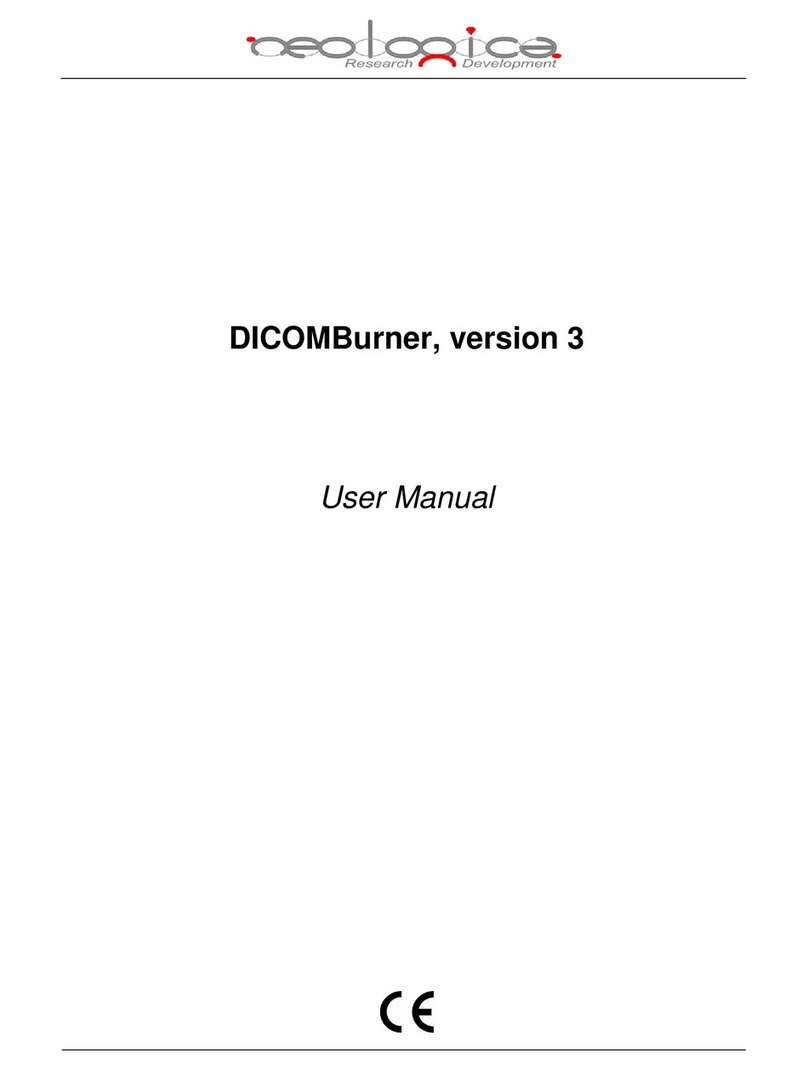
MF DIGITAL
MF DIGITAL NeoLogica DICOMBurner User manual
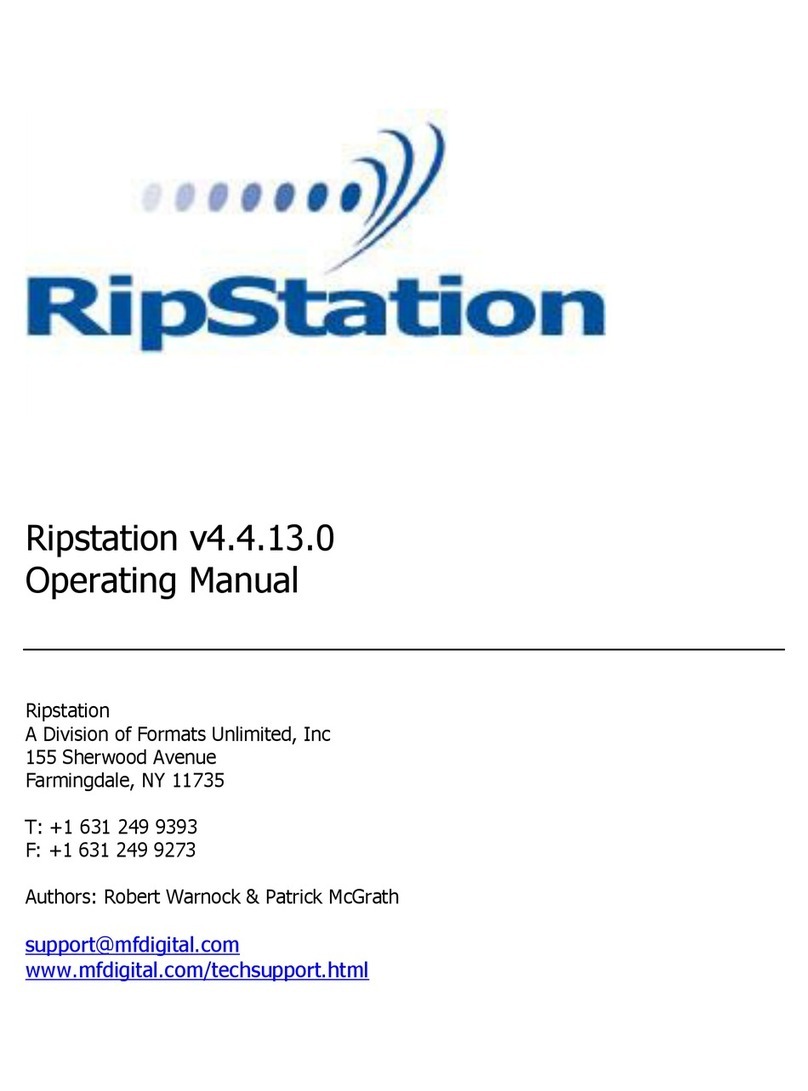
MF DIGITAL
MF DIGITAL Ripstation series User manual
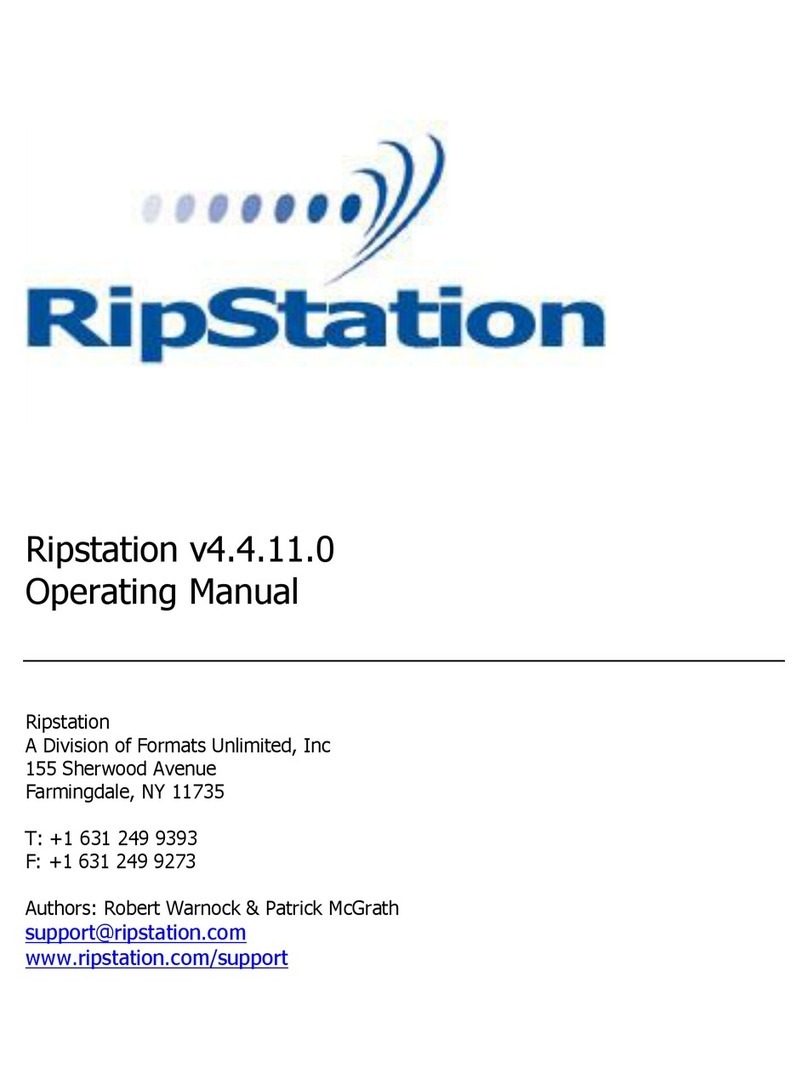
MF DIGITAL
MF DIGITAL Ripstation v4.4.11.0 User manual

MF DIGITAL
MF DIGITAL D CLIENT Manual

MF DIGITAL
MF DIGITAL Ripstation DataGrabber User manual
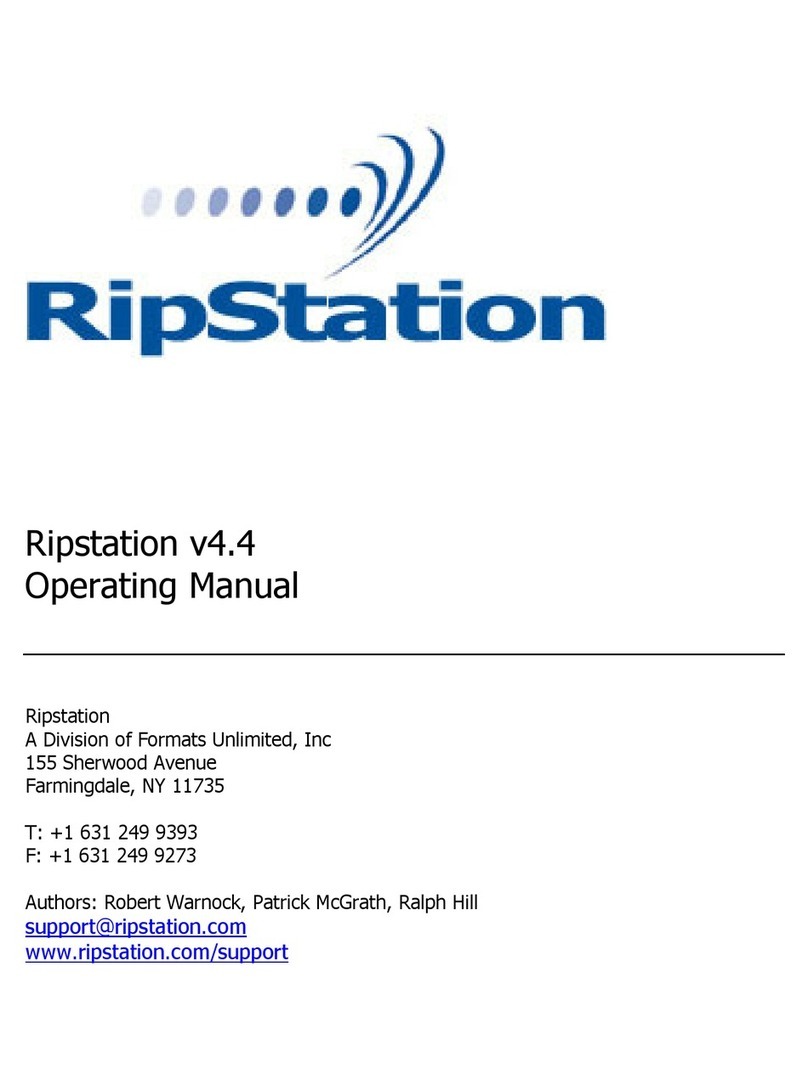
MF DIGITAL
MF DIGITAL Ripstation v4.4 User manual
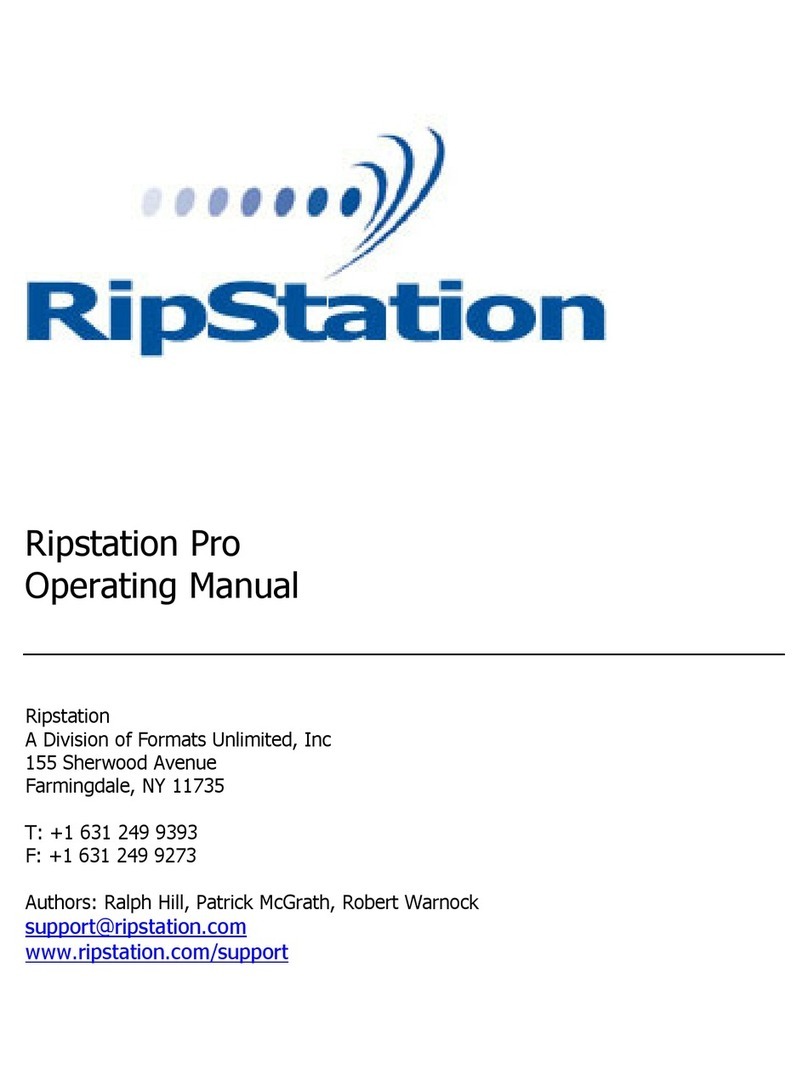
MF DIGITAL
MF DIGITAL Ripstation Pro User manual
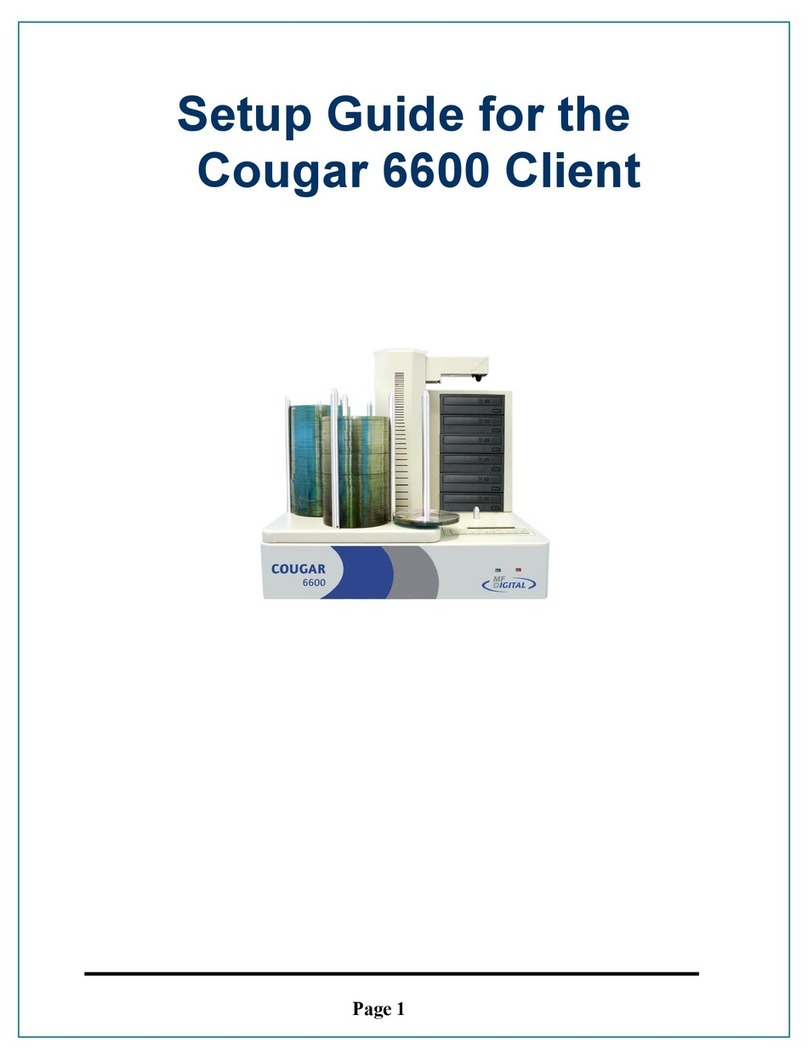
MF DIGITAL
MF DIGITAL Cougar 6600 Client User manual