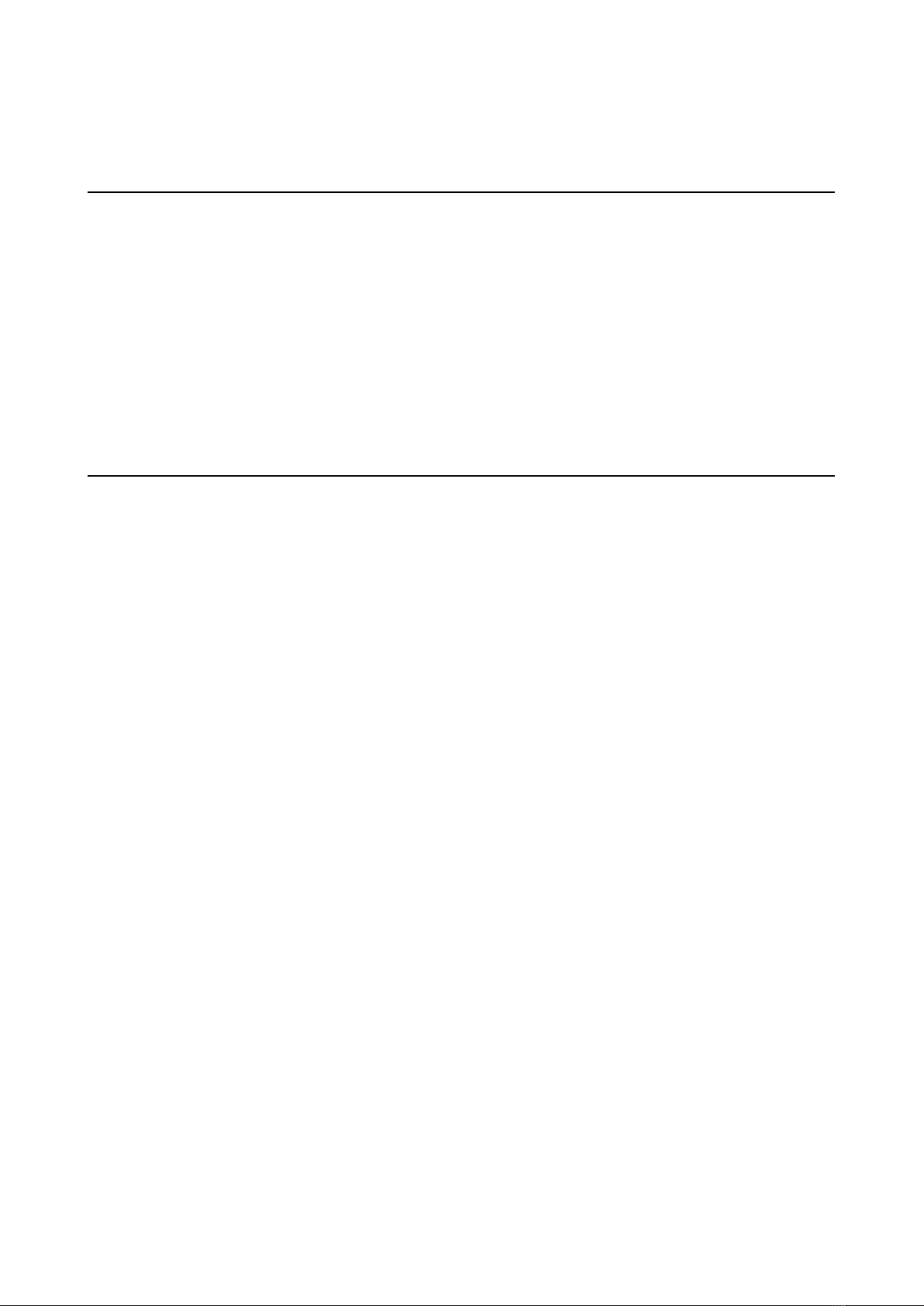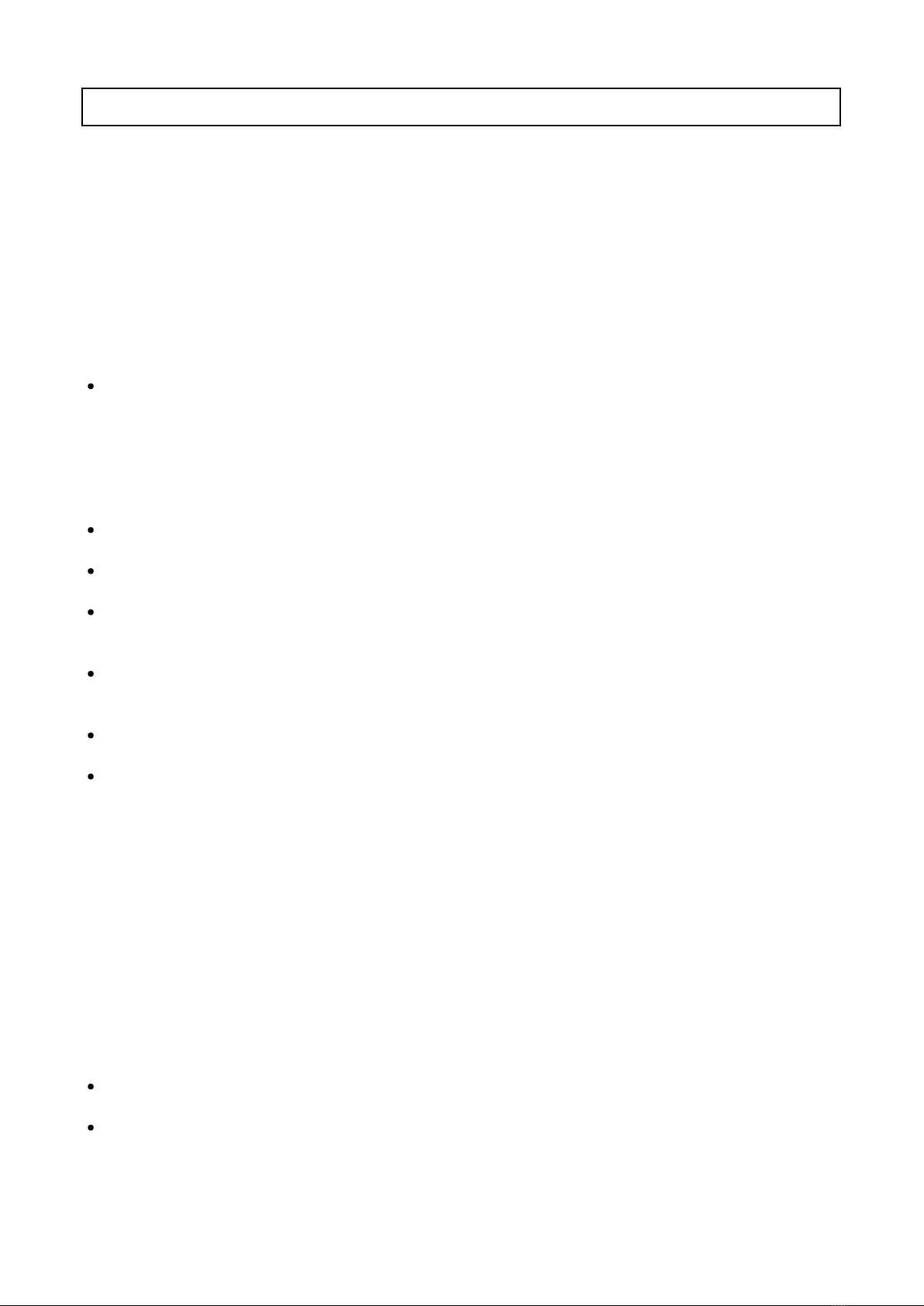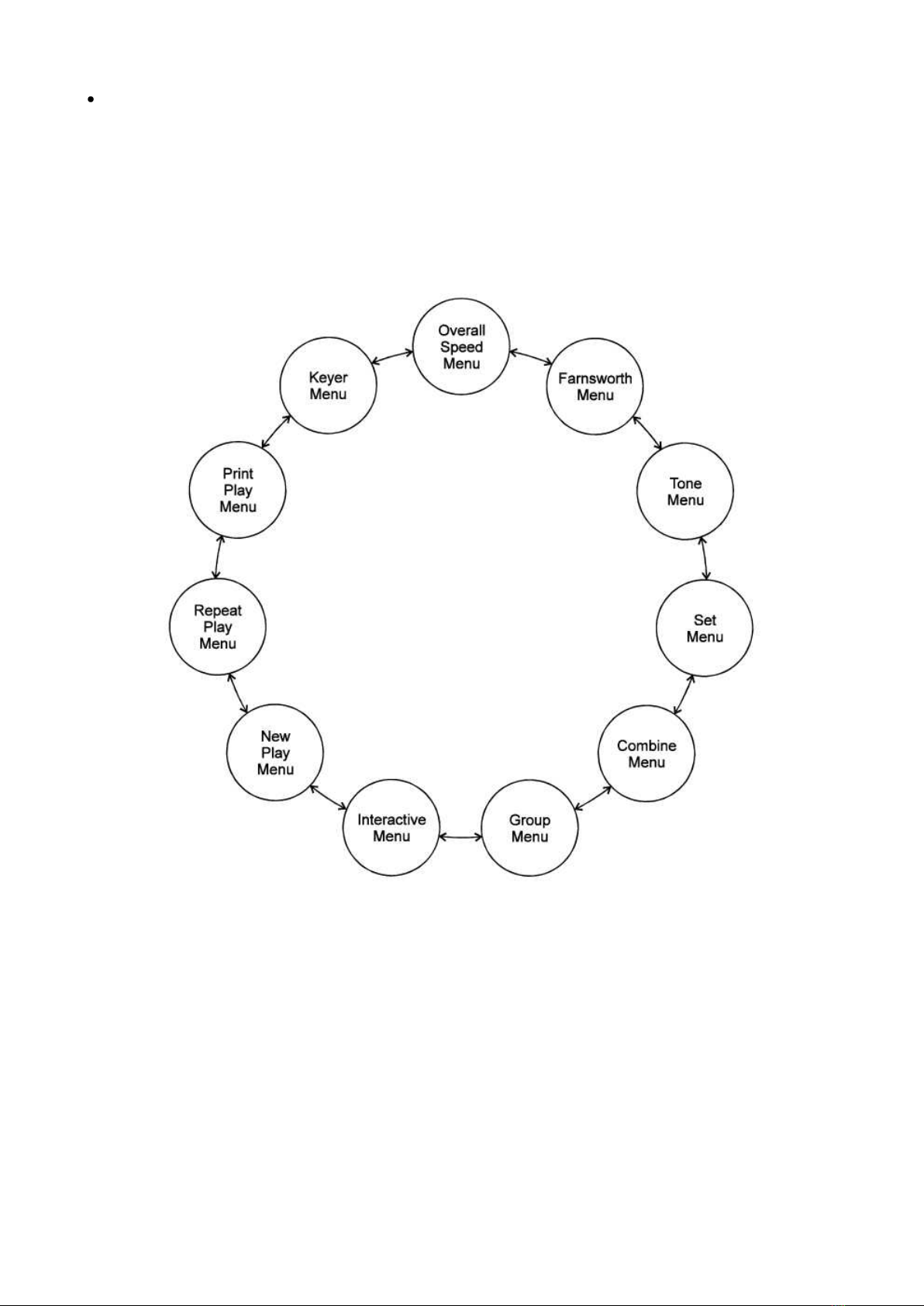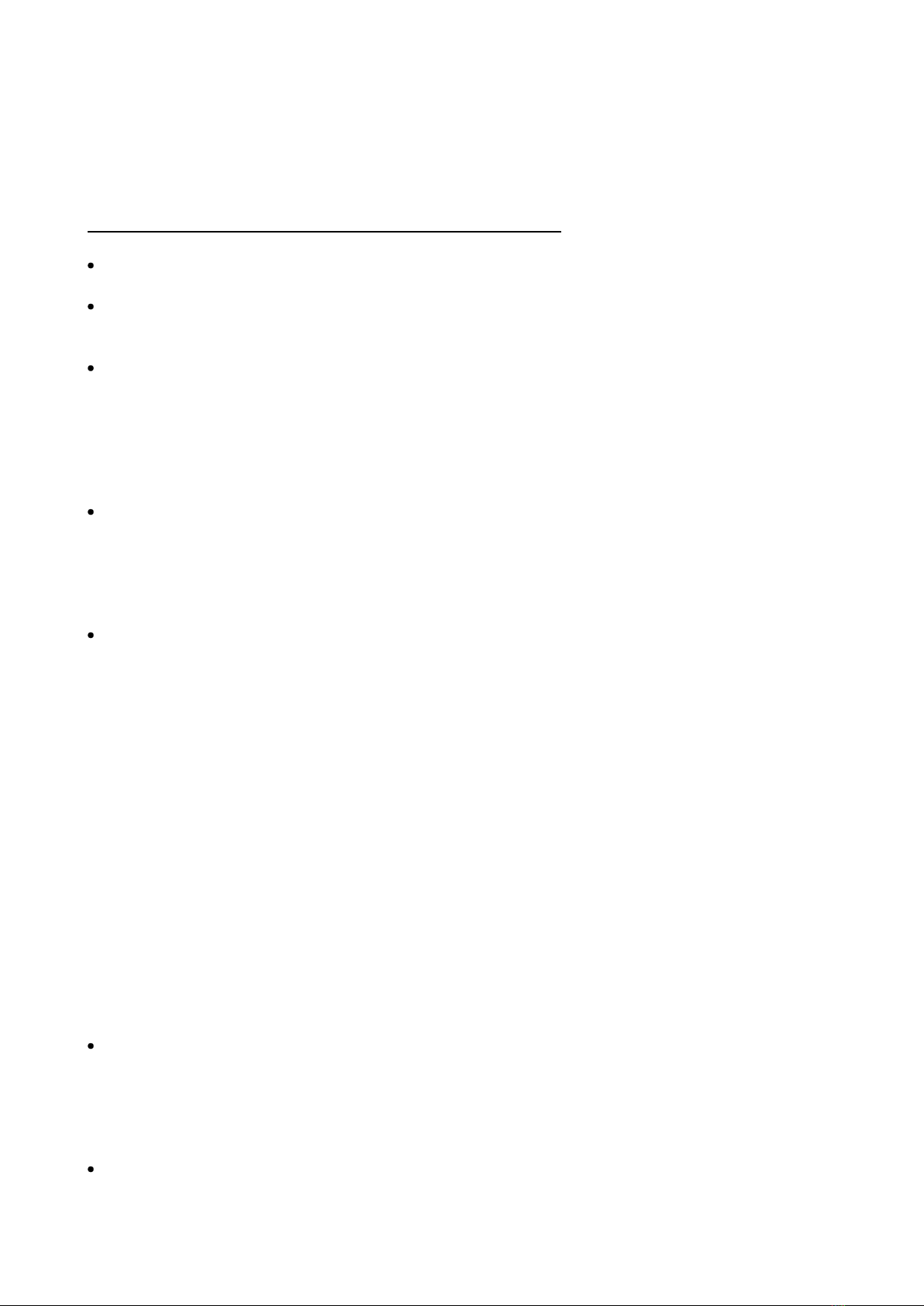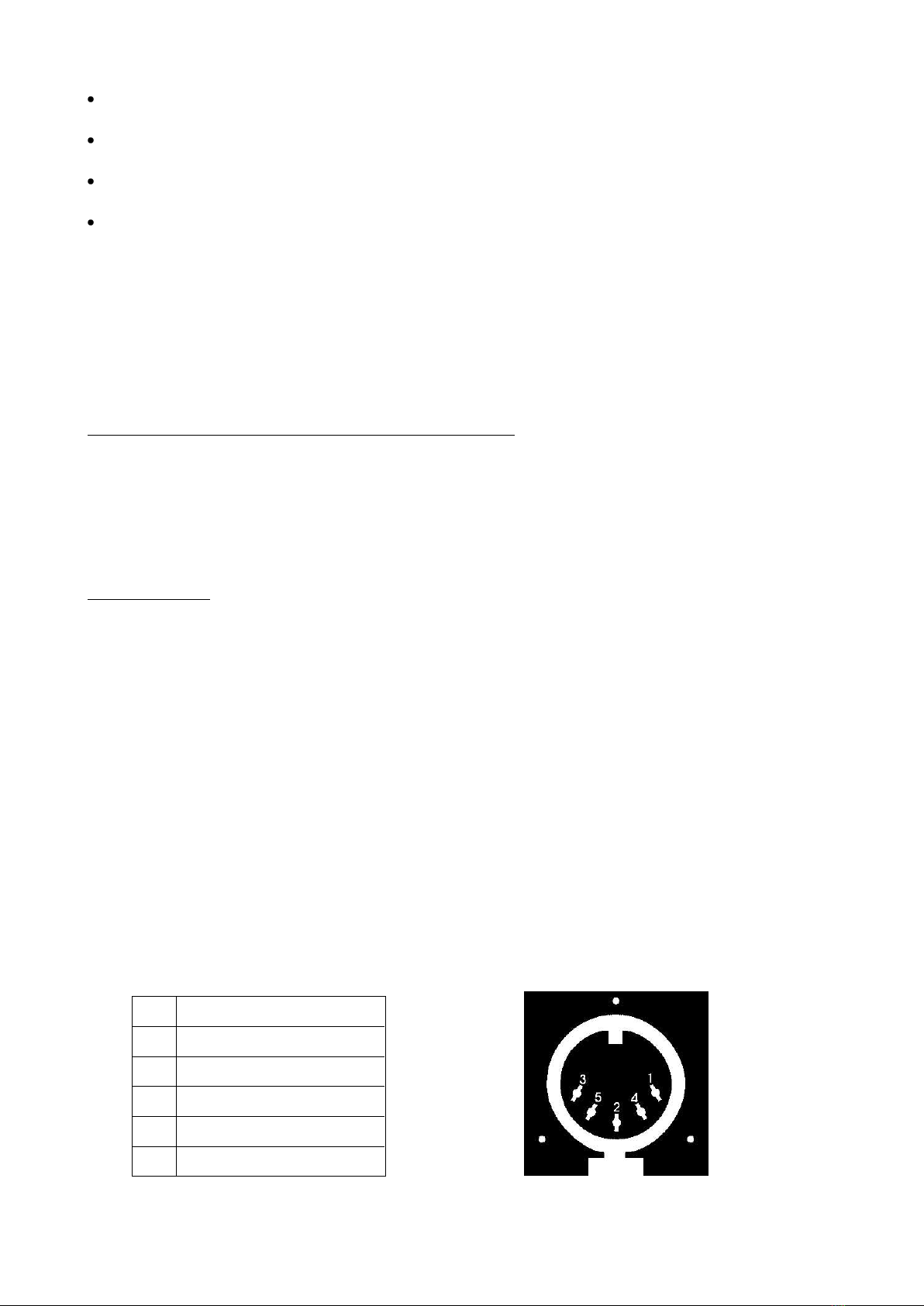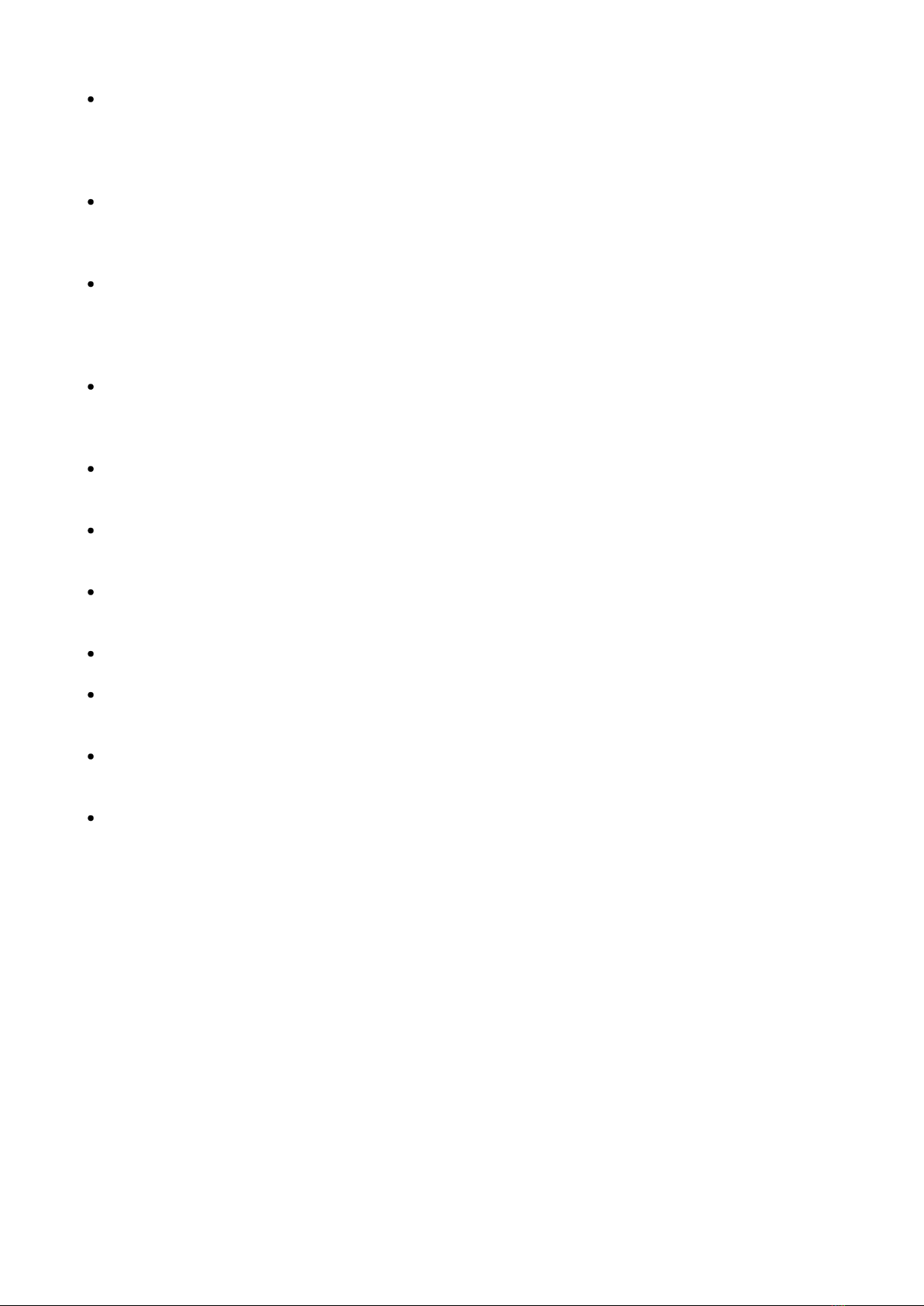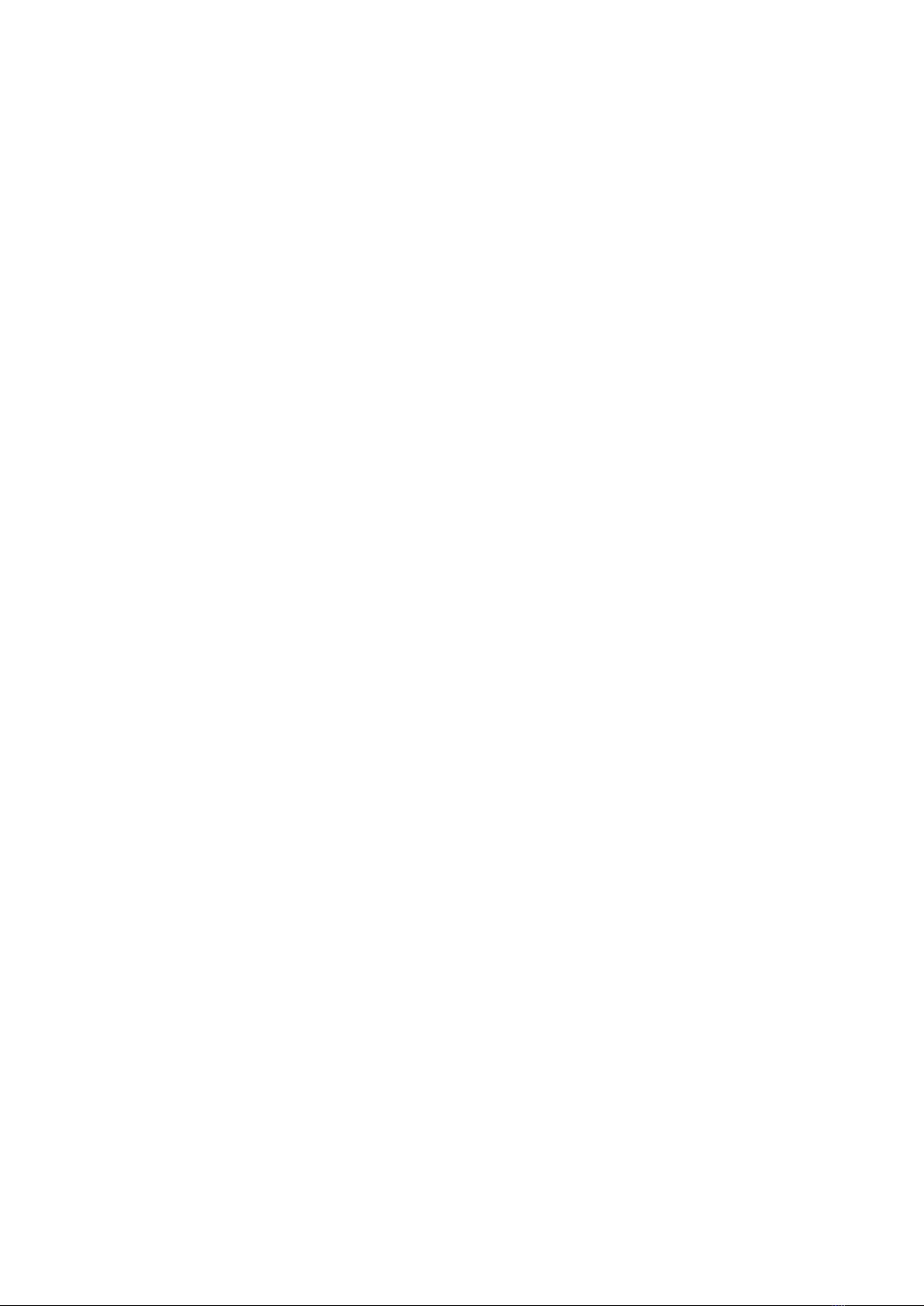MFJ-414 Instruction Manual
- 7 -
bits, no parity and one stop bit. If you see extraneous linefeeds on the computer screen when re-
ceiving data from the MFJ-414, you may configure your software to strip out these extra linefeeds.
During New Play, Repeat Play or Print Play, the characters sent by the MFJ-414 are sent through
the serial port, so you may use your computer to monitor the transmitted copy. You may find this
particularly convenient.
You also may upload and download text files between the MFJ-414 and your computer. For details
on this, see the discussion of the Set Menu starting on page 10.
Connecting to a Printer
The printer port will send your practice session to any Epson compatible printer. This function is
only active during Print Play, which repeats the previous session. The printer must be connected
and turned on before starting Print Play; otherwise you will get an error message saying "PRINTER
FAULT". This message includes Abort and Retry options. If you selected Print Play by mistake,
press Previous to abort the operation; if you wish a printout, make sure the printer is properly con-
nected and powered up, then press Select to retry.
Learning Morse Code
Learning Morse code is a matter of practice, practice and more practice. Whether you're just start-
ing to learn the characters or working on high-speed "head copying," you'll succeed through regu-
lar, frequent practice. That is why the MFJ Classroom Morse Code Tutor is the ideal tool for learn-
ing the code. It provides an extremely wide variety of practice sessions, all sent in truly random
fashion and with high-quality audio like that used in examination sessions.
Unlike tapes, which you quickly can memorize and thus defeat the purpose of the practice, the
Classroom Code Tutor sends a new practice session every time to hone your skills. The keyer func-
tions allow you to practice sending. With speeds from 3 to 60 wpm and sets from a few characters
to the entire character set, then words and QSOs, this unit can take you from no code skills at all
up to the ranks of high-speed CW contesters.
Over the years, many different programs for building code proficiency have been developed, but
the common element to all these programs is regular practice. With the MFJ-414, you may follow
any training program you desire. This unit is extremely versatile and allows you to tailor its func-
tions to provide the type of code practice you desire. It also allows you to customize your practice
sessions to focus on any particular trouble spots that may arise during your training.
A traditional method of gaining code proficiency has been to learn all the characters, then slowly
build speed. While this succeeds for many people, it proves frustrating for others. A common com-
plaint is that, at about 10 wpm, students hit a "plateau," where they see no increase in their copy-
ing speed for some time. An alternative method, devised by a psychologist in the 1930's, starts
students at full speed, say 15 or 20 wpm, but with only a limited set of characters at the begin-
ning. This Koch Method, named after its inventor, showed the fastest training progress of any
method ever published in the psychological journals.
The MFJ-414's Custom Character sets allow you to use the Koch Method in an easy, straightfor-
ward manner. For full details on the Koch Method, as well as on CW operating and the history of
Morse code, see the book, "Morse Code: Breaking the Barrier" (MFJ-3400), available from MFJ En-
terprises, Inc.