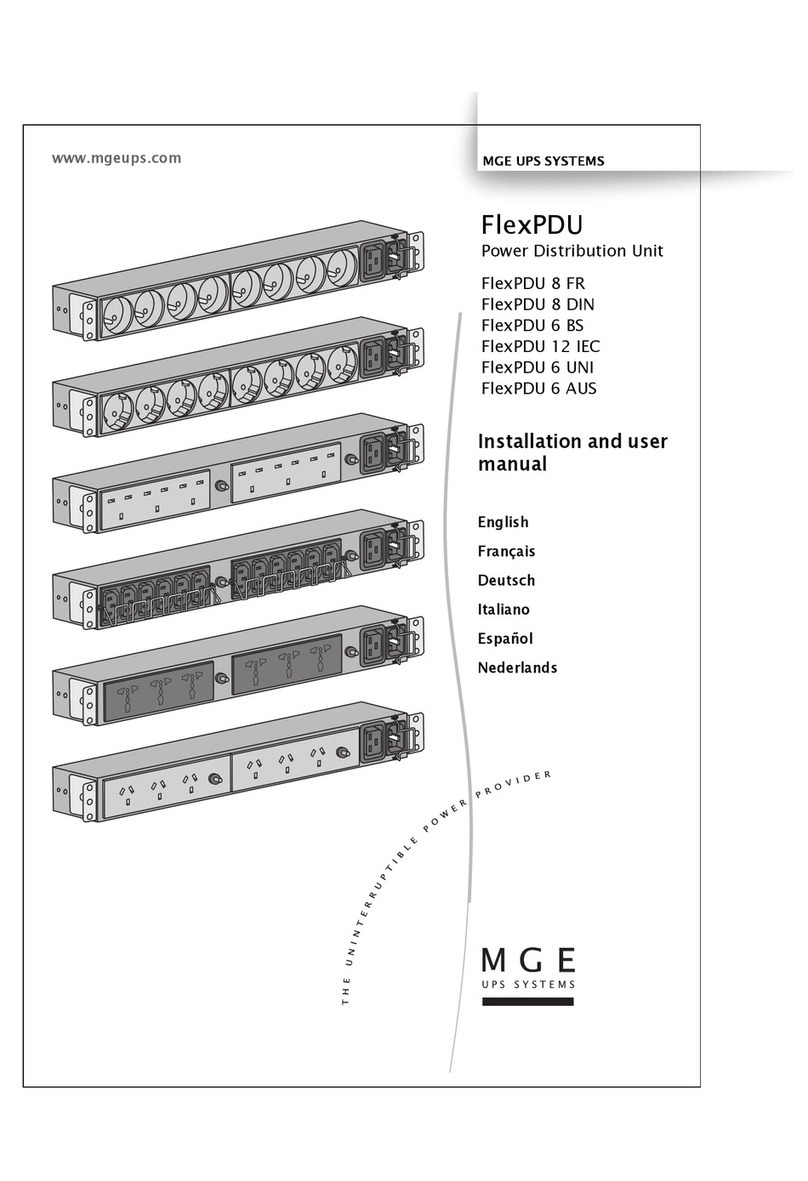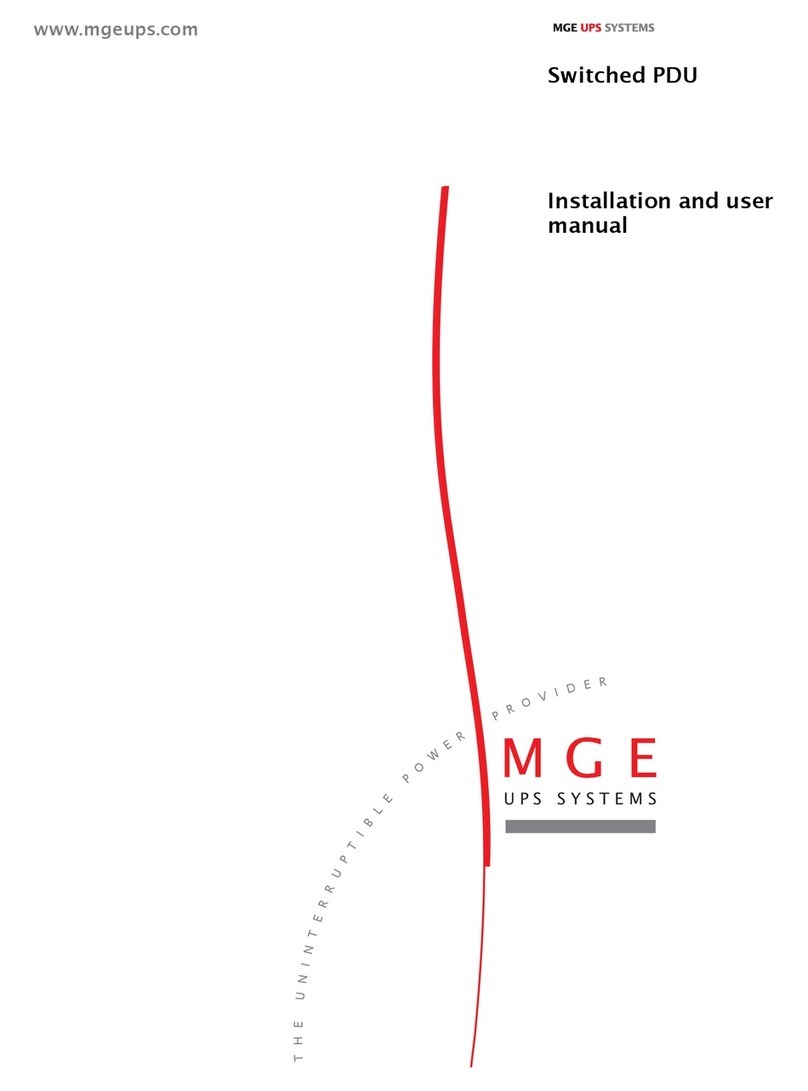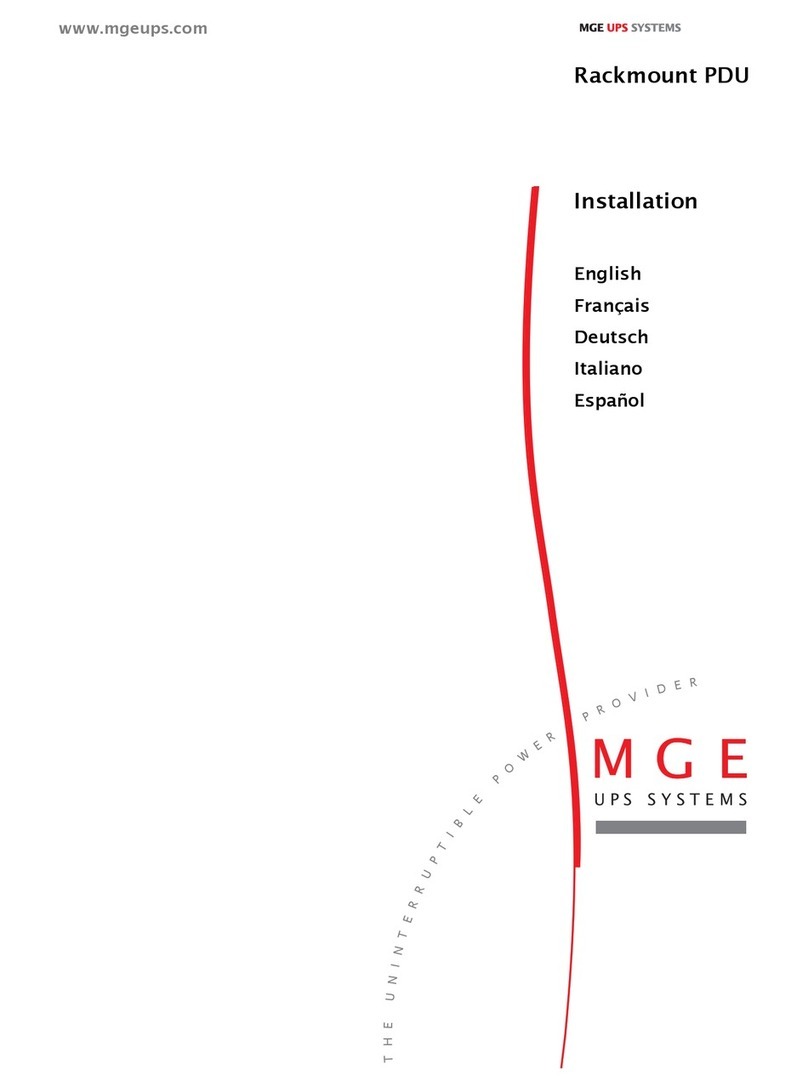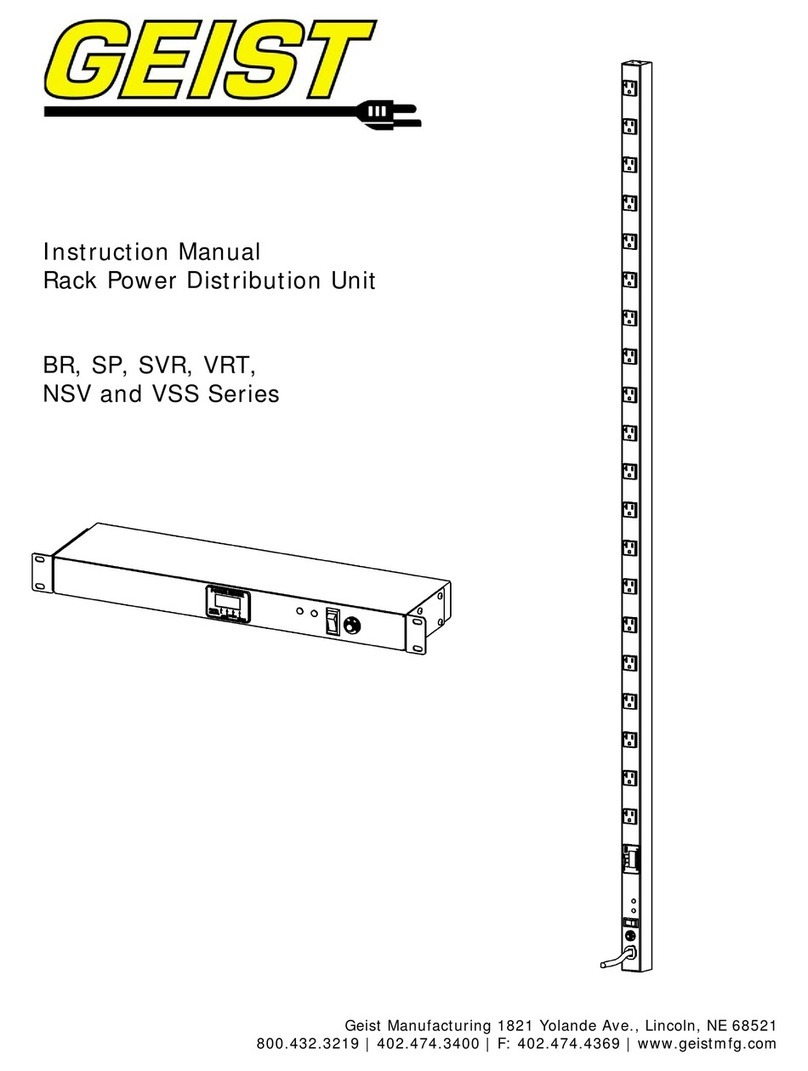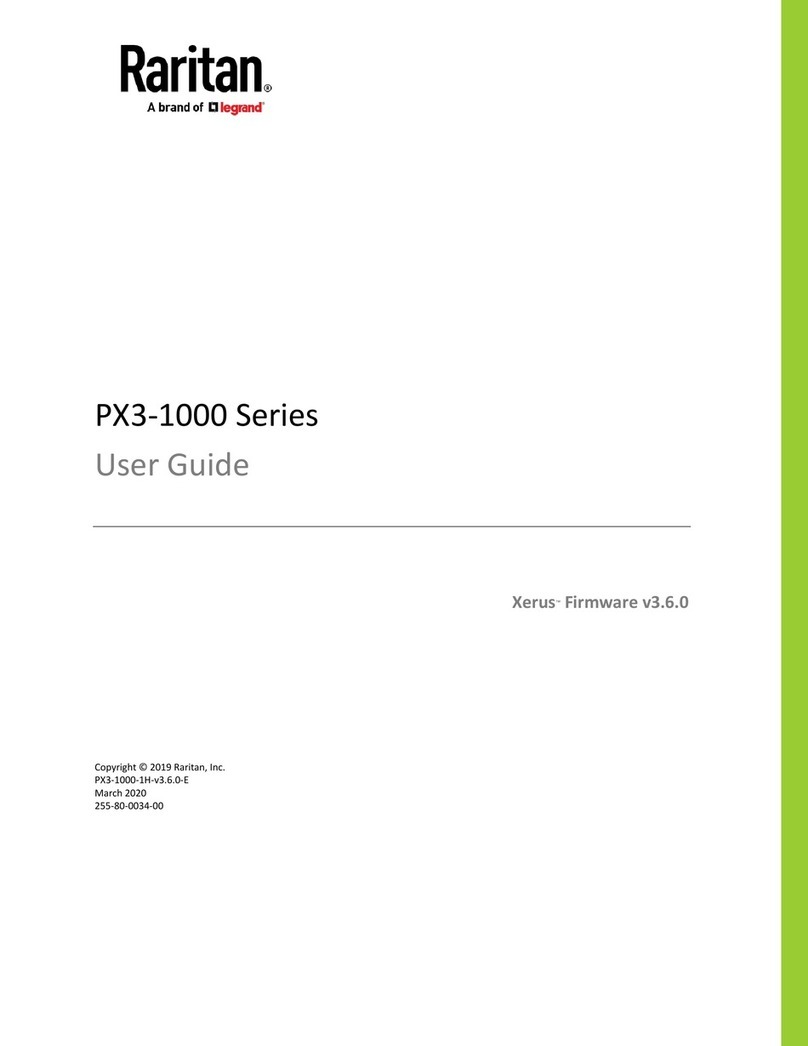MGE UPS Systems AmpMeter PDU User manual

www.mgeups.com
AmpMeter PDU
T
H
E
U
N
I
N
T
E
R
R
U
P
T
I
B
L
E
P
O
W
E
R
P
R
O
V
I
D
E
R
Installation and user
manual

Instructions
This symbol is intended to alert the user to the presence of important operating and maintenance
(servicing) instructions in the literature accompanying the appliance.
Dangerous Voltage
This symbol is intended to alert the user to the presence of un-insulated dangerous voltage within the
product’s enclosure that may be of sufficient magnitude to constitute a risk of electric shock to
persons.
Protective Grounding Terminal
This symbol indicates a terminal that must be connected to earth ground prior to making any other
connections to the equipment.
Life-Support Policy
As a general policy, MGE UPS SYSTEMS does not recommend the use of any of its products in the following
situations:
•life-support applications where failure or malfunction of the MGE UPS SYSTEMS product can be reasonably
expected to cause failure of the life-support device or to significantly affect its safety or effectiveness.
•direct patient care.
MGE UPS SYSTEMS will not knowingly sell its products for use in such applications unless it receives in writing
assurances satisfactory to MGE UPS SYSTEMS that:
•the risks of injury or damage have been minimized,
•the customer assumes all such risks, and
•the liability of MGE UPS SYSTEMS is adequately protected under the circumstances.
The term life-support device includes but is not limited to neonatal oxygen analyzers, nerve stimulators (whether
used for anesthesia, pain relief or other purposes), auto-transfusion devices, blood pumps, defibrillators,
arrhythmia detectors and alarms, pacemakers, hemodialysis systems, peritoneal dialysis systems, neonatal
ventilator incubators, ventilators (for adults or infants), anesthesia ventilators, infusion pumps, and any other
devices designated as “critical” by the U.S. FDA.
Compliance
Units have been safety tested/certified to the following standards: USA and Canada to
UL 60950-1:2003 and CAN/CSA 22.2 No. 60950-1-03, European Union to EN60950-1:2001
USA Notification
Warning: Changes or modifications to these units not expressly approved by the party responsible for
compliance could void the user’s authority to operate the equipment under FCC rules.
Note: This equipment has been tested and found to comply with the limits for a Class A digital device, pursuant
to Part 15 of the FCC Rules. These limits are designed to provide reasonable protection against harmful
interference when the equipment is operated in a commercial environment. This equipment generates, uses
and can radiate radio frequency energy and, if not installed and used in accordance with the instruction manual,
may cause harmful interference to radio communications. Operation of this equipment is a residential area is
likely to cause harmful interference in which case the user will be required to correct the interference at his own
expense.
Canadian Notification
This digital apparatus does not exceed the Class A limits for radio noise emissions from digital apparatus set out
in the Radio Interference Regulations of the Canadian Department of Communications.
Le présent appareil numérique n’émet pas de bruits radioélectriques dépassant les limites applicables aux
appareils numériques de la classe A prescrites dans le Règlement sur le brouillage radioélectrique édicté par le
Ministère des Communications du Canada.
Japanese Notification
この装置は、情報処理装置等電波障害自主規制協議会(VCCI)の基準に基づくクラ
スA情報技術装置です。この装置を家庭環境で使用すると電波妨害を引き起こすことが
あります。この場合には使用者が適切な対策を講ずるよう要求されることがあります。

Contents
GETTING STARTED 4
Quick Start Guide ..........................................................................................................................4
INSTALLATION 5
Standard Accessories...................................................................................................................5
Additional Required Items ............................................................................................................5
Equipment Overview.....................................................................................................................5
Safety Precautions ........................................................................................................................6
Installing the Power Input Retention Bracket ............................................................................6
Mounting .........................................................................................................................................7
Connecting to the Power Source.................................................................................................7
Connecting Devices ......................................................................................................................8
Connecting the Sensors ...............................................................................................................8
Connecting to the Unit (Remote Monitoring Units Only)..........................................................8
OPERATIONS 10
Interfaces ......................................................................................................................................10
HTML Interface ............................................................................................................................11
Command Line Interface ............................................................................................................18
ADVANCED OPERATIONS 33
SSL ................................................................................................................................................34
SSH ...............................................................................................................................................35
SNMP ............................................................................................................................................36
APPENDICES 45
Resetting to Factory Defaults ....................................................................................................46
Uploading Firmware ....................................................................................................................46
Technical Specifications .............................................................................................................47

1. Getting Started
Quick Start Guide
The following instructions will help you quickly install and configure your AmpMeter PDU for use on your
network. For detailed information on each step, go to the page number listed to the right.
For your network security, MGE UPS SYSTEMS strongly recommends the removal of the predefined
user account prior to attachment to your network.
1. Mount the AmpMeter PDU..................................................................................................................... 6
2. Connect to the power source................................................................................................................. 3
3. Connect the devices to the AmpMeter PDU .......................................................................................... 7
4. Connect to the AmpMeter PDU ............................................................................................................. 8
5. Configure the AmpMeter PDU (remote monitoring units only) .............................................................. 8
•Login as the predefined Administrator (admn/admn) .................................................................. 10
•Create new administrative user account ............................................................................... 14, 22
•Configure location and tower names ..................................................................................... 12, 26
•Remove the predefined Administrator ................................................................................... 14, 22
6. Connect the AmpMeter PDU to the network
Page 4 - 301-0399-3 Rev A.

2. Installation
Before installation, refer to the following lists to ensure that you have all the items shipped with the unit as well
as all other required items.
Standard Accessories
•Mounting hardware - two removable flanges with four M4 screws and two mounting L-brackets with nut
plates and four sets of screws and washers.
For remote monitoring units only:
•RJ45 to RJ45 crossover cable
•RJ45 to DB9F serial port adapter (for connection to standard DB9M DTE serial port)
Additional Required Items
•Phillip screwdriver
•Screws, washers and nuts to attach the unit to your rack
Equipment Overview
•The Input Current LED(s) displays the current load for each infeed or electrical phase per infeed.
•Each Branch Circuit / electrical phase is color-coded for easy identification.
•The power inlet/cord(s) connects the PDU to the electrical power source.
•Two RJ45 connectors for Serial (RS-232) and Ethernet connection (remote monitoring units only).
F
2
L
E
D
1F
1
L
E
D
2
Im
merNetzleitung
auskuppelnv
or
denAufmac
henum
elektrischenSchlag
zuverm
eiden.
Alwaysdisc
onnect
thepowersupply
cordbeforeopening
toavoidelectricalshock.
Afind'éviterles
c
hocs
électriques,débranchez
lecableélectrique
avantd'ouvrir.
Topreventfire
replacewithsamesize
andtypefuseonly
CAUTION
F
2
(
B
r
a
n
c
h
2
)
F
1
(
B
r
a
n
c
h
1
)
Branch2
Branch1
Input
Current
AmpMeterPDU
www.mgeups
.com
U
•Two mini RJ11 connectors for Temperature/Humidity sensors (remote monitoring units only).
P
SYE
MGE
SS
TMS
U
P
S
S
Y
S
T
E
M
S
MGE
2
1
Sensor
S
martC
DU
ww
w
.m
g
e
u
ps
.co
m
1
1
3
2
1
2
3
3
2
1
A
B
III
1 Power Input
2 Input Current LED
3 Ethernet / RS232 Ports
4 Temperature / Humidity Ports
1
12
2
4
3
2
1
Figure 0.1 AmpMeter PDU Views
301-0399-3 Rev A. - Page 5
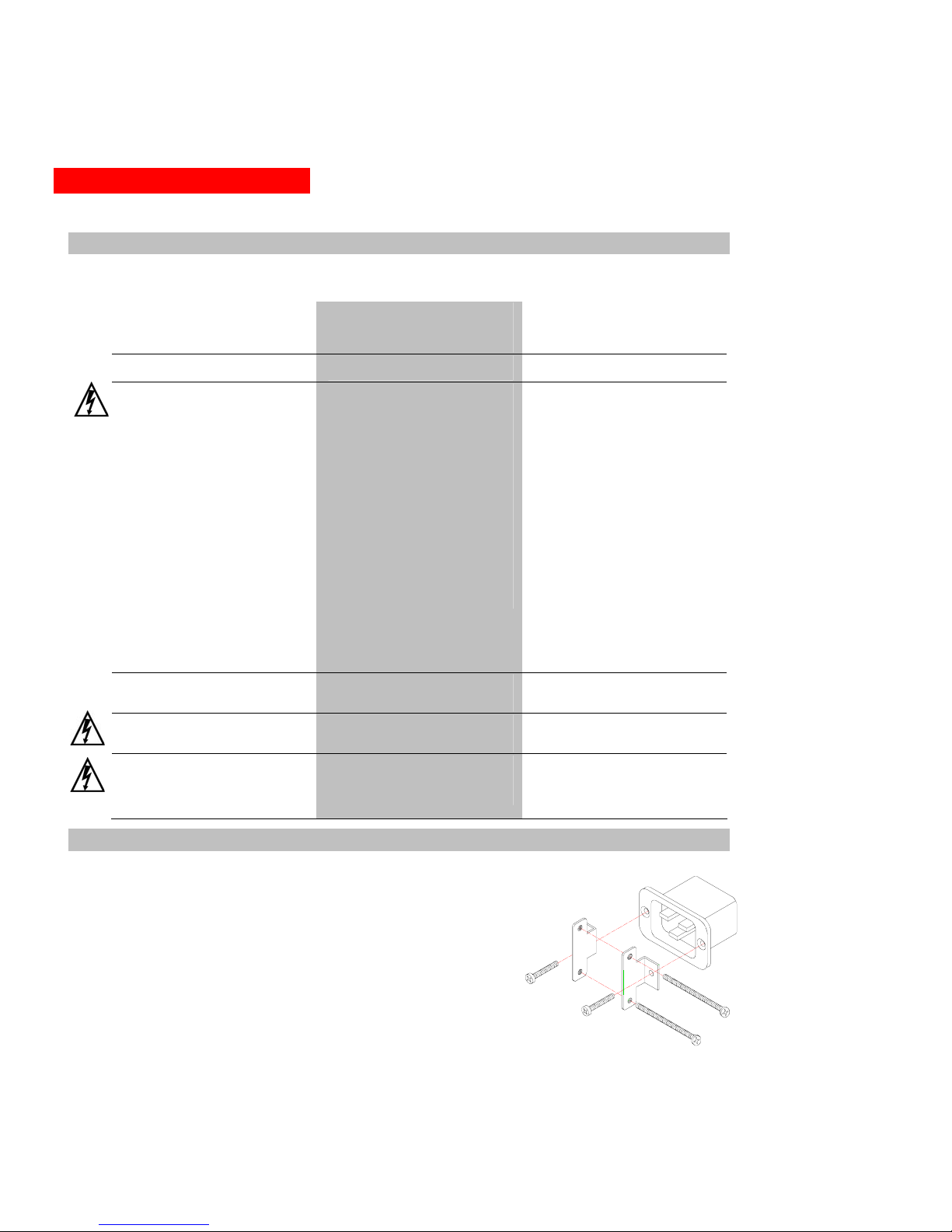
2. Installation
Safety Precautions
This section contains important safety and regulatory information that should be reviewed before installation
and use. For input and output current ratings, see Power Ratings in Technical Specifications.
Only for installation and use in a
Restricted Access Location in
accordance with the following
installation and use instructions.
Seulement pour l’installation et
l’utilisation dans une Zone Interdite
conformément aux installations et
l’utilisation des indications suivants.
Nur zur Installation und Verwendung in
einem Sicherheitsbereich gemäß den
folgenden Installations- und
Verwendungsanleitungen.
This equipment is designed to be
installed on a dedicated circuit.
Cet équipement est conçu à être
installé sur un circuit spécialisé.
Diese Ausrüstung ist zur Installation in
einem festen Stromkreis vorgesehen.
Dedicated branch circuit must have
circuit breaker or fuse protection; 3-
phase/multi-pole dedicated branch
circuits must have circuit breaker or fuse
protection for each phase/pole located
together. PDUs have been designed
without a master circuit breaker or fuse
to avoid becoming a single point of
failure. It is the customer’s responsibility
to provide adequate protection for the
dedicated branch power circuit.
Protection should not exceed the Total
Input Rating of the PDU and must meet
all applicable local, state and federal
codes and regulations.
Le circuit de dérivation spécialisé doit
être équipé de disjoncteurs ou de
fusibles ;
Lorsqu'ils sont triphasés ou
multipolaires, ils doivent être équipés
de disjoncteurs ou de fusibles sur
chaque phase ou pôle. Les PDU ont
été conçus sans disjoncteur ou fusible
principal afin de ne pas constituer le
seul point de rupture. Le client est
seul responsable de la protection des
circuits électriques de dérivation
spécialisés. Cette protection ne doit
pas excéder la consommation totale
en entrée du PDU et doit être
conforme aux normes et à la
réglementation locales, d'état et
fédérales.
Der als Standleitung verwendete
Zweigstromkreis muss mit einem
Überlastschalter bzw. einer Sicherung
ausgestattet sein; bei Standleitungs-
Zweigstromkreisen mit 3
Phasen/mehreren Polen müssen
zusammengehörige Phasen/Pole
individuell durch einen Überlastschalter
bzw. eine Sicherung geschützt sein. In
PDUs ist kein Haupt-Überlastschalter
bzw. keine Hauptsicherung installiert.
Dadurch wird ausgeschlossen, dass die
PDU als alleinige Schwachstelle in
Frage kommt. Es liegt in der
Verantwortung des Kunden, den als
Standleitung verwendeten
Zweigstromkreis durch entsprechende
Schutzmaßnahmen vor Überlastung zu
schützen. Der Wert für den
Überlastschutz darf nicht über dem Wert
für die Eingangsstromstärke der PDU
liegen und muss geltenden örtlichen und
staatlichen Bestimmungen entsprechen.
The plug on the power supply cord shall
be installed near the equipment and
shall be easily accessible.
La prise sur le cordon d’alimentation
sera installée près de l’équipement et
sera facilement disponible.
Der Stecker des Netzkabels muss in der
Nähe der Ausrüstung installiert werden
und leicht zugänglich sein.
Always disconnect the power supply
cord before opening to avoid electrical
shock.
Toujours déconnecter le cordon
d’alimentation avant d’ouvrir pour
éviter un choque électrique.
Ziehen Sie vor dem Öffnen immer das
Netzkabel heraus, um die Gefahr eines
elektrischen Schlags zu vermeiden.
WARNING! High leakage current!
Earth connection is essential before
connecting supply!
ATTENTION ! Haut fuite très
possible ! Une connection de masse
est essentielle avant de connecter
l’alimentation !
ACHTUNG! Hoher Ableitstrom! Ein
Erdungsanschluss ist vor dem
Einschalten der Stromzufuhr
erforderlich!
Installing the Power Input Retention Bracket
For Switched PDUs with a total maximum output <30A, it may be
necessary to install the power input retention bracket prior to mounting
the Switched PDU within the rack.
To install the power input retention bracket:
1. Remove the two screws attaching the IEC 60320 C19 inlet to the
enclosure.
2. Assemble and attach the retention bracket to the enclosure as
shown.
Figure 2. Retention Bracket assembly
Page 6 - 301-0399-3 Rev A.

2. Installation
Mounting
Figure 3. Mounting
Horizontal/Rack
Select the appropriate bracket mounting points
for proper mounting depth within the rack.
Attach the brackets to these mounting points
with two screws for each bracket.
Install the enclosure into your rack, using the
slots in each bracket. The slots allow about ¼
inch of horizontal adaptability to align with the
mounting holes of your rack.
Vertical/Tower
1.
2.
3.
1. Attach the removable flanges to the mount
points on the rear of the enclosure using M4
screws.
2. Attach the mounting L-brackets to the flanges
with the supplied screws, washers and nut
plates. The slots allow about 1½ inches of
vertical adaptability.
3. Attach the top and bottom brackets to your rack.
Connecting to the Power Source
To attach a power cord to the unit:
1. Plug the female end of the power cord firmly into its connector at the base.
2. Use a screwdriver to tighten the two screws on the retention bracket.
To connect to the power source:
Plug the male end of the power cord into the AC power source.
301-0399-3 Rev A. - Page 7
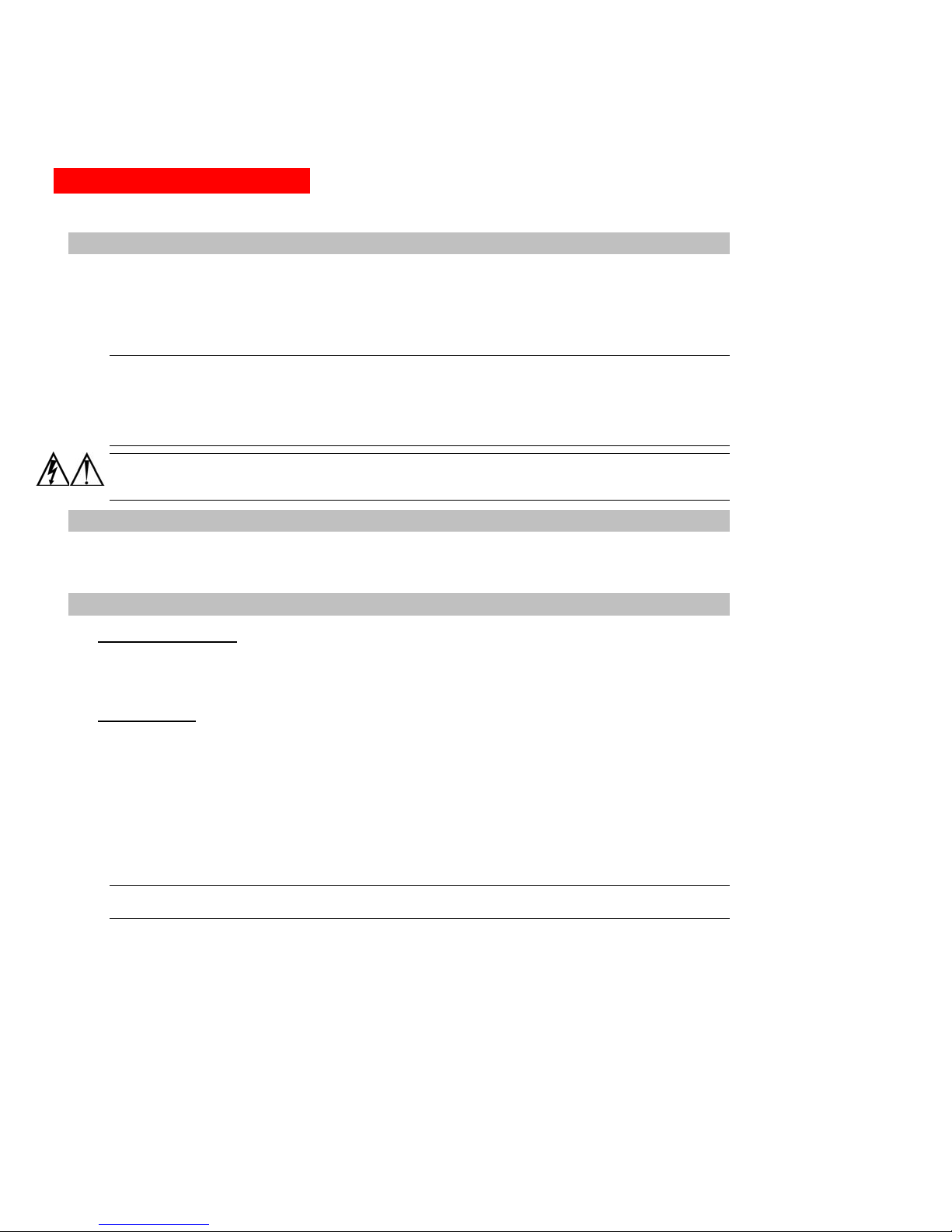
2. Installation
Connecting Devices
To avoid the possibility of noise due to arcing:
1. Keep the device’s on/off switch in the off position until after it is plugged into the outlet.
2. Connect devices to the outlets.
On 230V units, install a retention clip for each outlet; Pull the prongs out slightly and insert them into holes
on the sides, then insert the device’s power cord and snap the clip over the cord.
NOTE:
1. MGE UPS SYSTEMS recommends even distribution of attached devices across the all available outlets to
avoid exceeding the outlet, quad or octet ratings limitations. See Power Ratings in Technical
Specifications for more information.
2. The outlet retention clips provided with 230V units are designed for use with MGE UPS SYSTEMS’s IEC
60320/C13 to IEC 60320/C14 cable and may not properly fit 3rd party cables.
Always disconnect the power supply cord before opening to avoid electrical shock.
Afin d’éviter les chocs électriques, débranchez le cable électrique avant d’ouvrir.
Immer Netzleitung auskuppeln vor den Aufmachen um elektrischen Schlag zu vermeiden.
Connecting the Sensors
The AmpMeter PDU may be equipped with two mini RJ11 T/H ports for attachment of the included
Temperature/Humidity sensor. Attach the mini RJ11 plug of the sensor(s) to the appropriate T/H port if
applicable.
Connecting to the Unit (Remote Monitoring Units Only)
Serial (RS232) port
AmpMeter PDU models may be equipped with an RJ45 Serial RS-232 port for attachment to a PC or networked
terminal server using the supplied RJ45 to RJ45 crossover cable and RJ45 to DB9F serial port adapter as
required. See Data Connections in Technical Specifications for more information on the Serial RS-232 port.
Ethernet port
AmpMeter PDU models may be equipped with an RJ45 10/100Base-T Ethernet port for attachment to an
existing network. This connection allows access via Telnet, Secure Shell (SSH) or a common web browser.
The unit configured with the following network defaults to allow unit configuration out-of-the-box through either
Telnet/SSH or via a web browser:
•IP address: 192.168.1.254
•Subnet Mask: 255.255.255.0
•Gateway: 192.168.1.1
The local PC network connection must be configured as noted below:
NOTE: Contact your system administrator for instructions in reconfiguring the network connection.
Reconfiguration of your network connection may require a restart to take effect.
•IP address: 192.168.1.x (where x is 2-253)
•Subnet Mask: 255.255.255.0
Page 8 - 301-0399-3 Rev A.
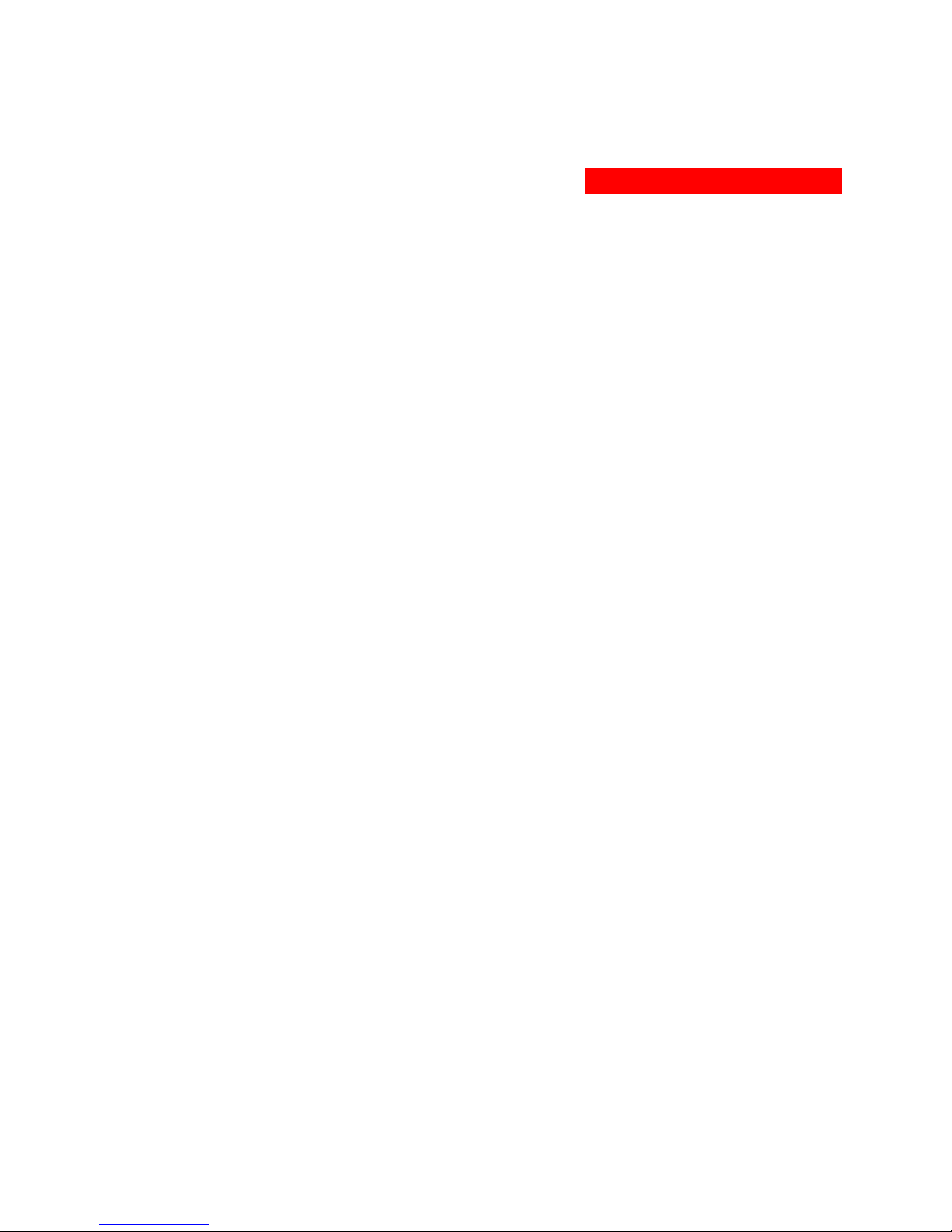
3. Operations
INTERFACES 10
Usernames and Passwords 10
HTML INTERFACE 11
Logging In 11
Environmental Monitoring 12
Input Load ...........................................................................................................................12
Sensors ...............................................................................................................................12
Configuration 12
System.................................................................................................................................12
Network ...............................................................................................................................13
Telnet/SSH..........................................................................................................................13
HTTP/SSL...........................................................................................................................13
Serial Ports .........................................................................................................................14
Users....................................................................................................................................14
FTP ......................................................................................................................................15
SNTP ...................................................................................................................................16
SNMP ..................................................................................................................................16
Tools 17
Restart .................................................................................................................................17
COMMAND LINE INTERFACE 18
Logging In 18
Operations Commands 20
Administration Commands 22
User Administration ...........................................................................................................22
Serial Port Administration .................................................................................................25
System Administration ......................................................................................................26
TCP/IP Administration .......................................................................................................28
HTTP Administration .........................................................................................................30
Telnet Administration.........................................................................................................30
FTP Administration ............................................................................................................31
SNTP Administration .........................................................................................................32
301-0399-3 Rev A. - Page 9
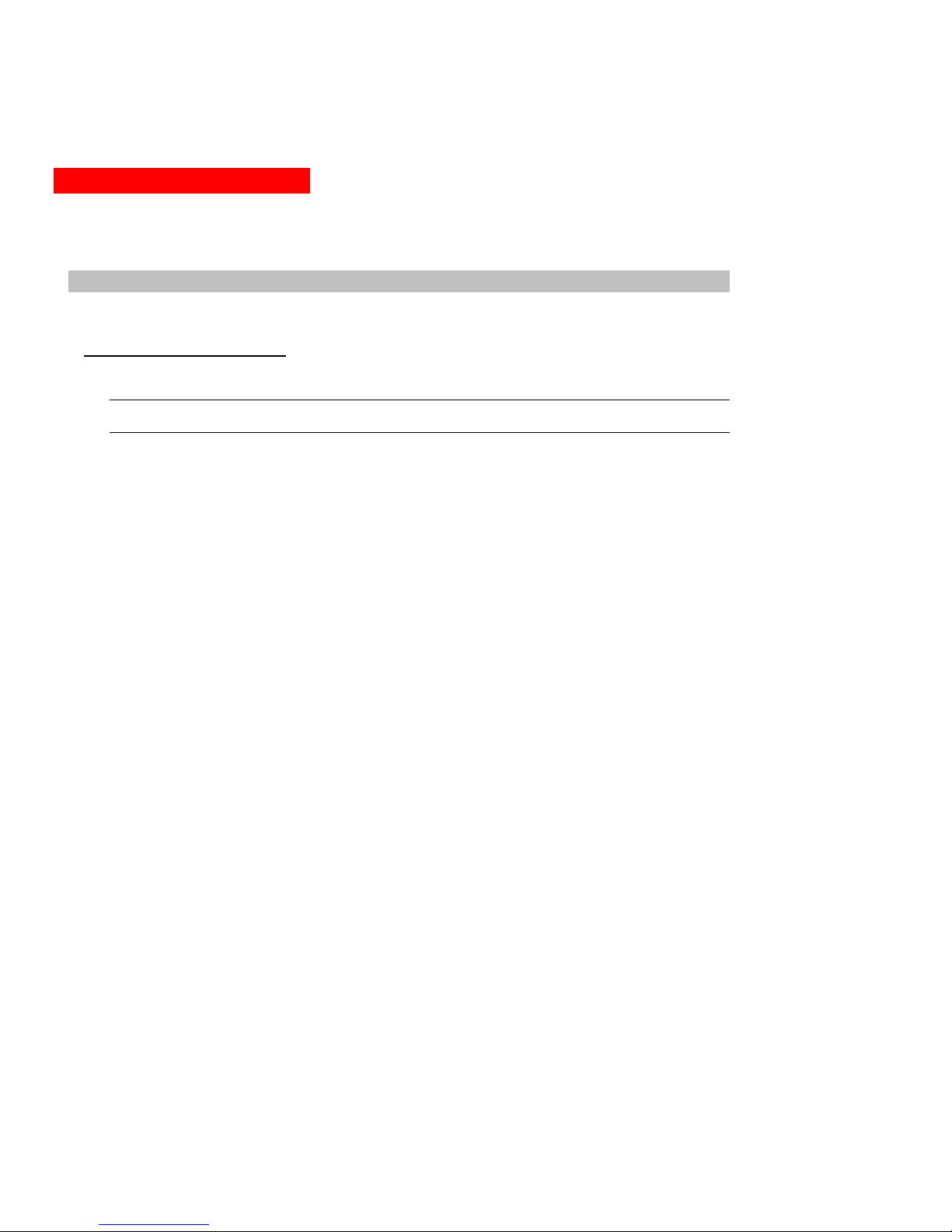
3. Operations
This chapter contains information on commands and abilities available only in models equipped for remote
monitoring.
Interfaces
The AmpMeter PDU has two interfaces: the HTML interface accessed via the HTTP enabled Ethernet
connections and the command line for serial and Telnet connections.
Usernames and Passwords
The AmpMeter PDU has one predefined administrative user account (username/password: admn/admn) and
supports a maximum of 128 defined user accounts
NOTE: For security, MGE UPS SYSTEMS recommends removal of the predefined administrative user account
after a new account with administrative rights has been created.
Only an administrative-level user may perform operations such as creating/removing user accounts and command
privileges, changing passwords and displaying outlet and user information. An administrator may also view the
status of and control power to all outlets.
The administrator may create additional user accounts and then grant these users the right to view the status of
and control power to specific outlets, groups and ports.
Usernames may contain from 1 to 16 characters and are not case sensitive; spaces are not allowed. Passwords
may contain up to 16 characters, and are case sensitive.
Page 10 - 301-0399-3 Rev A.

3. Operations
HTML Interface
The HTML interface is constructed of three major components: the System Location bar, the User/Navigation
bar and the Control Screen. The System Location bar displays the AmpMeter PDU’s location and IP address
as well as the current Control Screen title. The User/Navigation bar displays the current user and privilege level
and provides access to all HTML pages. And the Control Screen is used to display current data and allow
changes to outlet states or system configuration.
The following sections describe each interface section/page and their use.
Log
Figure 4. Example HTML page
ging In
Logging in through HTML via a web browser requires directing a web client to the configured IP address of the
T in by HTML:
, enter a valid username and password and press OK.
ination. If all three fail, the
unit.
o log
1. In the login window
If you enter an invalid username or password, you will be prompted again.
You are given three attempts to enter a valid username and password comb
session ends and a protected page will be displayed.
301-0399-3 Rev A. - Page 11
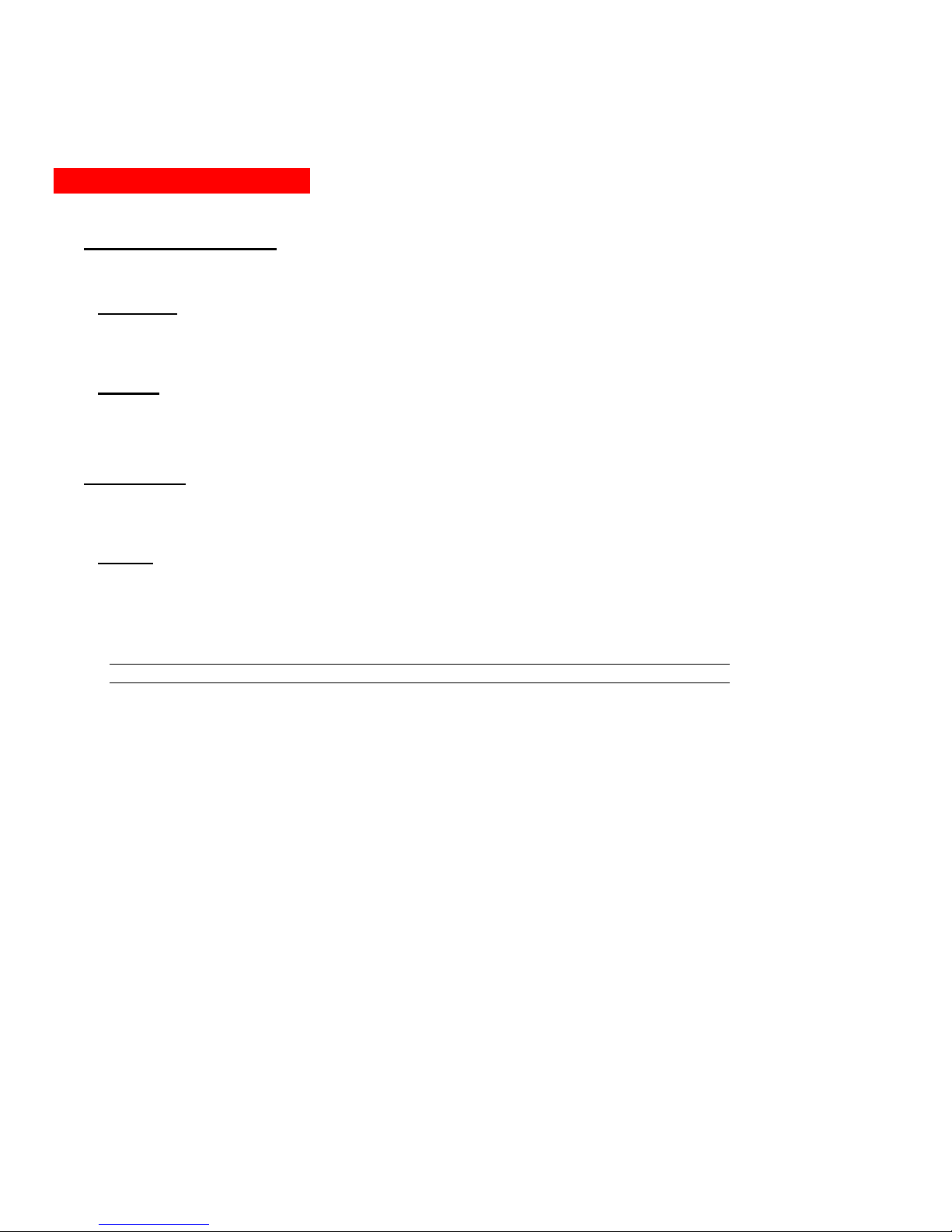
3. Operations
Environmental Monitoring
The Environmental Monitoring section offers access to the Input Load page. This section is available to
administrative level users and users with Environmental Monitoring view rights.
Input Load
The Input Load page displays the AmpMeter PDU (s) absolute and descriptive name and the cumulative input
load in amperes of all devices attached to the AmpMeter PDU at the time the page was loaded. This page will
refresh automatically every 10 seconds.
Sensors
The Sensors page displays:
•Temperature/humidity sensor’s absolute and descriptive names
•Temperature/humidity sensor readings in degrees Celsius and percent relative humidity
Configuration
The Configuration section offers access to all unit configuration options including Network, Telnet/HTTP, Serial
Ports, Outlets, Groups, Users, FTP, Proxy/SNTP and SNMP. This section is available to administrative level
users only.
System
The System configuration page is used for reference of system information such as Ethernet NIC Serial Number,
Ethernet MAC address and system firmware and hardware revisions as well as assignment and maintenance of
the system location and tower descriptive names.
For description names, up to 24 alphanumeric and other typeable characters (ASCII 33 to 126 decimal –
spaces and colon characters are not allowed) are allowed.
NOTE: Spaces may be used for the location description only.
Creating a descriptive system location name:
Enter a descriptive name and press Apply.
Creating a descriptive unit name:
Click on the Tower Names link.
On the subsequent Tower Names page, enter a descriptive name and press Apply.
Creating descriptive input feed names:
Click on the Input Feed Names link.
On the subsequent Input Feed Names page, enter a descriptive name and press Apply.
Creating a descriptive Pass through port name:
Click on the Serial Port Names link which will open the Serial Ports configuration page. See Creating a
descriptive serial port name: on page 14 for additional information on creating descriptive Serial port names.
Creating a descriptive Environmental Monitor name:
Click on the Environmental Monitor Names link.
On the subsequent Environmental Monitor Names page, enter a descriptive name and press Apply.
Creating descriptive sensor names:
Click on the Sensor Names link.
On the subsequent Sensor Names page, enter a descriptive name and press Apply.
Page 12 - 301-0399-3 Rev A.
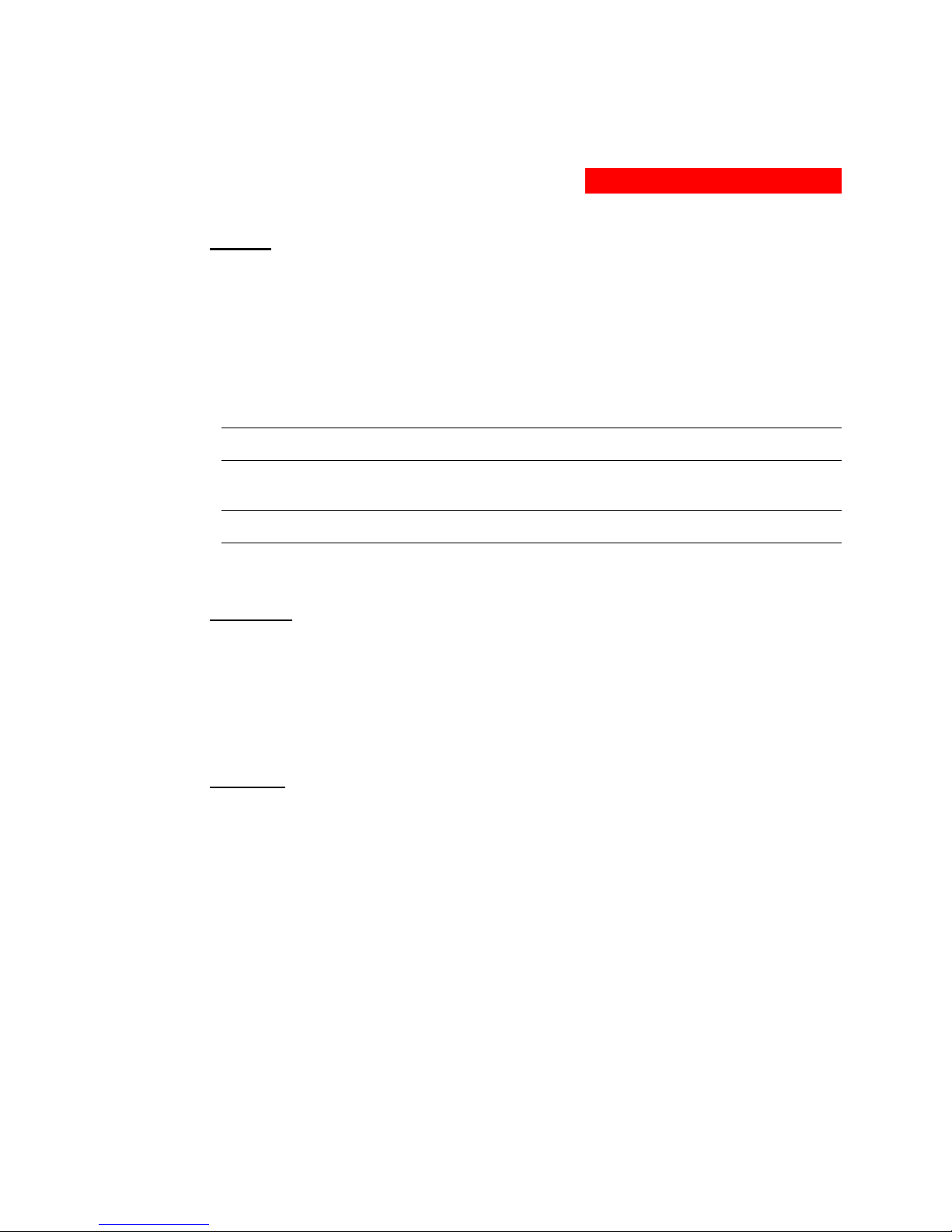
3. Operations
Network
The Network configuration page is used for maintenance of the network interface. From this page an
administrator may configure the IP address, subnet mask and gateway address as well as view the link status,
speed and duplex value.
The AmpMeter PDU is configured with the following network defaults to allow unit configuration out-of-the-box
through either Telnet or HTML:
•IP address: 192.168.1.254
•Subnet Mask: 255.255.255.0
•Gateway: 192.168.1.1
The initial local PC network connection must be configured as noted below:
NOTE: Contact your system administrator for instructions in reconfiguring the network connection.
Reconfiguration of your network connection may require a restart to take effect.
•IP address: 192.168.1.x (where x is 2-253)
•Subnet Mask: 255.255.255.0
NOTE: The unit must be restarted after network configuration changes.
See Performing a warm boot: on page 17.
Setting the IP address, subnet mask or gateway:
In the appropriate field, enter the IP address, subnet mask or gateway address and press Apply.
Telnet/SSH
The Telnet/SSH configuration page used to enable or disable Telnet and SSH support and configure the port
number that the Telnet or SSH server watches. For more information on SSH see page 35.
Enabling or disabling Telnet or SSH support:
Select Enabled or Disabled from the appropriate Server drop-down menu and press Apply.
Changing the Telnet or SSH server port number:
In the appropriate Port field, enter the port number and press Apply.
HTTP/SSL
The HTTP/SSL configuration page used to enable or disable HTTP and SSL support, configure the port number
that the HTTP server watches and responds to, selection of the method of authentication used and SSL access
level. For more information on SSL see page 34 in.
Enabling or disabling HTTP or SSL support:
Select Enabled or Disabled from the appropriate Server drop-down menu and press Apply.
Changing the HTTP server port number:
In the HTTP Port field, enter the port number and press Apply.
301-0399-3 Rev A. - Page 13

3. Operations
Setting the HTTP authentication method:
The AmpMeter PDU HTTP server supports two authentication methods for security and validation of the
username-password – Basic and MD5 digest.
The Basic method utilizes Base64 encoding to encode and deliver the username-password over the network to
the HTTP server for decoding and authentication. This basic method is supported by all web browsers and
offers a minimum level of security.
NOTE: The Base64 algorithm is widely-known and susceptible to packet-sniffer attack for acquisition of the
encoded username-password string.
The MD5 digest method provides stronger protection utilizing one-way encoded hash numbers, never placing
the username-password on the network. Instead, the sending browser creates a challenge code based on the
hash algorithm, provided username-password and unique items such as the device IP address and timestamp,
which is compared against the HTTP server internal user database of valid challenge codes. The MD5 digest
method offers a higher level of security than the Basic method but at present is not supported by all browsers.
NOTE: MD5 is known to be fully supported by Internet Explorer 5.0+, Navigator 7.0+ and Firefox 1.0+.
Select Basic or MD5 from the Authentication drop-down menu and press Apply.
Setting SSL access level
AmpMeter PDU SSL supports configuration of SSL connections as being either optional or required. The
default access level is set to optional.
•Optional –Both non-secure (HTTP) and SSL encrypted connections (HTTPS) are allowed access.
•Required – ONLY SSL encrypted connections (HTTPS) are allowed access.
Select Optional or Required from the Secure Access drop-down menu and press Apply.
Serial Ports
The Serial Ports configuration page is used for maintenance of the serial ports.
NOTE: Pass through connections may only be initiated from the command line interface via a Telnet/SSH
session.
Setting the data-rate for the serial ports:
Select the serial port data-rate from the drop-down menu and press Apply.
Creating a descriptive serial port name:
Click on the Edit link in the Action column next to the port to be configured.
On the subsequent Serial Port Edit page, enter the descriptive name. Up to 24 alphanumeric and other typeable
characters (ASCII 33 to 126 decimal, spaces and colon characters are not allowed) are allowed. Press Apply.
Enabling or disabling serial port active signal checking:
Click on the Edit link in the Action column next to the port to be configured.
On the subsequent Serial Port Edit page, select On or Off from the DSR Check drop-down menu and press Apply.
Users
The Users configuration page is used for creation and removal of usernames, assignment of accessible outlets
and group, assignment of privilege levels and the changing of user passwords.
Creating a new user:
Enter a user name in the Username field. Up to 24 alphanumeric and other typeable characters (ASCII 33 to
126 decimal, spaces and colon characters are not allowed) are allowed.
Enter a password for the new user and verify in the Password and Verify Password fields. For security,
password characters are not displayed. Press Apply.
Page 14 - 301-0399-3 Rev A.

3. Operations
Removing a user:
Click on the Remove link in the Action column for the user to be removed and press Yes on the subsequent
confirmation window.
Changing a user password:
Click on the Edit link in the Action column for the associated user.
On the subsequent User Edit page, enter a password and verify the new password for the new user in the
Password and Verify Password fields. For security, password characters are not displayed. Press Apply.
Changing a user’s access privilege level:
The AmpMeter PDU has four defined access privilege levels; Admin, User, On-Only and View-Only:
•Admin: Full-access for all configuration, control (On, Off, Reboot), status and Pass through.
•User: Partial-access for status and Pass through of assigned outlets, groups and serial
ports.
The administrator may also grant administrative privileges to other user accounts allowing the AmpMeter PDU to
have more than one administrative-level user.
NOTE: You cannot remove administrative privileges from the Admn user unless another user has already been
given administrative access level privileges created.
Click on the Edit link in the Action column for the associated user.
On the subsequent User Edit page, select Admin, User, On-only or View-only from the Access Level
drop-down menu and press Apply.
Granting or removing Environmental Monitoring viewing privileges:
Click on the Edit link in the Action column for the associated user.
On the subsequent User Edit page, select Yes or No from the Environmental Monitoring drop-down menu and
press Apply.
Adding and Deleting serial port access:
Click on the Ports link in the Access column for the associated user.
On the subsequent User Ports page, select or deselect ports to be accessed by the user and press Apply.
FTP
The FTP configuration page is used for setup and maintenance of all settings required to perform an FTP
firmware upload. See page 46, Uploading Firmware for more information on uploading firmware.
Setting the FTP Host IP Address:
Enter the IP address in the Host IP Address field and press Apply.
Setting the FTP username:
Enter the FTP server username in the Username field, and press Apply.
Setting the FTP password:
Enter the FTP server password in the Password field, and press Apply.
Setting the filepath:
Enter the path of the file to be uploaded in the Directory field, and press Apply.
Setting the filename for upload:
Enter the filename of the file to be uploaded in the Filename field, and press Apply.
301-0399-3 Rev A. - Page 15
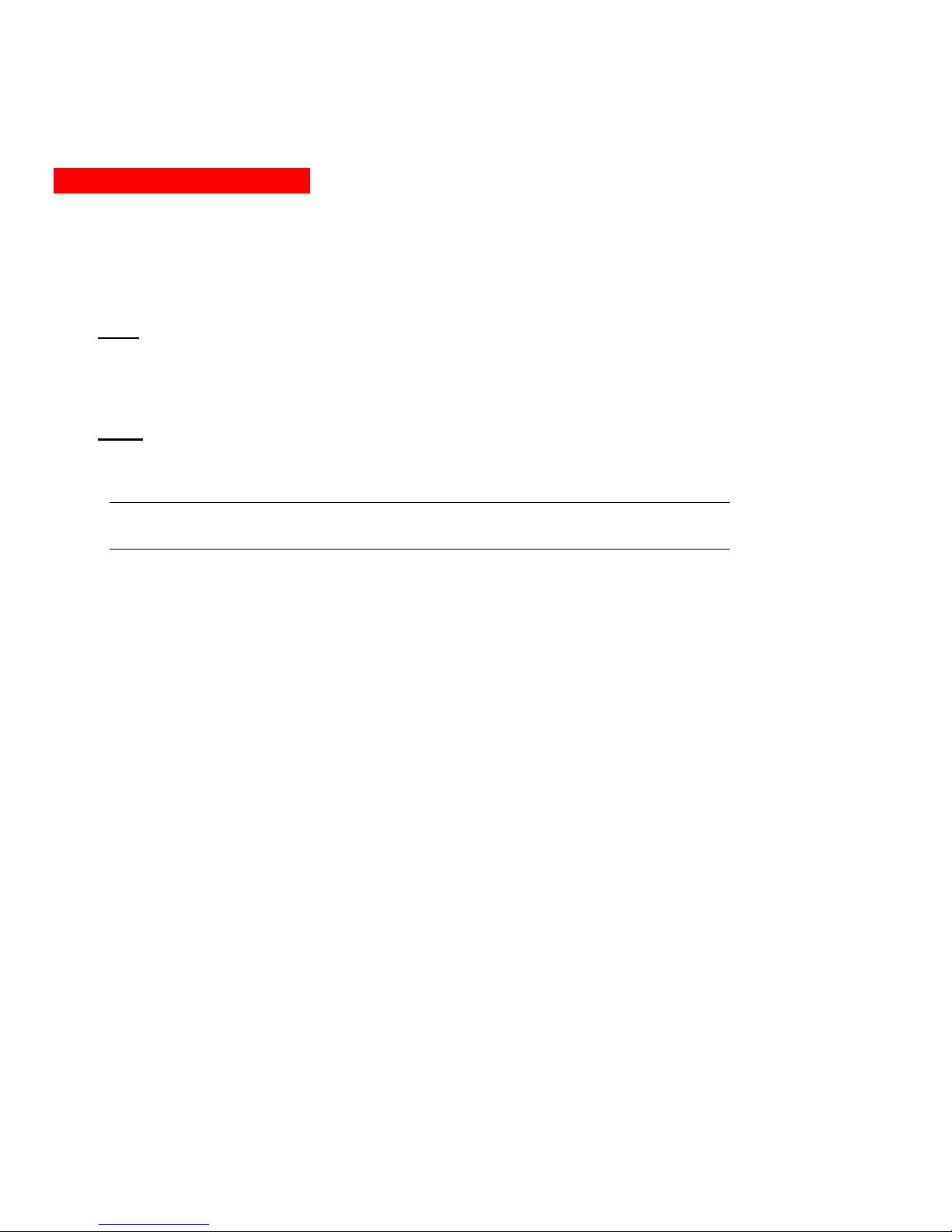
3. Operations
Testing the FTP upload configuration:
This test validates that the unit is able to contact and log onto the specified FTP server, download the firmware
file and verify that the firmware file is valid for this unit.
Press Test.
SNTP
The SNTP configuration page is used for setup and maintenance of SNTP support.
Setting the SNTP Server Address:
Enter the IP address in the primary and/or secondary address field and press Apply.
SNMP
The SNMP configuration page is used for setup and maintenance of all settings required to enable SNMP
support as well as access to the trap configuration pages. For additional information on SNMP support and
detailed descriptions of available traps, see on page 34.
NOTE: Traps are generated according to a hierarchical architecture; i.e. if a Tower Status enters a trap
condition, only the Tower Status trap is generated. Infeed and Outlet Status traps are suppressed until the
Tower Status returns to Normal.
Enabling or disabling SNMP support:
Select Enabled or Disabled from the drop-down menu and press Apply.
Setting the community strings:
Enter the community string in the appropriate field and press Apply.
Community strings may be 1 to 24 characters
Setting the trap timer:
Enter a trap timer value in the Error Trap Repeat Time field and press Apply.
The Error Trap Repeat Time value may be 1 to 65535 (in seconds).
Setting trap destinations:
Enter an IP address in the appropriate Trap Destination field and press Apply.
Enabling or disabling tower traps:
Click on the Tower Traps link.
On the subsequent Tower Traps page, select or deselect the desired traps and press Apply.
Configuring input feed traps:
Click on the Input Feed Traps link.
On the subsequent Input Feed Traps page, select or deselect the desired traps and press Apply.
For Load traps, enter a maximum load value for the infeed in the High Load Threshold field and press Apply.
The High Load Threshold value may be 0 to 255 (in amperes).
Page 16 - 301-0399-3 Rev A.

3. Operations
Tools
The Tools section contains access to rebooting the unit, uploading new firmware as well as resetting the unit to factory
defaults. This section is available to administrative level users only.
Restart
Performing a warm boot:
Select the Restart from the Action drop-down menu and press Apply.
Note: System user/outlet/group configuration or outlet states are NOT changed or reset with this command.
Resetting to factory defaults:
See To reset to factory defaults from the HTML interface on page 46 for more information on resetting a AmpMeter
PDU to factory defaults from the HTML interface.
Uploading new firmware:
See Uploading Firmware on page 46 for more information on uploading new firmware from the HTML interface.
301-0399-3 Rev A. - Page 17

3. Operations
Command Line Interface
Logging In
Logging in through Telnet requires directing the Telnet client to the configured IP address of the unit.
Logging in through the Console (RS232) port requires the use of a terminal or terminal emulation software
configured to support ANSI or VT100 and a supported data rate (300, 1200, 2400, 4800, 9600, 19200, 38400,
57600, or 115200 BPS) - 8 data bits-no parity-one stop bit and Device Ready output signal (DTR or DSR).
To log in by RS-232 or Telnet:
1. Press Enter. The following appears, where x.xx is the firmware version:
AmpMeter PDU Version x.xx
Username:
NOTE: Logging in by Telnet will automatically open a session. It is not necessary to press Enter.
2. At the Username: and Password: prompts, enter a valid username and password. And press Enter.
You are given three attempts to enter a valid username and password combination. If all three fail, the
session ends.
When you enter a valid username and password, the command prompt (AmpMeter PDU:) appears. If a location
identifier was defined, it will be displayed before the AmpMeter PDU: prompt. See Creating a location
description on page 26 for more information.
You may enter commands in any combination of uppercase and lowercase. You must enter all command
characters correctly; there are no command abbreviations. There are two types of commands: operations and
administration. A user must have administrative privileges to use the administration commands. The following
tables list and briefly describe each command.
Operations Command Summary
Command Description
ILoad Displays the cumulative input load per branch or phase
Istat Displays the status of the infeeds
Connect Connects to a serial port
Login Ends the current session and brings up the Username: prompt
Logout Ends a session
Quit Ends a session
List Ports Lists all accessible serial ports for the current user
Administrative Command Summary
Add Porttouser Grants a user access to one or all serial ports
Create User Adds a user account
Delete Portfromuser Removes access to one or all serial ports
List User Displays all accessible outlets/groups/ports for a user
List Users Displays privilege levels for all users
Remove User Deletes a user account
Restart Performs a warm boot
Set Envmon Name Specifies a descriptive field for the integrated Environmental Monitor
Set Envmon THS Name Specifies a descriptive field for a temperature-humidity sensor
Page 18 - 301-0399-3 Rev A.
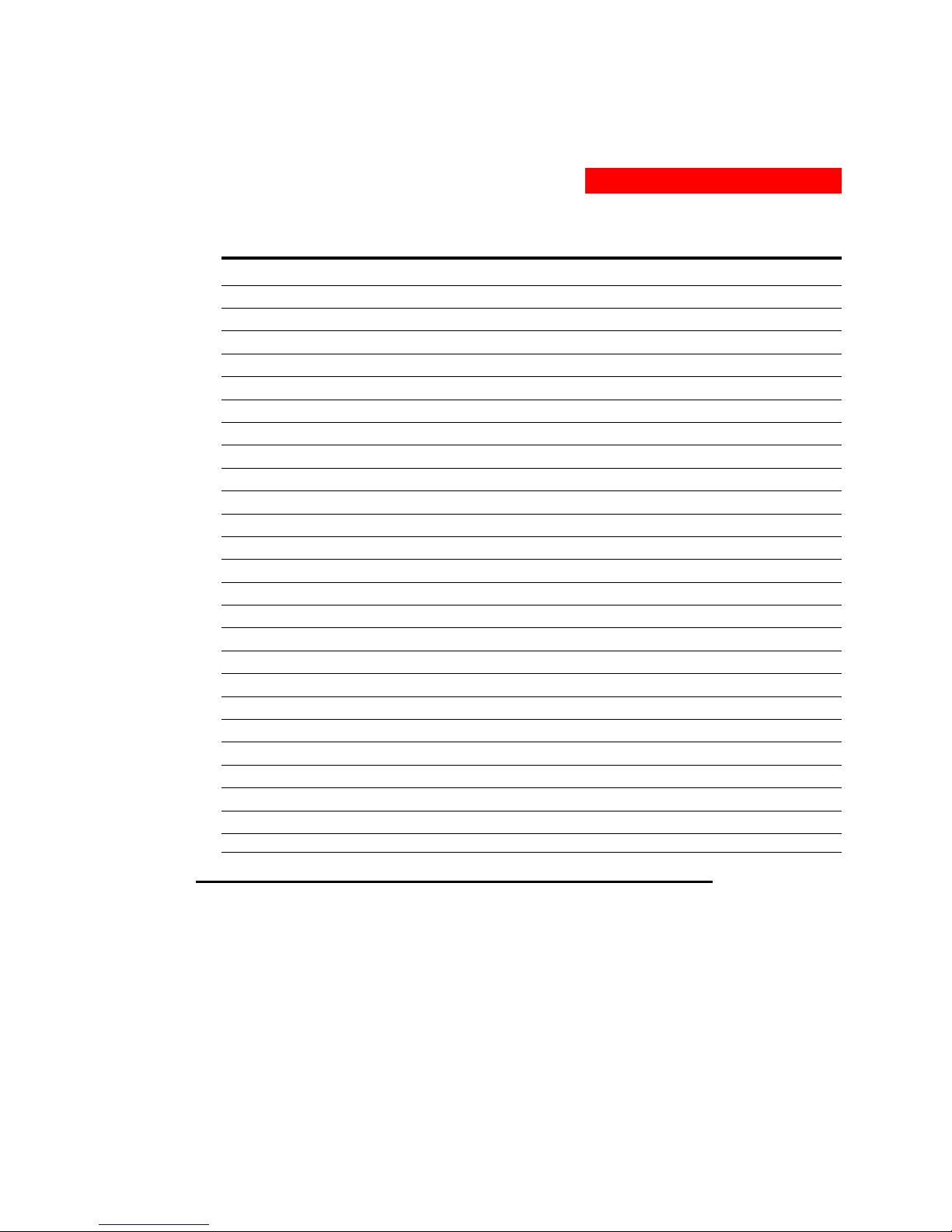
3. Operations
Administrative Command Summary (continued)
Set FTP Filename Specifies the file to be uploaded via FTP
Set FTP Filepath Specifies the filepath for the file to be uploaded
Set FTP Host Sets the FTP Host IP address
Set FTP Password Sets the password for the FTP Host
Set FTP Username Sets the username for the FTP Host
Set Gateway Sets the Gateway
Set Infeed Name Specifies a descriptive field for the infeed
Set Ipaddress Sets the IP address
Set Location Specifies a descriptive field for the HTML control screen and login banner
Set Subnet Mask Sets the Subnet Mask
Set Telnet Port Sets the Telnet server port number
Set Telnet Enables or disables Telnet access
Set Tower Name Specifies a descriptive field for the AmpMeter PDU
Set User Access Sets the access level for a user
Set User Envmon Grants or removes privileges to view input and environmental monitoring status
Set User Password Changes the password for a user
Set Port Name Specifies a descriptive field for a serial port
Set Port Dsrchk Sets the DSR active signal checking for a serial port
Set Port Speed Set the connection speed for all serial ports
Show FTP Displays FTP configuration information
Show Infeeds Displays infeed configuration information
Show Network Display network configuration information
Show Ports Displays serial port configuration information
Show System Displays system configuration information
Show Towers Displays tower configuration information
Version Displays the AmpMeter PDU firmware version
To display the names of commands that you may execute:
At the command prompt, press Enter. A list of valid commands for the current user appears.
301-0399-3 Rev A. - Page 19
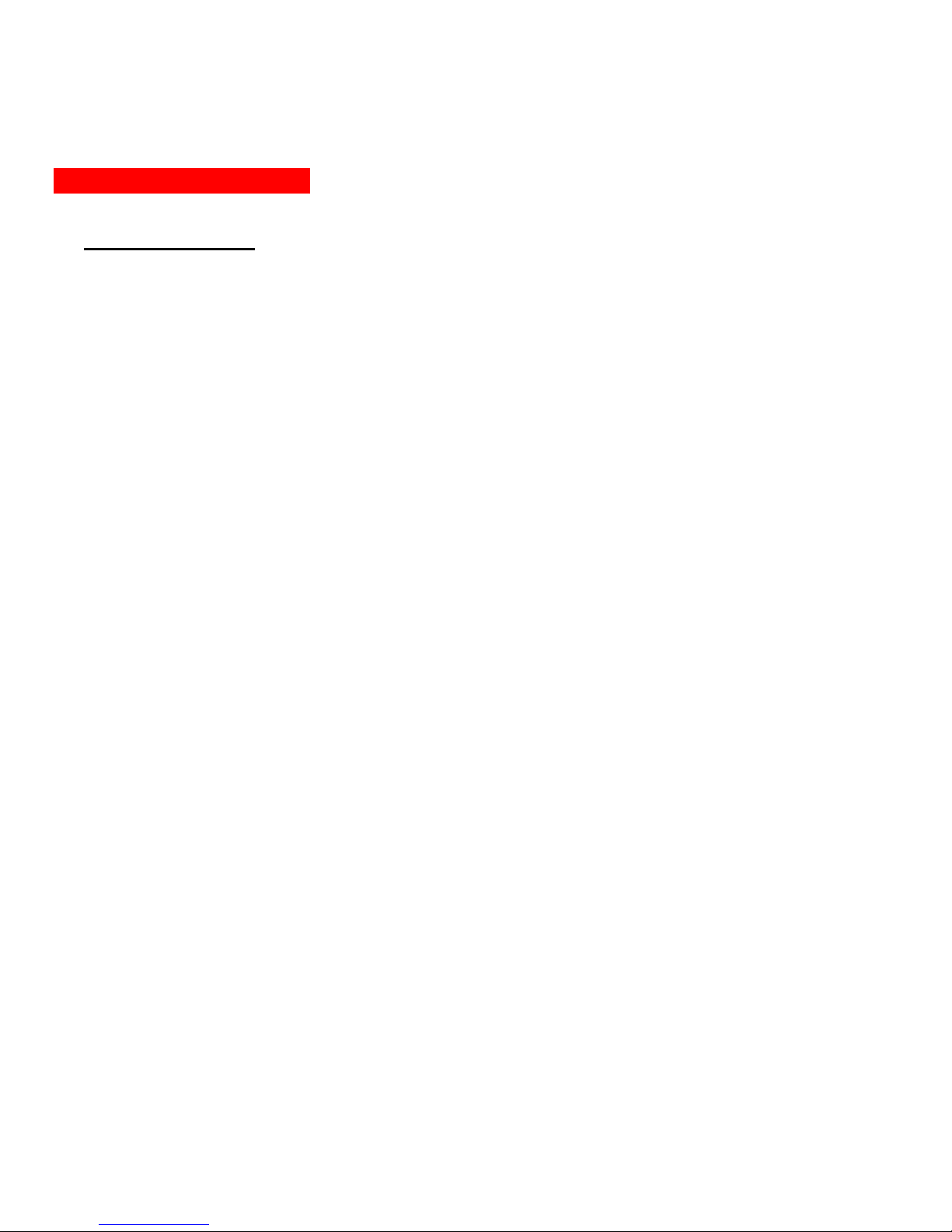
3. Operations
Operations Commands
Operations commands provide information about the AmpMeter PDU environment and control session
operations.
Displaying accessible serial ports
The List Ports command displays accessible serial ports for the current user.
To display accessible serial ports:
At the AmpMeter PDU: prompt, type list ports and press Enter.
Example
The follow command displays all accessible serial ports for the current user:
AmpMeter PDU: list ports<Enter>
Port Port
ID Name
Console Console
Displaying infeed status
The Istat or Iload command displays the status of one or more infeed.
This display includes the infeed absolute and descriptive names and the Input Status and current Load reported
to the AmpMeter PDU by the infeed.
To display status of one or more infeeds:
Type istat and press Enter, or
Type iload and press Enter.
Examples
The following command displays the infeed status:
AmpMeter PDU: istat
Input Input Input Input
Feed ID Feed Name Status Load
.AA HQ_1_Infeed_A On 10.5 Amps
Connecting to a serial device
The Connect command allows Pass through serial connection to devices attached to the standard serial port
(Console).
To connect to a serial device:
At the AmpMeter PDU: prompt, type connect console and press Enter.
To disconnect from a serial device:
Type: !*break and press Enter.
Page 20 - 301-0399-3 Rev A.
Table of contents
Other MGE UPS Systems Power Distribution Unit manuals