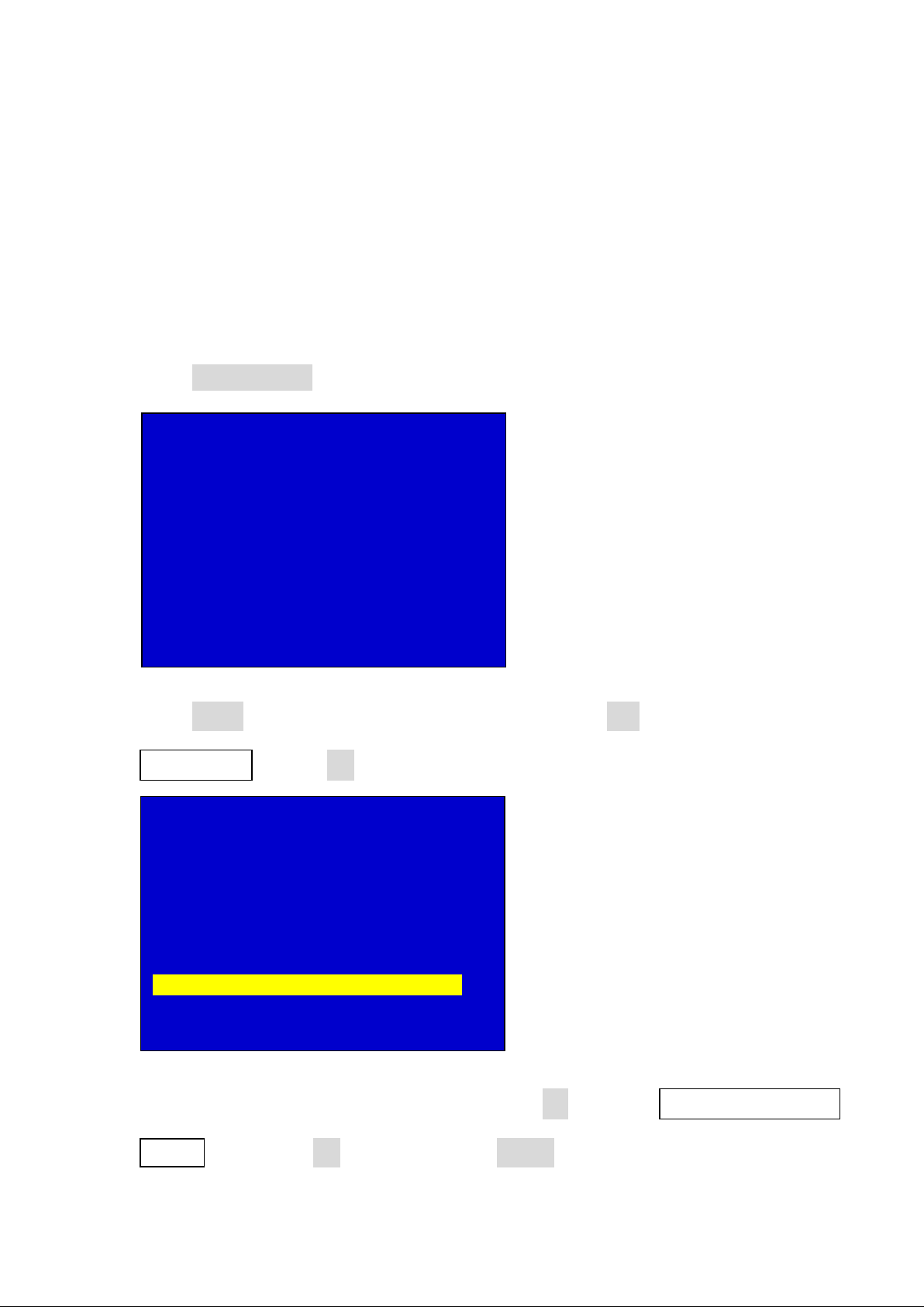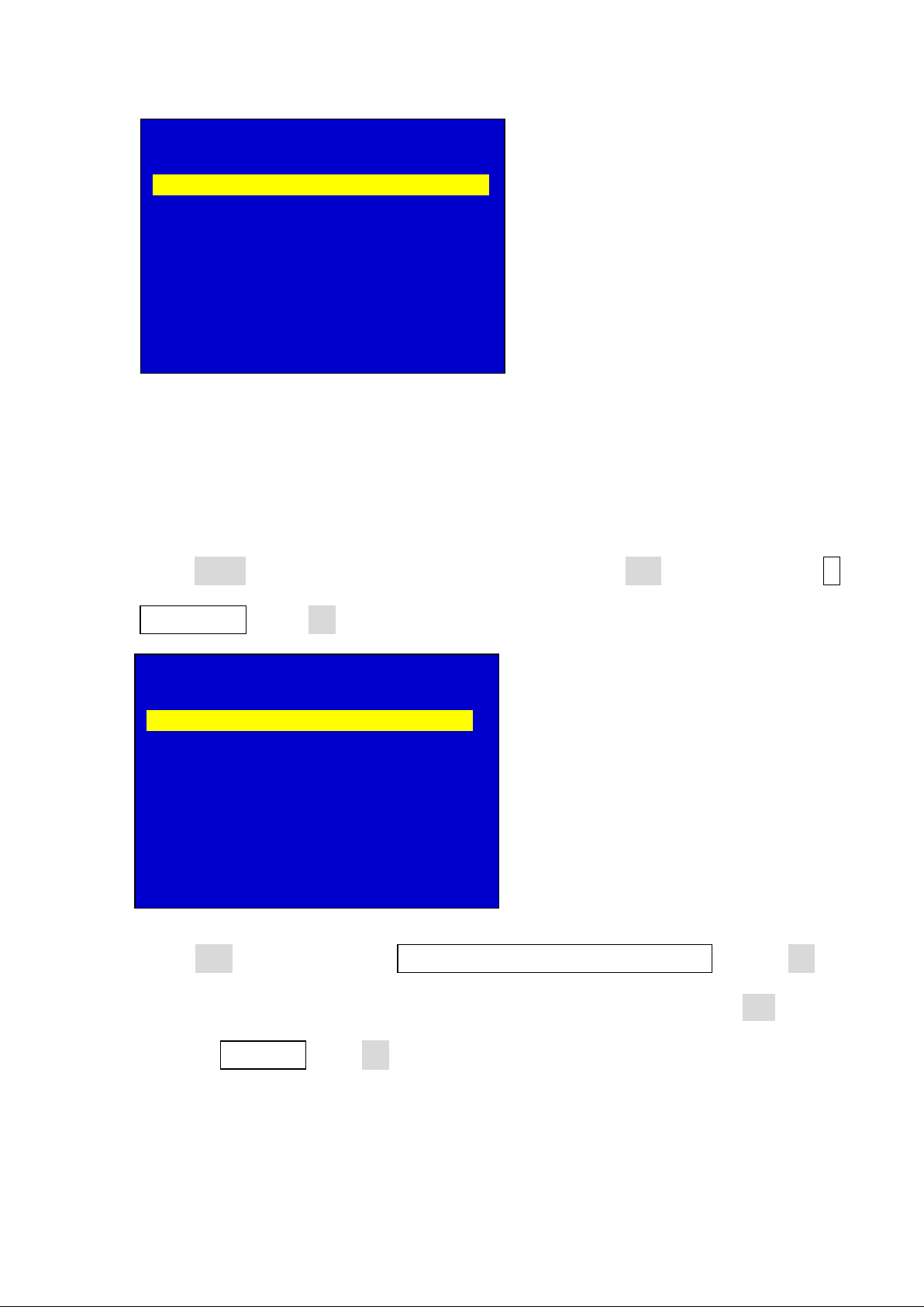1.2. after connecting input video source, you need LVP909 outputs which one
press relative signal button, for example we need HDMI output, press HDMI
button LVP909 outputs HDMI video source, of course you have connected
HDMI source to the input port;
2. Output channel selection buttons
2.1. LVP909 has 4 output ports Out1 Out2 Out3 Out4, when configure output
port parameters in user menu press relative button to select output port then
configure it;
2.2. LVP909 has 4 image layers (which in application mode 5 6 is available) the
image layer buttons are IMG1 IMAG2 IMAG 3 IMG4, when configure