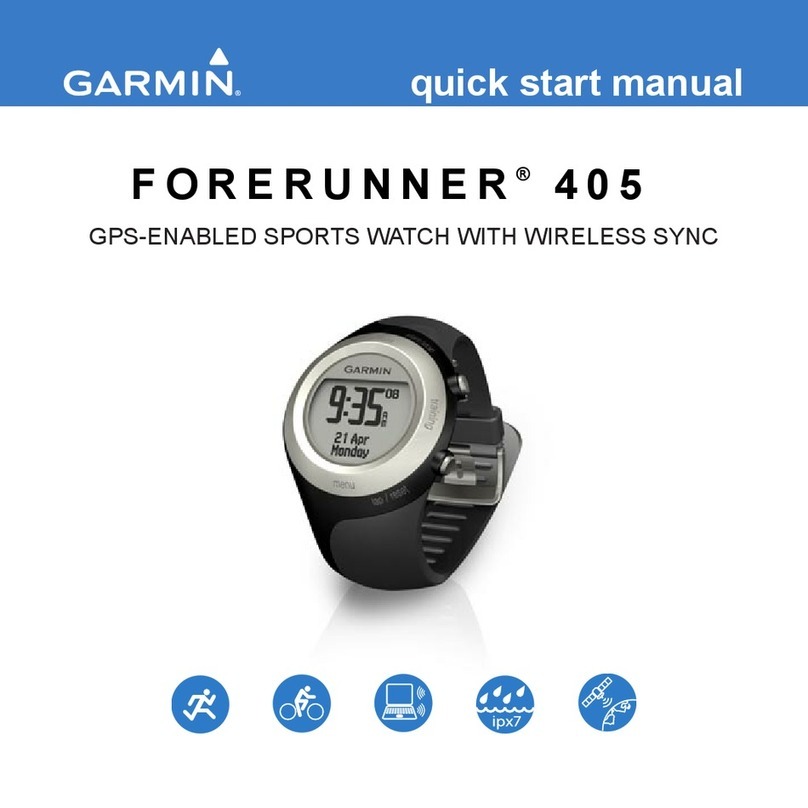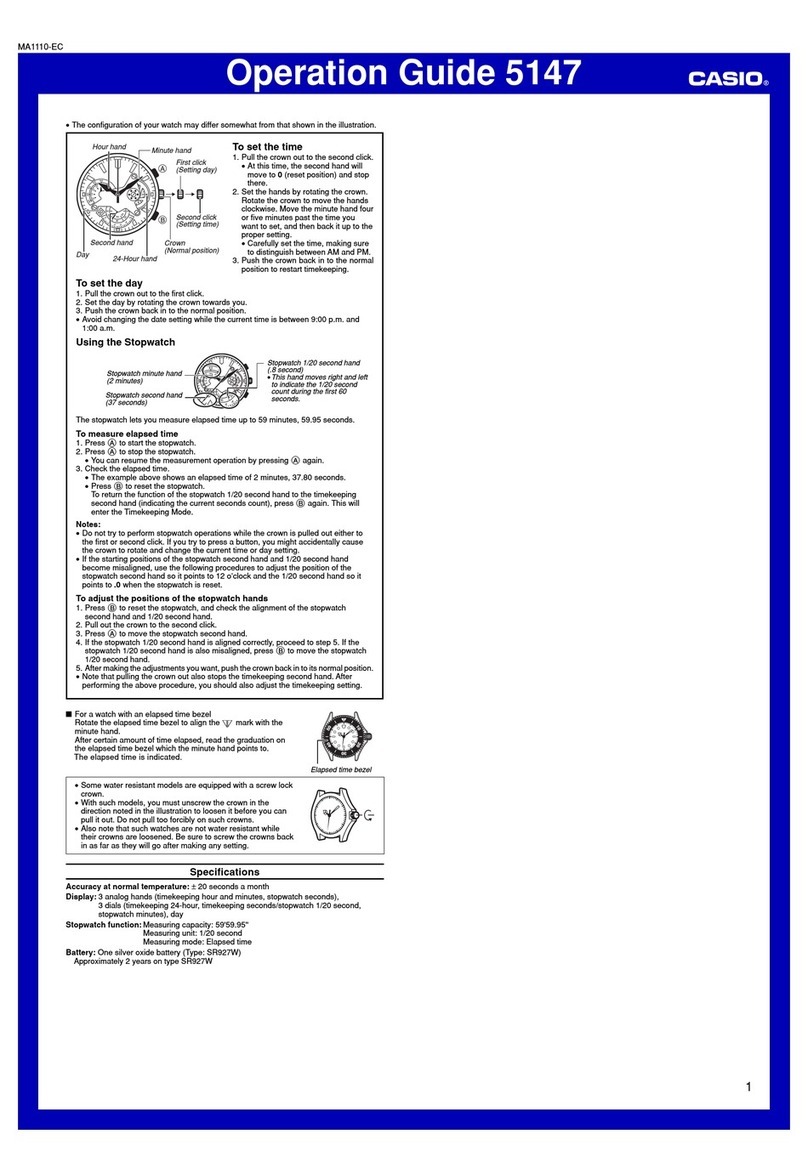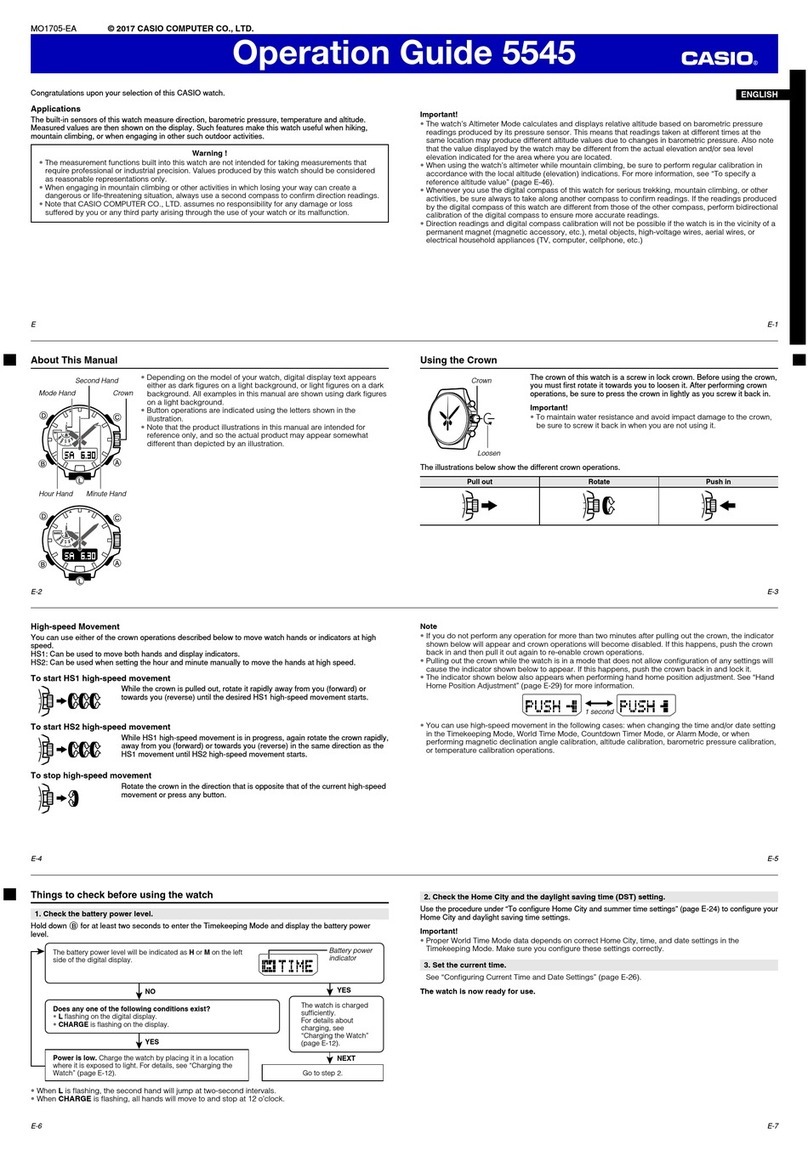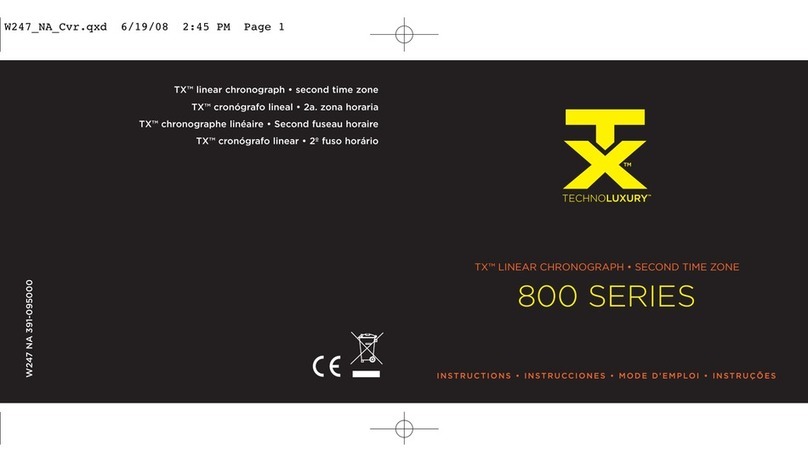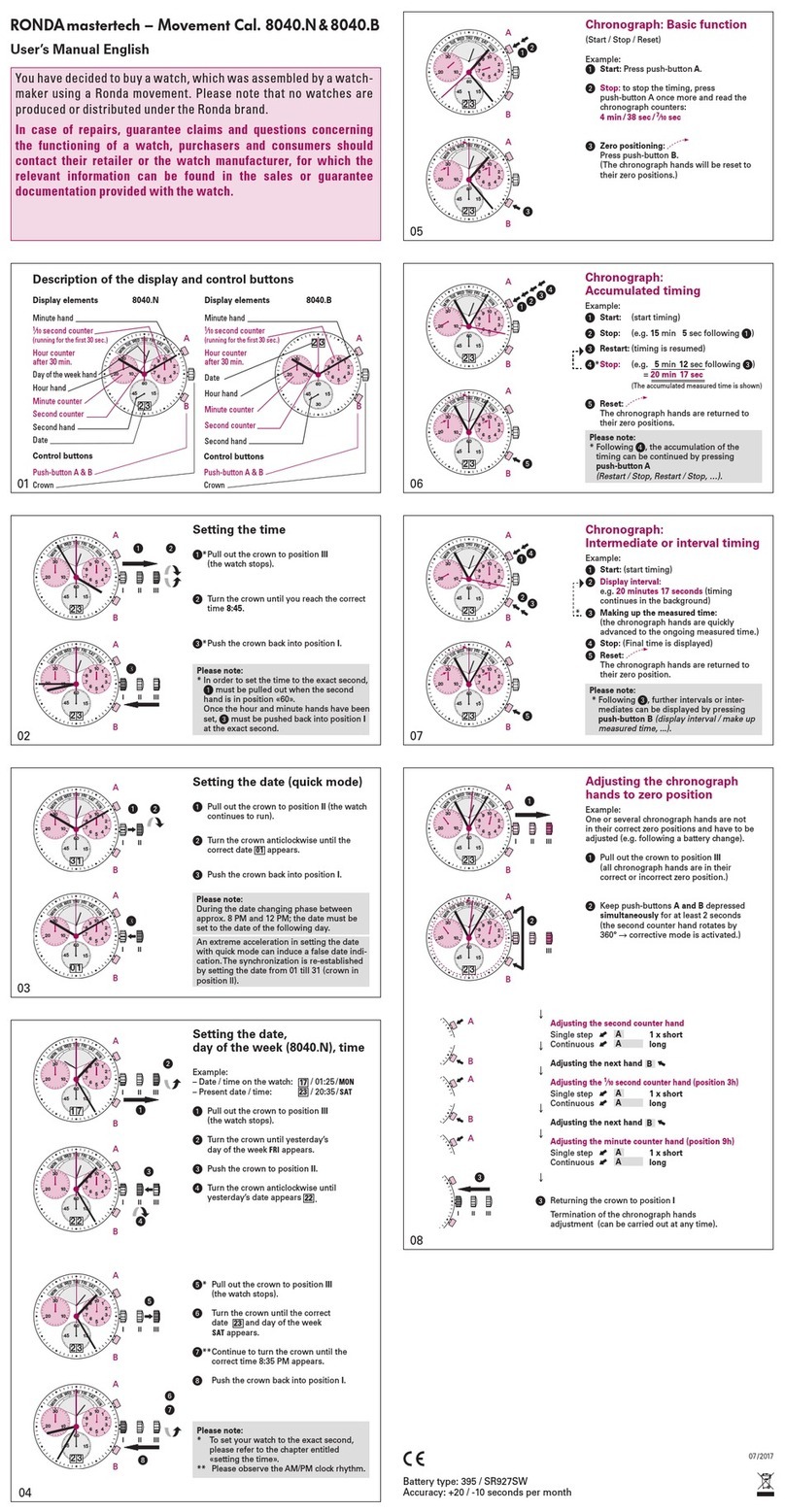MGI TTDSilver User manual
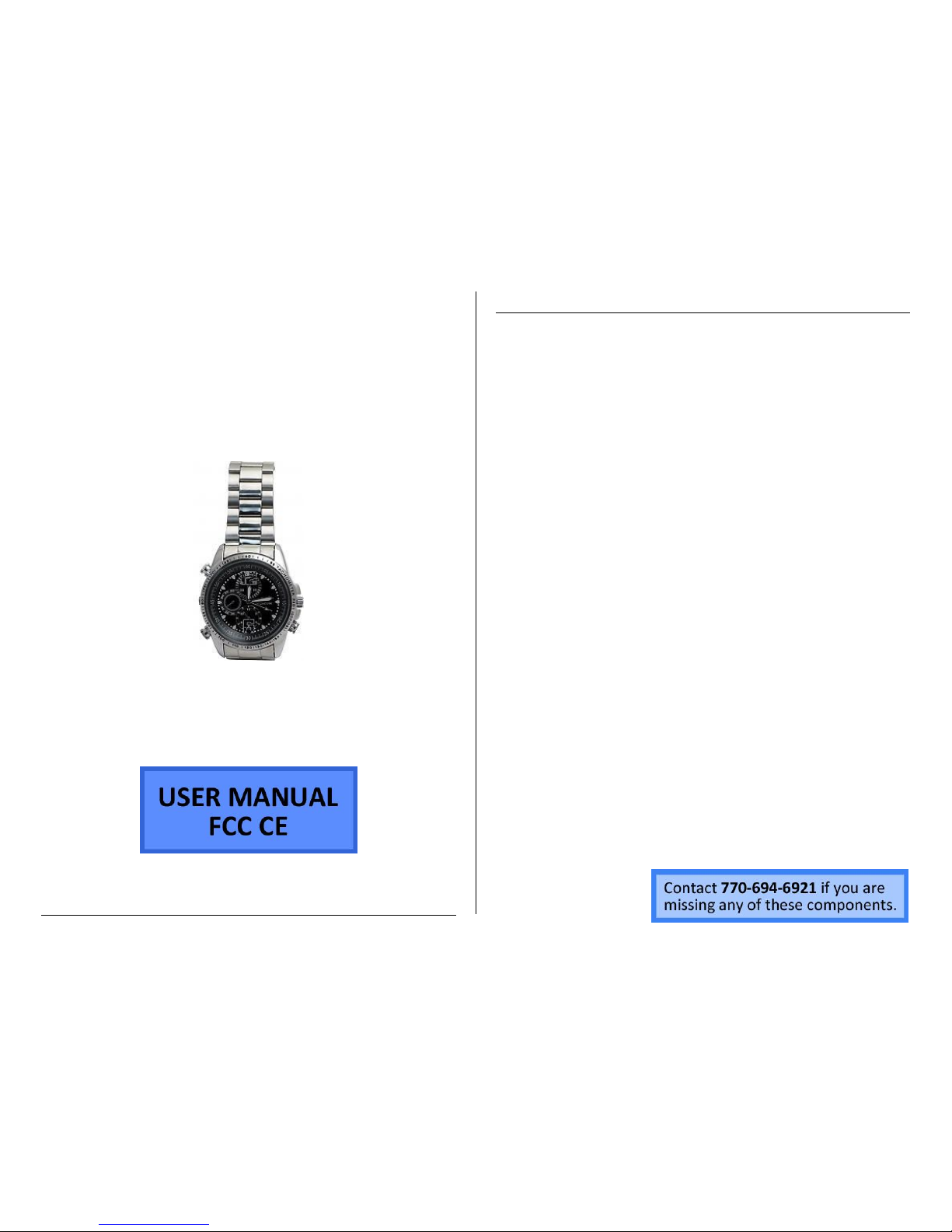
Version 1.1
SILVER WATCH
SKU: TTDSilver
THANK YOU FOR PURCHASING THE SILVER WATCH
Please read this manual before operating the silver watch and keep it
handy.
This watch has a stylish design that suits any occasion. Operations
watching their budget will appreciate having a covert device they can
rely on for any event. The modern black face of the unit conceals a
recorder capable of gathering video data. It also keeps time. This
particular watch providing not only a higher resolution than previous
watch cameras, but also has a multitude of options that tailor it to your
needs.
This model records 640*480 VGA-quality video. All files are stored to
4GB, 8GB, or 16GB of internal memory depending on the model you
purchased. You can choose between taking photos, continuous
recording or using motion detection. The battery life is approximately
80 minutes.
Your purchase should include:
1 x Silver Watch
1 x USB Cable
1 x Microphone Nut
1 x Instruction Booklet

Version 1.1
GET FAMILIAR WITH YOUR SILVER WATCH 4GB
Figure 1
3
A
5
6
8
9
10
3: Time Adjust Crown
A: Indicator Light
5: Microphone
6: Lens
8: Power / Record Button
9: USB Jack
10: Photo / Motion Detection
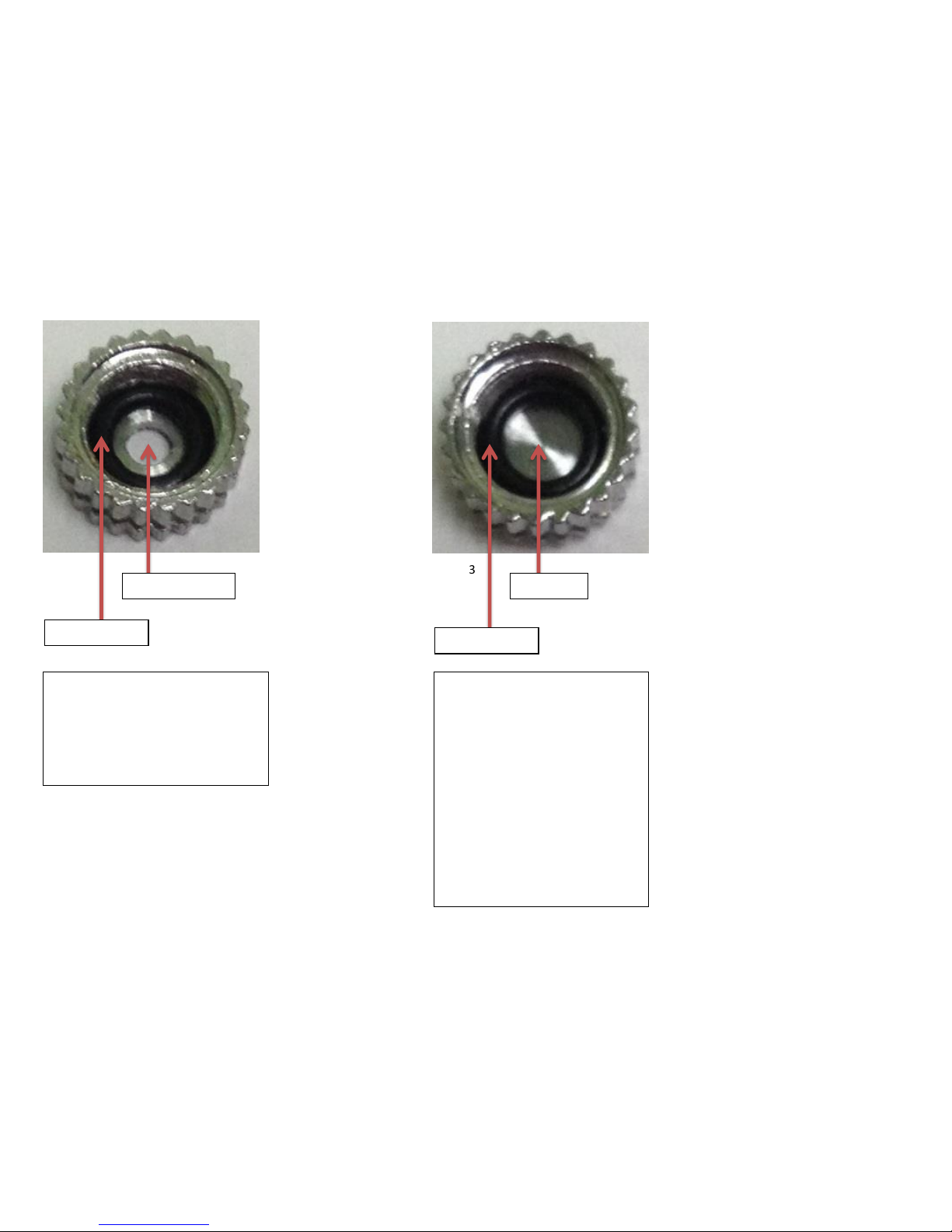
Version 1.1
MICROPHONE NUTS
Figure 2 Figure 3
Rubber Spacer
Microphone
Hole
Rubber Spacer
Closed
Nut
Microphone Nut A (Figure 2) is
designed to allow audio recording.
The hole in the center of the nut
allows the microphone to easily
records sounds.
Microphone Nut B (Figure 3) is
not designed to allow audio
recording.
The hole in the center is closed
off, which prevents the
microphone from recording
sounds.
If you are going to be in an
excessively humid or dusty
environment, please use Nut B.

Version 1.1
OPERATING THE SILVER WATCH
IMPORTANT NOTE: Do not use excessive force when operating your
watch. The buttons are sensitive and can be damaged easily if
pushed on too hard.
IMPORTANT NOTICE: Allow the device to charge 4 –6 hours before
using.
HOW TO CHARGE THE SILVER WATCH
Using the AC Adapter
1. Plug the USB cable into the USB jack on the watch.
2. Plug the USB cable into the AC adapter.
3. Plug the AC adapter into a power outlet.
The red and red/blue indicator light will blink while
charging.
The indicator light will turn off when fully charged.
Using Your PC
1. Plug the USB cable into the USB jack on the watch.
2. Plug the USB cable into the USB port on your PC.
The red and red/blue indicator light will blink while
charging.
The indicator light will turn off when fully charged.
HOW TO TURN ON THE WATCH
1. Push and hold the Power button.
The indicator light will be red/blue during initialization.
The blue light will turn on when the watch enters
standby mode.
After 3 minutes of non-use, the watch will
automatically turn itself off.
HOW TO TURN OFF THE WATCH
1. Push and hold the Power button.
The red indicator light will blink three times and then
turn off.
The watch is now turned off.
HOW TO RECORD VIDEO
1. Put the watch in standby mode.
2. Push the Record button.
The blue light will blink three times and then turn off.
The watch is now recording live video.
3. Push the Record button.
The blue light will turn on.
The watch has stopped recording live video.
HOW TO USE MOTION DETECTION
1. Put the watch in standby mode.
2. Push and hold the Motion Detection button.
The red indicator light will blink three times and then
turn off.
The watch will automatically save a recording every 10
minutes and then start a new recording.
If no motion is detected for three minutes, the watch
will go back into standby mode.
3. Push the Motion Detection button.
The blue indicator light will turn on.
The watch is no longer in motion detection mode.
HOW TO TAKE PHOTOGRAPHS
1. Put the watch in standby mode.
2. Push the Photo button.
The indicator light will turn red and go back to blue.
The watch has taken a photograph.
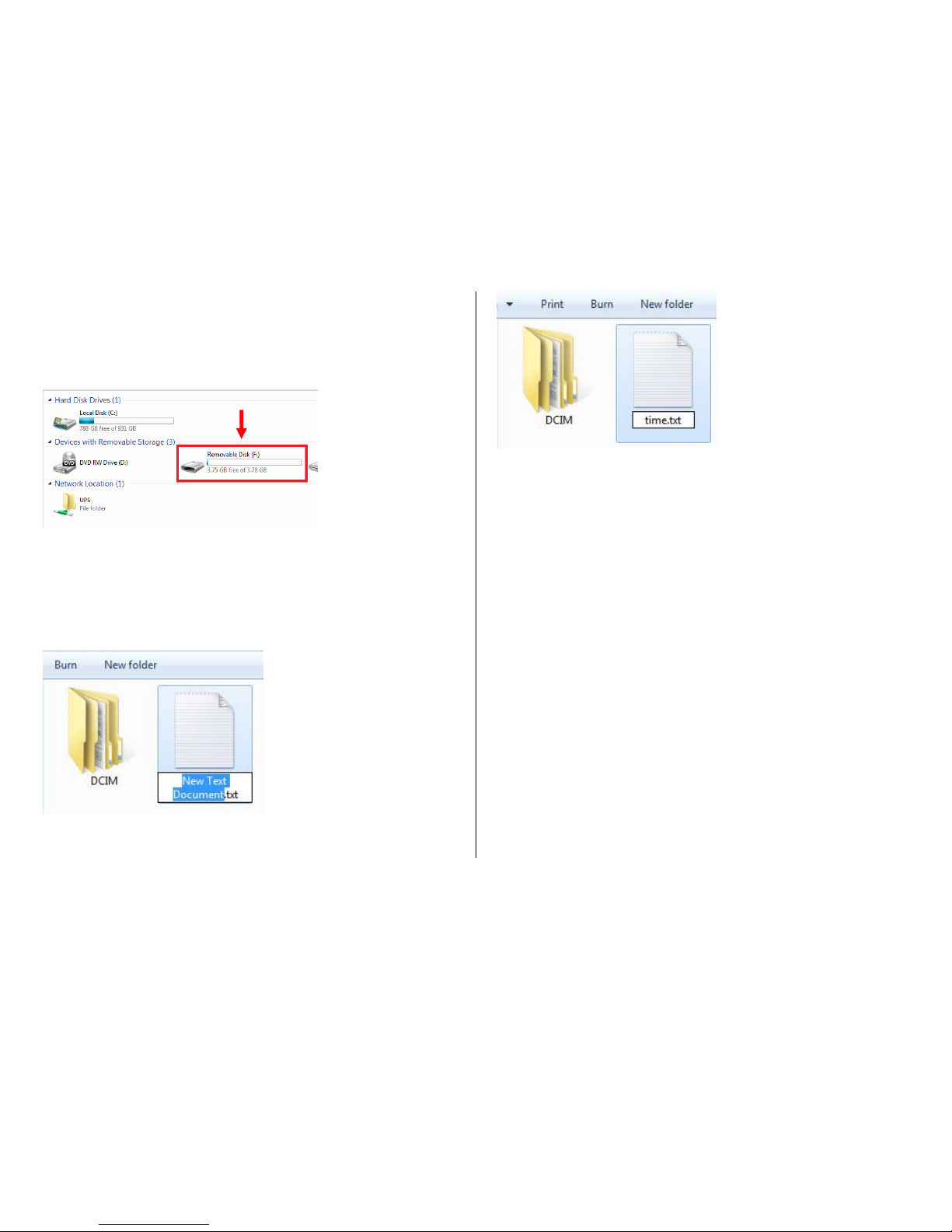
Version 1.1
HOW TO RESET THE TIME AND DATE STAMP
1. Plug the device into your PC using the USB cable.
2. Turn the device on.
3. Locate “Removable Disk” inside the (My) Computer folder.
Go to Start > Computer > Removable Disk
4. Open the Removable Disk drive.
5. Right click with your mouse.
6. Scroll down to “New”.
7. Click “Text Document”.
8. Rename “New Text Document” as “time”.
The title must be in all lowercase letters!
Before Step 8
After Step 8
9. Open the text document.
10. Enter the current date in Year-Month-Day format.
11. Enter the current time in military format:
Example:
2013.05.24 13:57:00
12. Save the text document.
13. Unplug the device from your PC.
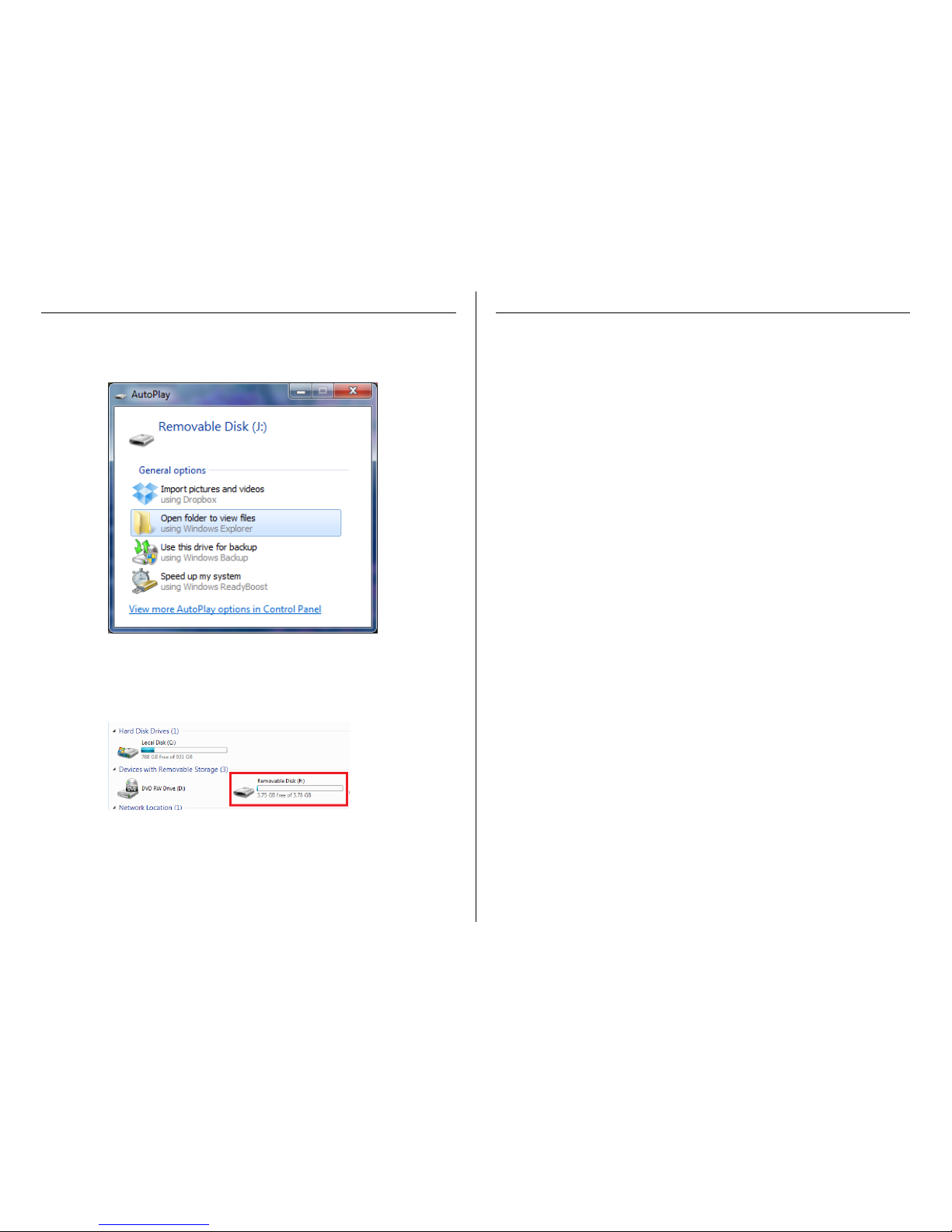
Version 1.1
RETRIEVE THE FILES TO YOUR PC
1. Plug the device into your PC using the USB cable.
2. Locate “Removable Disk” inside the (My) Computer folder.
AutoPlay Removable Disk > Open folder to view files
Or…
Go to Start > Computer > Removable Disk
3. Open the Removable Disk drive.
4. Open the DCIM folder.
5. Open the 100DSCIM folder.
6. Double click the file you want to view.
VLC Player is recommended for watching videos.
TROUBLESHOOTING
THE DEVICE WON’T TURN ON
Charge the device for at least 4 hours before the first use.
Make sure the charging cable is securely inserted into the
device and into the power source.
THE DEVICE ISN’T CHARGING
Replace the battery or charging cable.
If you are charging via a wall power source, you may need to
charge via your PC. The A/C adapter might be bad.
THE DEVICE HAS CRASHED
You need to reset the device.
MY COMPUTER DOESN’T RECOGNIZE THE DEVICE
Unplug the device from your PC and reboot the device.
Unplug the device from your PC and reboot your PC.
Try using a different USB slot on your PC.
Replace the USB cable.
THE SOUND OR VIDEO IS UNCLEAR
The device needs charging.
OTHER PROBLEMS
Call our technical support at 770–694–6923

Version 1.1
SPECIFICATIONS
Video Resolution
640*480
Video Format
AVI
Frames per Second
30fps
Recording Time
80 minutes
Motion Detection
Yes
Photo Resolution
1600*1200
Photo Format
JPG
Water Resistant
No
Battery Life
80 minutes
Type of Memory
Internal Storage
Memory Capacity
8GB
Recording Capacity
~1GB every 40 minutes
USB Interface
2.0 USB
Player Software
VLC recommended
Operating Systems
Windows XP & Up
Mac OSX 10.5 & Up
Linux
Table of contents