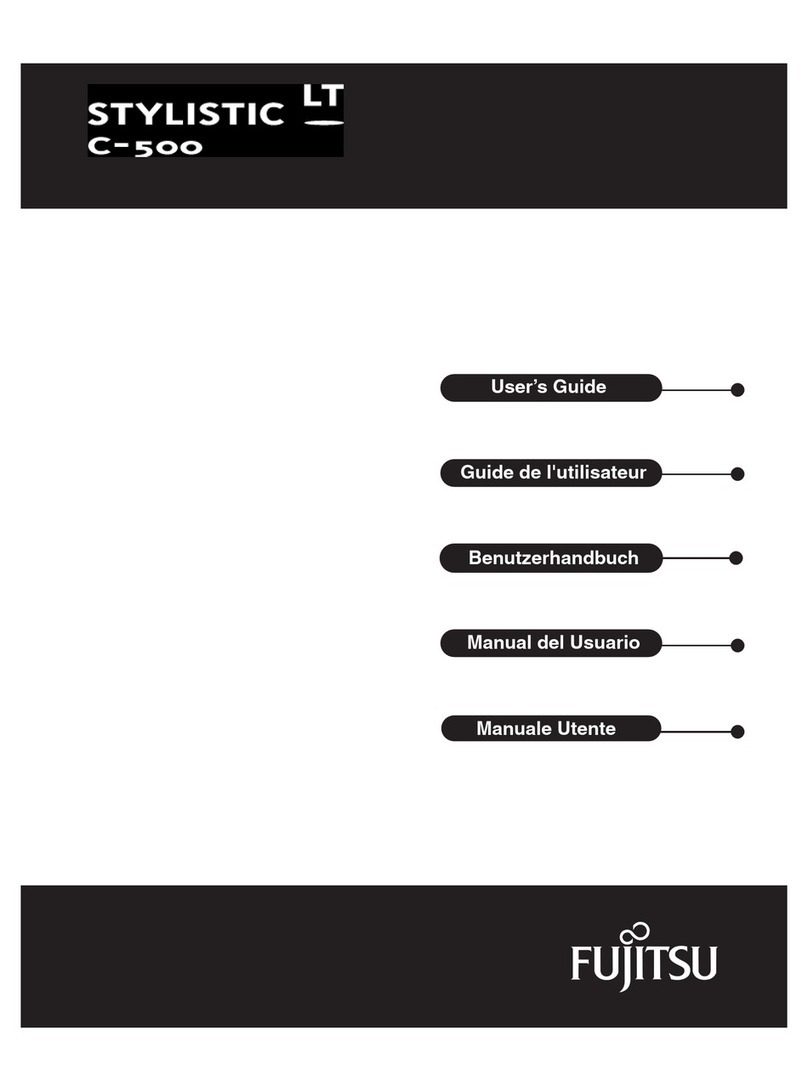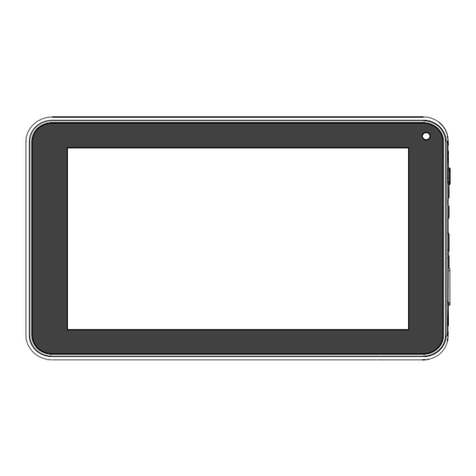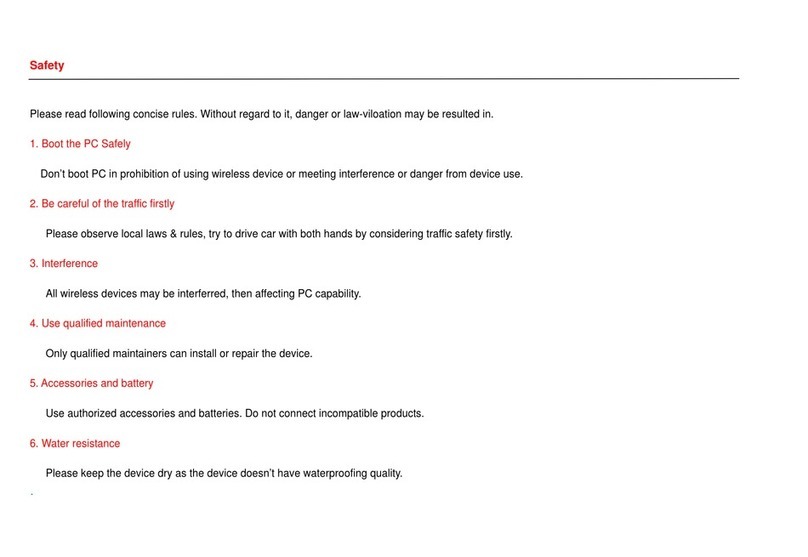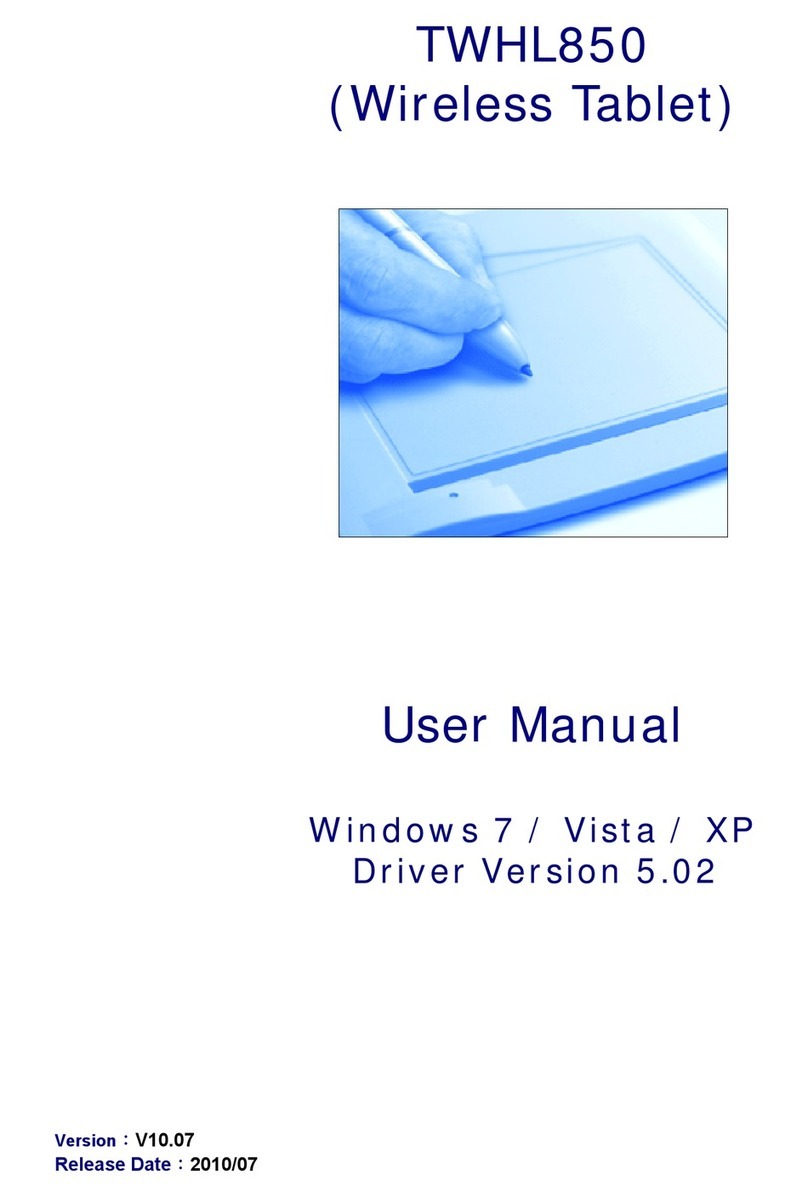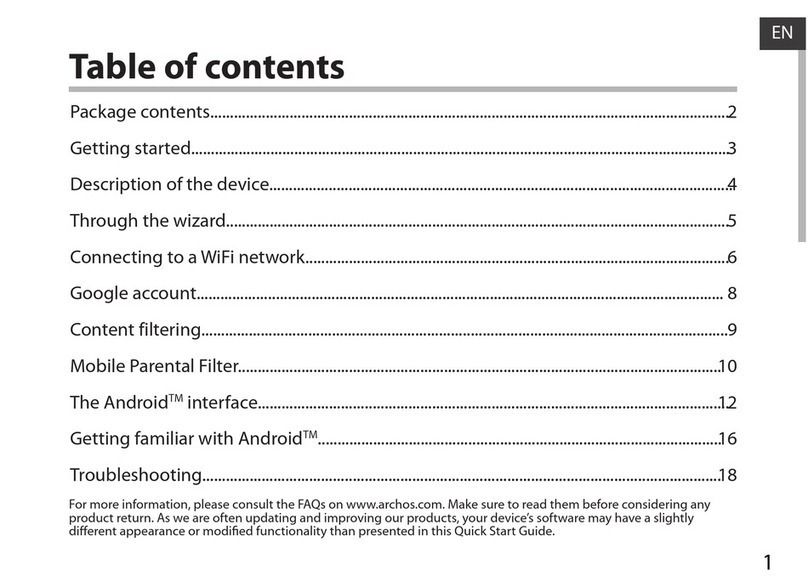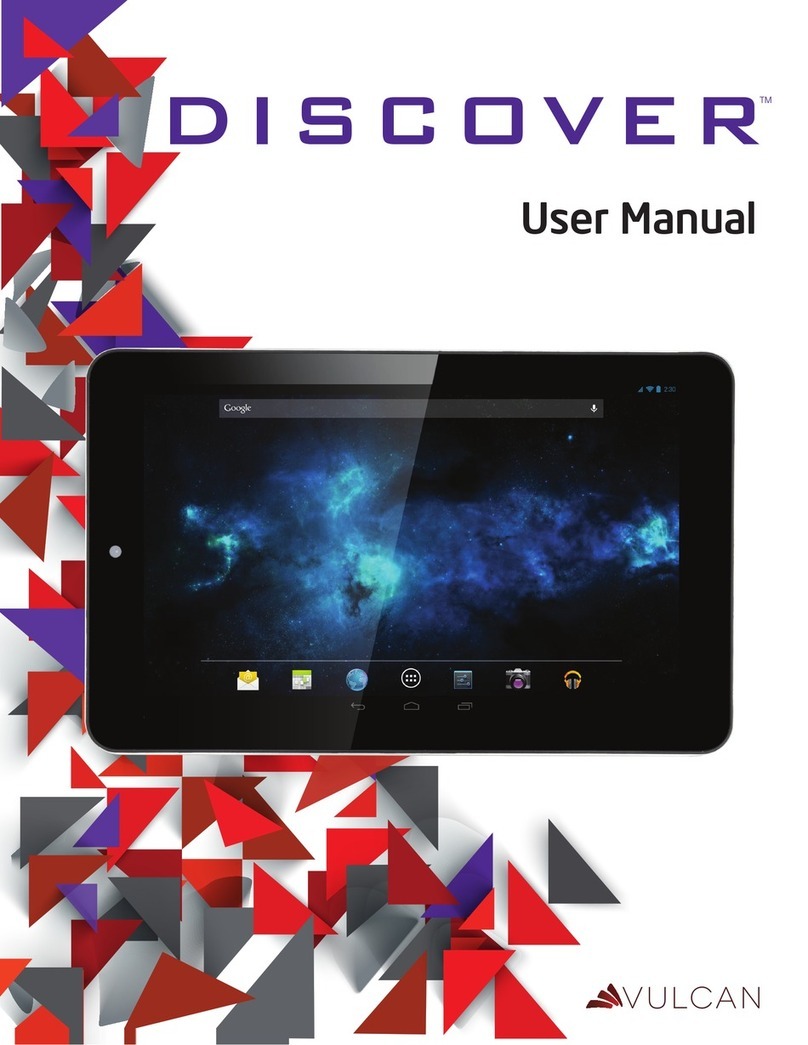MHRD AAKASH User manual



Table of Contents
Your Aakash Tablet ................................................................. 1
Copyright ................................................................................ 1
Charging Battery ..................................................................... 2
Memory Card .......................................................................... 3
1) etting Started .................................................................... 4
1.1) Isometric View ..................................................................4
1.2) Switch ON/OFF ..................................................................5
1.2.1) Switch ON ........................................................................... 5
1.2.2) Switch OFF .......................................................................... 6
1.3) Lock / Unlock ....................................................................6
1.3.1) Lock Screen ......................................................................... 6
1.3.2) Unlock Screen ..................................................................... 6
1.3.3) ome Screen ....................................................................... 7
1.4) Operating the Touch Screen..............................................7
1.4.1) Tap / Touch ......................................................................... 7
1.4.2) Touch and hold ................................................................... 7
1.4.3) Slide .................................................................................... 7
1.4.4) Drag and Drop .....................................................................8
1.4.5) Pinch In ................................................................................8
1.4.6) Pinch Out .............................................................................8
1.5) Display Indicators ............................................................. 9
1.6) Tablet Keypad ................................................................. 10
1.6.1) Alpha Mode .......................................................................10
1.6.2) Numeric and Special Character Mode ..............................12
2) Customize Desktop ........................................................... 14
2.1) Add to ome Screen ....................................................... 14
2.1.1) Wallpaper ..........................................................................14
2.1.2) Shortcuts/Apps ..................................................................14
2.1.3) Widgets .............................................................................15
2.2) Delete from ome Screen ............................................... 15
3) Select, Cut, Copy, and Paste .............................................. 16
3.1) Select .............................................................................. 17
3.2) Select all .......................................................................... 17
3.3) Cut .................................................................................. 17

4
3.4) Copy ................................................................................17
3.5) Paste ...............................................................................17
4) File Manager ..................................................................... 18
4.1) Organization and Tools ...................................................18
4.2) Navigating to a Directory/File ........................................19
4.3) Creating a New Directory / Folder ..................................20
4.4) Operations on Files .........................................................21
4.4.1) Selecting / Marking Single File .......................................... 21
4.4.2) Selecting / Marking Multiple Files..................................... 21
4.4.3) Renaming a File ................................................................ 21
4.4.4) Deleting Single/Multiple File/s .......................................... 21
4.4.5) Copy or Move (Single/Multiple) File/s ............................... 22
4.4.6) Paste File/s ....................................................................... 22
4.5) Operations on Folders .....................................................22
4.5.1) Selecting / Marking Single Folder ..................................... 22
4.5.2) Selecting / Marking Multiple Folders ................................ 22
4.5.3) Renaming a Folder ............................................................ 22
4.5.4) Deleting Single/Multiple Folder/s ..................................... 23
4.5.5) Copy/Move Single/Multiple Folder ....................................23
4.5.6) Paste Folder/s ....................................................................23
4.5.7) Paste into Folder................................................................23
5) Configuring Wi-fi ............................................................... 24
5.1) Selecting a Wi-fi Network ............................................... 24
5.2) Adding a Wi-fi Network .................................................. 25
5.3) Removing a Wi-Fi Network ............................................. 25
6) Aakash Applications .......................................................... 26
7) Aakash Programming Lab .................................................. 26

1
Your Aakash Tablet
Aakash tablet was launched in India by MHRD for educational
use. In near future, Government of India plans to deploy Millions
of these tablets amon st students, to enhance the effectiveness of
their learnin .
Aakash is now available in an enhanced version (Aakash-2) of
the ori inal tablet. It has a 1 GHz processor, 512 MB memory,
4GB portioned NAND flash, a capacitive touch screen. It runs
the Android 4.0 Operatin System. Future versions of the tablet
will continue to have further enhancements. Under the National
Mission on Education throu h Information and Communication
Technolo ies (NME-ICT), IIT Bombay is conductin a project
for empowerment of teachers usin these tablets. Apart from the
standard applications available on Android, several important
educational applications and contents have been added by IIT
Bombay. These are bein distributed in Open Source.
The tablet you are usin is procured by IIT Bombay as a part of
this project, and has been issued to you at no cost, for use in your
colle e for educational purposes. As such, it shall remain the
property of IIT Bombay. Feedback from students and teachers
will help improvin it further.
Please visit http://www.it.iitb.ac.in/aakash2 for more details, and
for the latest version of the manuals.
Copyright
Aakash lo o is the copyri ht of NME-ICT, MHRD,
Government of India
Applications developed at IIT Bombay are copyri ht of IIT
Bombay, released in Open Source under Creative Commons ‘By
Attribution’ license.
User Manual Version 1.1 - October 2012

2
Charging attery
Your device has a built-in battery. efore using the device for the first time, you must charge the battery for 6 to 8 hours.
Use only
datawind approved char ers. Unauthorized char er may cause dama e to your device and / or may lead to overchar in and explosions.
When your battery is low, the battery level indicator will be very thin. The device will automatically turn off
after the battery is drained
out.. Rechar e the battery to continue use. Rechar e the battery, by first insertin the cable into the char in point and then
plu in
into a standard AC power outlet. After char in , unplu the char in head from the power outlet and remove the cable from the device.
Fi 1
Use only
after the battery is drained
plu in

3
Memory Card
Memory card is to store additional files. Your
device accepts micro SD Card with a maximum
capacity of 32GB (this varies by memory card
manufacturer).
Insert the memory card into the tablet as shown
in the fi ure iven on the ri ht. Push the
memory card into the tablet till you feel the
click.
To remove the memory card from the tablet,
press the memory card till you feel the click.
Pull the memory card from the tablet.
Fi 2

4
1) Getting Started
1.1) Isometric View
Fi 3

5
1.2) Switch ON/OFF
1.2.1) Switch ON
Press the power button for 3
seconds to switch on the tablet.
The followin screen will be
displayed when the tablet
switches on.
Fi 4

6
1.2.2) Switch OFF
Press the power button for 3 seconds to switch off the tablet. Select
“OK” to confirm switchin off. Select “Cancel” to avoid switchin
off the tablet.
Fi 5
1.3) Lock / Unlock
1.3.1) Lock Screen
Press the power button to lock the screen. The tablet will hibernate into sleep mode. The tablet
also hibernates and the screen ets locked if, it is not used for certain amount of time.
1.3.2) Unlock Screen
To unlock the screen, press the power button. The home screen will be displayed, but the
screen will remain locked. If no action is performed within 5 seconds, the tablet will hibernate
into sleep mode a ain. After pressin the power button slide the lock icon from the current
position towards the “unlock” icon, positioned on the ri ht. Refer 1.4.3 to perform slide
operations on touch screen.
Fi 6

7
1.3.3) Home Screen
Fi 7
1.4) Operating the Touch Screen
1.4.1) Tap / Touch
Tap or touch the screen with your fin er, to select an application
or button, or to type usin android keyboard.
1.4.2) Touch an hol
To view more features of the application,
or to activate the dra feature, touch and
hold the screen for two seconds at the
desired position.
Fi 8
1.4.3) Sli e
Touch the screen of the tablet and
without liftin your fin er, slide
your fin er on to the screen in the
desired direction. The action will
result the screen ima e or
content
to shift up
, down, left or ri ht. To
view more content placed on the
Fi 9 ri ht, slide the fin er towards the left.
To view more features of the application,
or to activate the dra feature, touch and
hold the screen for two seconds at the
Touch the screen of the tablet and
without liftin your fin er, slide
your fin er on to the screen in the
desired direction. The action will
content
, down, left or ri ht. To

8
Similarly, to view more content placed below, slide your fin er
upwards. This is shown in Fi 11 and Fi 12
Fi 10 Fi 11
1.4.4) Drag an Drop
Use the dra and drop
facility to add, remove and
reposition applications.
Touch the application icon
on the screen that is to be
moved, and without liftin
your fin er from the
screen, slide your fin er to
desired place and release
it. Fi 12
1.4.5) Pinch In
Pinch In operation is used to
perform zoom in operation. It is
normally used to increase the
size of the ima e or object. The
pinch in operation is performed
by placin the two fin ers(close
to each other) on the screen and
movin them apart from each
other. Fi 13
1.4.6) Pinch Out
Pinch Out operation is used to
perform zoom out operation. It
is normally used to decrease the
size of the ima e/object. The
pinch out operation is
performed by placin the two
fin ers(at a distance) on the
screen and movin them
towards each other. Fi 14

9
1.5) Display Indicators
The display indicators are present in the notification bar placed at the bottom (Fi 7) of the screen.
Fi 15

10
1.6) Tablet Keypad
1.6.1) Alpha Mo e
Fi 16
Fi 17

11
In many text editin applications, a virtual keyboard is used for typin . It has two modes: 1) Alpha; 2) Numeric and Special
Characters.
In a text editin /browsin application, the mode is lower case by default, but it can be
chan ed, as explained later. Alpha mode (layout
on the left pa e) is used to type lower and upper case alphabets. To type, touch
the respective keys on the touch screen. The layout of the
virtual keyboard is similar to a typewriter/computer “QWERTY” keyboard, and row 1, 2, and 3 are similar.
The first row has alpha characters: q w e r t y u i o p and
Backspace key.
The second row has alpha characters: a s d f h j k l and
Return/Enter key.
The third row has Shift, z x c v b n m comma (,) full stop (.),
and hyphen (-).
The fourth row has Switch mode, tab (|), (.com), lon central
key space, forward slash (/), hyphen(-), and Settin s key.
The first row has alpha characters: Q W E R T Y U I O P, and
Backspace key.
The second row has alpha characters: A S D F G H J K L, and
Return/Enter key.
The third row has Shift, Z X C V B N M, comma (,) full stop
(.), and hyphen (-).
The fourth row is same as that in lower case
Switch Tab .com Space Slash Hyphen Settings
Hyphen
Return/Enter (Places text on next line
Backspace (Deletes last character)
Shift: Toggles the text between lower an upper case
Tap Once
: Converts only next letter from lower to upper case.
e.g. a b c Shift A b c”.
Tap Twice
: Convert rest of the text from lower to upper case.
e.g. “a b c Shift Shift a b c”.
Convert : Upper to lower case, touch the key once.
e.g. “A Shift a b c” Fig 18
Characters.
chan ed, as explained later. Alpha mode (layout
the respective keys on the touch screen. The layout of the
: Converts only next letter from lower to upper case.
: Convert rest of the text from lower to upper case.

12
1.6.2) Numeric an Special Character Mo e
Fi 19
Fi 20

13
This mode is used to type numbers or special characters. The eneral layout of this mode is shown below. Touch
the “Alt” key to view
and utilize other available special characters/numbers. The numeric mode is activated usin the “Switch mode” key on the keyp
ad. To
switch back to the alpha mode, a ain press the “Switch mode” key. It is a to le key that switches between two modes. Touch
the
respective keys on the touch screen of the virtual keyboard to type.
The top row has numbers from 0 to 9, “1 2 3 4 5 6 7 8 9 0” and
Backspace key.
The second row consists of special characters. “# $ % & * - + (
)”, and Return/Enter key.
The third row also consists of special characters. The left ed e
has “~\{“ i.e. Alt key.
The fourth row has Switch mode, tab (|), @, lon central key
space, double quotes (“), underscore (_), and Settin s key.
The top row has ~ ` | • √ ∏ ÷ ×
§
∆ and backspace key.
The second row has Pound, Cent, Euro, ^
o
± { }, and
Return/Enter
The third row has “?123”, \, , , ,
c
/
ο
[, ],
¡,
and
¿
.
Switch Tab Space Settings
Switches to
alpha mo e Return/Space
Backspace
ALT
Toggles between Math Symbols, an
Numbers an Special Characters Fig 21
The fourth row, has Switch mode, tab (|), a lon central key space, and Settin s.
the “Alt” key to view
ad. To
the

14
2) Customize Desktop
Touch the Option button ‘⋮
⋮⋮
⋮’ present in the notification bar. A
list is displayed containin ‘Wallpaper’, ‘Mana e apps’,
‘System settin s’ as shown below.
Wallpaper
Manage apps
System settings
Fi 22
2.1) Add to Home Screen
2.1.1) Wallpaper
Touch Wallpaper
Touch the source of
wallpaper (Gallery -
ima e captured
from camera; Live
Wallpaper-
animated
wallpapers;
Wallpaper-ima es)
Fi 23
Browse throu h the list usin slide operation(E. . Wallpaper)
Fi 24
Touch Set Wallpaper.
2.1.2) Shortcuts/Apps
Touch the menu button on the home screen,
which displays a
list of applications.
Browse throu h the list.
Touch and hold the desired application. The application will be
selected and the home screen will be displayed
Drop the applicatio
n at the desired position on the home screen
by liftin the fin er from the screen.
which displays a
Touch and hold the desired application. The application will be
n at the desired position on the home screen

15
2.1.3) Wi gets
Touch the menu button on the home screen, which displays a
list of applications installed.
Touch Wid ets tab
Browse throu h the list of wid ets in your tablet.
Touch and hold the desired wid et. The wid et will be selected
and home screen will be displayed.
Drop the wid et at the desired position on the home screen by
liftin the fin er from the screen.
2.2) Delete from Home Screen
Touch and hold the desired item on the home screen.
The selected item will be ma nified and the “Trash” icon(X)
will be displayed at top center of the screen.
Dra the item over the trash and release it.
When the icon is placed over the “Trash”, the color of the
selected item chan es to “red”.

16
3) Select, Cut, Copy, and
Paste
Select, cut, copy, and paste
are eneral editin operations
that are common to all text
editin or text input
applications like Notepad,
browser search, confi urin
applications, namin and
renamin folders, settin
reminders, etc. To perform
editin operations, open any
text editin application like
‘Notepad’.
Touch menu button, which
will list all applications
installed in the tablet.
Browse throu h the
applications and select
Notepad 4.0 Fi 25
Touch New
button. A new blank Notepad pa e opens. Touch the screen to activate the virtual keyboard, for writin notes. Write the
intended notes. The editin options are “Select”, “Select all”, “Cut”, “Copy”, and “Paste”. All editin operations are performed
only
after selectin the text.
button. A new blank Notepad pa e opens. Touch the screen to activate the virtual keyboard, for writin notes. Write the
only
Table of contents