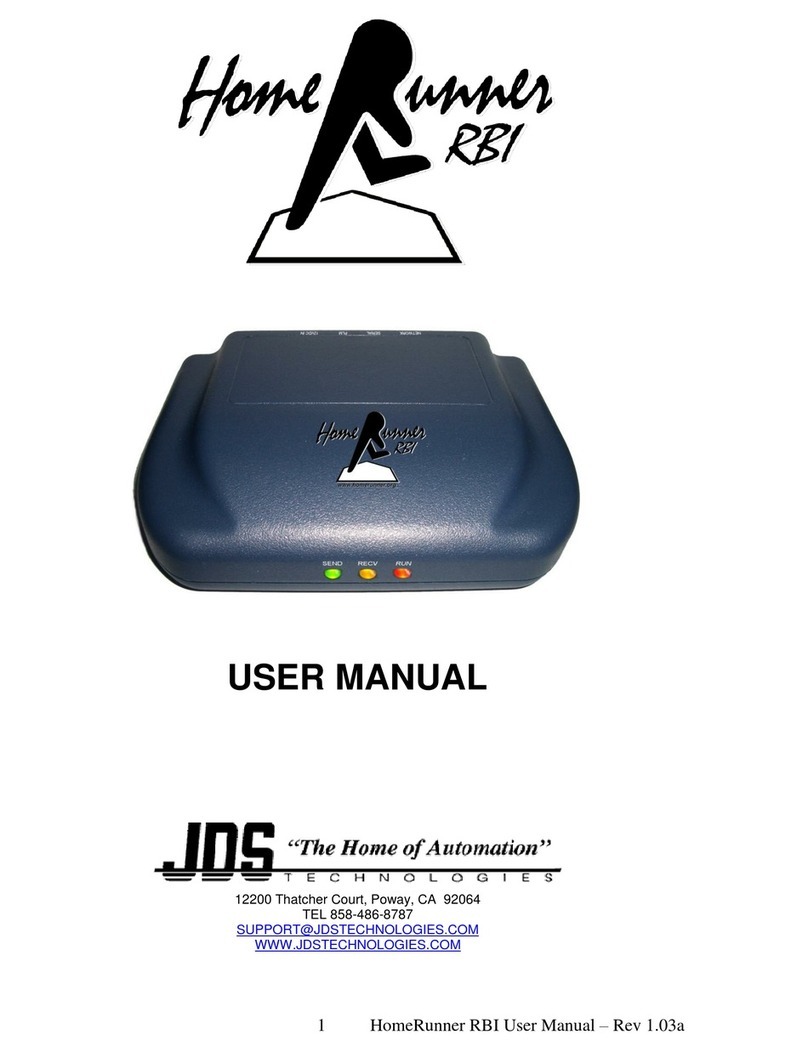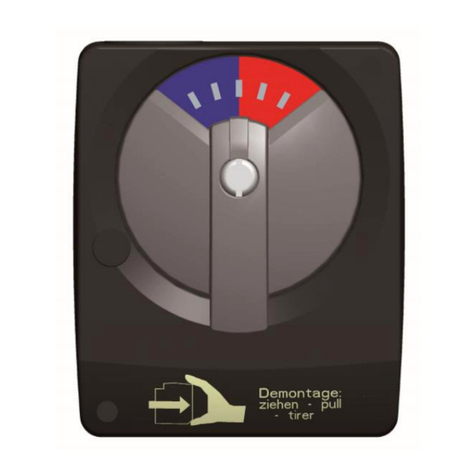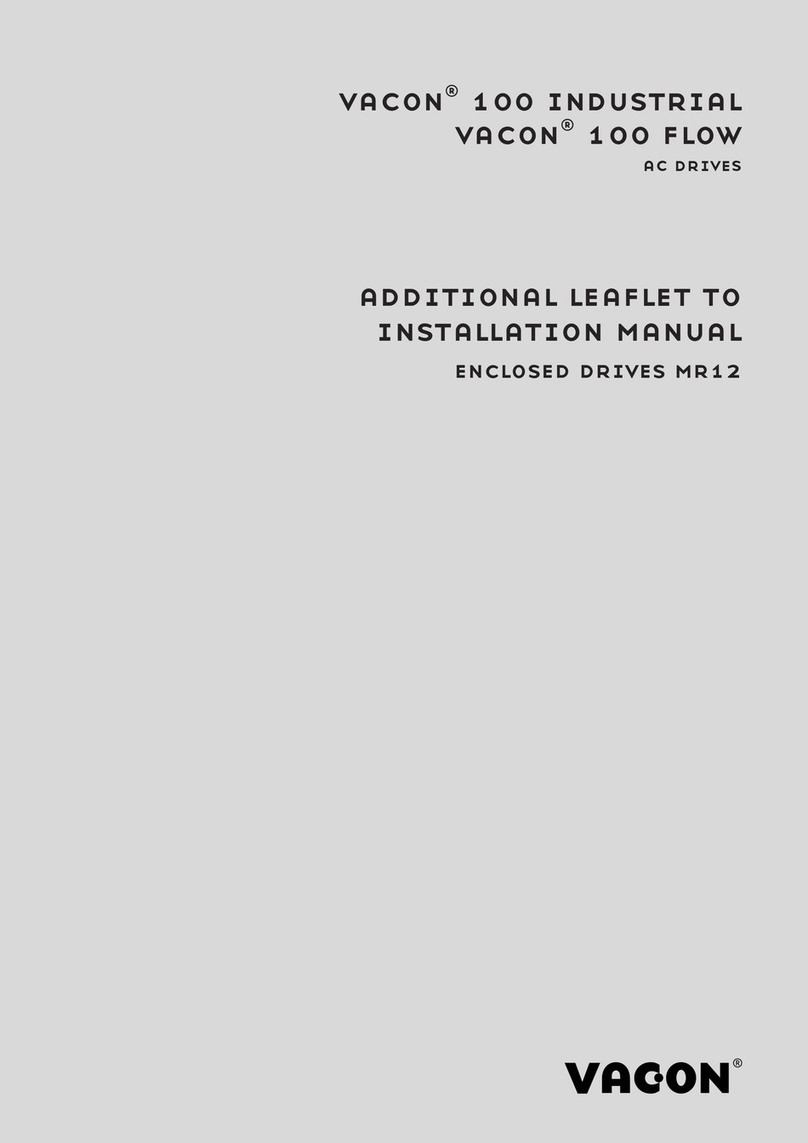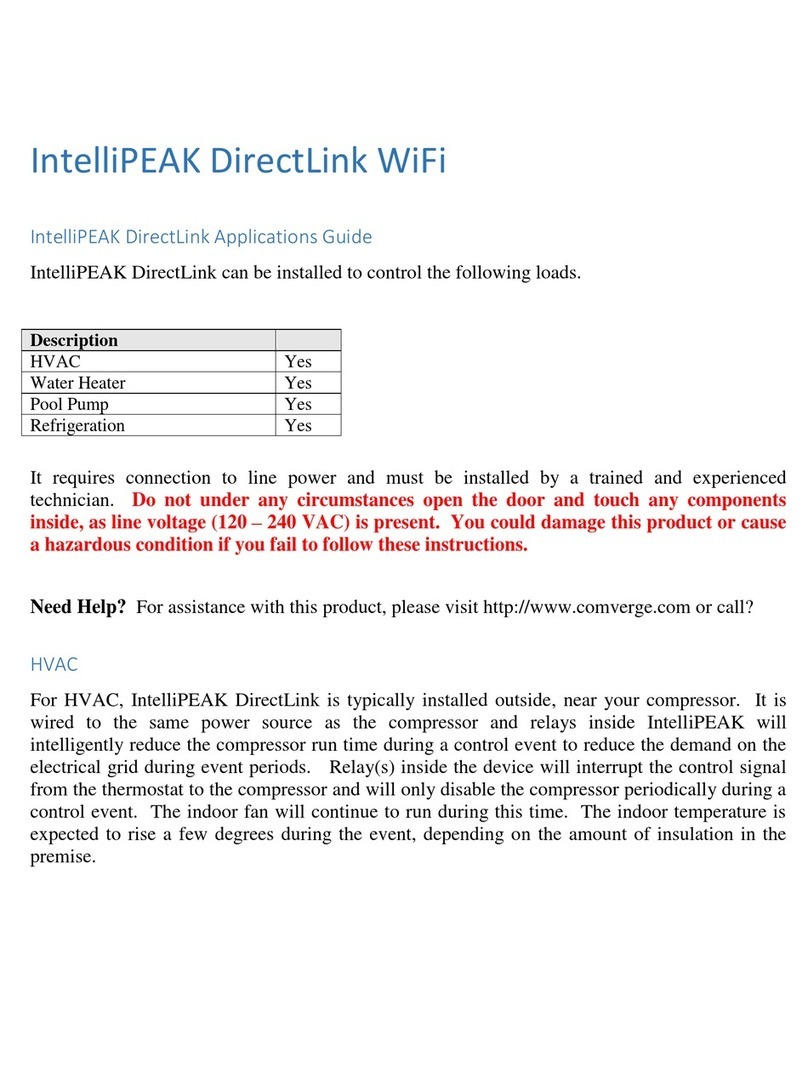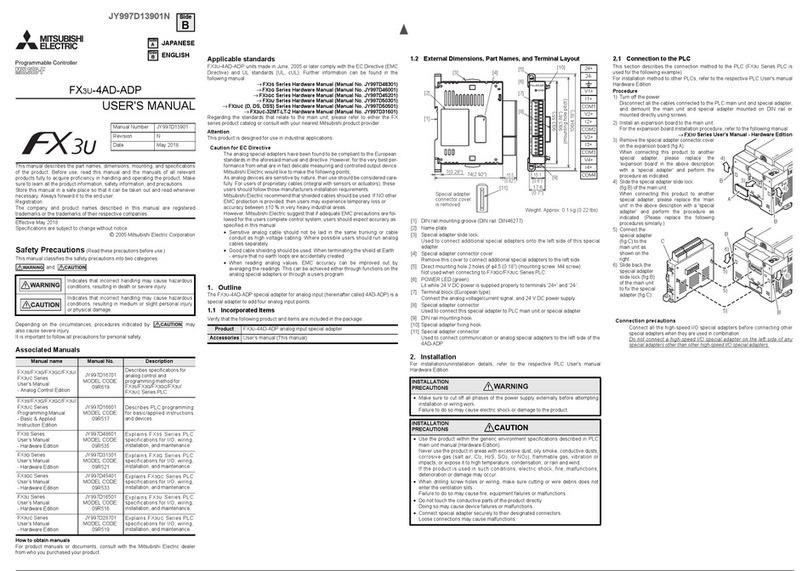~
mi co.so.verde
SETIING UP VERA3 WITHOUT AN INTERNETCONNECTION
Even without an internet connection, you can still use Vera3, although you will miss out on
some features that require internet, like remote access and email/text message notifications.
First, power on Vera3, wait 60 seconds until Vera3's Z-Wave light stays on solid.Then, conneet
your computer to any ofVera3's network ports 1 to
4.
Open a web browser on your computer
and go to this URL:http://192.168.81.1.Follow Vera3's setup instructions.
CONNECTING VERA3 IN WI-FI CLiENT MODE
Norrnally, Vera3 is connected via the WAN port to your modem or home network to give Vera3
an internet connection. This method of using a physical wired connection is best. However, if
you need to position Vera3 in alocation where there is no hardwired internet connection, but
you have an existing Wi-Fi network, you can teil Vera3 to go into 'Wi-Fi client mode'. This means
that instead ofVera providing Wi-Fi to other devices, Vera3 will instead con neet to your existing
Wi-Fi network for internet. When Vera3 is connected in Wi-Fi mode it is not recommended to
connect any devices to Vera3's LAN ports. Those devices will be on a different network than
your main network, and you will not be able to access them directly.
VERYIMPORTANT:
Once you put Vera in Wi-Fi client mode you must immediately disconneet any cable
connecting Vera back to your home network. Presumably, this means disconnecting the cable
in Vera3's WAN port that you initially connected to your home network. If there is a network
cable connected while Vera3 is in Wi-Fi client mode, it can cause problems on your entire home
network and make the access point go down since it will see the same device connected with
both WAN and Wi-Fi. Again, once you put Vera in Wi-Fi client mode, disconneet the cables.
To put Vera in Wi-Fi client mode, click Setup, Net & Wi-Fi and choose the option "Through a
Wi-Fi access point. Vera is a bridge." You will need to click on the "Scan for network" button and
choose your existing Wi-Fi network and provide your password for it.
Af
ter you click 'save', be
sure to disconneet the cables as mentioned above.
or call us at 1 (702) 487-9770
For online help, visit the Support section on our website http://micasaverde.com.
Thank you for purchasing Vera3 by Mi CasaVerde! 957AAP02MN