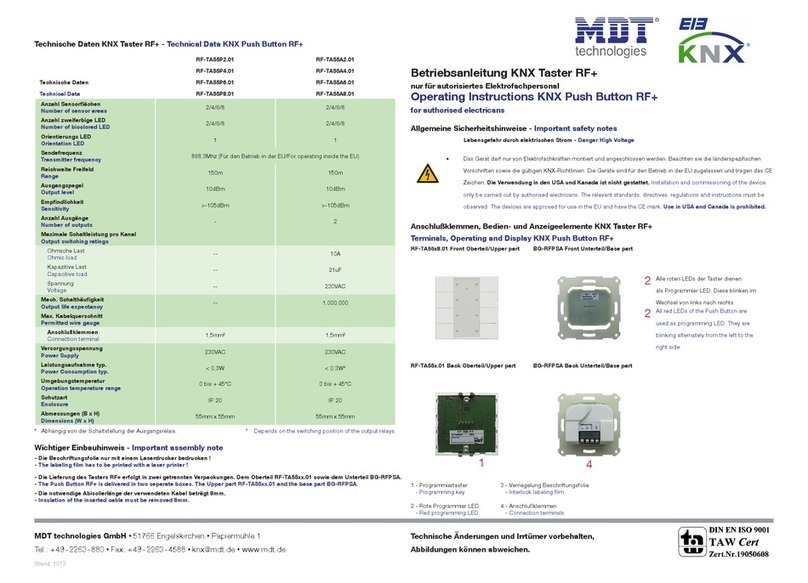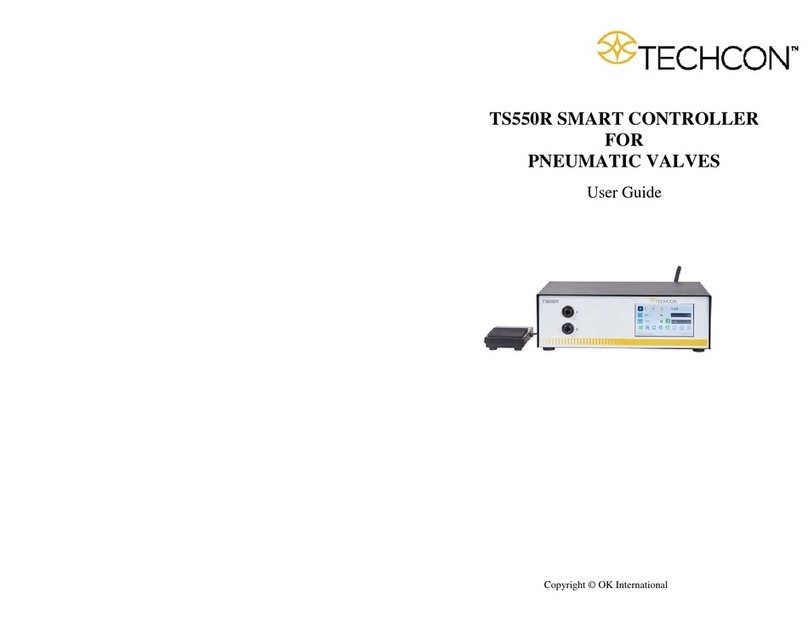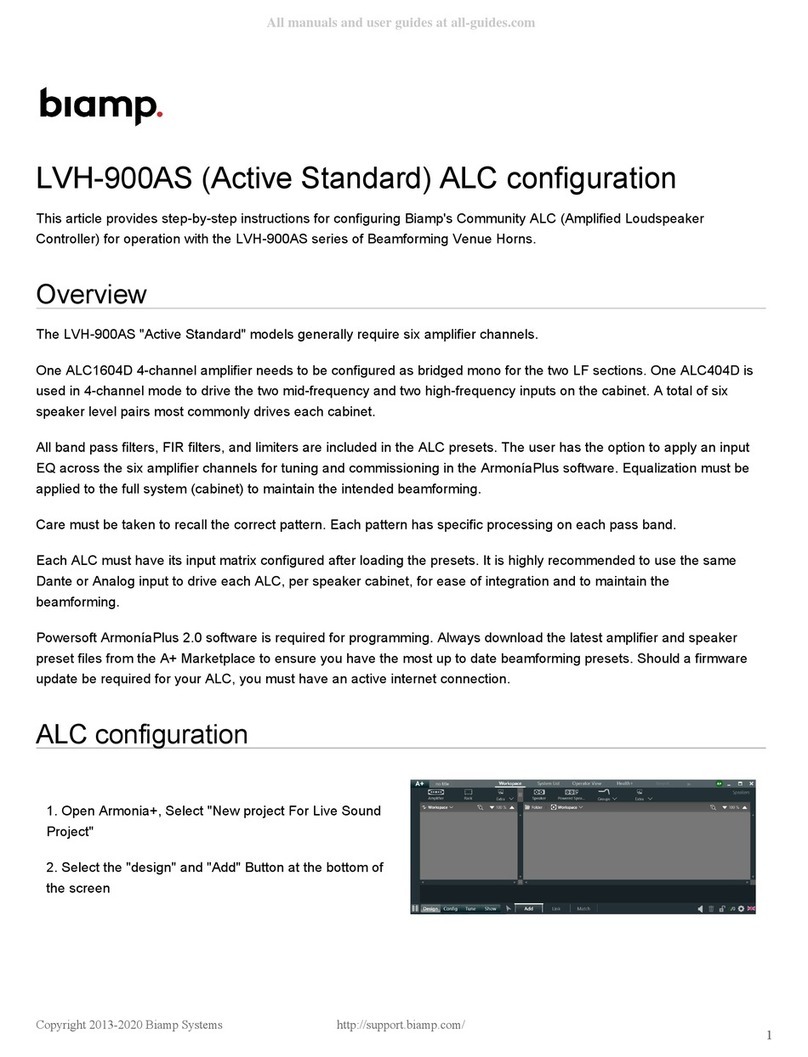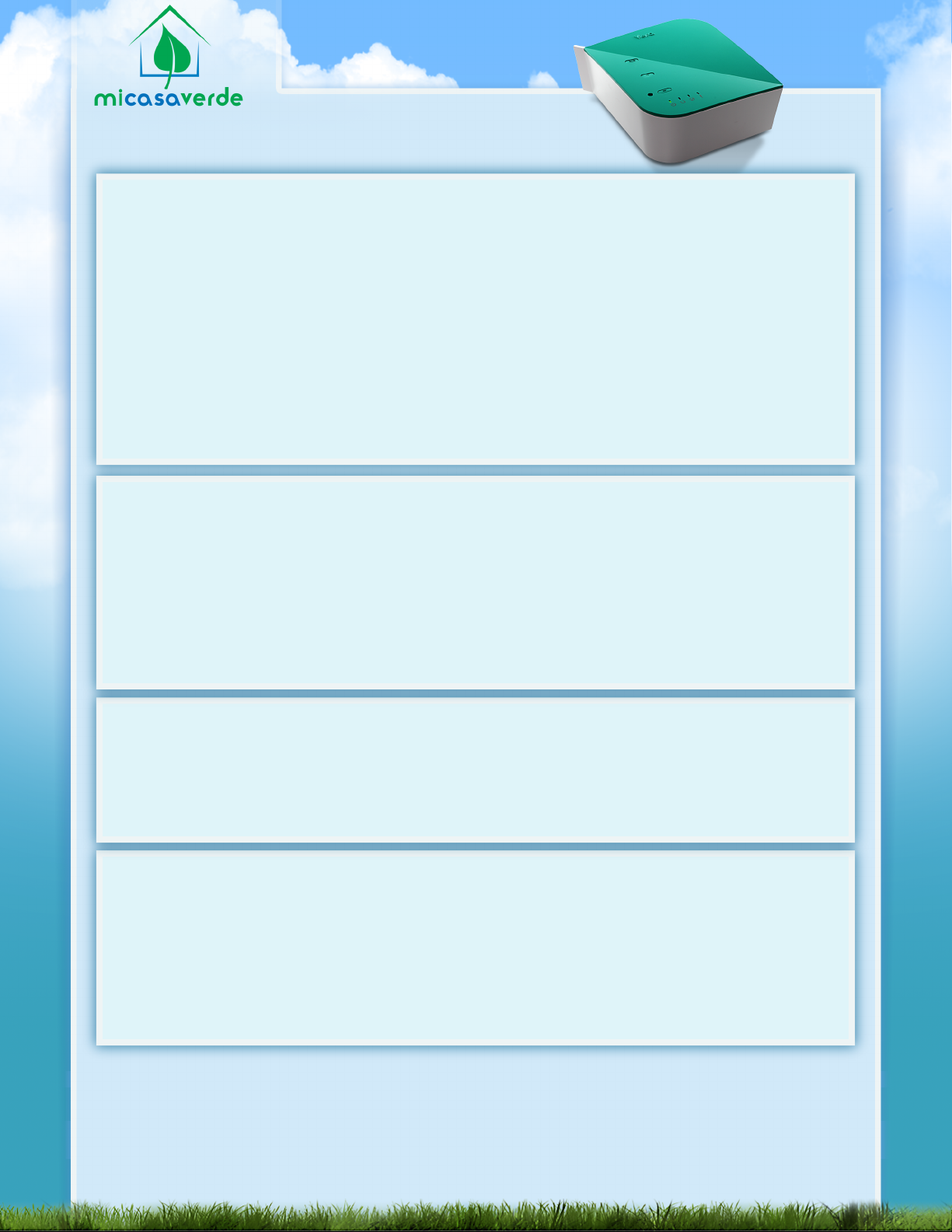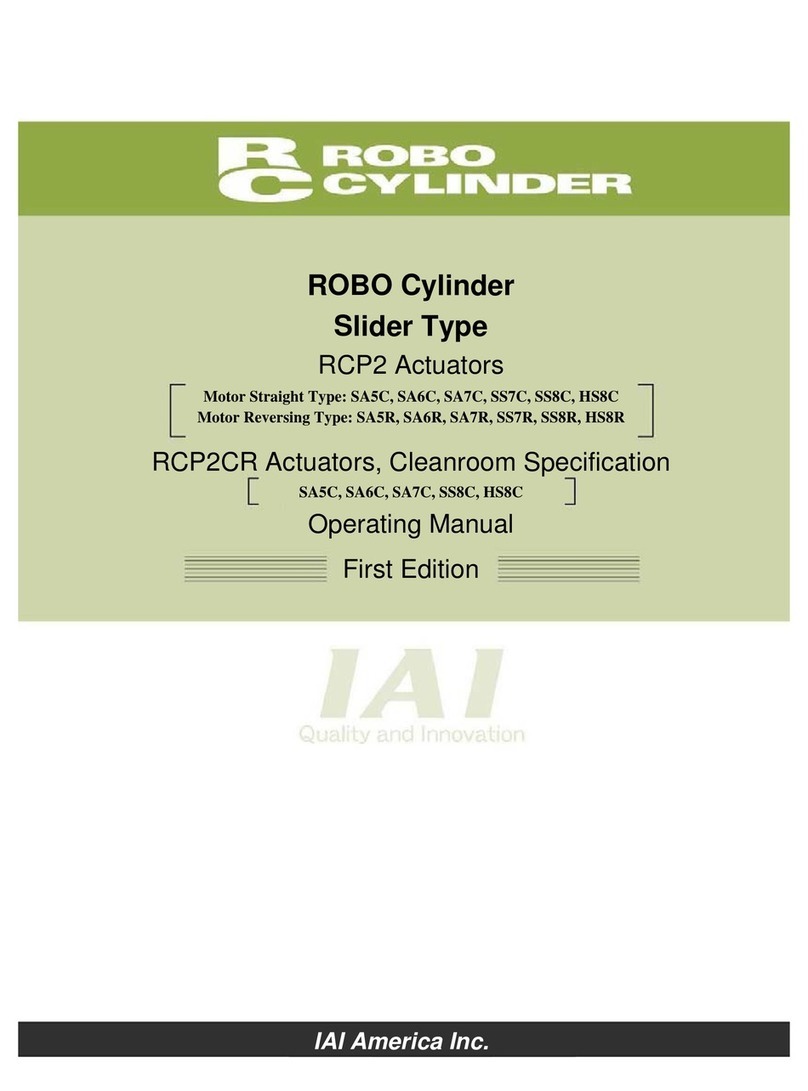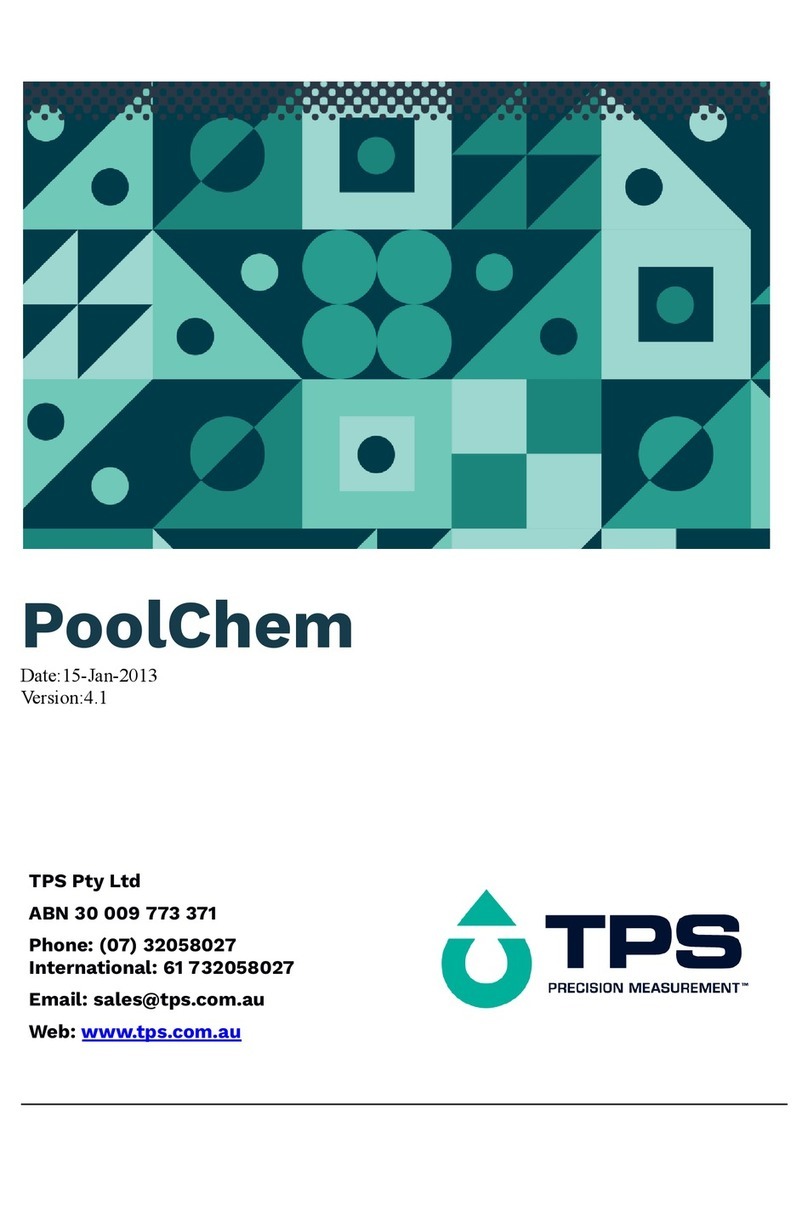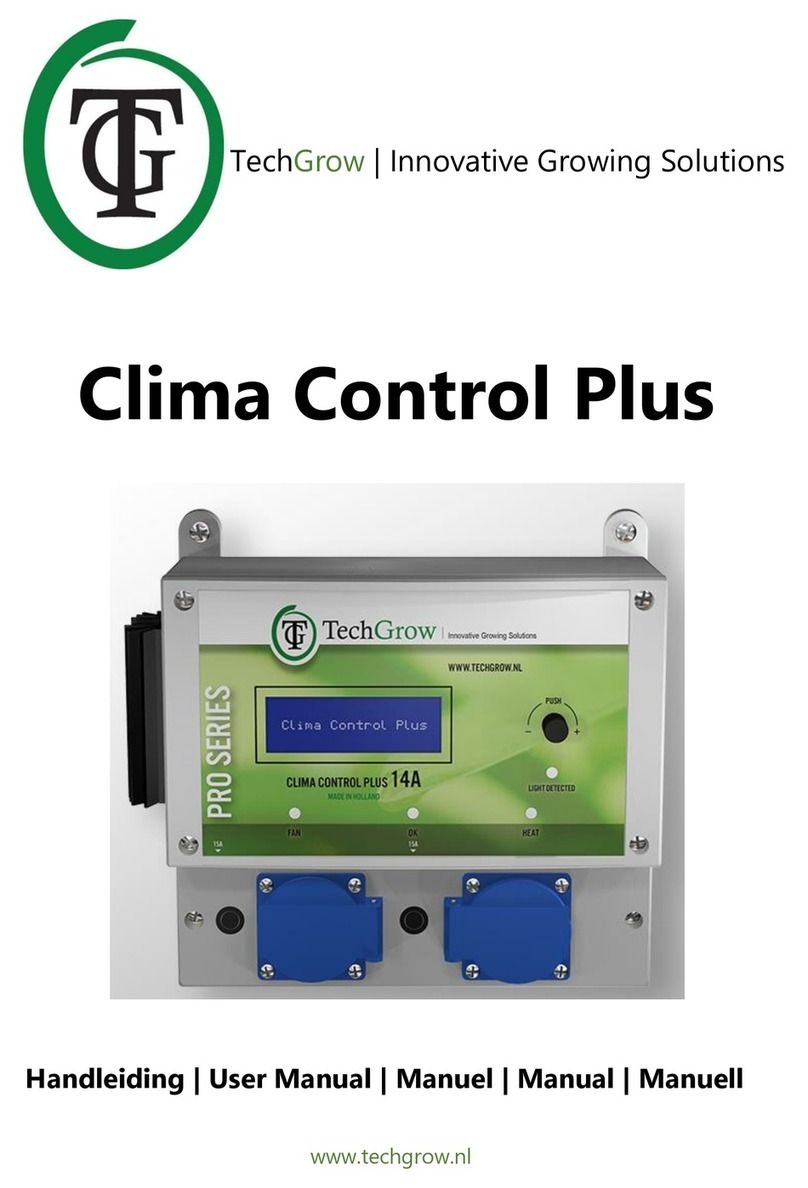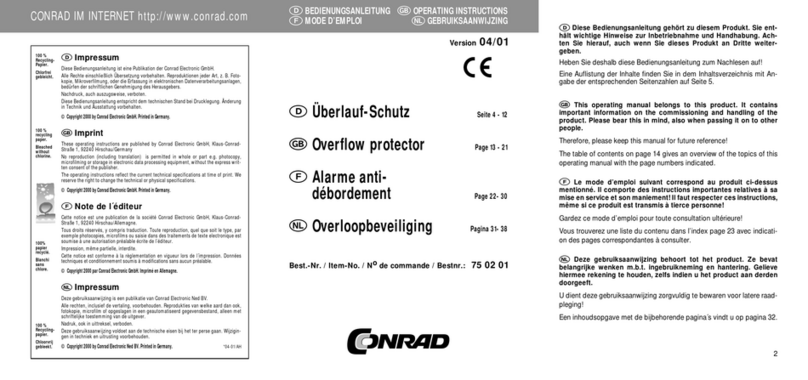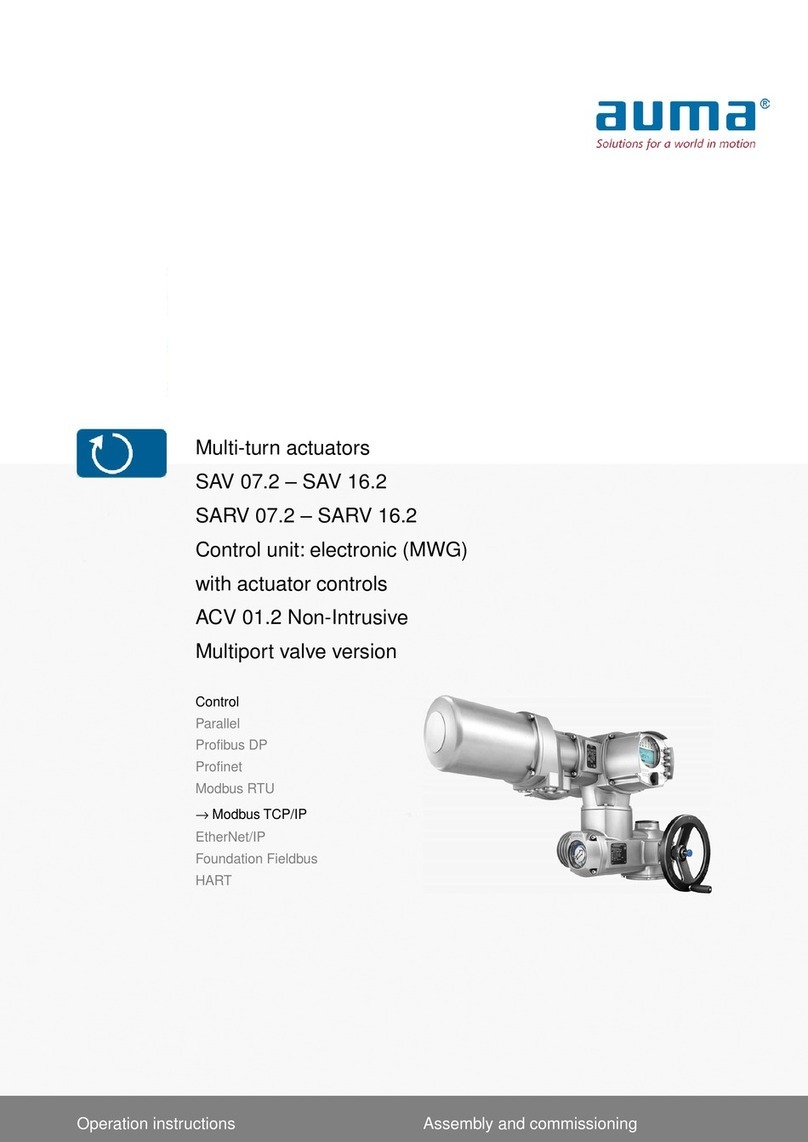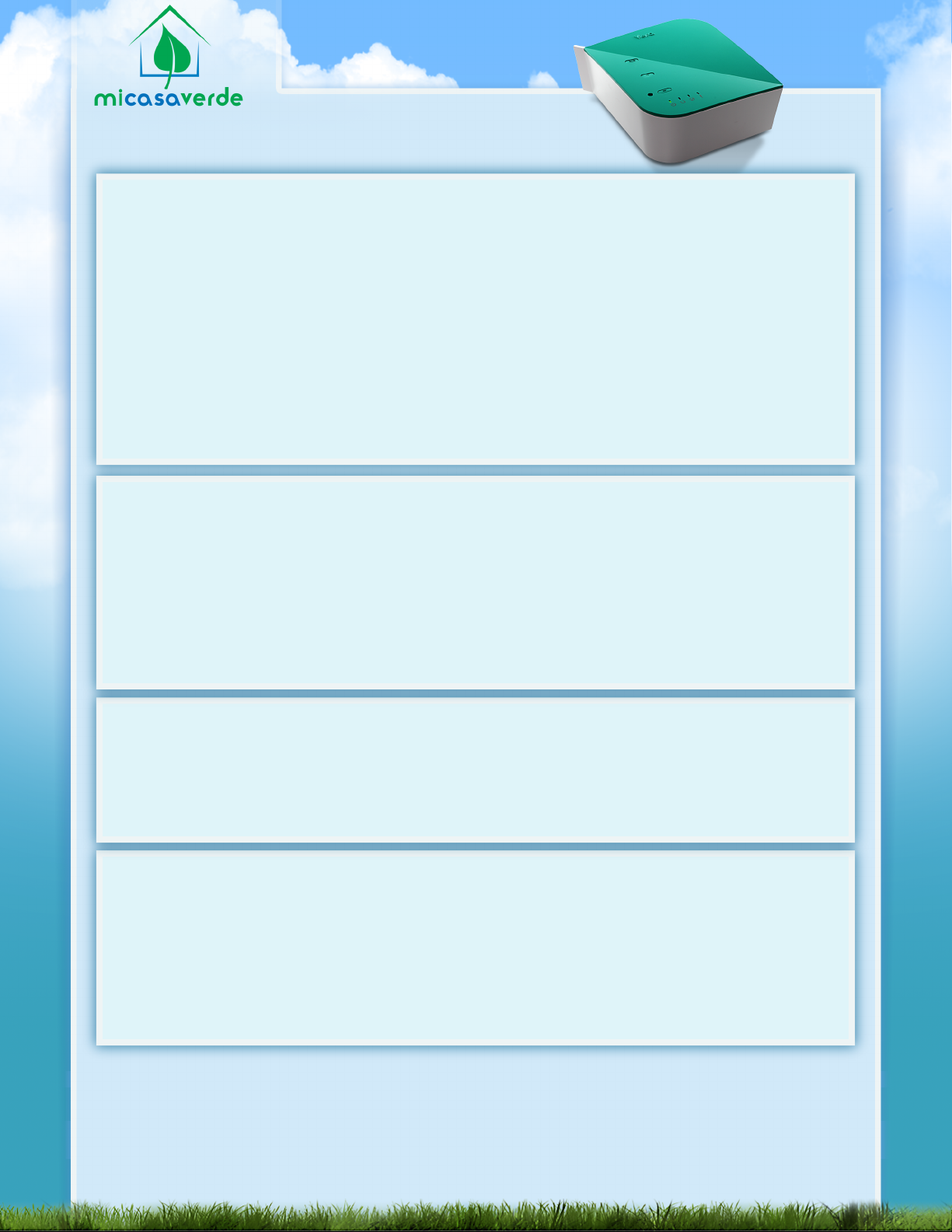
TROUBLESHOOTING
If the Power light does not come on, check that the power adapter is plugged in and connected
properly. After waiting 2 minutes, if the ‘Network’ light does not come on, it means the network
cable is not properly connected. If the network cable is connected, Vera will test that it can
reach the internet. While Vera is testing the network, the ‘Network’ light will blink steadily. After
2 minutes, if the network light is doing a double-blink pattern, that means the internet cable is
connected, but Vera cannot reach the internet. If the ‘Power’ and ‘Network’ lights come on, but
the ‘Ready’ light does not, or if the ‘Error’ light is lit, please contact tech support (see below).
USING A STATIC IP
If you need to assign Vera a static IP, power on Vera like normal, connect your computer’s
network port directly to Vera's WAN port. Power on Vera like normal and when you see the
double blink pattern, set your computer to the static IP 192.168.81.2 netmask 255.255.255.0.
Then open a web browser to http://192.168.81.1 and choose Vera's Setup, Net & Wi-Fi option.
USING VERA WITHOUT AN INTERNET CONNECTION
Even without an internet connection, you can still use Vera, although you will miss out on some
features that require internet, like remote access and email/text message notications. First,
power on Vera, wait 2 minutes until Vera’s ‘Ready’ light stays on solid. Vera will attempt to
automatically get an IP address. If you do not have a home network, connect your computer
directly to Vera‘s WAN port and give your computer a static IP of 192.168.81.2 with a netmask
of 255.255.255.0. Then, open a browser to http://192.168.81.1 and follow Vera’s setup.
For Technical Support contact us via email at - support@micasaverde.com
or call us at 1 (702) 487-9770
For online help, visit the Support section on our website http://micasaverde.com.
Thank you for purchasing VeraLite by Mi Casa Verde!
TO REMOVE OR RESET A DEVICE, press the '-' button. Even with new devices this reset process is
often required before it will pair. When the ‘Ready’ light blinks quickly, 4 times per second, Vera is
ready to remove or reset a device. Activate the device's 'exclusion' or 'remove' mode. Consult the
user's manual for instructions. In most cases this is exactly the same process as including the device.
Once Vera has reset the device, the ready light will utter rapidly for 2 seconds to let you know. Once
the light resumes blinking slowly, you can reset the next device. When you reset a device, if the
device has already been paired with Vera, the device will be removed, or unpaired. If the device has
been paired with another Z-Wave controller before, this process will reset the device to its original
factory default state so it can be paired to a new controller, like Vera. Once you have nished
removing/resetting devices, click the ‘+’ button to go back into include mode. At that point you can
either add devices, or click the ‘+’ button again to exit add/remove mode and save your changes.