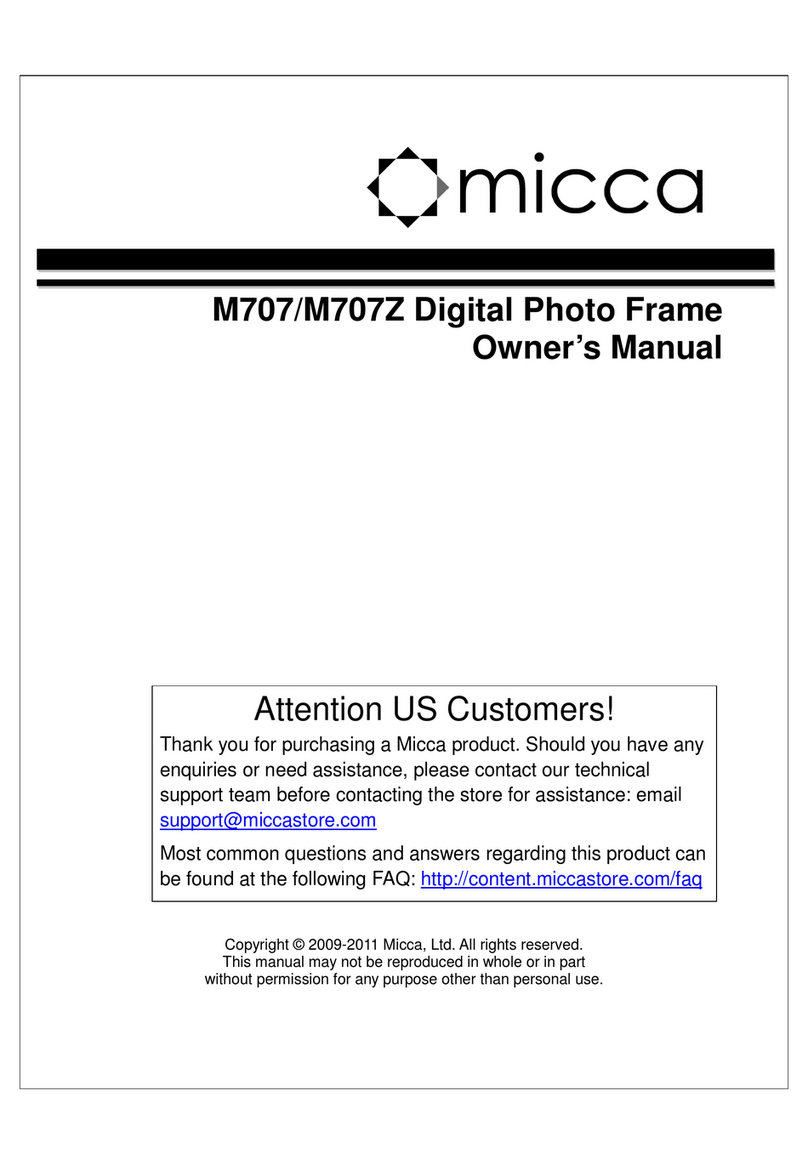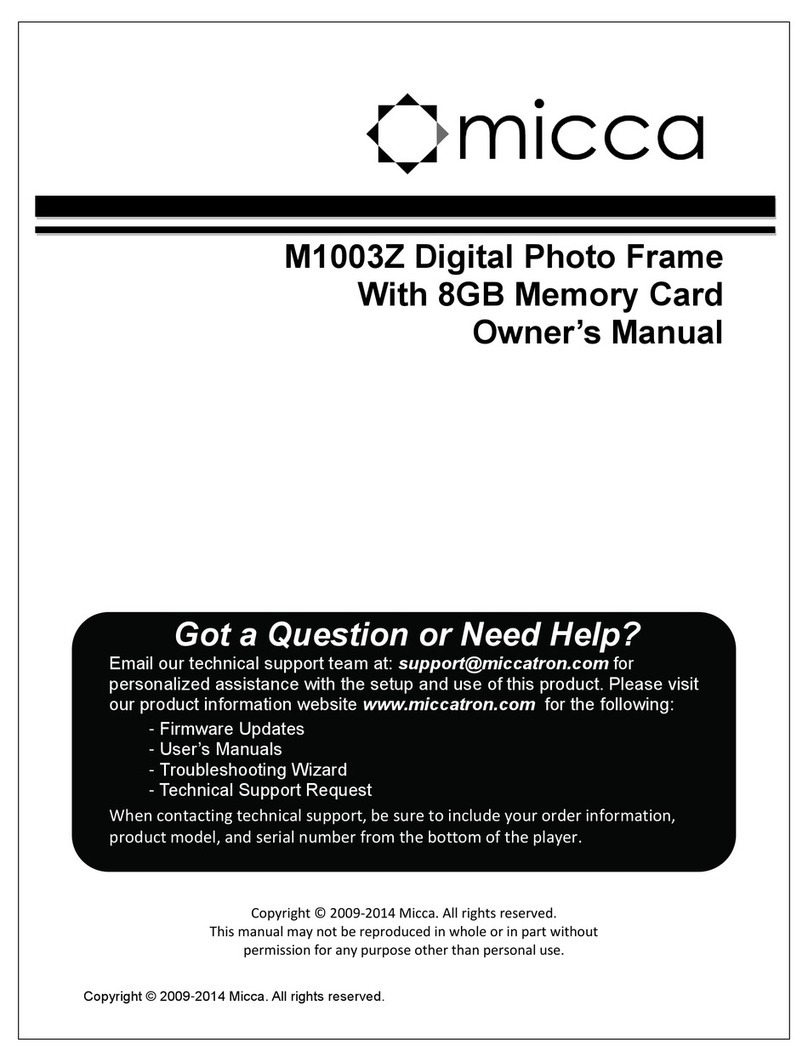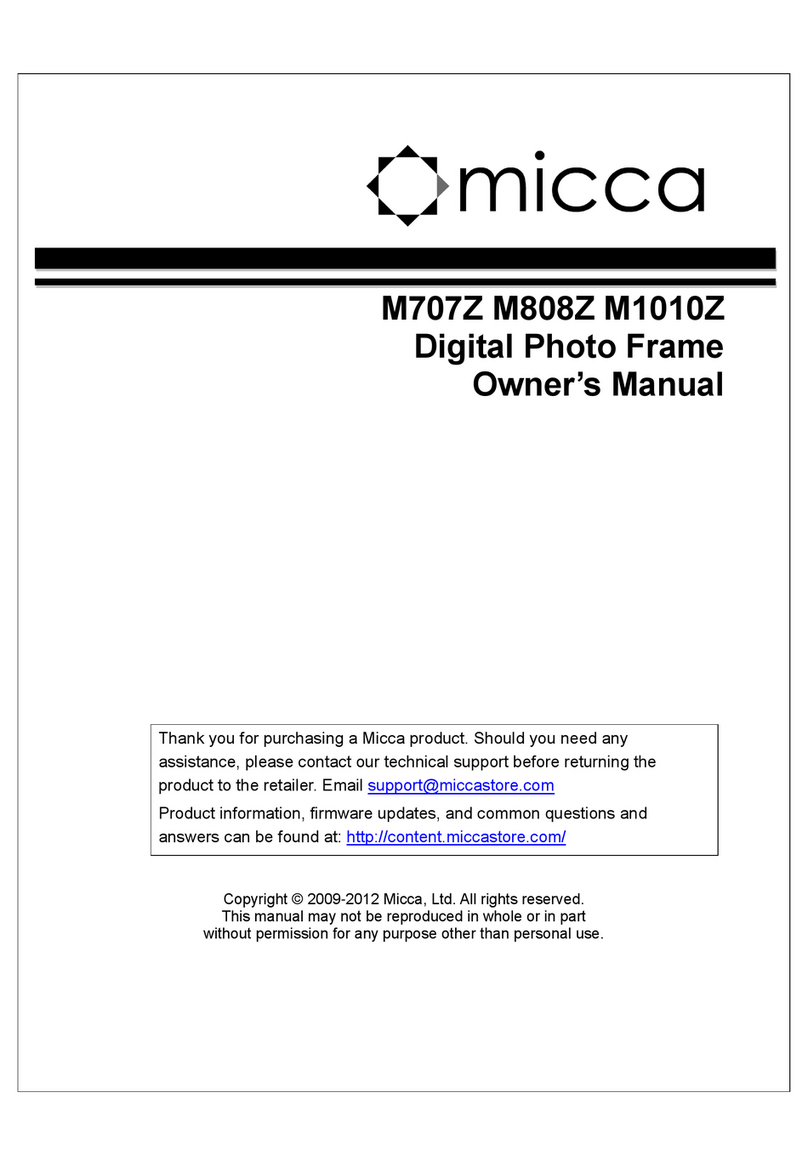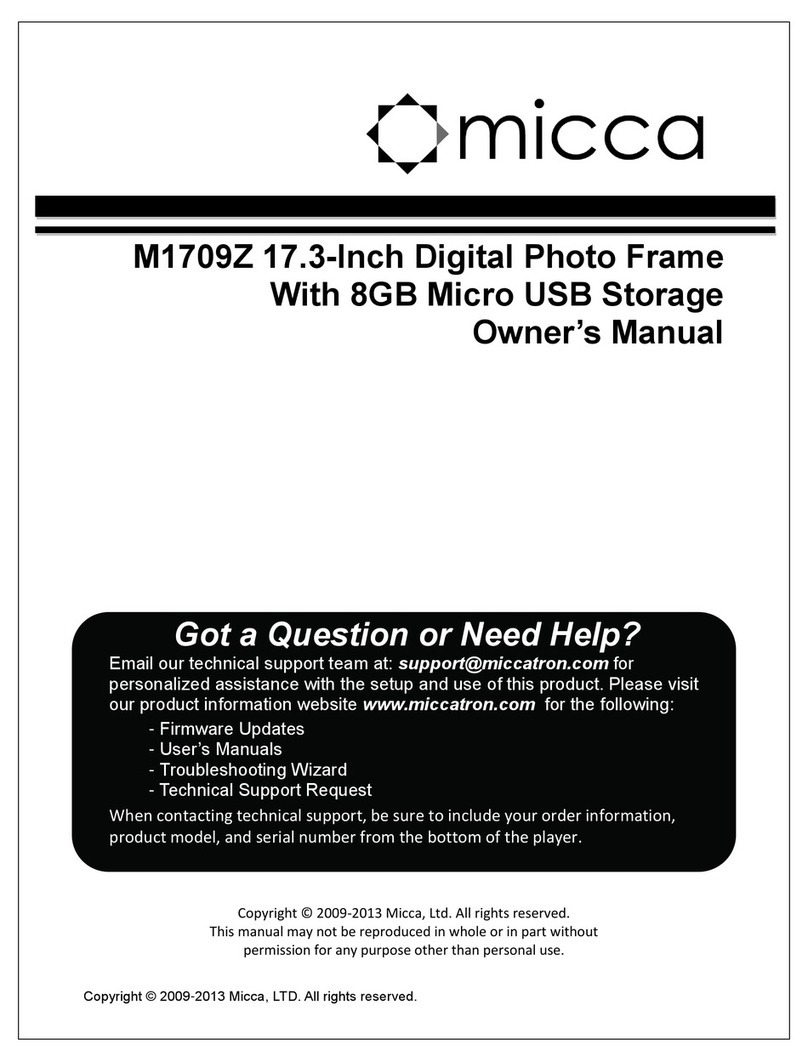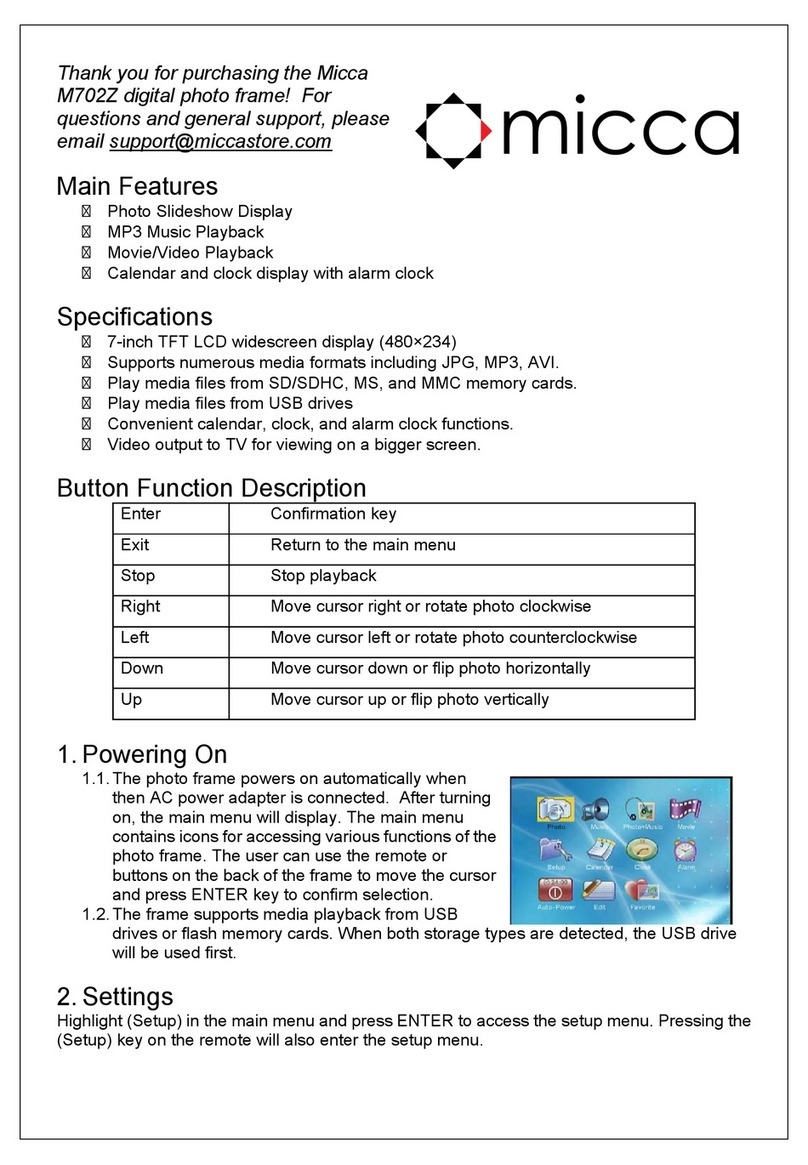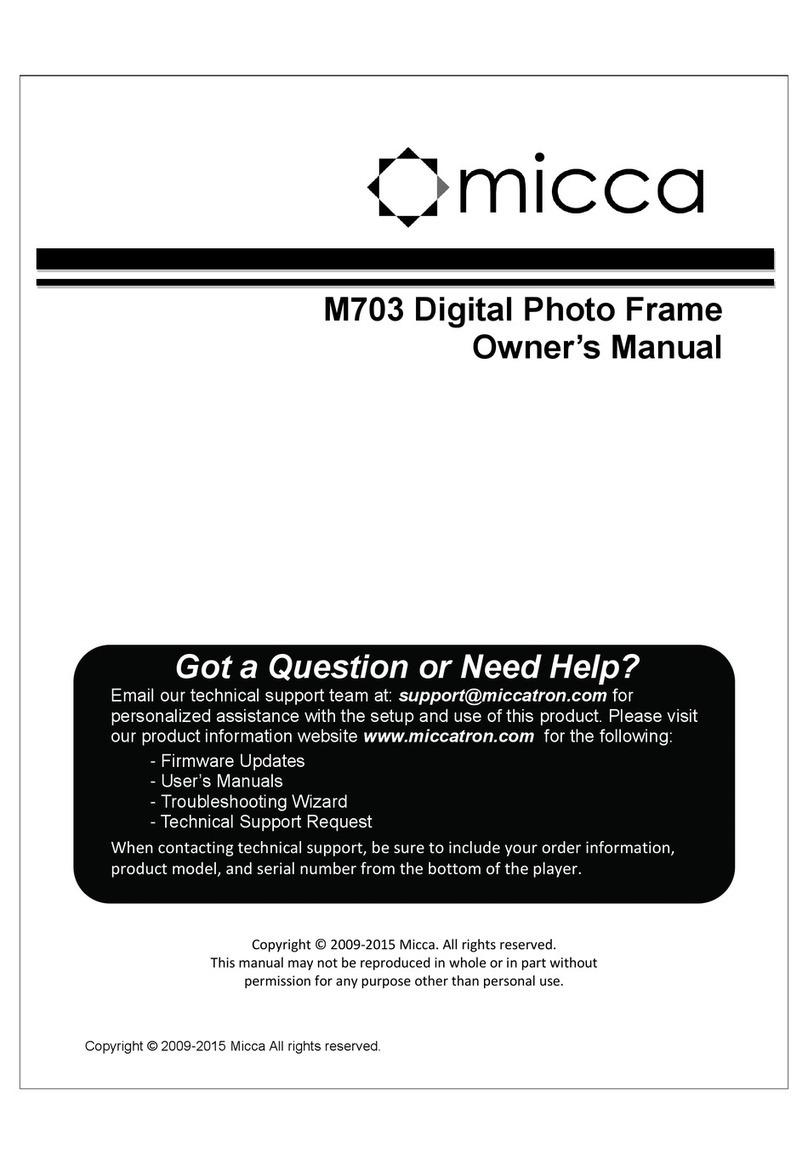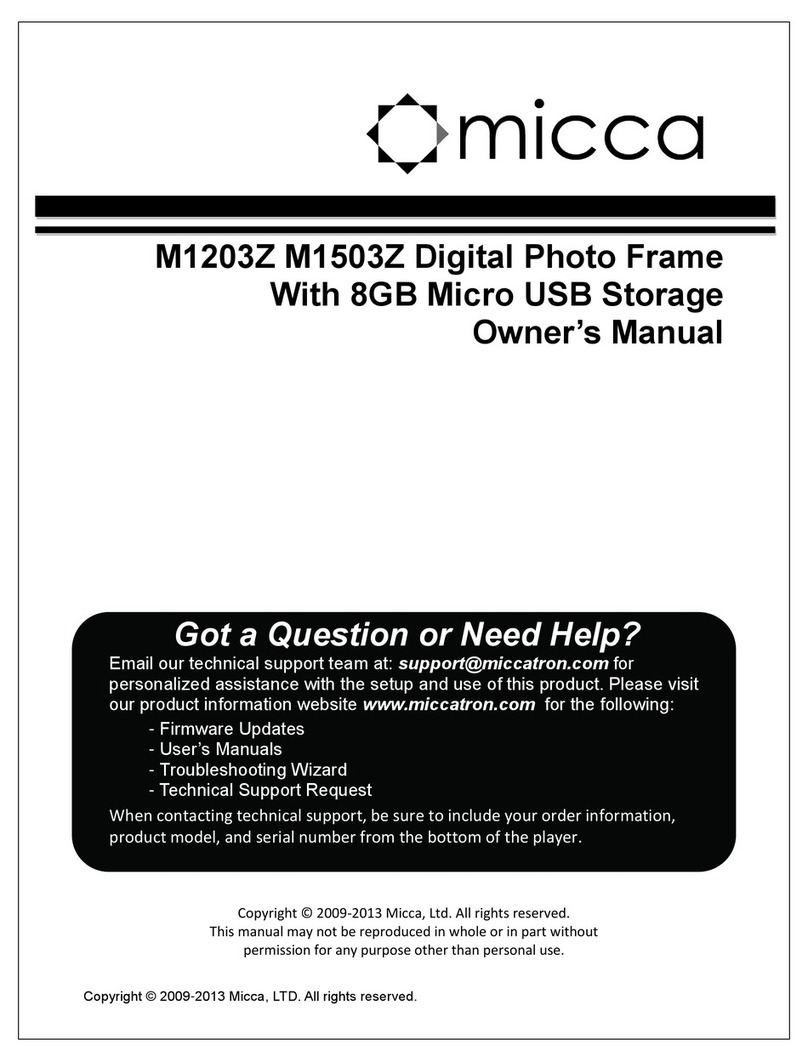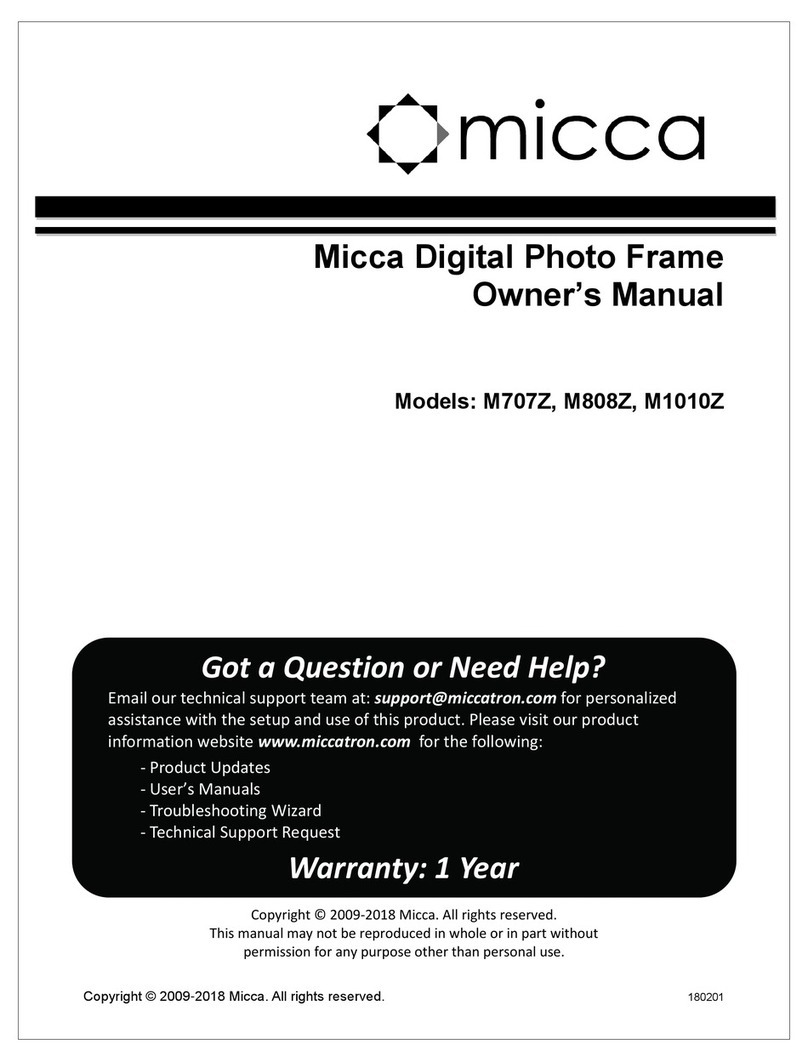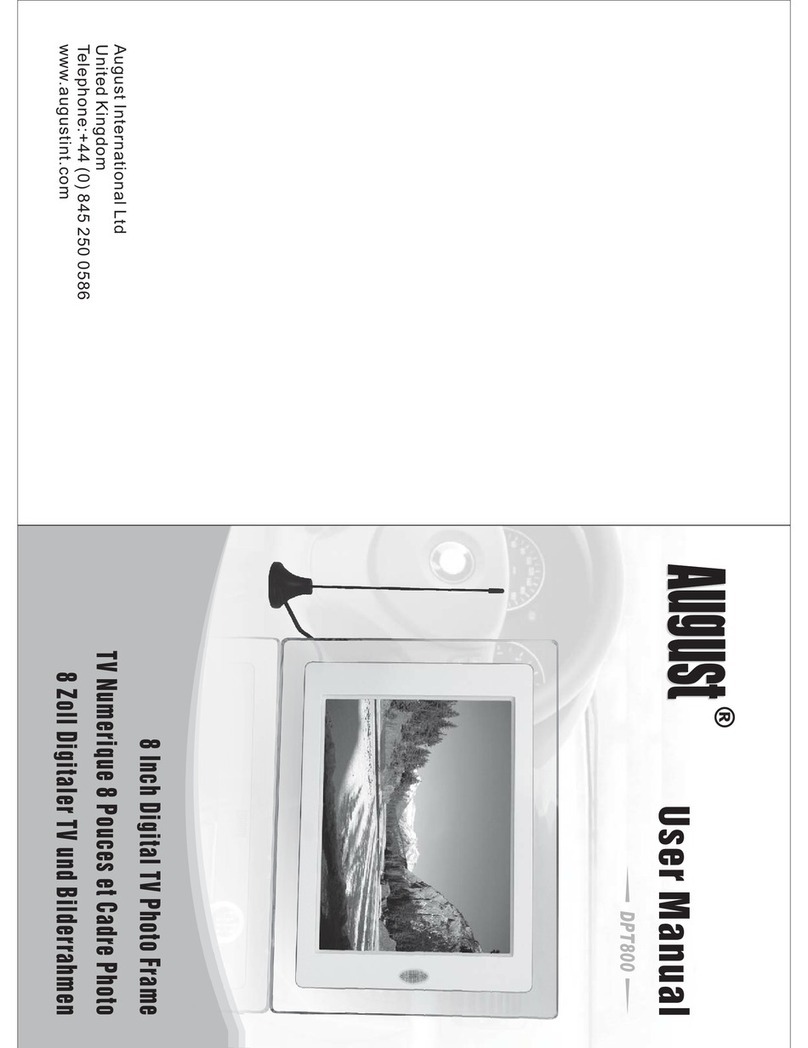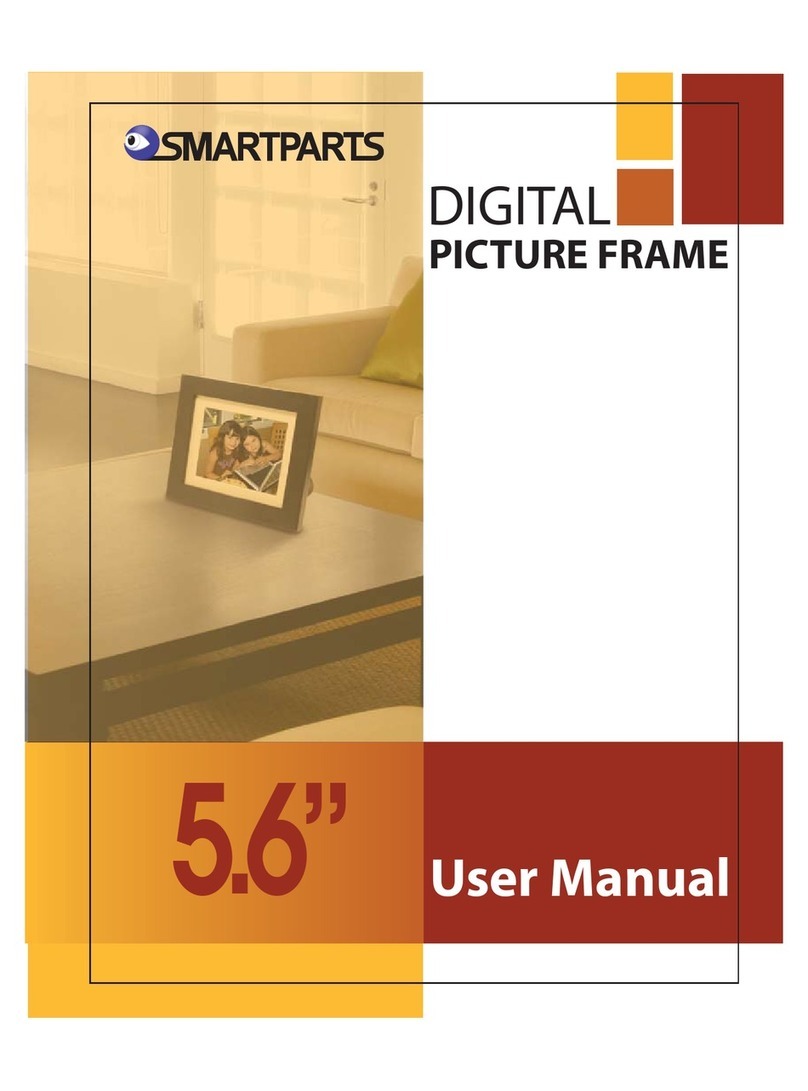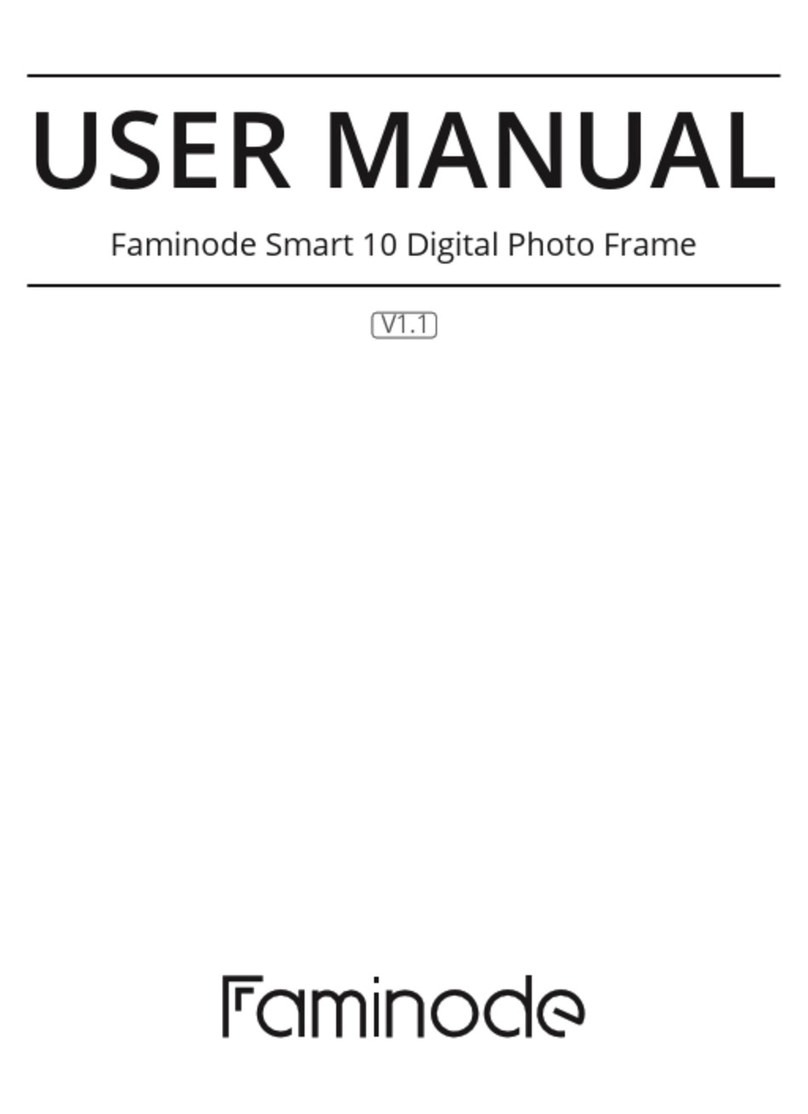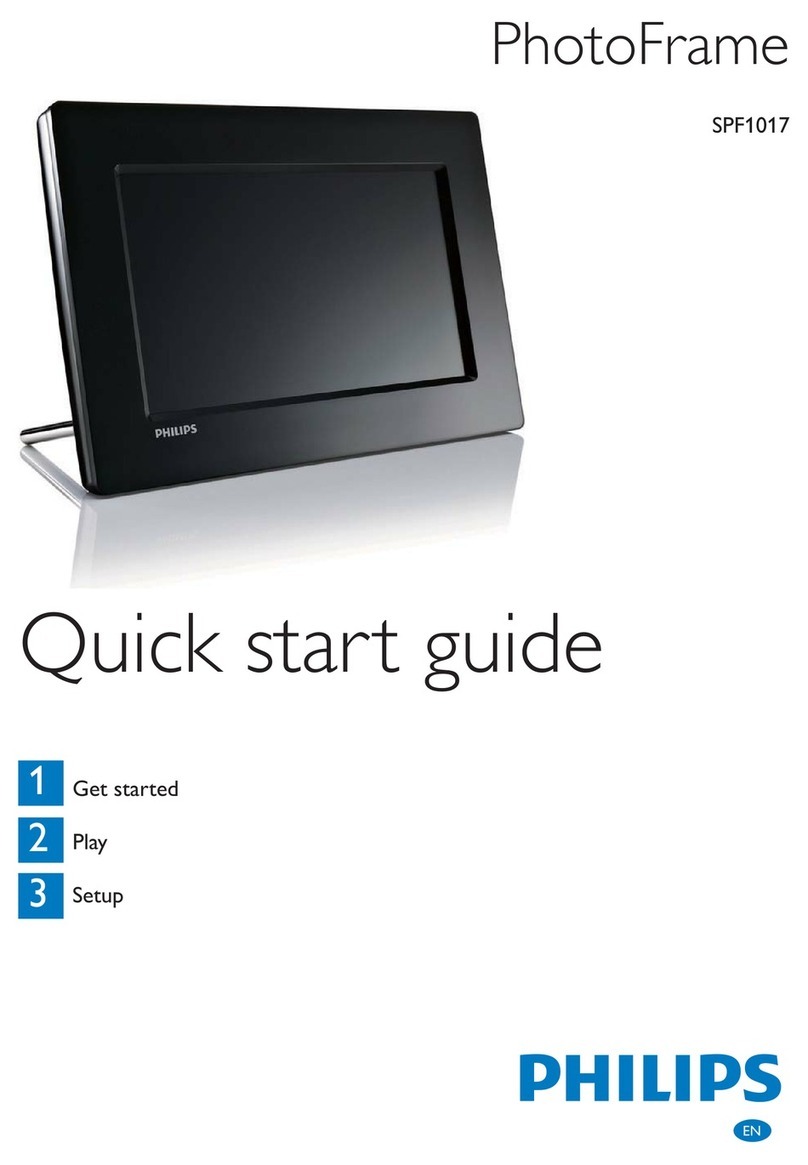Micca M123A-M User manual
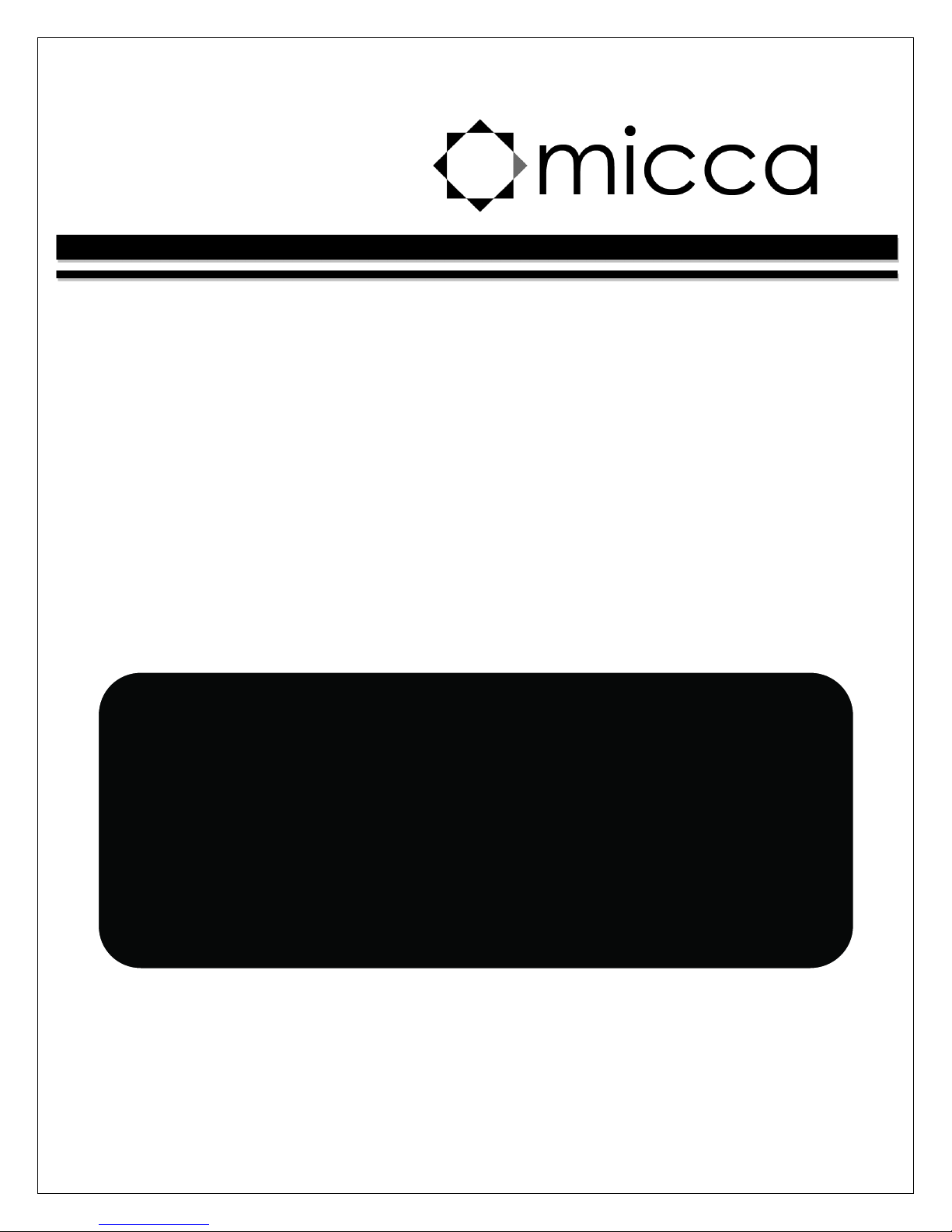
Copyright © 2009-2016 Micca All rights reserved. 160809
NEO Series Digital Photo Frame
With 8GB Storage Media
Owner’s Manual
Models: M1 3A-M, M153A, M153A-M
Got a Question or Need Help?
Email our tech ical support team at: support@miccatron.com for
perso alized assista ce with the setup a d use of this product. Please visit
our product i formatio website www.miccatron.com for the followi g:
- Firmware Updates
- User’s Ma uals
- Troubleshooti g Wizard
- Tech ical Support Request
When contacting technical support, be sure to include your order information,
product model, and serial number from the bottom of the player.
Copyright © 2009
-
2016
icca All rights reserved.
This manual may not be reproduced in whole or in part without
permission for any purpose other than personal use.
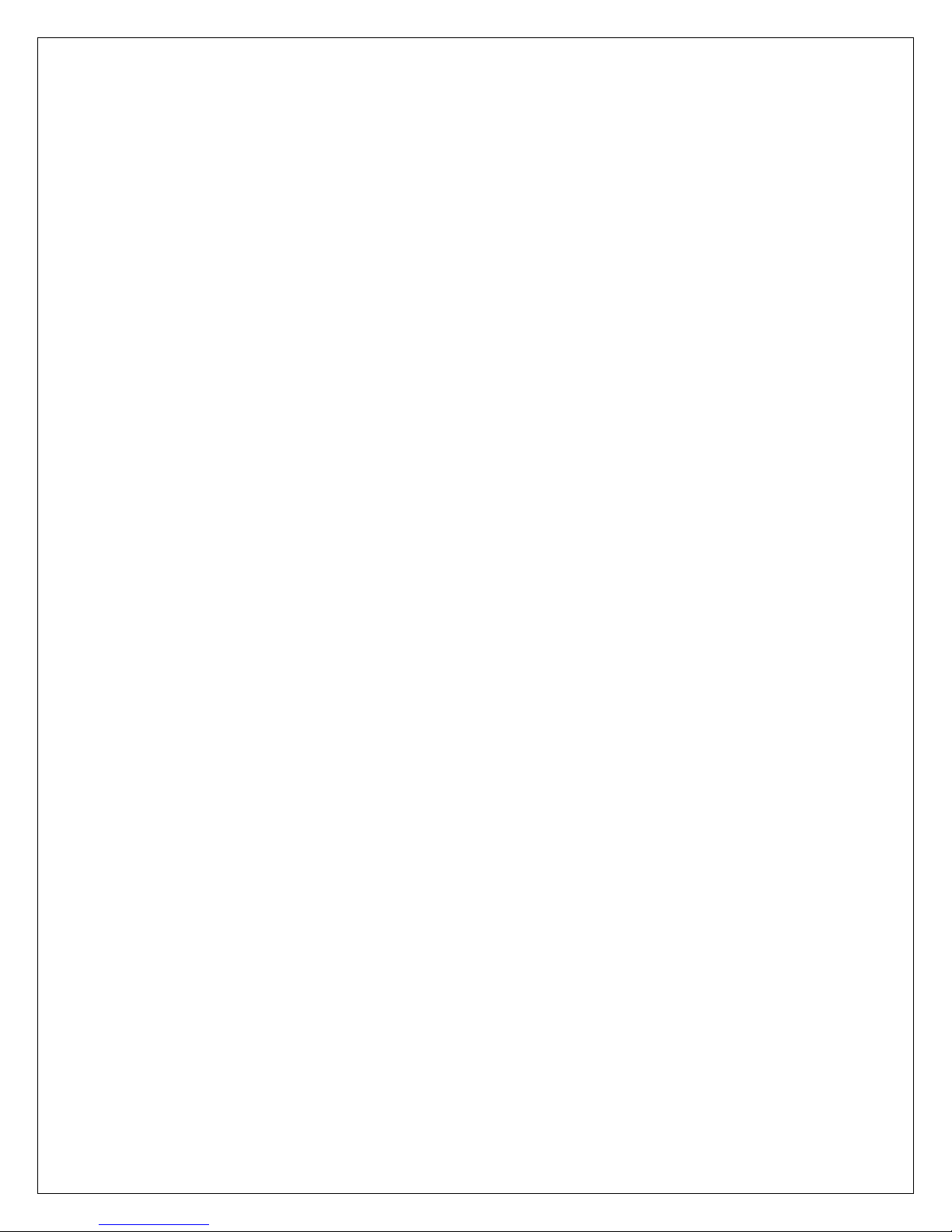
Copyright © 2009-2016 Micca All rights reserved. 160809
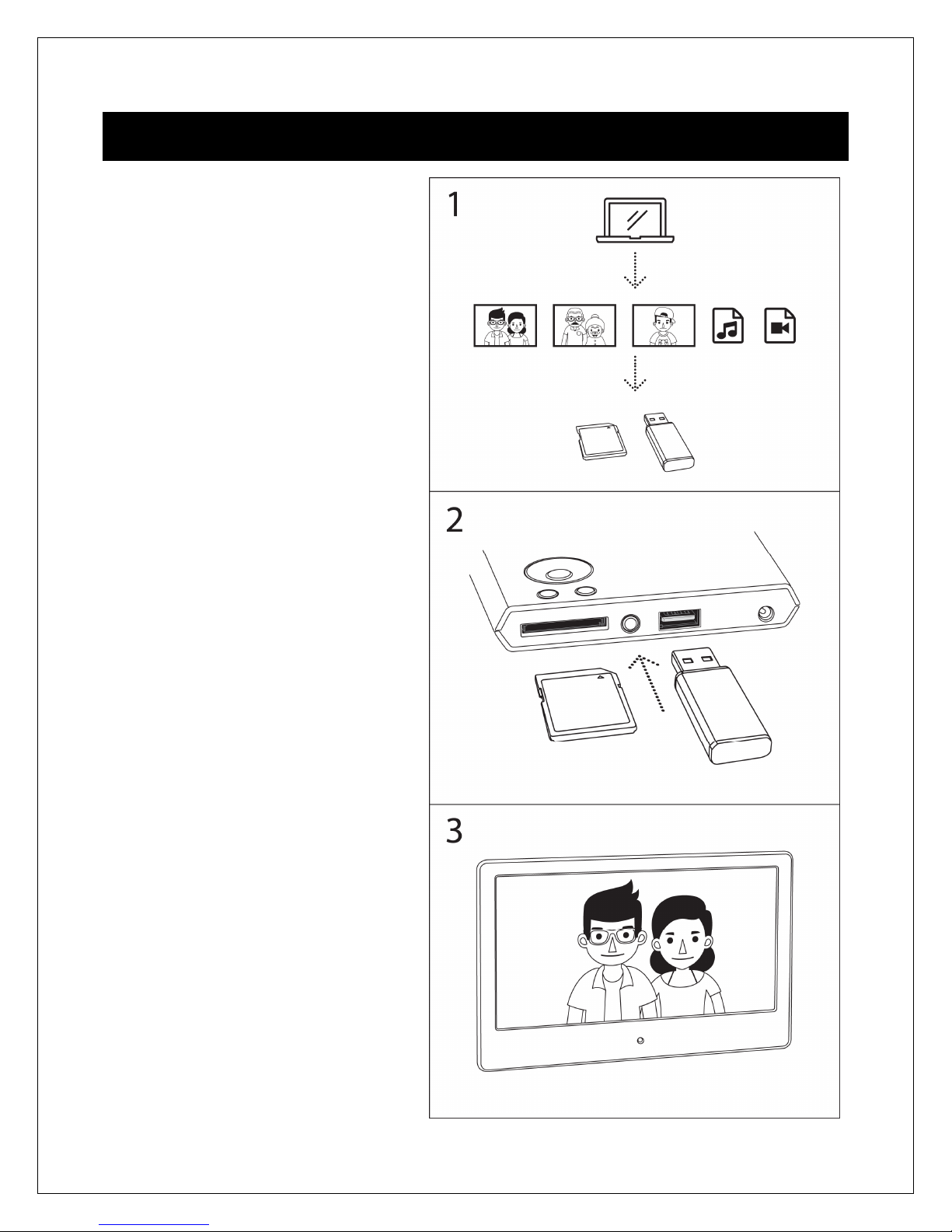
Copyright © 2009-2016 Micca All rights reserved. 160809
Quick Start Guide
Copy
photo, music, and video
files onto an SD card or USB drive.
Insert
SD card or USB drive into
the photo frame.
Turn on
the photo frame, the
photo slideshow will automatically
start.
Enjoy!
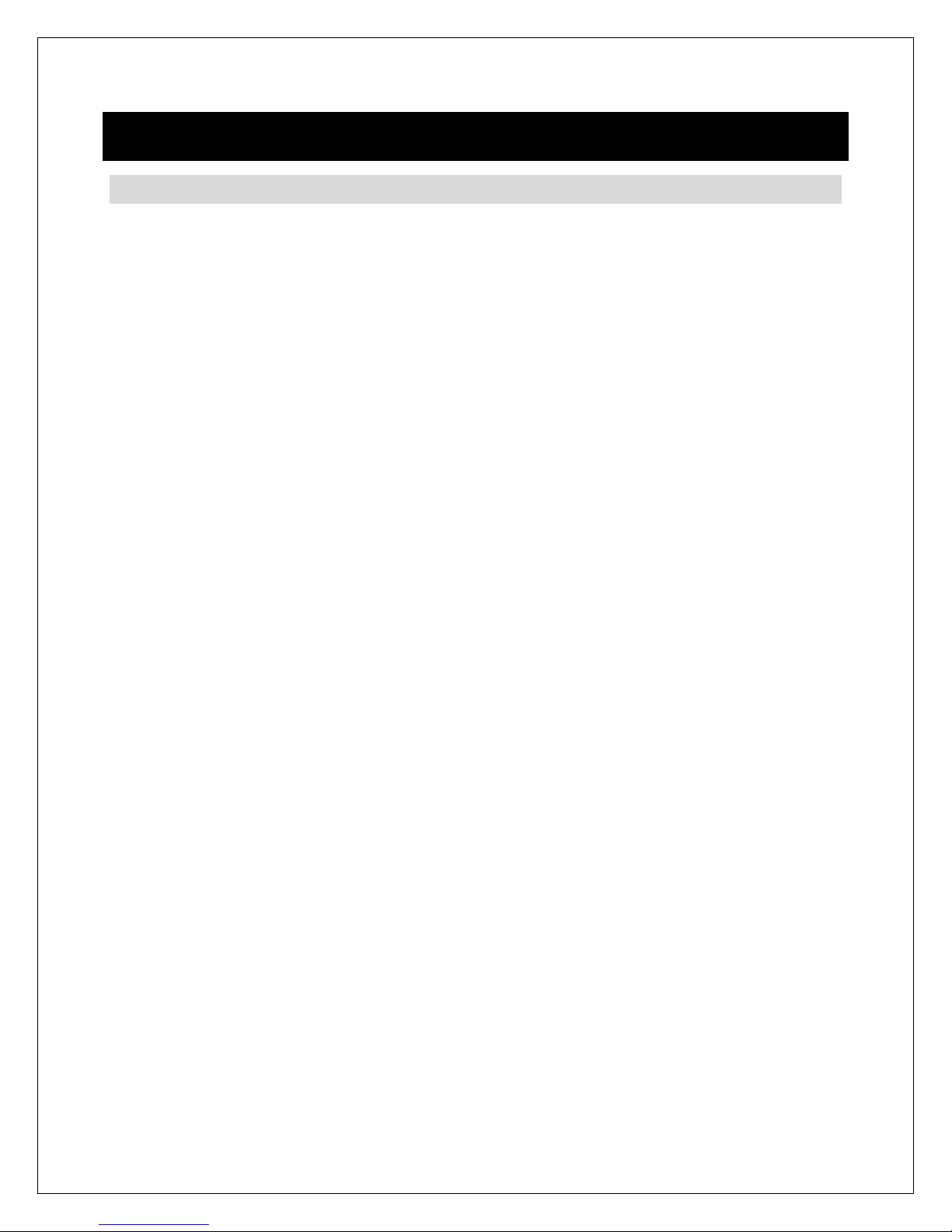
Copyright © 2009-2016 Micca All rights reserved. 160809
1 Introduction
1.1 Preface
Thank you for purchasing this digital photo frame. We hope you will enjoy using it to
view your treasured photos. This photo frame has the following features:
1.1.1 Highlights
High resolution wide view-angle LCD screen with vibrant colors
Natural-view 4:3 screen ratio displays photos with minimal cropping
Instant-on motion sensor for automatic on/off control (M123A-M and M153A-M Only)
Displays JPG photos with EXIF rotation support
Shows 720p high definition videos (subject to format limitations)
Plays MP3 music through built-in speaker or headphone output
1.1.2 Features
Displays JPG image/photo files as slideshow in random or sequential order
Plays MP3 music files as background music
Supports MKV, MP4, MOV, and AVI video with MPEG4 or H.264/AVC encoding up to
1280x720 HD resolution
Compact IR remote control
USB 2.0 host connector supports USB flash drives with FAT32 file system
Flash media card reader supports SD/SDHC cards up to 32GB
Automatic photo slideshow, music, or video playback
Auto power on/off feature with flexible scheduling
Adjustable slideshow sequence, speed, and transition effects
Clock and calendar with slideshow
Adjustable screen brightness, contrast, and saturation
Multiple language support: English, French, Italian, German, Spanish
Note: All the information contained in this manual was correct at the time of publication.
However, as our engineers are always updating and improving the product, your
device’s software may have a slightly different appearance or modified functionality than
presented in this manual.
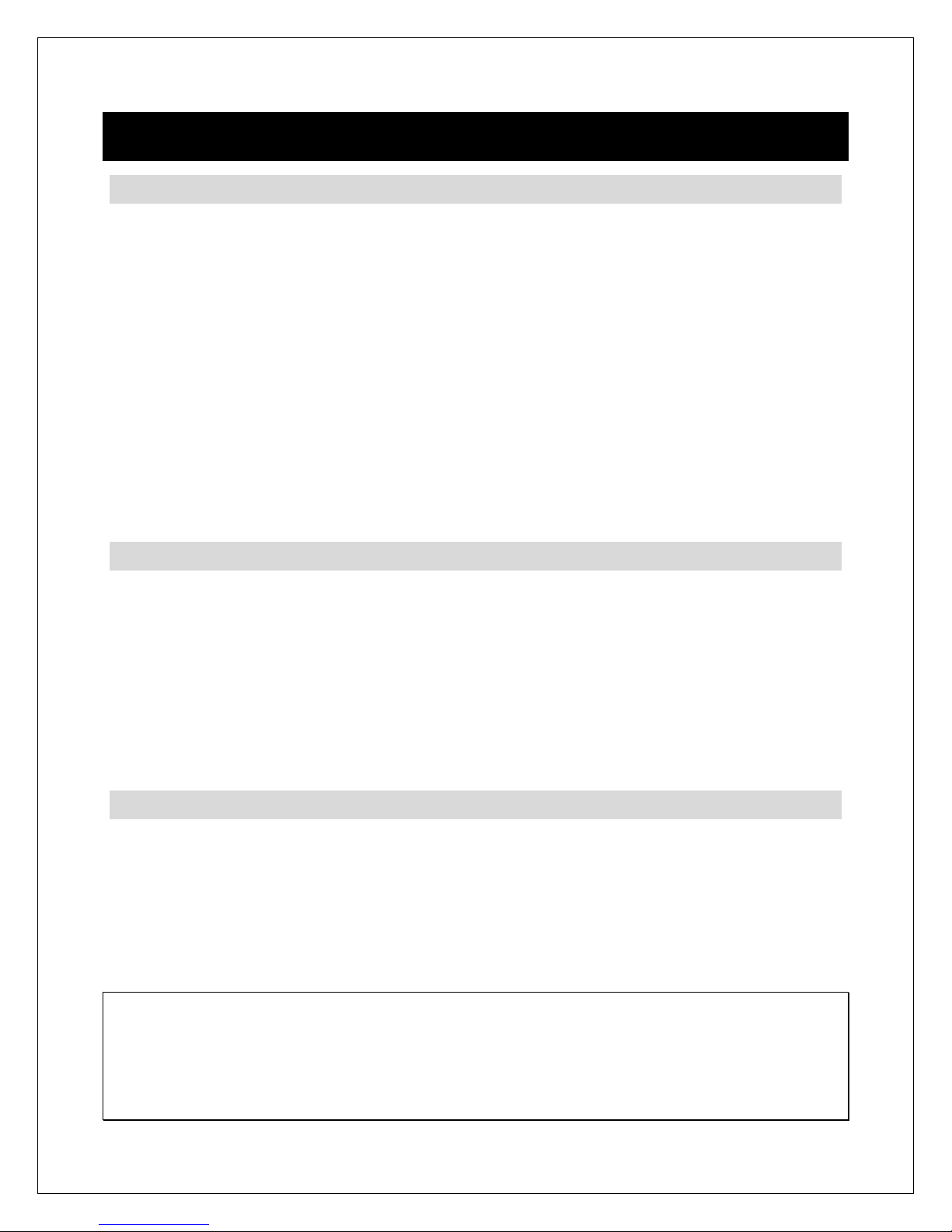
Copyright © 2009-2016 Micca All rights reserved. 160809
2 Precautions
2.1 Precautions and Maintenance
This product is intended for residential indoor use only. It is not intended for outdoors
use, or use in harsh environments, or demanding commercial use.
To avoid risk of fire or electric shock, do not expose the unit to moisture or
condensation.
To avoid overheating, do not block the ventilation holes on the digital photo frame.
Keep the digital photo frame away from direct sunlight.
Turn off the player and disconnect from AC power if not used for a while.
Do not disassemble the digital photo frame. There is a risk of electric shock and
there are no user-serviceable parts inside. Disassembling the digital photo frame will
void its warranty.
2.2 Cleaning the LCD Screen
Treat the screen gently and carefully. The screen of the digital photo frame has a
glass component that can be damaged or broken when impacted.
Use a soft, non-abrasive lint-free cloth such as microfiber camera lens cloth to gently
wipe the LCD screen if fingerprints or dust accumulate on the LCD screen. If
necessary, use a cleaning solution that’s safe for coated camera photo lens
cleaning. Spray the cleaning solution onto the cleaning cloth. NEVER SPRAY
CLEANING SOLUTION DIRECTLY ONTO THE LCD SCREEN.
2.3 FCC Statement
This device complies with Part 15 of the FCC Rules. Operation is subject to the
following two conditions:
(1) This device may not cause harmful interference.
(2) This device must accept any interference received, including interference that
may cause undesired operation.
WARNING:
Please power off the unit before inserting or removing a memory card or USB drive. Do
not put the unit near water or a high-moisture environment to prevent the risk of electric
shock.
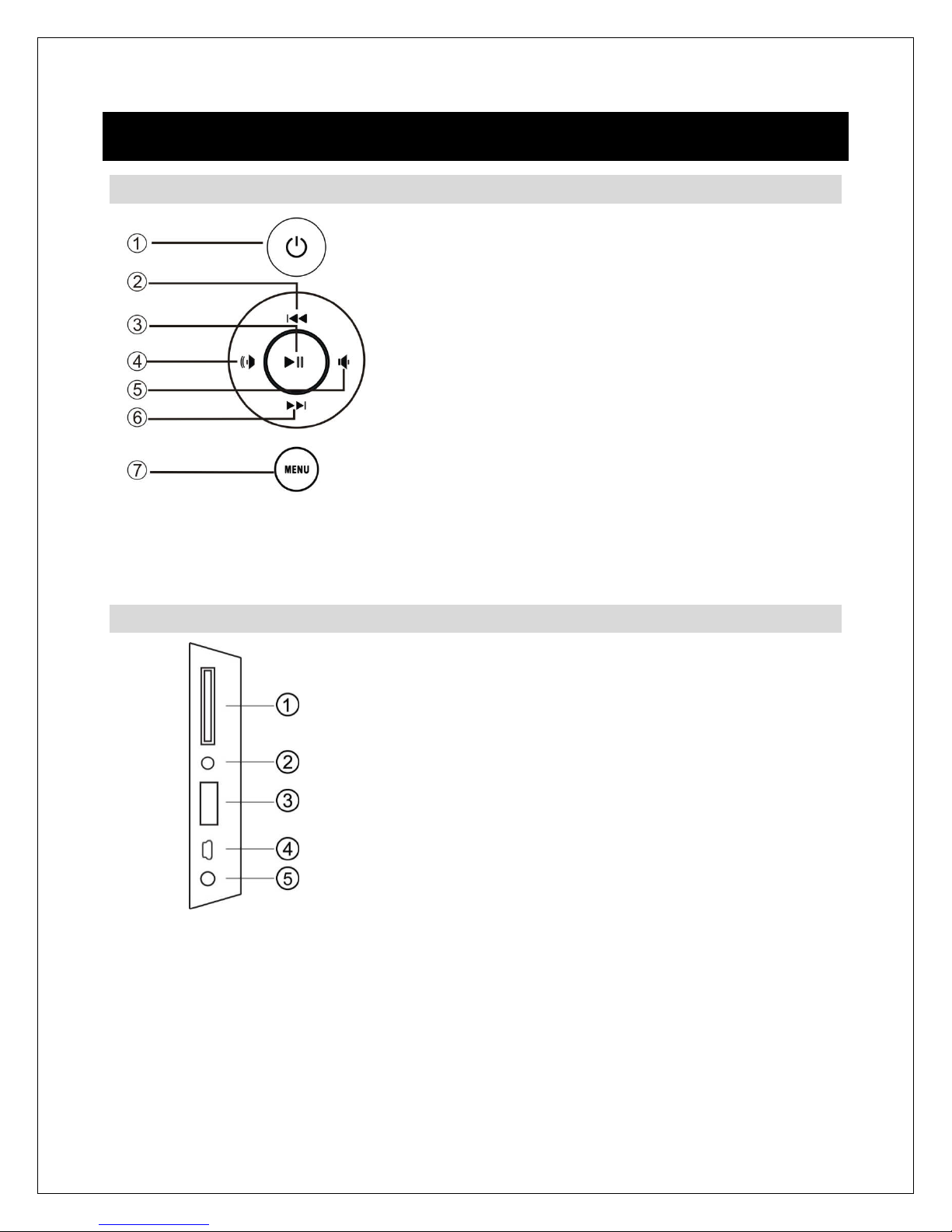
Copyright © 2009-2016 Micca All rights reserved. 160809
3 Connections and Buttons
3.1 Buttons
1. Power
2. Up/Previous
3. OK/Play/Pause
4. Right/Volume+
5. Left /Volume-
6. Down/Next
7. Menu (Long Press) or Return (Short Press)
Note: The left and right buttons are named in accordance of their function when the
user is looking at the front of the photo frame. Thus, pressing the “Left” button will move
the cursor to the left and the “Right” button will move the cursor to the right.
3.2 Connections
1. SD/SDHC Card Reader
2. Headphone Output
3. USB 2.0 Port
4. Mini USB Port (Optional)
5. DC Power Input
Note: Only use the AC adapter that is provided with the digital photo frame. Using a
different AC adapter may damage the unit. The Mini USB port is optional and may not
be present.
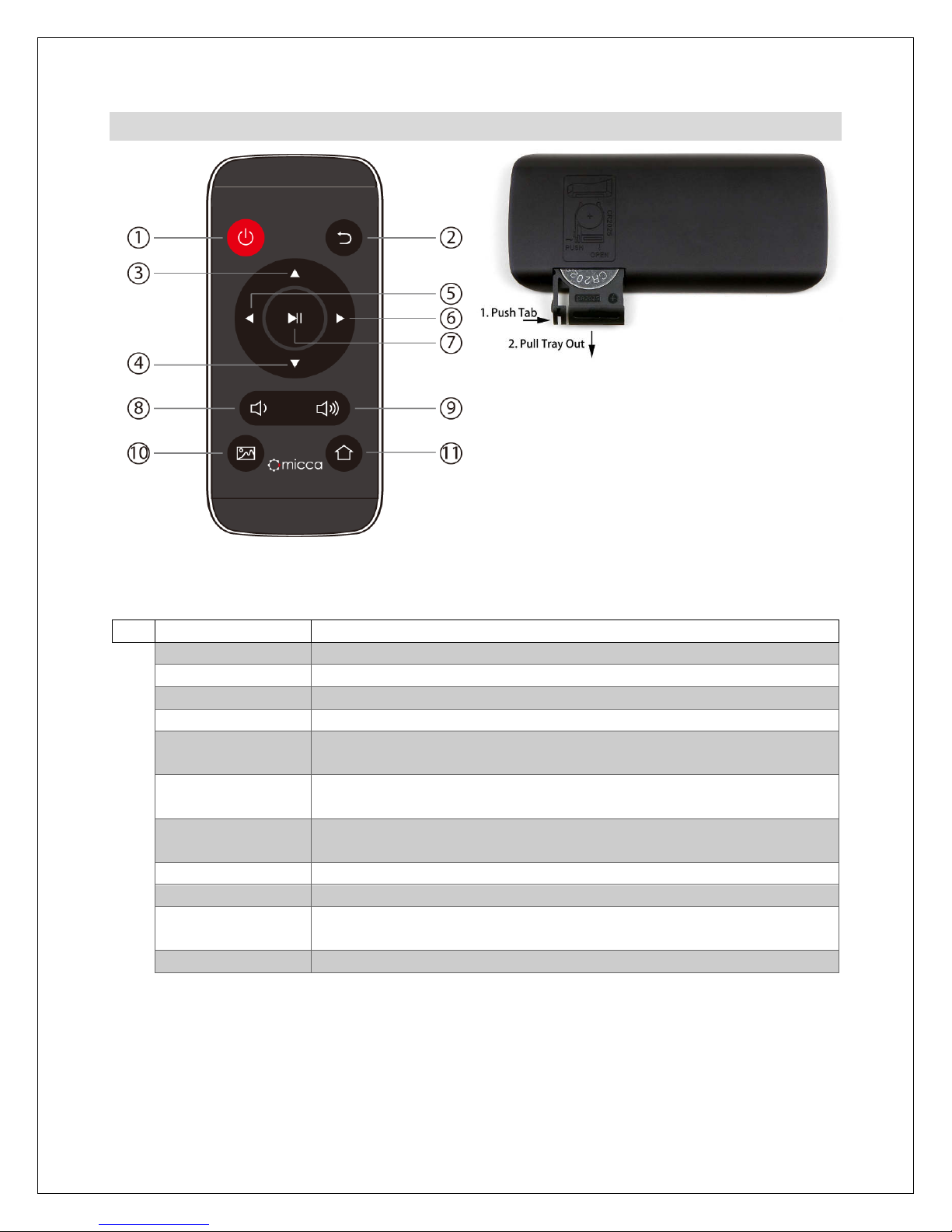
Copyright © 2009-2016 Micca All rights reserved. 160809
3.3 Remote Control
To replace the remote battery, place the
remote face down, push the small tab to
the right and then pull the battery tray out.
Place one CR2025 lithium button-cell
battery on the tray with the positive “+” side
facing you. Reinsert the tray.
#
Key
Function
1
Power Turn the photo frame on or off
2
Return Go back to the previous step or screen
3
Up Move cursor up, highlight previous item
4
Down Move cursor down, highlight next item
5
Left Move cursor left. Additional functionality for photo, music, and
video playback. See subsequent sections of this manual.
6
Right Move cursor right. Additional functionality for photo, music,
and video playback. See subsequent sections of this manual.
7
OK/Play/Pause Confirm selection. Play or pause photo slideshow, music, or
video playback
8
Volume- Decrease the volume during music or video playback
9
Volume+ Increase the volume during music or video playback
10
Slideshow Start a slideshow with background music (background music
must be enabled in the settings menu)
11
Home Go to the home screen main menu
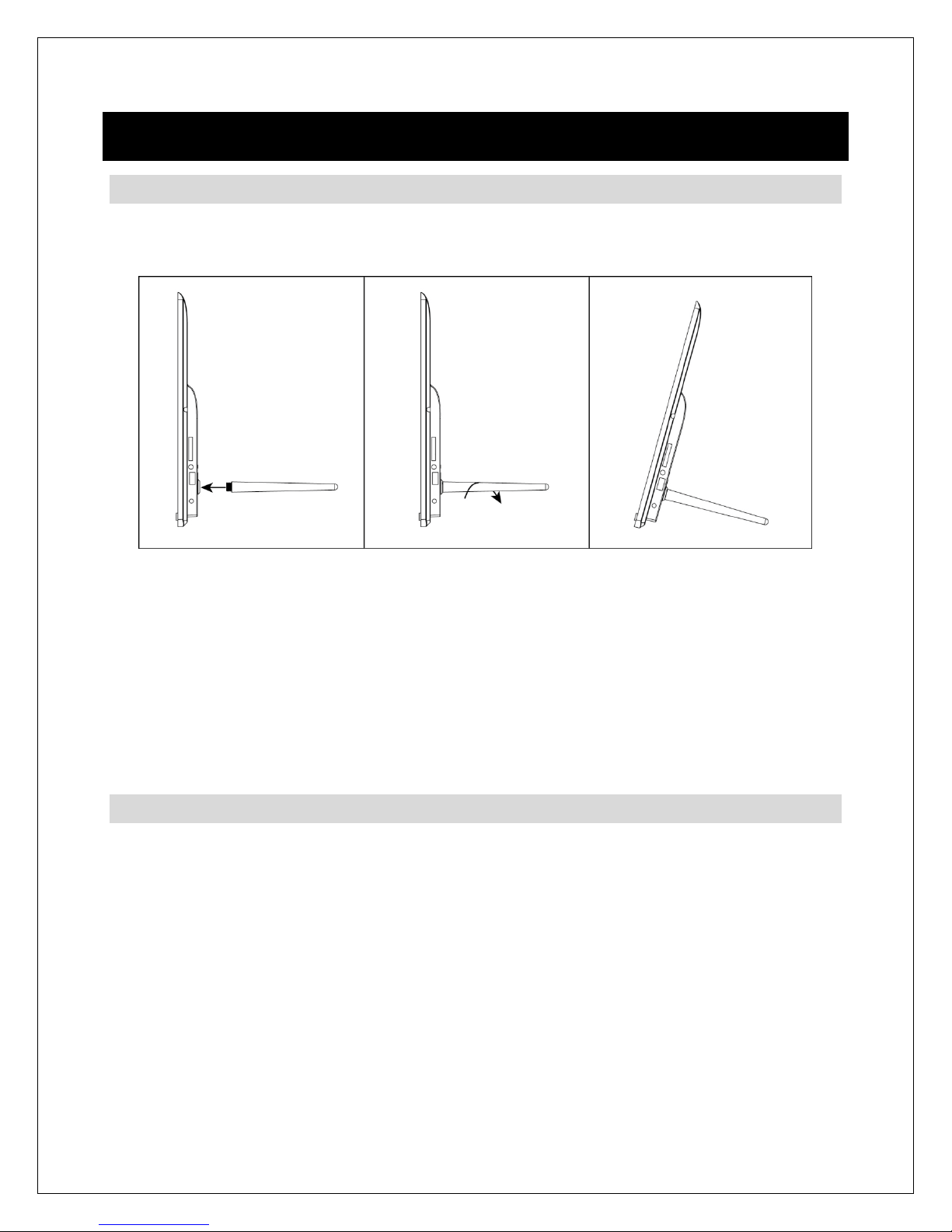
Copyright © 2009-2016 Micca All rights reserved. 160809
4 Getting Started
4.1 Initial Setup
Find a flat and stable surface to place the photo frame. Install the prop-stand by
inserting it into the mounting hole on the back of the photo frame.
Plug the AC adapter into a standard 110V AC or 240V AC electrical outlet and connect it
to the DC Power Input on the photo frame. The photo frame should automatically turn
on and display the main menu.
Carefully remove the protective film covering the LCD.
Remove the plastic battery insulator from the battery compartment and make sure
the remote control has a battery inside.
Your digital photo frame is now ready for use.
4.2 Basic Usage
The photo frame is very easy to use. It is pre-configured from the factory with default
settings that are already optimized for most users. Simply copy your favorite photos
onto an SD card or USB drive using a computer. Insert the SD card or USB drive into
the photo frame, turn the photo frame on, and the photos will automatically begin
displaying.
The factory default setting for displaying photos is to crop the image to fit the screen
and in random order with a 15-second interval. Please refer to the settings section for
information on how to change these and other settings.
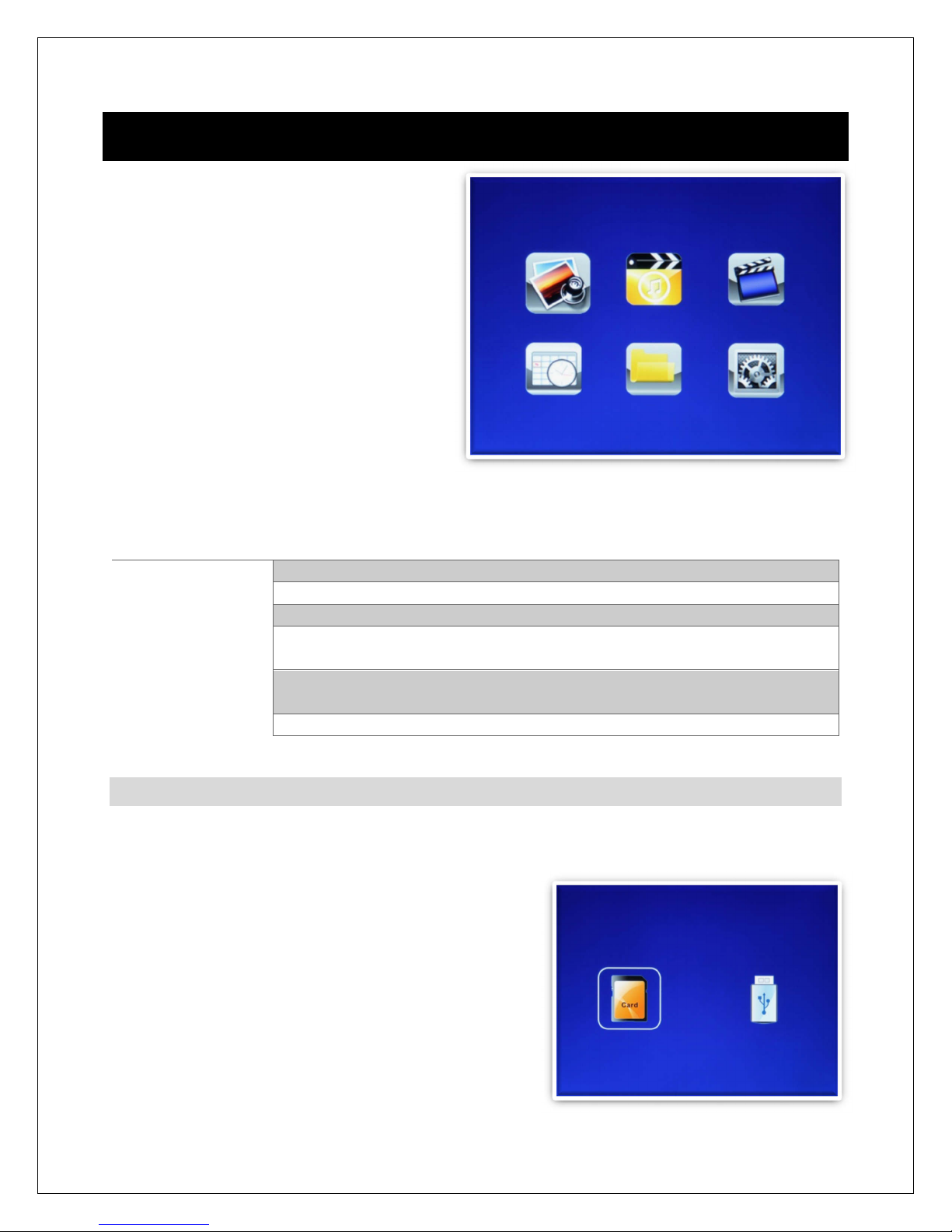
Copyright © 2009-2016 Micca All rights reserved. 160809
5 Operating Instructions
After tur i g o the photo frame, the
mai me u will display after a few
seco ds. If there is a flash memory
card or USB flash drive i serted i to
the photo frame, a slideshow will
automatically begi plai . To get back
to the mai me u, press the “Me u”
butto o the remote co trol, or press
a d hold the “Retur ” butto o the
back of the photo frame.
The mai me u co tai s ico s for
Photos, Music, Videos, File Operatio s, Cale dar, a d Setup. These provide the
followi g fu ctio ality:
Menu Item
Description
Photos
Start viewi g photo slideshow, or browse photo thumb ails
Music
Browse a d play music files
Videos
Browse a d play video files
File Operations
Browse folders o the SD card or USB drive. All compatible
photos, music, a d video files will be listed together.
Calendar
Display cale dar a d clock. A small slideshow wi dow will also be
show .
Setup
Adjust photo frame setti gs.
5.1 Flash Memory Cards and USB Flash Drives
The photo frame does ot have a y i ter al storage a d must be used with a SD card
or USB drive. Whe more tha o e storage device is i serted i to the digital photo
frame, it is ecessary to select which storage
device to display photo, music, or video files from.
The photo frame will o ly read files from the
selected storage device.
To switch betwee storage devices, press the
“Retur ” butto repeatedly u til the storage
selectio scree is show . Highlight the desired
storage device a d press the “OK/Play/Pause”
butto to select it.
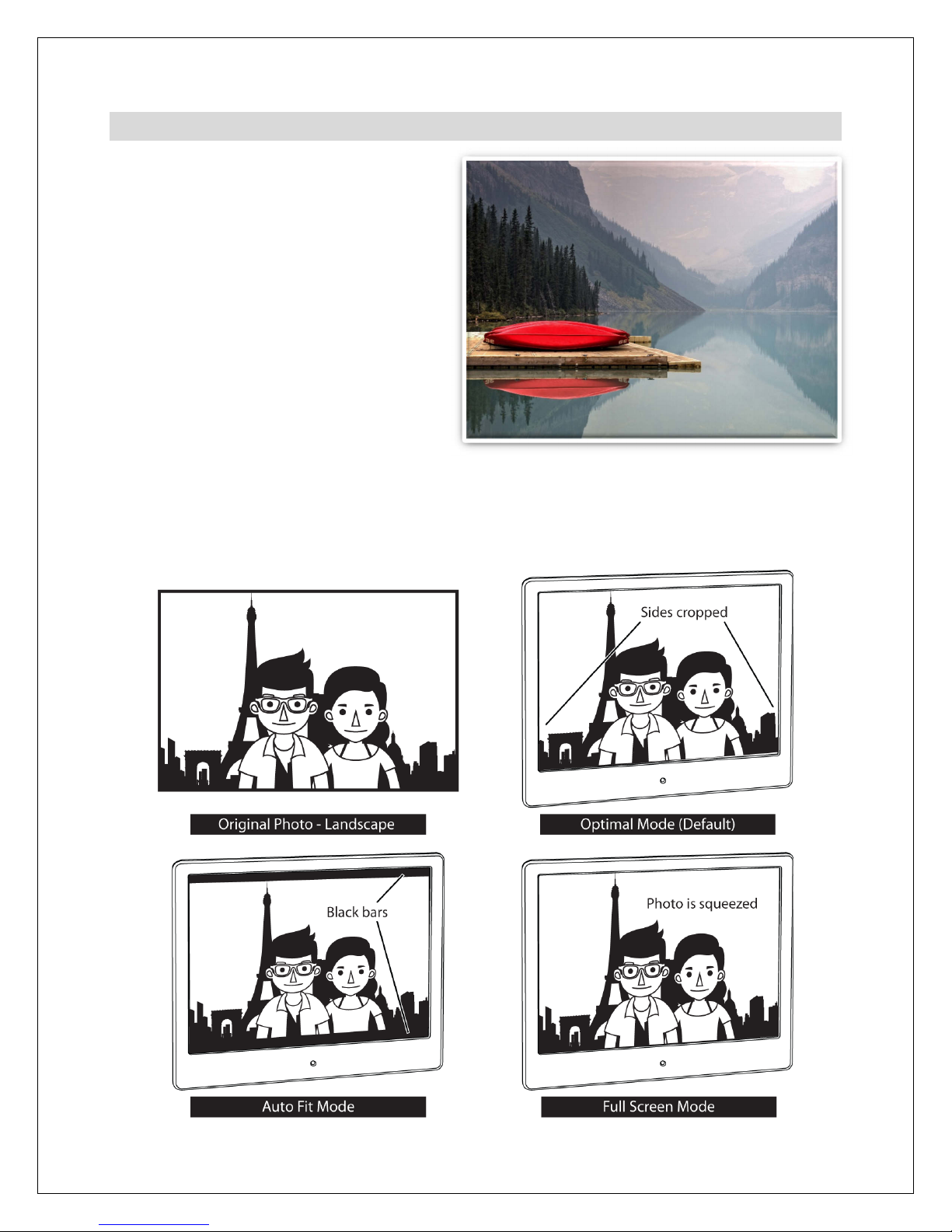
Copyright © 2009-2016 Micca All rights reserved. 160809
5.2 Viewing Photos
Whe a storage device loaded with
photos is i serted, the digital photo
frame will automatically start displayi g
a photo slideshow. The user ca also
ma ually start a slideshow usi g the
“Photo” ico from the mai me u, or
by pressi g the “BGM” butto o the
remote co trol. If there are a y MP3
music files o the storage device, they
will be played as backgrou d music.
5.2.1 Photo Display Ratio
The photo frame provides three photo
display ratios of Optimal (default), Full Scree , a d Auto Fit. For i structio s o how to
cha ge the display ratio, see Section 6.1. Followi g are visual illustratio s of the effects
of each display ratio o photos with La dscape a d Portrait orie tatio .
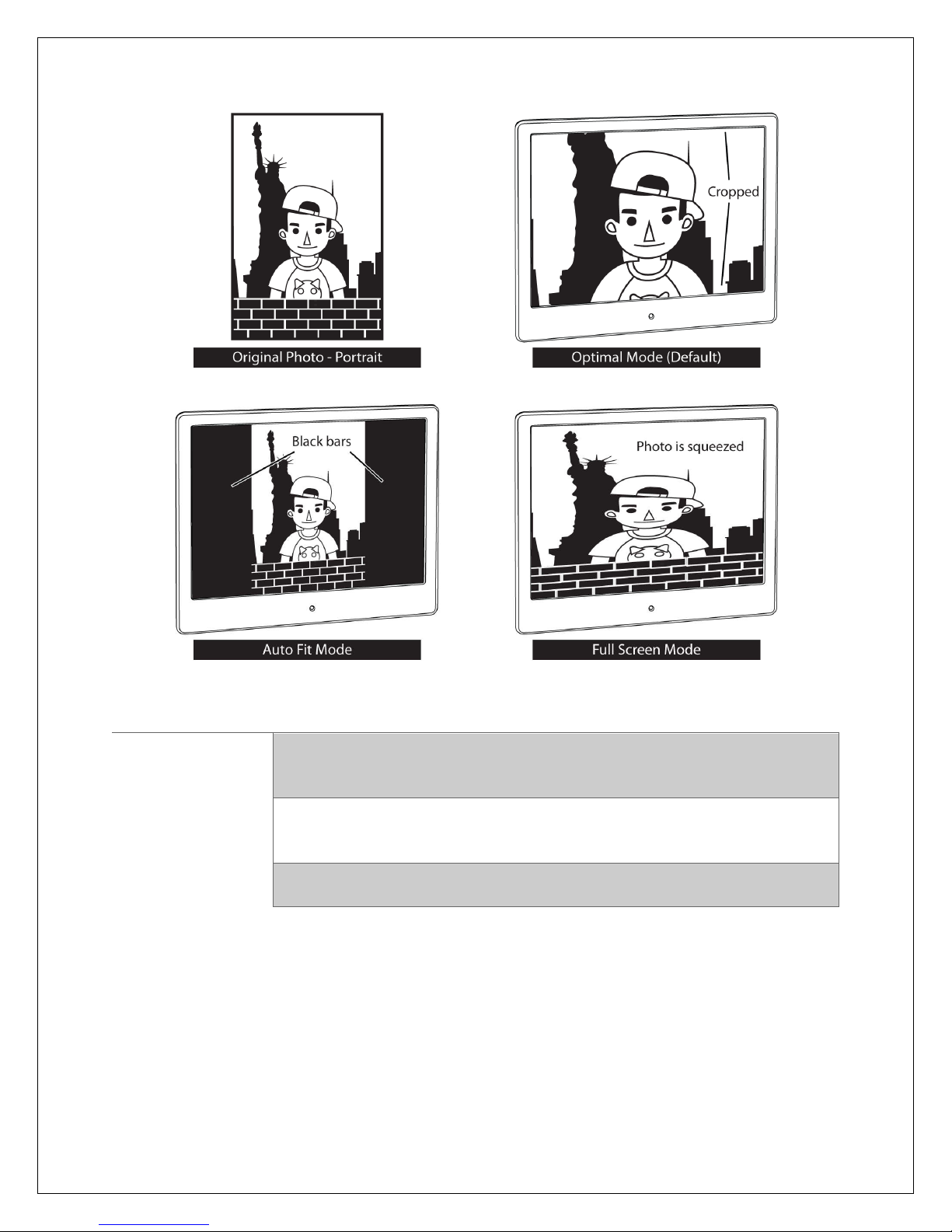
Copyright © 2009-2016 Micca All rights reserved. 160809
Display Mode
Description
Optimal (Default)
Photos that are wider or taller than the screen will be cropped to
fit. Works well for most photos except for certain portrait photos
where too much of the photo may be cut out.
Auto Fit
Photos are displayed without cropping. Black bars are added on
the top/bottom or sides as needed. Works best if there are many
portrait style photos in the slideshow.
Full Screen
Photos are stretched to fit the screen. Use this mode only if all
photos are approximately the same aspect ratio as the screen.
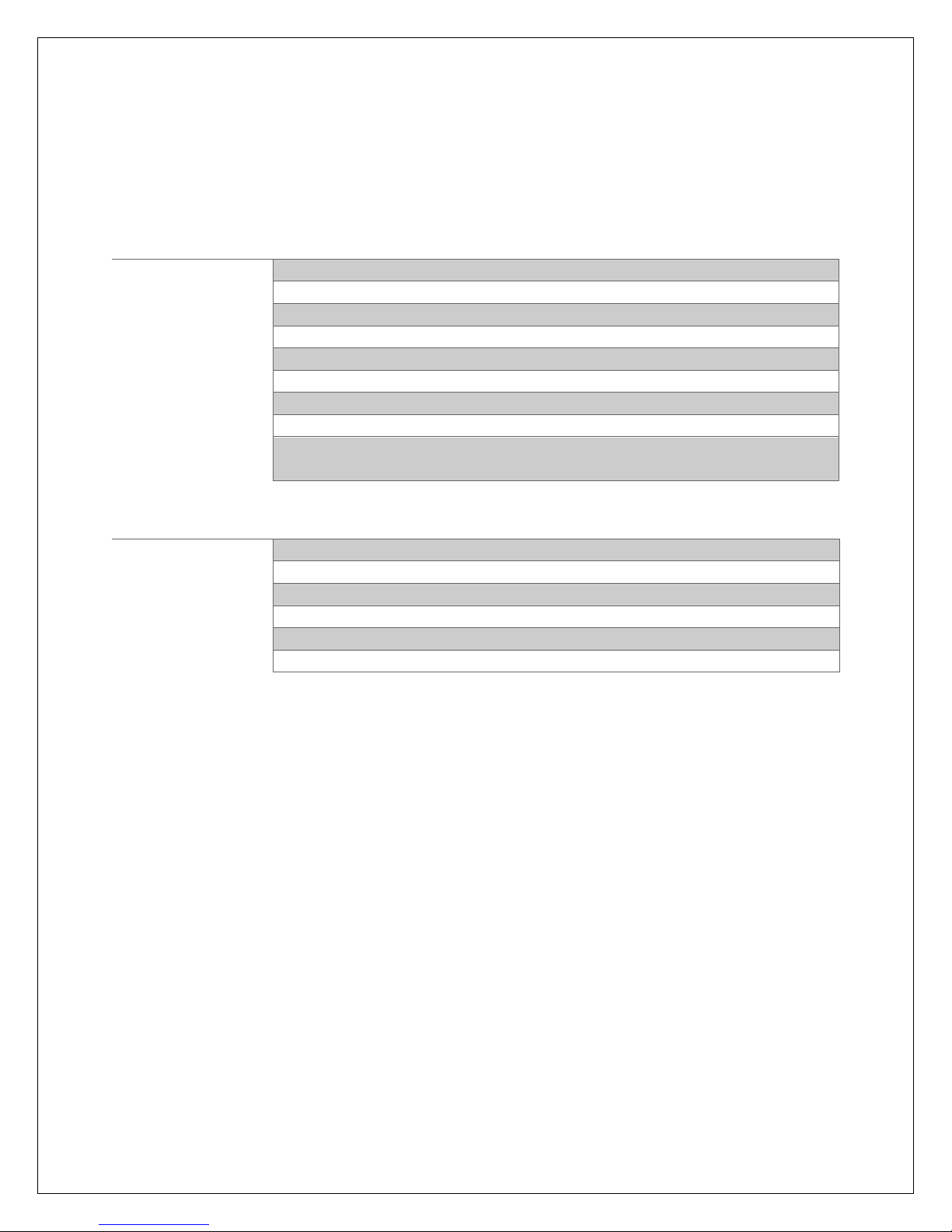
Copyright © 2009-2016 Micca All rights reserved. 160809
5.2.2 Photo Slideshow Controls
When viewing photos, the following operations are available using the remote control or
buttons on the back of the photo frame:
Remote Buttons
Description
Return
Stop the slideshow and view photo thumbnails
Up
Previous song, if background music is playing.
Down
Next song, if background music is playing.
Left
Go to previous photo. In random mode, go to a random photo.
Right
Go to the next photo. In random mode, go to a random photo.
OK/Play/Pause
Play or pause the photo slideshow
Volume-
Decrease background music volume
Volume+
Increase background music volume
Slideshow
First pause the slideshow, then long press the “Slideshow” button
to open the context menu for additional slideshow settings.
Rear Buttons
Description
OK/Play/Pause
Play or pause the photo slideshow
Left/Volume-
Decrease background music volume
Right/Volume+
Increase background music volume
Up/Previous
Go to previous photo. In random mode, go to a random photo.
Down/Next
Go to the next photo. In random mode, go to a random photo.
Menu/Return
Stop the slideshow and view photo thumbnails
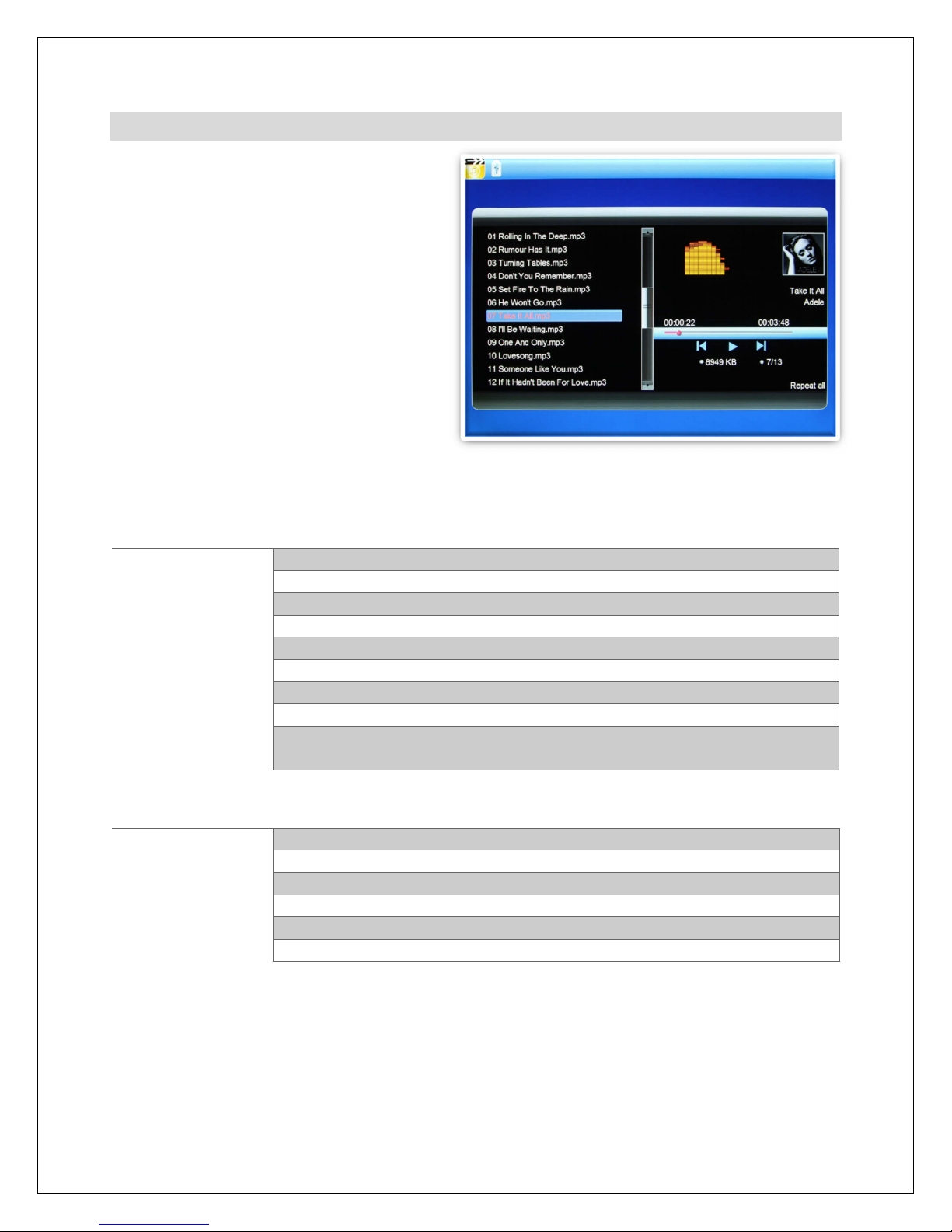
Copyright © 2009-2016 Micca All rights reserved. 160809
5.3 Playing Music
To use the music player fu ctio ,
select the “Music” ico from the mai
me u. All supported music files fou d
o the storage device will be displayed
i o e list. O ly MP3 music files with
a “mp3” file exte sio are supported.
Scroll to the desired music file a d
press the “OK/Play/Pause” butto to
begi playi g.
Whe playi g music, the followi g
operatio s are available usi g the
remote co trol or butto s o the back of the photo frame:
Remote Buttons
Description
Return
Stop the playback a d retur to the mai me u
Up
Highlight previous so g
Down
Highlight ext so g
Left
Rewi d
Right
Fast Forward
OK/Pla /Pause
Play or pause the highlighted so g
Volume-
Decrease music volume
Volume+
I crease music volume
Slideshow
Lo g press the “Slideshow” butto to ope the co text me u for
additio al music playback setti gs.
Rear Buttons
Description
OK/Pla /Pause
Play or pause the highlighted so g
Left/Volume-
Decrease music volume
Right/Volume+
I crease music volume
Up/Previous
Highlight previous so g
Down/Next
Highlight ext so g
Menu/Return
Stop the playback a d retur to the mai me u
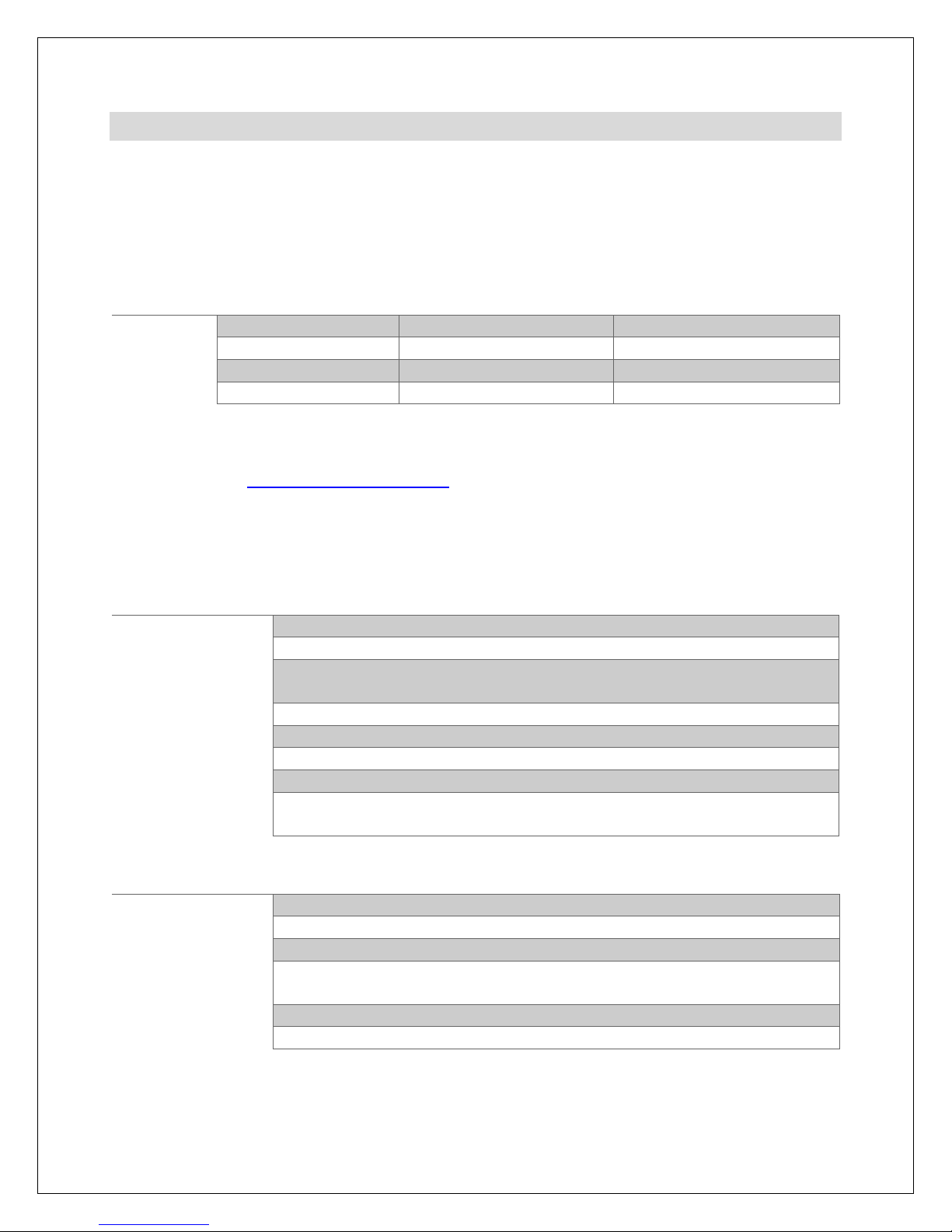
Copyright © 2009-2016 Micca All rights reserved. 160809
5.4 Playing Videos
To use the video player function, select the “Video” icon from the main menu. All
supported video files found on the storage device will be displayed in one list. Scroll to
the desired video and press the “OK/Play/Pause” button to begin playing. The photo
frame supports a variety of video types and formats. If your video file does not play, it’s
likely that it is not one of the supported formats below:
Video File
Resolution
Video Codec
Audio Codec
AVI 1280x720 Max MPEG4, H.264 MP3, AAC, PCM
MKV 1280x720 Max MPEG4, H.264 MP3, AAC, PCM
MOV 1280x720 Max MPEG4, H.264 MP3, AAC
MP4 1280x720 Max MPEG4, H.264 MP3, AAC
If you have a video file that does not play and would like help, please contact our
tutorials on how to make the video playable.
When playing videos, the following operations are available using the remote control or
buttons on the back of the photo frame:
Remote Buttons
Description
Return
Stop the playback and return to the video selection screen
Up/Down
No function
Left
Go to start of current video. Double-press to play previous video.
Press and hold to rewind current video.
Right
Play next video. Press and hold to fast forward current video.
OK/Play/Pause
Play or pause the current video
Volume-
Decrease video volume
Volume+
Increase video volume
Slideshow
Long press the “Slideshow” button to open the context menu for
additional video playback settings.
Rear Buttons
Description
OK/Play/Pause
Play or pause the current video
Left/Volume-
Decrease video volume
Right/Volume+
Increase video volume
Up/Previous
Go to start of current video. Double-press to play previous video.
Press and hold to rewind current video.
Down/Next
Play next video. Press and hold to fast forward current video.
Menu/Return
Stop the playback and return to the main menu.
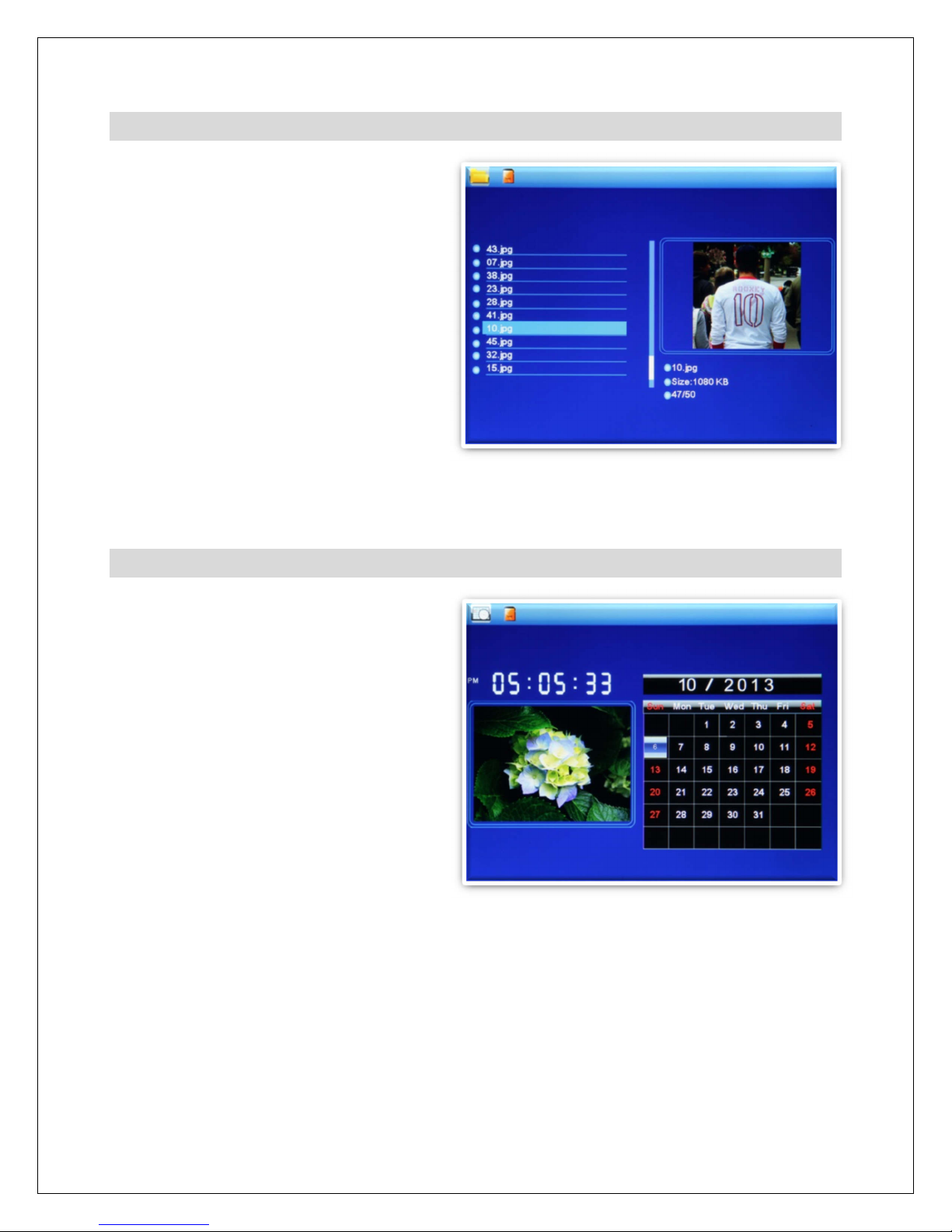
Copyright © 2009-2016 Micca All rights reserved. 160809
5.5 File Browsing
The “File” ico from the mai me u
lets users browse the co te ts of the
selected storage device by avigati g
its folder directory structure. All
compatible photo, music, a d video file
types will be displayed while
i compatible file types are ot
displayed.
The file browser ca be a co ve ie t
way to view specific groups of photos
that have bee orga ized together i a
folder. Whe a slideshow is started
from withi a folder, o ly photos i the same folder will be displayed as part of the
slideshow.
5.6 Calendar
To view the cale dar, select the
“Cale dar” ico from the mai me u.
Be sure to properly set the date a d
time i the setti gs me u so that the
i formatio displayed is correct. The
photo frame will automatically begi
playi g a slideshow usi g photos
fou d o the selected storage device.
I additio to basic cale dar display,
the photo frame also has auto power
o /off a d alarm fu ctio s. Please
refer to Section 6.2 for i structio s o
how to co figure the alarm, a d Section 6. for auto power o /off setti gs.
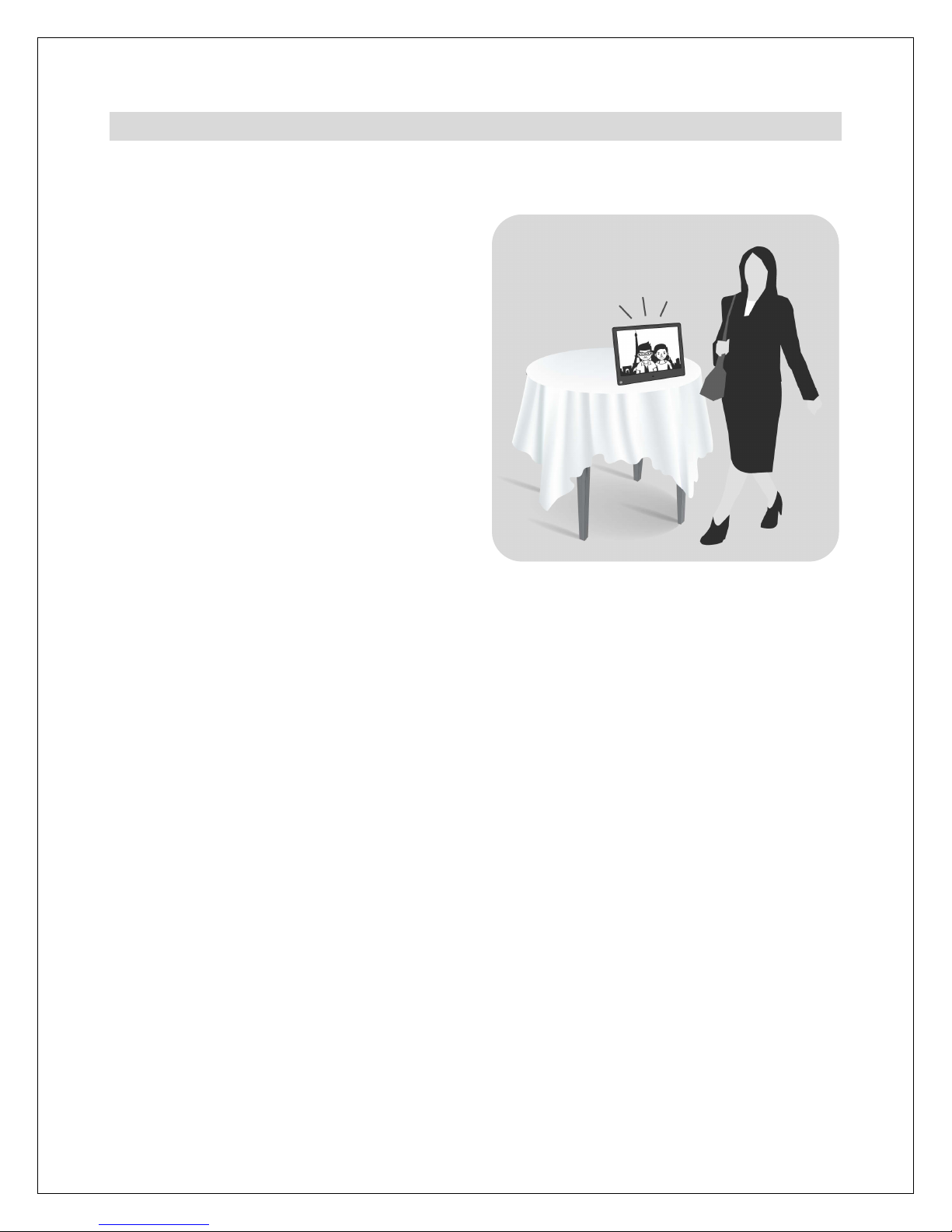
Copyright © 2009-2016 Micca All rights reserved. 160809
5.7 Motion Sensor (M123A-M and M153A-M Only)
The photo frame is equipped with an infrared motion sensor and will automatically turn
on when nearby motion is detected, and turn off when the timer expires without nearby
motion. The unique instant-on capability
resumes slideshow, music, or video
playback within 1 second of motion
detection. The sensor is located on the
lower left hand corner of the photo frame
and should not be blocked by any objects
including transparent glass.
5.7.1 Motion Sensor Settings
By default the motion sensor timer is
enabled and set to 30 minutes. The timer
can be changed to a more suitable value in
the settings menu, or disabled completely.
Please see Section 6.5 for motion sensor
setting options.
5.7.2 Motion Sensor Override
When the motion sensor is enabled, using the remote control to turn off the photo frame
will cause the photo frame to remain off even when there is nearby motion. This is
useful as a temporary override for when you do not want the photo frame to turn on due
to motion. To resume normal operations, use the remote to turn the photo frame on.
5.7.3 Motion Sensor Range
The range of the motion sensor is approximately 15 feet depending on other
environmental variables. The trigger angle is approximately 45 degrees to either side of
the center line.
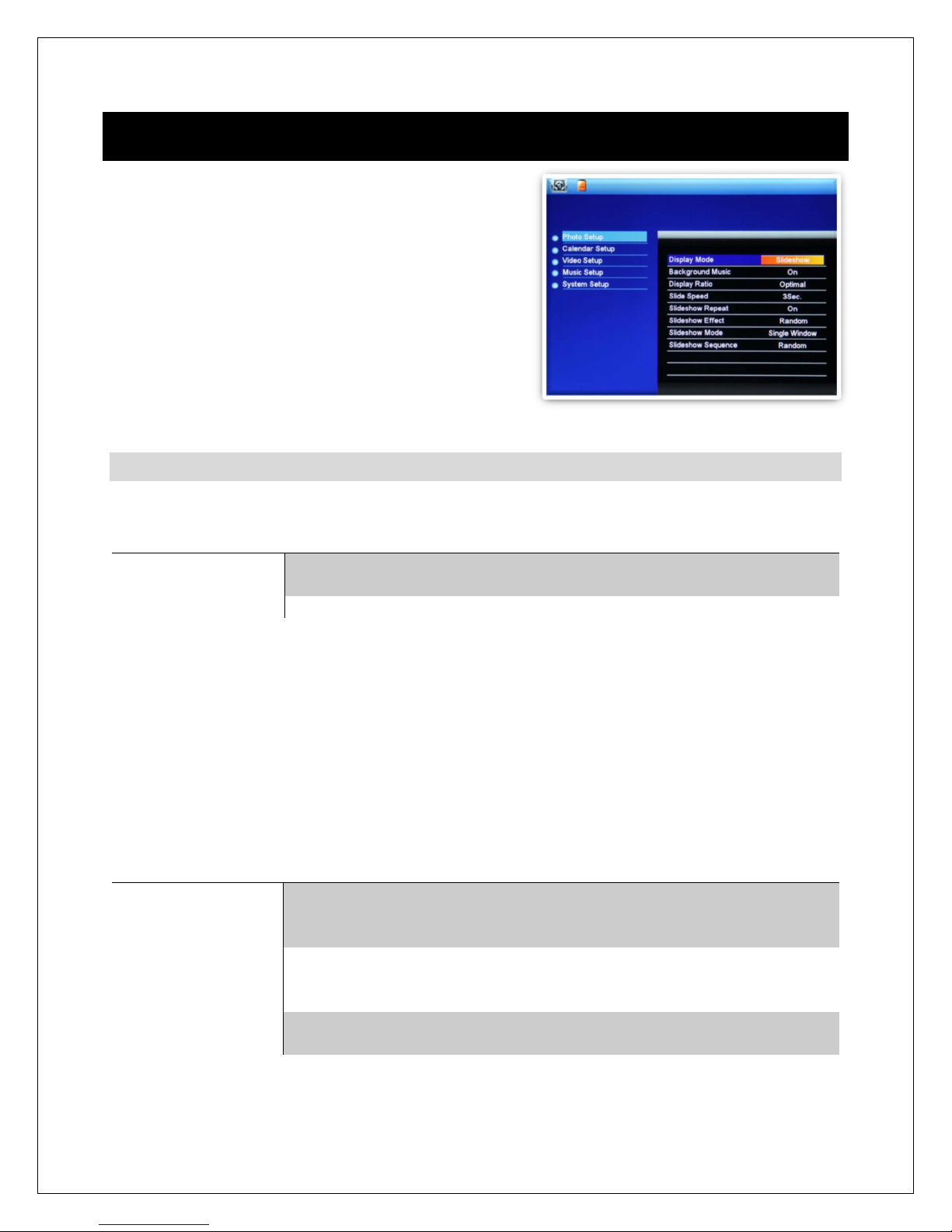
Copyright © 2009-2016 Micca All rights reserved. 160809
6 Detailed Settings
To access the setup me u of the photo frame
select the “Setup” ico from the mai me u. The
Setup me u co tai s five sectio s, use the “Up”
a d “Dow ” butto s to highlight a co figuratio
sectio a d press “OK/Play/Pause” to select it.
Withi a co figuratio sectio , use the “Up” a d
“Dow ” butto s to select a setti gs item, a d
the use the “Left” a d “Right” butto s to cha ge
the setti g value. Press the “Retur ” butto to
exit the setti gs me u whe fi ished.
6.1 Photo Setup
Icon Action
- Sets the behavior whe selecti g the “Photo” ico from the mai me u.
Setting Description
Slideshow
Begi s displayi g slideshow with all photos fou d o the
curre tly selected storage device.
Thumbnail
Displays thumb ail view of photo files a d folders.
Background Music
- E able or disable backgrou d music whe viewi g photo
slideshows.
Available Values: On, Off
Display Ratio
- Adjust the way photos are displayed whe they do ot perfectly fit
the photo frame scree .
Setting Description
Optimal
Photos that are wider or taller tha the scree will be cropped to
fit. Works well for most photos except for certai portrait photos
where too much of the photo may be cut out.
Auto Fit
Photos are displayed without croppi g. Black bars are added o
the top/bottom or sides as eeded. Works best if there are ma y
portrait style photos i the slideshow.
Full Screen
Photos are stretched to fit the scree . Use this mode o ly if all
photos are approximately the same aspect ratio as the scree .
Slideshow Interval
- Set the time i terval betwee each photo i a slideshow.
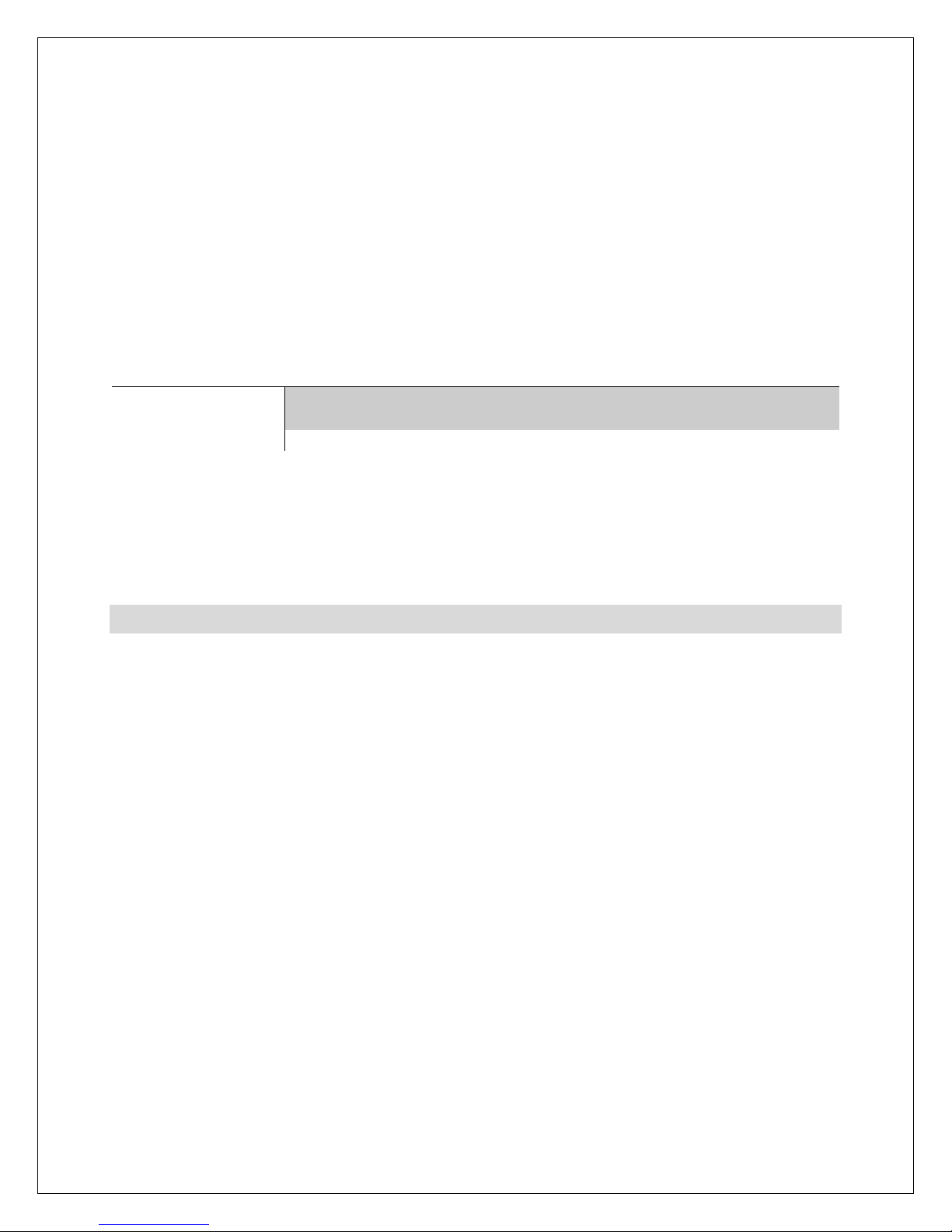
Copyright © 2009-2016 Micca All rights reserved. 160809
Available Values: 3/5/15/30 Seconds, 1/5/15/30 Minutes, 1 Hour
Slideshow Repeat
- Configure whether the slide show repeats continuously, or stop
after playing once.
Available Values: Repeat, No Repeat
Slideshow Order
- Change the photo playback sequence in a slideshow.
Setting Description
Sequential
Photos will be displayed in alpha-numerical sequence based on
file name.
Random
Photos will be displayed in random sequence.
Transition Effect
- Set the transition effect between photos in a slideshow.
Available Values: Random (default), and a selection of various transition effects.
6.2 Calendar Setup
Set Date
- Set the current date in the format of “[Year]-[Month]-[Day]”. Highlight item
and press “OK/Play/Pause” to begin. Use the “Up” and “Down” buttons to switch
between fields, and the “Left”, and “Right” buttons to change date field values. Press
“OK/Play/Pause” when finished to save change.
Set Time Format
– Select between 12-hour or 24-hour time format.
Available Values: 12-Hour, 24-Hour
Set Time
- Set the current time in the format of “[Hour]:[Minute]”. Highlight item and
press “OK/Play/Pause” to begin. Use the “Up” and “Down” buttons to switch between
fields, and the “Left”, and “Right” buttons to change time field values. Press
“OK/Play/Pause” when finished to save change.
Alarm Status
- Enable or disable the alarm function
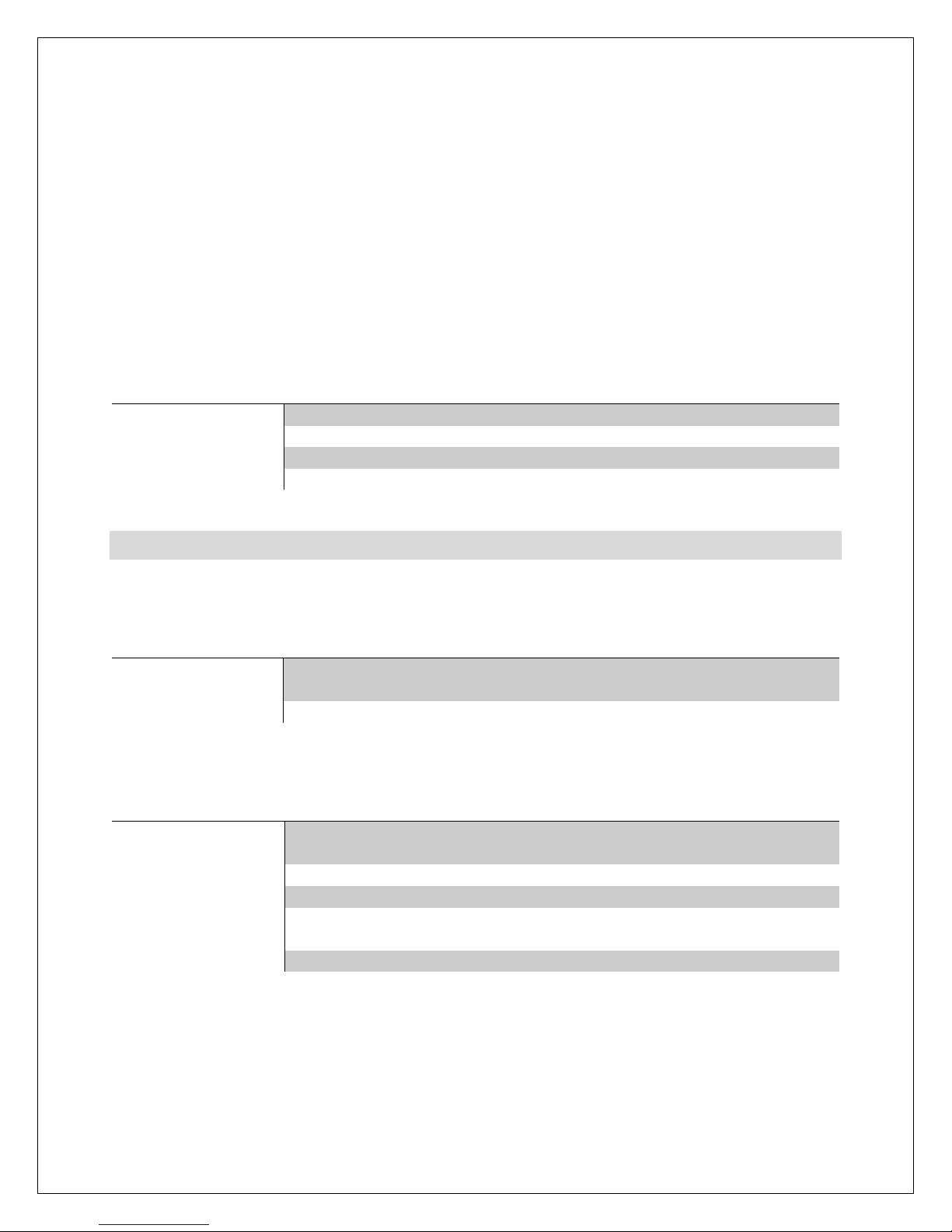
Copyright © 2009-2016 Micca All rights reserved. 160809
Available Settings: Enabled, Disabled
Alarm Time
- Set the alarm time in the format of “[Hour]:[Minute]”. Highlight item and
press “OK/Play/Pause” to begin. Use the “Up” and “Down” buttons to switch between
fields, and the “Left”, and “Right” buttons to change time field values. Press
“OK/Play/Pause” when finished to save change.
Alarm Schedule
– Configure the days on which the alarm will be enabled.
Setting
Description
Once
Alarm is active only once.
Daily
Alarm is active every day.
Weekdays
Alarm is active Monday through Friday only
Weekend
Alarm is active on Saturday and Sunday only
6.3 Video Setup
Display Mode
- Adjust the way videos are displayed when they do not perfectly fit
the photo frame screen.
Setting
Description
Optimal
The video will be displayed in the original ratio, scaled to fit the
screen. Black bars will be added to the top and bottom.
Full Screen
The video will be stretched or squeezed to fit the full screen.
Playback Mode
- Change the video playback sequence.
Setting
Description
Repeat All
Videos will be looped continuously in alpha-numerical sequence
based on file name.
Random
Videos will be played once in random sequence.
Random Repeat
Videos will be played continuously in random sequence.
Sequential
Videos will be played once in alpha-numerical sequence based
on file name.
Repeat One
A single video will played continuously.
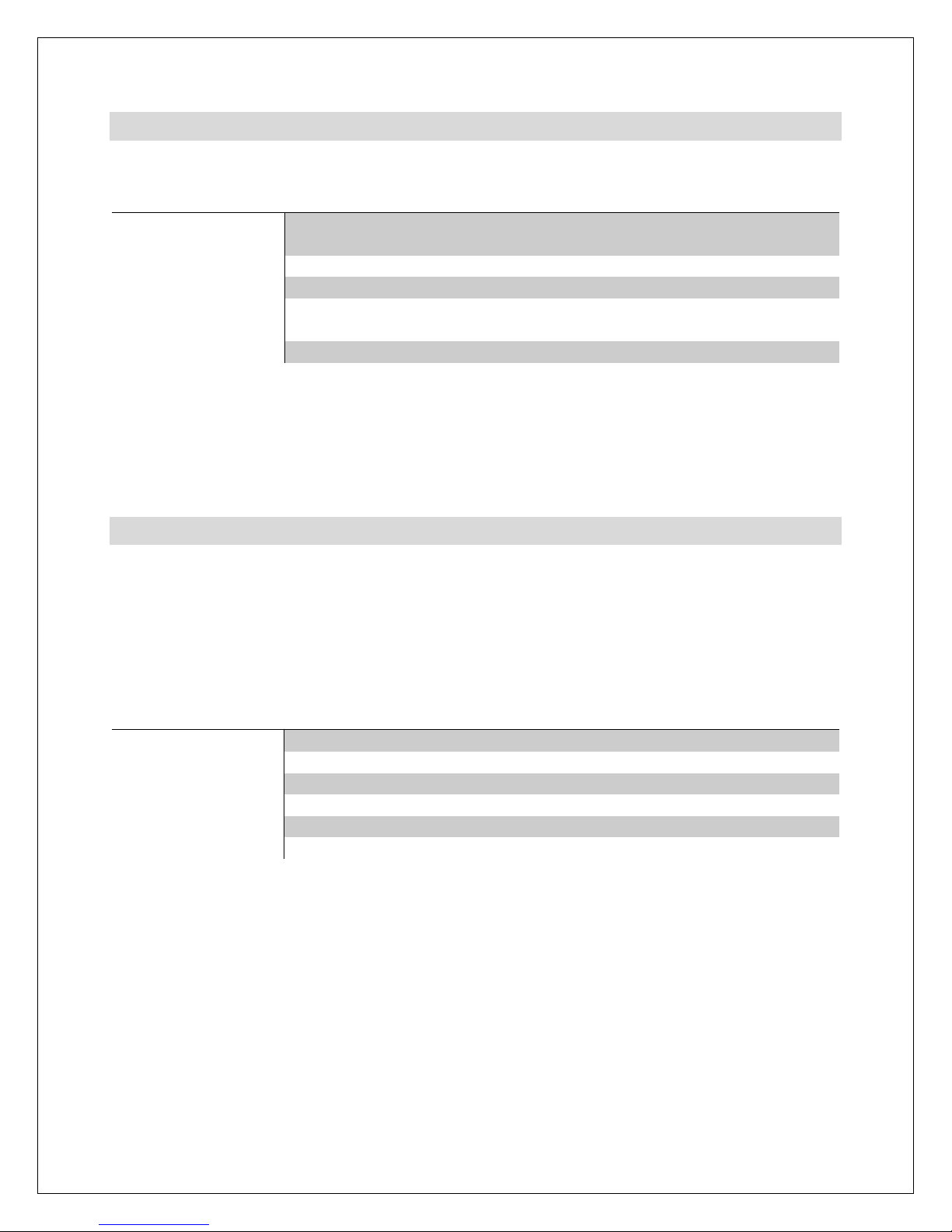
Copyright © 2009-2016 Micca All rights reserved. 160809
6.4 Music Setup
Playback Mode
- Change the music playback sequence.
Setting
Description
Repeat All
Music files will be looped continuously in alpha-numerical
sequence based on file name.
Random
Music files will be played once in random sequence.
Random Repeat
Music files will be played continuously in random sequence.
Sequential
Music files will be played once in alpha-numerical sequence
based on file name.
Repeat One
A single Music files will played continuously.
Show Spectrum
– Enable or disable spectrum display during music playback.
Available Values: Enable, Disable
6.5 System Setup
Language
- Set the operating language.
Available Values: English, French, Italian, German, Spanish
Start Up Mode
- Set the operation mode of the photo frame when it is turned on.
Setting
Description
Photo & Music
Play a photo slideshow with background music
Photos
Play a photo slideshow without background music
Music
Play music files.
Videos
Play video files.
Calendar
Display the calendar with inset slideshow
Off
Display the main menu
Brightness, Contrast, Saturation, Hue
- Configure the display parameters for
the LCD screen. The default values are optimal for most conditions.
Auto Power On
- Enable or disable the automatic power on functionality.
Available Settings: Enable, Disable
This manual suits for next models
2
Table of contents
Other Micca Digital Photo Frame manuals