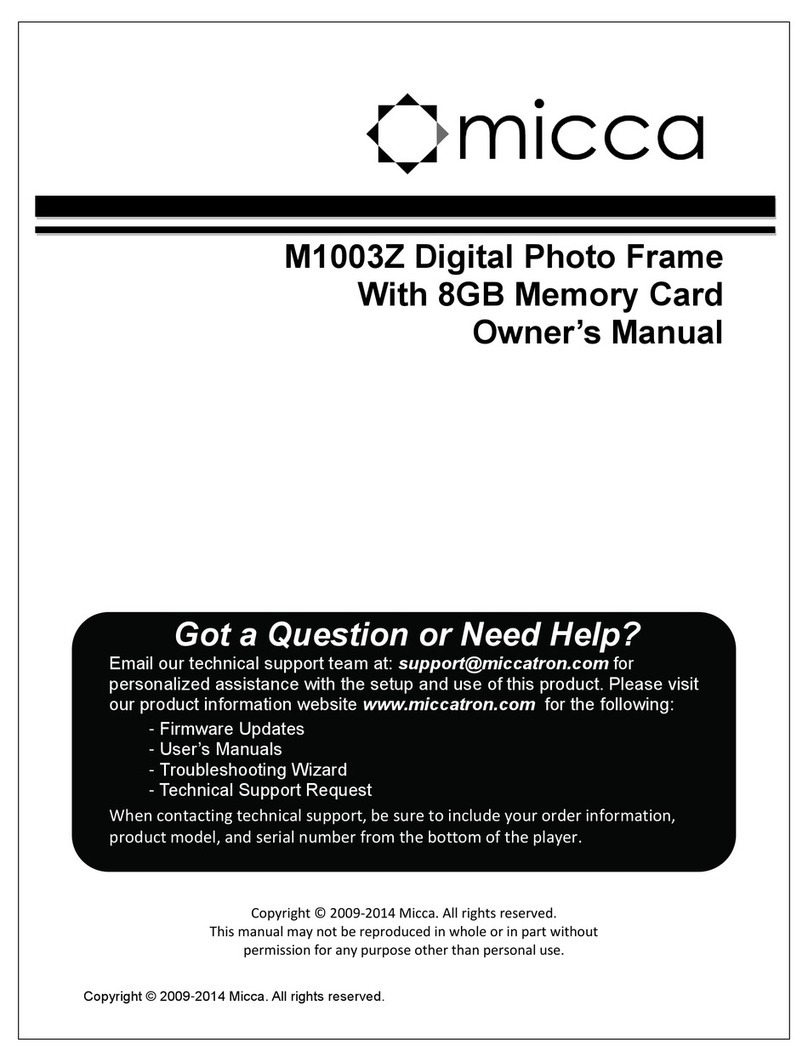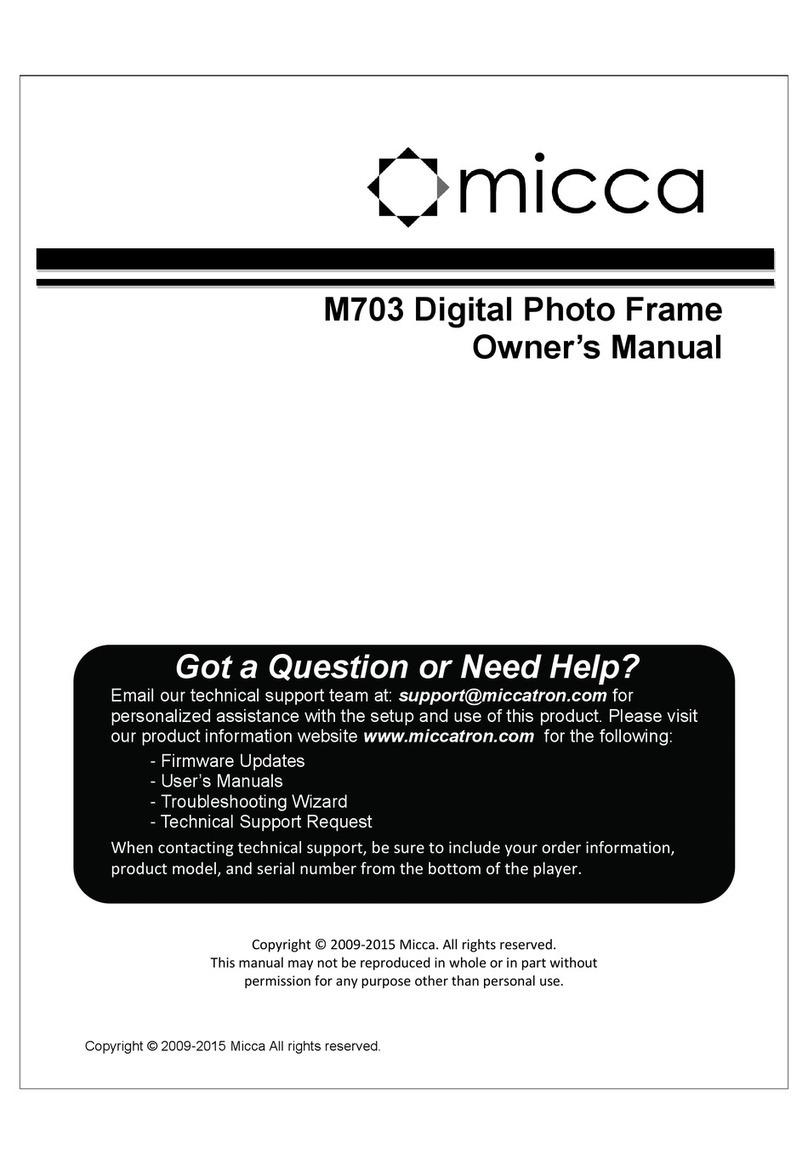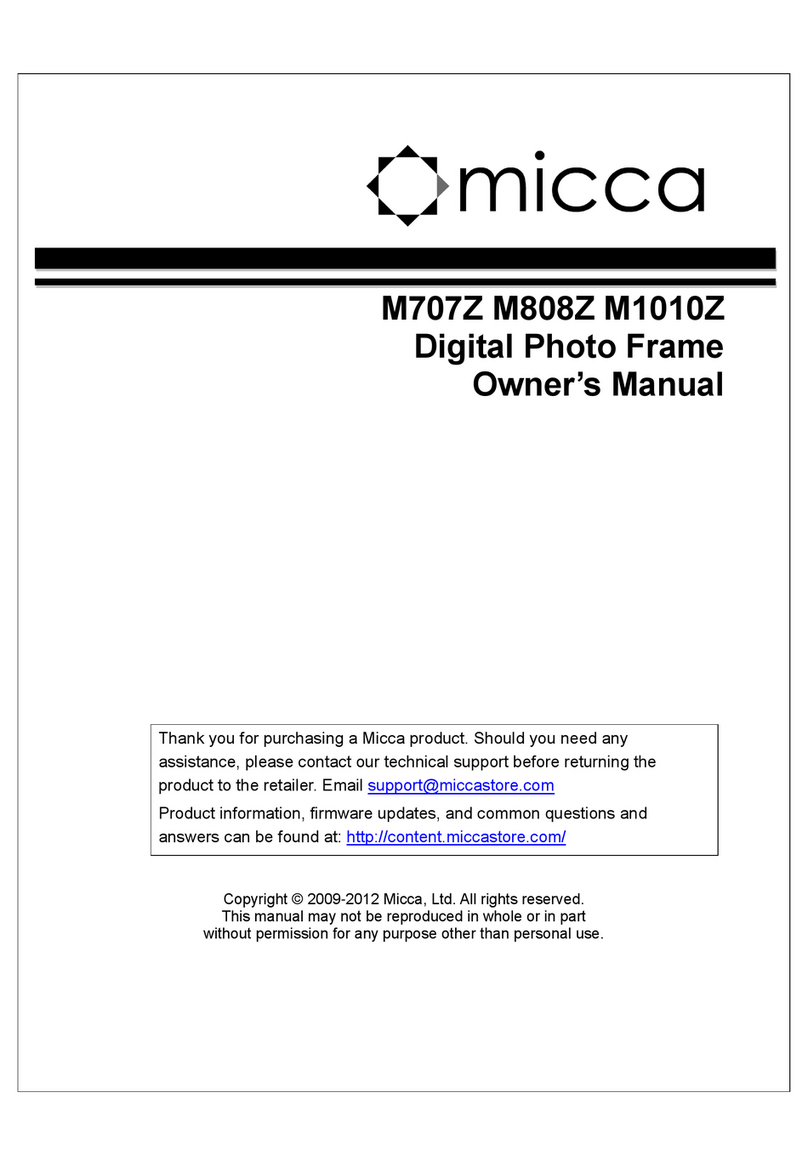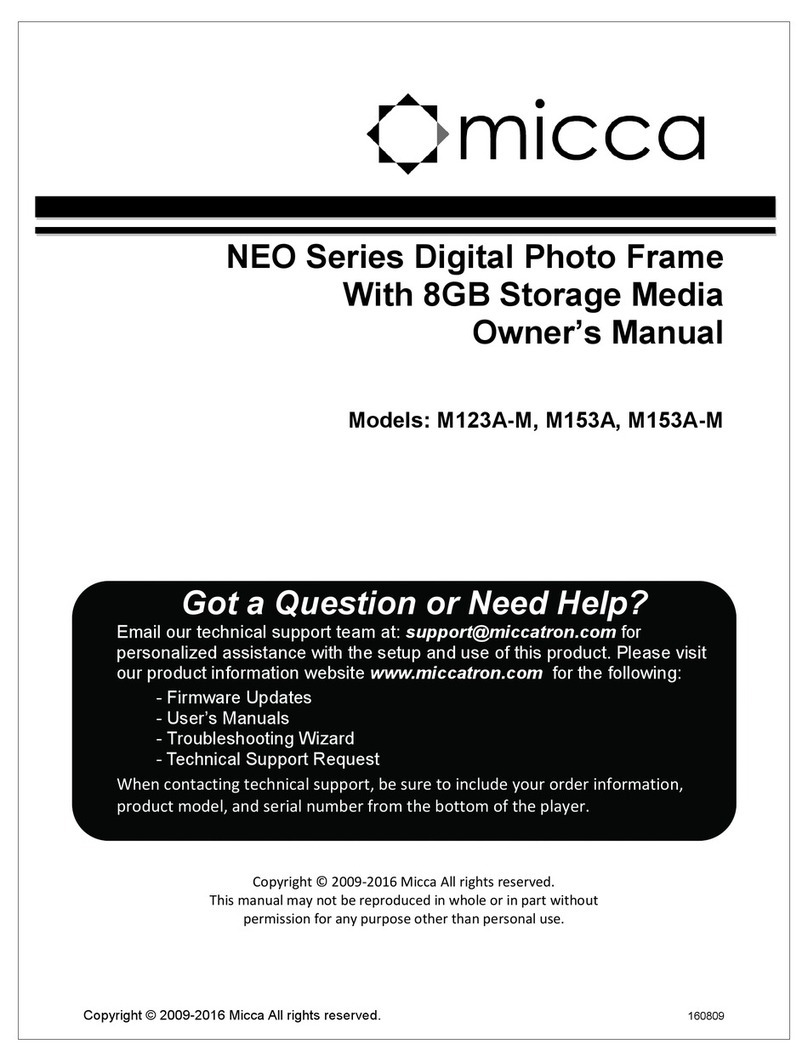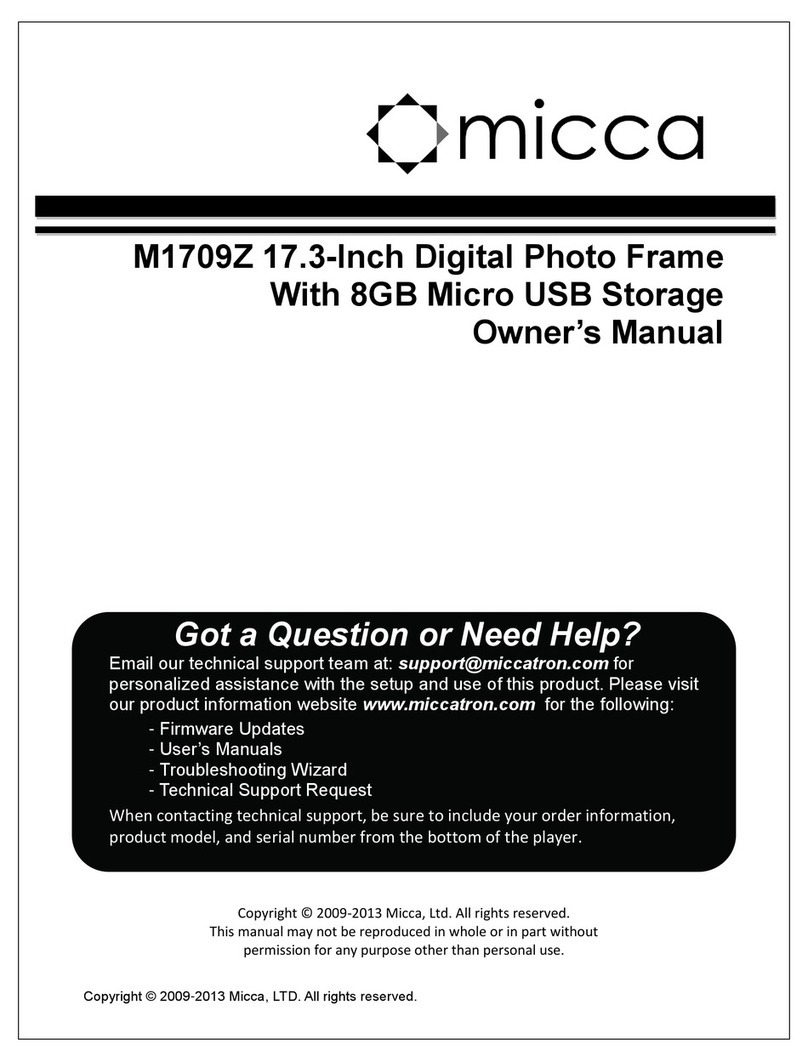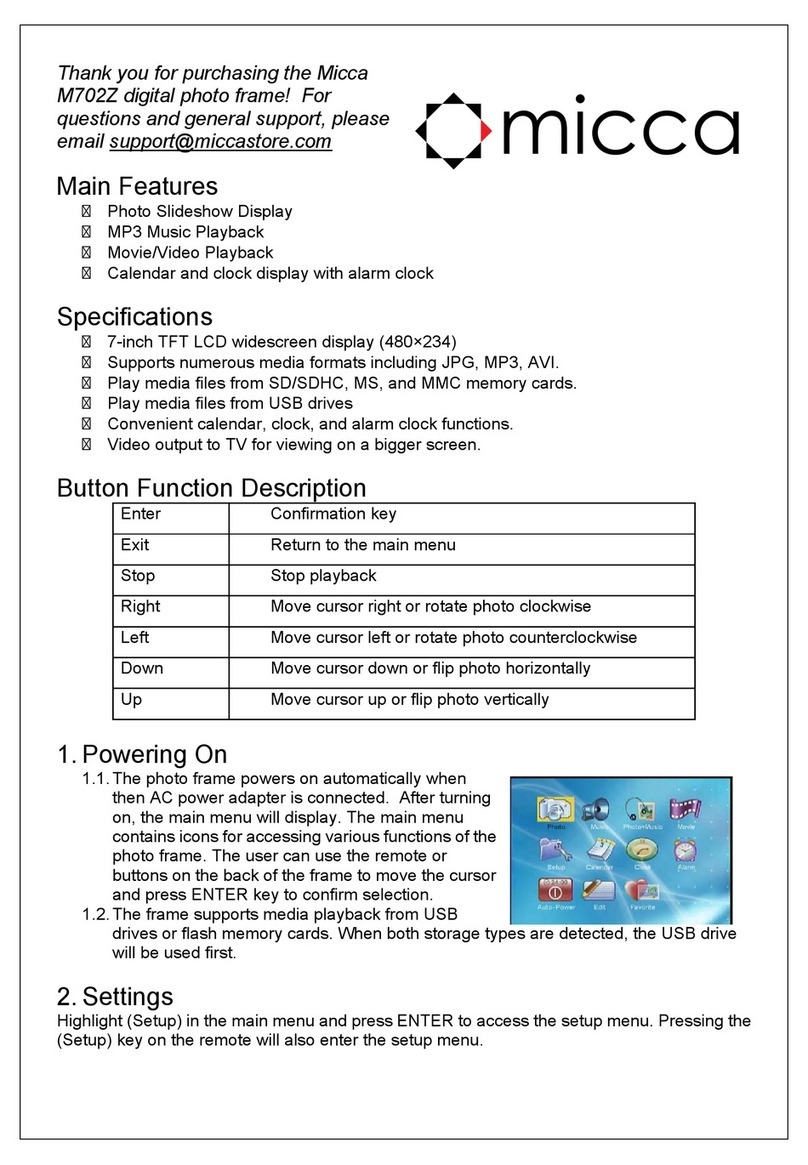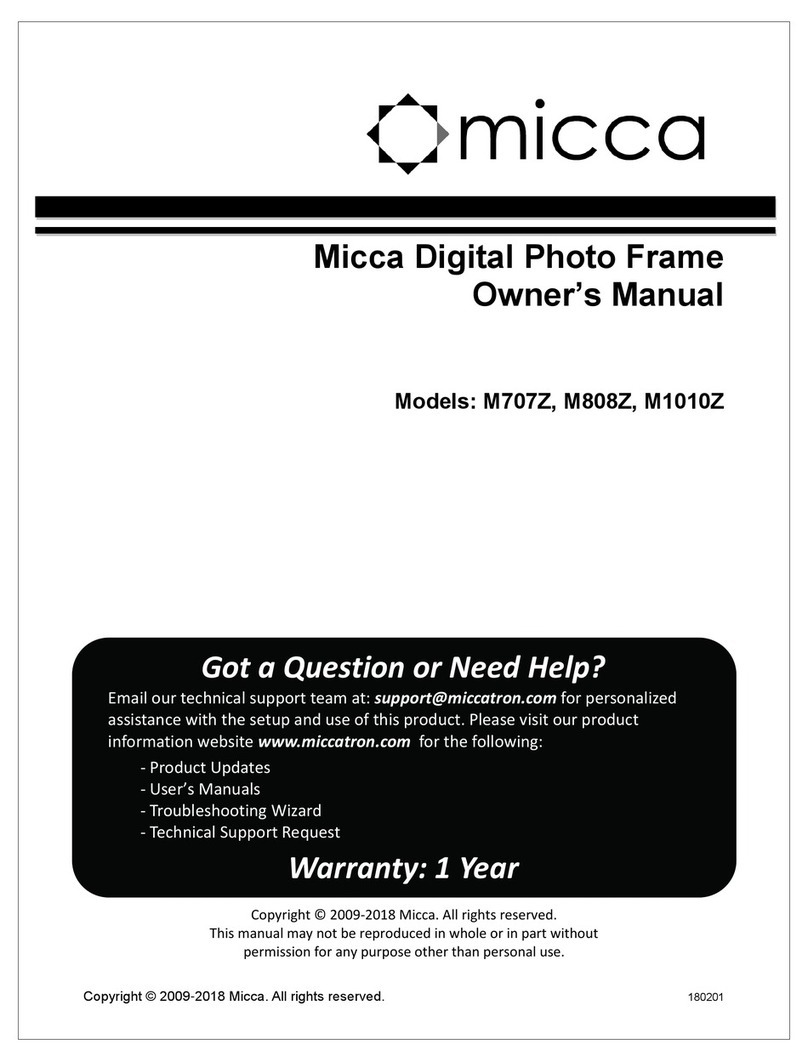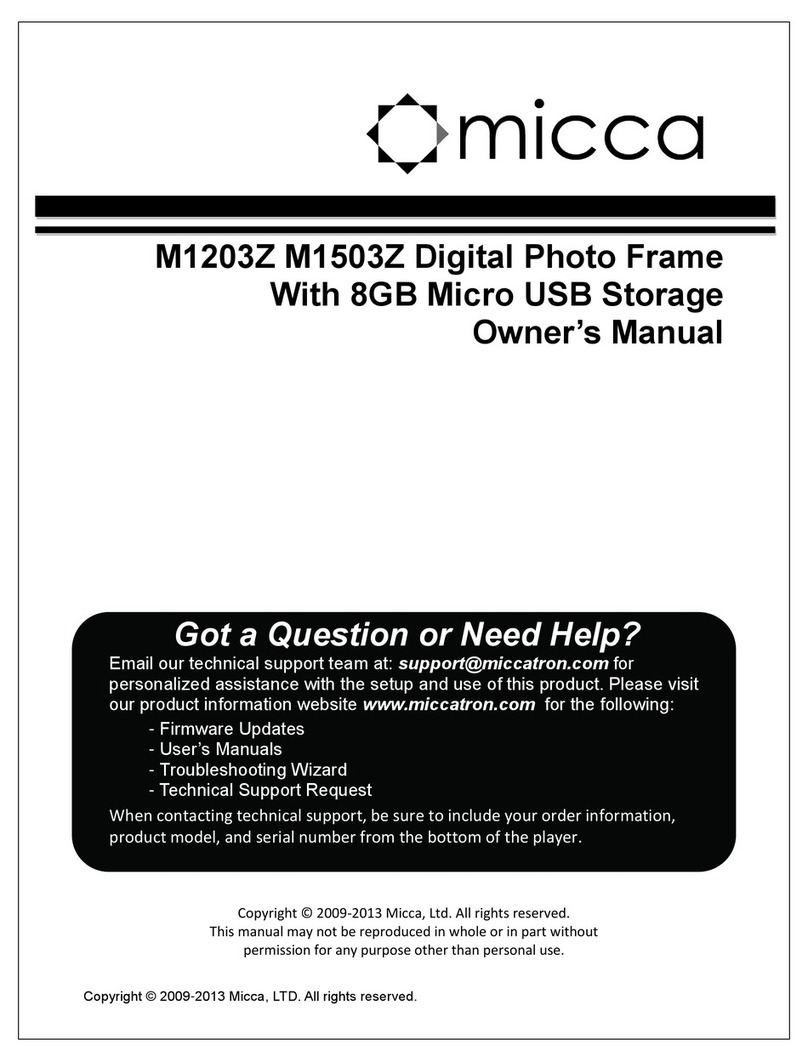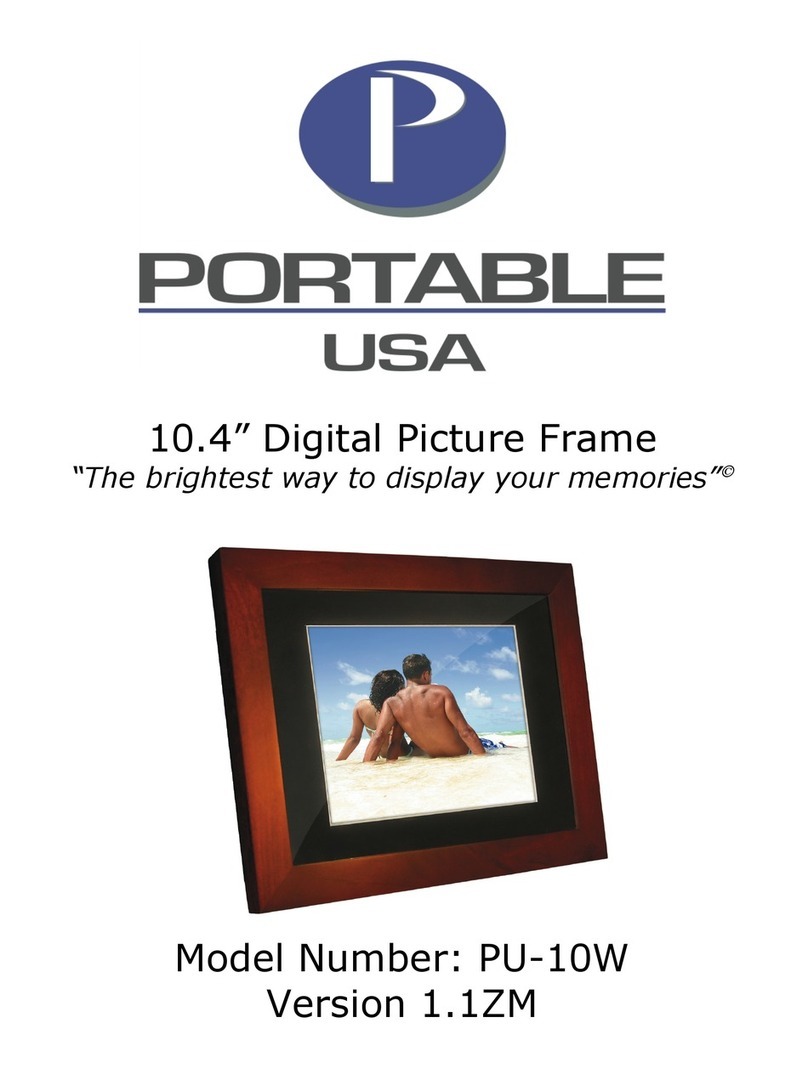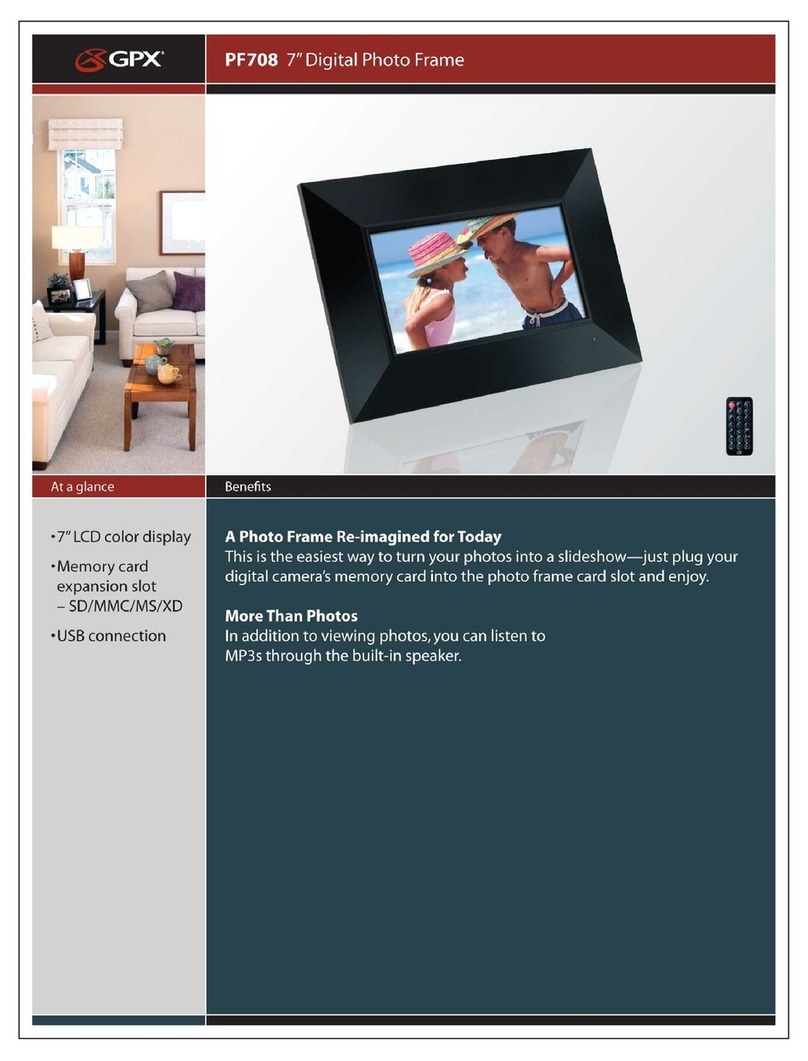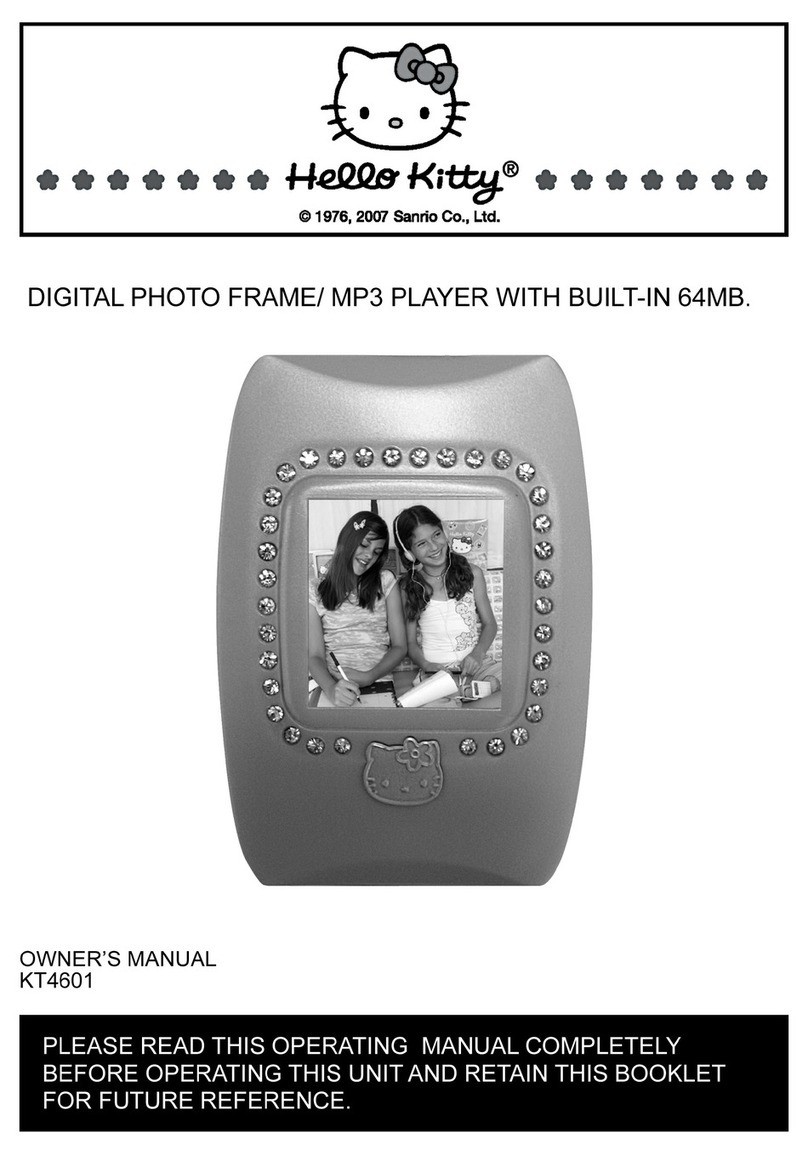Micca M707 User manual

M707/M707Z Digital Photo Frame
Owner’s Manual
Attention US Customers!
Thank you for purchasing a Micca product. Should you have any
enquiries or need assistance, please contact our technical
support team before contacting the store for assistance: email
support@miccastore.com
Most common questions and answers regarding this product can
be found at the following FAQ: http://content.miccastore.com/faq
Copyright © 2009-2011 Micca, Ltd. All rights reserved.
This manual may not be reproduced in whole or in part
without permission for any purpose other than personal use.

1 Introduction
1.1 Preface
Thank you very much for purchasing this digital photo frame. We hope you will enjoy
using it to view your treasured photos. This photo frame has the following features:
1.1.1 Highlights
7-Inch 800x480 high resolution wide-screen LCD screen
Brushed aluminum bezel with machined highlights
Slim profile with curved back case design for modern appearance
Integrated swivel stand that tucks away for easy carrying
1.1.2 M707/M707Z Shared Features
Supports JPG image/photo files
USB 2.0 host connector supports USB flash drives
Flash media card reader supports SD/SDHC cards
Automatic slideshow at power on and when inserting memory card or USB drive
Adjustable slideshow sequence, speed, and transition effects
Clock and calendar with slideshow
Adjustable screen brightness, contrast, and saturation
Multiple language support: English, French, Italian, German, Spanish
1.1.3 M707Z Additional Features
Supports MP3 music files
Supports AVI and MP4 video files using MPEG1/2/4/Xvid/DivX codecs
Slideshow with background music
Compact IR remote control
Note: All the information contained in this manual was correct at the time of publication.
However, as our engineers are always updating and improving the product, your
device’s software may have a slightly different appearance or modified functionality than
presented in this manual.
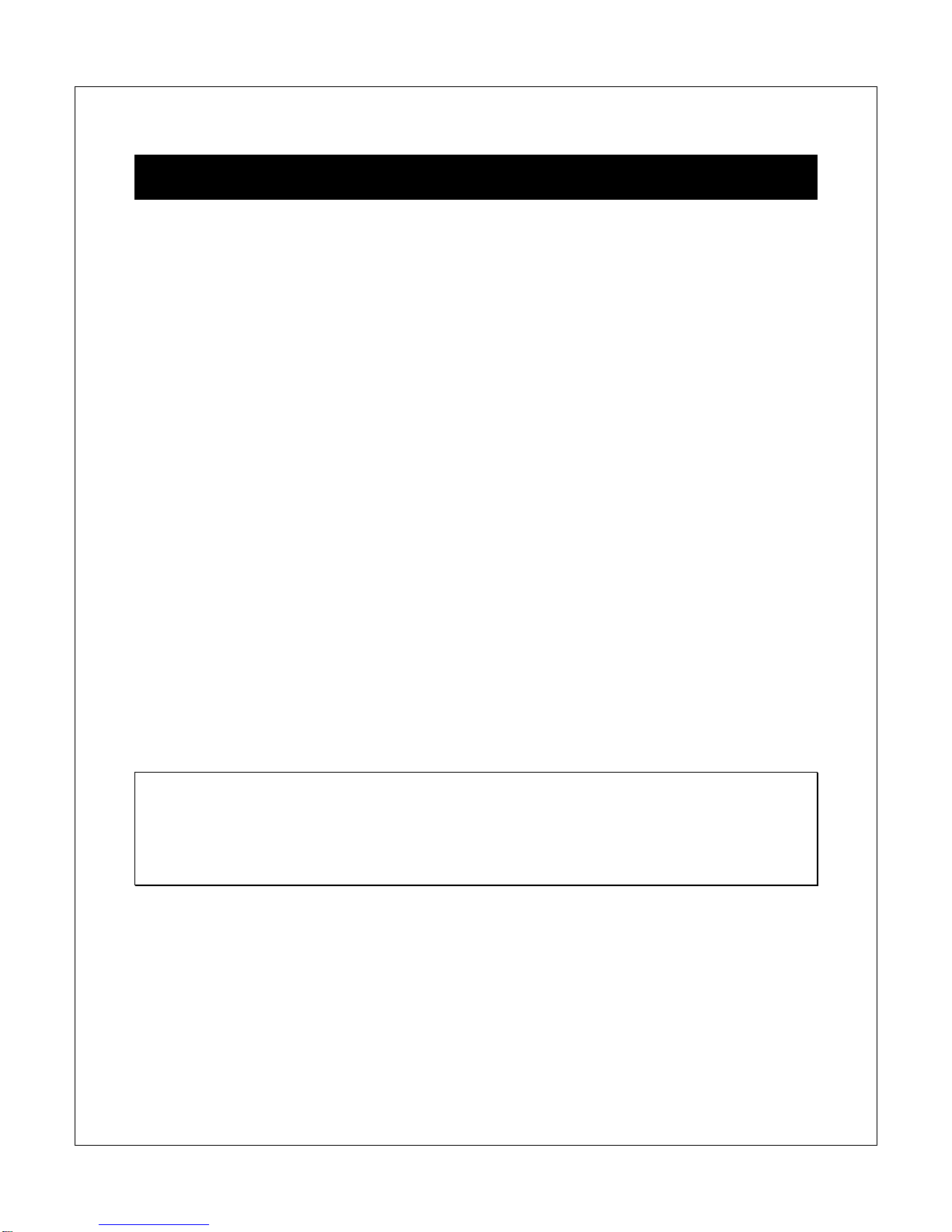
2 Precautions
2.1 Precautions and Maintenance
This product is intended for residential indoor use only. It is not intended for outdoors
use, or use in harsh environments, or demanding commercial use.
To avoid risk of fire or electric shock, do not expose the unit to moisture or
condensation.
To avoid overheating, do not block the ventilation holes on the digital photo frame.
Keep the digital photo frame away from direct sunlight.
Turn off the player and disconnect from AC power if not used for a while.
Do not disassemble the digital photo frame. There is a risk of electric shock and
there are no user-serviceable parts inside. Disassembling the digital photo frame will
void its warranty.
2.2 Cleaning the LCD Screen
Treat the screen gently and carefully. The screen of the digital photo frame has a
glass component that can be damaged or broken when impacted.
Use a soft, non-abrasive lint-free cloth such as microfiber camera lens cloth to gently
wipe the LCD screen if fingerprints or dust accumulate on the LCD screen. If
necessary, use a cleaning solution that’s safe for coated camera photo lens cleaning.
Spray the cleaning solution onto the cleaning cloth. NEVER SPRAY CLEANING
SOLUTION DIRECTLY ONTO THE LCD SCREEN.
WARNING:
Please power off the unit before inserting or removing a memory card or USB drive. Do
not put the unit near water or a high-moisture environment to prevent the risk of electric
shock.

3 Connections and Buttons
3.1 Buttons
1. Power
2. Previous or Up
3. Play/Pause or Enter
4. Right (Short Press) or Volume+ (Long Press on
M707Z Only)
5. Left (Short Press) or Volume- (Long Press on
M707Z Only)
6. Next or Down
7. Menu (Long Press) or Return (Short Press)
Note: The left and right buttons are named in accordance of their function when the
user is looking at the photo frame. Thus, pressing the “Left” button will move the cursor
to the left and the “Right” button will move the cursor to the right.
3.2 Connections
1. SD/SDHC Card Reader
2. Headphone Output (M707Z Only)
3. USB 2.0 Port
4. Mini USB Port (Optional on M707Z Only)
5. DC Power Input
Note: Only use the AC adapter that is provided with the digital photo frame. Using a
different AC adapter may damage the unit.
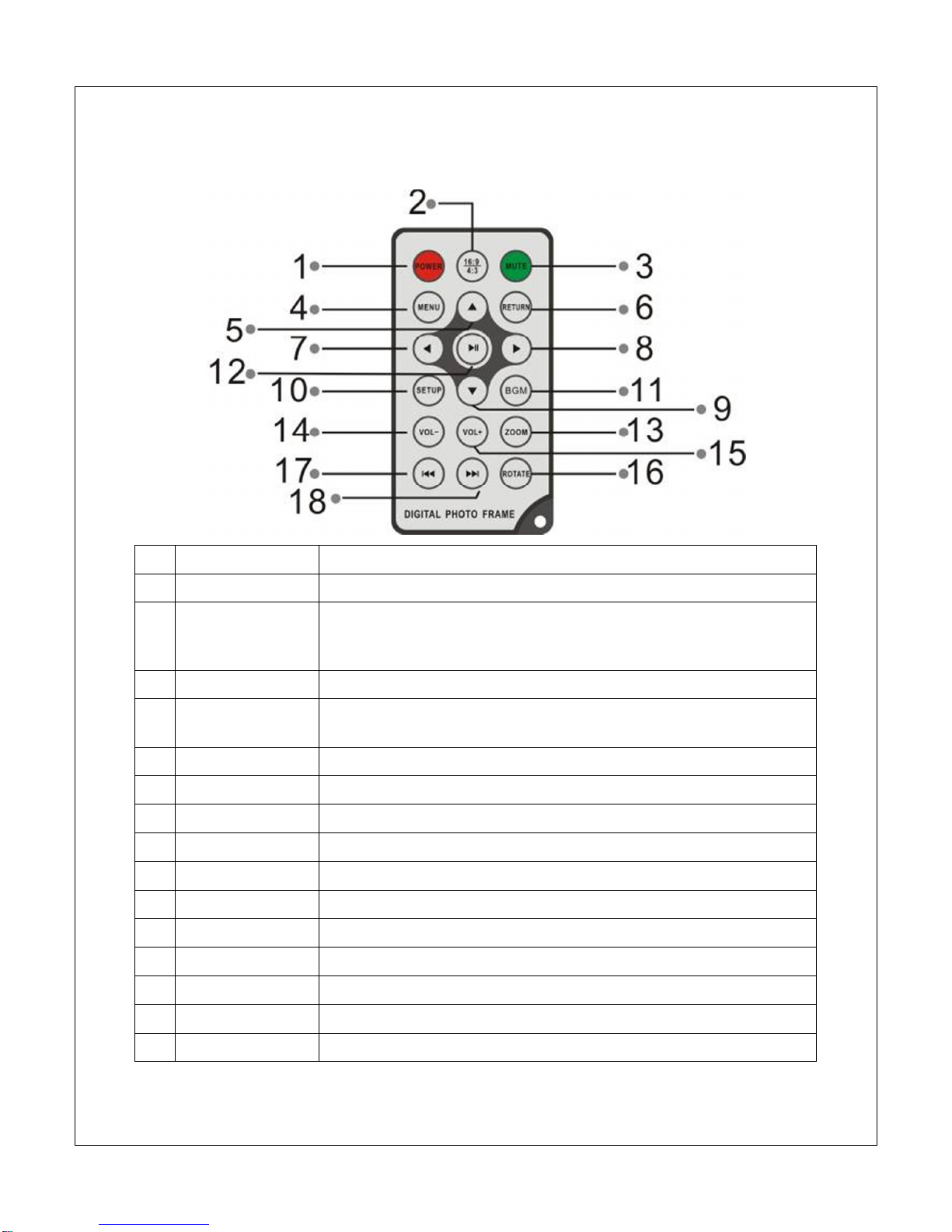
3.3 Remote Control (M707Z Only)
Key
Function
1 Power Turn the photo frame on or off
2 16:9/4:3 Change the display aspect ratio when viewing photos or
videos. Please see the Photo Mode or Video Mode sections of
Setup chapter for additional information.
3 Mute Mutes the sound output. Press again to unmute.
4 Menu Behavior is different depending on context, either brings up an
operations menu or displays the main menu.
5 Up Move cursor up
6 Return Go back to the previous step
7 Left Move cursor left
8 Right Move cursor right
9 Down Move cursor down
10 Setup Go to the setup menu
11 BGM Start a slideshow with background music
12 Play/Pause Play or pause photo slideshow, music, or video
13 Zoom Zoom in when viewing a photo (slideshow must be paused)
14 Volume- Decrease the volume for music or video playback
15 Volume+ Increase the volume for music or video playback
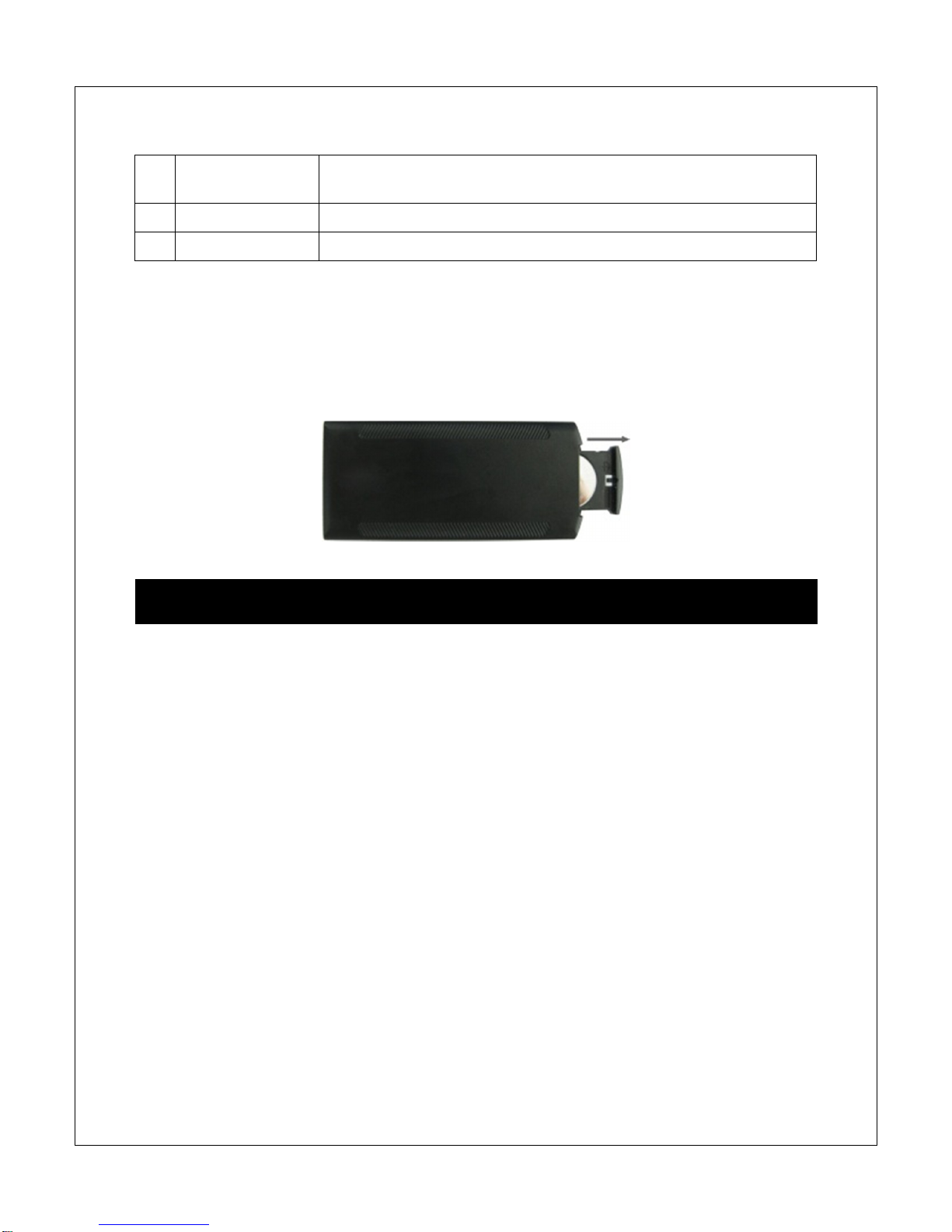
16 Rotate Rotate a photo clockwise 90 degrees. Press Play to resume
slideshow.
17 Previous Go to previous photo, music, or video file
18 Next Go to next photo, music, or video file
To replace the battery in the remote, place the remote control face down, press down on
the ridged area of the battery cover and pull towards you to remove the tray. Place one
CR2025 lithium button-cell battery on the tray with the positive “+” side facing you.
Reinsert the tray.
4 Getting Started
4.1 Initial Setup
Find a flat and stable surface to place the photo frame. Swing out the built in stand fully
to prop up the photo frame – make sure the stand is fully extended or else it will
collapse during use. Plug the AC adapter into a standard 110V AC or 240V AC
electrical outlet and connect it to the DC Power Input on the photo frame. If the frame
turns on and displays the main menu, proceed to the following steps:
Carefully remove the protective film covering the LCD.
[M707Z] Remove the plastic battery insulator from the battery compartment and
make sure the remote control has a battery inside.
[M707Z] Press the “Power” button on the remote control to turn the player on or off.
Your digital photo frame is now ready for use.
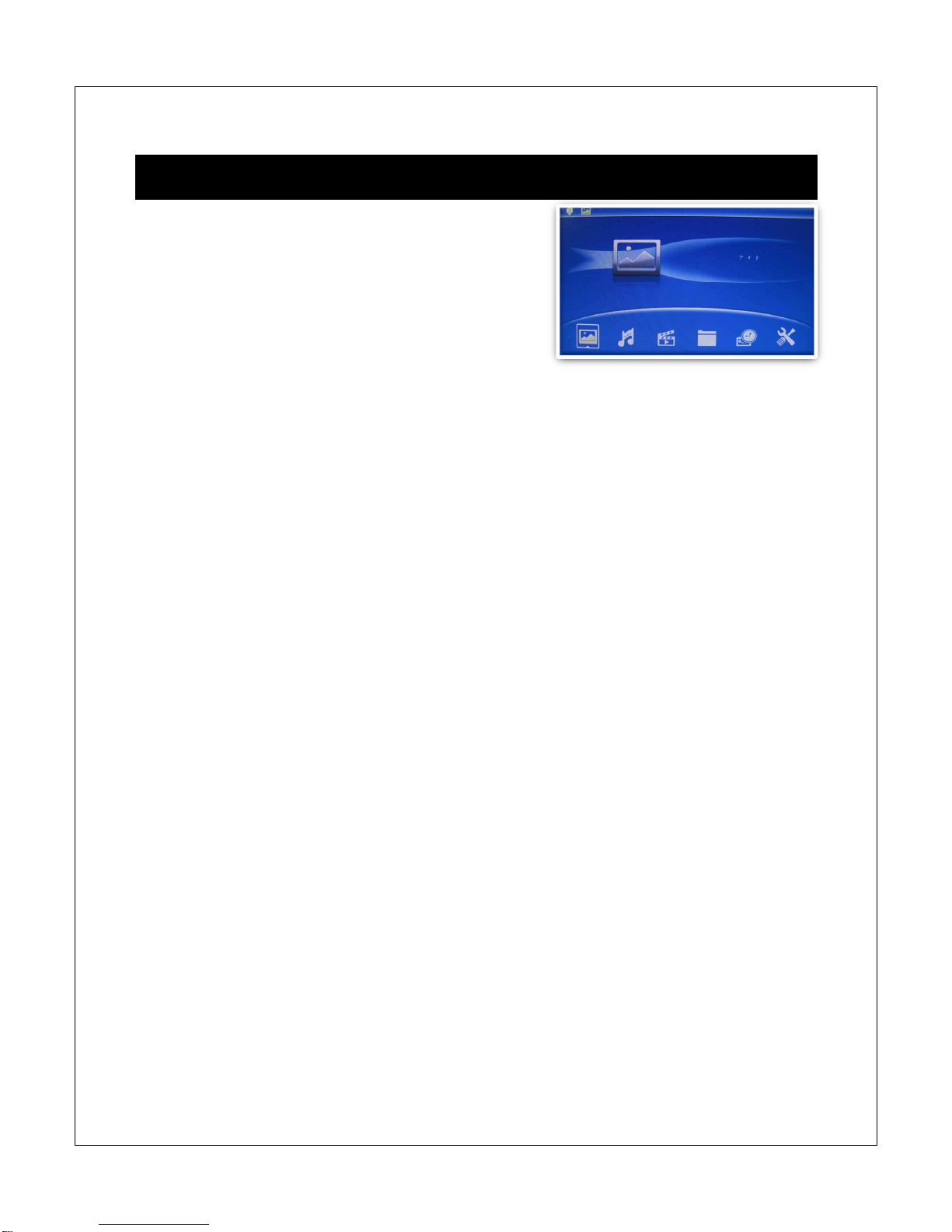
5 Operating Instructions
After turning on the photo frame, the main menu
will display after a few seconds. If there is a flash
memory card or USB flash drive inserted into the
photo frame, a slideshow will automatically begin
plain. To get back to the main menu, press the
“Menu/Return” button on the back of the photo
frame twice.
The main menu contains icons for Photos, File Operations, Calendar, and Setup. The
M707Z’s main menu also has icons for Music and Videos.
5.1 Flash Memory Cards and USB Flash Drives
The photo frame supports SD/SDHC flash memory cards and USB flash drives, both up
to 32GB in size. While the photo frame can handle high resolution photos directly from a
digital camera, it is strongly recommended to resize photos down to a lower resolution
of about one megapixel in size. This allows more photos to be stored at one time and
smaller files are more easily displayed by the photo frame.
The photo frame has a very small amount of built-in internal memory. It can be used to
hold a few small photos.
5.2 Choosing Storage Device
When more than one storage device is detected by the digital photo frame, it is
necessary to select which storage device to use. Once selected, all operations are on
the selected storage device. To perform operations on another storage device, it is
necessary to select it first.
To select a storage device, press the “Menu/Return” button repeatedly until the storage
selection screen is shown. Highlight the desired storage device and press
“Play/Pause/Enter” to select it.
5.3 Viewing Photos
When a storage device loaded with photos is inserted, the digital photo frame will
automatically start displaying a photo slideshow when it is turned on. The user can also
manually start a slideshow through the “Photo” icon from the main menu.
On the M707Z, background music will also begin playing if music files are found. To
change this behavior, refer to detailed settings in Chapter 6.
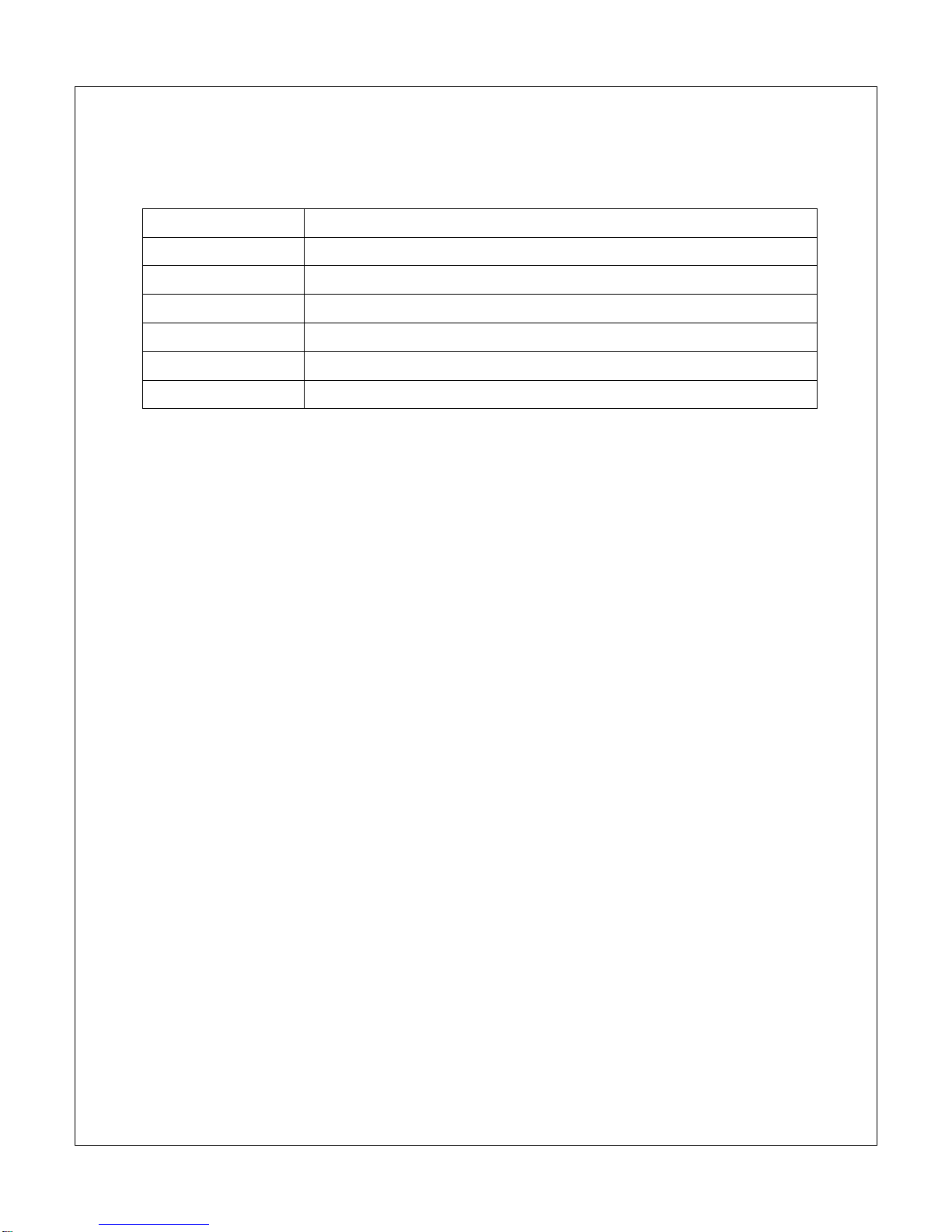
When viewing photos, the following operations are available using the buttons on the
back of the photo frame:
Button
Description
Play/Pause Play or pause the photo slide show.
Left Go to the previous photo.
Right Go to the next photo.
Up Rotate photo counter-clock wise.
Down Rotate photo clock wise.
Menu/Return Stop the slide show and return to the photo thumbnail menu.
5.4 Copying Photos
It is possible to copy a few small photos to the photo frame’s internal memory. To copy
photos follow these steps:
1. Load a SD/SDHC or USB drive with photos you wish to copy and insert it into the
photo frame.
2. Turn on the photo frame. If slideshow automatically starts, press the “Menu/Return”
button once to return to view photo thumbnails.
3. Scroll to find photos you wish to copy. Highlight a photo and press the
“Play/Pause/Enter” button to display it full screen.
4. On the M707 long press the “Menu/Return” button to display the copy menu. On the
M707Z, press the “Setup” button on the remote to display the copy menu.
5. Highlight “Save Picture” and press the “Play/Pause/Enter” button to save the photo
to internal memory.
5.5 Deleting Photos
To delete a photo, such as from the internal memory of the photo frame, follow these
steps:
1. Remove all SD/SDHC and USB flash drives.
2. Turn on the photo frame and select the “Photos” icon from the main menu.
3. Highlight the photo you wish to delete.
4. On the M707 long press the “Menu/Return” button to display the delete menu. On
the M707Z, press the “Setup” button on the remote to display the delete menu.
5. Highlight “Delete File” and press the “Play/Pause/Enter” button to delete the photo.

5.6 Playing Music On The M707Z
To begin playing music, select the “Music” icon from the main menu. All music files
found on the storage device will be displayed in one list. Scroll to the desired music file
and press the “Play/Pause/Enter” button to begin playing the music.
While playing music, the following operations are available using the buttons on the
back of the photo frame:
Button
Description
Play/Pause Play or pause the music.
Left Turn down the playback volume.
Right Turn up the playback volume.
Up Go to the previous music file.
Down Go to the next music file.
Menu/Return Stop the playback and return to the main menu.
5.7 Playing Videos On The M707Z
To begin playing videos, select the “Video” icon from the main menu. All video files
found on the storage device will be displayed in one list. Scroll to the desired video file
and press the “Play/Pause/Enter” button to begin playing the video.
While playing videos, the following operations are available using the buttons on the
back of the photo frame:
Button
Description
Play/Pause Play or pause the video.
Left Turn down the playback volume.
Right Turn up the playback volume.
Up Go to the previous music file.
Down Go to the next music file.
Menu/Return Stop the playback and return to the video selection menu.

5.8 File Browsing
The “File” icon from the main menu lets users
browse the contents of the selected storage
device by navigating its folder directory structure.
All compatible file types will be displayed while
incompatible file types are not displayed. It is
possible to copy or delete files using the same
methods as described in previous sections.
5.9 Calendar
To view the calendar, select the “Calendar” icon
from the main menu. Be sure to properly set the
date and time in the settings menu so that the
information displayed is correct. The photo frame
will automatically begin playing a slideshow using
photos found on the selected storage device.
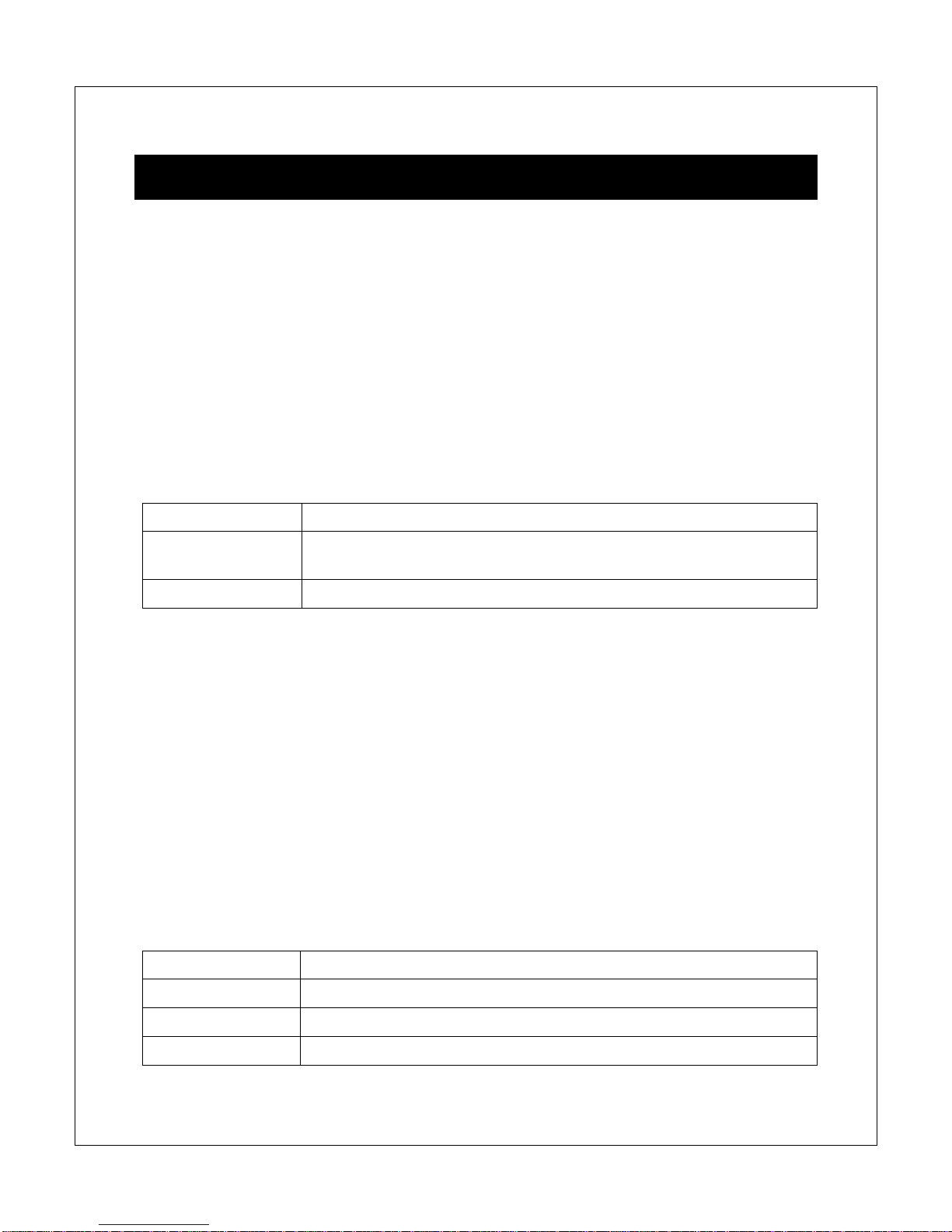
6 Detailed Settings
To access the setup menu of the photo frame, turn it on and wait for the main menu to
display. Highlight the Setup icon and press “Enter”. The Setup menu has the following
settings:
6.1 M707 and M707Z Shared Settings
Language
Changes the operating language of the photo frame.
Available Values: English, French, Italian, German, Spanish, Portuguese, Swedish
Photo Sequence
Changes the photo playback sequence when displaying slideshows.
Setting
Description
Sequence Photos will be displayed in their normal sequence alpha-
numerically based on file name.
Random Photos will be displayed in random sequence.
Slide Mode
Changes the number of photos displayed at the same time during a slideshow. The
higher the setting, the more photos will be shown at the same time.
Available Values: Single Window, Two Windows, Four Windows, Triple Windows
Slide Speed
Sets the time interval between each photo in a slideshow.
Available Values: 3/5/15/30 Seconds, 1/5/15/30 Minutes, 1 Hour
Photo Effect
Applies a special effect to photos when they are displayed.
Setting
Description
Color Photos will be displayed as they are without any special effects.
Mono Photos will be displayed as black and white.
Sepia Photos will be displayed in sepia tone.

Slide Effect
Sets the transition effect as one photo switches to the next in a slideshow.
Available Values: Random ( all effects), Split Horizontal In, Split Horizontal Out, Jalousie,
Split Vertical In, Split Vertical Out, Radiation, Surround, Fade, Right Refresh, Next
Refresh, On Pan, Roll From Down To Up, Roll From Up to Down, Brick
Photo Mode
Changes the way photos are displayed when they do not perfectly fit the screen of the
photo frame.
Setting
Description
Auto Fit Black bars will be added to the top or bottom of photos that are
too narrow or too wide relative to the screen.
Optimal Photos that are too narrow will have the top and bottom cut to fit
the screen. Photos that are two wide will have the sides cut to fit
the screen.
Full The photo will be stretched or squeezed to fit the full screen.
Display
Changes the display parameters of the LCD screen. The default values are optimal for
most conditions.
Setting
Description
Contrast Changes the contrast of the LCD screen.
Brightness Increase or decrease the brightness of the LCD screen.
Saturation Increase to make colors more vibrant, decrease to make colors
more muted.
Tint Change the color cast of the LCD screen. Adjust so that skin
tones in photos look natural.
Set Time/Date
Set the current date and time. The date and time is remembered by the photo frame
even when there is no power. Select “Save Time” when finished to save the setting.
Available Settings: Year, Month, Date, Hour, Minute, Second

Set Time Format
Change to display the time in either 12-hour or 24-hour time format.
Available Values: 12, 24
Format Built-In Memory
There is a small amount of internal memory to hold a few photos. If it becomes
corrupted, use this setting to reformat the internal memory.
Reset Settings
Reset all settings back to factory defaults.
6.2 M707Z-Only Settings
In addition to the above settings, the M707Z also has the following settings:
Start Up Mode
Sets the operation mode of the photo frame when it is turned on.
Setting
Description
Slideshow Play a photo slide show with background music.
Music Play music files.
Video Play music files.
Photo Play photo files without background music.
Calendar Display the calendar.
Music Play Mode
Changes the music playback mode.
Setting
Description
Single Repeat Repeat a single music file.
Circular Repeat all files continuously.
No Repeat Play all files one time only.
Video Mode
Changes the way videos are displayed when they do not perfectly fit the screen of the
photo frame.
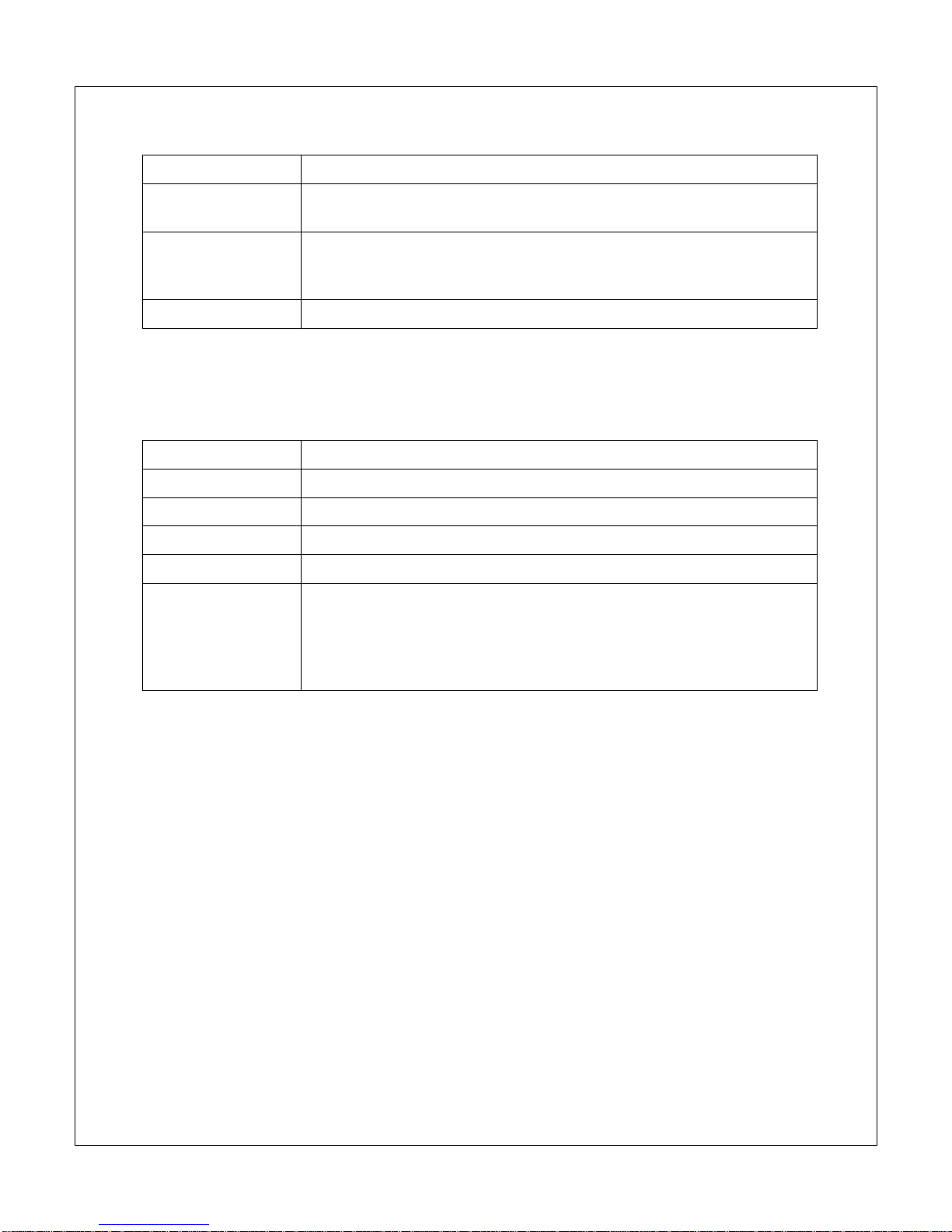
Setting
Description
Original Videos are displayed in their native resolution. If they are too
small, they will appear only in the center portion of the screen.
Screen Videos are enlarged to fit the screen but the original aspect ratio
of the screen is retained. Black bars my appear at the sides or top
of the video.
Full Videos are stretched or squeezed to fit the screen.
Alarm
Configure the alarm clock function of the photo frame. There are two alarm slots, each
can be configured independently.
Setting
Description
Status Turn the alarm on or off
Number Switch to alarm slot #1 or #2
Hour Set the hour of the alarm
Minute Set the minute of the alarm
Mode
Configure how often the alarm is active:
Once: Alarm is active only once.
Each Day: Alarm is active every day.
Self Define: A 7-day box is displayed allowing the alarm to be
on for specific days of the week.
Auto Power On
Set the time at which the photo frame automatically turn on each day.
Available Settings: Hour, Minute, Status
Auto Power Off
Set the time at which the photo frame automatically turn off each day.
Available Settings: Hour, Minute, Status
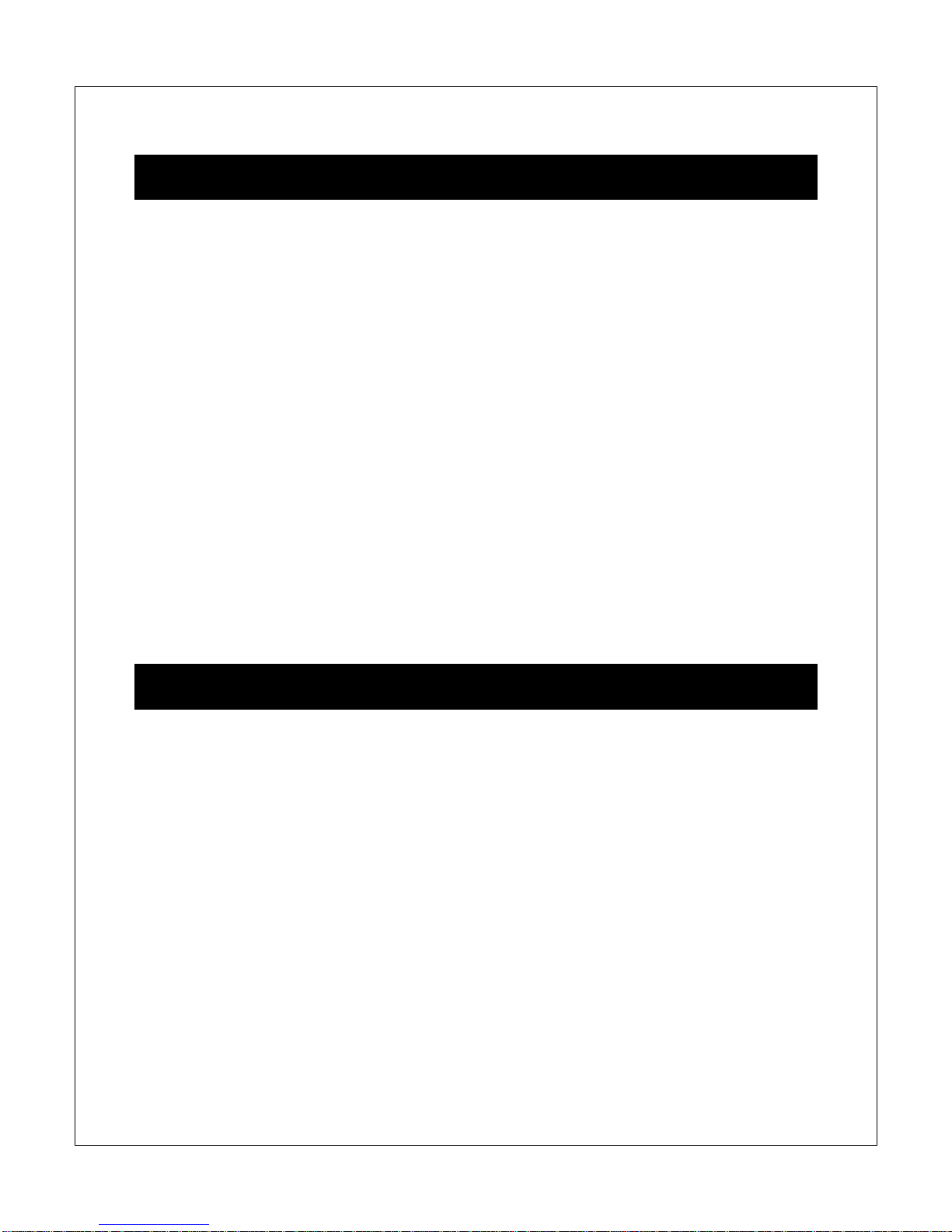
7 Troubleshooting Guide
Cannot Read A SD/SDHC Card or USB Drive
Check to see if the card or drive is readable by a computer. Reformat the drive using
FAT32 file system – be sure to copy files off the drive first.
Cannot Play a File
Make sure that the file is compatible with the photo frame. The photo frame supports
JPG photo files. Additionally, the M707Z supports MP3 music files up to 320kbps; video
files with AVI or MP4 extension encoded with MPEG1/2/4/Xvid/DivX for video and MP3
for audio.
Cannot Find a File
Make sure that the correct storage device has been selected. Press the “Menu/Return”
button on the back of the photo frame repeatedly until the storage device selection
screen is displayed.
Cannot Copy A Photo To Internal Memory
The internal memory is very small and can only hold about 3-4 photos at a time. It may
be necessary to delete some older photos before there is enough space to hold a new
photo.
8 Specifications
M707 Specifications
M707Z Specifications
Adapter:
Input 100-240V 50/60Hz AC,
Output 5V/1A DC
Card Reader: SD/SDHC Up to 32GB
USB: USB flash drives up to 32GB
Photo Format: JPG
LCD Screen:
Size: 7-Inch TFT
Resolution: 800x480
Contrast: 200-300:1
Aspect Ratio: 16:9
Brightness: 200-250cd/m2
Response Time: 20ms
Adapter
: Input 100-240V 50/60HzAC,
Output 5V/1.5A DC
Card Reader: SD/SDHC Up to 32GB
USB: USB flash drives up to 32GB
Photo Format: JPG
Music Format: MP3 up to 320kbps
Video Format: AVI MP4 Files,
MPEG1/2/4/Xvid/DivX for video and MP3
for audio
LCD Screen:
Size: 7-Inch TFT
Resolution: 800x480
Contrast: 200-300:1
Aspect Ratio: 16:9
Brightness: 200-250cd/m2
Response Time: 20ms
This manual suits for next models
1
Table of contents
Other Micca Digital Photo Frame manuals