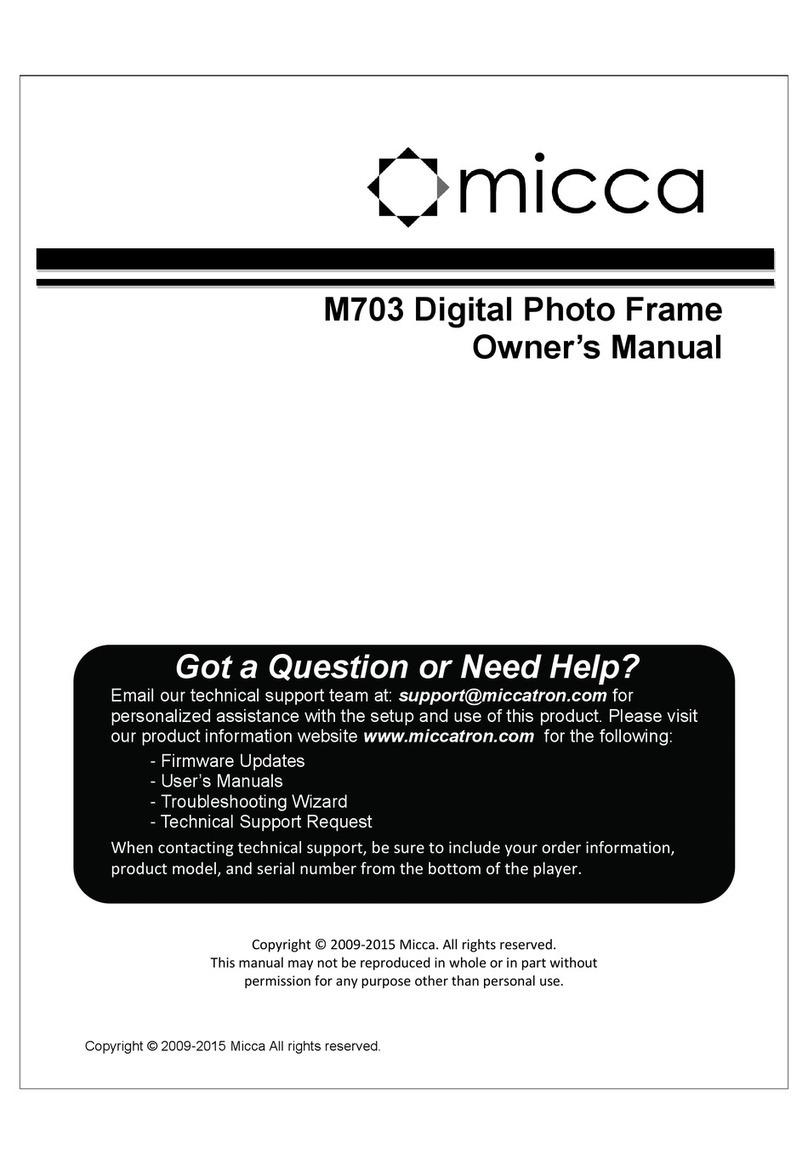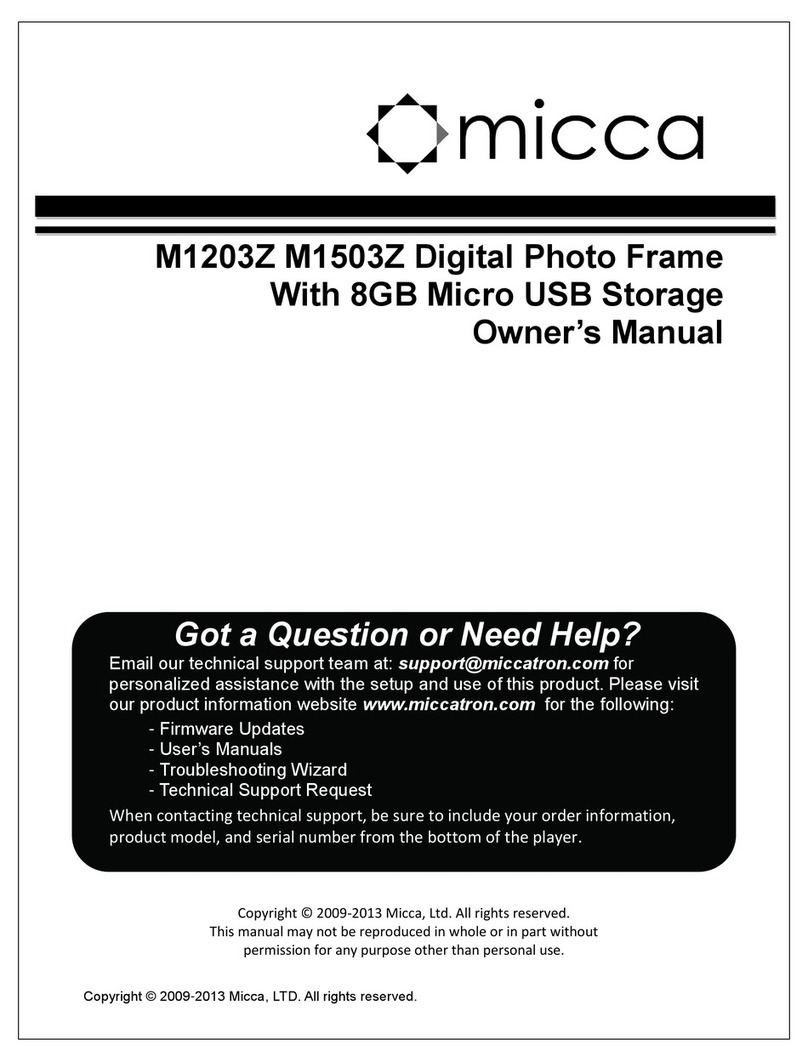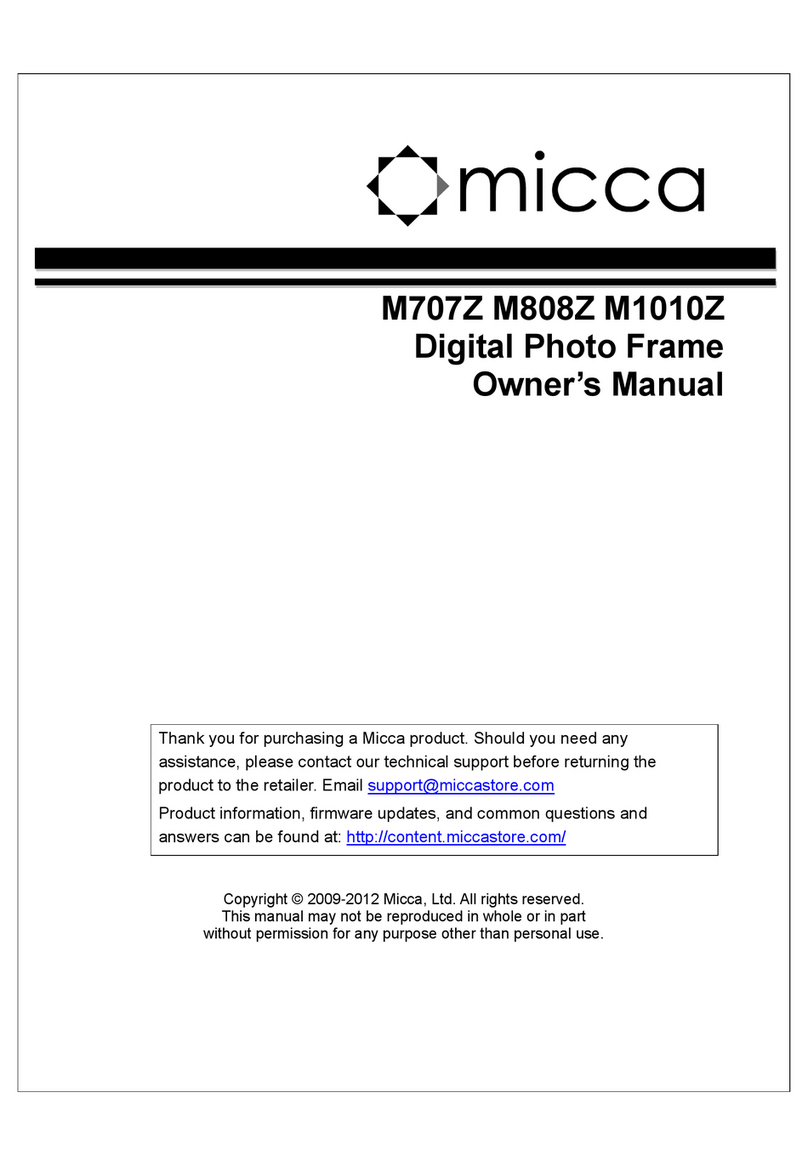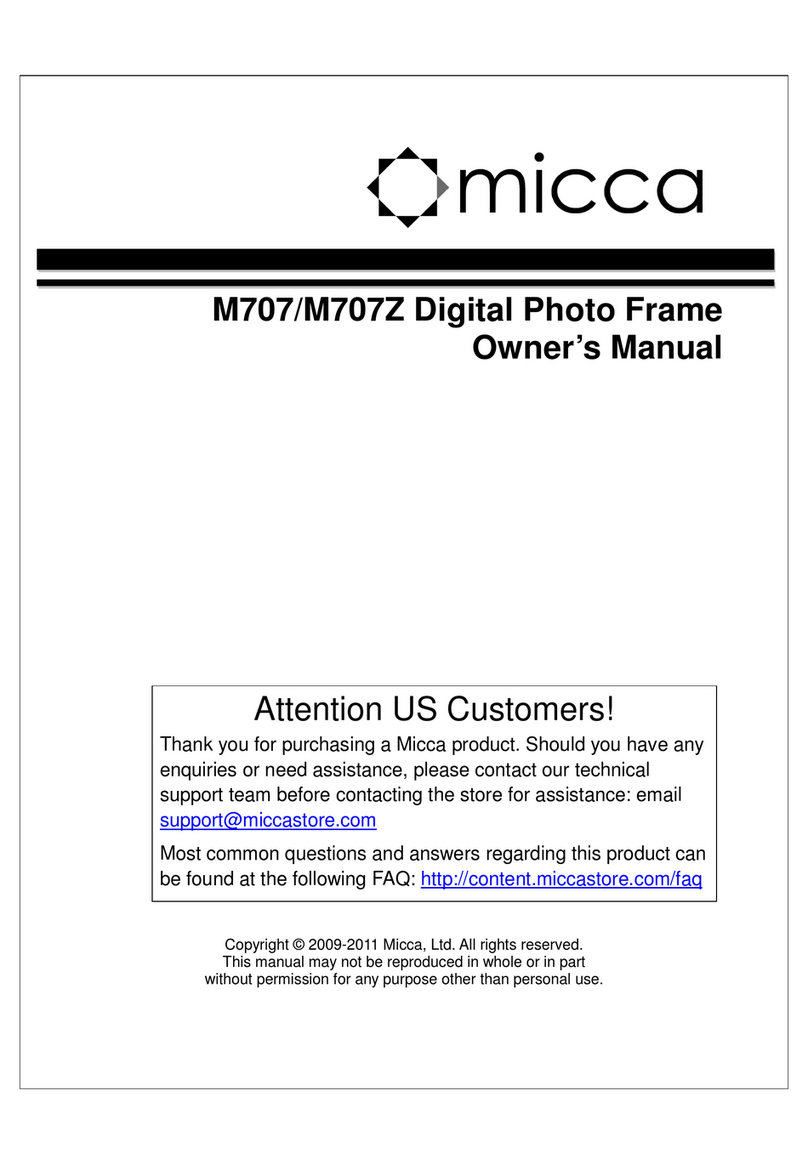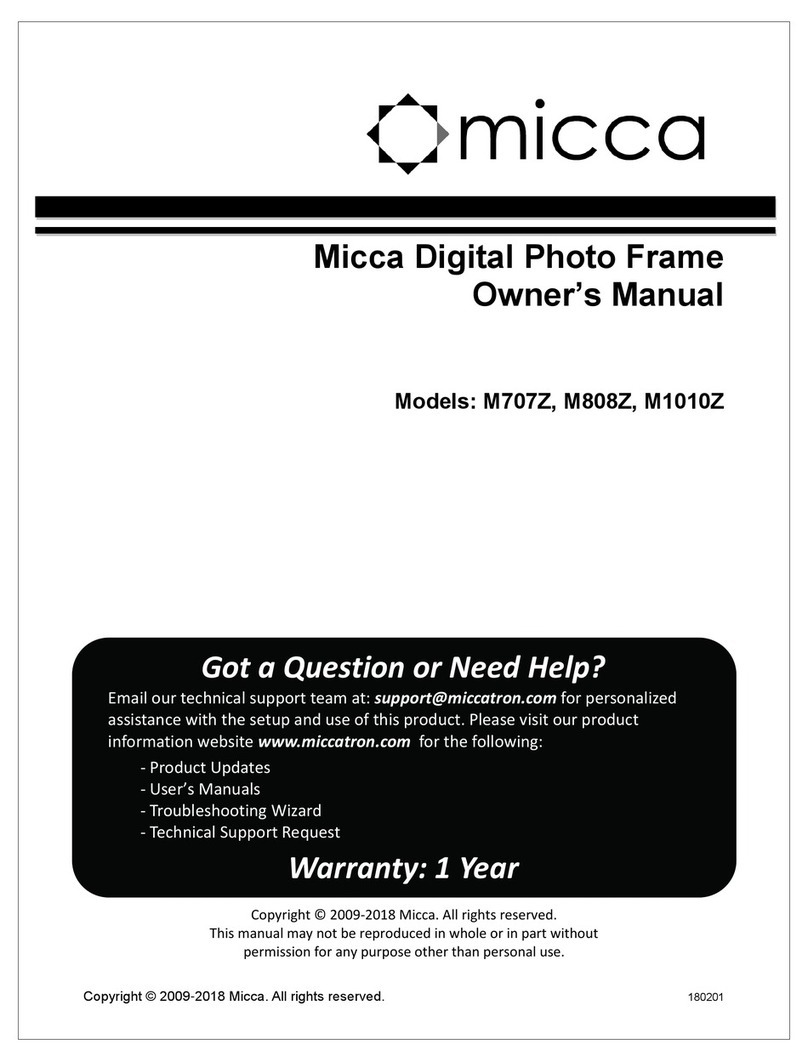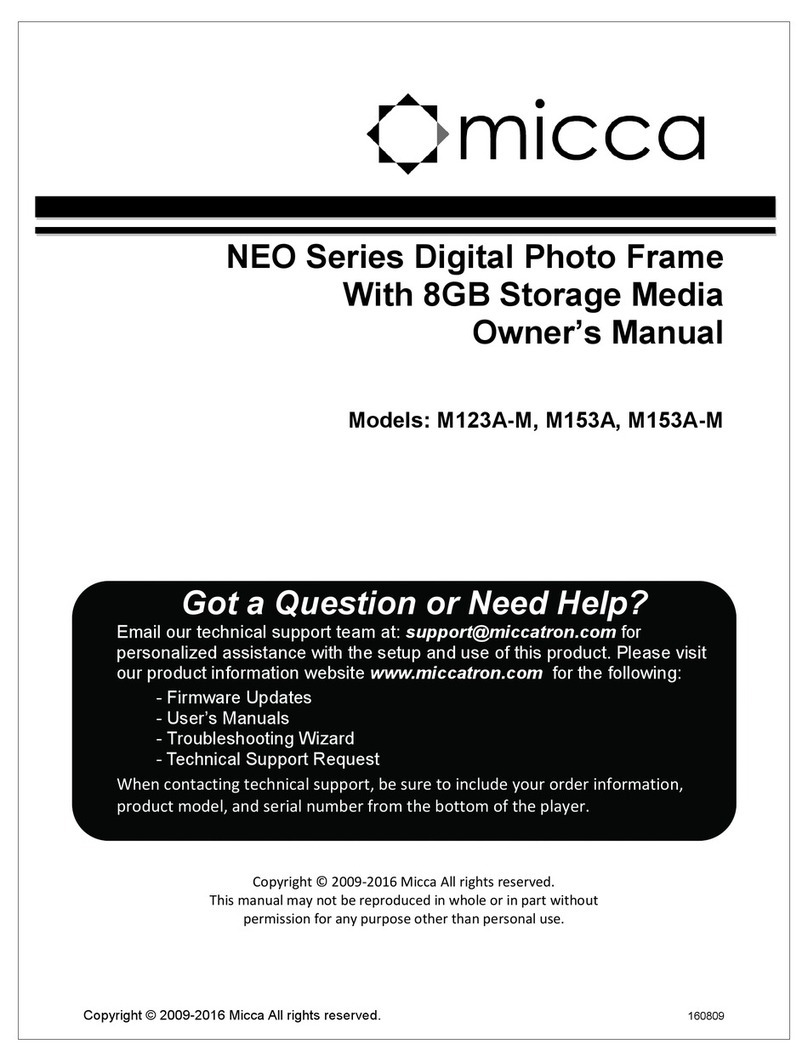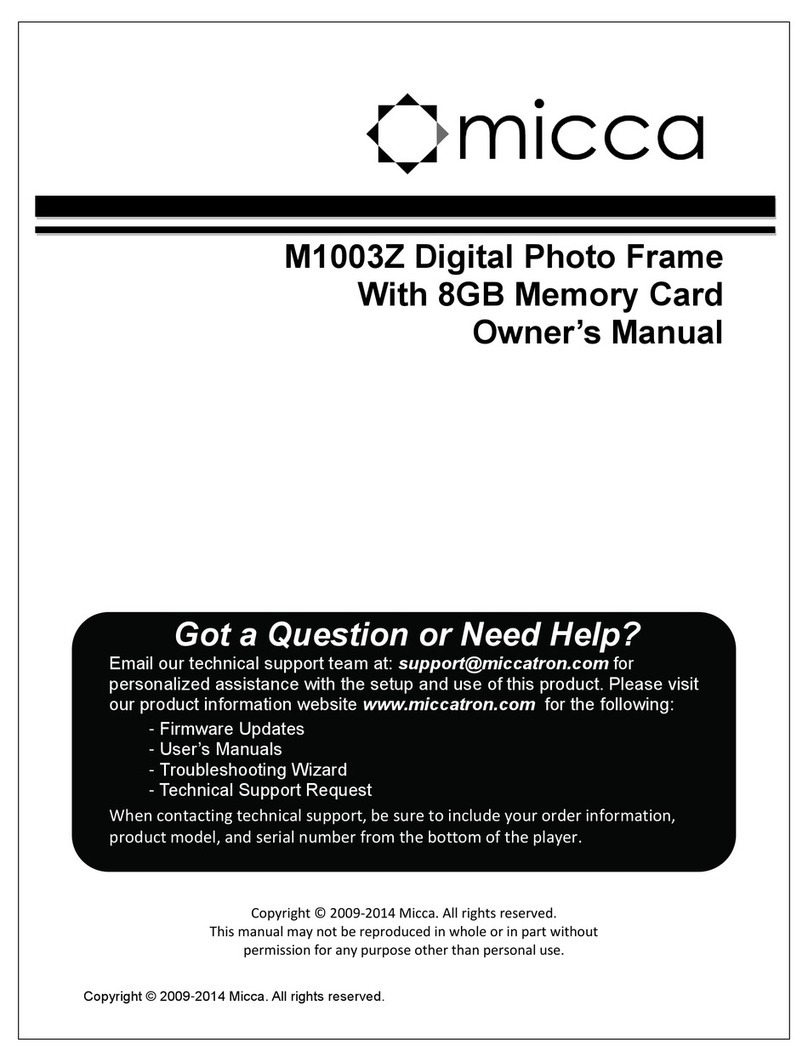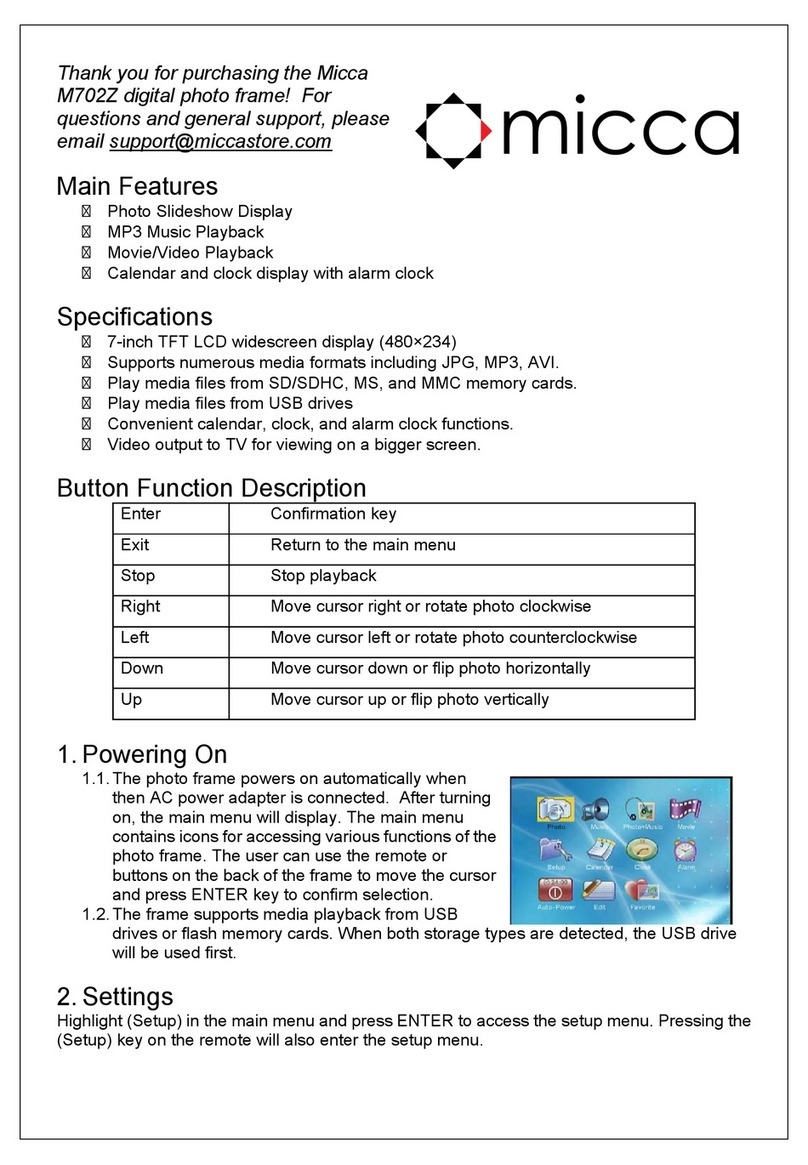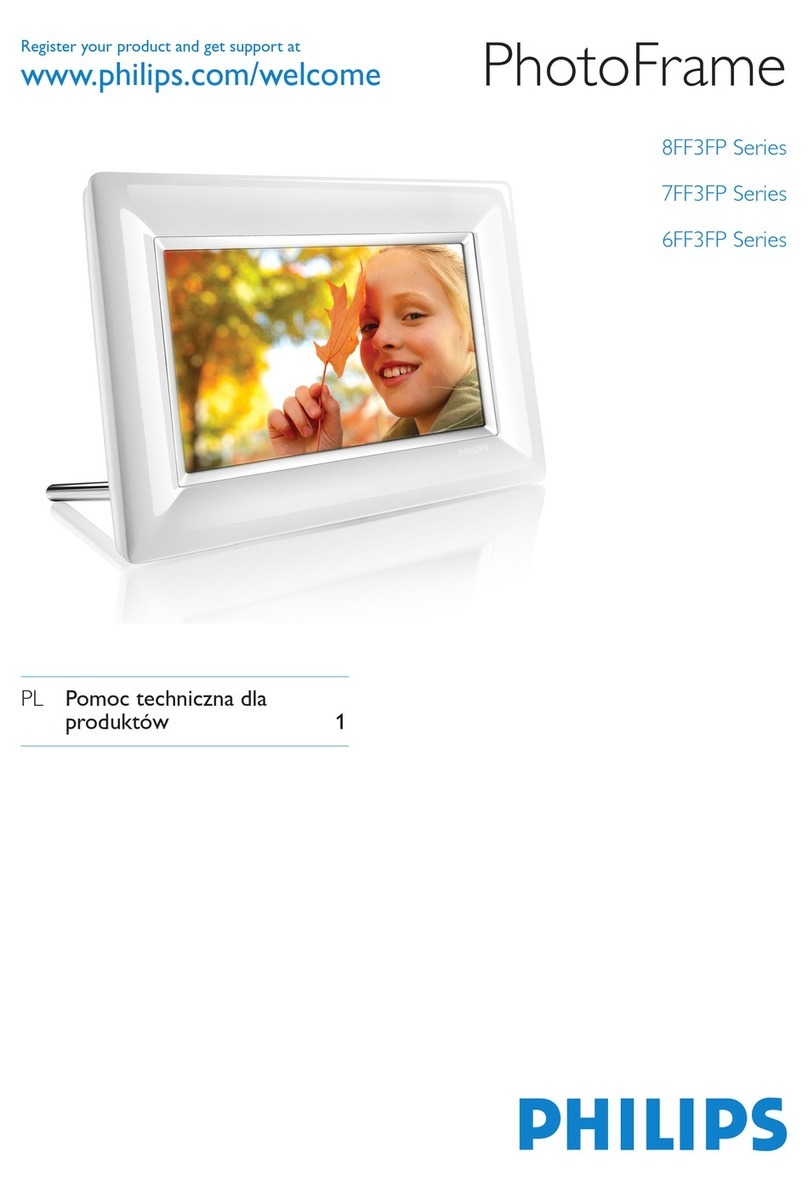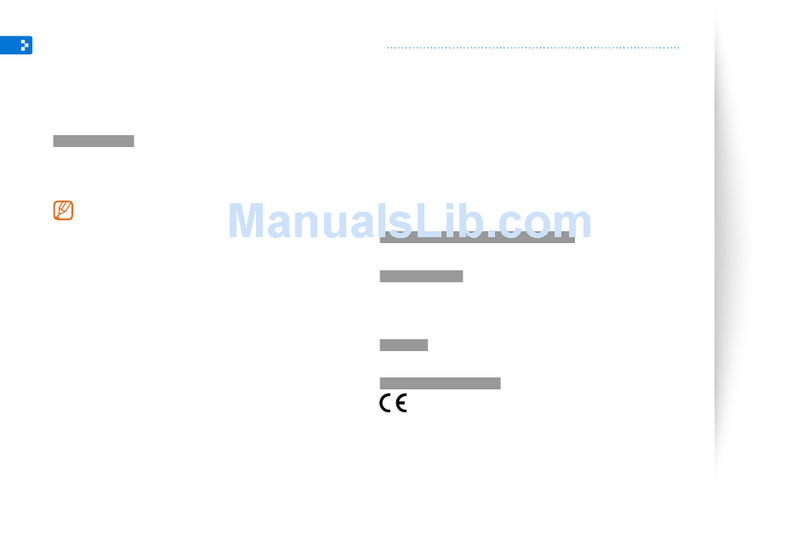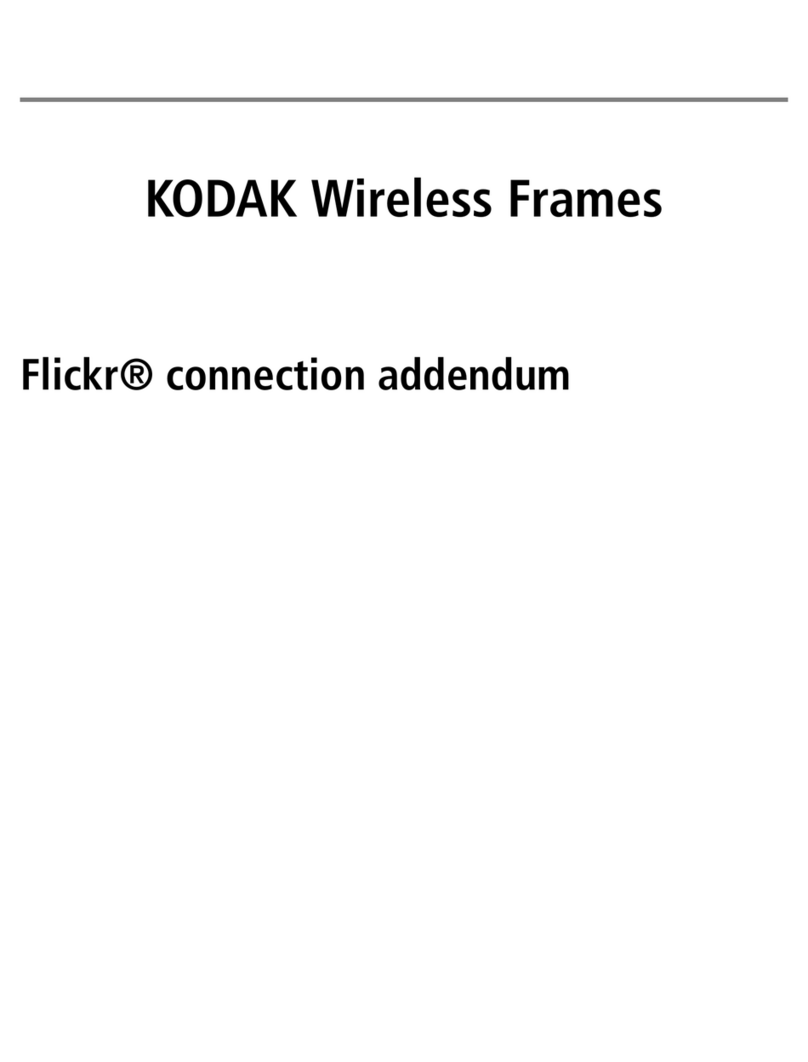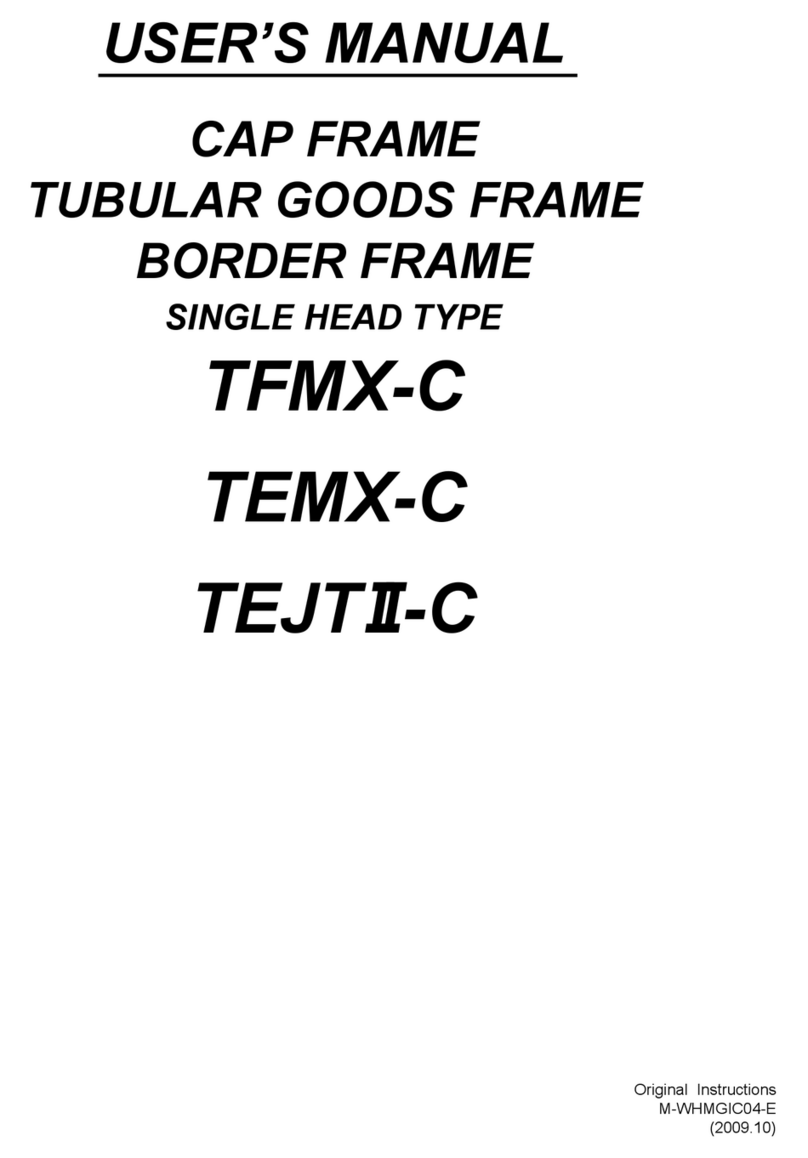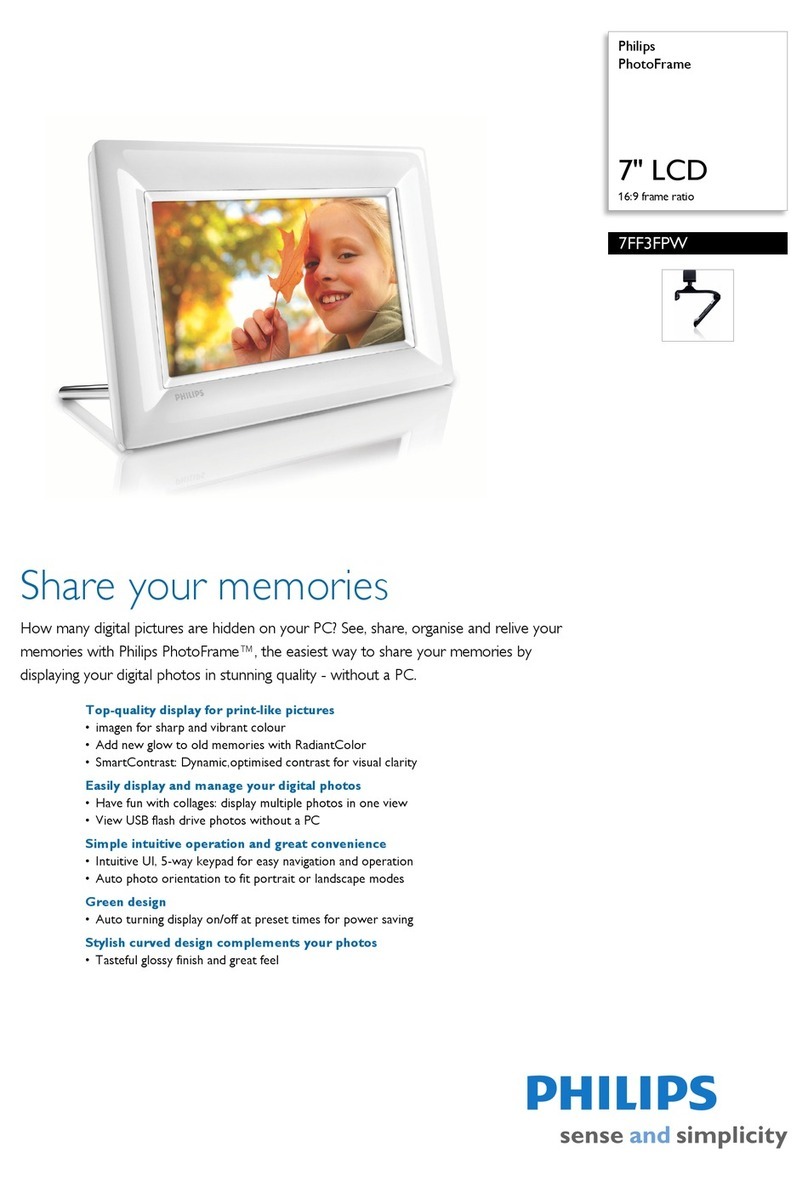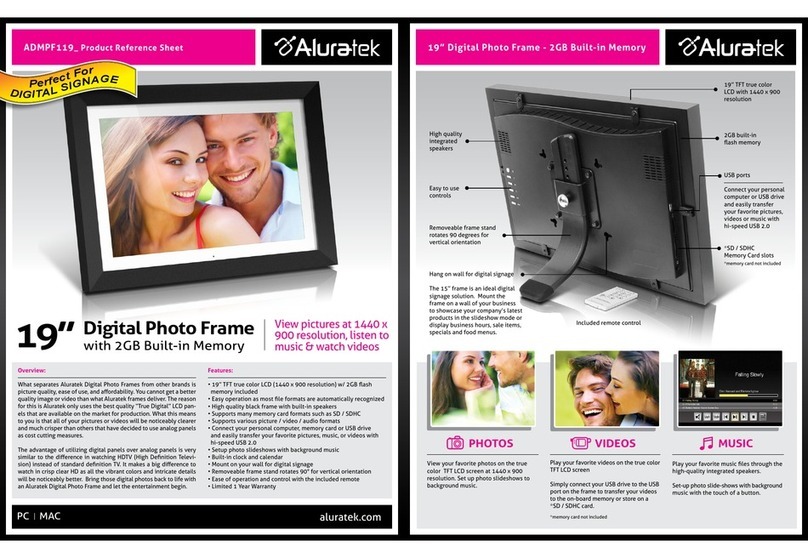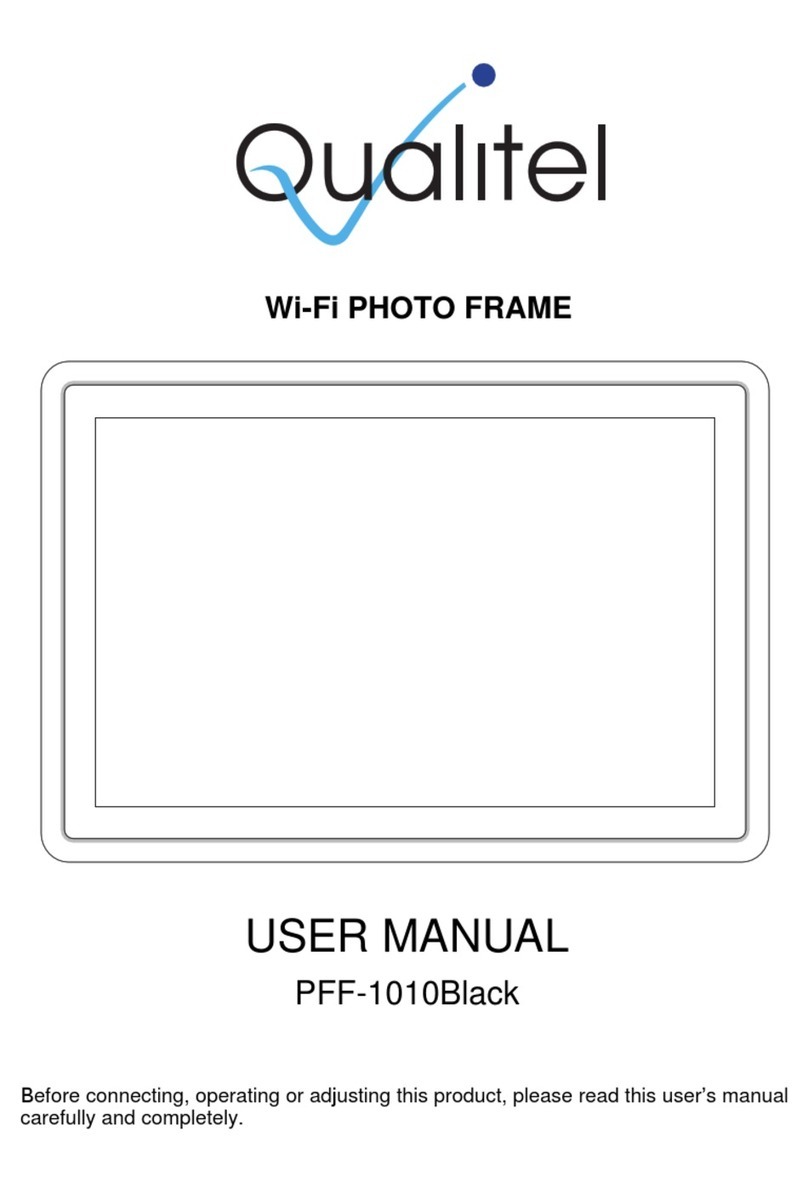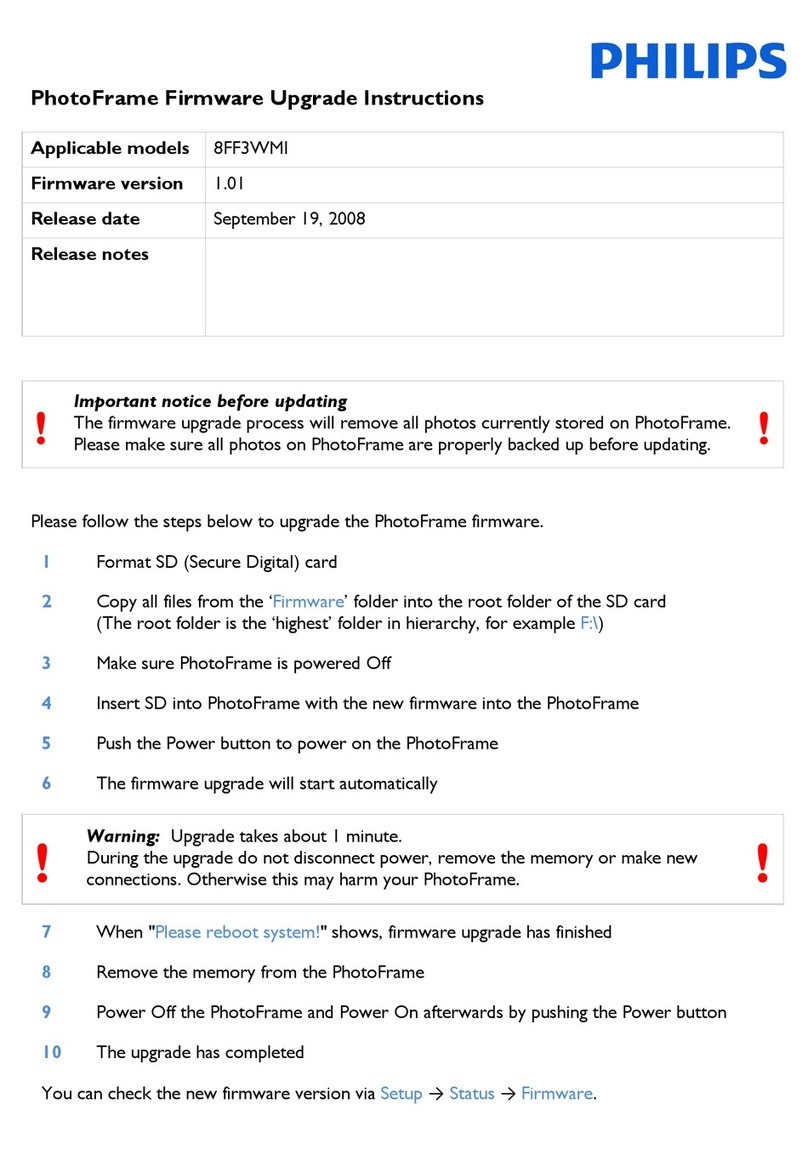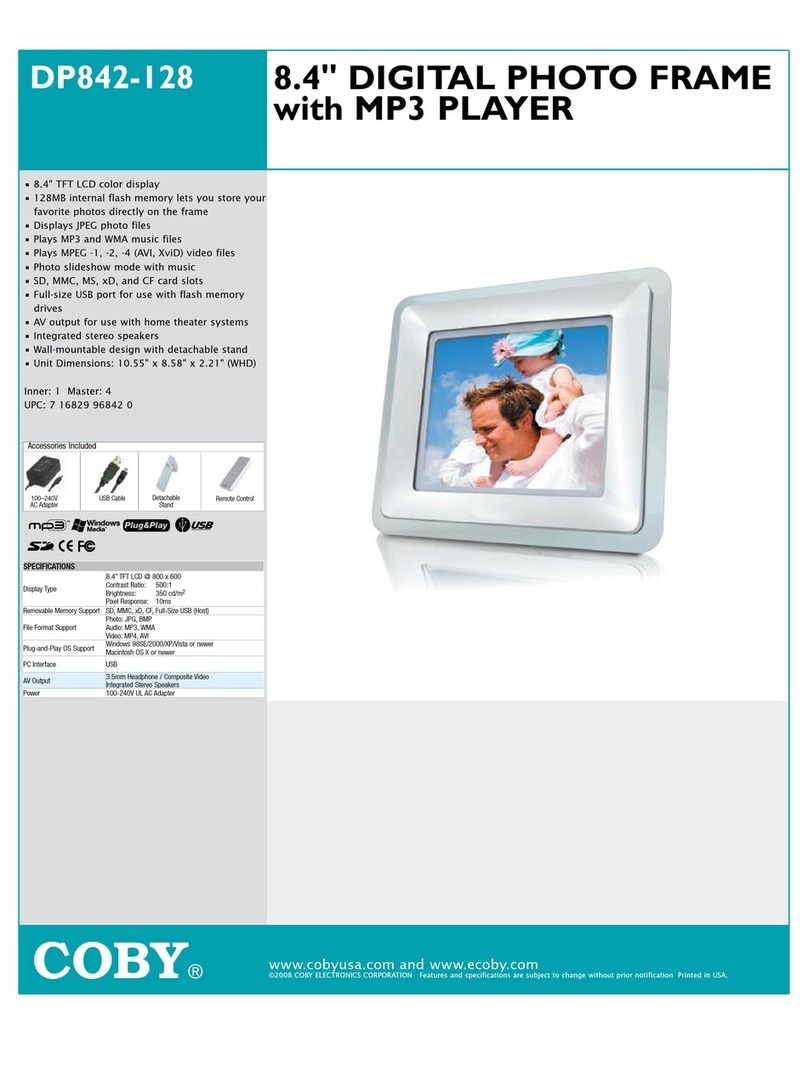Micca M1709Z User manual

Copyright © 2009-2013 Micca, LTD. All rights reserved.
M1709Z 17.3-Inch Digital Photo Frame
With 8GB Micro USB Storage
wner’s Manual
Got a Question or Need Help?
E ail our technical support tea at: support@miccatron.com for
personalized assistance with the setup and use of this product. Please visit
our product infor ation website www.miccatron.com for the following:
- Fir ware Updates
- User’s Manuals
- Troubleshooting Wizard
- Technical Support Request
When contacting technical support, be sure to include your order information,
product model, and serial number from the bottom of the player.
Copyright © 2009
-
2013 icca, Ltd. All rights reserved.
This manual may not be reproduced in whole or in part without
permission for any purpose other than personal use.
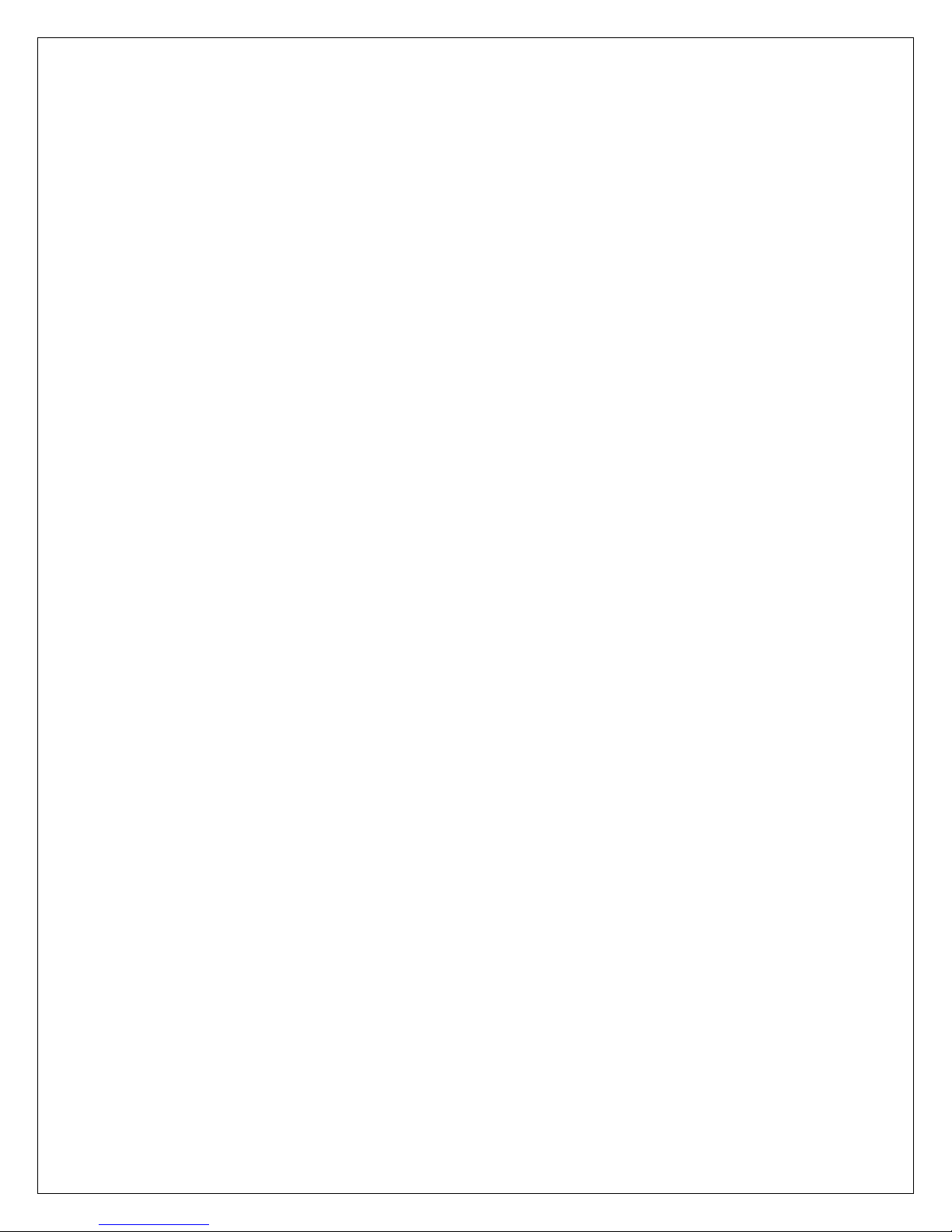
Copyright © 2009-2013 Micca, LTD. All rights reserved.
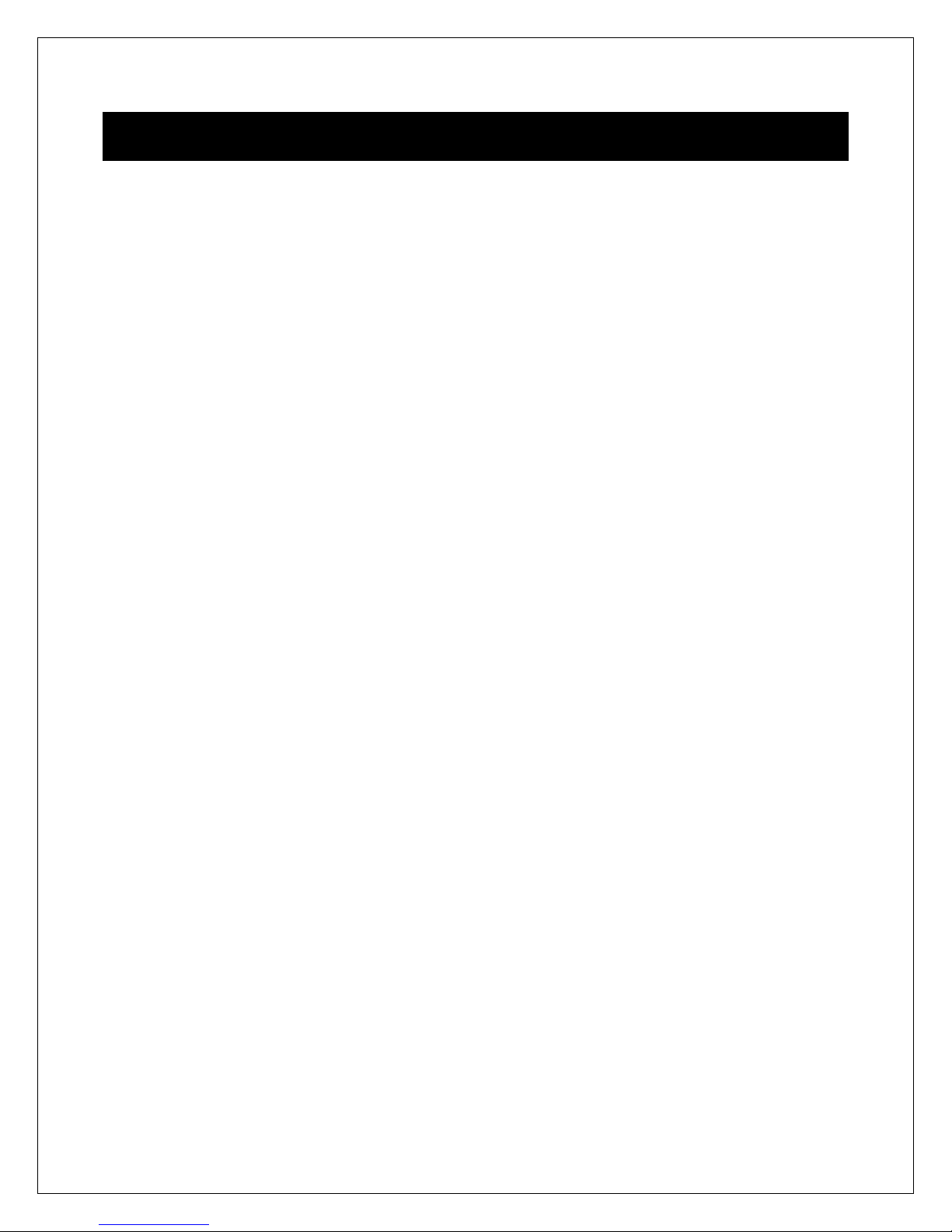
Copyright © 2009-2013 Micca, LTD. All rights reserved.
1 Introduction
1.1 Preface
Thank you very much for purchasing this digital photo frame. We hope you will enjoy
using it to view your treasured photos. This photo frame has the following features:
1.1.1 Highlights
M1709Z: 17.3-Inch 1600x900 high resolution LCD screen
16:9 widescreen ratio for dramatic movie-like display effect
Included 8GB micro USB storage drive
Slim profile with curved back case design for modern appearance
1.1.2 Features
Supports JPG image/photo files
Supports MP3 music files
Supports AVI and MP4 video files using MPEG1/2/4 video codecs
Slideshow with background music
Compact IR remote control
USB 2.0 host connector supports USB flash drives
Flash media card reader supports SD/SDHC cards
Automatic photo slideshow, music, or video playback
Auto power on/off feature with flexible scheduling
Adjustable slideshow sequence, speed, and transition effects
Clock and calendar with slideshow
Adjustable screen brightness, contrast, and saturation
Multiple language support: English, French, Italian, German, Spanish
Note: All the information contained in this manual was correct at the time of publication.
However, as our engineers are always updating and improving the product, your
device’s software may have a slightly different appearance or modified functionality than
presented in this manual.

Copyright © 2009-2013 Micca, LTD. All rights reserved.
2 Precautions
2.1 Precautions and Maintenance
This product is intended for residential indoor use only. It is not intended for outdoors
use, or use in harsh environments, or demanding commercial use.
To avoid risk of fire or electric shock, do not expose the unit to moisture or
condensation.
To avoid overheating, do not block the ventilation holes on the digital photo frame.
Keep the digital photo frame away from direct sunlight.
Turn off the player and disconnect from AC power if not used for a while.
Do not disassemble the digital photo frame. There is a risk of electric shock and
there are no user-serviceable parts inside. Disassembling the digital photo frame will
void its warranty.
2.2 Cleaning the LCD Screen
Treat the screen gently and carefully. The screen of the digital photo frame has a
glass component that can be damaged or broken when impacted.
Use a soft, non-abrasive lint-free cloth such as microfiber camera lens cloth to gently
wipe the LCD screen if fingerprints or dust accumulate on the LCD screen. If
necessary, use a cleaning solution that’s safe for coated camera photo lens
cleaning. Spray the cleaning solution onto the cleaning cloth. NEVER SPRAY
CLEANING SOLUTION DIRECTLY ONTO THE LCD SCREEN.
WARNING:
Please power off the unit before inserting or removing a memory card or USB drive. Do
not put the unit near water or a high-moisture environment to prevent the risk of electric
shock.
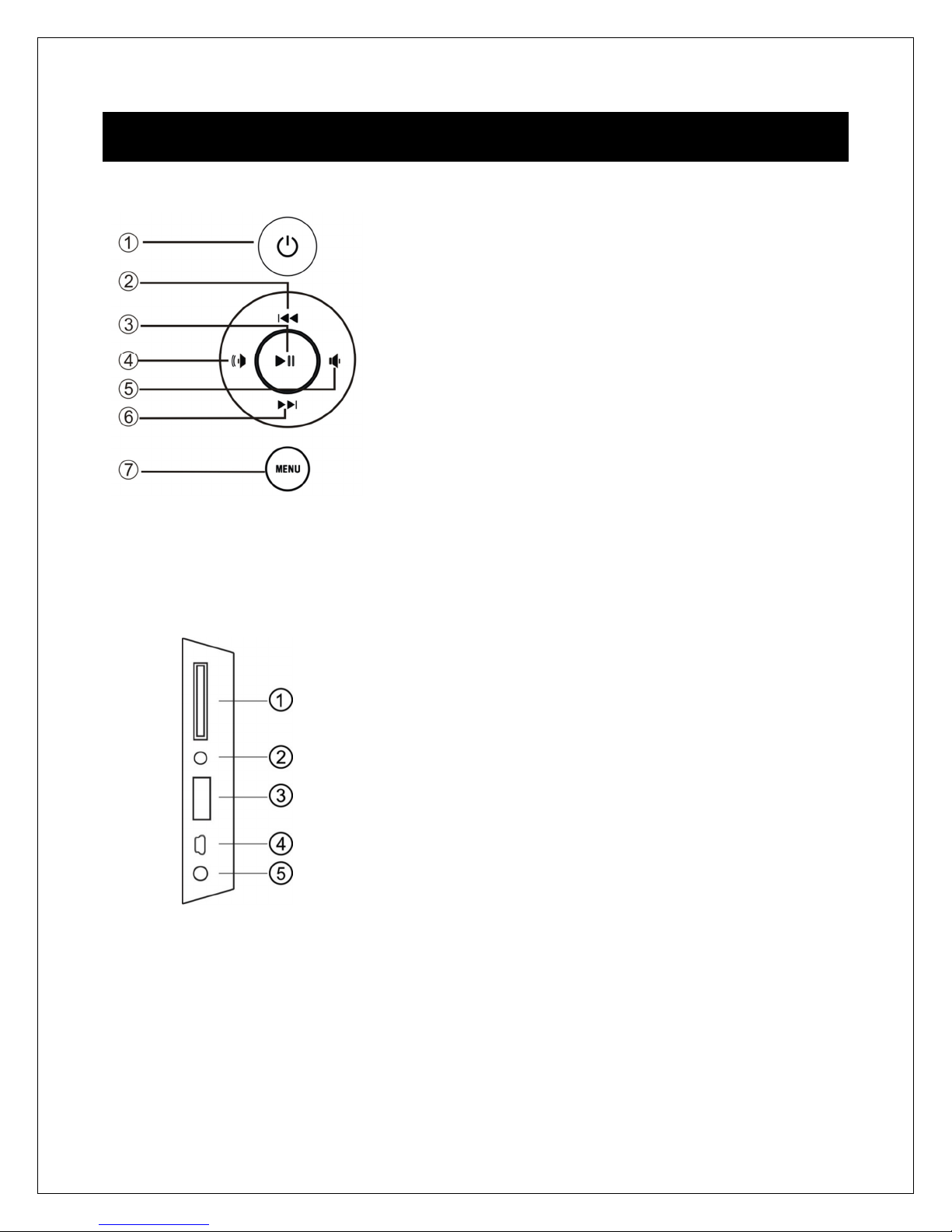
Copyright © 2009-2013 Micca, LTD. All rights reserved.
3 Connections and Buttons
3.1 Buttons
1. Power
2. Up/Previous
3. Play/Pause or Enter
4. Right/Volu e+
5. Left /Volu e-
6. Down/Next
7. Menu/Return
Note: The left and right buttons are na ed in accordance of their function when the
user is looking at the front of the photo fra e. Thus, pressing the “Left” button will ove
the cursor to the left and the “Right” button will ove the cursor to the right.
3.2 Connections
1. SD/SDHC Card Reader
2. Headphone Output
3. USB 2.0 Port
4. Mini USB Port (Optional)
5. DC Power Input
Note: Only use the AC adapter that is provided with the digital photo fra e. Using a
different AC adapter ay da age the unit. The Mini USB port is optional and ay not
be present.
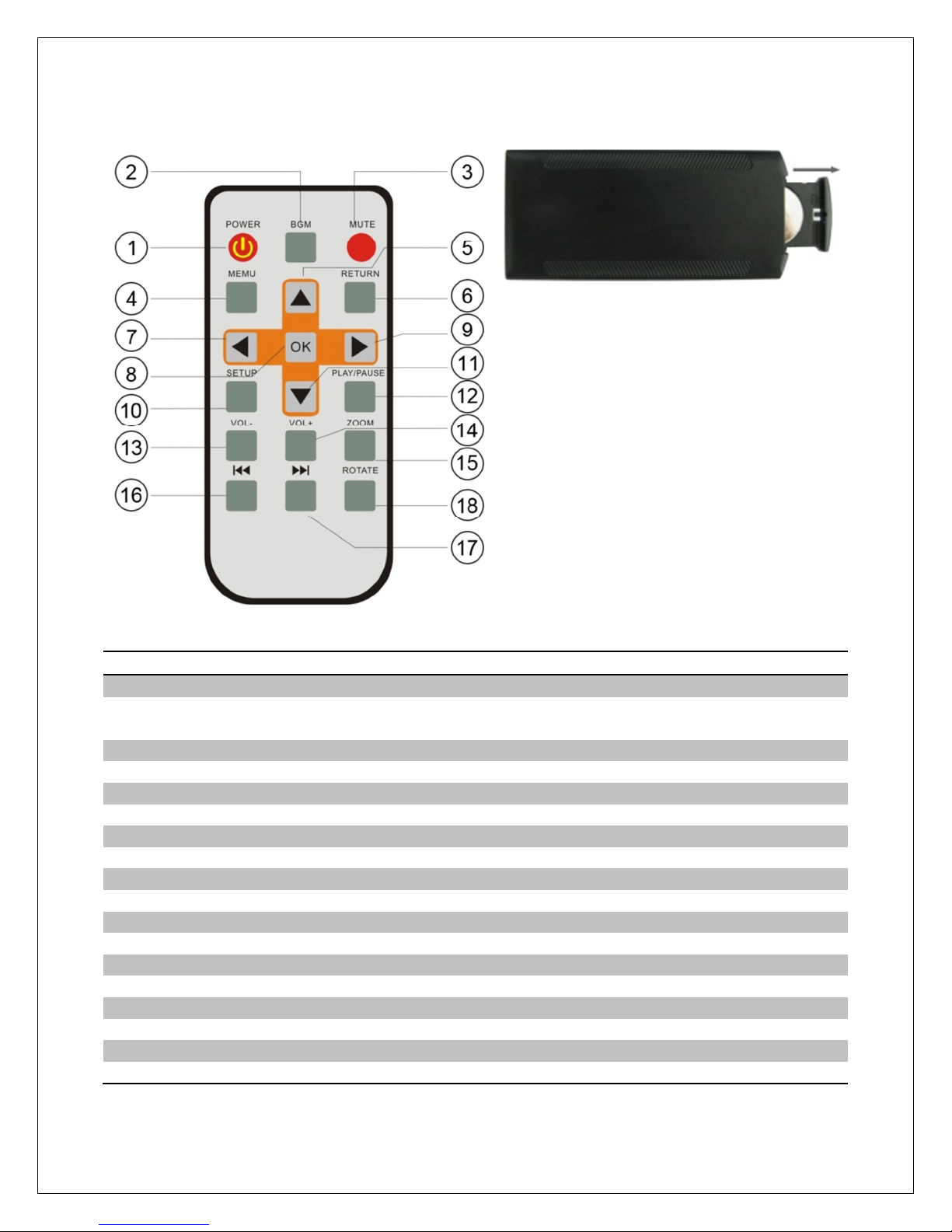
Copyright © 2009-2013 Micca, LTD. All rights reserved.
3.3 Remote Control
To replace the battery in the re ote,
place the re ote control face down,
press down on the ridged area of the
battery cover and pull towards you to
re ove the tray. Place one CR2025
lithiu button-cell battery on the tray
with the positive “+” side facing you.
Reinsert the tray.
Key
Function
1
Power Turn the photo fra e on or off
2
BMG Start a slideshow with background usic (background usic
ust be enabled in the settings enu)
3
Mute Mute or un ute the sound output
4
Menu Return to the ain enu
5
Up Move cursor up, or go to previous photo during slideshow
6
Return Go back to the previous step or screen
7
Left Move cursor left, or fast-forward during usic or video playback
8
OK Play or pause photo slideshow, usic, or video
9
Right Move cursor right, or rewind during usic or video playback
10
Setup Go to the setup enu
11
Down Move cursor down, or go to next photo during slideshow
1
2
Play/Pause Play or pause photo slideshow, usic, or video playback
13
Volu e- Decrease the volu e during usic or video playback
1
4
Volu e+ Increase the volu e during usic or video playback
1
5
Zoo Zoo in when viewing a photo (slideshow ust be paused)
1
6
Previous Go to previous file during usic or video playback
1
7
Next Go to next file during usic or video playback
1
8
Rotate Rotate a photo 90 degrees (slideshow ust be paused)
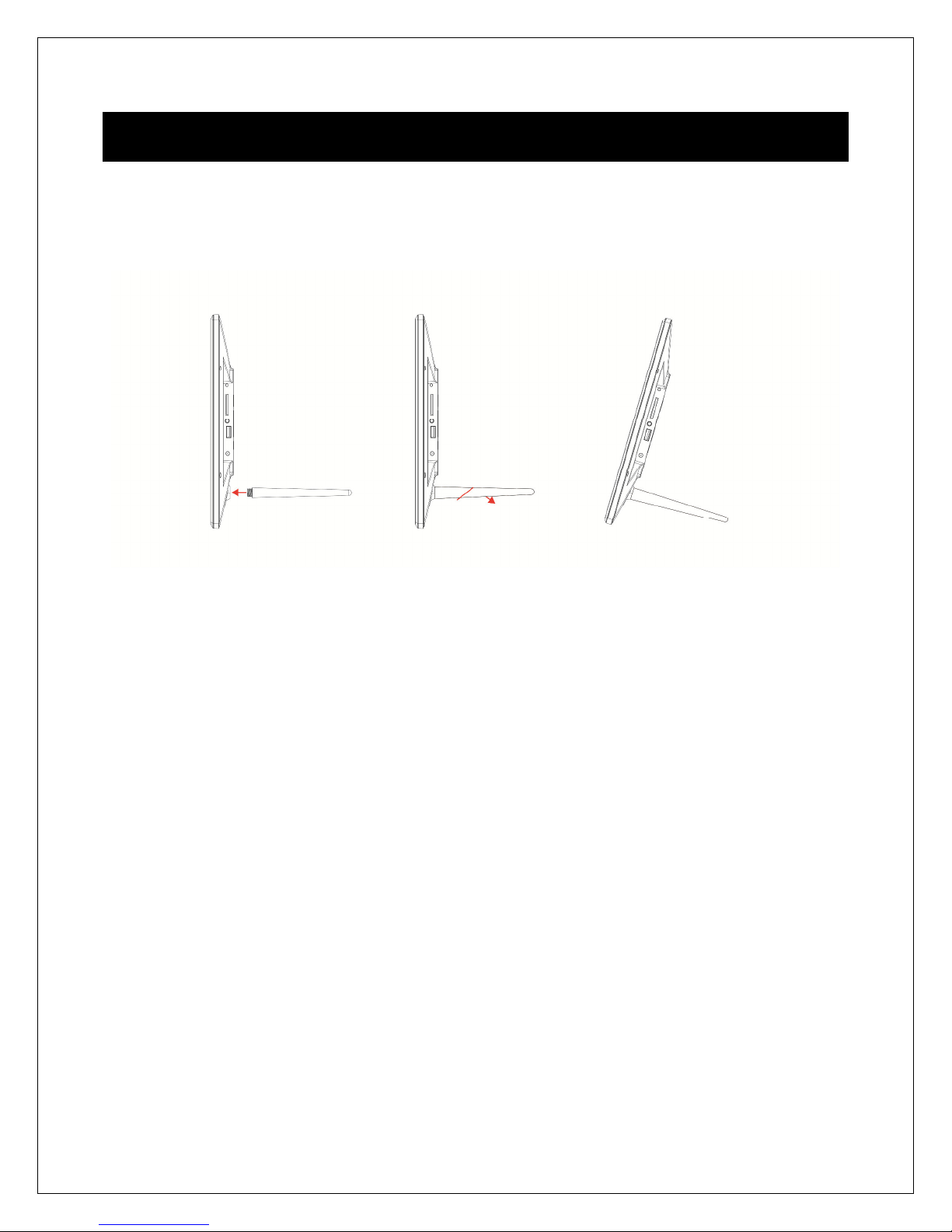
Copyright © 2009-2013 Micca, LTD. All rights reserved.
4 Getting Started
4.1 Initial Setup
Find a flat and stable surface to place the photo fra e. Install the prop-stand by
inserting it into the ounting hole on the back of the photo fra e.
Plug the AC adapter into a standard 110V AC or 240V AC electrical outlet and connect it
to the DC Power Input on the photo fra e. The photo fra e should auto atically turn
on and display the ain enu.
Carefully re ove the protective fil covering the LCD.
Re ove the plastic battery insulator fro the battery co part ent and ake sure
the re ote control has a battery inside.
Your digital photo fra e is now ready for use.
4.2 Basic Usage
The photo fra e is very easy to use. It is pre-configured fro the factory with default
settings that are already opti ized for ost users. Si ply copy your favorite photos
onto the included USB storage drive using a co puter. Insert the USB storage drive into
the USB jack on the photo fra e, turn the photo fra e on, and the photos will
auto atically begin displaying.
Mac OS users, please see additional instructions in the troubleshooting section at the
end of this anual.

Copyright © 2009-2013 Micca, LTD. All rights reserved.
5 perating Instructions
After turning on the photo fra e, the ain enu
will display after a few seconds. If there is a
flash e ory card or USB flash drive inserted
into the photofra e, a slideshow will
auto atically begin plain. To get back to the
ain enu, press the “Menu” button on the
re ote control, or press the “Menu/Return”
button on the back of the photo fra e.
The ain enu contains icons for Photos, Music, Videos, File Operations, Calendar,
and Setup.
5.1 Flash Memory Cards and USB Flash Drives
The photo fra e supports SD/SDHC flash e ory cards and USB flash drives, both up
to 32GB in size. While the photo fra e can handle high resolution photos directly fro a
digital ca era, it is strongly reco ended to resize photos down to a lower resolution
of about one egapixel in size. This allows ore photos to be stored on the storage
device and s aller files results in ore responsive operation by the photo fra e.
The photo fra e co es with an 8GB icro USB storage drive that can be used to hold
photos, usic, or videos. The photo fra e does not have any internal storage.
5.2 Choosing Storage Device
When ore than one storage device is detected by the digital photo fra e, it is
necessary to select which storage device to use.
Once selected, all operations are on the
selected storage device. To perfor operations
on another storage device, it is necessary to
select it first.
To select a storage device, press the
“Menu/Return” button repeatedly until the
storage selection screen is shown. Highlight the
desired storage device and press “Play/Pause/Enter” to select it.
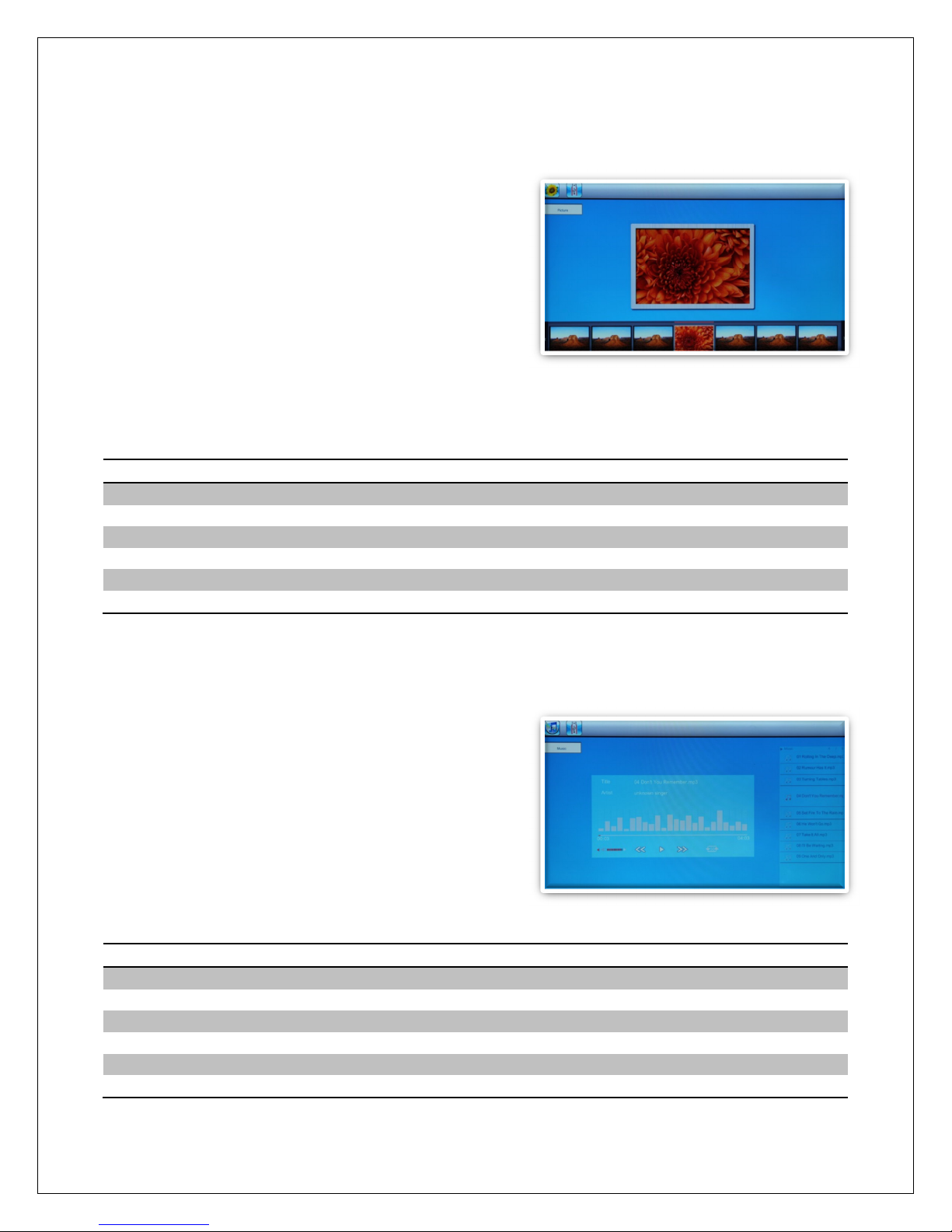
Copyright © 2009-2013 Micca, LTD. All rights reserved.
5.3 Viewing Photos
When a storage device loaded with photos is
inserted, the digital photo fra e will
auto atically start displaying a photo slideshow
when it is turned on. The user can also anually
start a slideshow through the “Photo” icon fro
the ain enu.
Background usic will also begin playing if
usic files are found. To change this behavior,
refer to detailed settings in Chapter 6.
When viewing photos, refer to Section 3.3 for re ote control functions available. The
following operations are available using the buttons on the back of the photo fra e:
Button
Description
Play/Pause
Play or pause the photo slide show.
Left/
Volume
-
Decrease background usic volu e (only if usic is playing)
Right/
Volume
+
Increase background usic volu e (only if usic is playing)
Up
/Previous
Go to the previous photo.
Down
/Next
Go to the next photo.
Menu/Return
Stop the slide show and return to the photo thu bnail enu.
5.4 Playing Music
To begin playing usic, select the “Music” icon fro the ain enu. All supported
usic files found on the storage device will be
displayed in one list. Only MP3 usic files with
an “ p3” file extension are supported. Scroll to
the desired usic file and press the
“Play/Pause/Enter” button to begin playing the
usic.
While playing usic, an on-screen playback
control enu beco es active. The on screen
enu contains the following enu ite s, fro left to right:
Button
Descr
iption
Volume
-
Turn down the playback volu e.
Volume+
Turn up the playback volu e.
Rewind
Press to rewind current song, press again to resu e playing
Play/Pause
Press to pause current song, press again to resu e playing
Fast Forward
Press to fast forward current song, press again to resu e playing
Shuffle/Loop
Press to toggle between different shuffle and loop playback
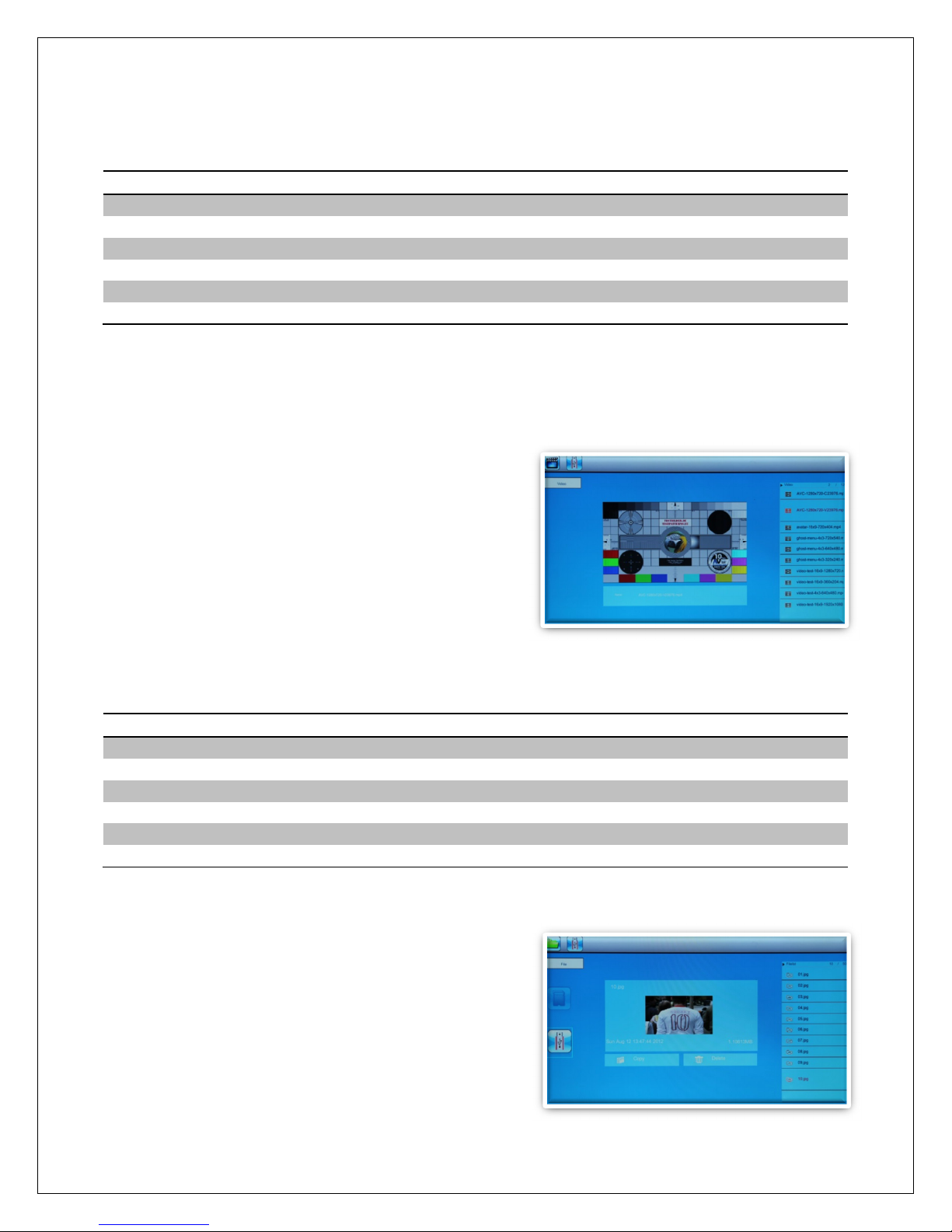
Copyright © 2009-2013 Micca, LTD. All rights reserved.
Refer to Section 3.3 for re ote control functions available. The following operations are
available using the buttons on the back of the photo fra e:
Button
Description
Play/Pause
Press the currently selected on-screen enu ite
Left/
Volume
-
Highlight the previous on-screen enu ite
Right/
Volume
+
Highlight the next on-screen enu ite
U
p
/Previous
Go to the previous usic file.
Down
/Next
Go to the next usic file.
Menu/Return
Stop the playback and return to the ain enu.
5.5 Playing Videos
To begin playing videos, select the “Video” icon fro the ain enu. All supported
video files found on the storage device will be displayed in one list. Scroll to the desired
video file and press the “Play/Pause/Enter”
button to begin playing the video.
Only video files with an “ p4” or “avi” file
extension are supported. If a video file does not
play, then it is likely not in a supported for at. It
is possible to convert such videos into a
co patible for at by using freely available
software tools such as Handbrake.
While playing videos, refer to Section 3.3 for re ote control functions available. The
following operations are available using the buttons on the back of the photo fra e:
Button
Description
Play/Pause
Play or pause the video.
Left/
Volume
-
Turn down the playback volu e.
Right/
Volume
+
Turn up the playback volu e.
Up
/Previous
Go to the previous usic file.
Down
/Next
Go to the next usic file.
Menu/Return
Stop the playback and return to the video selection enu.
5.6 File Browsing
The “File” icon fro the ain enu lets users
browse the contents of the selected storage
device by navigating its folder directory
structure. All co patible photo, usic, and video
file types will be displayed while inco patible file
types are not displayed.
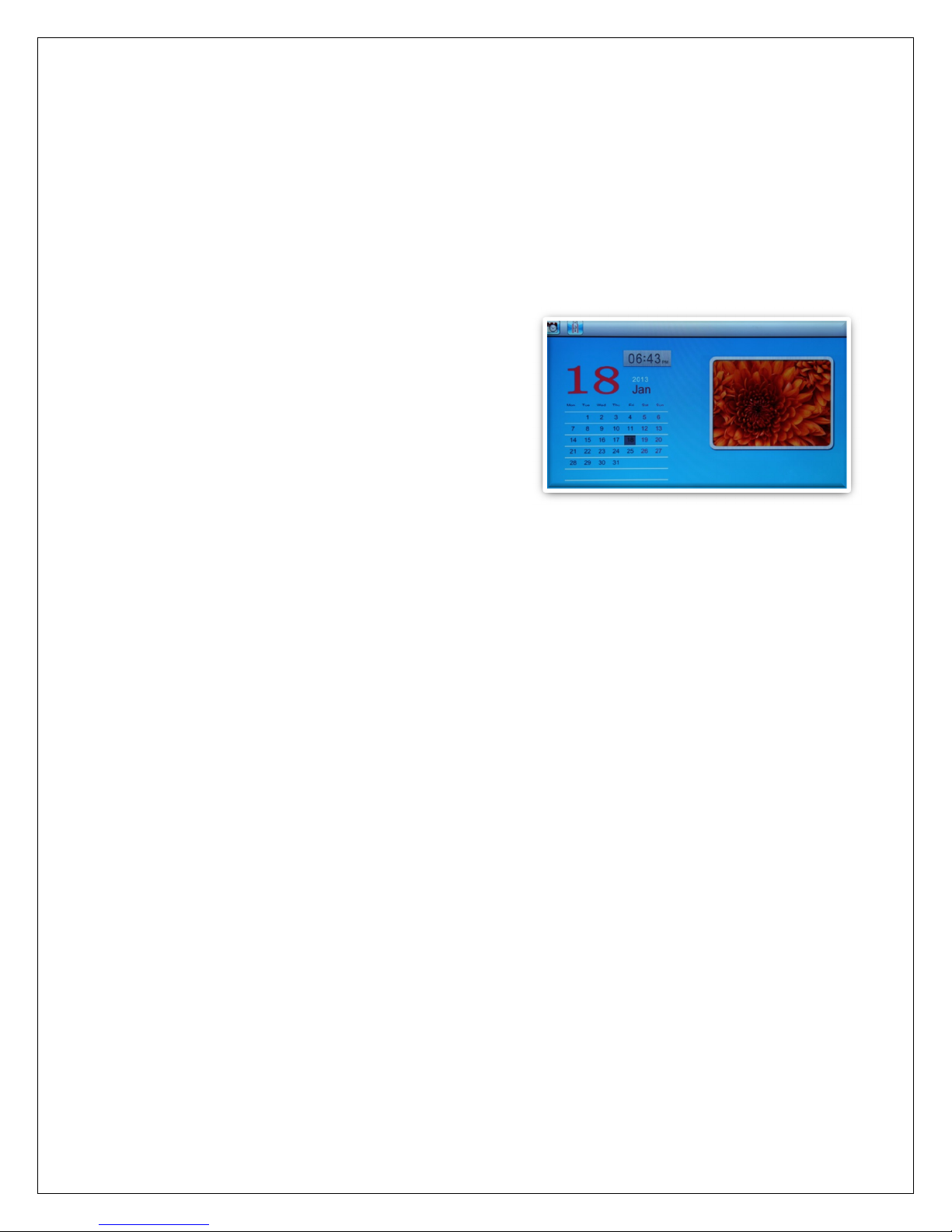
Copyright © 2009-2013 Micca, LTD. All rights reserved.
It is possible to delete files and folders while browsing the folder directory structure. It is
strongly reco ended that a co puter be used to delete files and folders fro a
storage drive instead since a co puter is uch faster and ore convenient. To delete a
file or folder, highlight it using the cursor and press the “Left” button to get to the
“Delete” on-screen button. Press the “Play/Pause/Enter” button once to initiate deletion.
5.7 Calendar
To view the calendar, select the “Calendar” icon
fro the ain enu. Be sure to properly set the
date and ti e in the settings enu so that the
infor ation displayed is correct. The photo fra e
will auto atically begin playing a slideshow
using photos found on the selected storage
device.

Copyright © 2009-2013 Micca, LTD. All rights reserved.
6 Detailed Settings
To access the setup enu of the photo fra e, turn it on and wait for the ain enu to
display. Highlight the Setup icon and press “Enter”. The Setup enu is divided up into
five sections as detailed below. Use the “Up” and
“Down” buttons to highlight a configuration
section and press “Play/Pause/Enter” to select it.
Within a configuration section, use the “Up” and
“Down” buttons to highlight a settings ite , press
“Play/Pause/Enter” to select the settings ite
and change its value. Press the “Menu/Return”
button to exit the settings enu when finished.
6.1 System Setup
Language
Changes the operating language of the photo fra e.
Available Values: English, French, Italian, German, Spanish
Start Up Mode
Sets the operation ode of the photo fra e when it is turned on.
Setting
Description
Photo
Play a photo slideshow
Music
Play usic files.
Video
Play video files.
Calendar
Display the calendar.
Main Menu
Display the ain enu.
Brightness, Contrast, Saturation
Changes the display para eters of the LCD screen. The default values are opti al for
ost conditions.
Volume
Sets the speaker volu e during usic and video playback.
Version
Display the current fir ware version infor ation
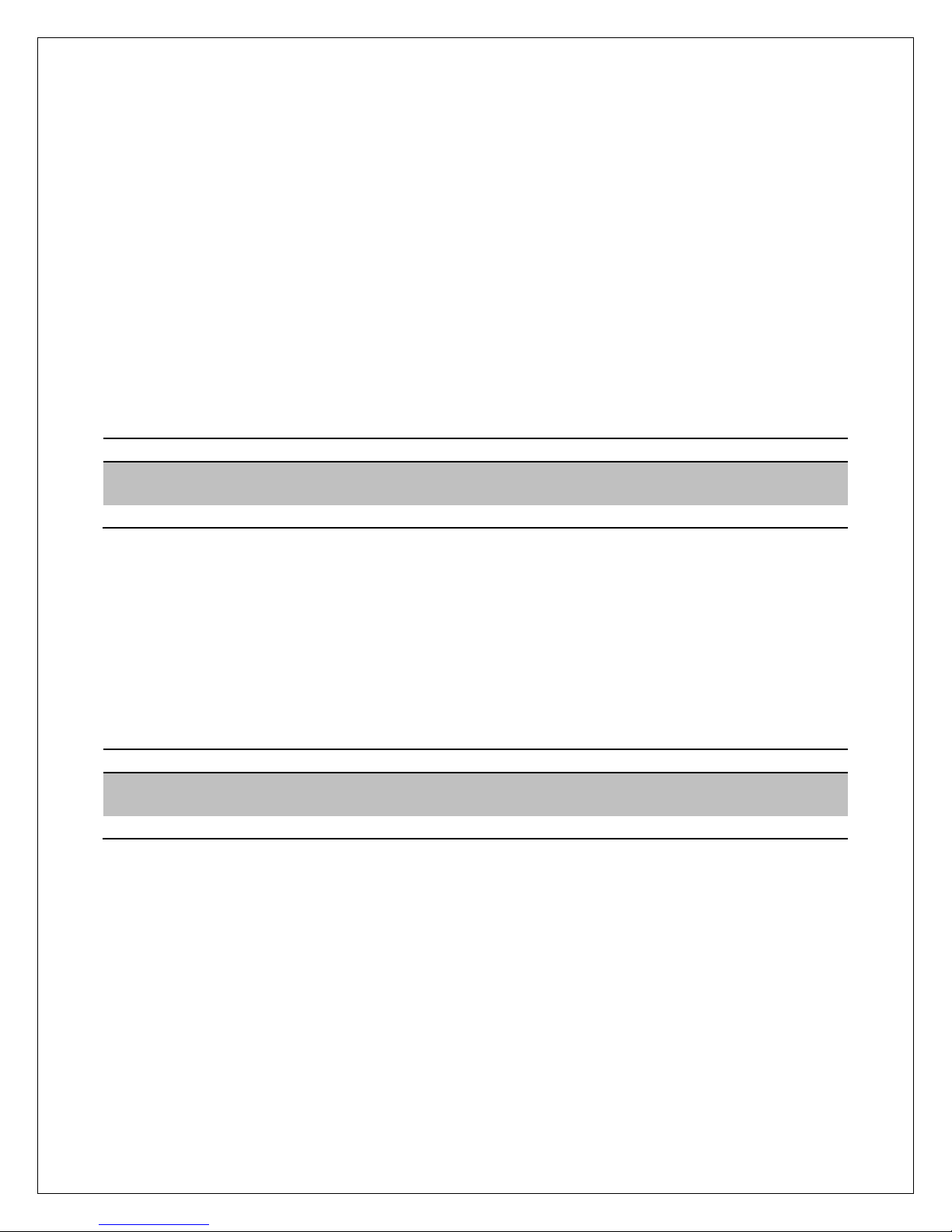
Copyright © 2009-2013 Micca, LTD. All rights reserved.
Reset Settings
Reset all settings back to factory defaults.
System Upgrade
Upgrade the photo frame firmware. When a new version of the firmware is available,
detailed instructions for its installation will be provided along with the update.
6.2 Photo Setup
Display Mode
Sets the behavior when selecting the “Photo” icon from the main menu.
Setting
Description
Slideshow
Begins displaying slideshow with all photos found on the currently
selected storage device.
Thumbnail
Displays thumbnail view of photo files and folders.
Slideshow Repeat
Configures whether the slide show loops continuously, or stop after playing once.
Available Values: Once, Loop
Slideshow Sequence
Changes the photo playback sequence when displaying slideshows.
Setting
Description
Sequential
Photos will be displayed in their normal sequence alpha-
numerically based on file name.
Random
Photos will be displayed in random sequence.
Background Music
Enable or disable background music when viewing photo slideshows.
Available Values: On, Off

Copyright © 2009-2013 Micca, LTD. All rights reserved.
Display Ratio
Changes the way photos are displayed when they do not perfectly fit the screen of the
photo frame.
Setting
Description
Original
Black bars will be added to the top or bottom of photos that are too
narrow or too wide relative to the screen.
Full
Photos are cropped on the top/bottom or on the sides to fit the
screen.
Slide Speed
Sets the time interval between each photo in a slideshow.
Available Values: 3/5/15/30 Seconds, 1/5/15 Minutes
Slideshow Effect
Sets the transition effect as one photo switches to the next in a slideshow.
Available Values: Random (default), and a selection of various transition effects.
6.3 Calendar Setup
Date
Set the current date in the format of Year, Month, and Day.
Available Settings: Year, Month, Day
Time Format
Change to display the time in either 12-hour or 24-hour time format.
Available Values: 12 Hours, 24 Hours
Time
Set the current time in the format of Hour, Minute, and Second.
Available Settings: Hour, Minute, Second
Alarm Status
Enable or disable the alarm function
Available Settings: On, Off
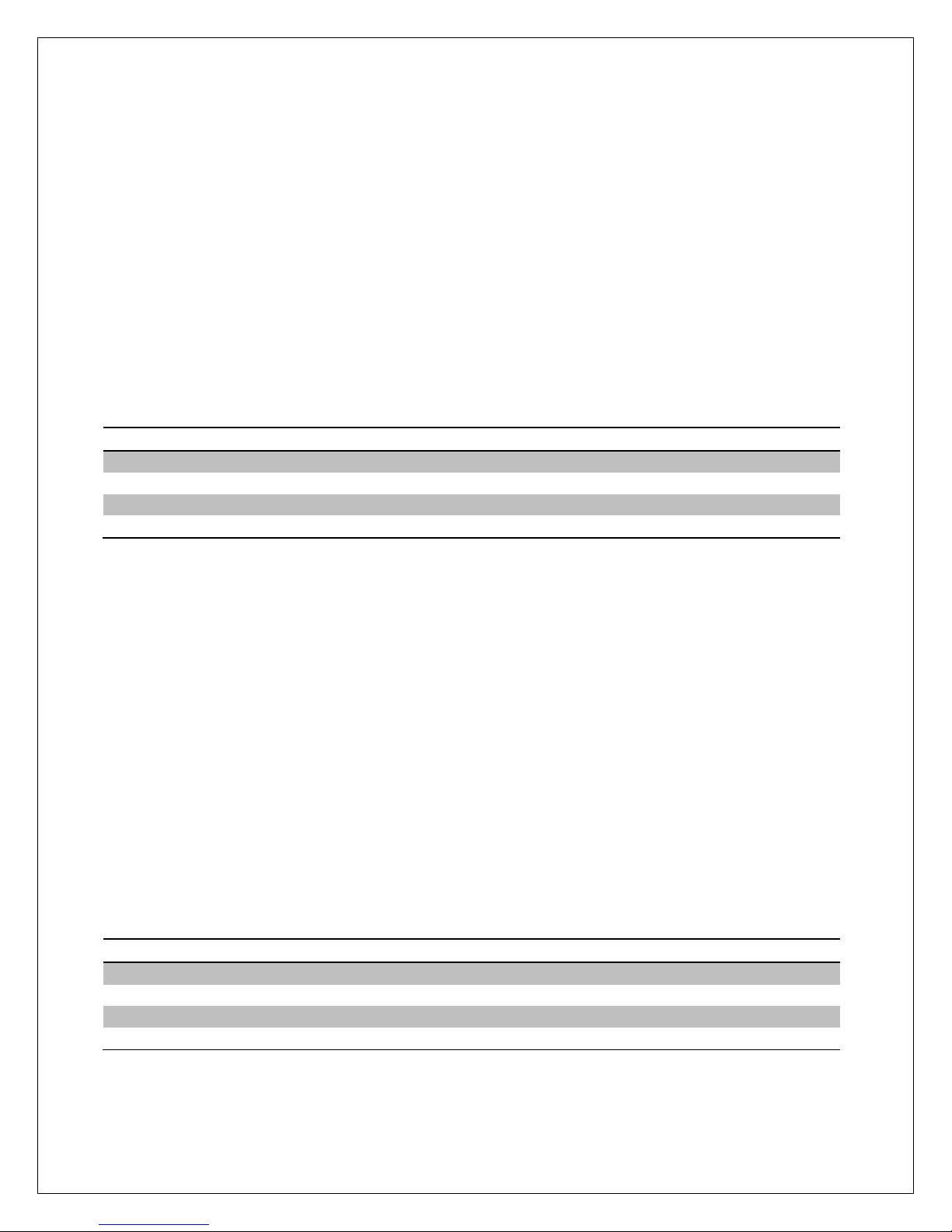
Copyright © 2009-2013 Micca, LTD. All rights reserved.
Alarm Time
Set the alarm time in the format of Hour and Minute.
Available Settings: Hour, Minute
Alarm Tone
Configures the alarm sound.
Available Settings: Alarm 1, Alarm 2, Alarm 3
Alarm Frequency
Configures the days on which the alarm will be enabled.
Setting
Description
Once
Alarm is active only once.
Every Day
Alarm is active every day.
Mon. to Fri.
Alarm is active Monday through Friday
Weekend
Alarm is active on Saturday and Sunday
Auto Power On
Set the auto power on time in the format of Hour and Minute. The On/Off setting
enables or disables the auto power on feature.
Available Settings: Hour, Minute, On/Off
Auto Power Off
Set the auto power off time in the format of Hour and Minute. The On/Off setting
enables or disables the auto power off feature.
Available Settings: Hour, Minute, On/Off
Auto-Power Frequency
Configures the days on which the auto power on/off feature will be enabled.
Setting
Description
Once
Feature is active only once.
Every Day
Feature is active every day.
Mon. to Fri.
Feature is active Monday through Friday
Weekend
Feature is active on Saturday and Sunday
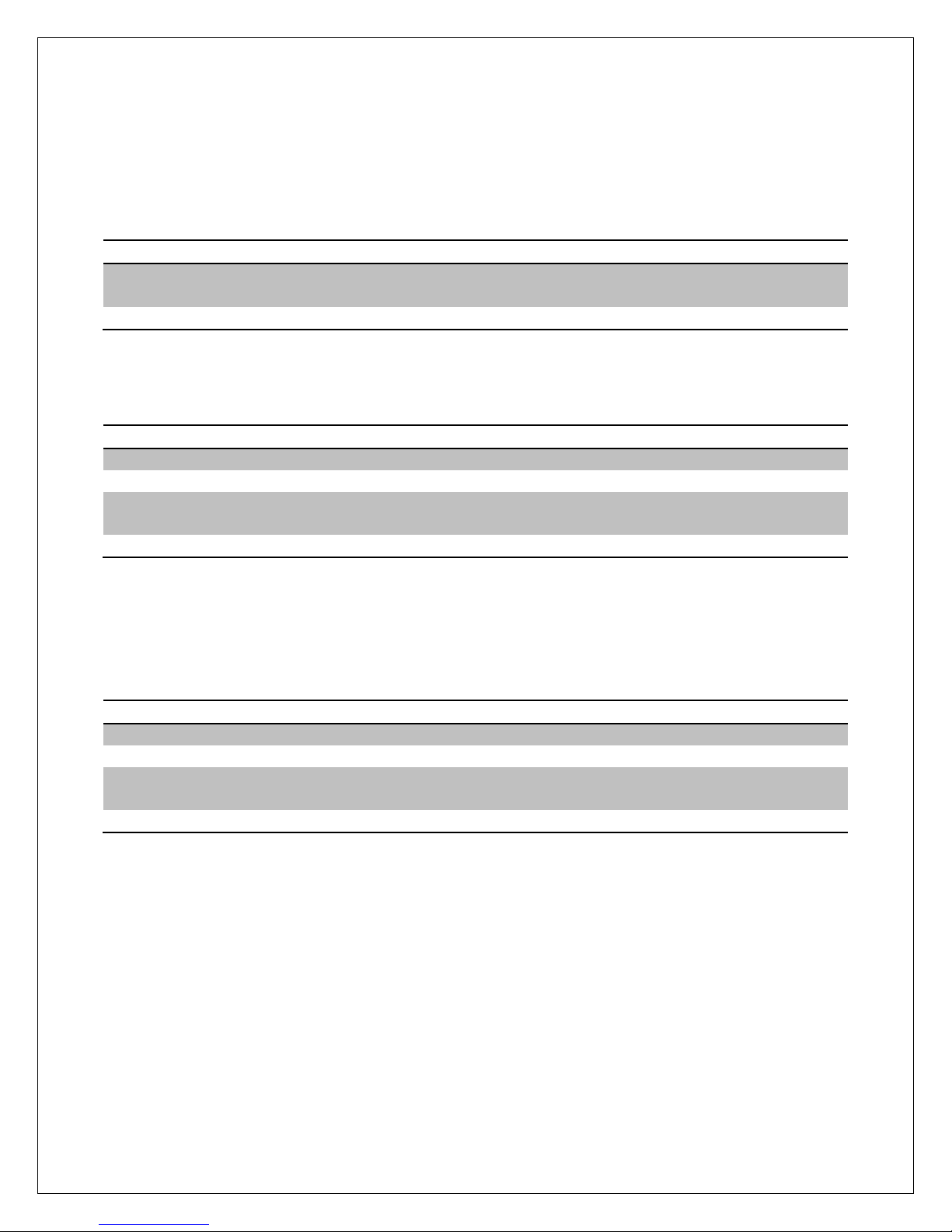
Copyright © 2009-2013 Micca, LTD. All rights reserved.
6.4 Video Setup
Display Ratio
Configures the way videos are displayed when they do not perfectly fit the screen of the
photo frame.
Setting
Description
Original
The video will be played in the display ratio. Black bars will be
added to the top/bottom or sides as needed.
Full Screen
The video will be stretched or squeezed to fit the full screen.
Repeat Mode
Changes the video playback sequence.
Setting
Description
Once
A single video will play once and then stop.
Single Repeat
A single video will be looped continuously.
Sequence
Videos will be looped continuously in their normal sequence alpha-
numerically based on file name.
Random
Videos will be played continuously in random sequence.
6.5 Music Setup
Play Mode
Changes the music playback sequence.
Setting
Description
Once
A single music file will play once and then stop.
Single Repeat
A single music file will be looped continuously.
Sequence
Music files will be looped continuously in their normal sequence
alpha-numerically based on file name.
Random
Music files will be played continuously in random sequence.
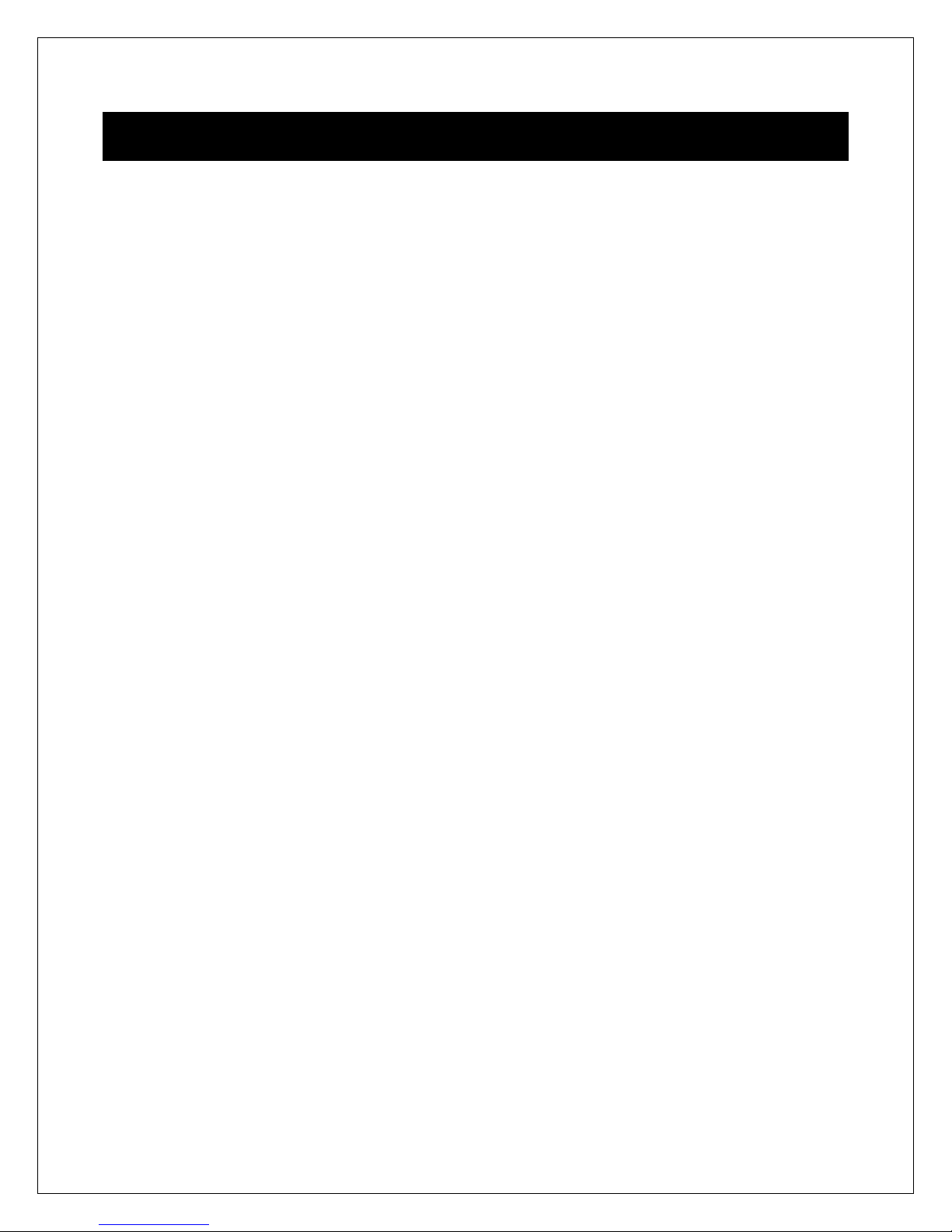
Copyright © 2009-2013 Micca, LTD. All rights reserved.
7 Troubleshooting Guide
Cannot Read A SD/SDHC Card or USB Drive
The photo frame supports SD/SDHC and USB flash drives up to 32GB in size, using
FAT32 file system. Check to be sure that the SD card or USB drive meets these
requirements. It may be necessary to reformat the SD card or USB drive. Be sure to
copy photos off the drive before doing so as formatting the drive permanently erases the
contents. Select FAT32 as the file system when reformatting the drive.
Apple Mac Computer Users
The Mac OS operating system creates numerous hidden folders and thumbnail files that
are proprietary to the Mac OS and are not well supported by non-Apple products. Using
Mac OS to copy files onto a SD card or USB drive for use with the photo frame will
sometimes lead to strange behavior. There are free utilities available for the Mac OS to
prevent these hidden folders and thumbnail files. Mac users are strongly recommended
to use such a utility.
Cannot Play a File
Make sure that the file is compatible with the photo frame. The photo frame supports
JPG photo files, MP3 music files up to 320kbps, and video files withAVI or MP4
extension encoded with MPEG1/2/4 for video and MP3 for audio. If a video file does not
play, then it is likely not in a supported format. It is possible to convert such videos into a
compatible format by using freely available software tools such as Handbrake.
Not Showing All Photos or Showing Same Photos Repeatedly
First, try reformatting the SD card or USB drive that is used to hold the photos. Be sure
to copy photos off the drive before doing so as formatting the drive permanently erases
the contents. Select FAT32 as the file system when reformatting the drive. Copy photos
back onto the SD card or USB drive after formatting.
If problem persists after reformatting the drive, there are possibly one or more corrupted
or unsupported progressive-format files in the collection of photos. Because it would be
time consuming and difficult to isolate the problematic image(s), it is recommended to
reprocess all images in batch mode using a free utility such as Irfanview. Doing so
typically fixes issues caused by corrupted image files. Irfanview comes with detailed
instructions on how to reprocess JPG files in batch mode.
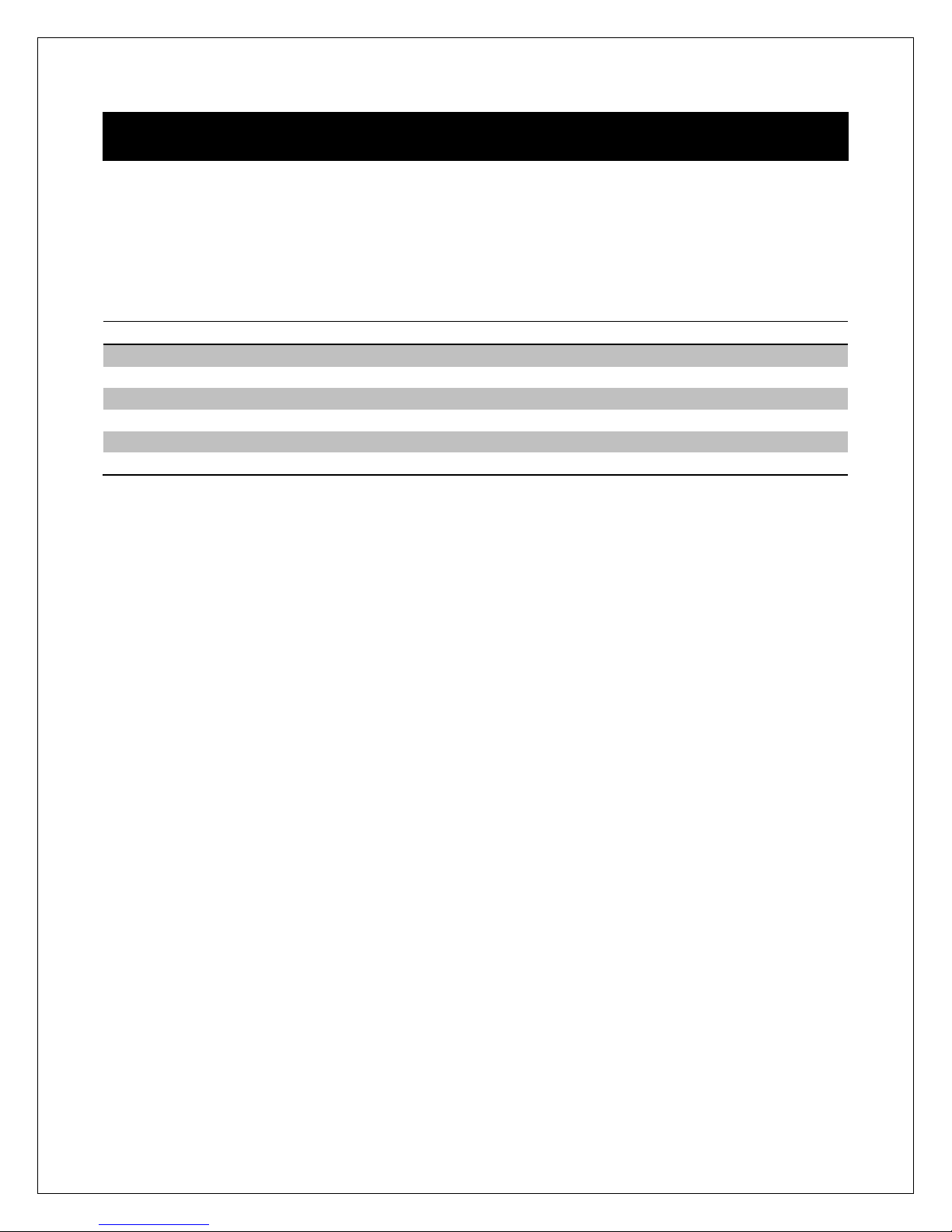
Copyright © 2009-2013 Micca, LTD. All rights reserved.
8 Specifications
Adapter: Input 100-240V 50/60Hz AC, Output 9V/1.5A DC
Card Reader: SD/SDHC Up to 32GB
USB: USB flash drives up to 32GB
Photo Format: JPG
Music Format: MP3 up to 320kbps
Video Format: AVI MP4 Files, MPEG1/2/4 for video and MP3 for audio
LCD Screen:
M1709Z
Size
17.3-Inch TFT
Resolution
1600x900
Aspect Ratio
16:9
Brightness
250-500cd/m2
Contrast
500-1000:1
Response Time
20ms
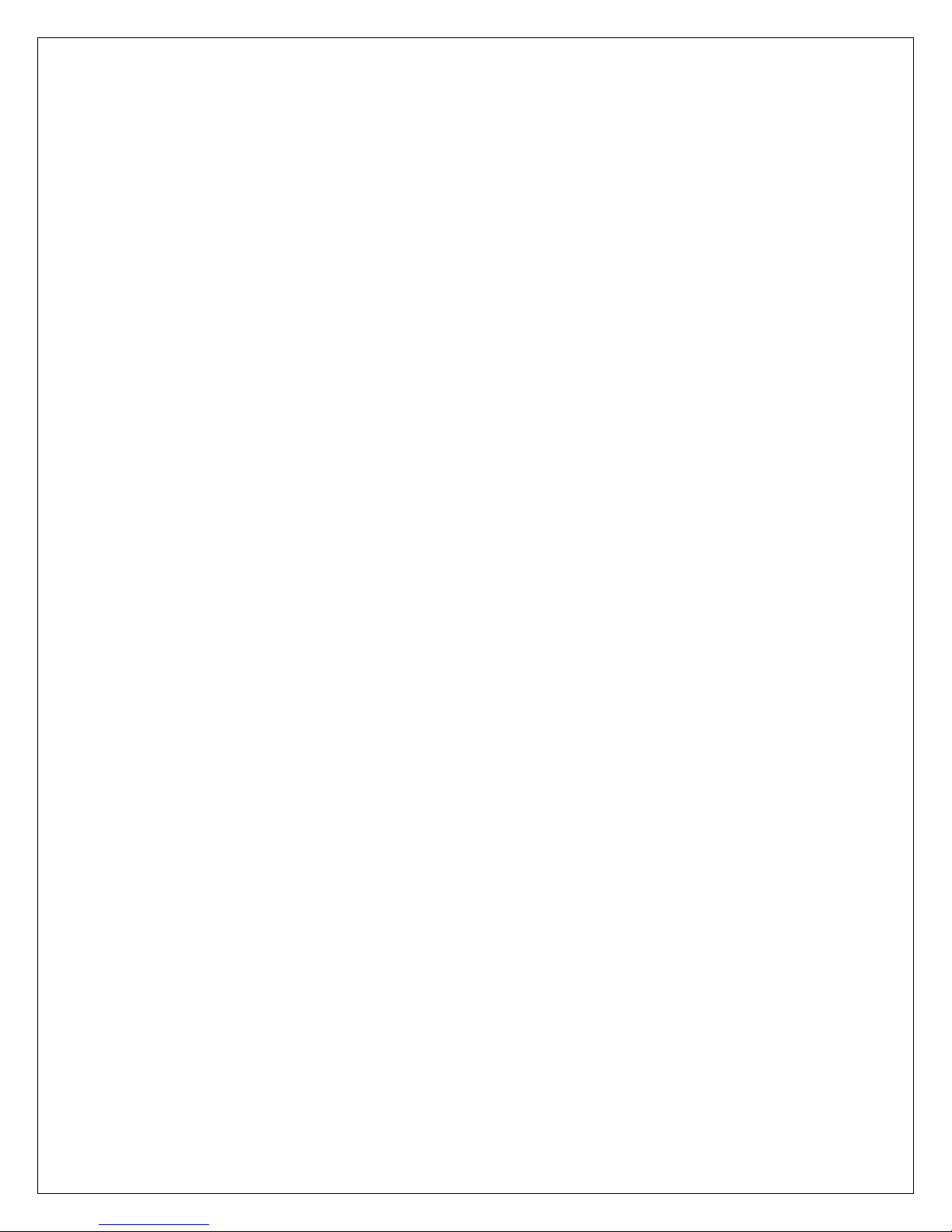
Copyright © 2009-2013 Micca, LTD. All rights reserved.
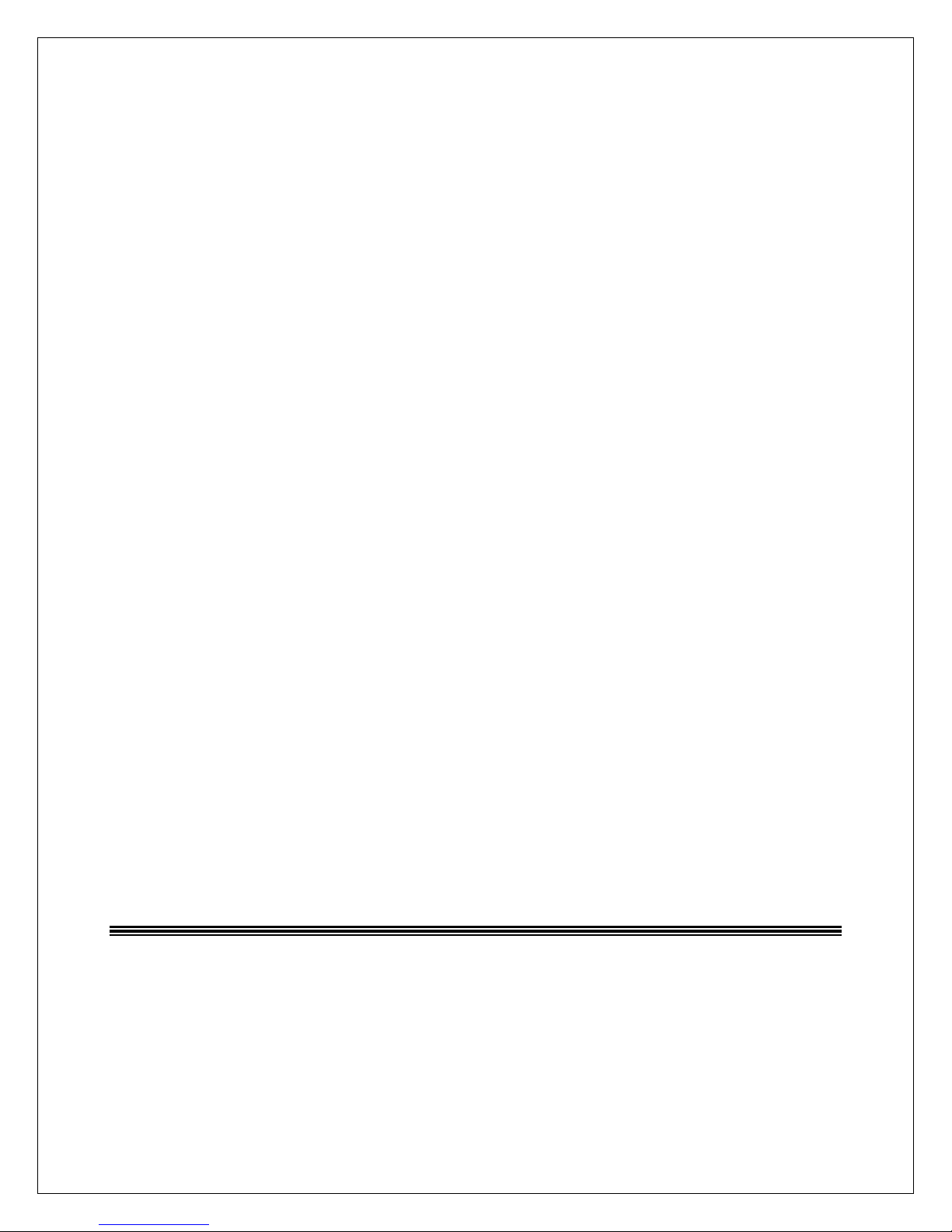
Copyright © 2009-2013 Micca, LTD. All rights reserved.
Information in this manual is believed to be accurate and reliable but Micca Ltd assumes no responsibility for its use
nor for any infringement of patents or other rights of third parties which may result from the use of this manual or the
product. Micca reserves the right to change product specifications at any time without notice.
Micca, M1709Z, and the Micca logo are trademarks of Micca Ltd. Other trademarks referenced in this manual are the
properties of their respective owners.
© 2013 Micca Ltd. All rights reserved.
Table of contents
Other Micca Digital Photo Frame manuals