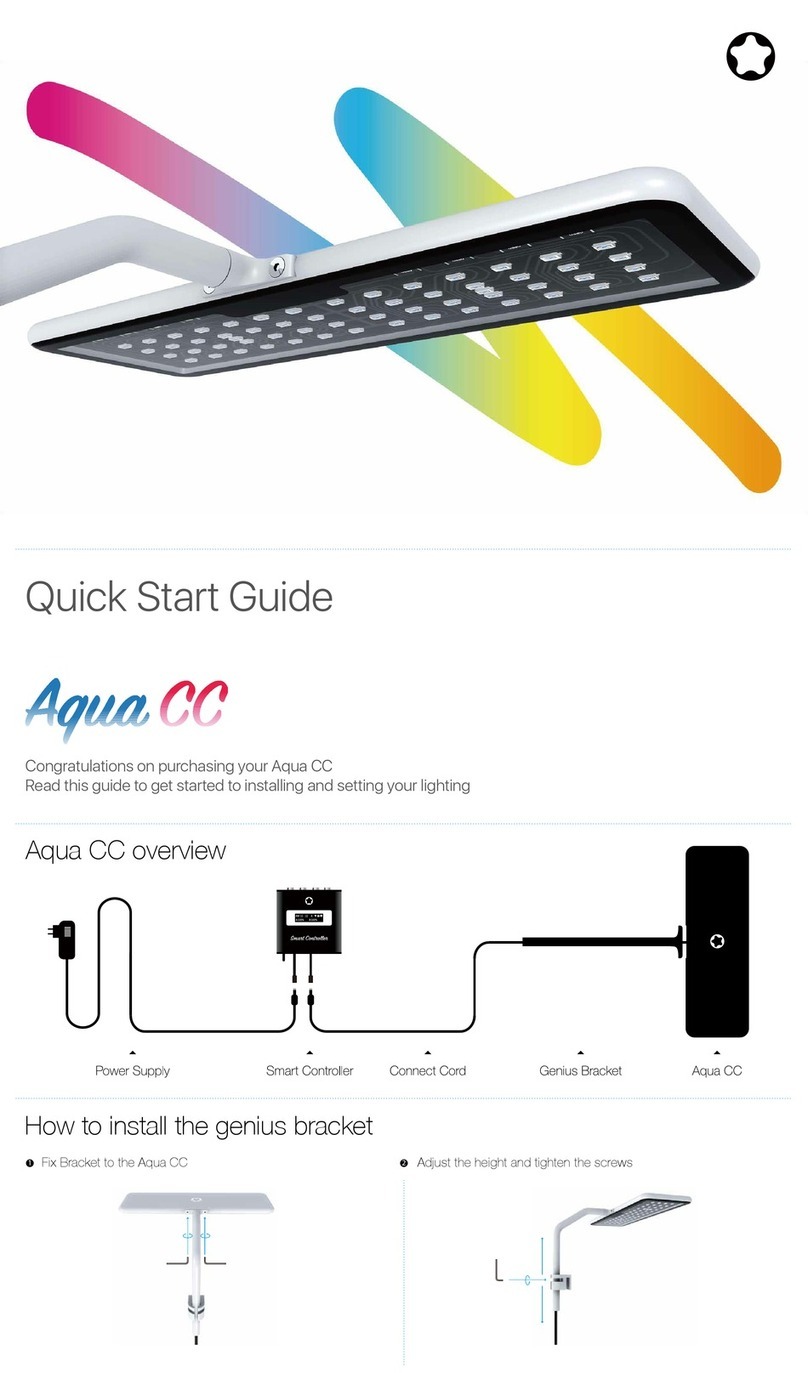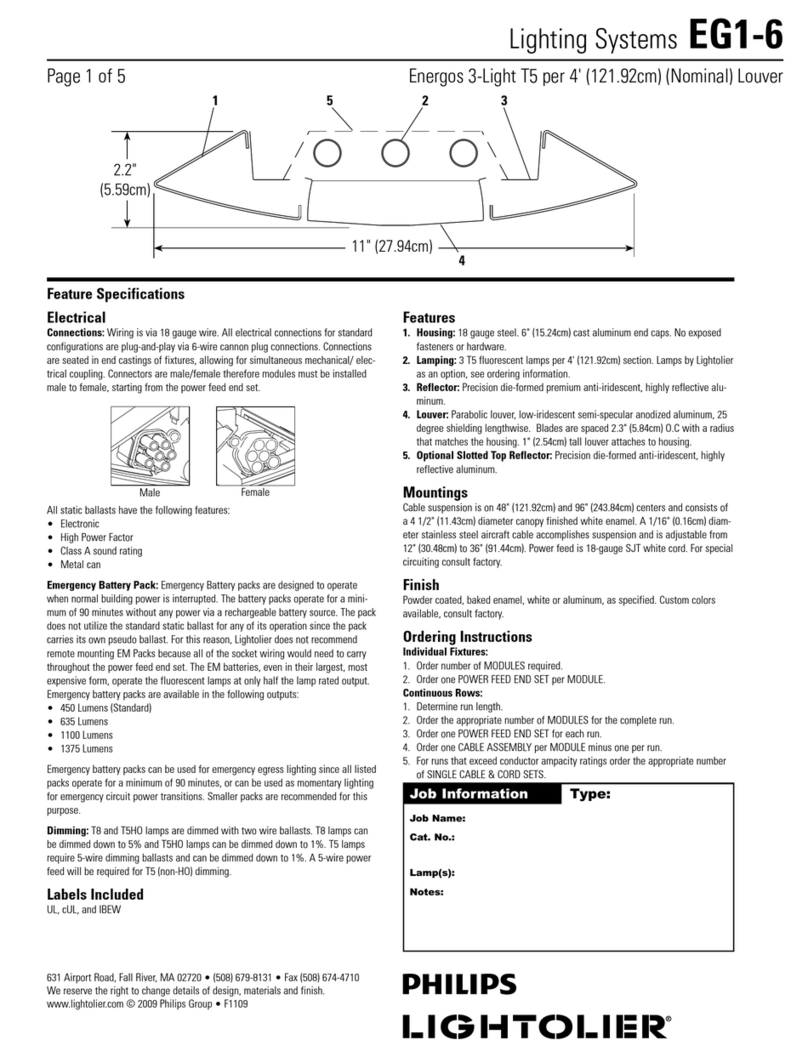MicMol Aqua CC User manual

Congratulations on purchasing your Aqua CC
Read this guide to get started to installing and setting your lighting
Aqua CC overview
Aqua CC Smart Controller Power SupplyConnect CordGenius Bracket
How to install the genius bracket
Lock this hole (way two)
Push in and lock the bracket hole Adjust the length and tighten
Enjoy your lighting now : )
Lock this hole (way one)
3
21
5
4
Quick Start Guide
Connect the controller and power supply

Storing your Aqua CC If you are going to store your Aqua CC for an extended period of time, keep it in a cool location
(ideally, 71° F or 22° C).
When cleaning the outside of your Aqua CC, first shut down your Aqua CC and unplug the power cord. Then use a
damp, soft, lint-free cloth to clean the lamp exterior. Avoid getting moisture in any openings. Do not spray liquid directly
on the lamp. Do not use aerosol sprays, solvents, or abrasives that might damage the finish.
MicMol. recognizes its responsibility to minimize the environmental impact of its operations and products.
WARNING: Never put the light and the smart controller in the water. Doing so may be dangerous and damage your light.
NOTICE: Failure to follow these handling instructions could result in damage to your Aqua CC or other property.
Important Handling Information
Carrying your Aqua CC before you move your Aqua CC, shut it down and disconnect all cables and cords connected to
it. Using power cord Never force a connector into a port. Don't put the power cord into your tank when it connected.
When you Setup your Aqua CC please make sure that it locate power supply where it will not be exposed to any water or
moisture.
Mount your power supply where it won’t get wet. Include a “drip loop” - a tied loop of cord hanging down below the level
of the electrical outlet. That way, if water happens to run down the cord from the tank, it will drip off onto the floor rather
than into the outlet. Drip Loops should always be used to help prevent water from traveling along the cord and coming
into contact with an electrical outlet. Drip loops must always be below the level of the outlet. If the plug or outlet does get
wet, DO NOT TOUCH the cord.
MicMol and the Environment
Information
The Control system will gradually ramp the intensity of LED between set points.
The graph below outlines how the LEDs will ramp up and down between settings.
00am 05am 09am 12pm
24 Hours Lighting Cycle Overview
03pm 08pm
12am
Sunrise
Dawn
Midday
Sunset
Dusk
Night Night
The sample settings below can be used to create different color spectrums in your tank.
0
20
40
60
80
100
00am 06am 12pm 03pm 07pm
12am
0
20
40
60
80
100
00am 06am 12pm 03pm 07pm
12am
0
20
40
60
80
100
00am 06am 12pm 03pm 07pm
12am
SunriseDawn Midday Sunset Dusk Night
0%
@ 6:00AM
White
Channel A
80%
@ 8:00 AM
100%
@ 12:00 PM
100%
@ 3:00 PM
80%
@ 6:00 PM
0%
@ 8:00 PM
Blue
Channel B
1%
@ 6:00AM
25%
@ 7:00 AM
50%
@ 10:00 AM
50%
@ 3:00 PM
25%
@ 6:00 PM
1%
@ 8:00 PM
75%
@ 12:00 PM
Special
Channel C
0%
@ 6:00AM
50%
@ 8:00 AM
75%
@ 3:00 PM
50%
@ 6:00 PM
0%
@ 8:00 PM
SunriseDawn Midday Sunset Dusk Night
0%
@ 6:00AM
White
Channel A
80%
@ 8:00 AM
100%
@ 12:00 PM
100%
@ 3:00 PM
80%
@ 6:00 PM
0%
@ 8:00 PM
Blue
Channel B
1%
@ 6:00AM
80%
@ 7:00 AM
100%
@ 10:00 AM
100%
@ 3:00 PM
80%
@ 6:00 PM
1%
@ 8:00 PM
75%
@ 12:00 PM
Special
Channel C
0%
@ 6:00AM
50%
@ 8:00 AM
75%
@ 3:00 PM
50%
@ 6:00 PM
0%
@ 8:00 PM
SunriseDawn Midday Sunset Dusk Night
0%
@ 6:00AM
White
Channel A
25%
@ 8:00 AM
50%
@ 12:00 PM
50%
@ 3:00 PM
25%
@ 6:00 PM
0%
@ 8:00 PM
Blue
Channel B
1%
@ 6:00AM
80%
@ 7:00 AM
100%
@ 10:00 AM
100%
@ 3:00 PM
80%
@ 6:00 PM
1%
@ 8:00 PM
75%
@ 12:00 PM
Special
Channel C
0%
@ 6:00AM
50%
@ 8:00 AM
75%
@ 3:00 PM
50%
@ 6:00 PM
0%
@ 8:00 PM
20K Heavy Blue for SPS
0
20
40
60
80
100
00am 06am 12pm 03pm 07pm
12am
SunriseDawn Midday Sunset Dusk Night
0%
@ 6:00AM
W-White
Channel A
25%
@ 8:00 AM
50%
@ 12:00 PM
50%
@ 3:00 PM
25%
@ 6:00 PM
0%
@ 8:00 PM
White
Channel B
0%
@ 6:00AM
80%
@ 7:00 AM
100%
@ 10:00 AM
100%
@ 3:00 PM
80%
@ 6:00 PM
0%
@ 8:00 PM
75%
@ 12:00 PM
Special
Channel C
0%
@ 6:00AM
50%
@ 8:00 AM
75%
@ 3:00 PM
50%
@ 6:00 PM
0%
@ 8:00 PM
6500K White for Planted
10K White for Fish Tank
15K White & Blue for LPS
4) Lightning
The advanced settings allow you to control the time period storms will occur in a 24 hour period,
the number of storms during this set time and the frequency at which a storm period is activated.
1. Hold Select/Lock for 3 seconds to unlock controller
2. Press Home/Menu to enter main menu
3. Press Home/Menu to toggle through options
4. Press Select/Lock to select 5) Set Lightning menu
5. Press Select/Lock to adjust Enable Lightning > Yes/No
6. Press Home/Menu to set Start/End Hour
7. Press Select/Lock to adjust Start/End Hour.
8. Press Home/Menu to enter next menu
9. Press Home/Menu to set Per Day and Frequency
10. Press Select/Lock to adjust Per Day
11. Press Home/Menu to set Frequency
12. Press Select/Lock to adjust Frequency
13. Press Home/Menu to return to main menu
3)
Manual
Mode
4) Lightning
Start Hour 00AM
End Hour 00PM
Per Day 00
Frequence 00
4)
Lightning
Enable
YES/NO
6) Factory Reset
1. Press Home/Menu button to enter main menu
2. Press Home/Menu button to select 6) Factory Reset
3. Press Select/Lock button to select YES
4. Press Home/Menu button to set Factory Reset
5) Demo
1. Press Home/Menu button to enter main menu
2. Press Home/Menu button to select 5) DEMO
3. Press Select/Lock button to select YES
Note: The DEMO will show all your settings in 1 minute.
5) Demo
6) Factory Reset
5) Demo
6) Factory Reset
YES/NO
5) Demo
Start Now
Demo is running
.........
6) Factory Reset
Reset Now
YES/NO
Set White Set Blue
Set Special
Set Blue
Auto Mode (Set Blue & Special Channel)
Set the Blue Channel and Special Channel which is same as the White Channel operate step.
3) Manual Mode
1. Press Select/Lock to select 3) Manual Mode menu
2. Press Home/Menu to adjust Enable Manual Mode > Yes/No
3. Press Select/Lock to enter the channel selection list
4. Press Home/Menu to select the White, Blue, Special Channel
5. Press Select/Lock to adjust Intensity for each channel
6. Press Home/Menu to return to main menu
3)
Manual
Mode
4) Lightning
3) Manual Mode
Enable
White
Blue
Special
100%
100%
100%
YES/NO
05:30PM A L
W:100% B:100%
Clock System LockMode
Home / Menu Select / Lock
Smart Controller Setup
Home / Menu - Browse menu.
Special Function 1 : Hold on 3 second to return to the previous menu.
Special Function 2 : Hold on 3 second under locked to switch Auto & Manual mode.
Select / Adjust - Enter the sub-menu to adjust the parameters.
Special Function 1: Hold on 3 second to unlock system.
Special Function 2: Hold on 3 second to lock system.
Note: “A” = Auto Mode, “M” = Manual Mode, “L” = Locked, “LT” = Lightning ON.
Systems Loading
iMOS 3.0M
Boot screen
05
:
30PM AL
W
:
060% B
:
060%
05
:
30PM ALT
S
:
030%
Home screen 1 Home screen 2
Auto Mode
05
:
30PM ML
W
:
100% B
:
100%
05
:
30PM MLT
S
:
100%
Home screen 1 Home screen 2
Manual Mode
1) Set Clock
1. Hold Select/Lock for 3 seconds to unlock controller
2. Press Home/Menu to enter main menu
3. Press Home/Menu to toggle through options
4. Press Select/Lock to select 1) Set Clock menu
5. Press Select/Lock to adjust time.
6. Press Home/Menu to toggle through options
7. Press Home/Menu to return to main menu
2) Auto Mode - Set LEDs (e.g: Set White Channel)
1. Hold Select/Lock for 3 seconds to unlock controller
2. Press Home/Menu to enter main menu
3. Press Home/Menu to toggle through options
4. Press Select/Lock to select 2) Auto Mode menu
5. Press Select/Lock to select Set White menu
6. Press Select/Lock to adjust Dawn time.
7. Press Home/Menu to toggle through options
8. Press Home/Menu to select Intensity
9. Press Select/Lock to adjust Intensity.
10. Press Home/Menu to toggle through options
11. Press Home/Menu to move to next setpoint
12. Repeat Steps 5-9 for Sunrise, Midday, Sunset, Dusk and Night
13. Press Home/Menu to return to main menu
1) Set Clock
2) Auto Mode
1) Set Clock
10:29 AM
1) Set Clock
2) Auto Mode
Set White
Set Special
Set Blue
Dawn 06:00 AM
Intensity 001%
Sunrise 07:00 AM
Intensity 050%
Midday 12:00 PM
Intensity 100%
Sunset 03:00 PM
Intensity 100%
Dusk 07:00 PM
Intensity 050%
Night 10:00 PM
Intensity 001%
Setting up your Aqua CC now
Intensity
MicMol warrants all MicMol products to be free from manufacturing defects for one year from the original purchase
date when purchased through an authorized MicMol retailer. This warranty does not cover any damages caused by
misuse, neglect, alterations or improper handling / transport / maintenance / installation. Physical damages are not
covered by warranty. MicMol does not cover personal injury, personal loss, or other damages associated with the use
of our products. In order to request warranty service, please email us at [email protected]. A purchase receipt is
required for any warranty service. Products requiring warranty service must be returned to MicMol or authorized
MicMol retailer. You are responsible for the cost of shipping a warranty claim to MicMol and any damages that may
occur during transit. Once a returned product has been inspected, it will be repaired or exchanged at our discretion
and returned to you. Thank you very much.
Warranty
© 2012~2018 MicMol Limited. All rights reserved.
MicMol, the MicMol Logo, Aqua CC, Aqua mini, Aqua Pro, Aqua Air, BloomBee are trademarks of MicMol registered.
ACC008-1806-A Printed in China.
Other MicMol Light Fixture manuals
Popular Light Fixture manuals by other brands

Wildfire
Wildfire Effects Master EM-44V Operation manual

Chauvet Professional
Chauvet Professional COLORdash Batten-Quad 12 Quick reference guide
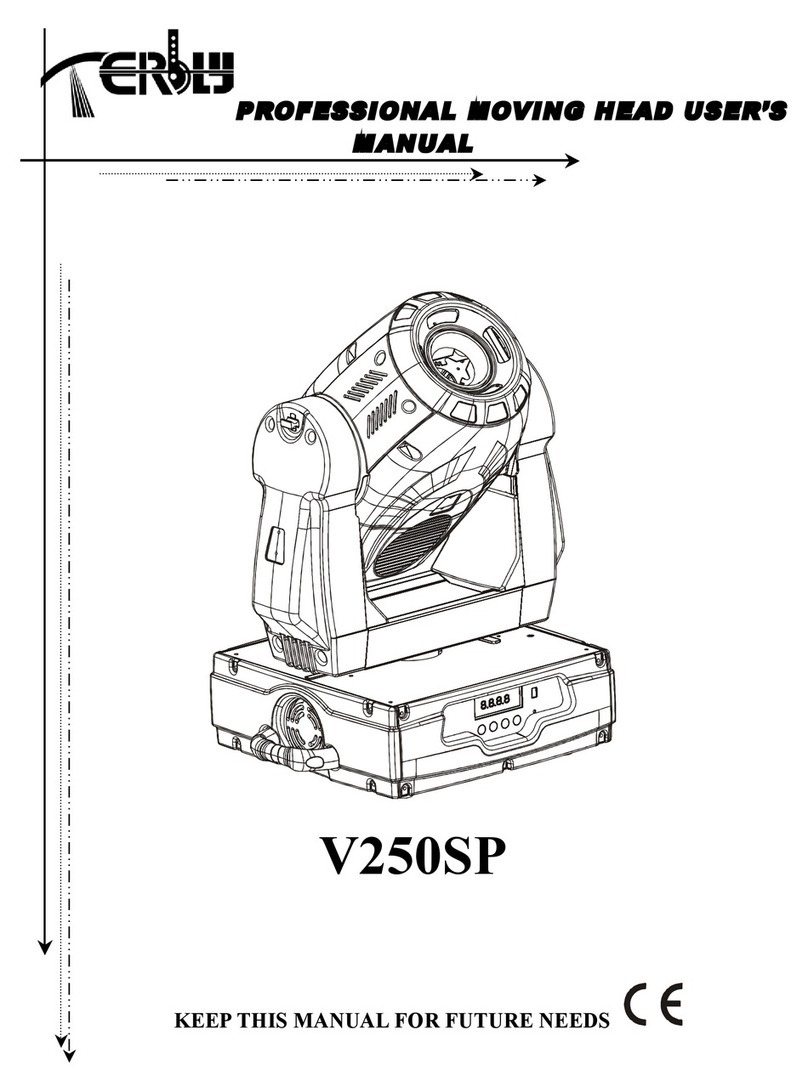
Terbly
Terbly V250SP user manual
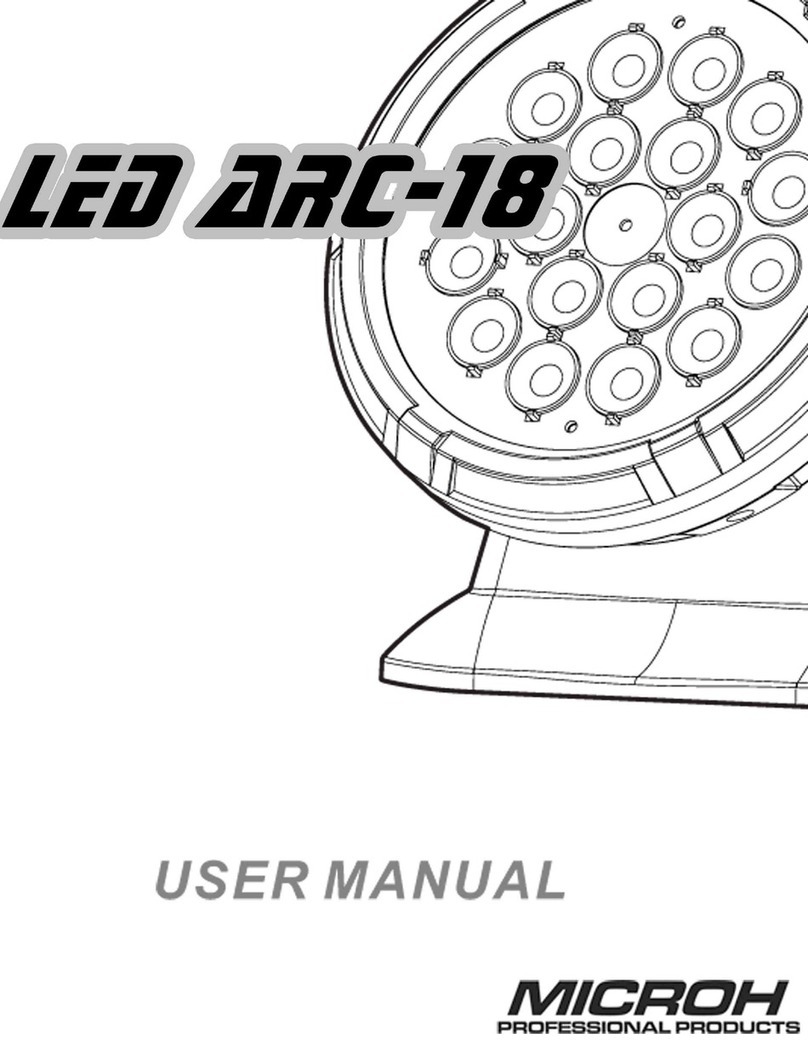
Microh
Microh LED ARC-18 user manual

Lightolier
Lightolier Paralyte 2424 PLA2G9LS26U specification

SDJ
SDJ Slimpar SG SLIMPARCOB30 user manual

Lightolier
Lightolier Lytespan 8338 specification

Party Light & Sound
Party Light & Sound PARTY-WASH7 user manual

elvita
elvita E115691 user manual
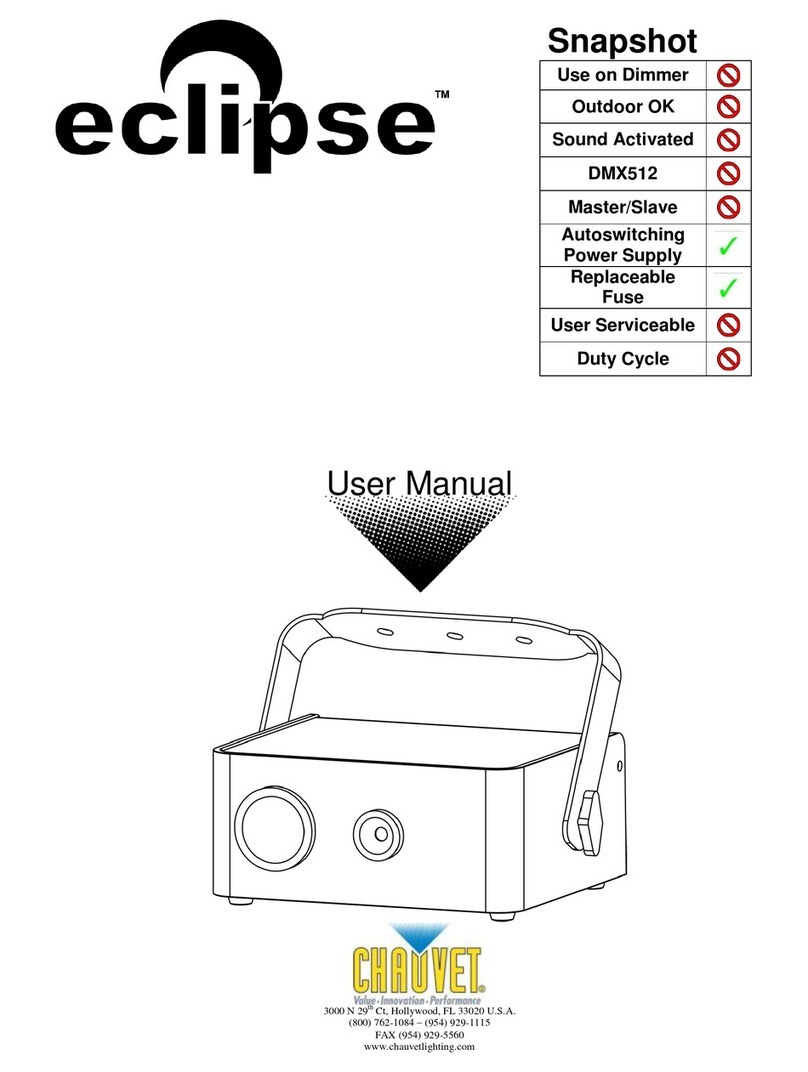
Chauvet
Chauvet eclipse user manual

Whelen Engineering Company
Whelen Engineering Company Delta Independence installation guide

Westinghouse
Westinghouse W-713 owner's manual