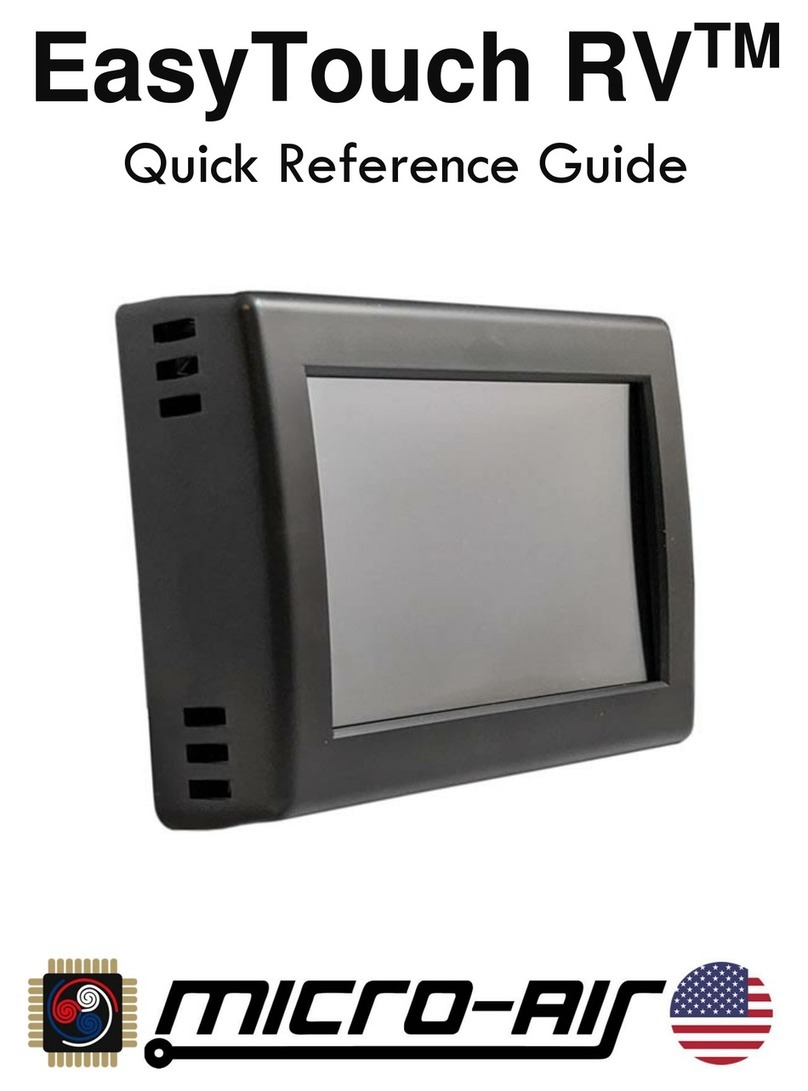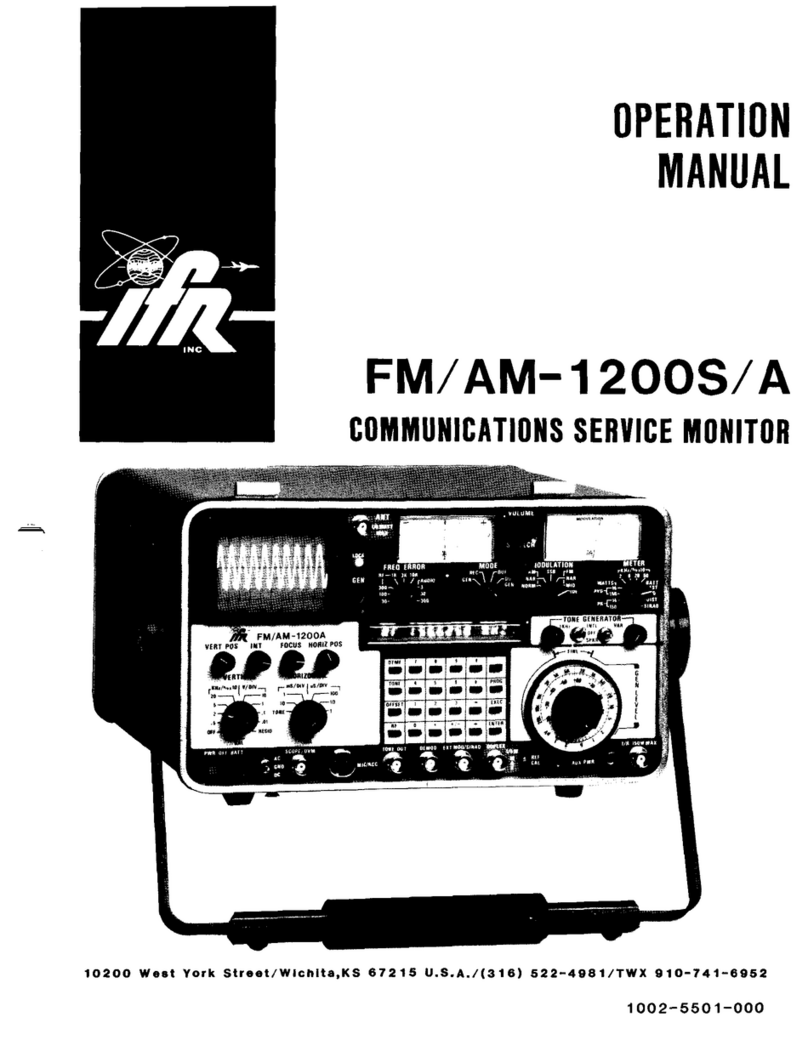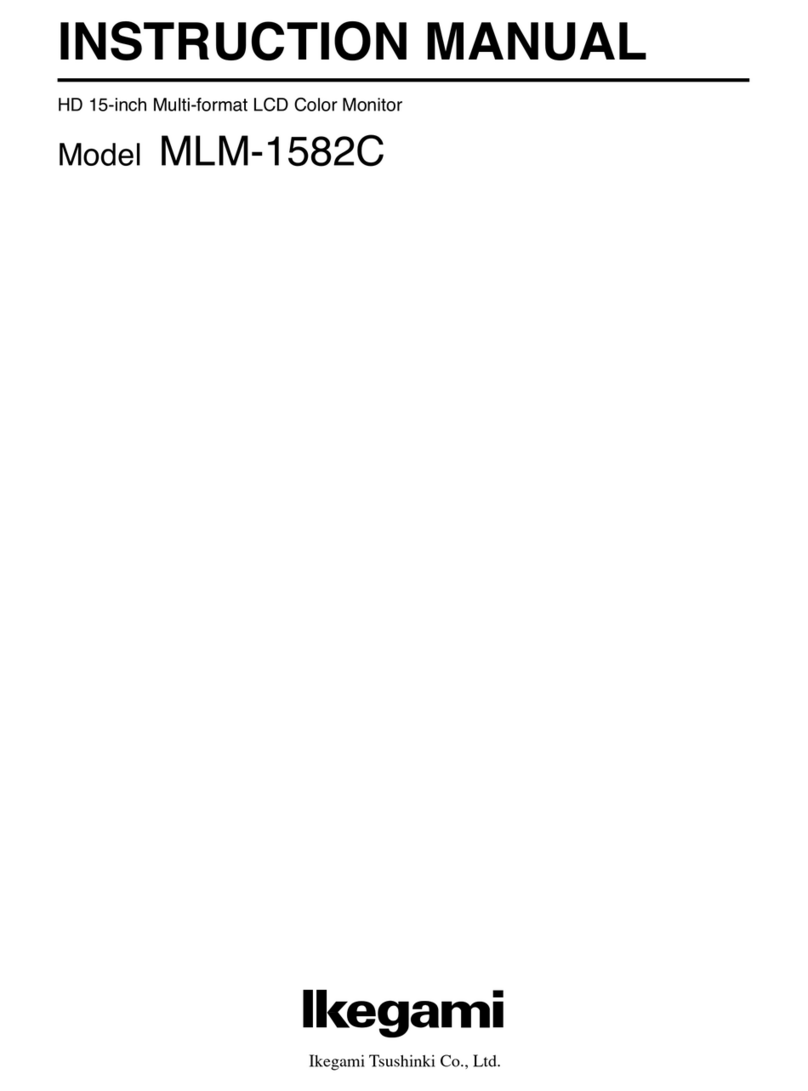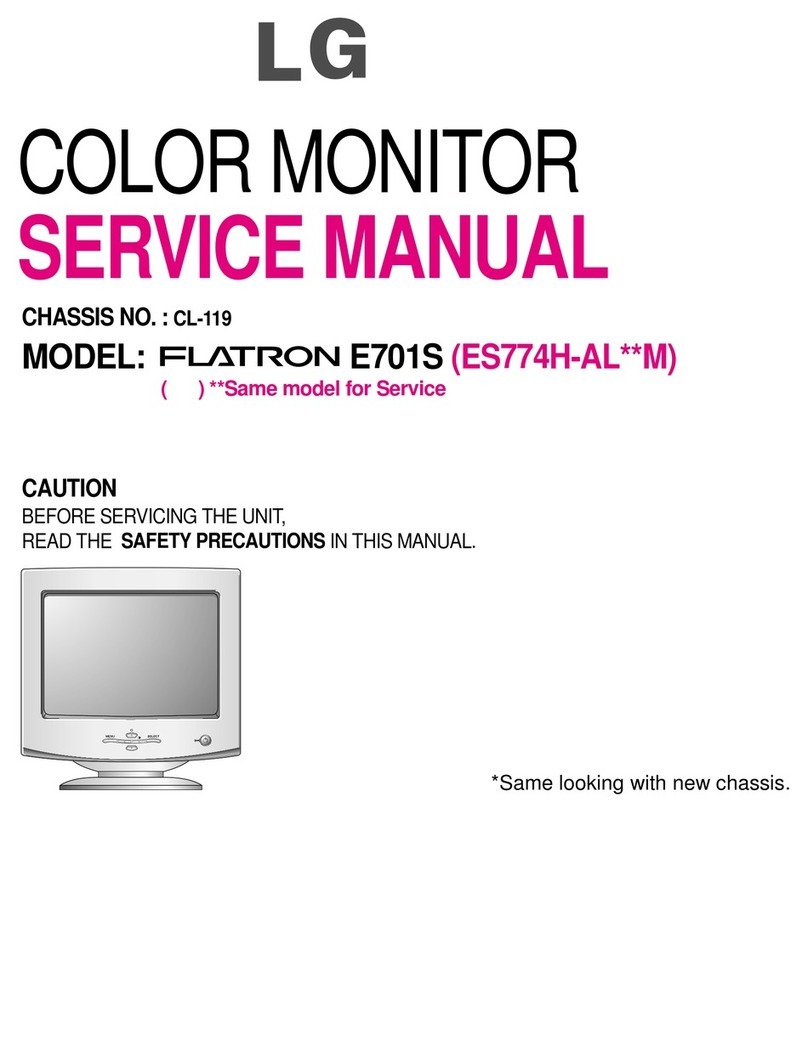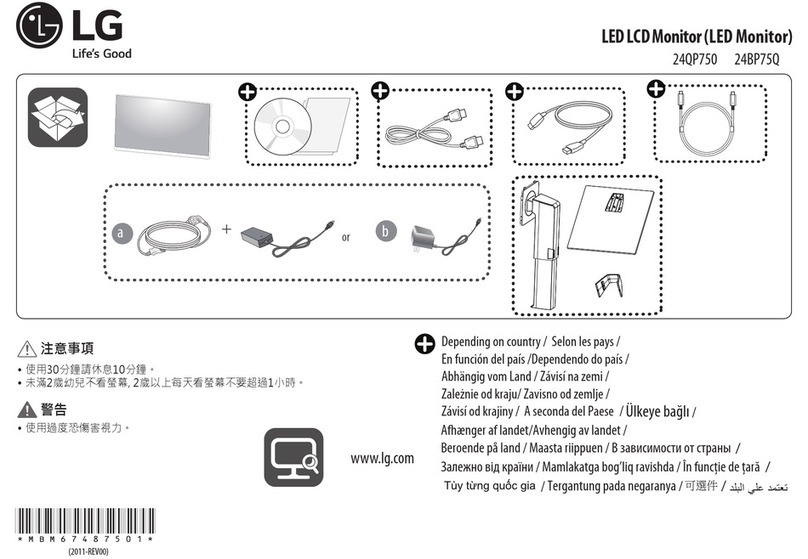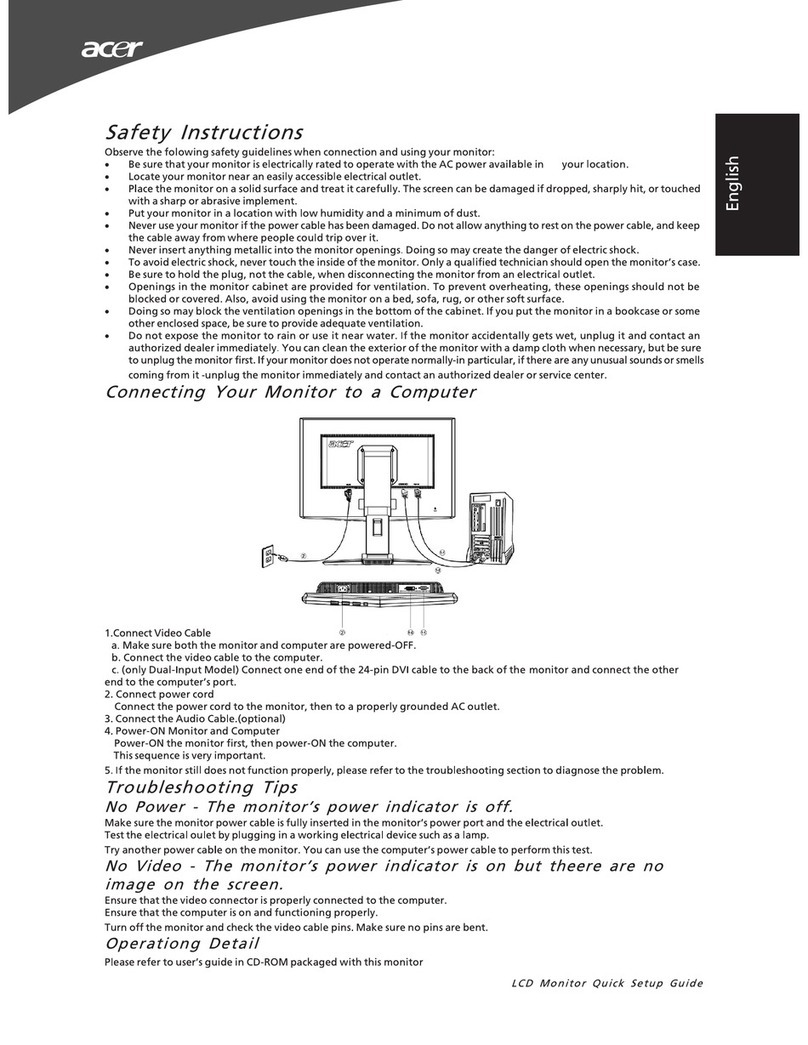MICRO-AIR EasyTouch RV 356 User manual

EasyTouch RVTM
Reference Manual
for Model
356

EasyTouch RV 356
2
©2023 Micro-Air LLC Revision 2.1
Table of Contents
EasyTouch RV 356 Models and Compatible Replacements....................................................................3
Installing the Thermostat .......................................................................................................................4
Came From Quick Start Guide? - Begin Here..........................................................................................................4
Check for Additional Hardware –Software Setup for Later...............................................................................7
Initial Setup Instructions..........................................................................................................................9
Operating the Thermostat .....................................................................................................................10
Main Screen ................................................................................................................................................................. 10
Operational Modes.................................................................................................................................................... 11
Auto Gas Changeover ............................................................................................................................................... 13
Local Weather and Local Time ................................................................................................................................ 14
Status Messages.......................................................................................................................................................... 14
Settings Screens........................................................................................................................................................... 15
Schedule Screens......................................................................................................................................................... 18
Create and Enable a Schedule............................................................................................................................ 19
Smart-Device Application Features .......................................................................................................20
Check for Updates...................................................................................................................................................... 20
Notifications ................................................................................................................................................................. 20
Edit Wi-Fi Settings or Connect to Wi-Fi ................................................................................................................. 20
Refresh Configuration: ............................................................................................................................................... 20
Appendix A: Working Wirelessly ..........................................................................................................21
First Connection Steps................................................................................................................................................. 21
Connecting to a New Wi-Fi Network...................................................................................................................... 22
Updating The EasyTouch RV Thermostat ................................................................................................................ 22
Appendix B: Troubleshooting ...............................................................................................................23
Testing an Output........................................................................................................................................................ 23
Wi-Fi Troubleshooting................................................................................................................................................ 23
EasyTouch RV Knowledge Bank –More Information........................................................................................... 23

EasyTouch RV 356
3
©2023 Micro-Air LLC Revision 2.1
The EasyTouch RV™356 model thermostats were designed to directly replace certain 12-volt Coleman™,
Airxcel™, RVComfort™, TrueAir™, and ComfortGuard™single zone, single/dual-stage compressor,
single/dual-stage heater systems. These are typically “basement units” in Winnebago or Alfa brand
recreational vehicles. Please use section EasyTouch RV 356 Models and Compatible Replacements to make
sure that this model is right for you.
EasyTouch RV 356 Models and Compatible Replacements
EasyTouch RV 356 can be purchased in two colors. Table 1 lists all EasyTouch RV 356 models. The
obsolete thermostats are no longer sold, however their only difference was how to wire the unit. There is no
need to replace these models as operations and build quality were identical to the latest thermostats.
EasyTouch RV 356 Model
Color
ASY-356-X01
Black
ASY-356-X02
White
-OBSOLETE- ASY-356-X03 -OBSOLETE-
-OBSOLETE- ASY-356-X04 -OBSOLETE-
Table 1
Table 2 and Table 3 list the known OEM model numbers that can be used with EasyTouch RV 356. The tables
are not exhaustive so if your thermostat is not listed, please contact Micro-Air https://www.micro-
air.com/SupportRequest to verify if this is the correct model for your application. Thermostat model numbers
can be found in your original user’s manual and on the back side of the thermostat or the back of the
mounting plate. Note that a “ * ” character means any character in that position is a match.
A 4-to-3 wire harness is provided with EasyTouch RV 356 that may or may not be needed. Table 2 are those
that do not use this harness, while Table 3 thermostats will. See section Wiring the Thermostat for how and
when to use it, if needed.
The ”G(as)C(hangeover) Ver(sion)” columns of Table 2 and Table 3 are referenced in section Auto Gas
Changeover Type of the Initial Setup Instructions. Please refer back here during initial setup.
Table 2
Compatible OEM Thermostats
GC Ver.
GC Ver.
6536*335*
C
6795*345*
Disabled
6536*345*
C
6795*365*
Disabled
6759*345*
C
6636*345*
Disabled
6537*335*
A
6535*335*
B
6636*344*
Disabled
6636*347*
Disabled
6535*345*
C
Table 3
Compatible OEM Thermostats
GC Ver.
GC Ver.
6535*344*
A
9530*335*
A
9330*336*
D
6330*355*
D
6537*344*
A

EasyTouch RV 356
4
©2023 Micro-Air LLC Revision 2.1
Figure 2 –9-Pin (3x3) Adapter
Included in the Box
EasyTouch RV model 356 is shipped with the following items:
•1x EasyTouch RV 356 Thermostat
•1x Quick-Start Guide
•1x 4-to-3-pin adapter (Figure 1)
•1x 9-Pin (3x3) adapter (Figure 2)
•1x Mounting Bracket (Figure 3)
•4x Screw Hole Covers
The quick start guide can be used to get the thermostat installed and set up quickly to cool or heat the space.
The mounting bracket and adapters are for installation, though the adapters are not always used. The screw
hole covers can be used to cover holes in the wall from the previous thermostat if they are exposed.
Installing the Thermostat
Came From Quick Start Guide? - Begin Here
You may have been directed here from the included Quick-Start Guide if it determined that you
need to do some additional setup. The directions needed are difficult to express without detail so please
read the full installation guide here to install your thermostat. This complete installation guide covers
everything in the Quick-Start Guide.
Safety
First, it is recommended to remove both AC and DC power from your system. Unplug your RV from
shore power and turn off any converters or generators to remove AC power. Open your 12-volt DC bus
breaker or fuse to de-energize your thermostat. This greatly reduces the chance of any harmful electrical
discharge, as well as preventing accidentally opening a fuse.
Removing the Old Thermostat
The original thermostats have a front cover that pops
off. Behind the cover there are 2-4 mounting screws that must
be removed to free the back plate, shown by Figure 4. Once
the thermostat is removed, pull out some of the wire from the
wall to inspect how it was installed.
Some RV builders will use the proper plugs recommended by
the original thermostat manufacturer for all the thermostat
connections, which is also how EasyTouch RV is designed. This is
shown in Figure 5. This means you can simply unplug the
thermostat and proceed to the next section. Note that Figure 5
shows only one possible set of plugs and there may find more
or different plugs in your system.
Other RV builders do not use the proper plugs and direct wire
the thermostat to the RV manufacturers wiring using wire crimps
or similar. Some of them may use a mix of plugs and direct
wire. If the unit is direct-wired fully or in part then take some
Figure 4 - Inpect OEM Installation
Figure 1- 4-to-3-Pin Adapter
Figure 3 - Mounting Bracket

EasyTouch RV 356
5
©2023 Micro-Air LLC Revision 2.1
pictures of this wiring for reference. Be sure that you can see
where the thermostat wires meet with the wall wires as they
are typically different colors. You can also write in Table 4
later in the section to record what color wires meet.
Wiring the Thermostat
Molex™Plugs
If your installation was done with the proper mating
Molex™plugs similar to Figure 5, then you can simply plug in
all the mating connectors and move on to the section Mounting
the Thermostat. The provided 9-pin (3x3) wire harness will not
be needed. Not all installations will use all plugs, just ensure
that every original plug has an EasyTouch match.
You may find the Molex™plug coming from the wall has a 3-pin plug and EasyTouch comes with a 4-pin
plug installed. Use the provided 4-to-3 pin adapter harness (Figure 1) in these systems, where the
orange/white wire is not used. If you have a 4-wire plug coming from the wall already then you will not
need the 4-to-3 pin adapter harness. If you find the 9-pin (3x3) is used but not a 4-or 3-pin then you will
use the relevant Direct-Wired section directions to complete the wiring.
If the plugs are not the standard Molex™plugs that mate with EasyTouch then you will have to wire it direct
as described in the Direct-Wired section. You could also make up your own plugs but is beyond what Micro-
Air can assist with.
Direct-Wired
The original thermostat in these systems will have wires coming out of the back of it that are
connected to the RV manufacturer’s wiring harness, using a crimp-splice or similar. The wire colors on the RV
manufacturer’s harness can vary, but the wires at the back of the original thermostat are always the same
color for their use.
Follow the thermostat wires the short distance to where they are spliced to the RV manufacturer’s wire
harness. Write in the RV wiring harness colors in Table 4 below before making connections. Take pictures if
you have not already for reference as well. Some thermostats and harnesses may not have all wires shown
in Table 4. The important part is that every original wire has an EasyTouch match.
Figure 5 - Inspect OEM Wiring

EasyTouch RV 356
6
©2023 Micro-Air LLC Revision 2.1
Table 4 –Wire Color Chart
Micro-Air
Connector
Original
thermostat wire
color
Micro-Air harness color
Function
Factory harness
color (Provided to
write in your color)
2- pin
connector
Green/White
Stripe
Green/White Stripe
Room Sensor
Green/White
Stripe
Green/White Stripe
Room Sensor
9-pin connector
Gray
Pin No.
Gray
Freeze
Sensor
1
Red
2
Red
+ 12 VDC
Out
Gray
3
Gray
Freeze
Sensor
Green
3
Gray
AGS
Blue
4
Blue
- 12 VDC
(Ground) Out
Yellow
5
Yellow
Compressor 1
Orange
6
Orange
Compressor 2
Black
7
Black
Indoor Fan
High
White/Black
Stripe
8
White/Black
Stripe
Electric Heat
Purple
9
Purple
Indoor Fan
Low
3-pin Connector
4-pin Connector
Red or Red/White
Stripe
1
Red/White Stripe
+ 12 VDC In
Blue or
Blue/White Stripe
2
Blue/White Stripe
- 12 VDC
(Ground) In
White
3
White
Gas Heat 1
Orange/White
Stripe
4
Orange/White
Stripe
Gas Heat 2

EasyTouch RV 356
7
©2023 Micro-Air LLC Revision 2.1
Micro-Air provides a 9-pin harness (Figure 2) that will be used to interface between EasyTouch and the RV
manufacturer’s wires. One side plugs into EasyTouch RV while the other wire-end side is used to make your
new wire connections. You will have to source or reuse electrical connectors to make these connections.
EasyTouch will also have a pre-wired 2-pin connector and a pre-wired 4-pin connector attached to the back.
Connect the provided 4-to-3 pin adapter harness (Figure 1) to EasyTouch. Strip away the black heat-shrink
on the orange/white stripe wire if the orange/white stripe wire is used. Cut off the 2-pin and 3-pin plugs as
needed and use electrical connectors (not provided) to complete the installation per Table 4. Any unused
wires or plugs you can cut short or leave untouched.
When you know where each wire goes you should begin cutting wires. Move through them one at a time,
replacing an OEM thermostat wire with the appropriate EasyTouch wire until all the wires are replaced.
Check for Additional Hardware –Software Setup for Later
You must check your wiring to determine what
additional hardware your system may have. Later, you will
use these findings to configure the software in EasyTouch RV.
Some of them had a freeze sensor while others used an AGS
(Auto-Generator Start) output, but never both. If an AGS
system was used, it was often in a Winnebago (TrueAir)
thermostat, but a freeze sensor is most common in general.
Inspect your OEM thermostat wires (Figure 6) for either two
gray wires or a green wire. A green wire means that you
have AGS. Two gray wires means that you do not have AGS.
See the Configure Auto-Gen Start section in Initial Setup
Instructions to tell the thermostat what you have. If your
system is Direct-Wired, use Table 4 to connect your gray
wires to the gray wires of the Micro-Air 9-pin harness
(polarity does not matter) or connect your green wire to the
pin-3 gray wire of the Micro-Air 9-pin harness. Pin-3 is the
gray wire next to orange and red.
Re-apply Power
Restore DC power. The thermostat screen should light up and boot into the main menus. This will
happen if the four power wires are connected properly. All other wires control the outputs or are sensors.
Restore AC power so that your appliances can run again. Move on to the section Mounting the Thermostat,
or the section Initial Setup Instructions and mount the thermostat later.
Figure 6 - Inspect OEM Thermostat Wire Color

EasyTouch RV 356
8
©2023 Micro-Air LLC Revision 2.1
Mounting the Thermostat
Step 1: Locate the mounting bracket (Figure 3)
horizontally across the hole with the smaller
diameter of the mounting button against the wall.
Step 2: Screw in one screw and level the buttons
so the display will be straight when installed.
Screw into the smaller hole of the two buttons.
Step 3: Screw in
the second screw and make sure the buttons are
flat and level. The larger diameter button has
some play to make these adjustments easier.
Step 4: Remove the mounting tab before mounting
the thermostat on the wall.
Step 5: Aligning the buttons with the holes in the
back of the display. Press the display against the
wall and gently slide the display down to lock it
in place.

EasyTouch RV 356
9
©2023 Micro-Air LLC Revision 2.1
Initial Setup Instructions
Configure your Available Outputs
EasyTouch RV 356 is meant to replace a few different OEM
thermostats and so must be configured for your system prior to using it. Tap
the Settings button on the main screen, then navigate to the Setup button and
tap it. The first page is to configure the hardware in your specific system. Tap
the heat pump button to enable or disable it based on what is installed in
your system. A red circle with a line through it over the button indicates
disabled. Cool and furnace are always enabled.
Configure Auto-Gen Start (AGS)
Some systems have hardware to allow for a generator to start prior
to a cycle occurring that needs it. These systems are commonly labeled
“TrueAir” and are often found in Winnebago products, but not all have Auto-
Gen Start (AGS). The hardware for (AGS) is not part of the thermostat but it
must be configured to know if it is available. Use section Check for Additional
Hardware –Software Setup for Later to know what you have.
Tap the AGS Available/Unavailable button under the “Auto Gen-
Start”heading to set it based on what you have. If set as “Available”then
the Generator button will appear and you can turn the functionality on or off.
Setting this to “Unavailable” is the default and should be used for all non-
AGS systems.
Warning: You MUST configure AGS availability appropriately or your thermostat may not function as
designed. You CANNOT enable this function unless you know you have the appropriate hardware. See
section Check for Additional Hardware –if you are not sure. This can also be found in your original
thermostat’s manual. Micro-Air cannot assist with acquiring AGS hardware.
Auto Gas Changeover Type
You can choose the auto gas changeover type by tapping the Type
button on the second page. Each “version”has slightly different logic to use
all of your available heat modes in stages based on how far the inside
temperature is from the set-point. Each version corresponds to a version of
the OEM thermostats behavior, as well as a “Disabled” option. Use the “GC
Ver” column of Table 2 and Table 3 to match the version to your original
thermostat. “Version A” has the broadest coverage if not sure.
You can also adjust parameters for the Auto Gas Changeover to operate its logic. The temperature at which
stages escalate can be set, as well as the maximum run time for a lower stage to escalate. See section Auto
Gas Changeover in section Operating the Thermostat for more details on this operation and the configurable
parameters.
Connecting Remotely
EasyTouch RV can be operated entirely by the touchscreen, however you can
also communicate, monitor, and modify operation of it wirelessly using the EasyTouch
RV application. Some extra features will require a wireless connection and is
described in their sections. See Appendix A: Working Wirelessly for details.
Settings
Setup
Heat Pump
AGS Available/Unavailable
AGS Enable/Disable
EasyTouch RV App icon
VERSION A
Auto Gas Changeover Type

EasyTouch RV 356
10
©2023 Micro-Air LLC Revision 2.1
Operating the Thermostat
Main Screen
This screen is where most time is spent using the thermostat.
This screen allows you to set and monitor the desired
operation of the thermostat and is shown in Figure 7.
(1) Operational Mode
This is the main operating state of the system. Tap it to
change to any available mode or turn the system off.
Note: If you do not see a mode you should have then see
section Configure your Available Outputs.
(2) Fan Speed
This sets how the electric fan (not the furnace blower!) will
operate in conjunction with the selected (1) Operational
Mode. Tap it to iterate the available fan speeds. No fan button means there is no fan control for the selected
mode. Not all fan speeds are available for the selected mode.
•Full Auto: Turns the electric fan on and off with a cycle. It automatically adjusts the speed based on
the difference between setpoint and inside temperature
•Cycled: Turns the electric fan on and off with a cycle at the selected speed only
•Manual: Always runs the electric fan at the selected speed
(3) Inside temperature
This is the temperature reading for the space that the thermostat is trying to temper, determined by a local
sensor. If a remote sensor is plugged into the back of the thermostat then it has priority over the sensor
installed in the thermostat from the factory. Use the (9) Info Screen to determine which is in use.
(4) Temperature Setpoint
This button shows the current temperature setpoint for the selected (1) Operational Mode. Tap it to adjust
the temperature setpoint. Setpoints are tied to each mode to remember the last setting. No setpoint button
means there is no setpoint control for the selected mode.
(5) Settings
This button will enter the settings screens. Settings are mostly for configuring the thermostat and making
changes that are not common or found on the main screen. See section Settings Screens for more details.
(6) WiFi Status
The Wi-Fi indicator shows the state of the thermostat’s Wi-Fi connection. A dark blue icon means no connection
to an internet enabling device. Red means it is connected to an internet enabling device but does not have
internet. Green means it is connected to the internet. The number of bars indicate strength. See the Connecting
to a New Wi-Fi Network for more details.
(7) Local Weather
This icon indicates the local weather at the last time weather information was received. A Wi-Fi connection
on the thermostat is required to get weather data. Tap the icon for more detailed weather information. See
the Local Weather and Local Time section for more details.
(8) Outside Temperature
This is the temperature reading for your local area that is retrieved over the thermostat’s internet connection
and is part of the (7) Local Weather information.
Figure 7 –Main Screen

EasyTouch RV 356
11
©2023 Micro-Air LLC Revision 2.1
(9) Info Screen
This screen shows information about the thermostat’s operating state. Tap the button for this information.
(10) Status Message
Various messages may be shown here to indicate active operations. See the Status Messages section for
potential messages and their meanings.
Operational Modes
All modes operate the overhead fan and/or a heating or cooling cycle based on the current heating
or cooling setpoint, relative to the inside temperature.
Fans and Fan Only Mode
This mode lets the fan to operate based on the chosen (2) Fan Speed. This
will circulate the air without operating any heating or cooling cycles.
Cool Only Mode
This mode only runs a cool cycle to maintain the cooling set-point in the
space. Set the (1) Operational Mode button to Cool Only and the desired (2) Fan
Speed, where behavior will then be based on Table 5.
Environment (°F)
Cycle Operation
Auto Fan Operation
Inside ≤ Setpoint
None
Off
Inside 1° Above Setpoint
Compressor #1 On
On Low
Inside 2° Or More Above Setpoint
Compressor #1 and #2 On
On High
Inside Returns 1° Below Setpoint
Compressors Off
Runs 45 More Seconds, Off
Table 5 - Cool Only Mode Operation
Note: Table 5 operation may be different based on the Gap settings. See section Temperature Gap
(Hysteresis) for details.
Heat Pump Only Mode
This mode only runs an electric heat pump heating cycle to maintain the
heating set-point in the space. Set the (1) Operational Mode button to Heat Pump
Only and the desired (2) Fan Speed, where behavior will then be based on Table 6.
Environment (°F)
Cycle Operation
Auto Fan Operation
Inside ≥Setpoint
None
Off
Inside 1° Or More Below Setpoint
Compressor #1 And #2 On
On High
Inside Returns 1° Above Setpoint
Compressors Off
Runs 45 More Seconds, Off
Table 6 - Heat Pump Only Mode Operation
Note: Table 6 operation may be different based on the Gap settings. See section Temperature Gap
(Hysteresis) for details.
Note: All heat modes are subject to Auto Gas Changeover Operation when enabled. See section Auto
Gas Changeover in Operating the Thermostat for details.
Fan Only
Mode
Fan Speed
Cool Only Mode
Heat Pump Only Mode

EasyTouch RV 356
12
©2023 Micro-Air LLC Revision 2.1
Furnace Only
This mode only runs an auxiliary heating cycle to maintain the heating set-
point in the space. Set the (1) Operational Mode button to Furnace Only or Aqua
Only and the desired (2) Fan Speed, where behavior will then be based on Table 7.
Environment (°F)
Cycle Operation
Inside ≥Setpoint
None
Inside 1° Or More Below Setpoint
Furnace Stage #1 On
Inside Returns 1° Above Setpoint
Furnace Stage #1 Off
Table 7 - Furnace Only Mode Operation
Note: Table 7 operation may be different based on the Gap settings. See section Temperature Gap
(Hysteresis) for details.
Note: All heat modes are subject to Auto Gas Changeover Operation when enabled. See section Auto
Gas Changeover in Operating the Thermostat for details.
Auto Modes
These modes will automatically switch between
heating and cooling cycles as needed. Their operation will
be the same as their “only” mode counterparts described
earlier in the Operational Modes section. Auto modes will
have their own “dual” set-points that are separate heating
and cooling set-points. No heating or cooling cycles will occur
when the inside temperature is between the setpoints.
This can be useful when setting a higher day-time cooling temperature and lower night-time heating
temperature. It can also be used to control the temperature extremes when you are away from the RV.
Note: These auto modes are subject to Auto Gas Changeover and Gap operations. See their Auto Gas
Changeover and Temperature Gap (Hysteresis) sections respectively for more details.
Furnace Only Mode
Auto Cool/Heat Pump Mode
Auto Cool/Furnace Mode

EasyTouch RV 356
13
©2023 Micro-Air LLC Revision 2.1
Auto Gas Changeover
Note: See section Auto Gas Changeover Type in section Initial Setup Instructions to configure this feature.
Auto Gas Changeover operation mirrors the OEM thermostat’s operation for additional stages of heat when
the thermostat determines more are needed. The three escalating stages are shown in Table 8. All three
stages may not be available based on your system, but EasyTouch will output the same logic. Stage 2 heating
is available in every system.
Staging
Heat Source
Stage 1
Heat Pump
Stage 2
Furnace 1
Stage 3
Furnace 2
Table 8 - Heat Staging
The below tables are based on “Version A” type of Auto Gas Changeover, which is the default selection
and should be adjusted as described in the Auto Gas Changeover Type section. “DISABLED” will turn this
behavior off. Other version changes are noted within the below tables.
The temperature and runtime values can also be adjusted from the same setup screens where “Type” is set.
Heat Pump and Auto Cool/Heat Pump Changeover Behavior
Table 9 shows how Auto Gas Changeover affects the Heat Pump operational modes when enabled.
Environment (°F)
Operation
Inside 4° Or Less Below Setpoint
Normal Heat Pump Operation (Stage 1)
Inside 5° Or 6° Below Setpoint
Stage 1 and Stage 2 Run Until Setpoint is Satisfied
(VERSION CTURNS OFF STAGE 1 ABOVE 4°)
Inside 7° Or More Below Setpoint
Stage 1, Stage 2, and Stage 3 Run Until Setpoint is Satisfied
or
Any Stage Runs 20 Minutes
(VERSION AAND DONLY)
Stage Escalates to the Next Highest Available Stage
3 Cycles in a Row Call for
Escalation
Operates on Table 10 Behavior for Two Hours
Table 9 - Heat Pump AGC Operation
Note: Table 9 operation may be different based on the Gap and/or Setup settings. See section
Temperature Gap (Hysteresis) and Setup for details, respectively.
Furance and Auto Cool/Furnace Changeover Behavior
Table 10 shows how Auto Gas Changeover affects the Furnace operational modes when enabled.
Environment (°F)
Operation
Inside 4° Or Less Below Setpoint
Normal Furnace Operation (Stage 2) (Stage 1 Never Runs)
Inside 5° Or More Below Setpoint
Stage 2 and Stage 3 Run Until Setpoint is Satisfied
or
Any Stage Runs 20 Minutes
(VERSION A AND D ONLY)
Stage Escalates to the Next Highest Available Stage
3 Cycles in a Row Call for
Escalation
Stage 2 and Stage 3 will Start Together for Next Two Hours
Table 10 - Furnace AGC Operation
Note: Table 10 operation may be different based on the Gap and/or Setup settings. See section
Temperature Gap (Hysteresis) and Setup for details, respectively.

EasyTouch RV 356
14
©2023 Micro-Air LLC Revision 2.1
Local Weather and Local Time
Local weather is displayed on the main screen whenever Wi-Fi and internet is available, shown
visibly in the Main Screen section. Tapping the button will reveal more detailed weather information of the
last received weather data. The local temperature is displayed under the local weather.
A valid location and an internet connection on the thermostat are required to retrieve weather data. Local
time data also requires valid location data. Location is saved in the thermostat when a Bluetooth connection
is made from a smart device with its location services enabled. You can check the current saved location from
the weather screen. Location is preserved through power losses or device restarts.
New weather data is retrieved when there is any screen press or when a connection from a smart device is
made, along with the above prerequisites.
Time is pulled in when a Bluetooth or Wi-Fi connection is made from the app. Also, an internet connection on
the thermostat will grab the time so long as there is a valid saved location. If power is interrupted or the
device is restarted, it will go out to the internet to grab the current time when the internet connection is re-
established, without app interaction.
Tapping the weather icon area, whether there is information there or not, will change to the weather screen
that will show the last valid weather data or weather troubleshooting information. If the main screen has a
temperature but no weather icon, it is defaulting to the outside sensor reading on thermostats that have one.
The information screen will always show the sensor reading if there is a sensor, and the weather screen will
always show the temperature reading from the internet. Systems without an outside temperature sensor
cannot add one.
Status Messages
Some messages may be displayed on the main screen as shown in section (10) Status Message
under Main Screen. Table 11 shows the potential messages and their meaning.
Message Text
Description
OPEN INDOOR SENSOR
The room sensor inside EasyTouch RV has failed open/disconnected or
shorted. It must be repaired, or replaced by an external AirXcel OEM remote
sensor using the green/white stripe wires of EasyTouch RV.
BAD INDOOR SENSOR
OPEN FREEZE SENSOR
The freeze sensor is open to say that the indoor coil has frozen up under
cooling operation and should be serviced as directed in the OEM manual for
the A/C unit. Cooling operation will resume when the sensor closes to indicate
it has warmed up.
If not, ensure that the sensor is installed to the thermostat correctly on the two
gray wires. AGS systems do not use a freeze sensor so ensure that the
thermostat is configured properly for AGS systems if used, as described in
the Check for Additional Hardware –Software Setup for Later section.
When 120 Volts AC is removed, the sensor no longer operates as expected
and reads open. This is OK and just a nuisance fault. The fault will clear when
power is restored. Power is needed to run electric appliances and the furnace
will run if the freeze sensor is open.
Also check that the fuse at the back of the thermostat is still good. Appliances
cannot turn on with an open fuse and the freeze sensor circuit will read open.
AUX HEAT ENABLED
This means that the two-hour timer of the Auto Gas Changeover logic is active.
See the Auto Gas Changeover section in Operating the Thermostat for details.
Table 11 - Status Message Descriptions

EasyTouch RV 356
15
©2023 Micro-Air LLC Revision 2.1
Settings Screens
The settings screens allow for further configuration and control of the thermostat. It
is a paged system that you can navigate through to see all available settings. Each setting
button can be tapped to configure the related settings. Note: Not all settings may be
available depending on your EasyTouch RV model. If you do not see the graphic then
it is not available for your system.
Tap the settings button as shown in section (5) Settings under Main Screen to view them.
Navigation
Use these buttons to flip through all the available settings or return to the main screen.
System Help
This screen displays a QR code that can be scanned to provide information about thermostat
operation and troubleshooting from the Micro-Air website. It also shows the current
thermostat firmware revision and the thermostat serial number.
Day/Night Mode (Screen Saver)
Tap this icon to switch between Day or Night mode. Day mode will dim the display down to
the Sleep Level set in the Display Brightness settings, after 30 seconds of no screen presses.
Night mode will turn the backlight completely off after 30 seconds of no screen presses. The
display will brighten again after a screen press to the Active Level set in the Display
Brightness settings.
Display Brightness
This screen allows you to set the Active and Sleep brightness levels that are used by the
Day/Night Mode (Screen Saver) settings. Tap the associated up and down arrows to change
their level.
Schedule –Edit, Enable or Disable
There are two Schedule buttons with sub-writings “Schedule” or “Enable/Disable”. Tap the
enable/disable button to turn the schedule on or off. Tap the schedule button to modify the
schedule. See section Schedule Screens for more details.
Wi-Fi Information
This screen allows you to monitor the state of your Wi-Fi connection to the thermostat. SSID
and Password fields shows the saved credentials that the thermostat is always attempting
to find and connect to. Tap the password field to reveal the password.
The Router, Strength, and Internet fields show the state of the Wi-Fi connection. The MAC
address of the thermostat is also shown at the bottom. See section Connecting to a New Wi-
Fi Network for more details about using Wi-Fi.
Settings Button
Previous Settings Page
Back to Main
Next Settings Page
Help Button
Day Mode
Night Mode
Brightness Button
Schedule Button
Wi-Fi Button

EasyTouch RV 356
16
©2023 Micro-Air LLC Revision 2.1
Home/Away
This setting changes from a home memorized set of settings to an away memorized set of
settings. It is like having two different thermostats, one while you are at the RV and one for
when you are not. Each can be set with a completely different set of modes, schedules, set
points and fan speeds to customize the operation with a single button press.
Bluetooth (Account) Password Reset
This screen is used to reset the saved Bluetooth password in the thermostat. This is the
password that must match your EasyTouch RV app account to make remote connections. Only
one account can have access to the thermostat. Use this whenever you reset the password to
your app account to regain remote access to the thermostat.
Temperature Reading Adjustment
This setting allows you to calibrate the Inside temperature reading with an offset. For
example, if the inside temperature reads 72°F (22.2°C) and you feel it is 75°F (24°C), you
can use the up and down arrows on this page to increment the offset to +3°F (+1.8°C).
Temperature Gap (Hysteresis)
This setting determines the difference in temperature required between setpoint and inside
temperature before a heating or cooling cycle will begin. This is helpful to prevent short
cycling in large spaces or spaces with high thermal loss, by running a cycle for longer
amounts of time. This offset is applied to all logic that involves setpoint operations, such as
auto modes, auto gas changeover, etc. See Table 12 for an operational example.
Inside
Temperature (°F)
Heating
Setpoint (°F)
Heating
Hysteresis (°F)
System Operation
69
68
3
None
66
None
65
Heating Cycle Begins
67
Heating Cycle Continues
69
Heating Cycle Terminates
Table 12 - Temperature Gap Operational Example
Measurement Units
This setting determines how to display temperatures on the thermostat. Tap the Units button
to toggle between Fahrenheit and Celsius.
Touchscreen Calibration
The EasyTouch RV touchscreen is calibrated at the factory to accurately interpret your touch
presses. Pressing the Touchscreen Calibrate Button will allow you to recalibrate the touch
press area. Follow the on-screen prompts to calibrate the touchscreen.
Restart
This setting will turn the thermostat off then on as if removing and restoring power. Tap the
Restart button and follow the on-screen prompts to confirm.
Reset All
This setting will reset certain settings in the thermostat back to factory defaults. Some
thermostats offer options to which settings to return to defaults. Tap the Reset All button and
follow the on-screen prompts to choose what you would like to reset.
Bluetooth Password
Reset
Temperature Gap
Button
Temperature Reading
Adjustment
Units Buttons
Touchscreen
Calibrate Button
Restart Button
Reset All Button
Home and Away
Buttons

EasyTouch RV 356
17
©2023 Micro-Air LLC Revision 2.1
Setup
This setting is used to configure your thermostat’s operational settings and is slightly different
for each EasyTouch RV model. Some simply display how the air conditioner control board
that EasyTouch RV communicates with is configured. Others allow for telling EasyTouch RV
what appliances it has connected to it. Tap the Switches button to see what configurations
are available. See section Initial Setup Instructions for details on what must be configured,
if any. Micro-Air cannot assist with manipulating and adding more appliances to your
system.
Auto-Generator Start (AGS)
Warning: See Section Configure Auto-Gen Start in Initial Setup Instructions to configure this behavior
where appropriate.
This setting allows for a generator to start prior to any appliances that need line voltage to
run. EasyTouch RV will output voltage to its pin 3 grey wire to go to existing AGS hardware,
prior to calling for any appropriate cycles. It then disconnects voltage from this wire when
it is no longer needed. Tap the AGS Enable button to green to enable this behavior or to
gray to disable it.
Furnace/Aqua Icons
Most RV systems have auxiliary heat modes in the form of a “forced-air” gas furnace or
hydronic heat. EasyTouch RV or the associated control board treats these as the same output
and so you can tap the Furnace/Aqua button to toggle between what icons to display for
this operational mode. This is simply a cosmetic setting for all EasyTouch RV models except
the 350 model, which should be set appropriately.
Setup Button
AGS Enable Button
Furnace/Aqua
Button

EasyTouch RV 356
18
©2023 Micro-Air LLC Revision 2.1
Schedule Screens
The schedule supports 7 day per week scheduling of events. Events can include changes to the set
point or mode of operation for one or more zones. Each numbered row is an event that can be configured.
Figure 8 shows the main schedule screen. Tap the “Schedule” button from the Settings Screens to enter.
The smart device application also offers a method to copy days. Once a schedule is set for one day, it can
be copied to any other day.
(1) Day of the Week
Day of the week is selected from the days along the top
of the screen. The day selected appears in white.
(8) Scheduled Events
Events are numbered 1 to 6 along the left side of the
screen. Each row is a numbered event. Tap an event to
edit it and advance to the schedule edit screen, shown in
Figure 9. Tap “More” to see events 4, 5, and 6.
(2) Time
This column shows the status of the event (row). It is either
disabled or set for a time to apply its event settings.
(3) Mode
This column shows the mode that will be applied if this
event (row) occurs.
(4) Temp
This column shows the temperature setpoint that is
applied if this event (row) occurs.
(5) Zones
This column shows the zones that this event (row) will apply to. Only used in zoned systems.
(7) System Time
System time is displayed along the bottom. Tap the time to change from 12-hour to 24-hour time format. A
“--:--” is shown when time has yet to be set. A valid time is required for the schedule to operate. See section
Local Weather and Local Time for how the system time operates.
(6) Back
Tap the back arrow to return to the last screen.
Figure 8 - Main Schedule Screen

EasyTouch RV 356
19
©2023 Micro-Air LLC Revision 2.1
Figure 9 shows the edit screen when an event is tapped
as shown in (8) Scheduled Events of Figure 8 - Main
Schedule Screen. The event time on the main schedule
screen and Action Time in the edit schedule screen will
show disabled until a time is set. Tap “Disabled” (1) at
the top of the screen to show a gray box around the
Action Time to select it. The up and down arrows change
to full color once a selection is made. Use the arrows to
make a change to what is selected. Use the back arrow
(2) to save any changes and leave the screen.
Figure 10 shows the schedule edit screen once a valid
time is set for the event.
1. Set the desired mode and (if available) fan
speed by tapping their buttons.
2. Set the event time by tapping hours, minutes or
AM/PM.
3. Use the red and blue arrows to adjust your
selection. Tap the hours, minutes, AM/PM or the
set point to select an editable parameter.
4. Zoned systems only: Tap the zone number to
enable/disable the zone you want this event to
affect. A green box will draw around zones the
event is enabled for. Events for Single zone
EasyTouch RV models will always be enabled
when the Action Time (2) is set.
Create and Enable a Schedule
1. Tap the edit schedule button as described in the Schedule –Edit, Enable or Disable section in settings
to enter the main schedule screen, shown by Figure 8.
2. Ensure that a valid (7) System Time is shown. Tap the day you want to set up a schedule for, then
the event you want to edit, all shown by Figure 8. Tapping the event will take you to the edit schedule
screen, shown by Figure 9 and Figure 10.
3. Tap the Action Time, Setpoint and Mode/Fan Speed to make edits to what you want your event to
do. Tap the zone you want this event to occur in if shown.
4. Tap the back button to save the event and repeat for any other events and any other days.
5. Tap the back button once again to return to the settings screen. Activate the schedule by pressing
the schedule button with the “Enabled/Disabled” subtext as described in the Schedule –Edit, Enable
or Disable section in settings. When enabled, it may also be noted on the (9) Info Screen, under the
Main Screen.
Figure 9 - Schedule Edit Screen (Disabled Event)
Figure 10 - Schedule Edit Screen (Enabled Event)

EasyTouch RV 356
20
©2023 Micro-Air LLC Revision 2.1
Smart-Device Application Features
Restart Thermostat
This Bluetooth only feature allows resetting the display just as if you removed and restored power.
Check for Updates
Checks to see if any updates are available for the thermostat. The smart device application must
have internet and the thermostat must be connected to Wi-Fi with a green Wi-Fi symbol. Tap Check for
Updates and follow the prompts.
Note: Beta updates may be available from time to time, but these are for people working with Micro-Air in
testing them. Some features may not work as expected. The current version firmware can be restored by
checking for updates again.
Notifications
Notifications provide a way for the user to monitor the temperature in the space using notification
limits. Limits are set by connecting to the thermostat in the app, selecting the settings gear, and then selecting
notifications. A minimum and maximum allowed temperature can be set. Table 13 shows an example of
operation with an 80°F maximum temperature set.
A Notification will be sent for each degree it rises above the maximum temperature. If temperature drops,
no notification will be sent unless the temperature exceeds the last maximum temperature again (82 in the
example). If the temperature drops two degrees below the set maximum, (78 in the example) it will again
alert for each degree above the set maximum. This behavior helps avoid nuisance notifications to your smart
device. The same occurs in the opposite direction for the lower limit.
Edit Wi-Fi Settings or Connect to Wi-Fi
This is where you will make the connection from the thermostat to the internet. See section Connecting
to a New Wi-Fi Network for details on how to use this feature. The app must be connected to the thermostat
over Bluetooth to see this option.
Refresh Configuration:
This is a temporary feature that resets the saved configuration on the phone if a configuration change
is made at the thermostat, for example, enabling the heat pump mode for a zone from the Setup Settings
Screens.This will be removed later. If you experience a difference between the app modes available and
the thermostat modes available, then press this button to fix the issue.
Temperature (°F)
Action
80
Send first notification
81
Send another notification
82
Send another notification
81…79
Temperature drops, no notification
78
Max temp resets
Table 13 - Push Notifications Operation Example
Other manuals for EasyTouch RV 356
1
Table of contents
Other MICRO-AIR Monitor manuals