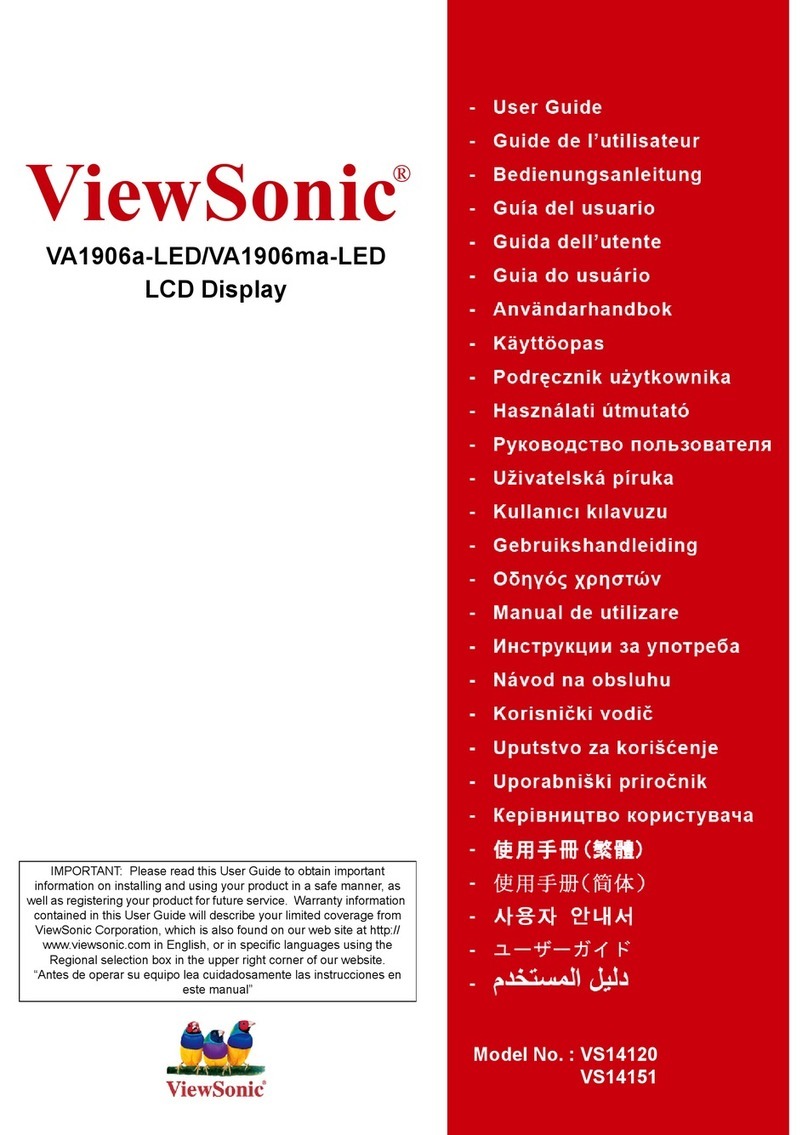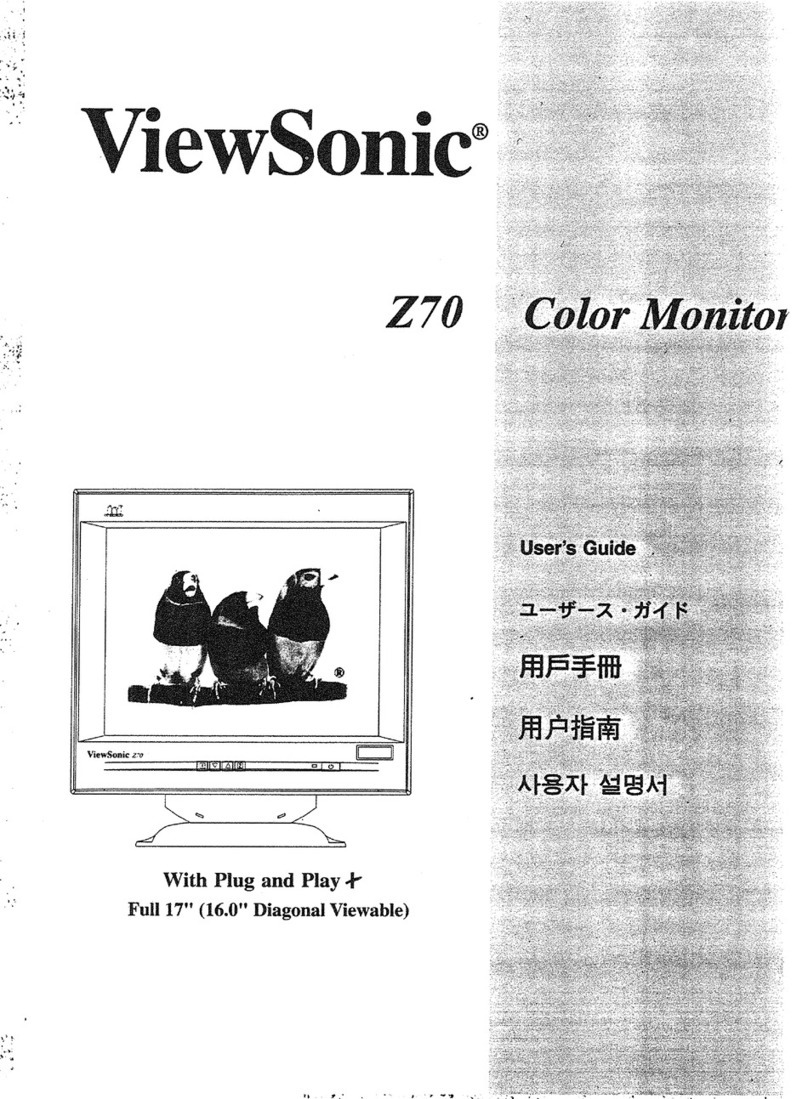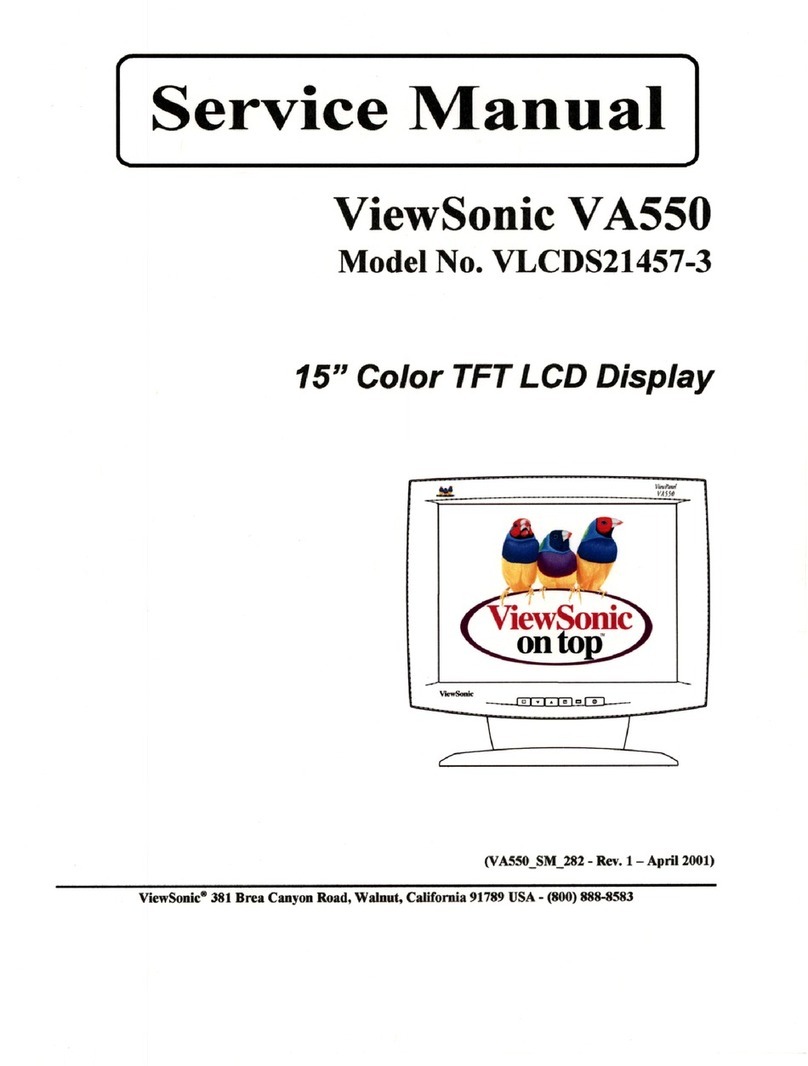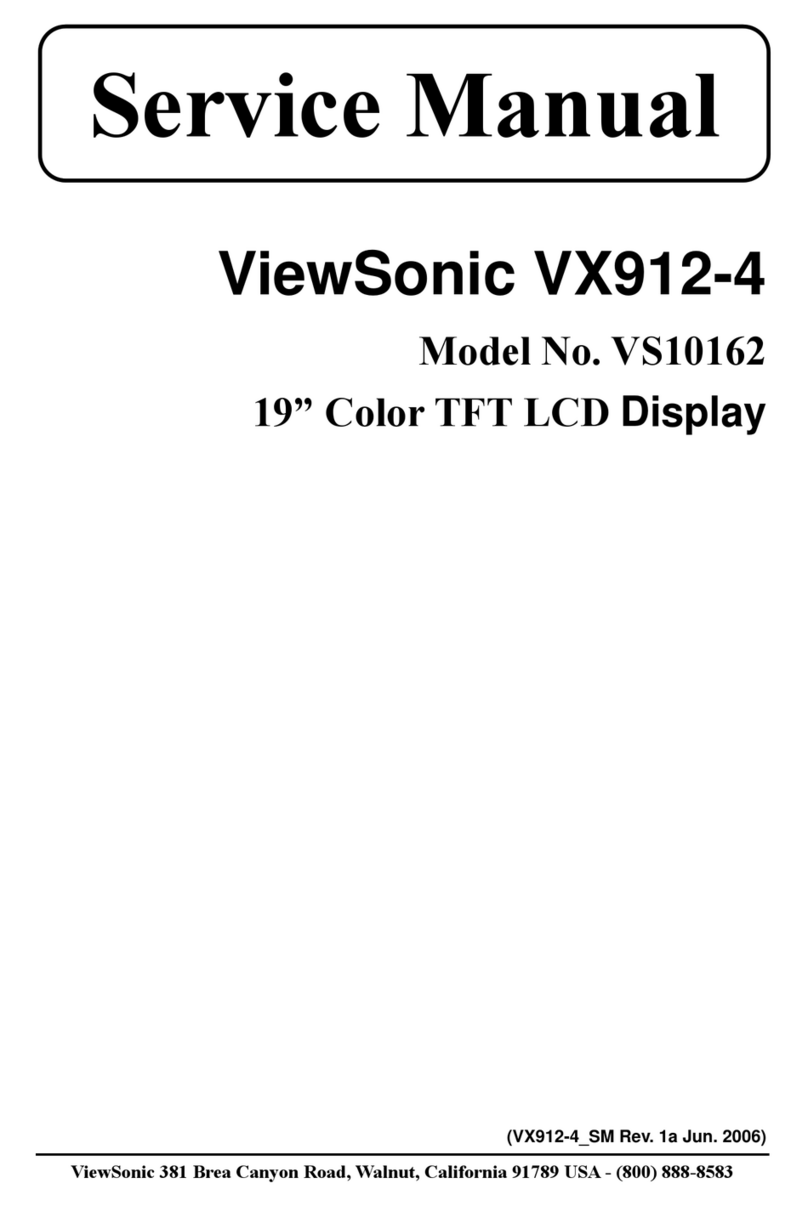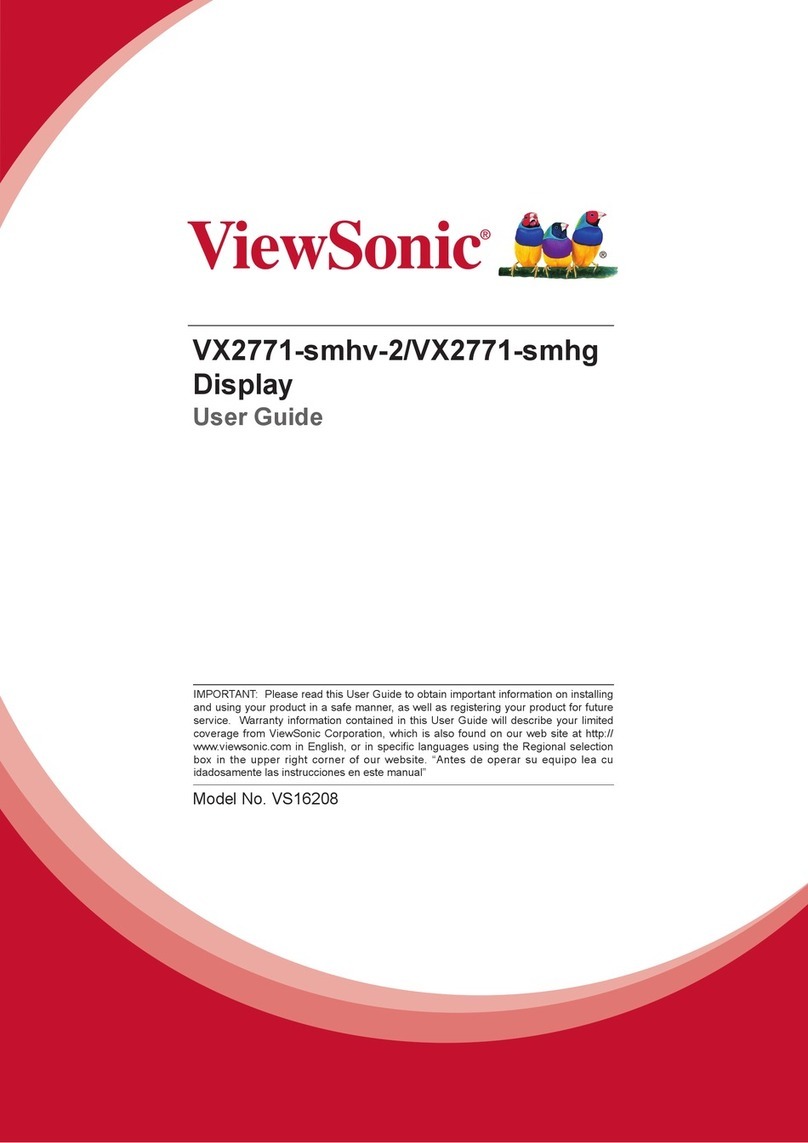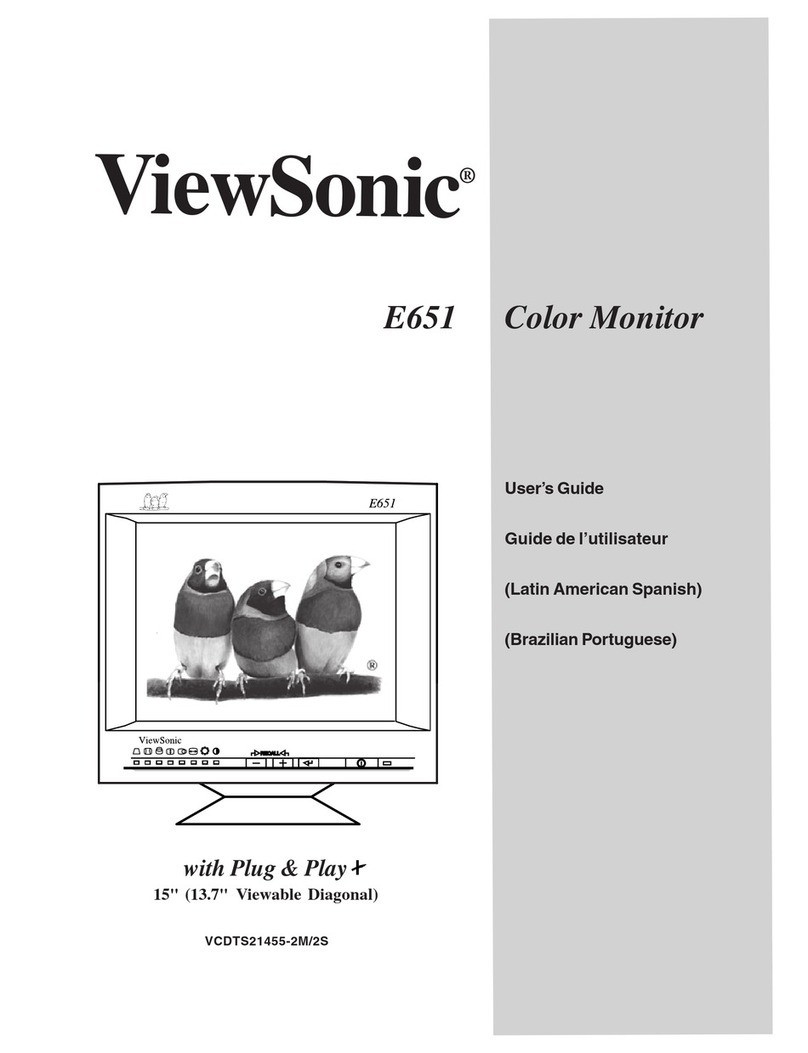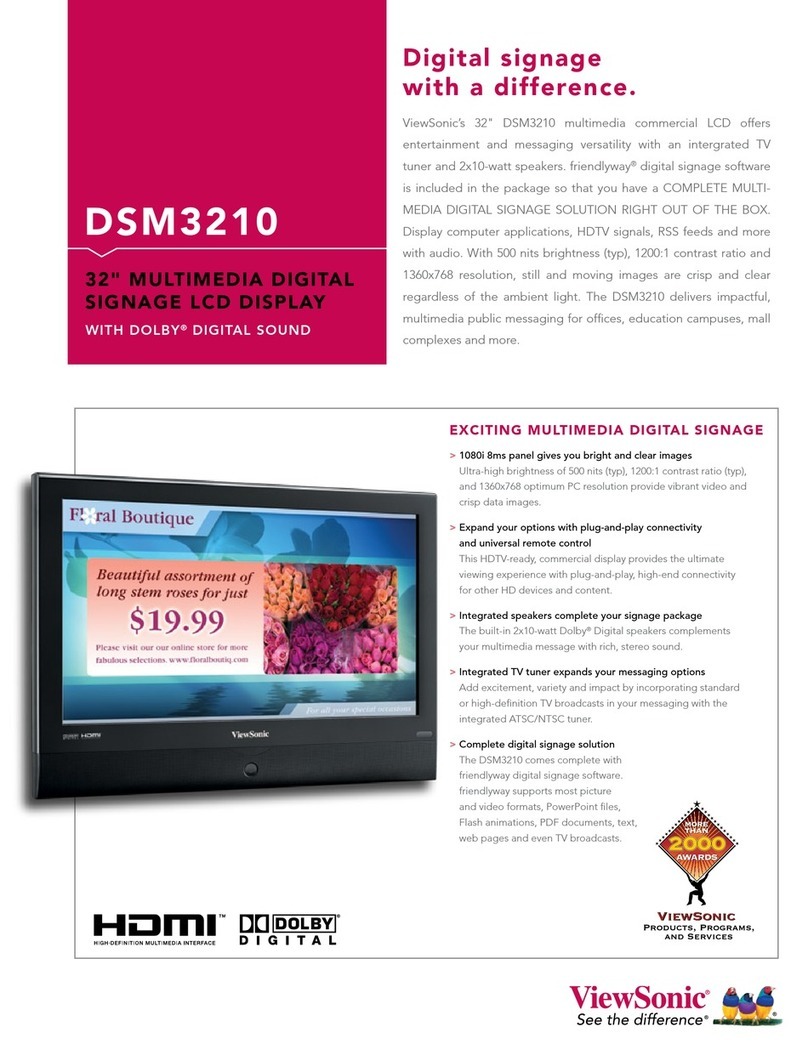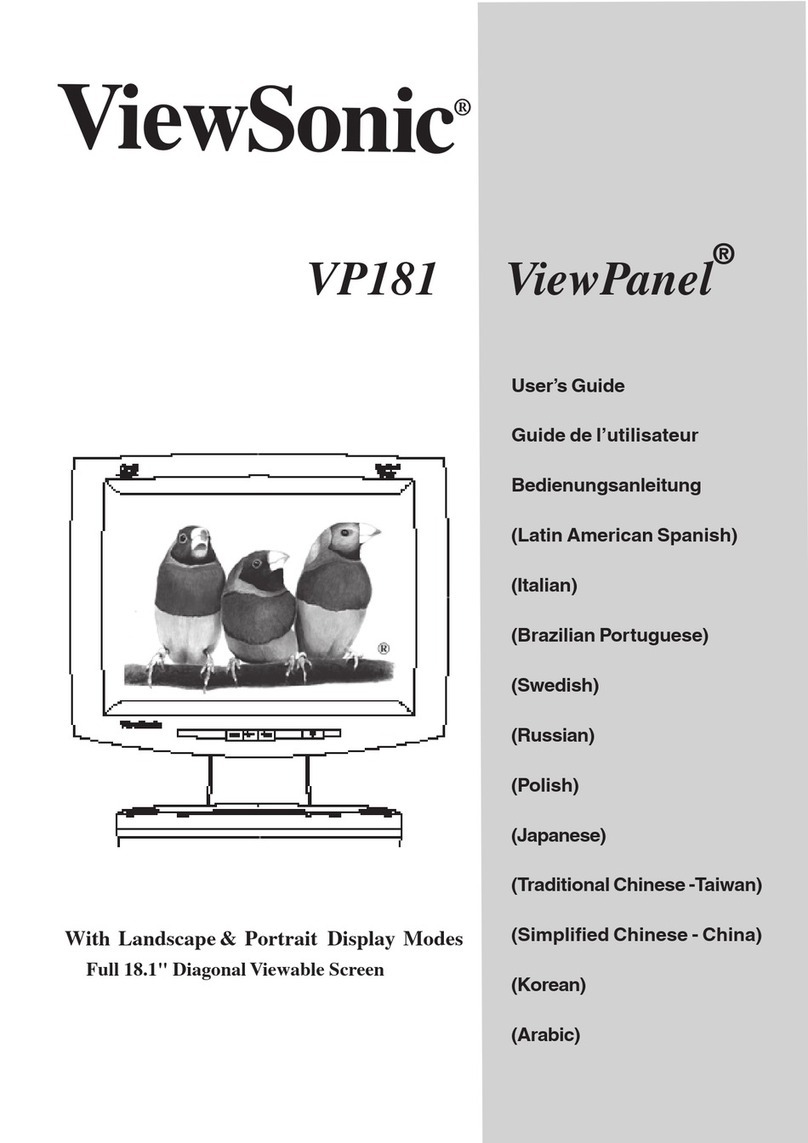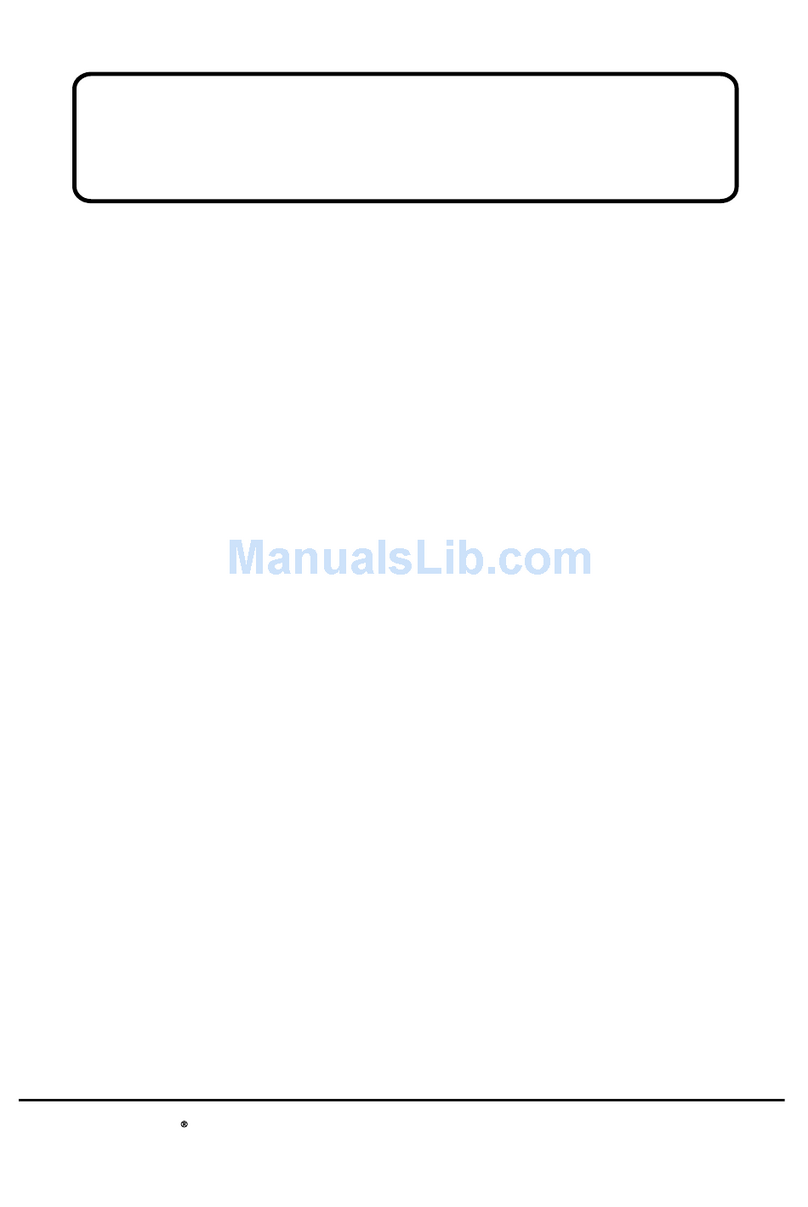TableofContents
vi
1VS16340SmartDisplay Features
2Set UpYour VS16340Smart Display
2.1Connection.........................................................................2
2.2GetYourSmartDisplay ReadyforUse ..............................2
2.3Poweron YourDevice ........................................................3
2.4PowerOffYourDevice .......................................................4
3AboutYour VS16340Smart Display
3.1Touch Screen.....................................................................5
3.2Applications,Widgetsand Shortcuts..................................6
3.3HomeScreen .....................................................................6
3.4Navigation buttons .............................................................8
3.5Status Bar...........................................................................9
3.5.1Managing Status Menu..........................................9
3.6Customizing YourHomeScreen ......................................10
3.6.1Add an Item(Shortcut)........................................10
3.6.2Movean Item.....................................................10
3.6.3Deletean Item ....................................................10
3.6.4Change the Wallpaper........................................10
3.7Navigating the Applications ...............................................11
3.7.1Apps screen..........................................................11
3.7.2Application Shortcuts...........................................12
3.7.3RecentApplications.............................................12
3.7.4Screen LockWallpaper........................................13
3.8ConnectingtoHDMI-compliantDevices viaHDMI Input..14
4OSDMenu
4.1AdjustmentBars...............................................................15
4.2Functions items................................................................16
4.3OSDNotice.......................................................................17
4.4OSDand Hotkeys setting ................................................17
5Troubleshooting
5.1Touch ScreenProblems...................................................18
5.2OtherProblems................................................................18
6Appendix
.............................................................................19
TableofContents