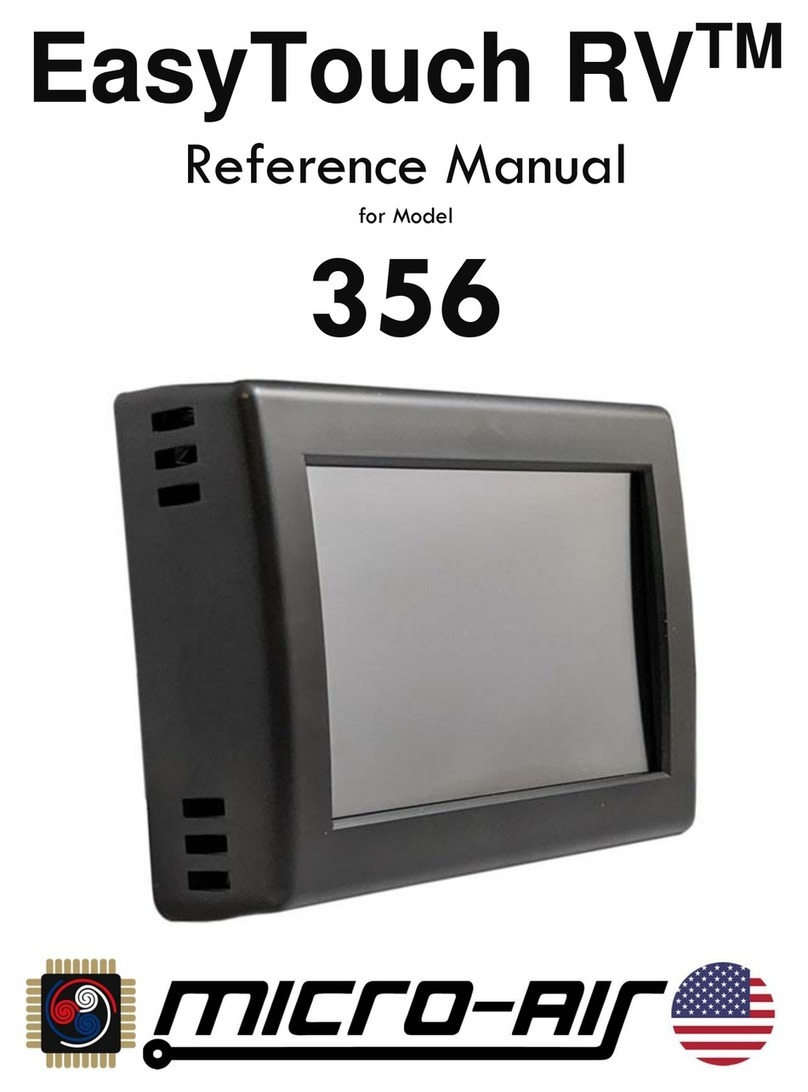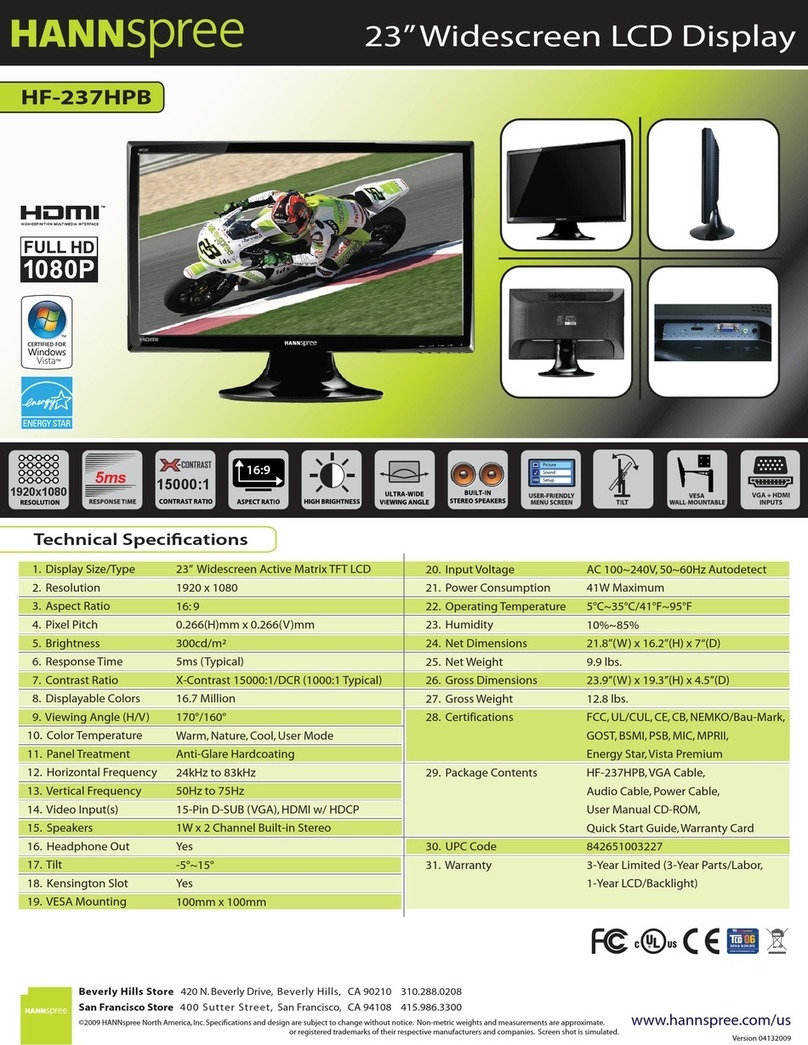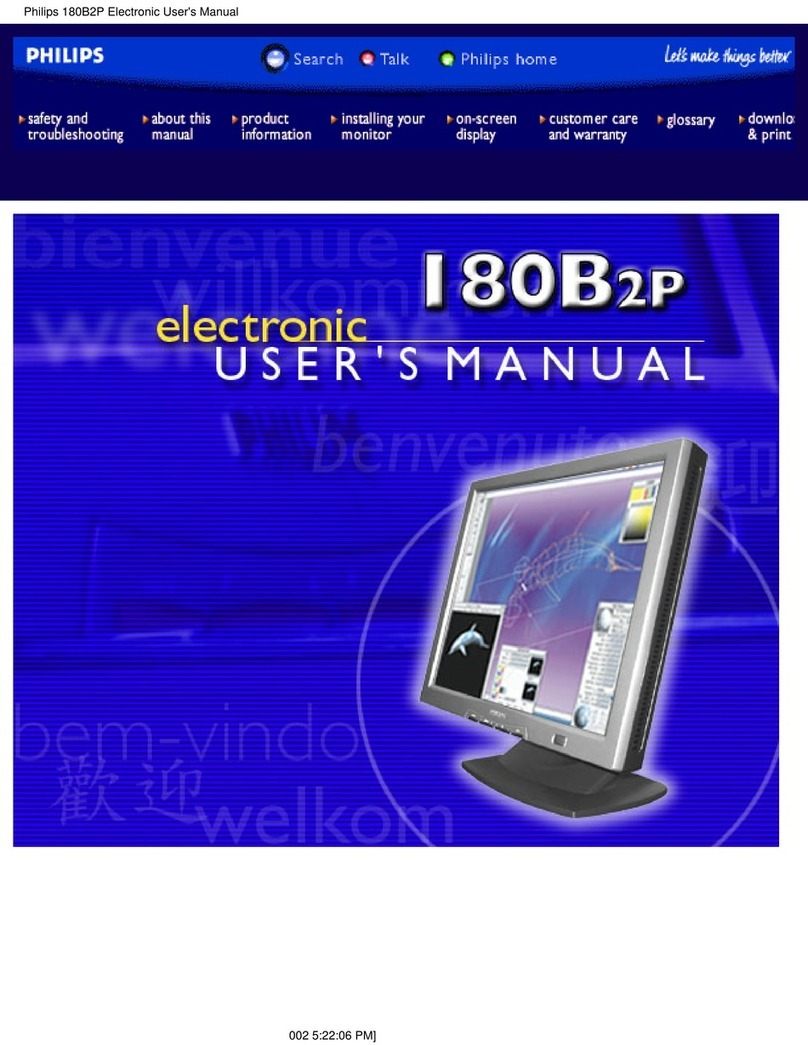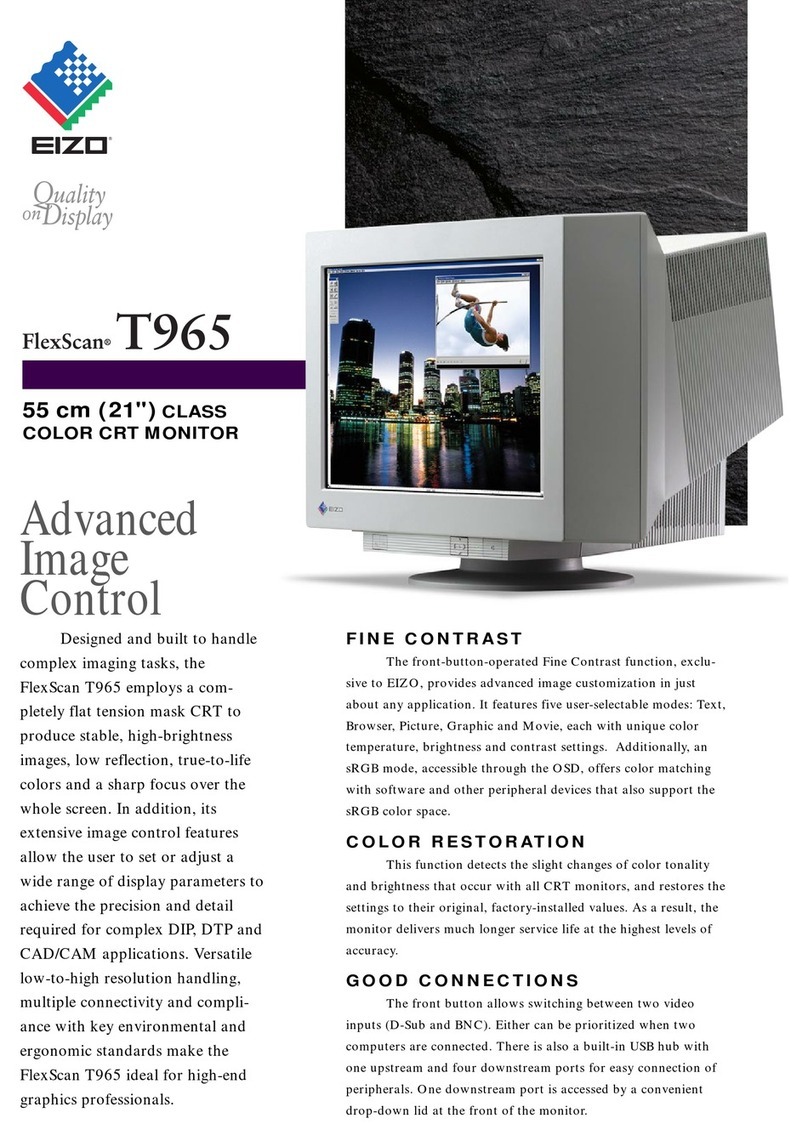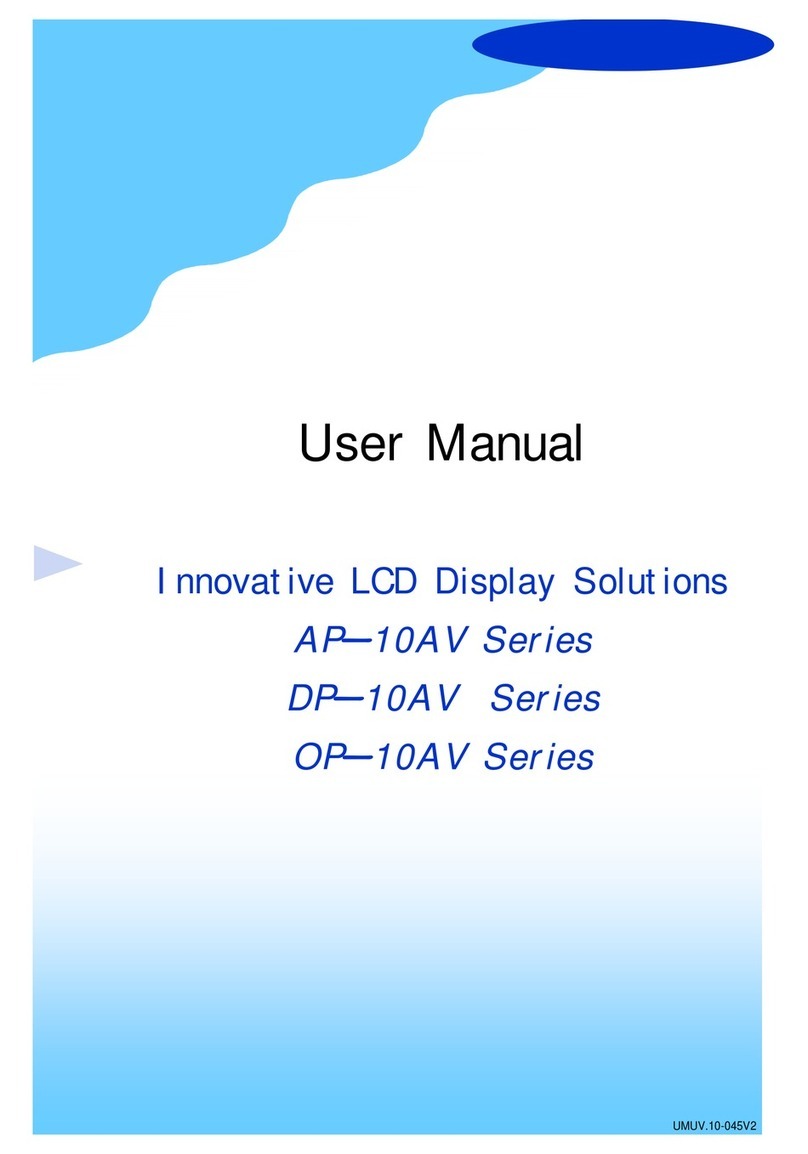MICRO-AIR EasyTouch RV User manual

EasyTouch RVTM
Quick Reference Guide

EasyTouch RV
2
©2023 Micro-Air LLC Revision 1.2
Table of Contents
Introduction...........................................................................................................................................................................3
EasyTouch RV Models and Compatible Replacements...........................................................................................3
Installing the Thermostat ...............................................................................................................................................3
Common Thermostat Operations .....................................................................................................................................3
Activate Cool ..................................................................................................................................................................4
Activate Electric Heat ....................................................................................................................................................4
Activate Auxiliary Heat (Gas or Hydronic) ..............................................................................................................4
Fan Operation (Electric)................................................................................................................................................4
Create a Schedule.........................................................................................................................................................6
Common App Operations .................................................................................................................................................7
First Time Setup ..............................................................................................................................................................7
Control Thermostat over Bluetooth (Local Access)....................................................................................................8
Connect Thermostat to Wi-Fi .......................................................................................................................................9
Control Thermostat Over The Internet (Wi-Fi, From Anywhere) ........................................................................ 10
FAQs –Frequently Asked Questions............................................................................................................................ 13
Thermostat Operation................................................................................................................................................ 13
How do I adjust the screen brightness? .............................................................................................................. 13
How do I turn off the backlight so that the screen is completely dark? ...................................................... 13
My inside temperature does not seem to be accurate. What is going on?................................................ 13
There is text at the top-center of the main screen. What does it mean?.................................................... 13
My appliance is not running long enough to affect the inside temperature. What can be done?........ 14
Why is my electric fan continuing to run or constantly running?.................................................................... 14
Why is the A/C always running or running in furnace mode? ...................................................................... 14
What is my thermostat’s software revision?...................................................................................................... 14
What is my thermostat’s serial number? ............................................................................................................ 14
What model EasyTouch RV do I have? .............................................................................................................. 14
I have (1 to 4) zones in my old system, but EasyTouch RV has a different count...................................... 14
I am missing some zones that I had in the old thermostat. ............................................................................. 14
I do not see modes that I should have. Where are they? .............................................................................. 15
Where is my furnace mode? ................................................................................................................................ 15
Why do I only have a white fan for a mode?.................................................................................................. 15
Where is my Aqua mode (hydronic heat)? ....................................................................................................... 15
My thermostat screen is blank, but I can control it from the app. Tapping the screen does nothing. ... 15
App Operation............................................................................................................................................................ 15
How do I change my units in the app (Fahrenheit/Celsius)?.......................................................................... 15
The thermostat has all my modes but the app does not?............................................................................... 16
The app tells me invalid password when I try to connect?............................................................................. 16
The app says the thermostat cannot be heard and to move closer when I try to connect?..................... 16
When I press “Add device”, my device list is empty?..................................................................................... 16
I cannot connect over Wi-Fi but Bluetooth works? ........................................................................................... 17
Refences - More Information ......................................................................................................................................... 18
EasyTouch RV Reference Manuals ........................................................................................................................... 18
EasyTouch RV Model Selector .................................................................................................................................. 18
Contact Us..................................................................................................................................................................... 18
EasyTouch RV Knowledge Bank ............................................................................................................................... 18

EasyTouch RV
3
©2023 Micro-Air LLC Revision 1.2
Introduction
This document is meant to be a quick reference to know what buttons to press to perform desired operations.
The intent is to perform these operations with the thermostat in front of you. These operations in further detail
can be found in the specific EasyTouch RV Reference Manuals for your EasyTouch RV model.
EasyTouch RV Models and Compatible Replacements
EasyTouch RV is designed to be a direct replacement thermostat for many existing A/C systems. There are
a few models of EasyTouch RV to replace thermostats across many manufacturers and models. Please use
our EasyTouch RV Model Selector and the EasyTouch RV Reference Manuals to determine if we have a
compatible replacement for you. If you are still not sure after using those resources then you can Contact Us.
Installing the Thermostat
The installation of EasyTouch RV will be specific to the model you purchased. Please use the in-box Quick-
Start guide or the EasyTouch RV Reference Manuals for your specific thermostat to install it. Some thermostats
are more involved than others so please be sure the thermostat is wired correctly, and any needed software
configuration is completed appropriately. Otherwise, the thermostat may not operate correctly, and basic
functions listed here may not work.
Common Thermostat Operations
Please use the Introduction section to first make sure your EasyTouch RV model is correct, installed, and
configured appropriately. Thermostat operation may not work as intended or as follows if not.
The operations in this section start from the main screen of the thermostat touch screen, shown in Figure 1.
Figure 1 - Main Thermostat Screen

EasyTouch RV
4
©2023 Micro-Air LLC Revision 1.2
System Power
Activate Cool
Activate Electric Heat
Activate Auxiliary Heat (Gas or Hydronic)
Set Auto Mode (Heat or Cool Automatically, Dual Setpoints)

EasyTouch RV
5
©2023 Micro-Air LLC Revision 1.2
Fan Operation (Electric)
•Full Auto: Turns the electric fan on and off with a cycle. It automatically adjusts the speed based on
the difference between setpoint and inside temperature
•Cycled: Turns the electric fan on and off with a cycle at the selected speed only
•Manual: Always runs the electric fan at the selected speed
NOTE: If there is no button then there is no electric fan control for the selected . Not all
fan speed control options are available for all modes. There is no direct control of the furnace blower.
Auxiliary heating systems are self-contained and fully control their sequence of operations.
Change Zone Actively Displayed
For multi-zone thermostats, the operations viewed and selected on the main screen apply only to this zone.
Turn a Zone’s Operation Off and Leave Other Zones On
First, choose the zone you want to make changes to (see Change Zone Actively Display).
Check Local Weather
Tap this area of the screen for more information, even if there are no graphics shown.
Set Time and Location
Location must be saved in the thermostat to know the time zone. This is saved by connecting to the thermostat
with the app over Bluetooth while the app has location services permissions granted. See section Control
Thermostat over Bluetooth (Local Access) for details. No special operations, just simply connect. Current time
is also given simultaneously. If the thermostat loses power or resets, location is preserved but time is lost. It
can get the time again automatically when the thermostat reconnects to the internet, without app interaction,
or on a subsequent Bluetooth connection. See section Connect Thermostat to Wi-Fi for details.

EasyTouch RV
6
©2023 Micro-Air LLC Revision 1.2
Create a Schedule
It is recommended to be in-front of the thermostat when referencing the below steps. References to zone
operations are for multi-zone thermostats only. Schedule screen operation descriptions can also be found in
the EasyTouch RV Reference Manuals for your model. Start at the top left and follow the presses and arrows.
See section Set Time and Location

EasyTouch RV
7
©2023 Micro-Air LLC Revision 1.2
Common App Operations
The thermostat can be operated remotely with the EasyTouch RV app via Bluetooth,
or Wi-Fi through the internet. It is recommended to ensure everything works as
intended from the thermostat touch screen prior to any use of the app. Then, First
Time Setup must be completed prior to any other app operations.
First Time Setup
Detailed first time setup steps can be found in the EasyTouch RV Reference Manuals. The app must have an
internet connection and Bluetooth permissions for initial setup. Steps are read left to right, top to bottom.
EasyTouch RV App icon

EasyTouch RV
8
©2023 Micro-Air LLC Revision 1.2
Control Thermostat over Bluetooth (Local Access)
First Time Setup must be completed prior to connecting over Bluetooth to monitor or modify EasyTouch RV.
Android versions will automatically choose Bluetooth in the first step if the app can hear it locally. Tap any
of the icons once connected to modify them.

EasyTouch RV
9
©2023 Micro-Air LLC Revision 1.2
Connect Thermostat to Wi-Fi
Modify the Saved Wi-Fi Credentials
First Time Setup must be completed prior to connecting EasyTouch RV to the internet. Detailed WiFi connection
steps can be found in the EasyTouch RV Reference Manuals for your model. For troubleshooting, please see
the Wi-Fi Troubleshooting Article in our EasyTouch RV Knowledge Bank. Steps are read left to right, top to
bottom. Android will automatically choose Bluetooth in the first step if the app can hear it locally.

EasyTouch RV
10
©2023 Micro-Air LLC Revision 1.2
Control Thermostat Over The Internet (Wi-Fi, From Anywhere)
First, make sure the thermostat is connected to Wi-Fi using the Connect Thermostat to Wi-Fi section. You cannot
control the thermostat from the internet unless it is first connected to the internet. Once connected, tap any of
the icons in the app to modify them. Android will automatically choose WiFi if it cannot hear it locally.

EasyTouch RV
11
©2023 Micro-Air LLC Revision 1.2
Setup Push Notifications on Ambient Temperature
First, connect to the thermostat over Wi-Fi, using the Control Thermostat Over The Internet (Wi-Fi, From
Anywhere) section completely. The app must also have push notification permissions granted. Detailed
operation of the push notifications can be found in the EasyTouch RV Reference Manuals for your model.
EasyTouch RV must have internet when the temperature extreme event occurs to send the notification.

EasyTouch RV
12
©2023 Micro-Air LLC Revision 1.2
Check for Thermostat Updates
First, connect to the thermostat over Wi-Fi, using the Control Thermostat Over The Internet (Wi-Fi, From
Anywhere) section completely. It is OK if you connect over Bluetooth, but the thermostat itself must be
connected to the internet to download an update. You can still check if an update is available if the
thermostat is not connected to the internet.
Once you confirm the download from the app, you no longer need the app for the rest of the process. Look
at the touchscreen of the thermostat on the wall, and the display should change to “Downloading”. Normal
operation is that a counter will start incrementing to show the progress of the download, followed by a
success message at the end, where the thermostat will then restart. You can verify the new software
downloaded using the FAQ What is my thermostat’s software revision?.
For troubleshooting, please see the Thermostat Updates article in our EasyTouch RV Knowledge Bank.

EasyTouch RV
13
©2023 Micro-Air LLC Revision 1.2
FAQs –Frequently Asked Questions
Thermostat Operation
How do I adjust the screen brightness?
The screen brightness will change from Active to Sleep brightness after about 30 seconds of inactivity.
How do I turn off the backlight so that the screen is completely dark?
The screen brightness will change from Active brightness to Off after about 30 seconds of inactivity.
My inside temperature does not seem to be accurate. What is going on?
Systems may use the Internal sensor of EasyTouch to make decisions or they may use a Remote sensor
connected at the back of the thermostat or at the A/C control board. If both an internal sensor and remote
sensor are available, the remote sensor will always take priority.
Navigate to the info-screen to check what sensor the ambient temperature is coming from.
If the sensor is REMOTE then there may be an issue with its mounting, location, or general failure. INTERNAL
sensors can be calibrated, as well as EasyTouch RV model 352 and 356 REMOTE sensors.
EasyTouch RV 357 is unique so please reference it in the EasyTouch RV Reference Manuals.
There is text at the top-center of the main screen. What does it mean?
These are active faults (red) or status (orange/yellow) messages about the system. Some appliances or
thermostat operation may not work if there is a fault. Please check the EasyTouch RV Reference Manuals for
your Model to see more information about these messages.

EasyTouch RV
14
©2023 Micro-Air LLC Revision 1.2
My appliance is not running long enough to affect the inside temperature. What can be done?
The length of an appliance cycle can be adjusted to run longer or shorter using the Hysteresis setting. This
will put more or less energy into the space per cycle, respectively.
You can use the FAQ My inside temperature does not seem to be accurate. What is going on? to see if the
reason is an inaccurate reading from the temperature sensor.
Why is my electric fan continuing to run or constantly running?
Why is the A/C always running or running in furnace mode?
EasyTouch RV often runs the electric fan at the end of a cycle to harvest remaining energy in the appliance
after it has shut off. Some EasyTouch RV models bring this as an improvement over the old system and is
normal operation.
If the fan never shuts off then make sure you have the fan speed set as you expect. Manual fan speed
selections will constantly run the fan. Use the Fan Operation (Electric) section to verify how yours is set.
If you think the A/C is running, it may just be the electric fan running so make sure the fan is set as expected.
What is my thermostat’s software revision?
What is my thermostat’s serial number?
What model EasyTouch RV do I have?
The software revision is the numbers separated by 3 dots. The serial number is the 9-digit number. The
EasyTouch Model number is the first three digits of the serial number.
I have (1 to 4) zones in my old system, but EasyTouch RV has a different count.
I am missing some zones that I had in the old thermostat.
Zoned systems use digital communication to a control board and have some signal wires associated with
them. First, check if there are no faults displaying by using FAQ There is text at the top-center of the main
screen. What does it mean? Come back here if there are no faults or stop and handle them appropriately.
Then, initiate a scan for the missing zones using the factory reset button, or the rescan button if available.

EasyTouch RV
15
©2023 Micro-Air LLC Revision 1.2
I do not see modes that I should have. Where are they?
Where is my furnace mode?
Why do I only have a white fan for a mode?
Use the Common Thermostat Operations section for how to use the available modes in normal operation.
Some systems automatically detect what modes are available by talking to the A/C control board and
displays them appropriately. Other systems do not and must be configured at the thermostat. Use the
EasyTouch RV Reference Manuals for your model to see if your thermostat must be manually configured and
verify it is done properly, using its Installation and Setup sections. If the thermostat is fine and only the app
is missing modes then see the FAQ The thermostat has all my modes but the app does not?.
Not all systems or zones have all modes. Whatever you have with EasyTouch should/must match the original.
Where is my Aqua mode (hydronic heat)?
For all EasyTouch RV models except the 350 model, “furnace” mode and “aqua” mode are identical. It is
simply a cosmetic difference. The image can be changed to make more sense for your system. For the 350,
it is important to set this appropriately.
My thermostat screen is blank, but I can control it from the app. Tapping the screen does nothing.
Sometimes, electrical noise may get into the screen and corrupt it. Try removing power to the thermostat by
opening/disconnecting the 12VDC breaker/fuse for a few seconds. Restore power and check the operation.
If tapping the screen wakes it up then it is likely set for Night mode (How do I turn off the backlight so that
the screen is completely dark?) and is normal operation.
App Operation
How do I change my units in the app (Fahrenheit/Celsius)?

EasyTouch RV
16
©2023 Micro-Air LLC Revision 1.2
The thermostat has all my modes but the app does not?
First, make sure that the modes you expect are available from the thermostat, using section I do not see
modes that I should have. Where are they? if you are not sure. Then, if the app is out-of-sync to the available
modes on the thermostat, tap “Refresh Configuration” or similar from the app to force the app to match the
thermostat’s available modes.
Use section Control Thermostat over Bluetooth (Local Access) first to connect to the thermostat over Bluetooth.
The app tells me invalid password when I try to connect?
The password when you create your account during First Time Setup is used to make subsequent connections
to the thermostat. If your account password changes then you must tell the thermostat that it has changed.
You can do so by resetting the Bluetooth password on the thermostat itself.
The app says the thermostat cannot be heard and to move closer when I try to connect?
When I press “Add device”, my device list is empty?
Please see the Bluetooth Troubleshooting article in our EasyTouch RV Knowledge Bank.

EasyTouch RV
17
©2023 Micro-Air LLC Revision 1.2
I cannot connect over Wi-Fi but Bluetooth works?
There must be a green Wi-Fi logo on the main screen, otherwise the thermostat is not currently connected to
the internet. This can also be checked from the thermostat settings. Please see the Wi-Fi Troubleshooting
Article in our EasyTouch RV Knowledge Bank if it is not green.
If it is connected and green then there is an issue with the phone or app. Make sure the phone has internet
or cell service. If so, try the Account Troubleshooting article in our EasyTouch RV Knowledge Bank.

EasyTouch RV
18
©2023 Micro-Air LLC Revision 1.2
Refences - More Information
EasyTouch RV Reference Manuals
This is the link to our website for all EasyTouch RV manuals.
https://www.micro-air.com/kb-easytouchrv/cat_installation.htm
EasyTouch RV Model Selector
This is the link to our webstore to choose the correct EasyTouch model for your existing thermostat.
https://www.microair.net/pages/easytouch-rv-thermostat-replacements-select-a-brand
Contact Us
Use this link to submit a support ticket for further assistance.
https://www.micro-air.com/contact_microair.htm
EasyTouch RV Knowledge Bank
This is the link to our website knowledge bank for all information on EasyTouch RV
https://www.micro-air.com/kb_easytouch_rv.htm
https://www.micro-air.com/kb-easytouchrv/cat_troubleshooting.htm
Other manuals for EasyTouch RV
1
Table of contents
Other MICRO-AIR Monitor manuals