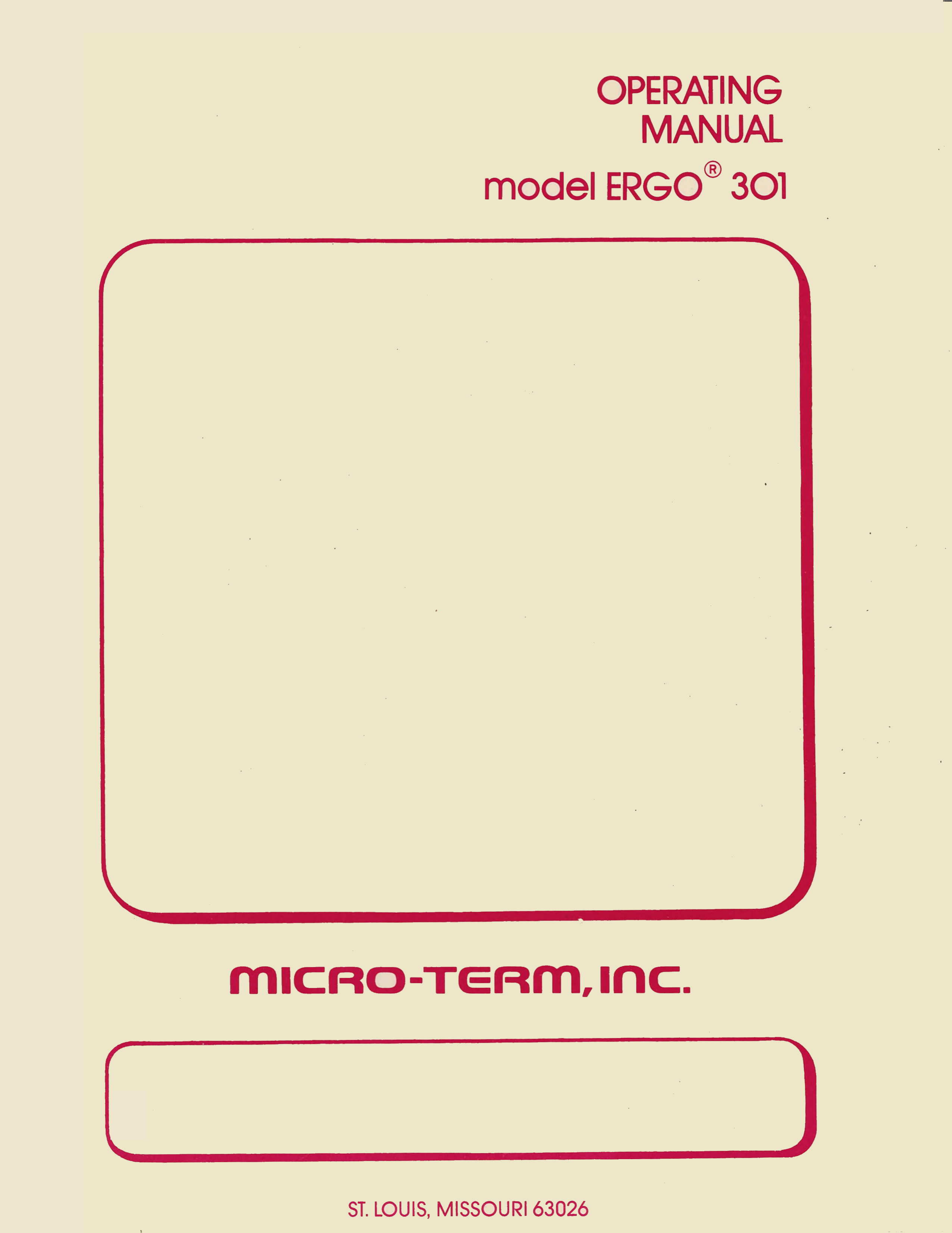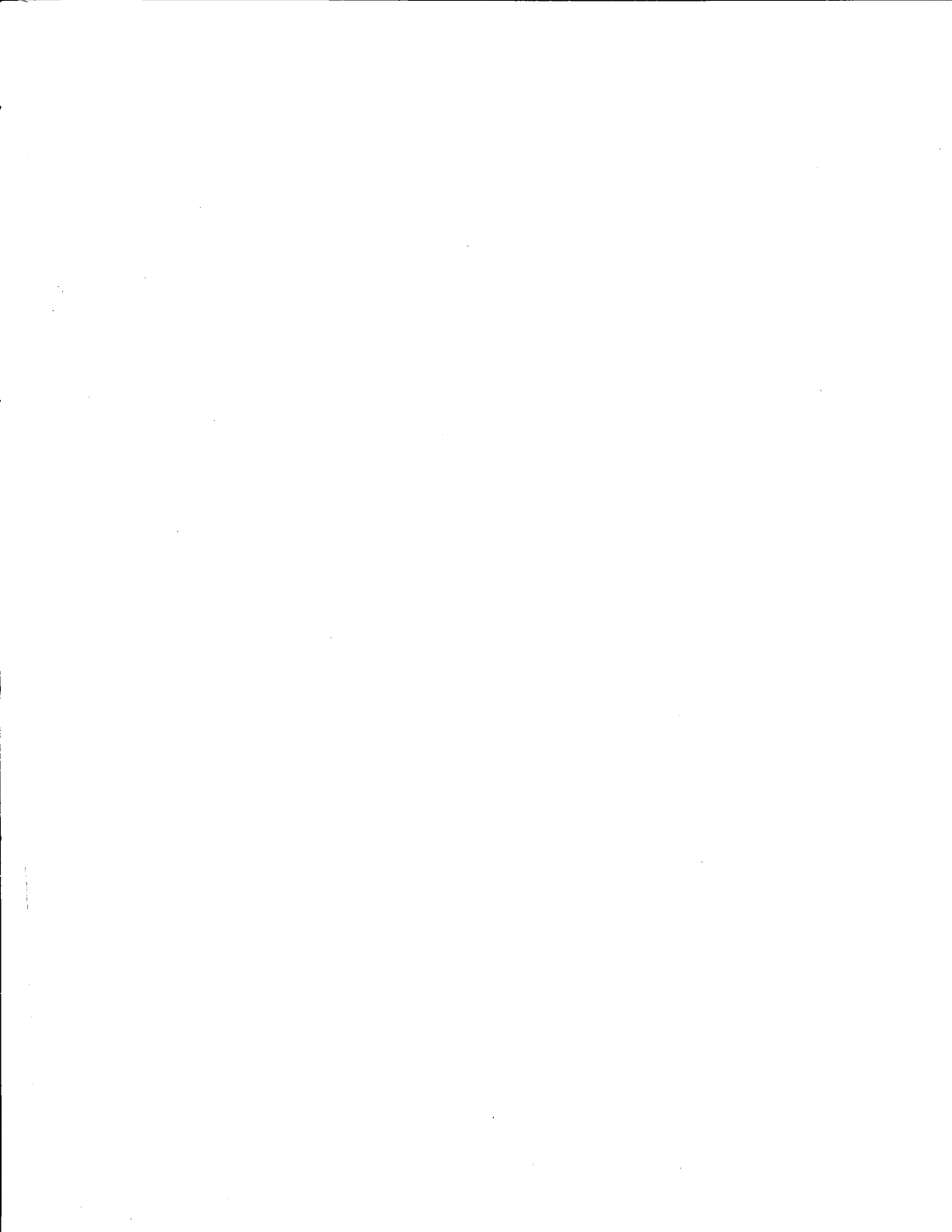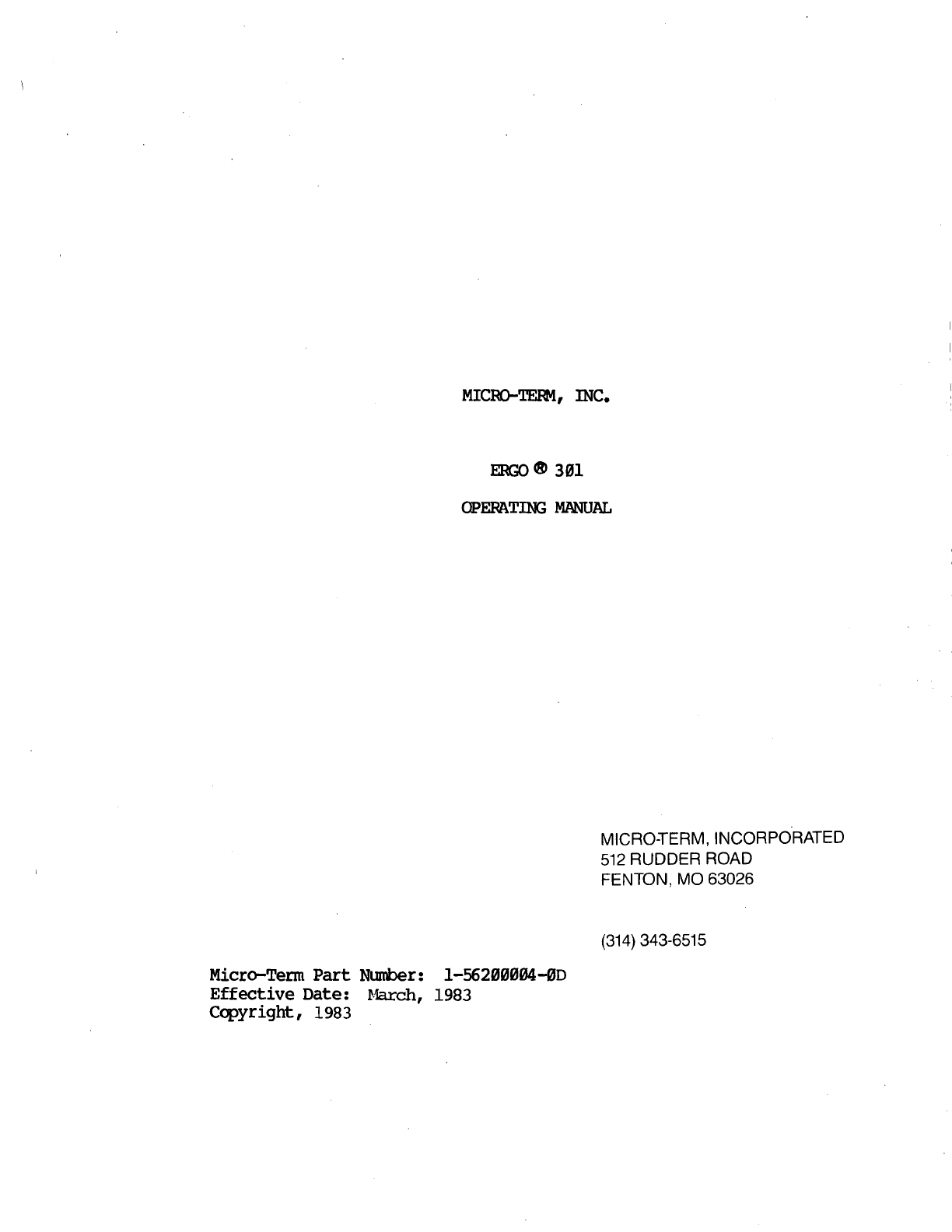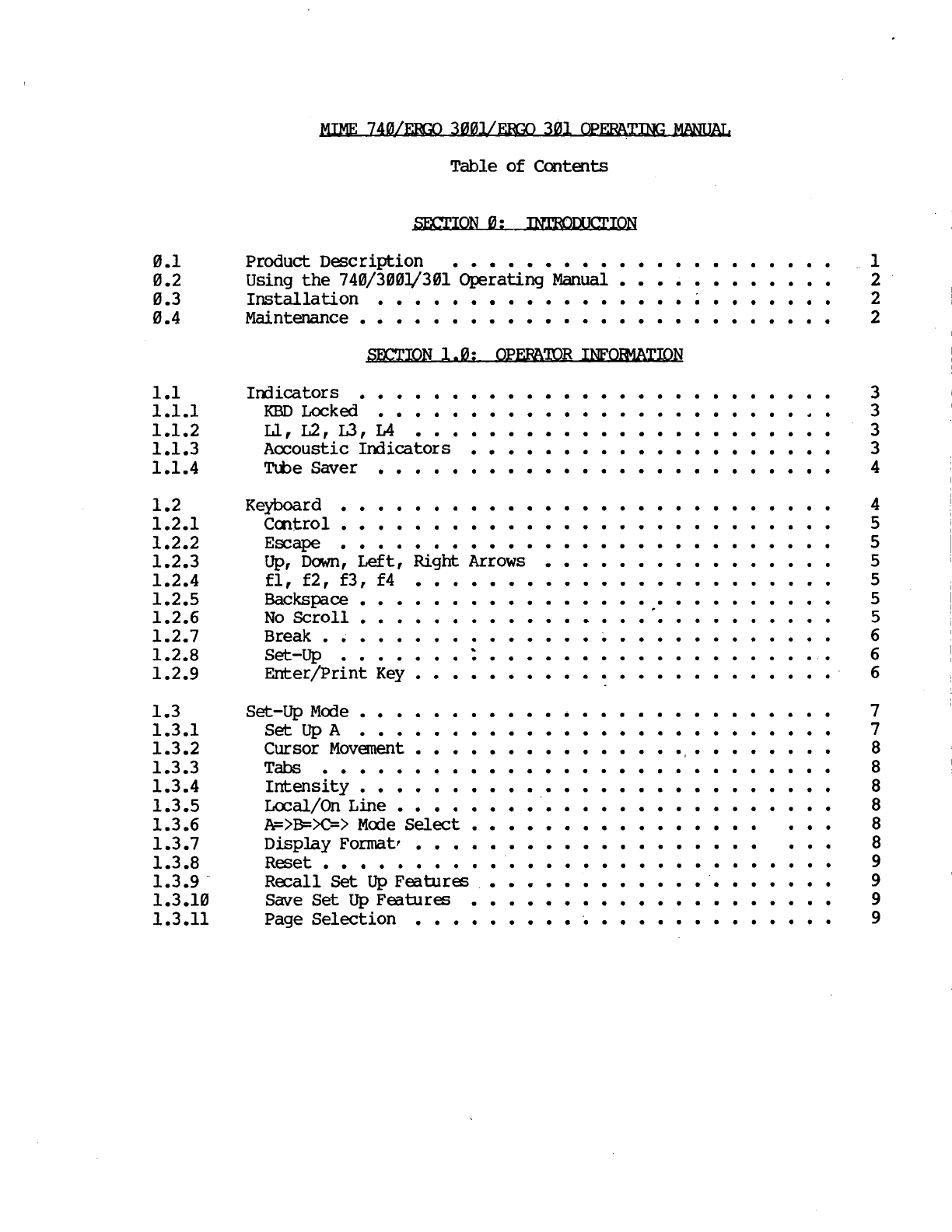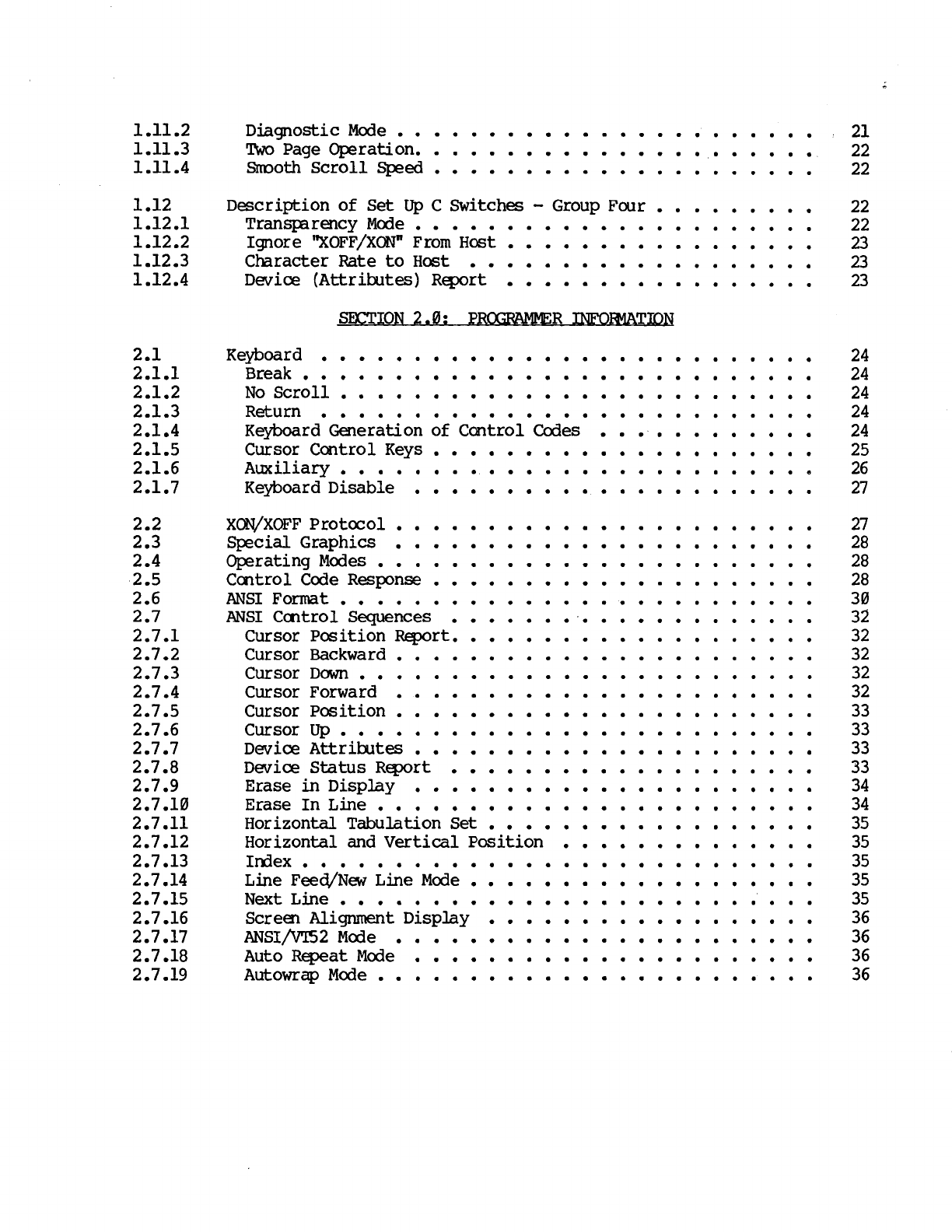2.8.6
2.8.7
2.8.8
2.8.9
2.8.19
2.8.11
2.8.12
2.8.13
2.8.14
2.8.15
2.8.16
2.8.17
2.8.18
2.8.19
2.9
2.9.1
2.9.2
3.1
3.1.1
3.1.2
3.1.3
3.1.4
3.2
3.2.1
3.2.2
3.3
Exit Graphics
Mode
• • • • • • • • • • • • • • • • • • • • •
Cursor
to
Harne
• • • • • • • • • ..........
Reverse
L:ine
Feed • • • • • ...... ·...
Erase
to
Errl
of
Screen • • • • • ........·...
Erase
to
Errl
of
L:ine
• • • • • • • • • • • • • • • • • • • •
Direct
Cursor
ACkiress
• • • • • • • • • • • • • • • • • • • •
lcEntiq
............
. ·...... ·.
Enter
Alternate
Keyboard
Mode
• • • • • • • • • • • • • •
Exit
Alternate
Keyboard
Mode
• • • • • • • •
•••
Enter
.AN'SI
Merle
• • • • • • • • • • • • • • • • • • • • • • •
Printer
Port
• • • • • • • • • • • • • • • • • • • • • • • •
Printer
Mode
Descriptions:
Printer
Controller
Mode
• • • • •
Auto-Print
Mode
• • • • • • • • • • • • • • • • • • • • • • •
Printer
Handshak:ing • • • • • • • • • • • • • • • • • • • • •
Cmtrol
Sequence
Sumrrary
• • • • • •
.AN'SI
M<rle
Centrol
Sequences
Sumrrary
••
vrrs2
M<rle
Cc:ntrol Sequences
SUrnIrary
SOCTION
3.9:
APPENDICES
·........ ·.
·........
·. .......·.
External
Interfaces
• • • • • • • • • • • • • • • • • • • • • •
Power/EnviroI1Illel1t
• • • • • • • • • • • • • • • • • • •
25
P:in
EIA
Connector
to
Host
•••••••••••••••
Connector
to
Printer
•••••••
• • • • • • • • • • • • •
Video
Out
• • . . • . • • • • • • • • . • • • • . • . • .
In
Case
Of
Difficulty
• • • • •
Self
Test Error
Codes
• • • •
Troubleshooting SUggestions ·....... ......
·.......... ·..
.... .........
ASCII
C<rles
• • ..................... ...
WARRANTY
.AN'D
SERVICE
INFOR-1ATIDN
·...............
46
46
47
47
47
47
47
47
48
48
48
48
48
49
5'"
59
53
55
55
55
56
56
57
57
57
59
69