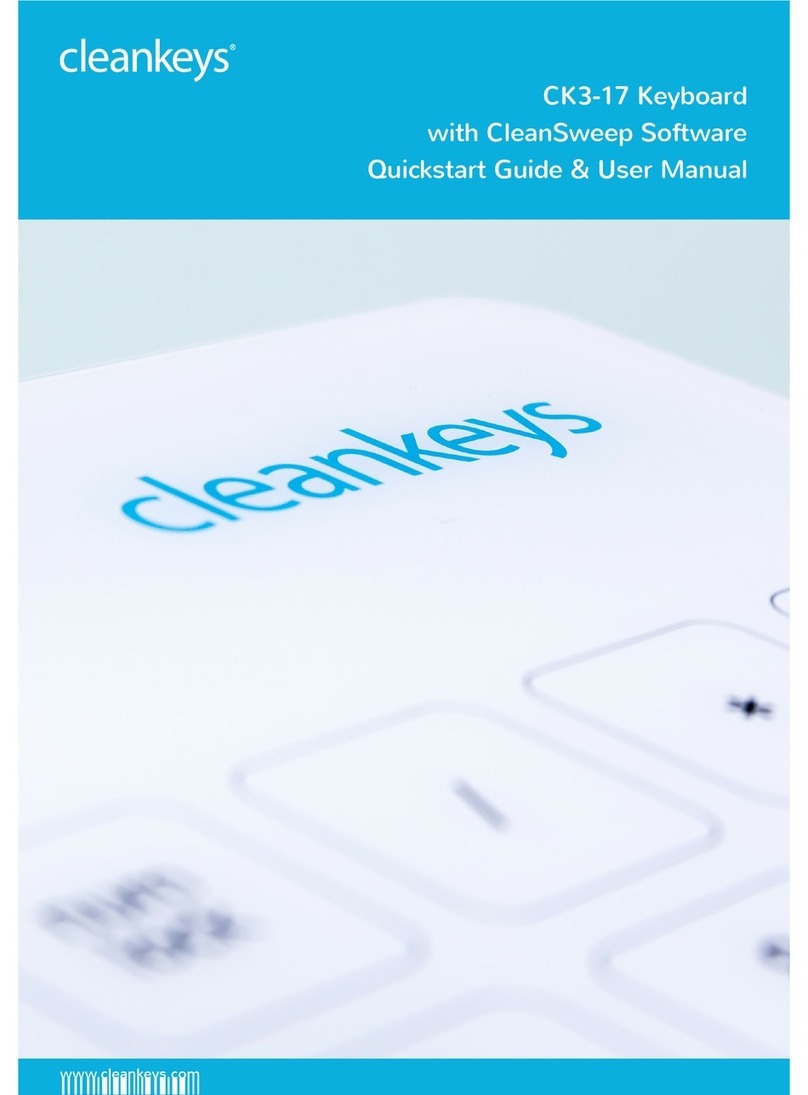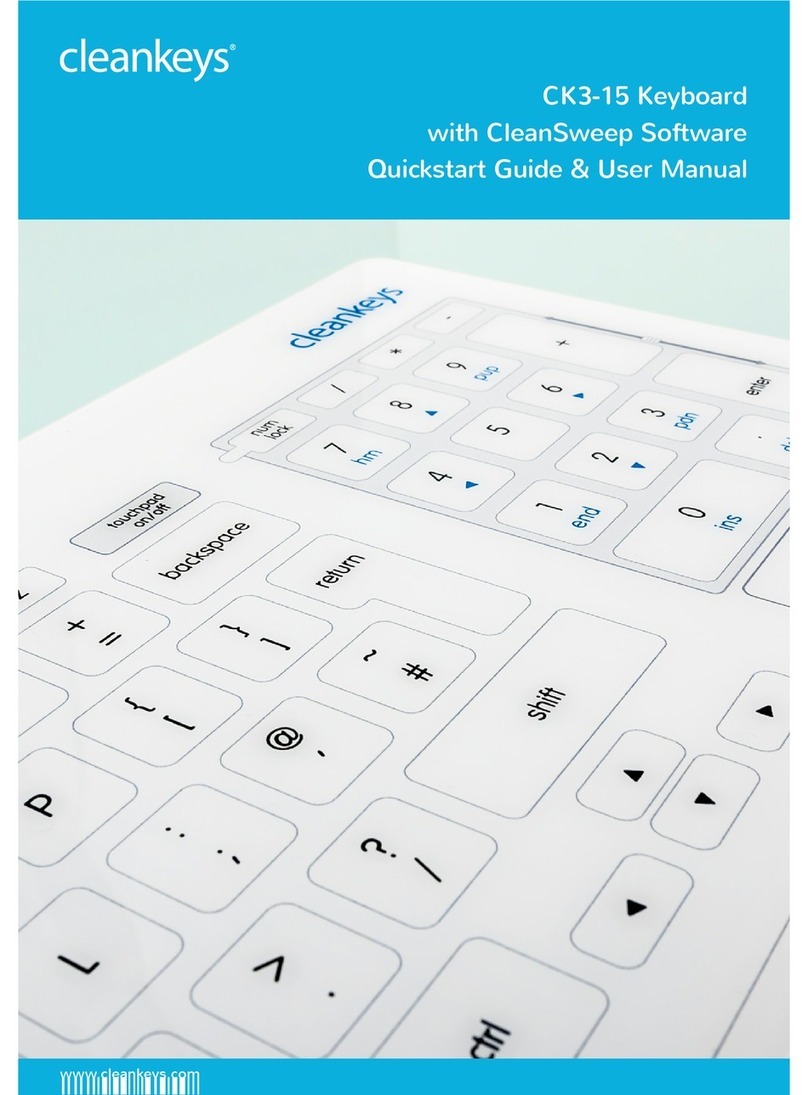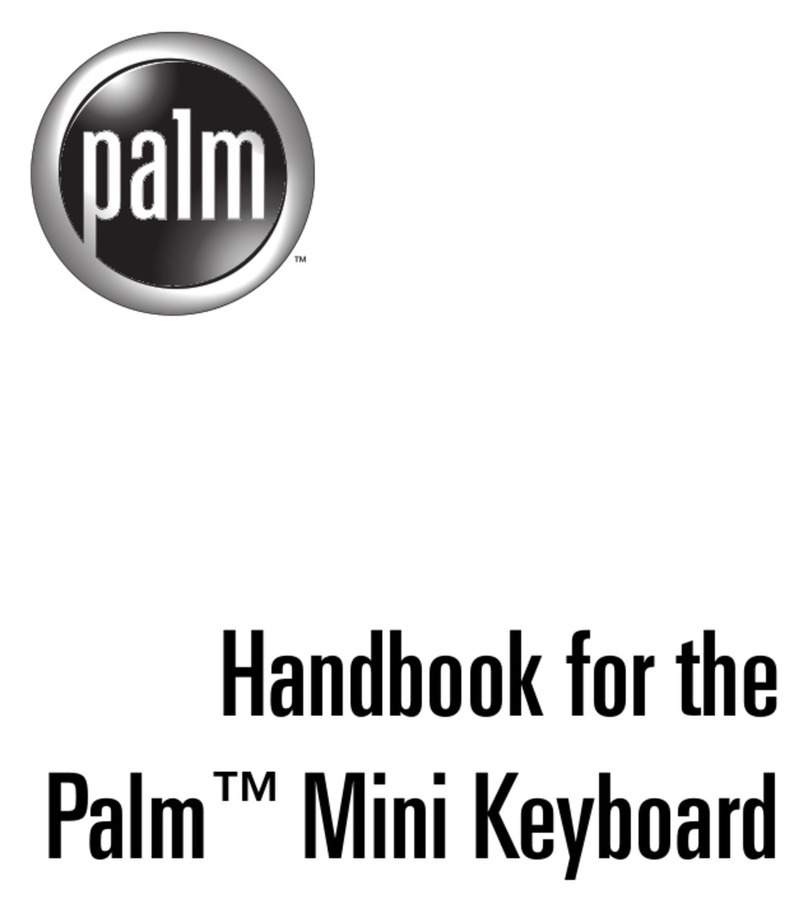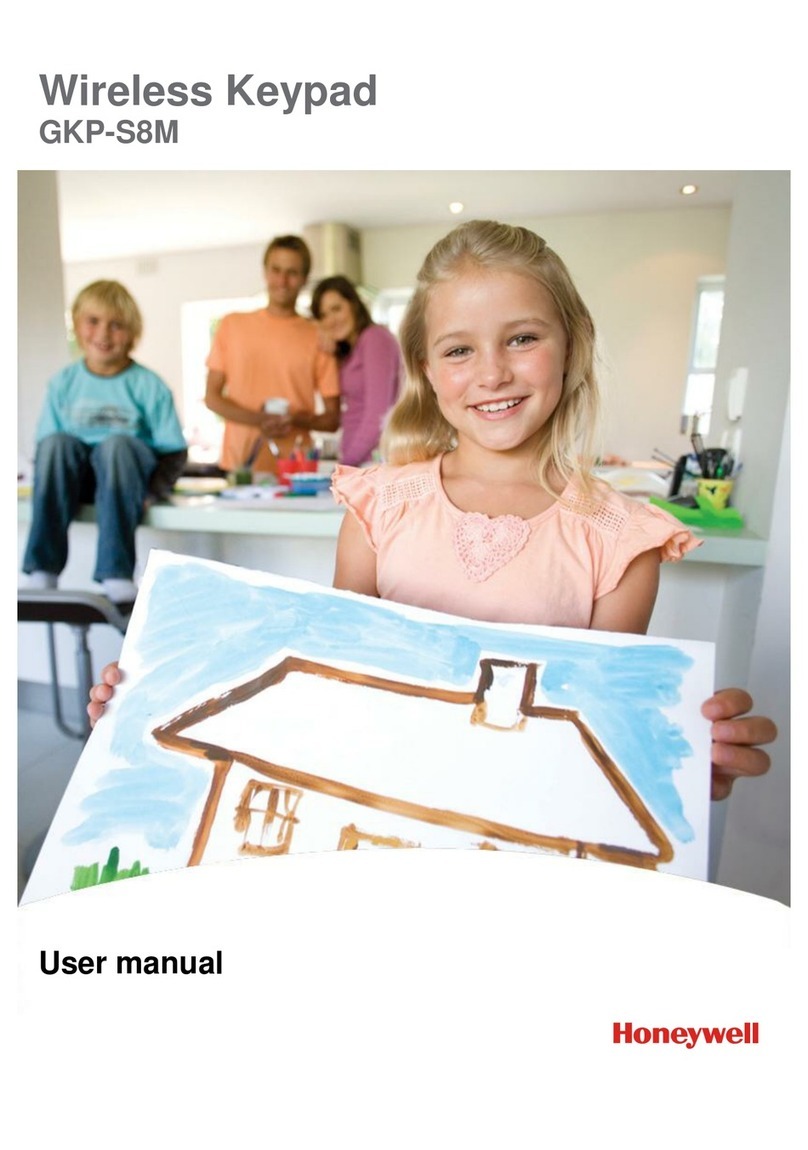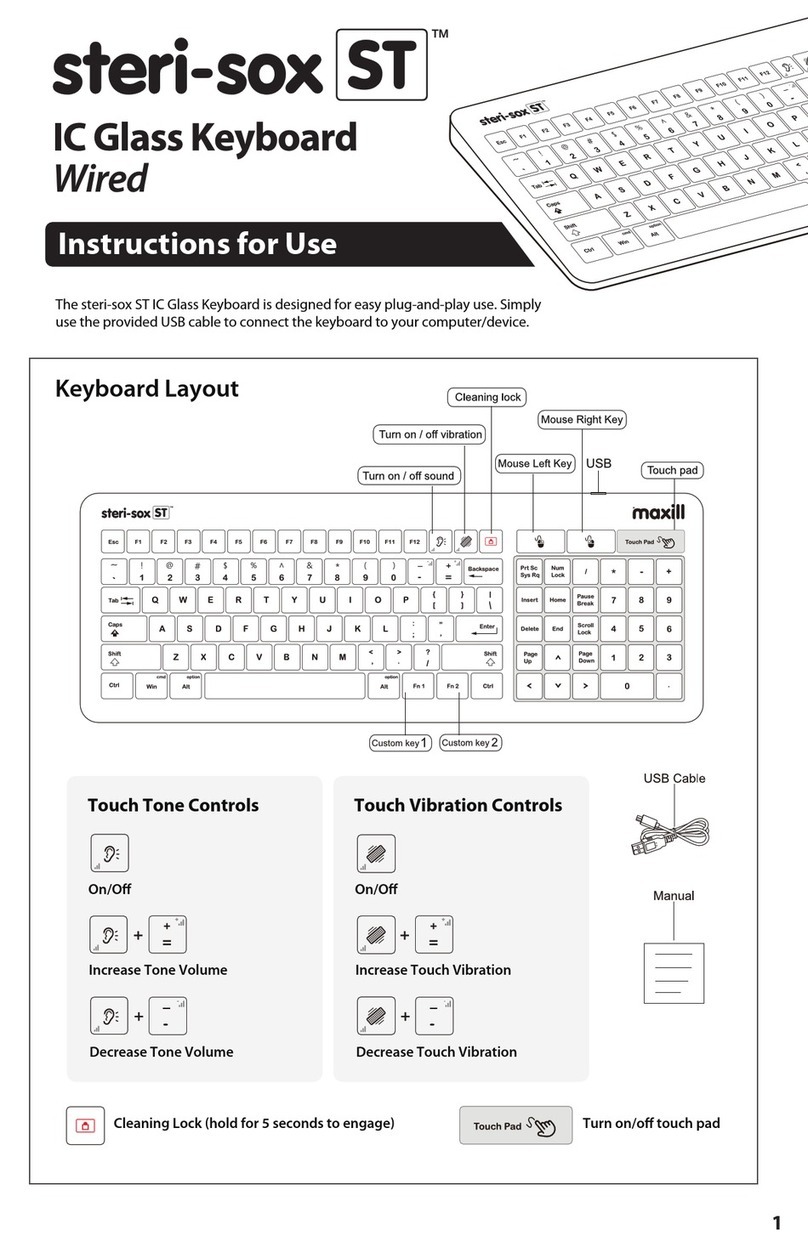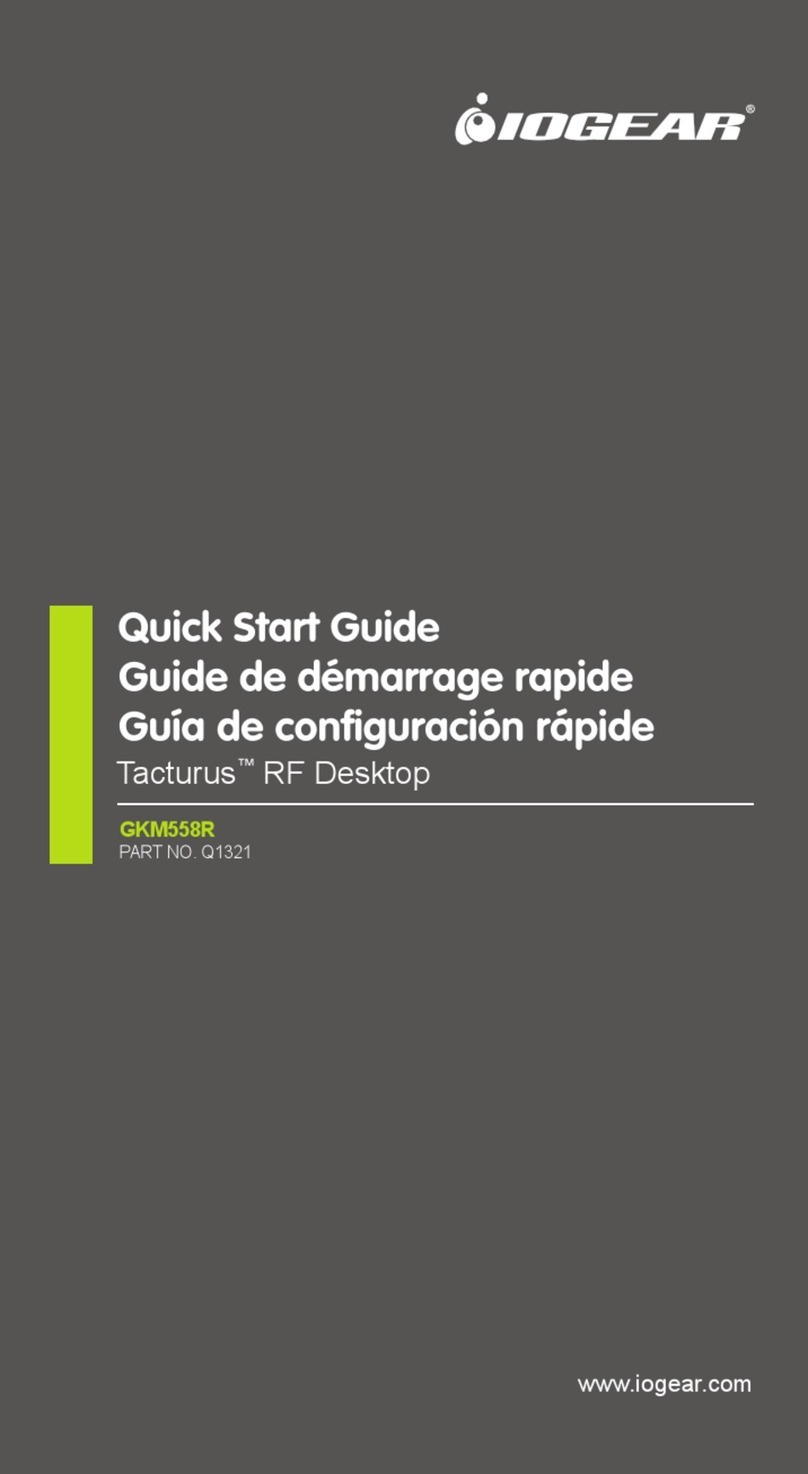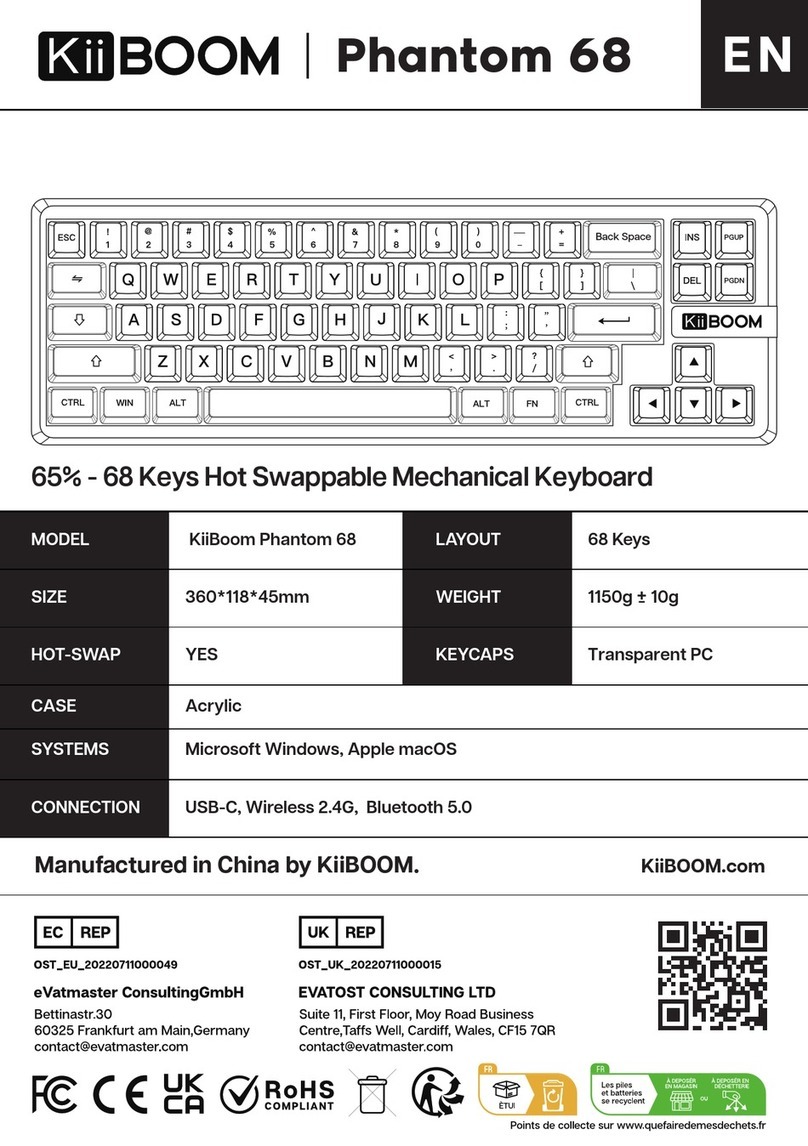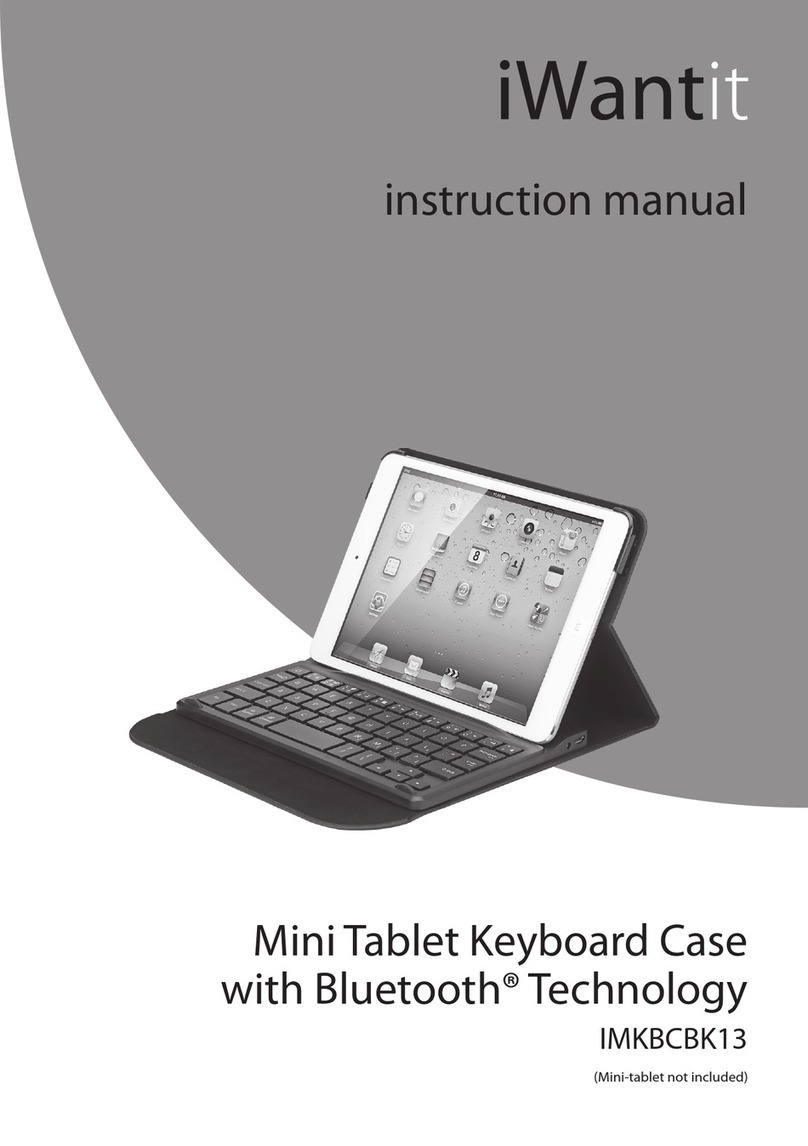Cleankeys CK4 User manual

Manual
www.gett-group.com
www.washable-keyboards.com
User Manual
Bedienungsanleitung
Manuel de l‘utilisateur
CK4 + CK4W Keyboard
CK4 + CK4W Tastatur
Clavier CK4 + CK4W

Supplement to the user manual CK4W EN
www.gett-group.com | www.gett.de
Putting the CK4 into service (wired version)
Connect the keyboard’s USB cable to a free USB port on your computer. The initialization procedure is taking
place when the LED lights ash on the status bar. This procedure may take a few seconds; the time required
depends on the system that you are using. The driver initialization is conrmed by the operating system through
a nal single chase of the LED lights. After this, the keyboard has been registered on your computer as an HID
keyboard. You can now use the keyboard without any problems.
Using the CK4W for the rst time (wireless version)
Charging the keyboard:
• If a new keyboard is being used for the first time, first fully charge the battery. The
device must be switched on using the On/Off button before starting the charging process
Linking the dongle & keyboard:
• Place the USB dongle in one of your computer's USB ports.
• Switch the keyboard on by pressing the On/Off button.
•Once the keyboard has been switched on, the row of LED lights is illuminated sequentially (chase) and the
USB dongle has a red light as long as the keyboard and the dongle have not been connected to each other. If
the LED lights do not come on after the keyboard has been switched on, there is not enough power in the
battery and it needs to be charged.
•You create the connection between the two devices by briefly pressing the “Connect” button on the keyboard
and USB dongle.
•As soon as the connection has been made, the chase goes off and the light on the dongle turns green.
• The keyboard is then ready for use.
Please note the following when using the CK4W:
•As long as the connection between the dongle & the keyboard is established, the keyboard remains switched
on.
•If the connection between the keyboard and the dongle is interrupted (e. g. switching off the PC), the keyboard
switches off automatically after 3 minutes. This is not a sleep or standby mode.
The keyboard is in fact switched off (AKKU protection). You need to switch on the keyboard with the On/off
button to use it again.
•When shutting down the PC and the USB port (light of USB dongle is switched off), the CK4W can either be
switched off with the On/Off button or it switches itself off automatically after 3 minutes. If the USB port is not
switched off with shutting down the PC (USB dongle light remains green) the CK4W needs to be switched off
manually using the On/Off button.
•Once the PC has been booted the keyboard needs to be switched on again using the On/Off button.
•The pairing action (pressing the “Connect” button on the keyboard and the dongle) is, however, only necessary
when using the unit on a PC for the first time.
•In order to charge the battery, the keyboard must also be switched on (using the On/Off button).

Inbetriebnahme CK4 (kabelgebundene Version)
Schließen Sie das USB-Kabel der Tastatur an einen freien USB-Anschluss Ihres Computers an. Die Initialisierung
wird durch ein Aueuchten der LED-Statuszeile angezeigt. Dieser Vorgang kann einige Sekunden dauern; dies
variiert systemabhängig. Mit einem abschließenden Einzeldurchlauf der LED wird die Treiberinitialisierung vom
Betriebssystem bestätigt. Danach ist die Tastatur an Ihrem Rechner als HID-Tastatur angemeldet. Sie können die
Tastatur nun einwandfrei verwenden.
Erstinbetriebnahme CK4W (Wireless-Version)
Laden der Tastatur:
• Wenn eine neue Tastatur erstmalig verwendet wird, muss der Akku vollständig geladen werden. Vor
Beginn des Ladevorgangs ist dazu das Gerät über die On/Off-Taste einzuschalten.
Verbinden von Dongle & Tastatur:
• Stecken Sie den USB-Dongle an einen USB-Anschluss Ihres Computers an.
• Schalten Sie die Tastatur durch Drücken der On/Off-Taste ein.
• Bei eingeschalteter Tastatur zeigt die LED-Anzeigereihe ein Lauicht und der USB-Dongle leuchtet rot, solange
Tastatur und Dongle noch nicht miteinander verbunden sind. Sollte nach Einschalten der Tastatur die LED-
Anzeige nicht aueuchten, ist der Akku nicht ausreichend geladen und muss erst geladen werden.
• Durch kurzes Drücken der Connect-Taste an Tastatur und USB-Dongle stellen Sie die Verbindung zwischen
beiden Geräten her.
• Sobald die Verbindung hergestellt ist, erlischt das Lauicht und der Dongle leuchtet grün.
• Die Tastatur ist damit betriebsbereit.
Bitte beachten Sie während des Betriebs der CK4W:
•Solange die Verbindung zwischen Tastatur und Dongle besteht, bleibt die Tastatur eingeschaltet.
•Wenn die Verbindung zwischen Tastatur und Dongle unterbrochen ist (z.Bsp. Ausschalten PC), schaltet sich die
Tastatur nach 3 Minuten automatisch ab. Es handelt sich hierbei nicht um einen Sleep- oder StandBy-Modus.
Die Tastatur ist dann vielmehr abgeschaltet (AKKU-Schonung). Zur Wiederverwendung muss die Tastatur mit
der On/Off-Taste wieder eingeschaltet werden.
•Beim Herunterfahren des PC mit Abschaltung der USB-Ports (USB-Dongle-Licht geht aus) kann die CK4W
entweder mit der On/Off-Taste abgeschaltet werden oder sie schaltet sich nach 3 Minuten selbst ab. Ohne Ab-
schaltung der USB-Ports (USB-Dongle leuchtet grün) muss die CK4W mit der On/Off-Taste abgeschaltet
werden.
• Nach dem Hochfahren des PC muss die Tastatur mit der On/Off-Taste wieder eingeschaltet werden.
• Das Pairing (Drücken der Connect-Taste an der Tastatur und am Dongle) ist hingegen nur bei der jeweils ersten
Inbetriebnahme am jeweiligen PC erforderlich.
• Zum Auaden des Akkus muss die Tastatur ebenfalls eingeschaltet (On/Off-Taste) sein.
Ergänzung zur Bedienungsanleitung CK4W DE
www.gett-group.com | www.gett.de

Mise en service du CK4 (version avec l)
Connecter le câble USB du clavier à un port USB libre sur votre ordinateur. La procédure d’initialisation débute
lorsque les voyants LED clignotent sur la barre de statut. Cette procédure pourrait durer quelques secondes;
le temps requis dépend du système que vous utilisez. L'initialisation du pilote est conrmée par le système
d’exploitation à travers un dernier clignotement des voyants LED. Ceci signie que le clavier a été enregistré sur
votre ordinateur en tant que clavier HID. Vous pouvez maintenant utiliser le clavier sans aucun problème.
Première utilisation du CK4W (version sans l)
Charge du clavier:
• Si un nouveau clavier est utilisé pour la première fois, procéder d’abord à la charge complète de la batterie.
L’appareil doit être mis en marche à l’aide du bouton Marche/Arrêt avant le début du processus de charge.
Connexion de la clé électronique & du clavier:
• Insérez la clé électronique USB dans un des ports USB de votre ordinateur.
• Mettez le clavier en marche en appuyant sur le bouton Marche/Arrêt.
• Une fois que le clavier est en marche, la ligne de voyants LED s’allume de manière séquentielle ( poursuite);
le voyant rouge de la clé électronique USB reste allumé tant que le clavier et la clé électronique n'ont pas
été connectés. Si les voyants rouges ne s’allument pas après la mise en marche du clavier, cela signie que
la batterie ne dispose pas d’assez de puissance et doit être rechargée.
• Pour créer la connexion entre les deux appareils, vous devez appuyer brièvement sur le bouton « Connecter »
sur le clavier et sur la clé électronique USB.
• Une fois la connexion établie, la poursuite s’arrête et le voyant sur la clé électronique passe au vert.
• Le clavier est désormais prêt à l’emploi.
Pendant l'utilisation du CK4W, veuillez tenir compte des éléments suivants:
•Tant que la connexion entre la clé électronique & le clavier reste établie, le clavier reste en marche.
•
•
Si la connexion entre le clavier et le dongle est interrompue (par ex. si vous éteignez l'ordinateur), le clavier
s'éteint automatiquement après 3 minutes. Il ne s’agit pas d'un mode d’économie de sommeil ou
de veille. Le clavier est désactive.
Vous devez remettre le clavier en marche à l’aide du bouton Marche/Arrêt pour pouvoir l’utiliser à nouveau.
Lorsque vous arrêtez le PC et le port USB (le voyant de la clé électronique USB est éteinte), vous pouvez soit
éteindre le CK4W à l’aide du bouton Marche/Arrêt, soit celui-ci s’éteint automatiquement après 3 minutes. Si
le port USB n’est pas mis à l’arrêt lorsque le PC est éteint (le voyant de la clé électronique USB reste vert), le
CK4W doit être éteint manuellement à l’aide du bouton Marche/Arrêt.
• Une fois que le PC est allumé, le clavier doit être remis en marche à l’aide du bouton Marche/Arrêt.
• Toutefois, l’action de couplage (actionnement du bouton « Connecter » sur le clavier et sur la clé électronique)
n’est nécessaire que lorsque le dispositif est utilisé sur un PC pour la première fois.
• Pour charger la batterie, le clavier doit également être mis en marche (à l’aide du bouton Marche/Arrêt).
Supplément pour manúel de utilisateúr CK4W FR
www.gett-group.com | www.gett.de

www.washable-keyboards.com
2
www.gett-group.com
„Cleankeys“ est la marque
référence des claviers design
tactiles avec une surface en verre.
Ils se démarquent en combinant
esthétisme, confort d‘utilisation et
très haut niveau d‘hygiène. Ils sont
donc la solution parfaite pour une
utilisation exigeante, où l’utilisateur
accorde une importance au design,
l‘ergonomie et l‘hygiène.
„Cleankeys“ ist DIE Marke für
Designtastaturen mit einer Touch-
Oberäche aus Glas. Sie zeichnen
sich durch die Kombination aus
Ästhetik, Bedienkomfort und einem
hohem Hygienegrad aus. Damit
sind sie die perfekte Lösung für
anspruchsvolle Nutzer, die Wert auf
Design, Sauberkeit und Nutzwert
legen.
“Cleankeys” is THE brand for
designer keyboards with a touch
surface made of glass. They feature
the combination of asthetics,
operating comfort and a high level
of hygiene. They are therefore the
perfect solution for discerning users,
who place importance on design,
cleanliness and a high degree of
usefulness.

www.washable-keyboards.com
3
www.gett-group.com
Operating instructions
Contents / Inhaltsverzeichnis / Sommaire
4-13 English
14-23 Deutsch
24-33 Francais

www.washable-keyboards.com
4
www.gett-group.com
Cleankeys keyboards are high-quality devices with
an user interface made of glass. The development
and production work takes place in Germany under
stringent quality conditions. These operating
instructions will help you to start using the keyboard
without any problems, operate it safely and maintain
it properly.
System requirements
The PC system, to which you connect your Cleankeys
keyboard, must include the following:
1. An USB port 1.0, 1.1 or 2.0 compatible
2. An operating system with standard USB HID
support (e.g. Windows, Linux, Mac OS)
Putting the unit into operation
Connect the USB cable on the keyboard to a free
USB port. The LED status bar lights up to indicate
that initialisation is taking place. This procedure
normally* takes two seconds and ends when all the
LEDs light up individually and the driver initialization
is conrmed by the operating system. After this, the
keyboard is registered on your computer as an HID
keyboard. You can now use the keyboard without any
problems.
* Longer initialisation times may occur, depending on the
operating system in use
Information on your Cleankeys keyboard

www.washable-keyboards.com
5
www.gett-group.com
Operating instructions
Using the keyboard
The layout of the Cleankeys keyboards reects the
alphanumeric characters of the relevant country
version with the normal arrangement. Please note
that the correct output of the country-specic
characters is not controlled by the keyboard, but
always by the operating system in use. You can select
the language layouts via the region and language
menu. Integrated touch pads automatically register
on the system too.
The so-called touch principle is used to actually
operate the keyboard. It is not necessary to exert any
pressure on the key concerned, but simply use a light
touch on the surface.
It is possible to operate the keyboard with gloves,
if they are made of thin latex or silicone (normal
hygienic gloves). Gloves made of materials like wool
or leather are not suitable for operating the unit.

www.washable-keyboards.com
6
www.gett-group.com
CK4
CK4 + CK4W
CK4W
Special keys and functions
In addition to the standard set of characters,
Cleankeys keyboards have special keys for handling
special functions.
Keylock
You use this key to deactivate the key and touch
pad function so that you prevent any unintentional
triggering (e.g. when cleaning the keyboard).
In order to lock the keyboard, place your nger on the
“keylock” key for about 2 seconds. The LED status
bar will ash and then stay on permanently. The key
and touch pad function is then locked. To unlock it,
place your nger on the key again. When the LED
status bar is no longer illuminated, the keys are
active again.

www.washable-keyboards.com
7
www.gett-group.com
Operating instructions
Sensitivity
You use this key to adjust the sensitivity of the keys.
Depending on the user’s feeling, you can set the
keyboard for “lighter” or “harder” activation.
The sensitivity setting takes place by pressing the
key. With each touch, the LED status bar increases
by two LEDs; this means an increase in the level of
sensitivity. When all eight LEDs are lit up, the highest
sensitivity level has been reached. Please wait
until the LEDs stop ashing and do not touch the
keyboard while this is taking place. The device then
adopts this setting.
Volume
You use the “volume” key to change the acoustic
signal when operating the keys. For this purpose, the
length of the sound signal is changed, which is then
perceived differently. Touch the key; each time that
you touch it, the LEDs on the status bar will increase.
When all eight LEDs are lit up, the sound frequency
is highest; the sound is switched off with one LED.
Please wait until the LEDs stop ashing. The device
then adopts this setting.
Status key:
If you press the status key, the state of charge is
displayed in eight levels on the LED bar.
CK4
CK4
CK4W
CK4W
CK4W

www.washable-keyboards.com
8
www.gett-group.com
Faults may occur when operating the keyboard if particular
materials and substances stick to the surface. This particularly
applies to drops of water, but also oil or grease. It is easy to
remove them by cleaning the keyboard.
Faults
Cleaning and caring for the keyboard
If Cleankeys keyboards are used in normal conditions, the keys
do not suffer any wear and tear. Their well-engineered technical
design and their high-quality workmanship ensure that they are
long-lasting products.
However, please take note of the following factors in order to
guarantee a long serviceable life for your device:
• Do not drop the keyboard!
• Prevent any impacts and blows!
• Do not place any hard objects on the glass surface!
• Do not immerse the device in water or clean it with running
water!
• Do not expose the unit to any permanent and intense
sunlight!
• Do not permanently operate the unit outside the specied
temperature range!
Cleaning and disinfection
With their surface made of glass, Cleankeys keyboards are ideally
suited for cleaning and disinfection over a long period of time.
Once you have locked the key functions, the complete glass
surface can be cleaned. This makes them suitable for use in
hygiene-sensitive environments.
Only use a soft cloth and normal household cleaning agents or
disinfectants to clean the unit. Exert slight pressure with a cloth,
which has been soaked in the cleaning agent and then squeezed
to remove most of the moisture, and remove any dirt with
circular movements.
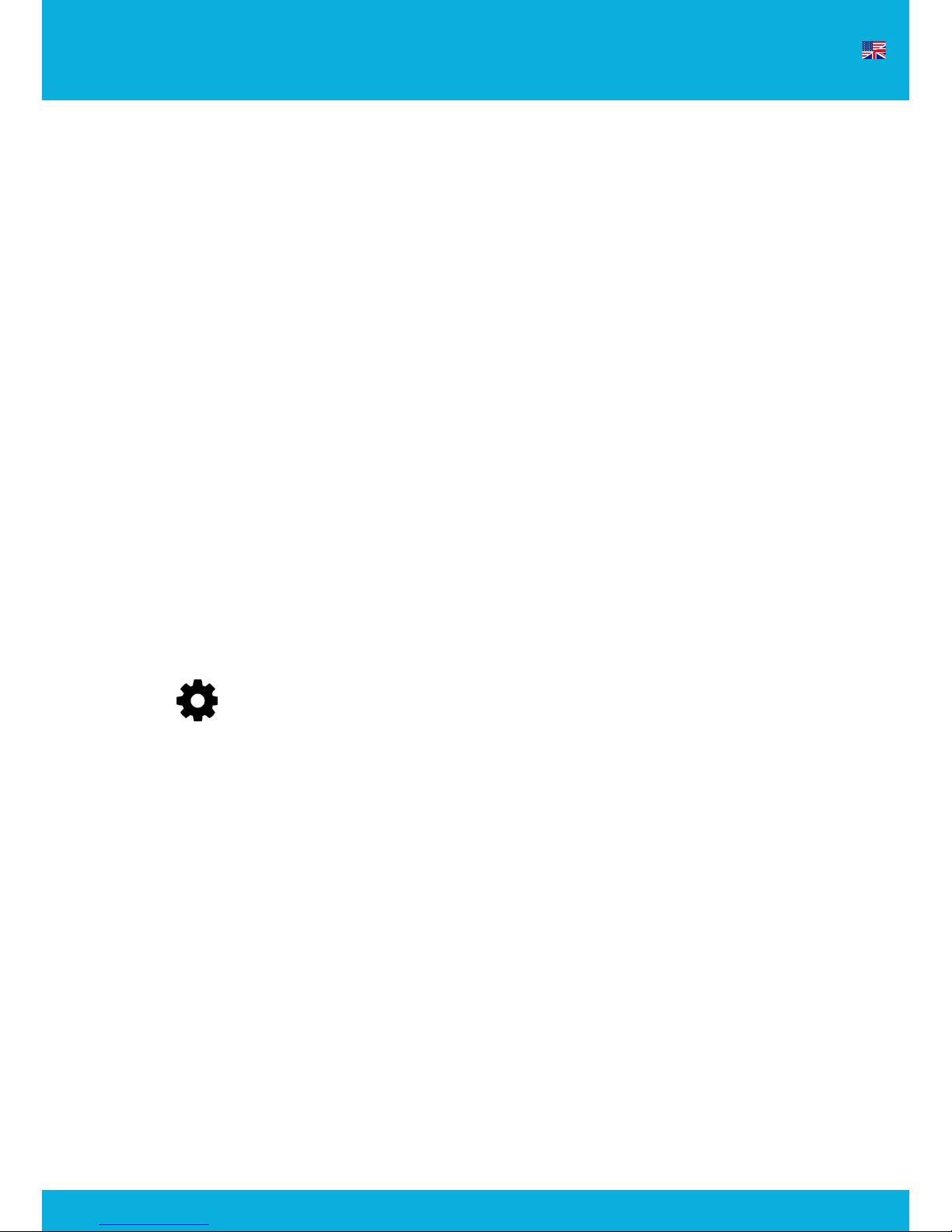
www.washable-keyboards.com
9
www.gett-group.com
Operating instructions
Then wipe the cleaned surface with a damp cloth in order
to remove any remaining cleaning agent. For ideal care, we
recommend household cleaners that include vinegar or alcohol-
based disinfectants.
Never use any abrasive materials like steel wool or aggressive
scouring agents to loosen any stubborn contamination.
Support
If you have any questions, please send them to our service
department.
Please use this e-mail address: [email protected] or make
use of the chat tool on our home page.
More information is available on our website:
gett-group-service.com
Standardmodications
• Adding a logo/brand (1-4 colors)
• New country layout
• Individual GUI design
• Reducing the keyboard cable length
• Changing the key table (HID standard)
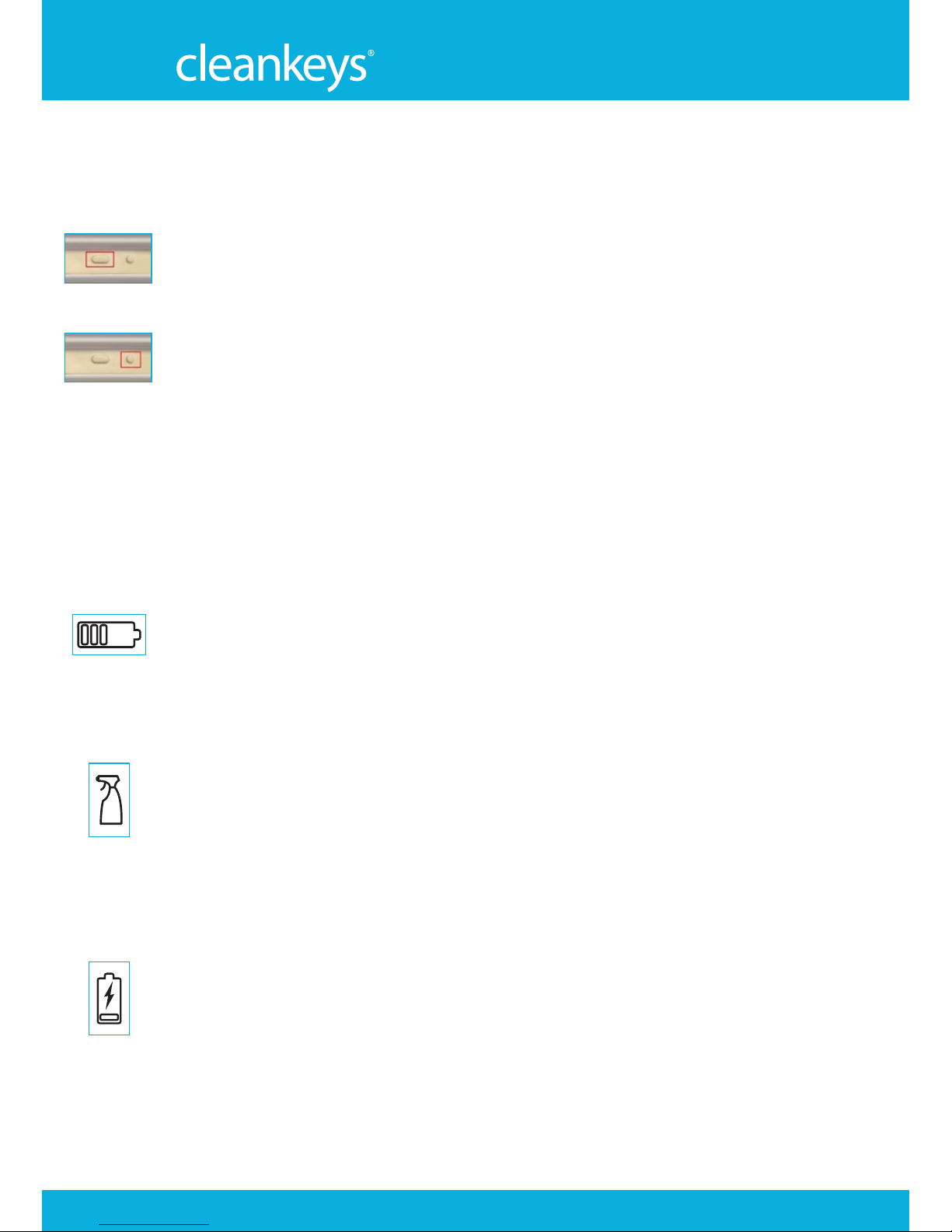
www.washable-keyboards.com
10
www.gett-group.com
Keys on the rear
On / Off:
Use this key to switch the unit on and off.
Connect:
Briey press the connect key on the keyboard and on the
attached USB dongle to establish a connection between the two
devices. If the keyboard and dongle are not connected, the string
of 8 LEDs displays a chase and the dongle light is red. The chase
goes off and the dongle light turns green as soon as a connection
has been established.
Additional keys on the user interface
Status key:
If you press the status key, the state of charge is displayed in
eight levels on the LED bar.
Additional display functions
Cleaning needed:
After you have pressed the keys 10,000 times, the red “Cleaning
needed” LED lights up (spray bottle symbol) and indicates that
the keyboard should be cleaned. The display goes off by locking
the keyboard with the keylock key before cleaning and unlocking
it afterwards.
Battery <25%:
If the battery has less than 25% power left, the red “Battery
<25%” LED lights up (symbol of battery with a lightning bolt).
(Special operating and display elements on the CK4-Wireless)

www.washable-keyboards.com
11
www.gett-group.com
Operating instructions
LED status display
Other information
Charging the battery
Please use nothing but the enclosed USB cable to charge the
battery. You can charge it either via the USB port on a PC
(restricted to 500 mA by the keyboard) or using the enclosed
charging adapter at a power socket (1 A max.).
Data transfer by USB
If the keyboard is connected to a PC via a USB cable, no
connection is established for any wireless transmission. Data
transmission then takes place by USB.
* One LED corresponds to 12.5 %.

www.washable-keyboards.com
12
www.gett-group.com
• Do not dry the keyboard with sources of heat like a
microwave oven, hair-dryer or radiator.
• Do not expose the keyboard to a naked ame.
• Do not leave the keyboard in a car or other environments
with high temperatures.
• Do not use the keyboard at temperatures higher than 60° C.
• Do not dismantle, damage, distort or change the keyboard.
• Do not drop or throw the keyboard or subject it to any
powerful vibration.
• Store the keyboard preferably in a dry, cool place.
• Do not use the keyboard in conjunction with any devices that
produce any strong electromagnetic radiation.
• It is not possible to use the wireless and USB connections at
the same time.
• Do not use the keyboard until the operating system has
recognized and initialized it.
• The casing must not be opened under any circumstances.
• Only charge the battery with the accessories provided.
• Do not use the keyboard any longer if the battery is “loose”
(e.g. after it has been dropped).
Precautionary measures and instructions for use

www.washable-keyboards.com
13
www.gett-group.com
Operating instructions
• If any uid from the battery comes in contact with skin or
clothes, rinse the affected area with water immediately.
• If the uid comes in contact with your eyes, it may cause
serious harm. Rinse your eyes immediately with water and
go and see a doctor.
• You should not continue using a damaged keyboard, a
keyboard that is not functioning properly (e.g. if it is too
hot) or a keyboard that has been subjected to one of the
aforementioned problems. The same applies if a fault can
be seen. If this is the case, please send the keyboard to the
manufacturer for repair.
If the battery is faulty
• Only use the enclosed battery charger.
• The keyboard must be switched on at the start of any
charging procedure.
• A full charging cycle takes approx. 8 – 10 hours.
• We recommend that you do not start charging the battery
again until the red LED comes on (battery <25%).
• Fewer recharging cycles mean that the battery’s operating
life is extended.
• You may only recharge the battery at temperatures between
0° C and 45° C.
• If the keyboard is operated permanently with a charging
cable, it is better to use it on a PC (i.e. in USB mode). It is
possible to permanently use it with the charging adapter, but
this is not recommended, as it leads to greater wear and tear
on the battery. If this is the case, please consider whether it
would not be better to use the cable-based version.
• The battery must be fully charged before you use the unit
for the rst time.
• The keyboard should not be charged to more than 80% if it
has not been used for some time.
• You should not discharge the battery at temperatures lower
than -20°C or higher than 60°C.
Instructions for handling the battery

www.washable-keyboards.com
14
www.gett-group.com
Cleankeys-Tastaturen sind hochwertige Geräte
mit einer Bedienoberäche aus Glas. Die
Entwicklung und Herstellung erfolgt unter strikten
Qualitätsbedingungen in Deutschland. Diese
Bedienungsanleitung hilft Ihnen, die Tastatur
problemlos in Betrieb zu nehmen, sicher zu bedienen
und sachgerecht zu pegen.
Systemvoraussetzungen
Das PC-System, an das Sie die Cleankeys-Tastatur
anschließen, benötigt diese Voraussetzungen:
1. USB-Anschluss 1.0, 1.1 oder 2.0-kompatibel
2. Betriebssystem mit Standard-USB-HID-
Support (z.B. Windows, Linux, Mac OS)
Inbetriebnahme CK4
Schließen Sie das USB-Kabel der Tastatur an einen
freien USB-Anschluss an. Die Initialisierung wird
durch ein Aueuchten der LED-Statuszeile angezeigt.
Dieser Vorgang dauert in der Regel* zwei Sekunden
und wird mit einem abschließenden Einzeldurchlauf
der LED beendet und die Treiberinitialisierung vom
Betriebssystem bestätigt. Danach ist die Tastatur
an Ihrem Rechner als HID-Tastatur angemeldet. Sie
können die Tastatur nun einwandfrei verwenden.
* betriebssystembedingt können sich längere Initialisierungszeiten
ergeben
Informationen zu Ihrer Cleankeys-Tastatur

www.washable-keyboards.com
15
www.gett-group.com
Bedienungsanleitung
Verwenden der Tastatur
Das Layout der Cleankeys-Tastaturen bildet
die alphanumerischen Zeichen der jeweiligen
Länderversion in der üblichen Anordnung ab.
Bitte beachten Sie, dass die korrekte Ausgabe der
sprachspezischen Zeichen nicht von der Tastatur,
sondern stets von dem jeweiligen Betriebssystem
gesteuert wird. Über das jeweilige Region- und
Sprachmenü können die Sprachlayouts ausgewählt
werden. Integrierte Touchpads melden sich
automatisch mit am System an.
Die eigentliche Bedienung der Tastatur erfolgt durch
das so genannte Touch-Prinzip. Dabei ist kein Druck
auf die jeweilige Taste notwendig sondern lediglich
eine leichte Berührung (Touch) der Oberäche.
Eine Bedienung mit Handschuhen ist möglich, wenn
diese aus dünnem Latex oder Silikon (handelsübliche
Hygienehandschuhe) bestehen. Handschuhe aus
Materialien wie Wolle oder Leder sind für die
Bedienung nicht geeignet.

www.washable-keyboards.com
16
www.gett-group.com
CK4
CK4 + CK4W
CK4W
Sondertasten und Funktionen
Neben dem Standardzeichensatz besitzen Cleankeys-
Tastaturen Sondertasten, mit denen spezielle
Funktionen ausgeführt werden können.
Keylock-Taste
Mit dieser Taste können Sie die Tasten- und
Touchpadfunktion deaktivieren, so dass eine
unbeabsichtigte Auslösung (z.B. während eines
Reinigungsvorganges) vermieden wird.
Für die Sperrung legen Sie Ihren Finger für ca.
zwei Sekunden auf die „keylock“-Taste. Die LED-
Statuszeile blinkt dabei und leuchtet schließlich
permanent. Die Tasten- und Touchpadfunktion ist
damit gesperrt. Zur Entsperrung legen Sie Ihren
Finger wiederum auf die Taste. Wenn die LED-
Statuszeile nicht mehr leuchtet, sind die Tasten
wieder aktiv

www.washable-keyboards.com
17
www.gett-group.com
Bedienungsanleitung
Sensitivity-Taste
Mit dieser Taste können Sie die Sensitivität bzw.
die Empndlichkeit der Tasten einstellen. Je nach
Nutzerempnden kann somit eine „leichtere“ oder
„härtere“ Auslösung eingestellt werden.
Die Einstellung der Empndlichkeit erfolgt über
das Betätigen der Taste. Pro Touch nimmt die LED-
Statuszeile um je zwei LED zu; dies bedeutet eine
Zunahme der Empndlichkeit. Wenn alle acht LED
leuchten ist die höchste Empndlichkeitsstufe
erreicht. Bitte warten Sie, bis das Blinken der LED
erloschen ist und berühren Sie die Tastatur in dieser
Zeit nicht. Die Einstellung ist dann vom Gerät
übernommen worden.
Volume-Taste
Mit der „volume“-Taste ändern Sie das akustische
Signal der Tastenbestätigung. Dazu wird die Länge
des Tons verändert, welcher dann unterschiedlich
wahrgenommen wird. Tippen Sie dazu auf die Taste;
bei jedem Touch nehmen die LED der Statuszeile
zu. Bei acht leuchtenden LED ist die Tonlänge am
höchsten; bei einer LED ist der Ton ausgeschaltet.
Bitte warten Sie, bis das Blinken der LED erloschen
ist. Die Einstellung ist dann vom Gerät übernommen
worden.
Status-Taste:
Beim Betätigen der Status-Taste wird über die
LED-Kette der Akku-Ladezustand in acht Stufen
angezeigt.
CK4
CK4
CK4W
CK4W
CK4W
This manual suits for next models
1
Table of contents
Languages:
Other Cleankeys Keyboard manuals