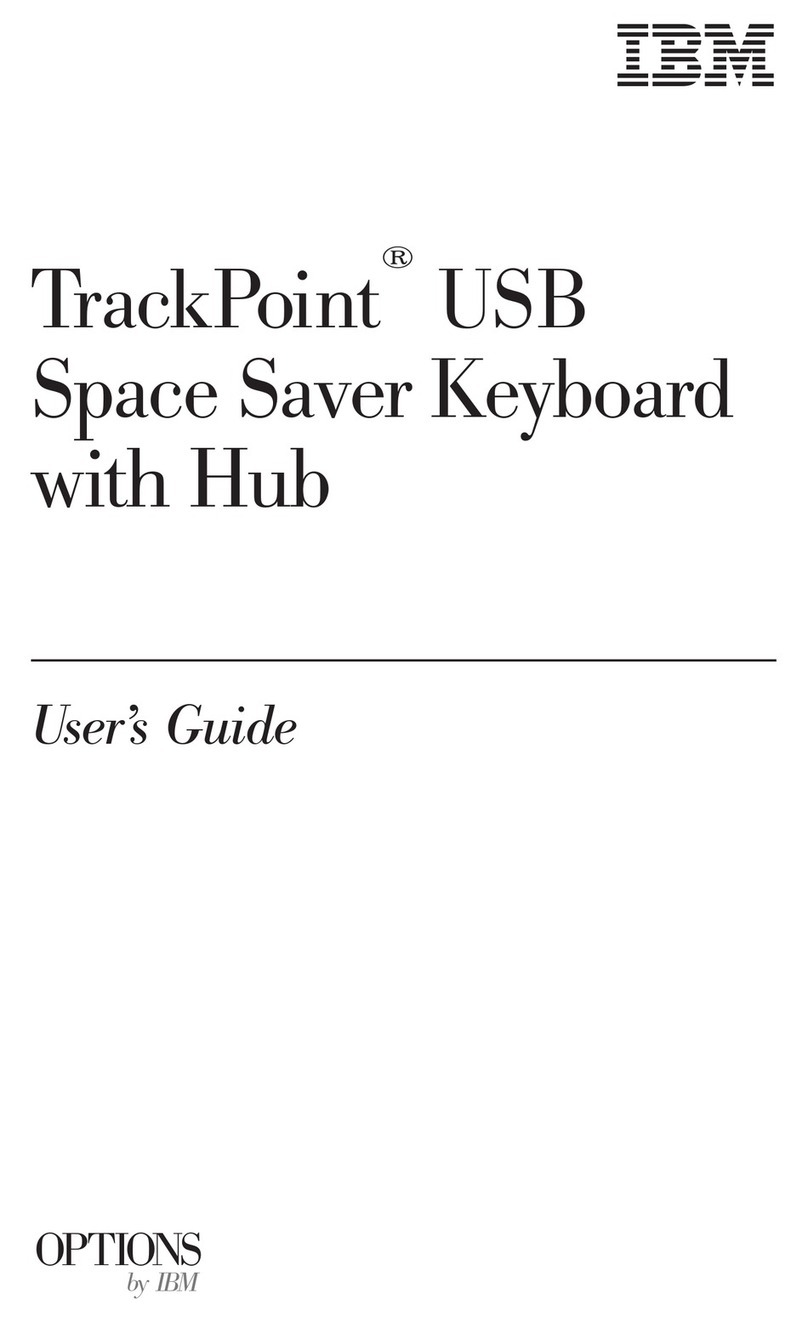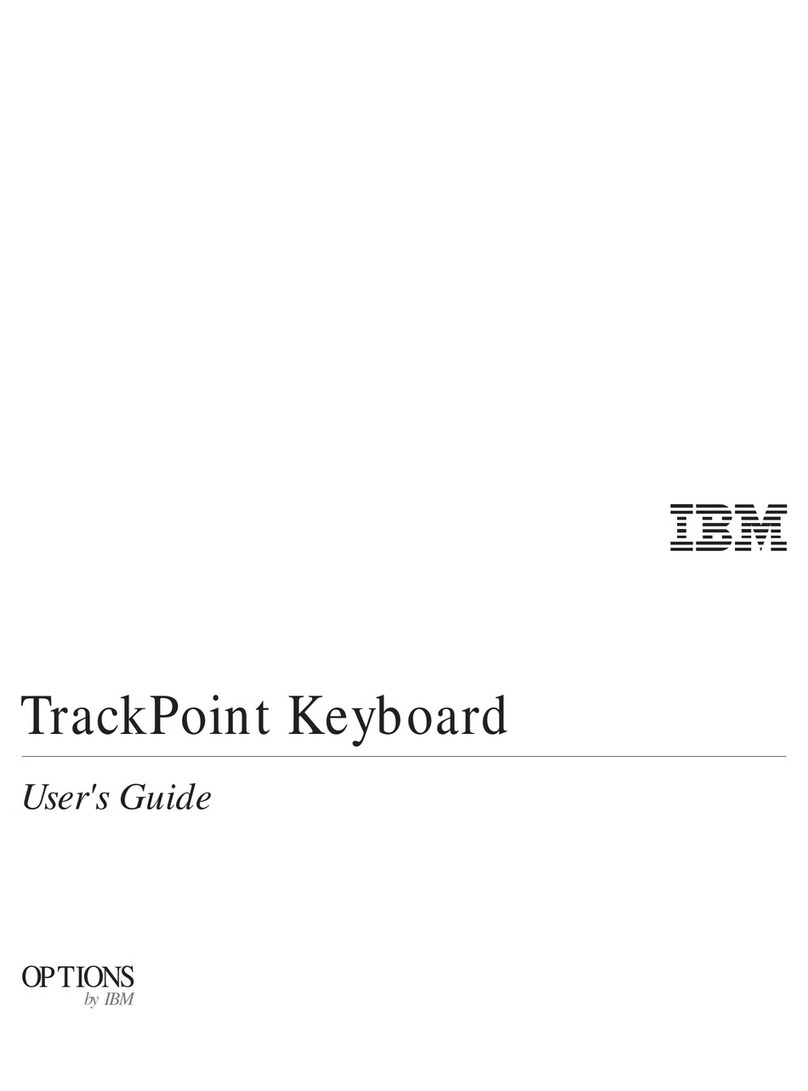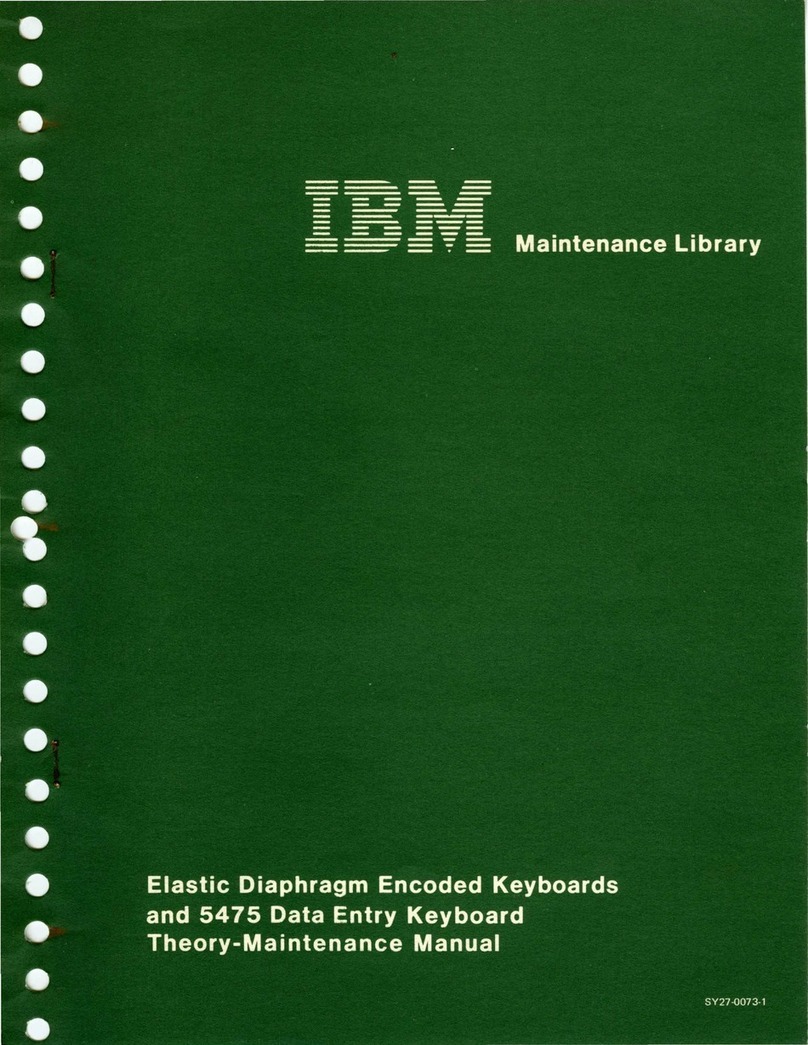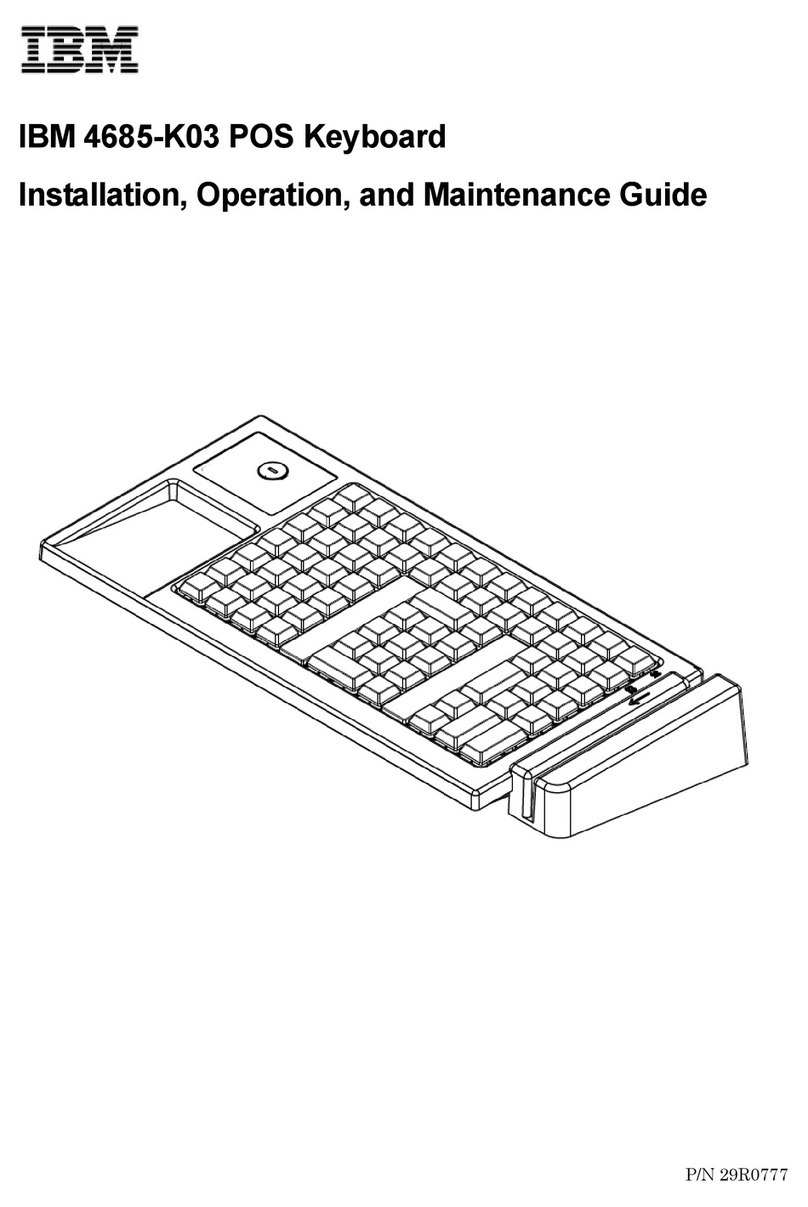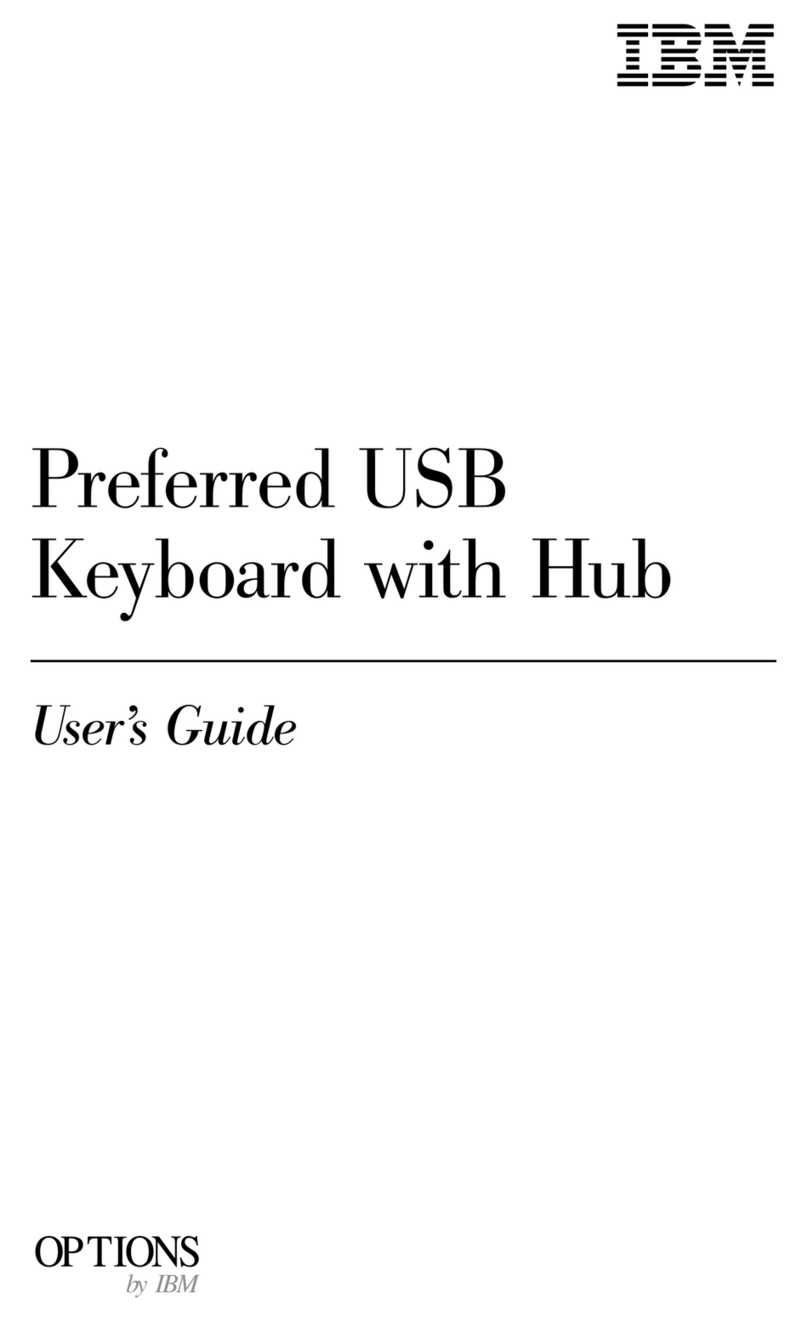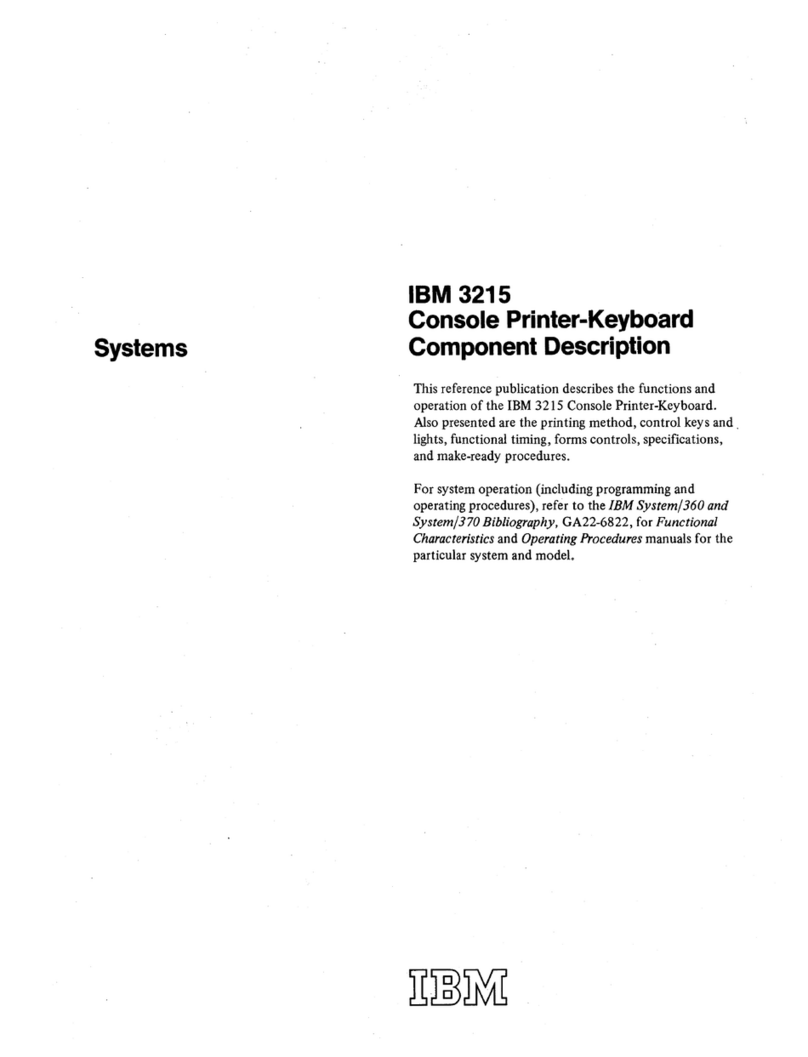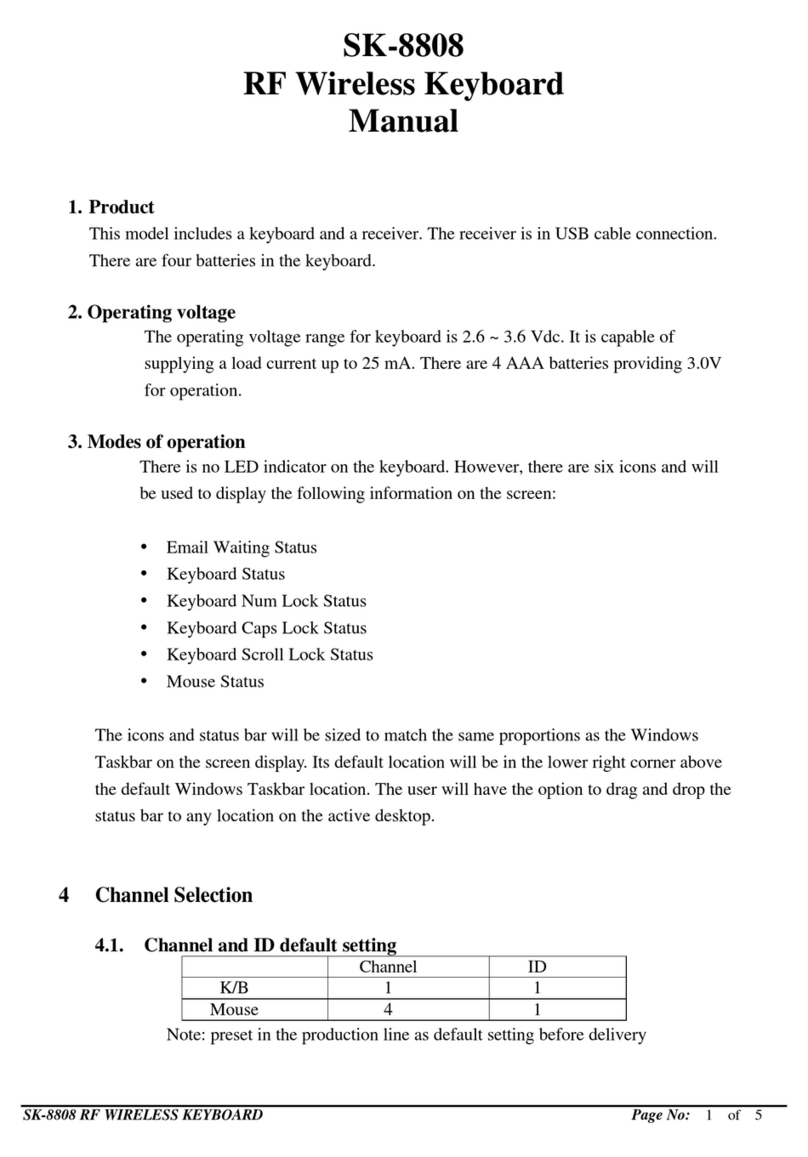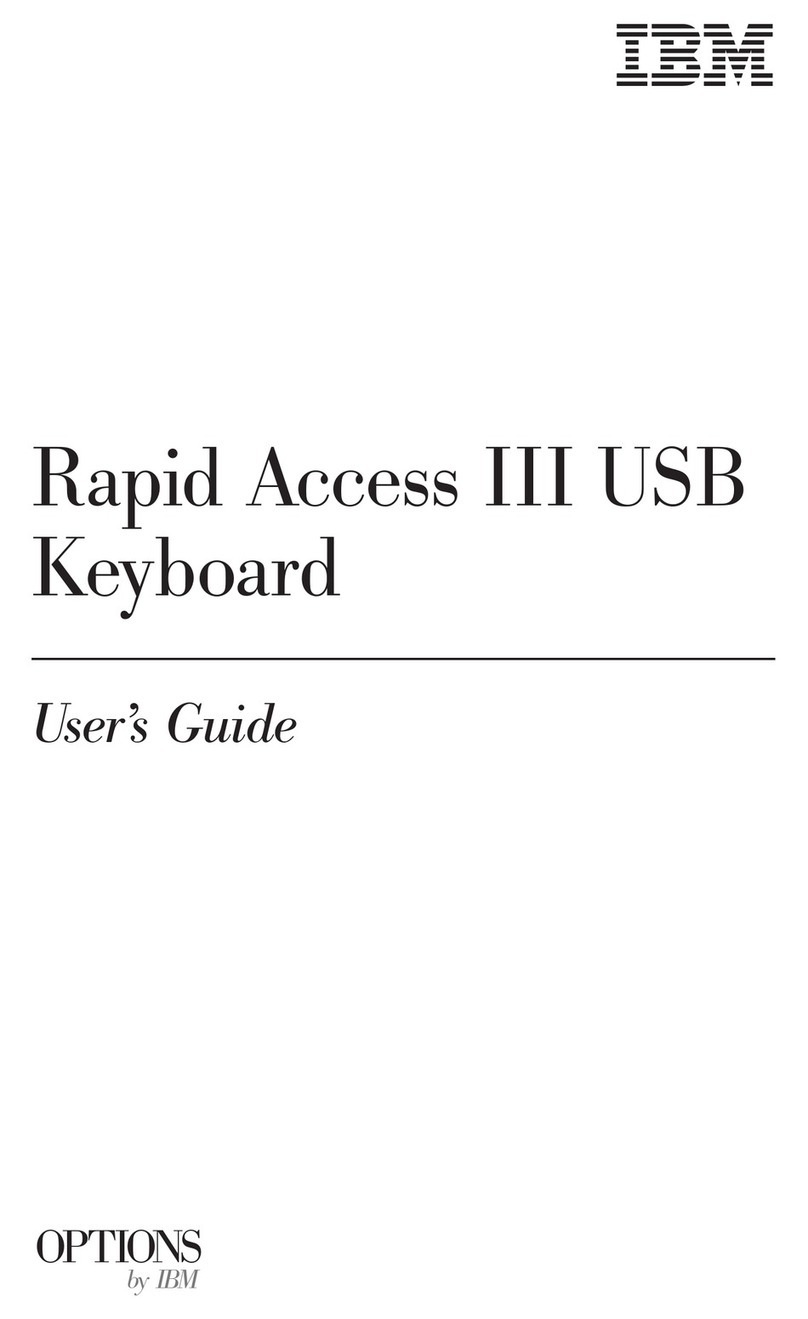1.1 INTRODUCTION
Maintenance
of
IBM
3277 Display Stations (including
repair and adjustment
of
Model 1 and Model 2 units) and
of
attached features
is
described
in
this manual. Features
that
can
be
attached
to
a 3277 include keyboards, a selector
light-pen, and an operator identification card reader.
The objective
of
display station maintenance
is
to
return
the failing
unit
to
customer service as quickly as possible.
This manual guides the Customer Engineer through
procedures
that
enable him
to
adjust
or
replace a
malfunctioning component.
1.1.1 Online/Offline Maintenance
Display Station maintenance and testing can be performed
online
and/or
offline. It
is
better, however,
to
service
the
unit
offline when possible because
it
eliminates
the
possibility
of
interaction with
other
units
of
the display
system. Unnecessary delays
in
normal customer infor-
mation processing are thereby avoided. The maintenance
approach described
in
this manual
is
structured
to
perform
offline analysis first
to
resolve reported troubles.
1.1.2 Field Replaceable Units (FRU)
Component replacement
is
limited
to
certain field-
replaceable units (FRU). When
the
trouble
is
isolated
to
an
FRU
the
unit should be replaced immediately rather
than
repaired. The FRU parts replacement philosophy
is
practical because functionally packaged logic and densely
packed components are used throughout
the
display
station.
1.1.3 Troubleshooting Aids
Several tools are available
to
the Customer Engineer
to
simplify trouble analysis. The following paragraphs describe
these aids.
1.1.3.1 Symptom Index
The Symptom Index (Section
3)
lists (by category)
malfunctions
that
may be encountered on display stations.
The categories include such areas as display malfunctions,
power malfunctions, keyboard malfunctions, etc.
In
each
category, subcategories specify unique trouble areas. The
subcategories direct the Customer Engineer
to
an entry
in
the Troubleshooting Diagrams (Section 4), which contain
step-by-step isolation procedures. In some cases, the
Symptom Index points directly
to
a replaceable unit
causing the problem.
Section 1. Maintenance Approach
1.1.3.2 Troubleshooting Diagrams
The Customer Engineer
is
directed
to
Troubleshooting
Diagrams from
the
Symptom Index.
The
diagrams detail
procedures
to
isolate a failing F
RU
or
an out-of-tolerance
adjustment.
The
diagrams call
out
specific checks
and
observations
that
shou
Id
be made during
the
diagnostic
procedure.
The
logic probe test device
is
used
in
many
of
the diagrammed procedures.
1.
1.3.3 Diagnostic Programs
Two types
of
diagnostic programs may be available
to
the
Customer Engineer. Diagnostic program aids are described
in
Section 2
of
this
manual.
1.1.3.4 Customer Engineer Tool
Kit
Special tools are
not
required
to
maintain
3277
Display
Stations. The basic Customer Engineer
tool
kit,
the
IBM
volt-ohmmeter, and
the
logic probe can successfully isolate
most display station problems. An oscilloscope may be
required
in
some instances when
the
basic tools fail
to
resolve a problem.
1.2 TROUBLE ANALVSIS
The sequence
in
which display station trouble analysis
is
performed
is
important
in
minimizing machine down-time.
Diagram
1-1
shows
the
five-step procedure
that
should be
used
to
isolate display station failures.
The
main points
of
the display station maintenance approach are summarized
below.
1.2.1 Obvious Symptoms
Obvious symptoms are those
that
do not require any
operator or Customer Engineer action
to
bep>me evident.
Failures
that
could cause obvious symptoms
to
occur
include display image quality and positioning, mechanical
problems, and component breakage. These failures should
be
remedied by going directly
to
the Symptom Index
or
to
the appropriate adjustment or removal procedure
in
Section
5.
Use
the
first entry
that
matches the failure.
1.2.2 Isolation
to
a Display Station
If
an obvious symptom does
not
exist on a display station,
the cause
of
the failure must
be
isolated between the
control unit and the display station. Sheet 1
of
the
Troubleshooting Diagrams describes
the
procedure for
isolating the cause
of
a failure
to
either
the
control unit,
connecting coaxial cable,
or
display station.
Maintenance
Approach
1-1