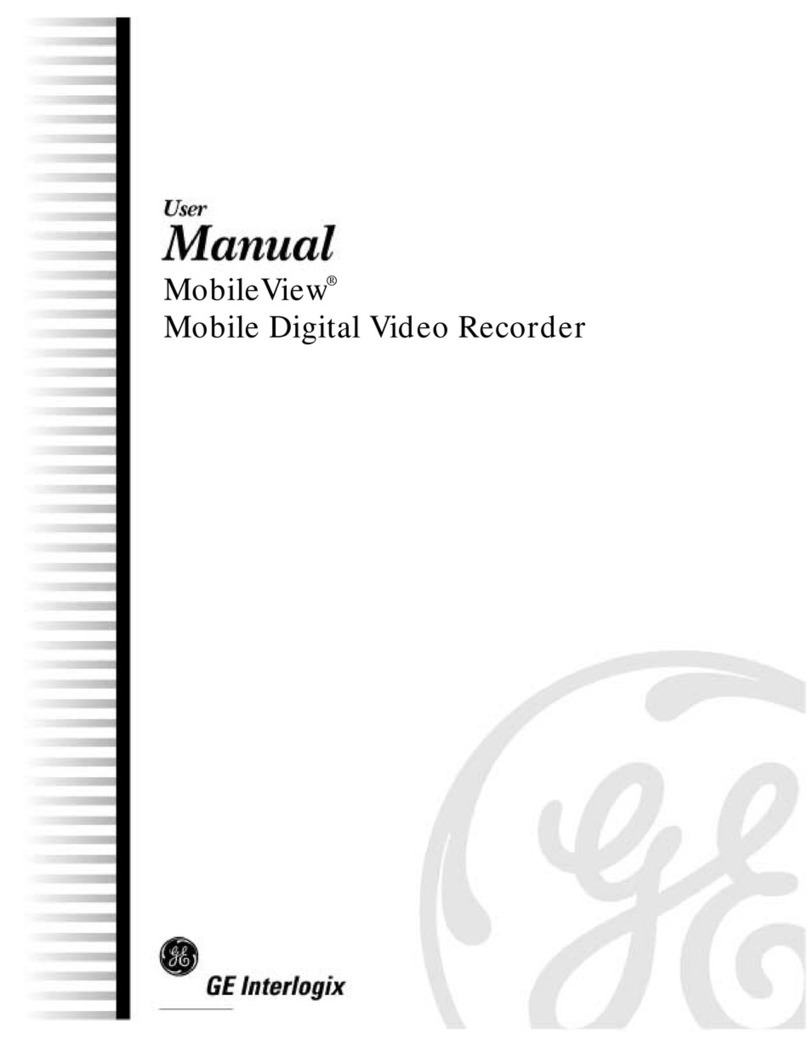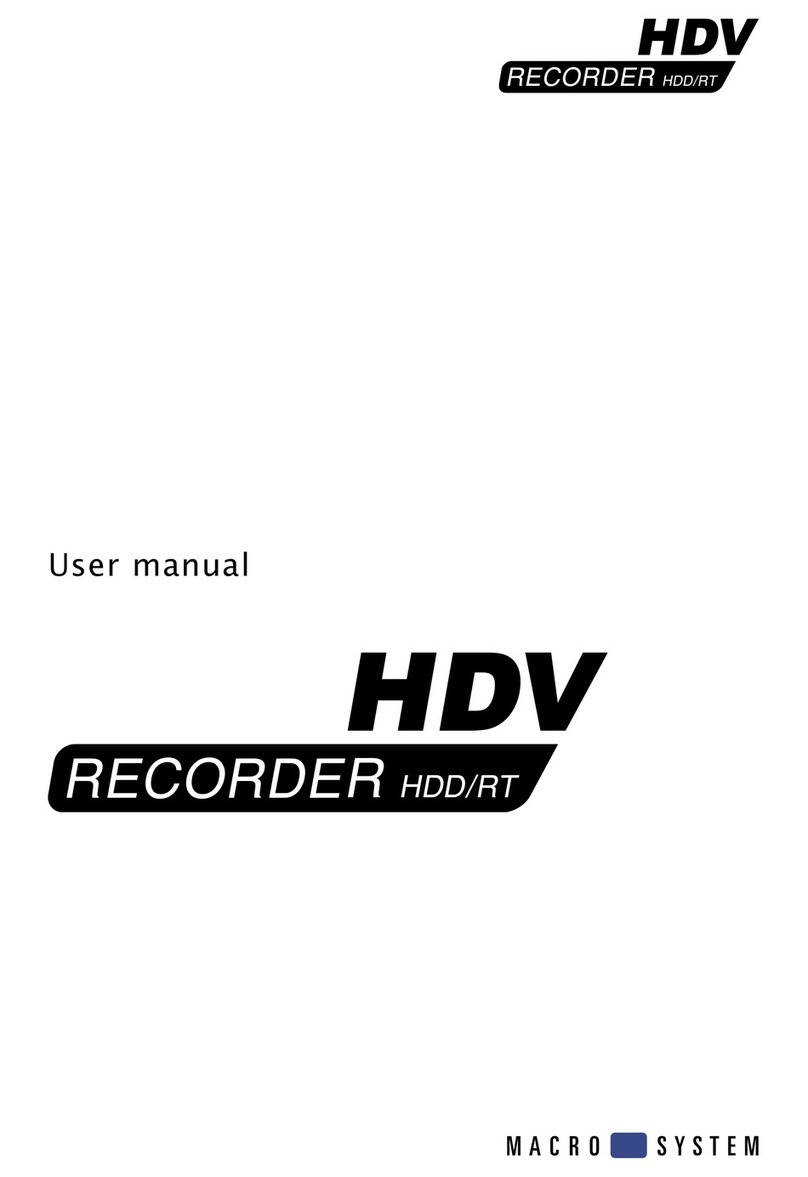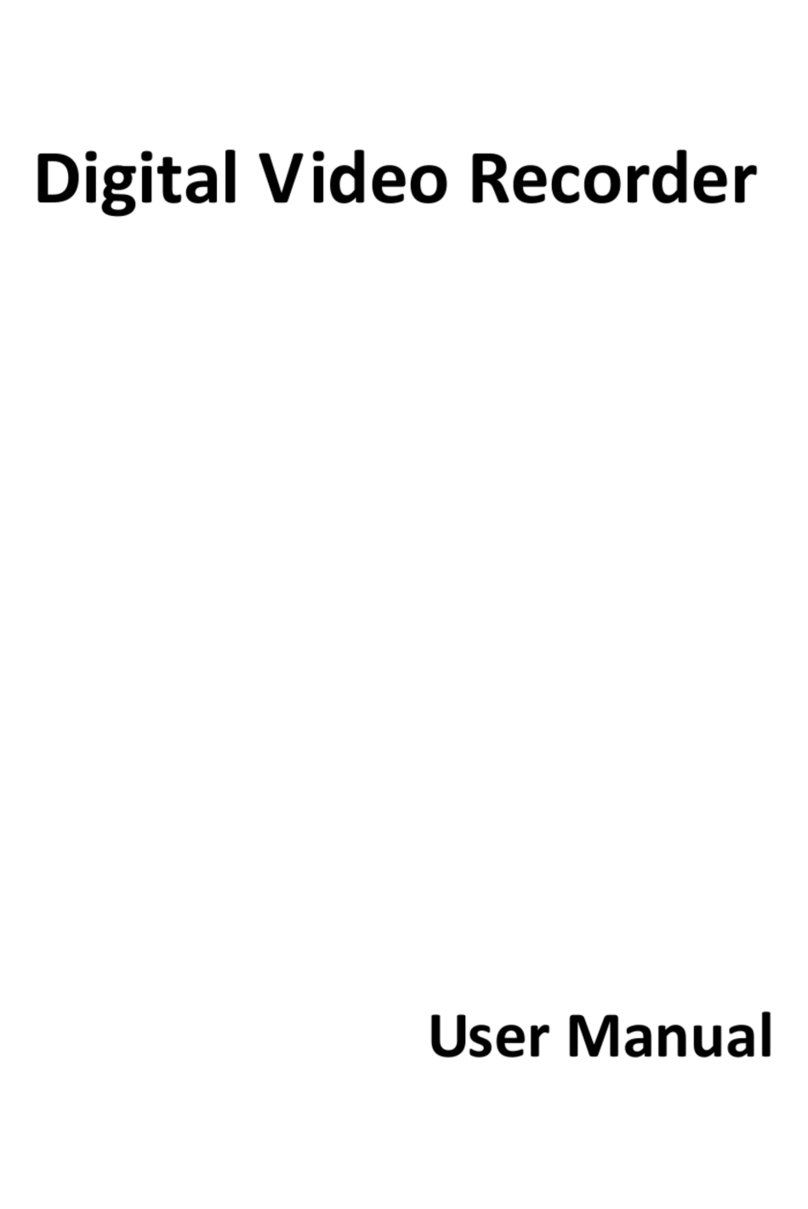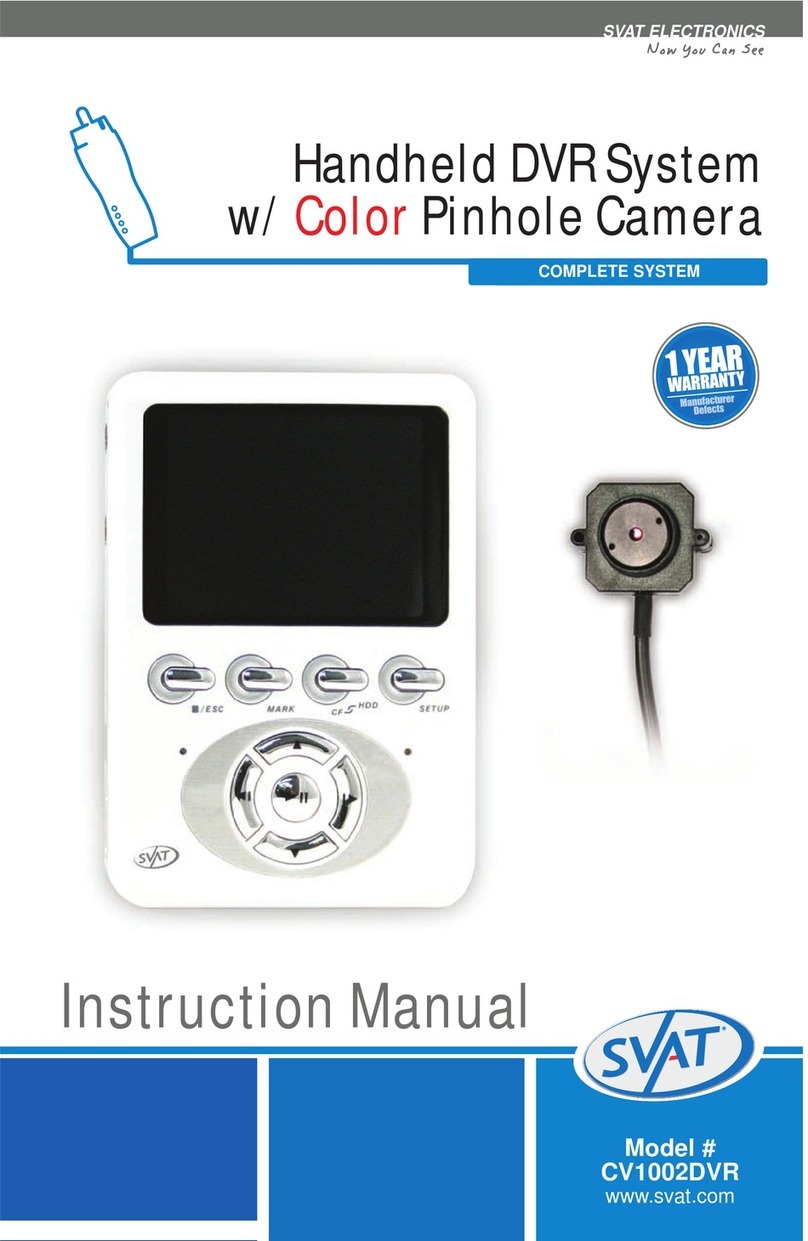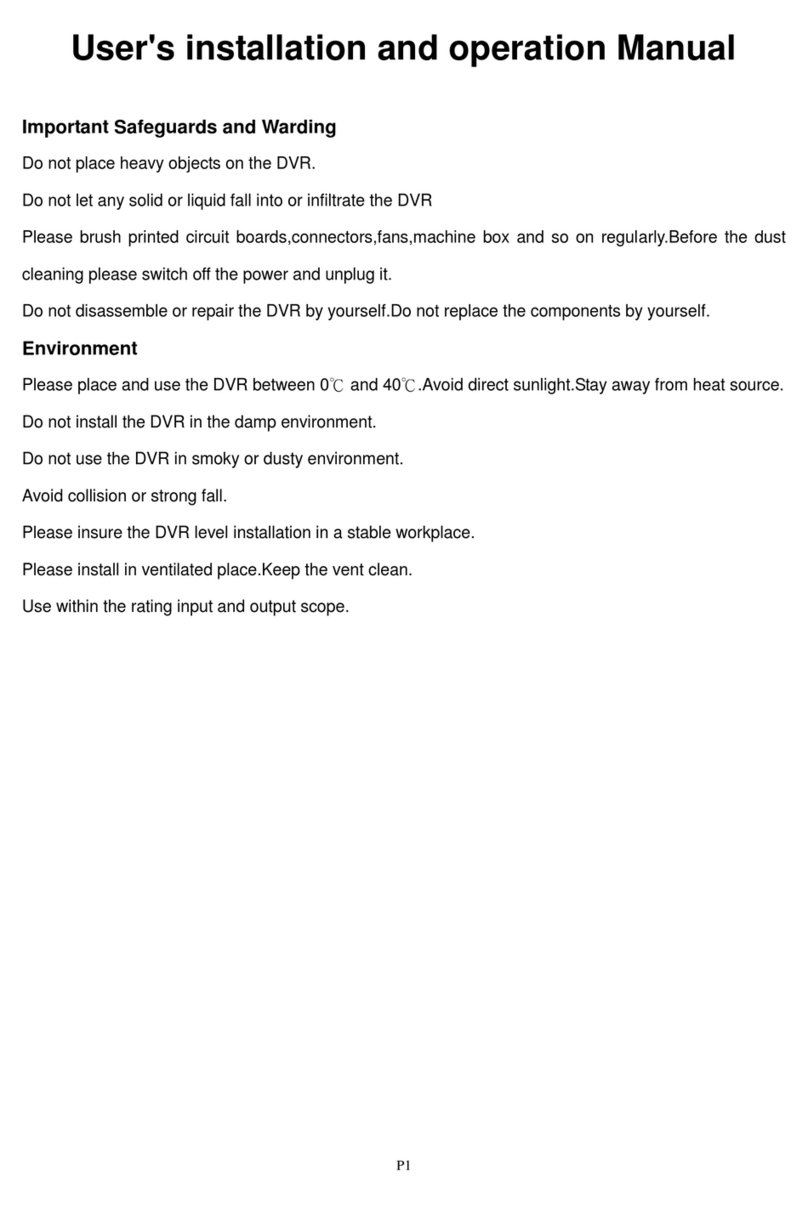MicroDigial MDR-i016X-n User manual

MicroDigial NVR
Reference Manual
MicroDigital NVR Reference Manual
by MicroDigital R&D center
Published 2014-02-27
Copyright © 2014 MicroDigital Inc.
This document describes the features and usage of MicroDigital NVR
This document is free to copy, distribute, but is not allowed to alter, transform.

MicroDigital NVR Reference Manual
2
1. Overview .................................................................................................................................................................................................................. 7
Models and System Specification .......................................................................................................................................................... 7
Functions ......................................................................................................................................................................................................... 7
2. Basic Functions .................................................................................................................................................................................................. 10
Live Screen .................................................................................................................................................................................................. 10
Search Screen .............................................................................................................................................................................................. 17
Backup ........................................................................................................................................................................................................... 22
3. Basic Configuration .......................................................................................................................................................................................... 31
Display .......................................................................................................................................................................................................... 31
Camera .......................................................................................................................................................................................................... 36
Audio .............................................................................................................................................................................................................. 41
Record ............................................................................................................................................................................................................ 43
Pan/Tilt/Zoom ............................................................................................................................................................................................. 52
Network ......................................................................................................................................................................................................... 55
User ................................................................................................................................................................................................................. 60
4. Event Configuration ......................................................................................................................................................................................... 64
Motion Detection ....................................................................................................................................................................................... 64
Sensor, Digital Input ................................................................................................................................................................................ 69
Alarm, Digital Output .............................................................................................................................................................................. 72
Pan/Tilt/Zoom Link .................................................................................................................................................................................. 74
Email Link ................................................................................................................................................................................................... 76
SNMP ............................................................................................................................................................................................................ 79
Pop-up ............................................................................................................................................................................................................ 80
Video Contents Analysis (VCA) ......................................................................................................................................................... 82
5. System Configuration ...................................................................................................................................................................................... 85
Disk ................................................................................................................................................................................................................. 85
Network Interface ...................................................................................................................................................................................... 93
Time & Date ................................................................................................................................................................................................ 94
Auto Reboot ................................................................................................................................................................................................ 97
System Log .................................................................................................................................................................................................. 99
Register ....................................................................................................................................................................................................... 101

MicroDigital NVR Reference Manual
3
List of Figures
2.1. Live Screen ....................................................................................................................................................................................................... 10
2.2. Camera Selection Button ............................................................................................................................................................................ 10
2.3. Display Mode Button ................................................................................................................................................................................... 11
2.4. Highlight Selected Camera ........................................................................................................................................................................ 12
2.5. Power Button ................................................................................................................................................................................................... 13
2.6. Search Button .................................................................................................................................................................................................. 13
2.7. Switch Camera Button ................................................................................................................................................................................. 13
2.8. Lock Screen Button ....................................................................................................................................................................................... 13
2.9. System Configuration Button .................................................................................................................................................................... 14
2.10. Logo .................................................................................................................................................................................................................. 14
2.11. Clock area ....................................................................................................................................................................................................... 14
2.12. IP area .............................................................................................................................................................................................................. 14
2.13. Alarm/Preset Panel ..................................................................................................................................................................................... 14
2.14. Dragging Alarm Button ............................................................................................................................................................................ 15
2.15. PTZ button ..................................................................................................................................................................................................... 15
2.16. Camera PTZ / Digital Zoom Buttons ................................................................................................................................................... 15
2.17. Mode Toggle Button .................................................................................................................................................................................. 15
2.18. Camera / Image Move Buttons .............................................................................................................................................................. 15
2.19. Camera Zoom In / Zoom Out / Auto Focus / Focus Far / Focus Near Buttons ................................................................... 16
2.20. Image Zoom In / Zoom Out / Zoom Fit Buttons ............................................................................................................................. 16
2.21. Changed Position of Camera Title ........................................................................................................................................................ 16
2.22. Search Screen ................................................................................................................................................................................................ 17
2.23. Display Mode Button ................................................................................................................................................................................. 17
2.24. Clock Selection ............................................................................................................................................................................................ 18
2.25. Screen with Calendar ................................................................................................................................................................................. 18
2.26. Date Selection ............................................................................................................................................................................................... 18
2.27. Timeline .......................................................................................................................................................................................................... 19
2.28. Daily Information Bar ............................................................................................................................................................................... 19
2.29. Detail Information Bar .............................................................................................................................................................................. 19
2.30. Control Play-back ........................................................................................................................................................................................ 19
2.31. Live Button .................................................................................................................................................................................................... 20
2.32. Backup Button .............................................................................................................................................................................................. 20
2.33. Save Still Image ........................................................................................................................................................................................... 20
2.34. Event Search Button ................................................................................................................................................................................... 21
2.35. Event Search .................................................................................................................................................................................................. 21
2.36. Zoom Button ................................................................................................................................................................................................. 21
2.37. Zoom Control Button ................................................................................................................................................................................. 22
2.38. Select File Catalog to Backup ................................................................................................................................................................ 22
2.39. Add File List Screen 1 ............................................................................................................................................................................... 23
2.40. Add File List Screen 2 ............................................................................................................................................................................... 24
2.41. Add File List Screen 3 ............................................................................................................................................................................... 25
2.42. Modify File List Screen ............................................................................................................................................................................ 25
2.43. Advanced Information for File List Screen ....................................................................................................................................... 26
2.44. Select Backup Device Screen ................................................................................................................................................................. 27
2.45. Backup Progress Screen ............................................................................................................................................................................ 28
2.46. Recording Complete Screen .................................................................................................................................................................... 29
3.1. Display Configuration Window ............................................................................................................................................................... 31
3.2. Supported Languages ................................................................................................................................................................................... 31
3.3. Monitor Setting Screen ................................................................................................................................................................................ 33
3.4. ‘Single / Cloned Monitors’ Selection Screen Resolution ............................................................................................................... 34
3.5. Multiple Monitors Screen ........................................................................................................................................................................... 35
3.6. Changing Monitor Setting Confirmation Dialog ............................................................................................................................... 36
3.7. Camera Configuration .................................................................................................................................................................................. 37
3.8. Network Camera Sources Configuration Screen ............................................................................................................................... 38
3.9. Loss Event Mapping Configuration Screen ......................................................................................................................................... 40
3.10. Camera Signal Recovery Event Mapping Configuration Screen .............................................................................................. 41
3.11. Audio Configuration Screen ................................................................................................................................................................... 41
3.12. Volume Configure Screen ........................................................................................................................................................................ 43
3.13. Record Configuration Screen .................................................................................................................................................................. 44
3.14. Privacy Zone Configuration Screen ..................................................................................................................................................... 45
3.15. Always record cameras Screen .............................................................................................................................................................. 46

MicroDigital NVR Reference Manual
4
3.16. Schedule Configuration Screen .............................................................................................................................................................. 46
3.17. Initial Schedule for Specific Date Screen .......................................................................................................................................... 47
3.18. Calendar .......................................................................................................................................................................................................... 48
3.19. List .................................................................................................................................................................................................................... 48
3.20. Schedule Name ............................................................................................................................................................................................. 48
3.21. Repeat Type ................................................................................................................................................................................................... 48
3.22. Start Date and End Date ............................................................................................................................................................................ 48
3.23. Repeat Term .................................................................................................................................................................................................. 49
3.24. After Clicking Add Button Screen ....................................................................................................................................................... 49
3.25. Selection of End Date from Calendar Screen ................................................................................................................................... 49
3.26. The configuration from February 5th, 2009 to May 15th, 2009 every alternate Thursday Screen .............................. 50
3.27. Removed End Date Configuration Screen ......................................................................................................................................... 50
3.28. Hourly Information Screen ...................................................................................................................................................................... 51
3.29. Pan/Tilt/Zoom Configuration Screen .................................................................................................................................................. 52
3.30. Pan/Tilt/Zoom Protocol List ................................................................................................................................................................... 53
3.31. Network Configuration Screen .............................................................................................................................................................. 55
3.32. Connection List / Filtering Screen ........................................................................................................................................................ 56
3.33. User Configuration Screen ....................................................................................................................................................................... 60
3.34. Default Available Account List ............................................................................................................................................................. 61
3.35. Default Permissions of Administrator ................................................................................................................................................. 61
3.36. Permission Modification for User Account ....................................................................................................................................... 63
4.1. Motion Detection Configuration Screen ............................................................................................................................................... 64
4.2. Motion Area Configuration Screen ......................................................................................................................................................... 65
4.3. Motion Area Configuration with Selected Area Screen ................................................................................................................. 66
4.4. Motion Detection Schedule Configuration Screen ........................................................................................................................... 67
4.5. Event Mapping Configuration Screen ................................................................................................................................................... 68
4.6. Warning Message on Motion Detection Screen ................................................................................................................................. 69
4.7. Sensor Configuration Screen ..................................................................................................................................................................... 69
4.8. Sensor Check Schedule Configuration Screen ................................................................................................................................... 70
4.9. Event Mapping ................................................................................................................................................................................................ 71
4.10. Alarm Configuration Screen ................................................................................................................................................................... 72
4.11. Event Mapping Screen .............................................................................................................................................................................. 73
4.12. Alarm Panel Button in the Main Display ........................................................................................................................................... 74
4.13. Camera Action as Link Number Configuration Screen ................................................................................................................ 74
4.14. Camera Action Configuration Screen .................................................................................................................................................. 76
4.15. Email Link Configuration Screen ......................................................................................................................................................... 76
4.16. Email Link Select Screen ......................................................................................................................................................................... 77
4.17. Email Address Register Screen .............................................................................................................................................................. 78
4.18. Email Message Configuration Screen ................................................................................................................................................. 78
4.19. Email Property Configuration Screen .................................................................................................................................................. 79
4.20. Email Server Configuration Screen ...................................................................................................................................................... 79
4.21. SNMP Configuration Screen .................................................................................................................................................................. 80
4.22. Pop-up Configuration Screen .................................................................................................................................................................. 80
4.23. Event Configuration in Pop-up Rule .................................................................................................................................................... 81
4.24. Device Configuration in Pop-up Rule ................................................................................................................................................. 81
4.25. Camera Configuration in Pop-up Rule ................................................................................................................................................ 82
4.26. VCA Configuration .................................................................................................................................................................................... 83
5.1. Disk Configuration Screen ......................................................................................................................................................................... 85
5.2. USB Device Scanning Screen ................................................................................................................................................................... 86
5.3. Disk Type Selection Screen ....................................................................................................................................................................... 86
5.4. Disks to RAID-1 Selection Screen .......................................................................................................................................................... 87
5.5. Disk Properties Configuration Screen ................................................................................................................................................... 88
5.6. Final Confirmation of Disk Properties Modification Screen ........................................................................................................ 89
5.7. Disk Clear Screen .......................................................................................................................................................................................... 91
5.8. Disk Check Screen ........................................................................................................................................................................................ 91
5.9. Advanced Configuration Screen .............................................................................................................................................................. 92
5.10. Network Interface Configuration Screen ........................................................................................................................................... 93
5.11. Static Address Configuration Screen ................................................................................................................................................... 94
5.12. Traffic Shaping Configuration Screen ................................................................................................................................................ 94
5.13. Time & Date Configuration Screen ...................................................................................................................................................... 94
5.14. Time Zone Area Selection Screen ........................................................................................................................................................ 95
5.15. Time Zone City Selection Screen ......................................................................................................................................................... 96
5.16. Auto Reboot Configuration Screen ...................................................................................................................................................... 98
5.17. Enable Auto Reboot Screen .................................................................................................................................................................... 98
5.18. System Log Configuration Screen ........................................................................................................................................................ 99
5.19. Reset Configuration Confirm Screen ................................................................................................................................................. 100
5.20. Load Configuration from USB Device ............................................................................................................................................. 100

MicroDigital NVR Reference Manual
5
5.21. System Log File Save Screen ............................................................................................................................................................... 101
5.22. Product Register Screen .......................................................................................................................................................................... 101
5.23. Successful Registration Product Screen ........................................................................................................................................... 101
5.24. Failed Registration Product Screen .................................................................................................................................................... 102

MicroDigital NVR Reference Manual
6
List of Examples
5.1. Time Configuration Example 1 ................................................................................................................................................................ 99
5.2. Time Configuration Example 2 : in case interval is zero ............................................................................................................... 99

Overview
7
Chapter 1. Overview
This chapter introduces the basic functions of the MicroDigital NVR system.
Models and System Specification
The number of supported channels on each models and requirements to work MicroDigital NVR system are as follows.
MicroDigital NVR Models
MicroDigital NVR has 5 models like following by the number of channels:
•MDR-i016X-n: 16 channels
•MDR-i025X-n: 25 channels
•MDR-i032X-n: 32 channels
•MDR-i036X-n: 36 channels
•MDR-i064X-n: 64 channels
Supported IP Cameras
Supported IP cameras are following:
•MICRODIGITAL IP camera: All IP camera products/v4.19-34-ds
•ONVIF IP camera: MICRODIGITAL IP camera/ v4.19-34-ds, Samsung SNB-5000, AXIS P3301/v5.20, AXIS
P1354/v5.40.19.1, Merit LILIN IPR414/8EMX, IPR434/8ESX, Bosch NBC-255-P, Lynstan LTN13071/v1.03,
LTN19071/v1.04, iMege B1100E/v1.20, Dahua DM368, KSP HD-300A/S0306H-KP01B02, IDIS MNC322D/v1.0,
TRUEN TCS-2000STR/V1.305R01-T100, TRUEN TCS-300/V1.211R04-T100, Youngkook Electronics
YSD-PN130MH/V02.01.29_ONVIF, Asoni CAM6691FIR/vC1.0.10_As.1, LG LND5100/v1796, CNB
IDC4050IR/XNET.M1-2.20.12.0723, VisionHitech PM2Ti/v1.1.5.5, HIKVISION DS-2CD2012-I/v5.0.0, HUVIRON
SK-ND321/AS65_ALL001_V0.02.01, BestDigital BTN110C/v2.1.0.3
•RTSP IP camera: IP cameras that support RTSP protocol
•UDP Technology IP camera: All IP camera models
•Samsung TechWin IP camera: SNB-3000/v1.42, SNB-3002/v1.00, SNB-5000A/v2.00, SNB-7000/v1.10,
SND-3080CF/v1.41, SND-3080CFN/v1.41, SND-3080CN/v1.41, SNO-5080R/v2.10, SNO-7080R/v1.20,
SNP-5200H/v1.04, SNZ-5200/v1.04
•Samsung Techwin IP camera (old models): SNS-100, SNS-400, SNC-550, SNP-3300/v2.8.0, SNP-3300 NTSC/v2.8.3,
SNP3300A, SNP-1000/v2.4.2, SNP-1000 NTSC/v2.8.4, SNP1000A, SNC570/0x102, SND560
•Panasonic IP camera: BB-HCM580/v3.13, BB-HCM580A/v3.51R00, BB-HCM581/v3.13, BB-HCM581A/v3.51R00
•Sony IP camera: SNC-CH140/v1.11.00, SNC-DH140/v1.61.00, SNC-RH124/v1.73.00
•AXIS IP camera: P3301/v5.20, Q1755/v5.20, P5512/v5.25, P1354/v5.40.19.1, 212 PTZ/v4.49, 210/v4.40.2
•Honeywell (Cellinx): HVS-200(3510)
•DynaColor: W5-BAZH0
•A-MTK: AM2030D/v6.D.2.8988, AM6221/v5.a.2.7317
•KSP IP camera: HD-300A/S0306H-KP01B02
•TRUEN: TCS-2000STR/V1.305R01-T100, TCS-300/V1.211R04-T100
•Asoni IP camera: CAM6691FIR/vC1.0.10_As.1
•LG IP camera: LND5100/v1796
•i-LAX IP camera: I-N354C1/v0.6-4195
•CNB IP camera: IDC4050IR/XNET.M1-2.20.12.0723
•VisionHitech IP camera: PM2Ti/v1.1.5.5
•HIKVISION IP camera: DS-2CD2012-I/v5.0.0
•HUVIRON IP camera: SK-ND321/AS65_ALL001_V0.02.01
•JVC IP camera: VN-H657/SPL2840 1.04.493, VN-V685/v3.05
•BestDigital: BTN110C/v2.1.0.3
Functions
The following functions are based on MicroDigital NVR version.

Overview
8
Display & Interface
•Multilingual input/output interface : Korean, English, Japanese, Spanish, Dimplified Chinese, German, Hungarian,
Portugal, Czech, Italian, Polish, Hebrew, Russian
•Various display mode : 1~100 channels mode and full screen mode
•Camera switching function
•Screen keyboard function
•Motion detection / sensor detection / recording status display per each camera
•Screen lock function
•Pan/Tilt/Zoom control
•Alarm(digital out) button and quick alarm button
Camera/Video
•Brightness / contrast / colorness / hue per each camera
•Camera name display function : configurable properties; camera name, font, size of font, color
•Camera hiding function
•Video loss detection function
Recording
•Support for H.264 / MPEG4 / MJPEG video codec, ADPCM audio codec
•Support for standard video file(AVI) to be played on common player
•Video/audio recording up to 100 channels simultaneously
•Video/audio channel mapping
•Recording with schedule (per week/hour, repeat specific date)
•Recording with event like motion detection and adjust recording time for PRE/POST event
•Adjusting quality of recording (bit rate/key frame interval/frame per second)
Search and playback
•Search for multi channel simultaneously (same display mode with main screen)
•Search by calendar and timeline
•Search for recorded data and event(motion detection) simultaneously
•Support for various replay speed (1,2,4,8,1/4,1/2)
•Frame moving by one second, one minutes forward or backward
•Still image saving to USB (JPEG, PNG, BMP)
•Search for occurred events check on each event
•Back-up by hour and channel, support for various media to back up
Network
•Video/audio streaming on TCP/IP
•Maximum number of client connection and connection port limitation
•Web clients behind firewall
•Support for EDNS
User Management
•Support for multi user and multi role
•Detail permission for each role (view for each camera/streaming control/device control, configure system, search
recording data, control system devices, connect via network)
•Support for user authentication
Events/Handlers
•Linkage capability between every events and handlers
•Event: motion detection for each camera, sensor(digital input), alarm(digital output), disk failure, camera signal loss
•Handler : Recording for each camera, alarm(digital out), warning message and sound generator, send email
•Warning message for each event, configuration for message font, size, color, sound
•Multiple email sending and customizing the content

Overview
9
Motion Detection
•Motion detection for each camera
•Configuration for sensitivity and noise
•Configuration for motion detection area
•Schedule for motion detection
Sensor/Alarm, Digital Input/Output
•Schedule for each sensor check
•Support for alarm of two type (N/C, N/O)
•Programming for each alarm (duration/interval/count)
•Support for alarm test and alarm interface
Disk
•Support for IDE / SCSI / USB / SATA hard disk
•Disk selection to use on recording and disk quota
•Camera mapping for each disk
•Recording on several disk in order and change the order of disk for recording
Pan/Tilt/Zoom Protocol
•Support for way control, ZOOM IN/OUT, PRESET
•Event(motion detection, sensor) linkage to PTZ
Network Interface Card
•Support for DHCP/static address
•Support for traffic shaping
Time
•Configuration for hour/date/time zone
•Local time synchronization to internet time server and time/server/command configuration
•System log confirmation/saving
•Forwarding syslog log message to remote host
•Automatic recognition of hardware change
•Configuration for automatic reboot

Basic Functions
10
Chapter 2. Basic Functions
This chapter describes the basic functions of the MicroDigital NVR system.
Live Screen
The basic functions of NVR are executed in the live screen. Available actions are selecting display mode for the
monitoring cameras, controlling PTZ(Pan/Tilt/Zoom) linked to the selected camera, triggering the alarms(digital outputs),
entering the search mode, executing the system configuration or etc.
Figure 2.1. Live Screen
Camera Selection

Basic Functions
11
Figure 2.2. Camera Selection Button
One way to select the camera is clicking the button of the camera number. The selected button is displayed differently
from the buttons of other cameras. The display area of the camera is switched according to the current display mode
when a camera is selected. If the display area of a camera is clicked directly, the camera will be also selected
automatically.
The selected camera is used for deciding the group of the cameras to be shown in the display mode and controlling
PTZ(Pan/Tilt/Zoom) connected to the camera.
The lamps next to each camera buttons inform the events related the cameras. Different colors of the lamp stand for
different events, for example, the red one indicates the recording event, the yellow one indicates the event like motion
detection.
Display Mode
Figure 2.3. Display Mode Button
The number and the shape of cameras to display in a screen can be selected by clicking these buttons. This function can

Basic Functions
12
be selected by clicking mouse button or pressing keyboard button. The next display mode is selected by pressing Tab key.
The previous display mode is selected by pressing Control+Tab key. The next page in the same screen mode is shown by
pressing PageDown key. The previous page in the same screen mode is show by pressing PageUp key.
•1x1 Mode (1 Channel)
•This mode shows only the selected camera in the display area. If a mouse button is double-clicked on the display
area of a camera, the camera will be selected and the display mode will be switched to 1x1 mode automatically. If a
mouse button is double-clicked again, the display mode will be returned to the previous mode.
•2x1 Mode (2 Channels)
•This mode shows 2 channels according to the number of the selected camera.
•2x2 Mode (4 Channels)
•This mode shows 4 channels according to the number of the selected camera.
•1+5 Mode (6 Channels)
•This mode shows 6 channels consist of one big display area on the top left corner with small ones.
•3x3 Mode (9 Channels)
•This mode shows 9 channels according to the number of the selected camera.
•2+8 Mode (10 Channels)
•This mode shows 10 channels consist of two big display area on the top half with small ones on the bottom.
•1+12 Mode (13 Channels)
•This mode shows 13 channels consist of one big display area on the top left corner with small ones.
•4x4 Mode (16 Channels)
•This mode shows all of 16 channels.
•5x5 Mode (25 Channels)
•This mode shows all of 25 channels.
•6x6 Mode (36 Channels)
•This mode shows all of 36 channels.
•7x7 Mode (49 Channels)
•This mode shows all of 49 channels.
•8x8 Mode (64 Channels)
Full Screen Toggle
Full screen mode is toggled by moving the mouse cursor to the right top corner of the screen or clicking the corner arrow.
The same action is performed with pressing left Windows key.
Highlight Selected Camera

Basic Functions
13
Figure 2.4. Highlight Selected Camera
Translucent background color is added to camera selection buttons when the maximum number of cameras in the selected
display mode is lesser than the one in the system. The selected camera has white color, all the other cameras in the same
group have black color, the rest cameras have grey color. The camera number with camera source is displayed with white
foreground color and the one without camera source or signal is displayed with grey foreground color.
Power
Figure 2.5. Power Button
This button turns off or reboots the system. You can use this function by clicking this button or by pressing Pause key.
Also, user and password must be entered on the confirmation dialog window and the action to execute can be chosen.
The confirmation dialog window can also be seen on clicking the power switch of the system.
Search
Figure 2.6. Search Button
This button starts the search mode where the recorded video or the event can be searched and replayed. You can toggle
the mode betweeen main display and search mode by clicking this button or by pressing Esc key. Detail information is
described in Search Mode.
Switch Camera
Figure 2.7. Switch Camera Button
This button activates and deactivates the camera switching. The switching interval can be configured in Display
Configuration. You can use this function by clicking this button or by pressing F3 key.
Lock Screen
Figure 2.8. Lock Screen Button
This button locks the system not to use it temporarily. You can use this function by clicking this button or by pressing

Basic Functions
14
ScrollLock key. The locked system hides all the channels which are playing. User and password are required to unlock
the system. It can be disabled in Display Configuration.
System Configuration
Figure 2.9. System Configuration Button
This button shows the system configuration menu. Each configuration is described in the related page.
Logo
Figure 2.10. Logo
•The information of the product is displayed. The detail information of each model is described in the section called
“MicroDigital NVR Models”.
•Type of Product
•The type of the installed product is displayed.
Clock
Figure 2.11. Clock area
Date, time information are displayed in this area. To change date and time, see Time & Date Configuration.
IP
Figure 2.12. IP area
Network information is displayed in this area. To change network address, see Network Interface Configuration.
Alarm/Preset Panel
Figure 2.13. Alarm/Preset Panel

Basic Functions
15
This button is used to execute the alarm which is corresponding the number of the button.
Bigger numbers of alarm buttons can be seen by dragging the mouse cursor to the left side on these buttons, smaller ones
can be seen by dragging the mouse cursor to the right side or by scrolling mouse wheel-scroll buton. Interval or counts of
alarm can be configured in Alarm Configuration.
Figure 2.14. Dragging Alarm Button
Preset Button does the same action with alarm button. The selected camera is moved to the position of the preset which
has the corresponding number with the clicked button.
Camera PTZ / Digital Zoom
Figure 2.15. PTZ button
You can move and zoom in / out using Pan / Tilt Zoom control. If you click PTZ button or press F2 key, PTZ control
buttons are shown in the top-left corner on selected camera image.
Figure 2.16. Camera PTZ / Digital Zoom Buttons
•Toggling Mode
•
•
•Figure 2.17. Mode Toggle Button
•Clicking this button toggles the mode between Camera PTZ mode and Digital Zoom mode. If you’re in search screen
or selected camera doesn’t support PTZ protocol, only Digital Zoom mode is used.
•Moving Camera / Image
•
•

Basic Functions
16
•Figure 2.18. Camera / Image Move Buttons
•In Camera PTZ mode, the camera’s Pan / Tilt devices are controlled. In Digital Zoom mode, the viewport area is
moved on the zoomed image. In Digital Zoom mode, you can move the viewport by moving the mouse pointer while a
mouse button is pressed.
•Camera PTZ Mode: Camera Zoom In / Zoom Out / Auto Focus / Focus Far / Focus Near
•
•
•Figure 2.19. Camera Zoom In / Zoom Out / Auto Focus / Focus Far / Focus Near
Buttons
•the camera’s Zoom device is controlled to zoom in / out or set focus to auto / far / near. You can also zoom in / out
with mouse wheel buttons.
•Digital Zoom mode: Image Zoom In / Zoom Out / Zoom Fit
•
•
•Figure 2.20. Image Zoom In / Zoom Out / Zoom Fit Buttons
•Image is scaled with digital image algorithm. You can also zoom in / out with mouse wheel buttons.
Change Camera Title Position
The position of the camera title is changed by pressing F1 key. This position can be configured in Display Configuration.
Figure 2.21. Changed Position of Camera Title

Basic Functions
17
Search Screen
Recorded videos, audios and events can be searched in the search screen. The recorded data can be searched and replayed
by time and date. The still image of the recorded data can be saved. The recorded data can be backed up to various media
such as CD-RW/DVD/USB.
•Note
•Events mean all the information which are managed by the system such as motion detection,
sensor/alarm(digital input/output) and camera signal. The events can be handled by mapping it with
various handler when those occur. Detail information are described in Event Configuration.
Figure 2.22. Search Screen
Display Mode
Figure 2.23. Display Mode Button
The number and the shape of cameras to display can be selected by clicking these buttons. These buttons do the same
action with the ones in the live screen.

Basic Functions
18
Calendar
Figure 2.24. Clock Selection
The calendar is displayed after clicking the clock in the left bottom of the screen.
Figure 2.25. Screen with Calendar
Figure 2.26. Date Selection
The date to search can be selected. The year and the month can be changed by clicking the arrow buttons in the top of the
calendar. If the recorded data exist in the selected year and month, color for the number of the year and the month will be
displayed with a different color.
The color for the date informs the existance of the recorded data and the event data with following 3 colors.
•Gray: Nothing can be selected in the day as here’s no data.
•Red: The only recorded data exists in the day.

Basic Functions
19
•Red with yellow underline: The recorded data and the event data exist in the day.
Timeline
Figure 2.27. Timeline
The information for the recorded data and the event of the selected date and the time is displayed. It has two kind of data.
•Red: The recorded data are contained to a red bar.
•Yellow: The event data are contained to a yellow bar. Any kind of the occured events are displayed. Detail information
is described in event log.
The part where the information are displayed is consists of two main parts.
Daily Information Bar
Figure 2.28. Daily Information Bar
The overall information of a day for the selected data from the calendar is displayed. The enlarged information with
seconds is displayed on the detail information bar.
Detail Information Bar
Figure 2.29. Detail Information Bar
The information for the recorded data and the event of the selected time from the daily information bar is displayed.
Lots of second lines which stands for a second is drawn vertically in the detail information bar. The recorded time is
displayed per a minute below the second lines. The cyan vertical line indicates the current playing position on the search
display.
The data of the desirable position can be played by clicking left mouse button. The cyan vertical line is moved to the
nearest data when the area with no data is clicked. The data which is earlier than the selected data is displayed by
scrolling up mouse wheel button and the data which is later than the selected data is displayed by scrolling down mouse
wheel button.
Control Play-back

Basic Functions
20
Figure 2.30. Control Play-back
Replaying the recorded data is controlled by Play, Stop button. The speed of playing is configured to original(1x) by
clicking Play button once. The speed will be changed by clicking Play button continuosly in replaying. Supported speeds
are 1x, 2x, 4x, 8x, 1/4x, 1/2x, and it will be changed in this order.
Moving per time and frame can be controlled by buttons of Move Backward 1 second, Move Backward 1 minute, Move
Forward 1 second, Move Forward 1 minute.
These actions are applied to all of the cameras which are shown in the search mode.
Search Exit
Figure 2.31. Live Button
Searching will be quit and the screen will be back to the main display by clicking live button.
Backup
Figure 2.32. Backup Button
This button shows the window of saving still image and Movie Backup button when the selected camera has recorded
videos or the window of backup directly when the camera has not recorded videos.
The selected camera will be saved to still image. File name consist of ‘dvr-camera number-beginning time-ending
time-frame number’ basically, and it can be changed. Extension is attached automatically when file format to save is
selected. Supported formats are JPEG(JPG), PNG, BMP.
Detail information is described in the section called “Backup”.
Figure 2.33. Save Still Image
This manual suits for next models
4
Table of contents