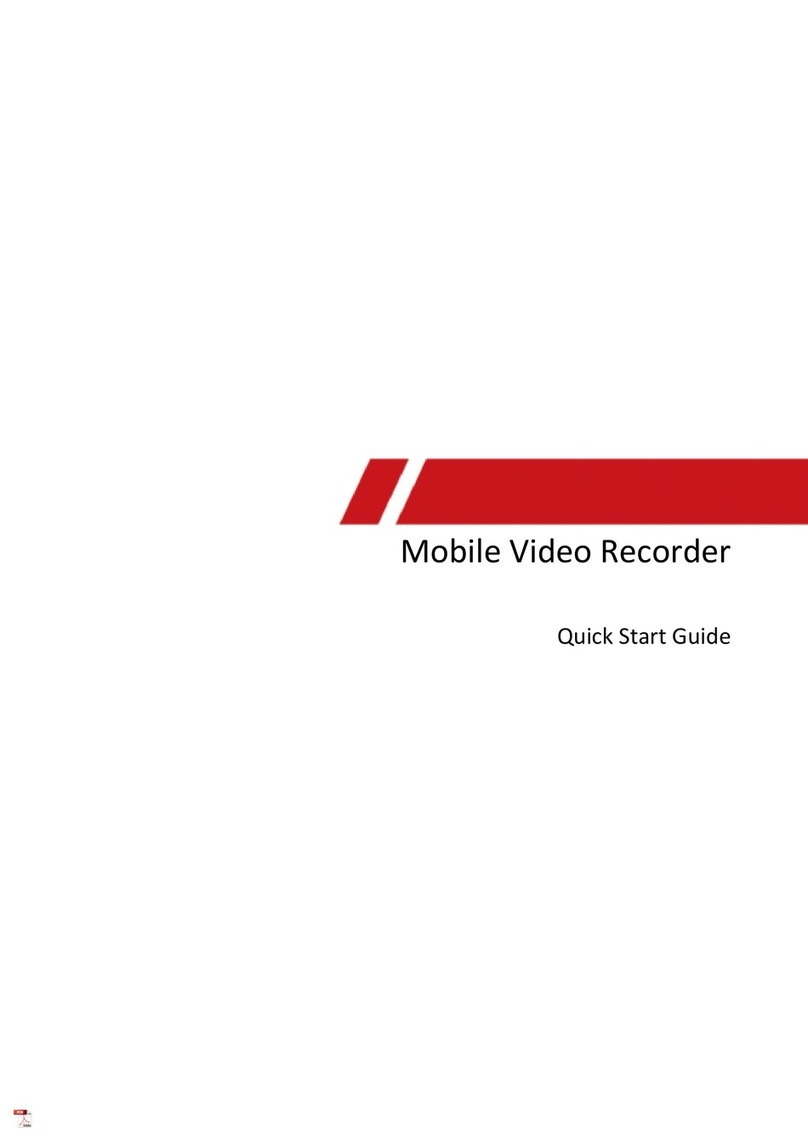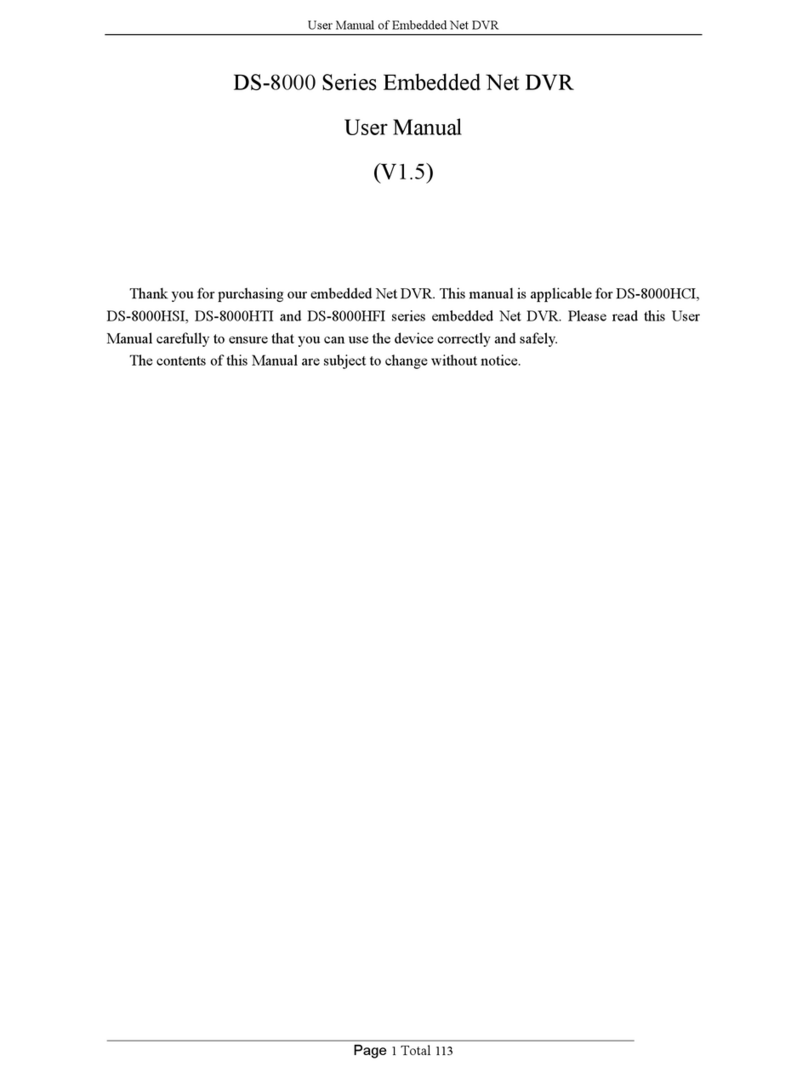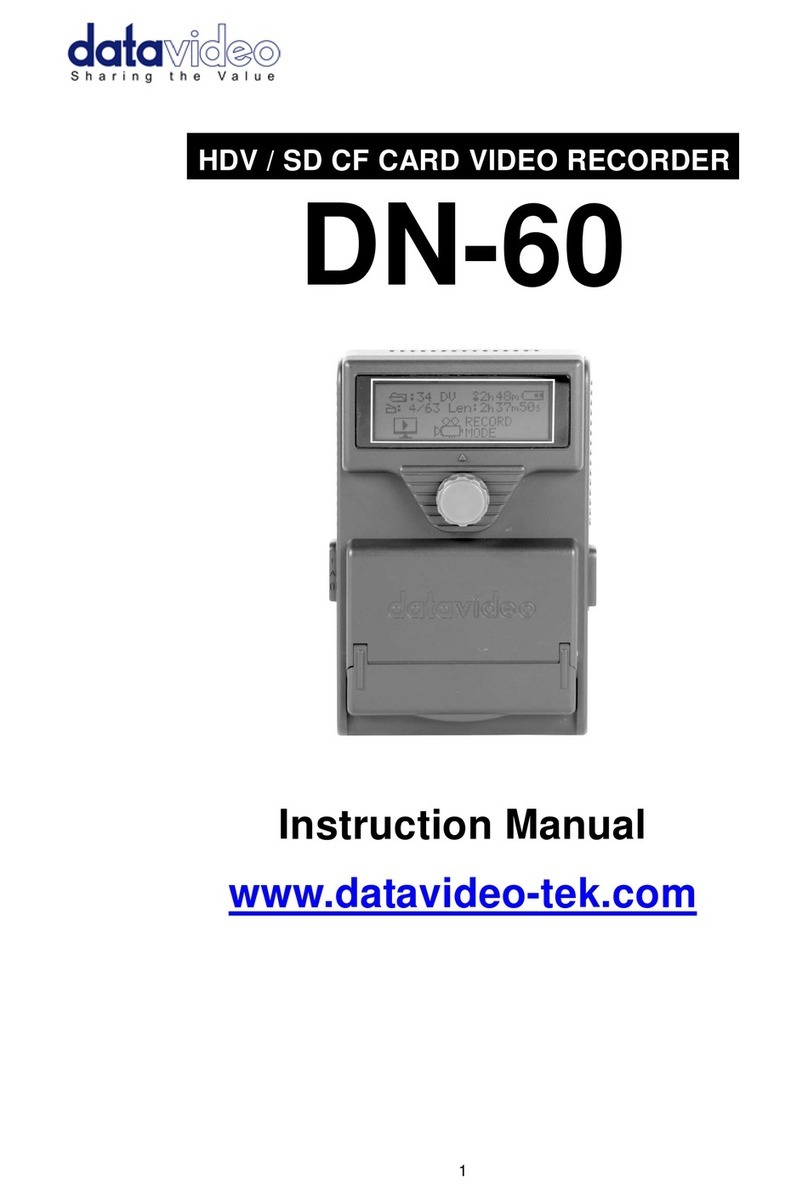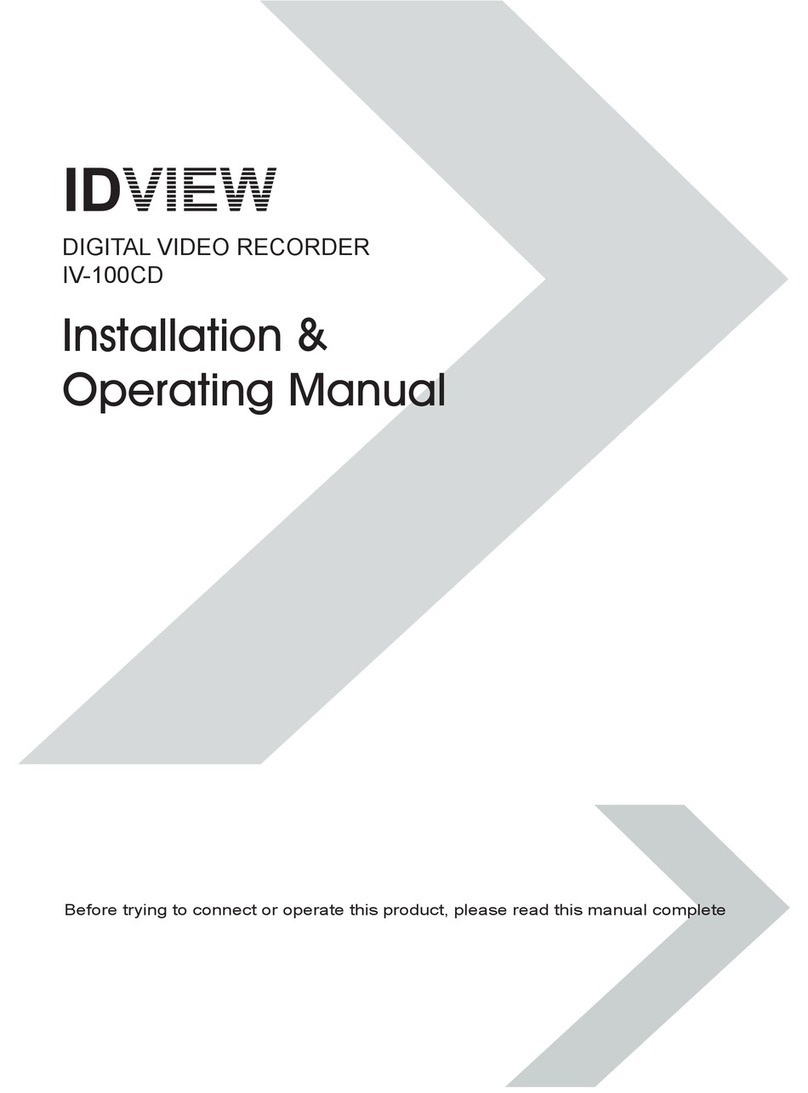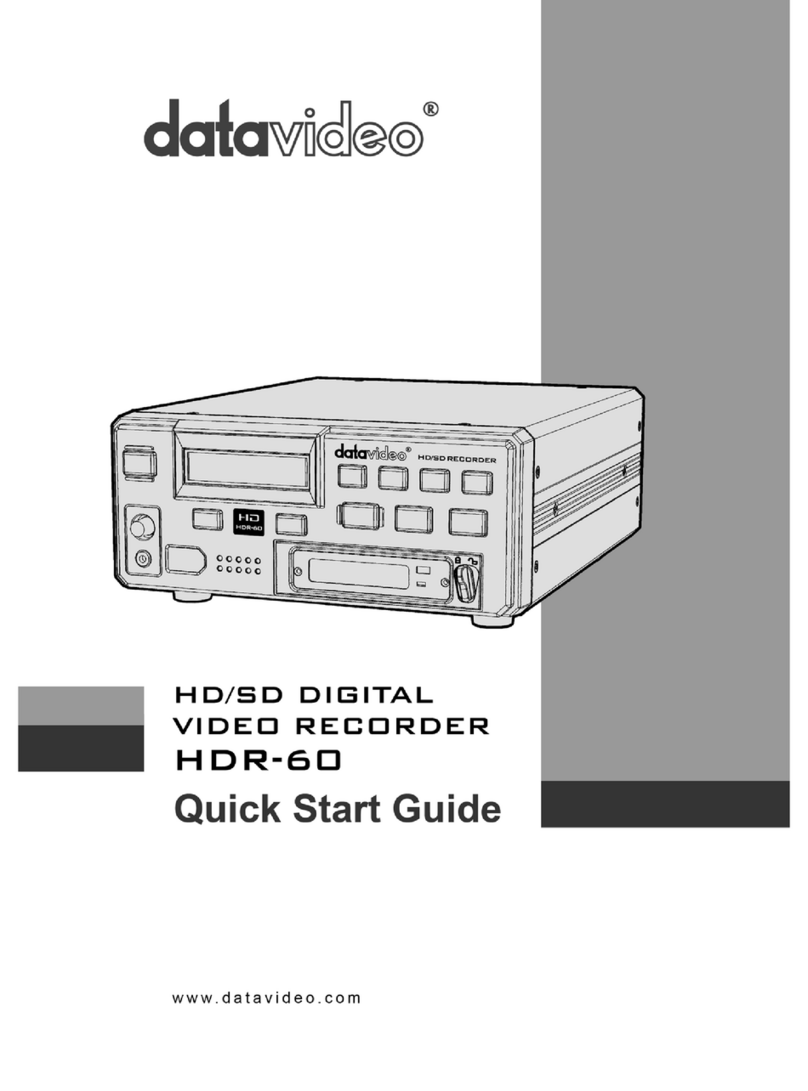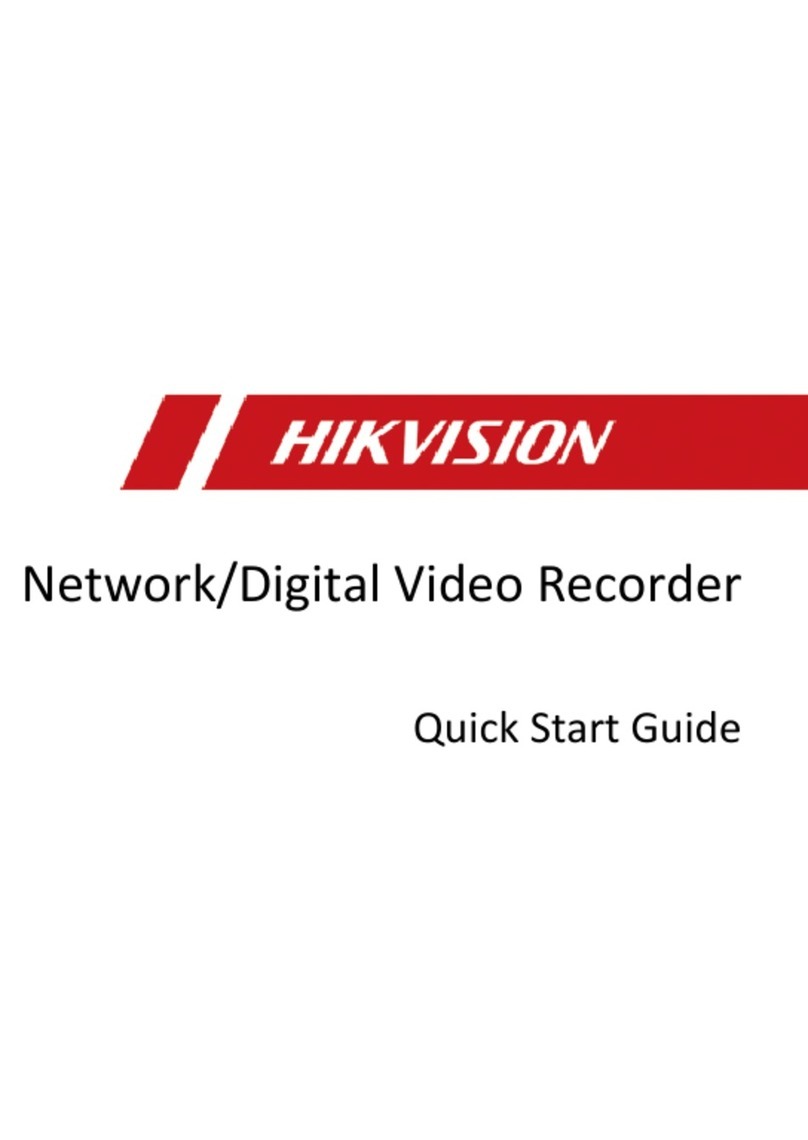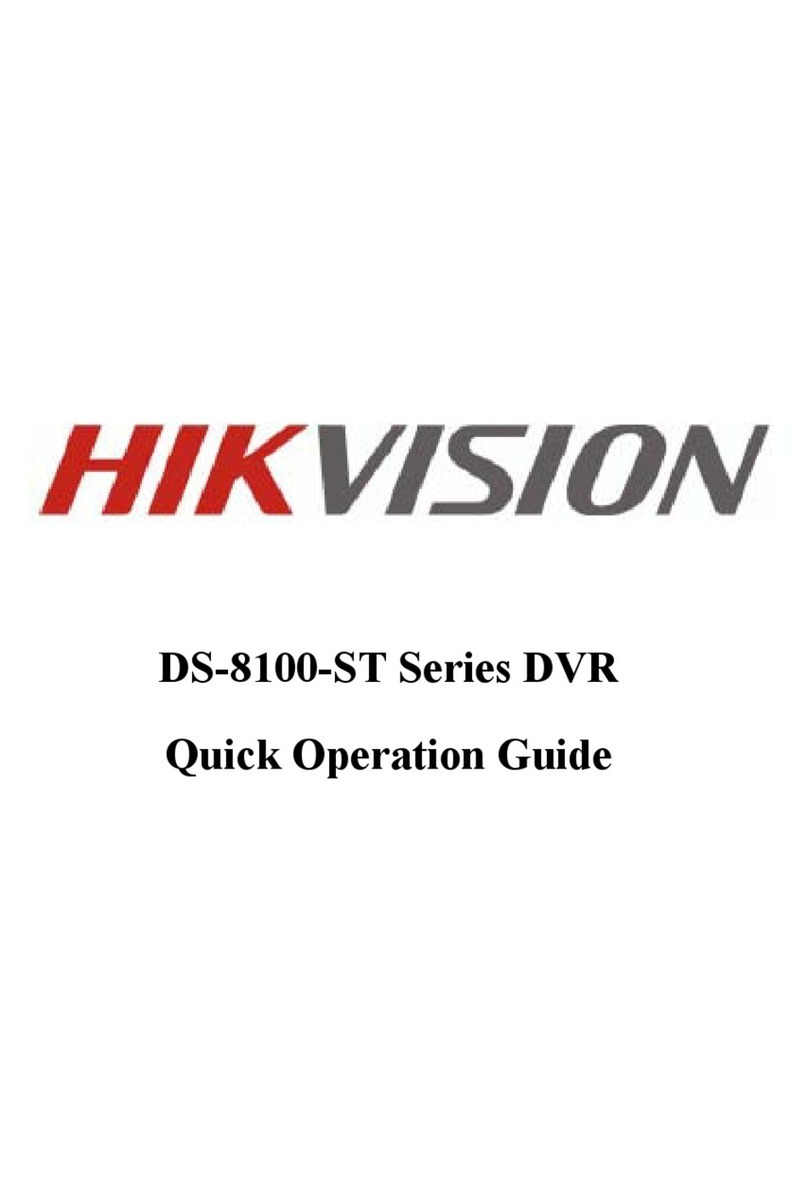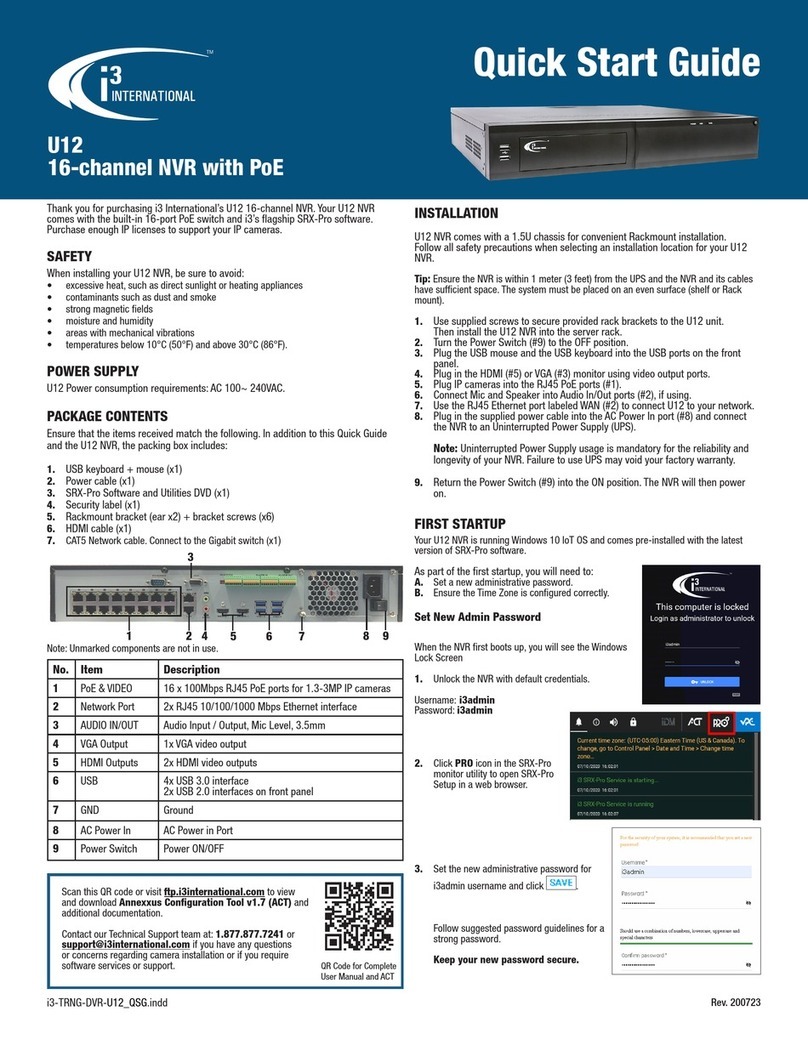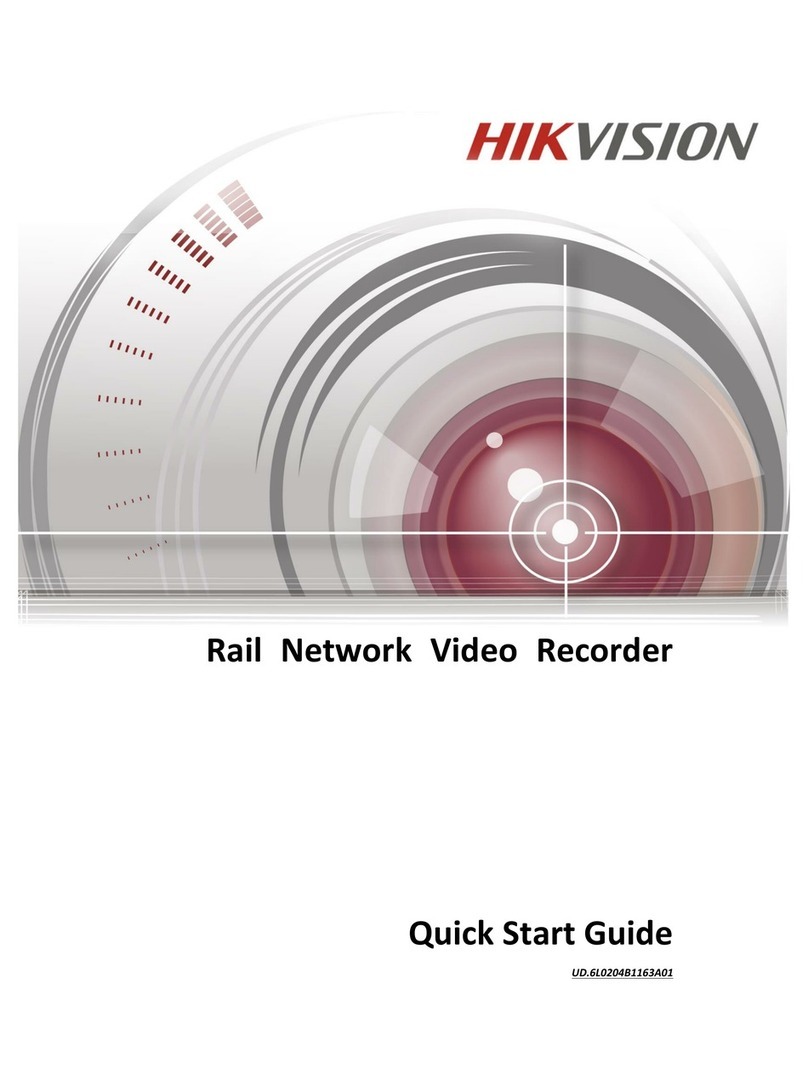Blackrock Microsystems NeuroMotive User manual

NeuroMotive™
Video Recording/Tracking System
User’s Manual
(Revision 1.00)
630 Komas Drive, Suite 200
Salt Lake City, UT 84108
801-582-5533
www.blackrockmicro.com

NeuroMotive™User’s Manual
LB-0336 Rev. 1.00 Page 1
Table of Contents
TABLE OF CONTENTS ..................................................................................................................................... 1
TABLE OF FIGURES ......................................................................................................................................... 3
SPECIFICATIONS..................................................................................................................................................... 5
SYSTEM SPECIFICATIONS ..................................................................................................................................................5
CAMERA SPECIFICATIONS.................................................................................................................................................5
INTRODUCTION ..................................................................................................................................................... 6
SYSTEM DESCRIPTION .....................................................................................................................................................6
MINIMUM SYSTEM REQUIREMENTS...................................................................................................................................6
SYSTEM SCHEMATIC ........................................................................................................................................................7
PACKAGING CONTENTS....................................................................................................................................................8
SETUP .................................................................................................................................................................... 9
HARDWARE...................................................................................................................................................................9
Network Switch .....................................................................................................................................................9
NeuroMotive™ PC .................................................................................................................................................9
Licensing Dongle ...................................................................................................................................................9
NeuroMotive™ Camera Options .........................................................................................................................10
Cerebus™ Host PC ...............................................................................................................................................11
CerePlex™ Direct Host PC ....................................................................................................................................11
SOFTWARE..................................................................................................................................................................12
NEUROMOTIVE™ SOFTWARE............................................................................................................................... 13
INSTALLATION..............................................................................................................................................................13
NEUROMOTIVE™MAIN WINDOW..................................................................................................................................13
NEUROMOTIVE™FILE TYPES..........................................................................................................................................14
NEUROMOTIVE™MENUS .............................................................................................................................................15
VIDEO DISPLAY ............................................................................................................................................................17
TOOLBAR....................................................................................................................................................................18
CAMERA CONTROL DOCK BAR ........................................................................................................................................19
PLAYBACK CONTROL DOCK BAR ......................................................................................................................................19
CAPTURE STATUS DOCK BAR ..........................................................................................................................................20
REGIONS OF INTEREST DOCK BAR ....................................................................................................................................21
MARKERS DEFINITION DOCK BAR....................................................................................................................................22
Marker Preparation ............................................................................................................................................23
Marker Definition................................................................................................................................................23
Marker Color .......................................................................................................................................................23
Marker Threshold................................................................................................................................................24
Marker Size .........................................................................................................................................................26
Marker Filters......................................................................................................................................................26
TECHNICAL NOTE ON FRAME PROCESSING.........................................................................................................................27

NeuroMotive™User’s Manual
LB-0336 Rev. 1.00 Page 2
STATUS BAR................................................................................................................................................................29
ADVANCED OPTIONS ....................................................................................................................................................30
Experiment Tab ...................................................................................................................................................30
Video Display Tab................................................................................................................................................31
Video Recording Tab ...........................................................................................................................................34
Video Tracking Tab..............................................................................................................................................38
General Tab.........................................................................................................................................................39
Comment.............................................................................................................................................................41
MARKER DEFINITION EXAMPLE ........................................................................................................................... 42
COLOR VS.LUMINANCE .................................................................................................................................................42
COLOR .......................................................................................................................................................................42
LED...........................................................................................................................................................................44
MORPHOLOGICAL FILTERING ..........................................................................................................................................45
LUMINANCE ................................................................................................................................................................48
HOW TO............................................................................................................................................................... 49
USING THE TRACKING REGION OF INTEREST TO ELIMINATE MARKER REFLECTION .....................................................................49
SELECT THE CAMERA FOR RECORDING ..............................................................................................................................49
RECORD A STANDALONE VIDEO.......................................................................................................................................49
PLAYBACK A STANDALONE VIDEO ....................................................................................................................................50
RECORD A VIDEO WITH A NEURAL RECORDING...................................................................................................................50
PLAYBACK A VIDEO WITH A NEURAL RECORDING ................................................................................................................51
KNOWN ISSUES.................................................................................................................................................... 52
WARRANTY.......................................................................................................................................................... 52
RETURN MERCHANDISE AUTHORIZATION (RMA) ................................................................................................ 52

NeuroMotive™User’s Manual
LB-0336 Rev. 1.00 Page 3
Table of Figures
FIGURE 1-SYSTEM WITH NSP OVERVIEW...............................................................................................................................7
FIGURE 2-SYSTEM WITH CEREPLEX™DIRECT OVERVIEW ..........................................................................................................7
FIGURE 3-MOTION CAPTURE PC CONNECTIONS .....................................................................................................................9
FIGURE 4–THE FIREFLY MV CAMERA. .................................................................................................................................10
FIGURE 5-NEUROMOTIVE™SYSTEM CONNECTED TO AN NSP USING A COLOR CAMERA ..............................................................10
FIGURE 6-IR CAMERA HARDWARE SYNCHRONIZATION HUB WITH CONNECTIONS ........................................................................11
FIGURE 7-NETWORK CONNECTIONS WINDOW .....................................................................................................................12
FIGURE 8-LOCAL AREA CONNECTIONS PROPERTIES................................................................................................................12
FIGURE 9-IPV4PROPERTIES ..............................................................................................................................................12
FIGURE 10 -NEUROMOTIVE™MAIN WINDOW .....................................................................................................................13
FIGURE 11 -NEUROMOTIVE™CAMERA CONTROL DOCK BAR FOR COLOR (LEFT)AND IR (RIGHT)CAMERAS......................................19
FIGURE 12 -PLAYBACK CONTROL DOCK BAR .........................................................................................................................19
FIGURE 13 -CAPTURE STATUS DOCK BAR .............................................................................................................................20
FIGURE 14 -REGIONS OF INTEREST DOCK BAR .......................................................................................................................21
FIGURE 15 -MARKERS DEFINITION DOCK BAR .......................................................................................................................22
FIGURE 16 -COLOR,LED AND LUMINANCE THRESHOLDS.........................................................................................................24
FIGURE 17 -THRESHOLD VIEW OF THREE TRACKING MARKERS AND NOISE WITHIN THRESHOLD RANGE ...........................................25
FIGURE 18 -CAMERA POSITION AND ITS EFFECT ON AN OBJECT'S PERCEIVED SIZE ........................................................................26
FIGURE 19 -NEUROMOTIVE™STATUS BUTTONS ...................................................................................................................29
FIGURE 20 -NEUROMOTIVE™STAND-ALONE (NO CENTRAL)CONNECTION STATUS WITH AN NSP ..................................................29
FIGURE 21 -NEUROMOTIVE™CONNECTION STATUS WITH NPLAYSERVER ..................................................................................29
FIGURE 22 -CAMERA STATUSES FOR COLOR AND IR CAMERAS IN NEUROMOTIVE™......................................................................29
FIGURE 23 -EXPERIMENT TAB ............................................................................................................................................30
FIGURE 24 -VIDEO DISPLAY TAB .........................................................................................................................................31
FIGURE 25 -VIDEO RECORDING TAB ....................................................................................................................................34
FIGURE 26 -VIDEO TRACKING TAB ......................................................................................................................................38
FIGURE 27 -GENERAL TAB .................................................................................................................................................39
FIGURE 28 -COMMENTS TAB .............................................................................................................................................41
FIGURE 29 -THREE BRIGHT MARKERS,IN A LOW LIGHT SCENE -COLOR SELECTED ..........................................................................42
FIGURE 30 -MARKERS IN FIGURE 29 ENLARGED ....................................................................................................................42
FIGURE 31 -SINGLE CHANNEL OR HUE GREYSCALE IMAGE .......................................................................................................43
FIGURE 32 -THRESHOLD IMAGE -COLOR SELECTED ................................................................................................................43
FIGURE 33 -INCORRECTLY CHOSEN MARKERS........................................................................................................................44
FIGURE 34 -THREE BRIGHT MARKERS,IN A LOW LIGHT SCENE –LED SELECTED.............................................................................44
FIGURE 35 -THRESHOLD IMAGE –LED SELECTED ...................................................................................................................45
FIGURE 36 -5X5LOW PASS,3X3MORPHOLOGICAL OPENING,AND 5X5MORPHOLOGICAL DILATION FILTERS...................................45
FIGURE 37 -5X5LOW PASS FILTER,3X3MORPHOLOGICAL OPENING FILTER,AND NO DILATION FILTER ............................................46
FIGURE 38 -5X5LOW PASS,NO OPENING,AND 5X5MORPHOLOGICAL DILATION FILTERS .............................................................46
FIGURE 39 -5X5LOW PASS FILTER,NO OPENING FILTER AND NO DILATION FILTER .......................................................................47
FIGURE 40 -NO LOW PASS FILTER,NO OPENING FILTER,AND NO DILATION FILTER........................................................................47
FIGURE 41 -5X5LOW PASS FILTER,3X3MORPHOLOGICAL OPENING FILTER,AND 3X3MORPHOLOGICAL DILATION FILTER..................48
FIGURE 42 -LUMINANCE THRESHOLD REDUCED FROM 63 TO 6.................................................................................................48

NeuroMotive™User’s Manual
LB-0336 Rev. 1.00 Page 4
FIGURE 43 -USING THE TRACKING REGION OF INTEREST TO ELIMINATE REFLECTION .....................................................................49
FIGURE 44 -FILE APPLICATION CONNECTED TO NEUROMOTIVE™.............................................................................................50
FIGURE 45 -SELECTING A NEURAL DATA FILE IN THE NPLAY FILE CONTROL GUI...........................................................................51

NeuroMotive™User’s Manual
LB-0336 Rev. 1.00 Page 5
Specifications
System Specifications
Model Name
NeuroMotive™
Power Requirements
120/240 VAC 60 Hz, 8.0 Amps maximum load, UPS backup power available for up
to 5 minutes.
Serviceable Fuses
5 x 20mm, 250V, 1.6A, Slow Blow
Compliance Standards
IEC 60601-1, IEC 60601-1-2, IEC 60601-2-26, CSA listed
Type of Protection
Class I (Amplifier Power Supply)
Degree of Protection
Type CF Applied Part (Amplifier and Patient Cable Assembly)
Mode of Operation
Continuous
Water Ingress Protection
Ordinary Equipment, not fluid resistant, IP20
Operating Environment
10˚C to 40˚C, 5 to 95% R.H.(non-condensing)
Storage Environment
-20˚C to 50˚C, 5 to 100% R.H.(non-condensing)
Camera Specifications
NeuroMotive™ currently supports the Firefly MV and OptiTrack V100:R2
1. Firefly MV (B&W or Color)
Resolution
752x480 at 60 FPS • 320x240 at 112 FPS
Frame Rate
60 FPS, 112 FPS
NOTE:THE SOFTWARE CURRENTLY SUPPORTS ONLY 640 X 480 AT 30 FPS.
Input/Output
USB 2.0
Synchronization
Software and External Trigger
Lens Mount
CS-Mount (5mm C-mount adapter included) • M12 microlense mount
Further information can be found at:
http://www.ptgrey.com/products/fireflymv/fireflymv_usb_firewire_cmos_camera.asp
2. OptiTrack V100:R2
IR light
850nm from 26 LEDs
Resolution
640 X 480
Frame Rate
25 FPS, 50FPS, 100 FPS
Input/Output
USB 2.0
Synchronization
Software and External Trigger
Lens Mount
M12 lens mount
Further information can be found at:
http://www.naturalpoint.com/optitrack/products/v100-r2/specs.html

NeuroMotive™User’s Manual
LB-0336 Rev. 1.00 Page 6
Introduction
The Blackrock NeuroMotive™ System is a video recording/playback system with optional tracking capabilities. It
allows for synchronized recording and tracking of animal subjects.
System Description
The NeuroMotive™ System is designed to record and process video frames from a single camera. The system
works standalone and in conjunction with the Cerebus™ or the CerePlex™ Direct (NeuroMotive™ must run on its
own PC with the Central Software running on a separate PC). Each frame is time-stamped and can be synchronized
with the neural, analog and digital experimental data recorded with the Cerebus™ or CerePlex™ Direct.
NeuroMotive™ playback relies on nPlayServer which is an offline experiment playback tool that simulates the data
acquisition system on recorded neural data; replaying the recorded data and allowing further signal processing of the
data. The combination of NeuroMotive™ (under Cerebus™) and nPlayServer accomplish synchronized video-
neural playback. This playback can include tracking data even if the feature has not been purchased.
The system is capable of sampling video at a rate of up to 100 fps (requires hardware synchronization). The
maximum frame rate depends on the type of camera used.
Minimum System Requirements
Microsoft Windows 7 Professional Edition 64-bit
Intel Quad Core or Core i5 CPU with at least 4 processor threads (i.e., ‘cores’) running at 3.2 GHz or faster
8 GB of RAM
1 TB 6Gbit/s SATA III HDD
Powerful discrete video/graphics card (e.g., NVIDIA GeForce GTX 550 Ti or Greater series)
1 Gigabit Ethernet adapter
1 Gigabit Ethernet switch if connecting to an NSP
1 USB 2.0 port for the camera

NeuroMotive™User’s Manual
LB-0336 Rev. 1.00 Page 7
System schematic
Figure 1 - System with NSP Overview
Figure 2 - System with CerePlex™ Direct Overview

NeuroMotive™User’s Manual
LB-0336 Rev. 1.00 Page 8
Packaging Contents
NeuroMotive™ Camera
NeuroMotive™ Motion Capture PC
NeuroMotive™ Manual and Software
Cables and Connectors
USB Software Licensing Dongle
USB synchronization hub (if using the IR Camera)
Reflective Tracking Material (if using the IR Camera)

NeuroMotive™User’s Manual
LB-0336 Rev. 1.00 Page 9
Setup
Hardware
Network Switch
If using NeuroMotive™ in conjunction with the NSP or CerePlex™ Direct, obtain a Gigabit network switch and
plug it into the wall.
NeuroMotive™ PC
Plug the NeuroMotive™ PC into an outlet and connect the display, keyboard and mouse to the back of the PC. Plug
one end of an Ethernet cable into the Ethernet port in the back of the PC and plug in the other end into the Network
Switch. If using the NeuroMotive™ Motion Capture PC then the following diagram should clarify which ports to
use for different connections:
Figure 3 - Motion Capture PC Connections
Licensing Dongle
NeuroMotive™ also requires connection of the NeuroMotive™ Software Licensing Dongle to an
available USB port.

NeuroMotive™User’s Manual
LB-0336 Rev. 1.00 Page 10
NeuroMotive™ Camera Options
The NeuroMotive™ system has multiple options for the camera type. The camera-NeuroMotive™ PC interface
depends on the camera type and synchronization method. If using software synchronization or if not using
NeuroMotive™ in conjunction with a neural data acquisition system then simply connect the camera to the
NeuroMotive™ PC. If using hardware synchronization then use the following guidelines:
1. FireFly MV
The Firefly MV camera has three lens rings that can be twisted see Figure 4. The arrows denote individual
lens rings. Starting with the leftmost ring and moving right the first ring is for zooming in on the scene, the
second ring is the focus for reducing blur and the third ring is the open/close iris for receiving more or less
light.
Figure 4 –The Firefly MV camera.
Connect the camera via USB to the NeuroMotive™ PC and connect the camera to the NSP or CerePlex™
Direct using the supplied hardware synchronization cable (Refer to the CerePlex™ Direct User Manual for
configuring the Direct to use hardware synchronization with NeuroMotive™). For the NSP attach the cable
to a Digital Output Port and for the CerePlex™ Direct attach the cable to the NeuroMotive™ camera port
on the rear of the device. Here’s an example of the system connected to an NSP.
Figure 5 - NeuroMotive™ System Connected to an NSP Using a Color Camera

NeuroMotive™User’s Manual
LB-0336 Rev. 1.00 Page 11
2. OptiTrack V100:R2
Connect the camera to the USB Sync Hub included with NeuroMotive™ System IR Camera and connect
the Hub via USB to the NeuroMotive™ PC and via the included BNC Cable to either a Digital Output port
on the NSP or the NeuroMotive™ camera port on the rear of the CerePlex™ Direct. Here is an example of
the synchronization hub and its connections to the IR Camera, NeuroMotive™ PC and a Digital Output
port on the NSP:
Figure 6 - IR Camera Hardware Synchronization Hub with Connections
Cerebus™ Host PC
If using NeuroMotive™ in conjunction with an Cerebus™ system, using a network switch connect the
NeuroMotive™ PC to an NSP and the Cerebus™ Host PC in order for all the devices to communicate. For further
instructions on connecting the Cerebus™ Host PC to an NSP and configuring it to run with the NeuroMotive™ PC
please see its accompanying manual.
CerePlex™ Direct Host PC
If using NeuroMotive™ in conjunction with CerePlex™ Direct, connect the NeuroMotive™ PC to the CerePlex™
Direct Host PC with an Ethernet cable in order for all the devices to communicate. For further instructions on
connecting the CerePlex™ Host PC to a CerePlex™ Direct and configuring it to run with the NeuroMotive™ PC
please see its accompanying manual.

NeuroMotive™User’s Manual
LB-0336 Rev. 1.00 Page 12
Software
The software on the NeuroMotive™ Motion Capture PC is pre-configured. In the case that the system needs to be
re-configured follow the steps below:
1. Click on Start and search for
“View Network Connections”.
2. Right click on the correct
Ethernet Adapter (usually,
Local Area Connection or
NSP) and click on Properties.
3. Uncheck all services except for Internet Protocol
(TCP/IP) or Internet Protocol Version 4 (TCP/IPv4).
4. Click on Internet Protocol (TCP/IP) and click on
Properties
5. For IP Address enter 192.168.137.2, for Subnet Mask
enter 255.255.255.0 and leave the rest blank. Make sure the IP
address entered here does not conflict with any other PCs on the
same instrument network. For example, if the Cerebus™ Host PC
is using 192.168.137.2 then choose another IP address within the
range. IP addresses up to 192.168.137.16 can be used.
6. Click on OK to save changes.
Note: This guide assumes that the Cerebus™ Host PC has IP
address 192.168.137.1.
Note: Up to 16 PCs can be connected to the same NSP using a
1-Gbps network switch. For other PCs connected using a
network switch, IP addresses should increment, such as
192.168.137.2, 192.168.137.3, etc.
Note: For reference, the NSP’s IP address is 192.168.137.128.
Note on Playback: If playing back a video file with
NeuroMotive™ in conjunction with a neural data file in
nPlayServer and Cerebus™ Central software ensure that
Central is open prior to NeuroMotive™ in order for the
software to properly synchronize the data files for playback.
Figure 7 - Network Connections Window
Figure 8 - Local Area Connections Properties
Figure 9 - IPv4 Properties

NeuroMotive™User’s Manual
LB-0336 Rev. 1.00 Page 13
NeuroMotive™ Software
Installation
The software comes preinstalled on the NeuroMotive™ Motion Capture PC. If not please run the NeuroMotive™
Windows Installer.msi and other included installers from the supplied CD and follow the instructions.
NeuroMotive™ Main Window
To run the NeuroMotive™ application click on the NeuroMotive™ icon on the desktop, alternatively click on the
Start Menu and select the program under All Programs\Blackrock Microsystems. The main window consists of the
video display, the toolbar, 5 dock bars and a status bar at the bottom. The five dock bars are for Playback Control,
Camera Control, Image-capture status, Regions of Interest (ROI), and Tracking Marker Definition. The ROI and
Marker dock bars come with the optional tracking feature. The NeuroMotive™ application operates in two modes,
Camera and Playback. If a camera is connected and active when NeuroMotive™ is opened, the Camera mode is
automatically chosen and the image from the camera is shown on the Video Display. By setting the Video Source
under Video Display in the advanced options menu (Tools->Options) to the camera connected to the NeuroMotive™
PC the mode is also switched to Camera mode. When a file is opened or the NeuroMotive™ software is opened
while nPlayServer is running, the mode is switched to the Playback mode. Playback mode is also accessible by
setting the Video Source to File in the advanced options menu.
Figure 10 - NeuroMotive™ Main Window

NeuroMotive™User’s Manual
LB-0336 Rev. 1.00 Page 14
NeuroMotive™ File Types
NeuroMotive™ produces the different file types listed below:
Configuration Files
o.xml - NeuroMotive™ creates and updates an options.xml file in the Experiment Directory that
holds all the most current configuration settings for NeuroMotive™. Upon startup NeuroMotive™
searches for this file; if it is found NeuroMotive™ configures itself to the settings listed in the file,
otherwise it creates a new options.xml, sets itself to default settings and stores those settings in
the file. It is important to note that this file is constantly updating as settings are changed.
o.ncf - This file is always created when recording a video file and has the same name as that file. It
can be considered a ‘snapshot’ of the options.xml file because it saves the configuration of
NeuroMotive™ as it is at the time it is created, for instance when a recording is started. This file
can then be loaded using File->Open Experiment to reset NeuroMotive™ to how it was at the
time of the recording.
Video Files
Based on the video recording options selected, one of the following file types will be used:
o.mpg - These contain MPEG2 video files, most video players can play these. See Advanced
Options for more details.
o.mp4 - These contain H.264 video files, most current video players can play these. See Advanced
Options for more details.

NeuroMotive™User’s Manual
LB-0336 Rev. 1.00 Page 15
NeuroMotive™ Menus
File Menu
oOpen Video: This allows loading of a previously recorded video file.
oClose Video: Close the opened video file. Also sets NeuroMotive™ to Camera Mode if it is in
Playback Mode.
oOpen Experiment: This loads the file type .ncf which contains saved experiment settings such as
tracking regions of interest, event regions of interest, marker definitions, filenames, etc.
oHardware standby and close: Places the neural data acquisition device (NSP or CerePlex™
Direct) in “Standby” mode. File storage should be stopped prior to this. In “Standby”, neural data
acquisition stops and an NSP must be in “Standby” to update its firmware.
oHardware shutdown and close: Closes NeuroMotive™ and stops the neural data acquisition
device. Shutting down using this method requires manually turning off the device’s power switch.
oExit: This exits NeuroMotive™ and leaves the DAQ in its current state.
View Menu
oTool Bar: Shows or Hides the Toolbar.
oStatus Bar: Shows or Hides the Status bar.
oObject Shape and Direction: Shows or Hides the lines connecting the tracking markers and the
arrow indicating the direction the tracking object is moving.
oTrajectory: Shows or Hides the recorded path of where the object has been.
oView Markers: Shows or Hides the Tracking Markers on the Video Display.
oView Tracking Regions of Interest: Shows or Hides the Tracking ROI on the Video Display.
oView Event Regions of Interest: Shows or Hides the Event ROI on the Video Display.
oView Processed Image - Only available with Tracking
Threshold Markers: The video display area shows the frames after having been
processed to only show what falls within the threshold ranges of color and/or brightness
selected for the Tracking Markers as well as expected size of the Markers. This view is
useful for tuning NeuroMotive™ to track particular Tracking Markers. For a more
detailed explanation of this please see section Threshold on page 27.
Threshold Marker 1: The video display area shows the frames after having been
processed to show only what falls within the threshold range of color and/or brightness
for the first Tracking Marker as well as expected size of the Marker.
Threshold Marker 2: The video display area shows the frames after having been
processed to show only what falls within the threshold range of color and/or brightness
for the second Tracking Marker as well as expected size of the Marker.
Threshold Marker 3: The video display area shows the frames after having been
processed to show only what falls within the threshold range of color and/or brightness
for the third Tracking Marker as well as expected size of the Marker.
Preprocessed: The video display area shows the frames with only a luminance or hue
scale (greyscale). This is also useful for setting the Tracking Markers as it can determine
which colors or lights stand out or if adjustment to the ambient lighting is needed.
oView Always on Top: This prevents the NeuroMotive™ window from being covered by other
windows.

NeuroMotive™User’s Manual
LB-0336 Rev. 1.00 Page 16
Tools Menu
When in Playback mode the associated unique set of tools is as follows:
oRewind: Step back through the video file for the number of frames specified.
oStep: Step forward through the video file for the number of frames specified.
oPlay/Pause: Play/Pause the open video file.
oStop: Stop playing the open file.Note that upon pressing play the video file will restart from the
beginning.
oReplay: Set NeuroMotive™ to restart the video file from the beginning when it reaches the end of
the playback in a repeated loop.
It is important to note that when in Playback mode with NeuroMotive™ connected to
nPlayServer it is NeuroMotive™ that controls Playback (stop, start, step forward, step
backward, etc.).
When in Camera mode the associated two unique tools are as follows:
oRecord: This begins recording video to the filename specified in the Camera Control dock bar.
oStop: Stop recording if it has begun.
Both modes contain the following items:
oTrack: Start and stop tracking features if they are available.
Note: To track while in Playback mode, enable Tracking in the options. Go to Tools->Options-
>Video Display->Video Source (select File, then ‘more’)->Enable Tracker.
oComment: If NeuroMotive™ is connected to NSP or nPlayServer, Comment allows a comment
to be entered or ‘injected’ into the data stream.
oPredefined Comment: Under Tools->Options up to 5 comments can be stored by
NeuroMotive™ that can then be automatically injected into the data stream anytime. They
automatically map to the keyboard shortcuts Ctrl+FN where Nis the number of the comment (1-
5).
oZoom In: Zooms the video display into the center.
oZoom Out: Zooms the video display out.
oZoom Original: Zooms the video display to the default state.
oOptions: See Advanced Options on page 26.
Window
Window Shows and Hides the various dock bars available in NeuroMotive™ in its different modes
with and without optional features.
oCapture Status: Shows or Hides the Capture Status dock bar.
oPlay Back Control: Shows or Hides the Play Back Control dock bar.
oCamera Control: Shows or Hides the Camera Control dock bar.
oMarkers Definition: Shows or Hides the Markers Definition dock bar.
oRegions of Interest: Shows or Hides the Regions of Interest dock bar.
Help
oAbout NeuroMotive™: Displays information about the versions of NeuroMotive™ and the
Hardware Library. Also lists the currently available capabilities of NeuroMotive™ as determined
by the software licensing dongle.

NeuroMotive™User’s Manual
LB-0336 Rev. 1.00 Page 17
Video Display
The video display shows the rendered image from the camera in Camera mode, and the file in Playback mode. With
the optional tracking feature, the video display also shows the tracking and event regions of interest, the tracking
markers, the direction and recent path of the object, and, optionally, the elapsed time and frame number. The mouse
and mouse wheel can be used to zoom in or out on different areas of the video display in multiple ways:
Click on the video display then rotate the mouse wheel to zoom in and out.
Select a rectangle on the display by depressing the left mouse button and dragging. Releasing the left
mouse button will zoom in the display to the selected rectangle.
Double-clicking will zoom back out to the default state.

NeuroMotive™User’s Manual
LB-0336 Rev. 1.00 Page 18
Toolbar
The toolbar visibility is controlled by the Toolbar option in the view menu. The buttons displayed on the toolbar are
dependent on the mode NeuroMotive™ is in.
For Camera mode, the buttons signify the menu options:
Open Video for Playback
Start Recording
Stop Recording
Start/Stop Tracking - Tracking feature only
Show/Hide the Markers Definition Dock Bar - Tracking feature only
Show/Hide the Regions of Interest Edit Dock Bar
Show/Hide the Capture Status Dock Bar
Show/Hide the Camera Control Dock Bar
Zoom In
Zoom Out
Zoom Original
Show/Hide the Object Shape and Direction while Tracking
Show/Hide the Object Trajectory
Show/Hide the Tracking Markers
Show/Hide the Event Regions of Interest
Show/Hide the Tracking Regions of Interest
Render the View Using the Threshold Image - Tracking feature only
Render the View Using the Preprocessed Image - Tracking feature only
And for Playback Mode, going left-to-right, the buttons signify the menu options:
Open Video for Playback
Close the Currently Opened Video
Step Back a Specified Number of Frames (Rewind)
Step Forward a Specified Number of Frames
Toggle Automatic Replay of the Video File
Stop Playback
Start/Stop Tracking - Tracking feature only
Show/Hide the Markers Definition Dock Bar - Tracking feature only
Show/Hide the Regions of Interest Edit Dock Bar
Show/Hide the Capture Status Dock Bar
Show/Hide the Play Back Control Dock Bar
Zoom In
Zoom Out
Zoom Original
Show/Hide the Object Shape and Direction while Tracking
Show/Hide the Object Trajectory
Show/Hide the Tracking Markers
Show/Hide the Event Regions of Interest
Show/Hide the Tracking Regions of Interest
Render the View Using the Threshold Image - Tracking feature only
Render the View Using the Preprocessed Image - Tracking feature only
Note: that any buttons involving tracking will only appear if the tracking option has been purchased and enabled
offline tracking is selected in the options: Tools->Options->Video Display->Video Source (select File, then ‘more’)-
>Enable Tracker.

NeuroMotive™User’s Manual
LB-0336 Rev. 1.00 Page 19
Camera Control Dock Bar
The Camera Control Dock Bar is displayed in Camera mode. It controls recording, filename and some adjustable
camera properties:
oExposure - This slider adjusts the amount of light coming through the camera lens, note that this is less
responsive in low-light conditions.
oIntensity - This slider is for infrared only to control the amount of light emitted by the IR camera LEDs.
oAutomatic Gain Control (AGC) - This can be toggled to have the camera automatically adjust the image
if it is too bright or dark.
oBrightness - This slider for the Color camera controls how bright or dark the image appears after the frame
has been captured.
oGamma Correction - This automatically tries to adjust for low-light conditions with the Color camera, but
brightening the whole image.
Note: The Auto checkbox is meant to have the NeuroMotive™ software determine the optimal values.
Figure 11 - NeuroMotive™ Camera Control Dock Bar for Color (left) and IR (right) Cameras
Playback Control Dock Bar
The Playback Control Dock Bar is displayed in Playback mode. The dock bar contains options to control the
playback of a video recording.
oPlay –Toggles video playback between play and pause.
oReplay - Toggles automatic restart of the video once the
end of playback is reached.
oStop - Stops playback and restarts the video from the
beginning upon pressing Play.
oStep - Plays the number of frames specified in the Step
Samples edit box and then pauses.
oRewind - Rewinds the number of frames specified in the
Step Samples edit box and then pauses.
oPlay From/Current/Play To - Specifies the beginning
and end of playback in the video file. This can be set
using the upper slider controls. Current can be set with
the lower slider control.
Figure 12 - Playback Control Dock Bar
Table of contents