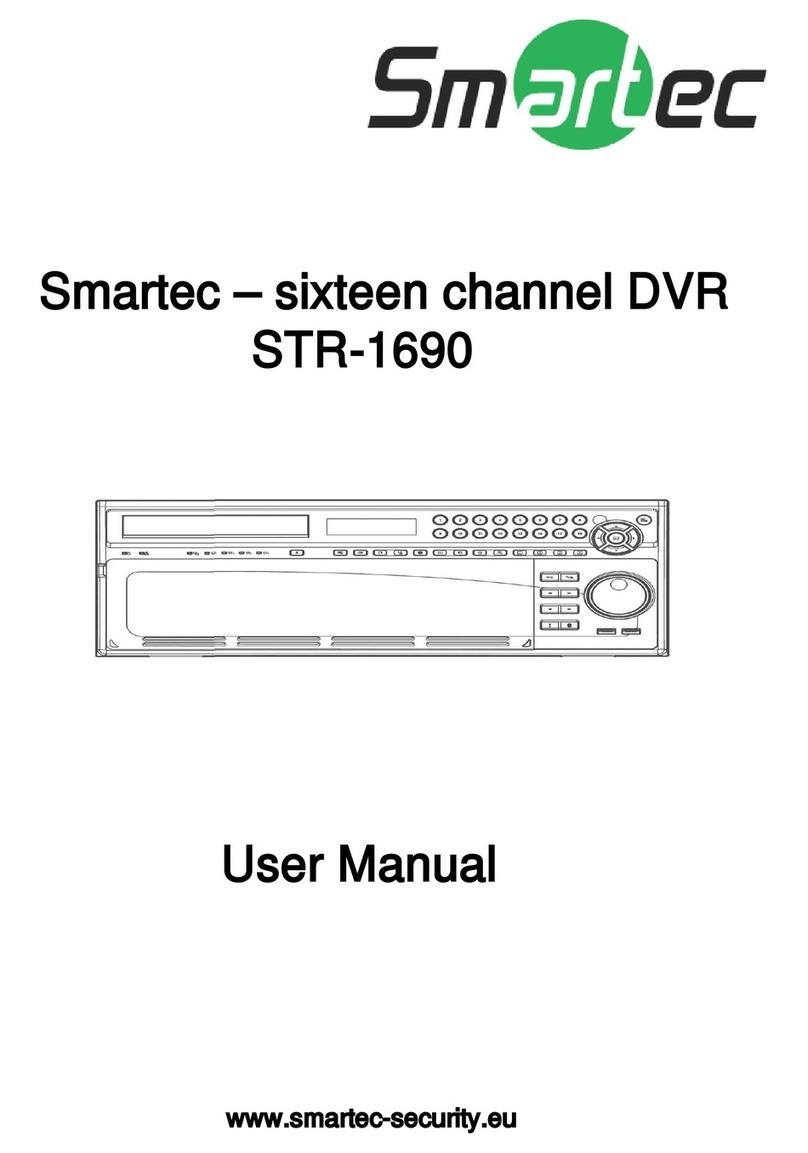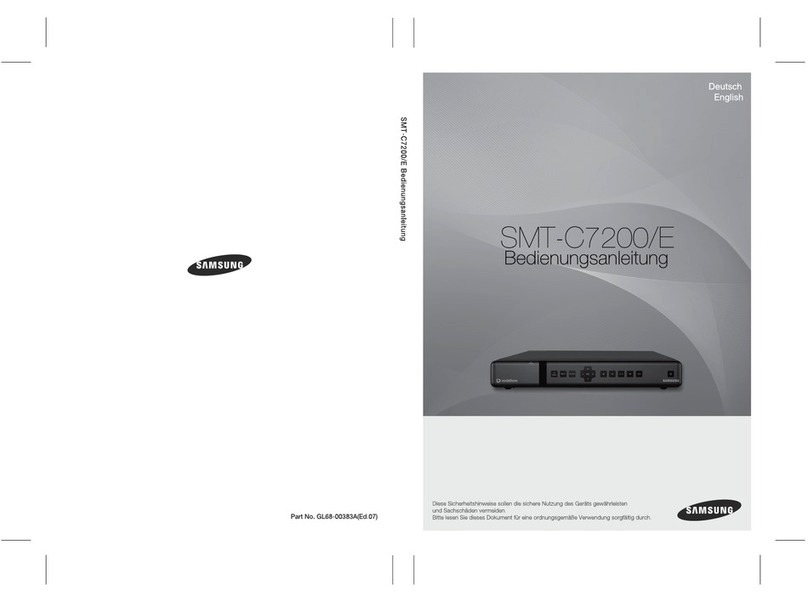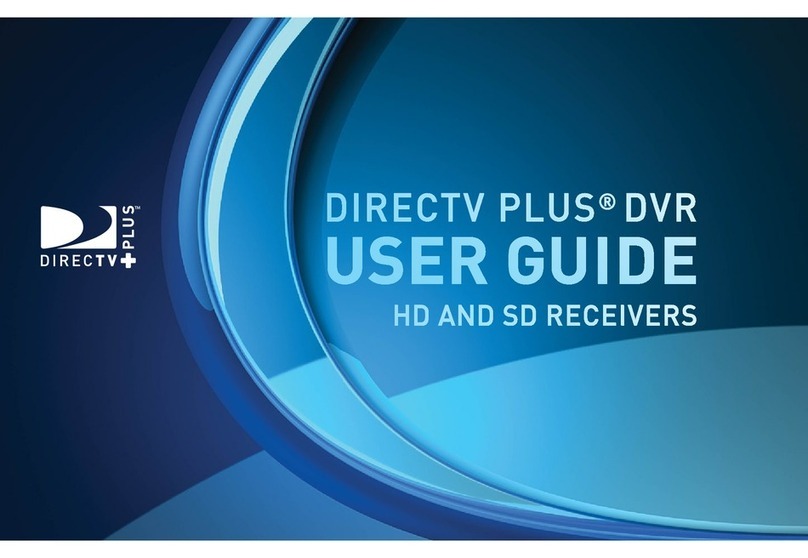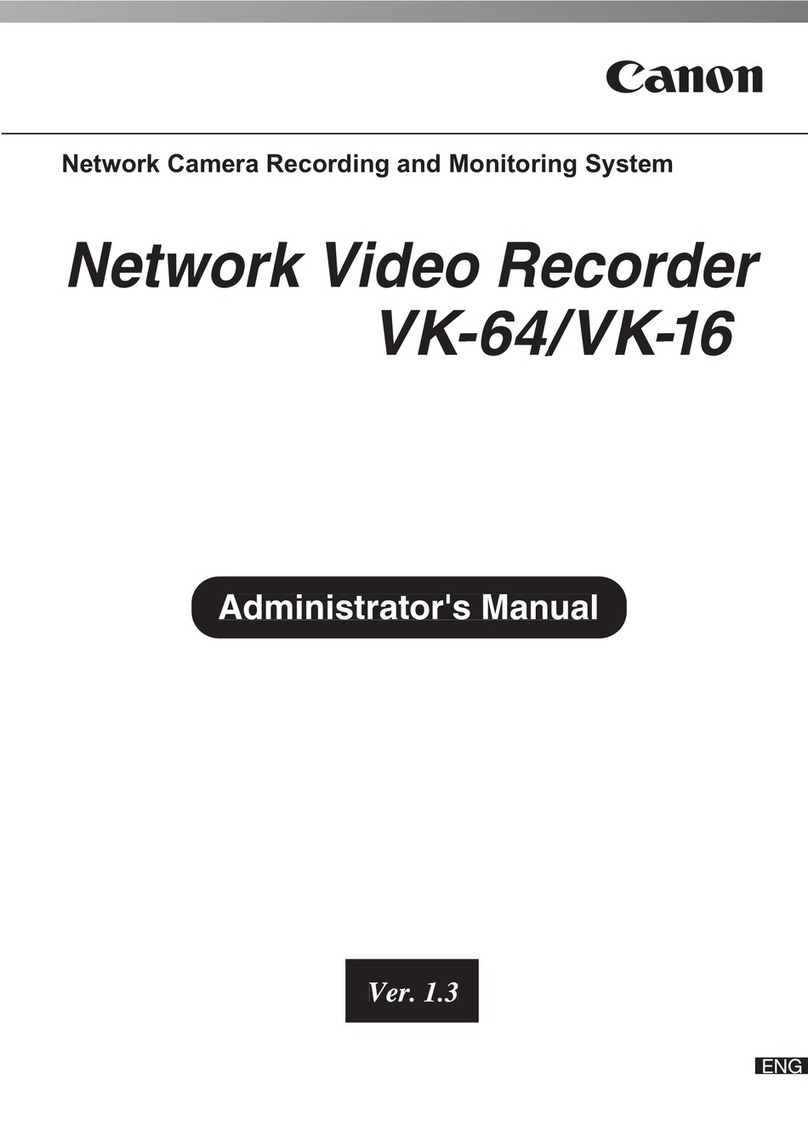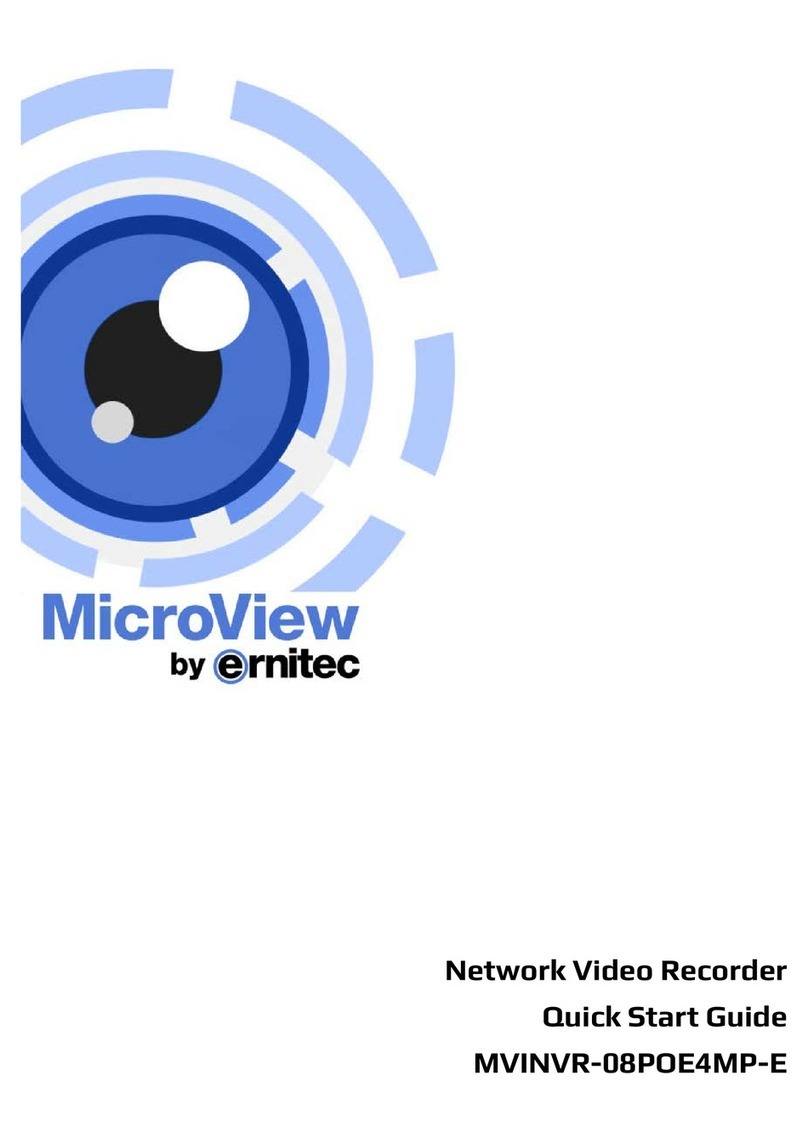Smartec STR-3293 User manual

www.smartec-security.eu
Smartec – Thirty two channel DVR
STR – 3293
User Manual

CONTENT VERIFICATION
Before installing the DVR, please make sure that the following items are included in the
box:
1. Digital Video Recorder
2. Remote Controller
3. DVR Client Software CD
4. Power Cable
5. Two AAA Batteries
6. Rack Mount Kit
7. This Instruction Manual
If any of these materials are missing, please contact the vendor or SMARTEC customer.

DISCLAIMER
·While every effort has been made to ensure that the information contained in this
guide is accurate and complete, no liability can be accepted for any errors or
omissions.
·SMARTEC reserves the right to change the specifications of the hardware and
software described herein at any time without prior notice.
·No part of this guide may be reproduced, transmitted, transcribed, stored in a
retrieval system, or translated into any language in any form, by any means, without
prior written permission of SMARTEC.
·SMARTEC makes no warranties for damages resulting from corrupted or lost data
due to a mistaken operation or malfunction of the Digital Video Recorder, the
software, the hard drives, personal computers, peripheral devices, or
unapproved/unsupported devices.
Trademark Acknowledgements
·SMARTEC, SMARTEC EasyNet –VMS, SMARTEC EasyNet - WebViewer are
trademarks of SMARTEC, Inc.
·SV35 series HDDs are a trademark of Seagate Corporation.
·Microsoft, Windows98, Windows ME, Windows NT, Windows XP, Internet Explorer
are either registered trademarks or trademarks of Microsoft Corporation in the
United States and/or other countries.
·Other names and products not mentioned above may be registered trademarks or
trademarks of their respective companies.
Copyright ©2008 SMARTEC, Inc. All rights reserved.

FCC NOTICE
SMARTEC Digital Video Recorders
This device complies with Part 15 of the FCC Rules. Operation is subject to the
following two conditions;
1. This device may not cause harmful interference, and
2. This device must accept any interference received, including interference that may
cause undesired operation.
Note: This equipment has been tested and found to comply with the limits for Class B
digital devices, pursuant to Part 15 of the FCC rules. These limits are designed to
provide reasonable protection against harmful interference in a residential installation.
This equipment generates, uses and can radiate radio frequency energy and, if not
installed and used in accordance with the instructions, may cause harmful interference
to radio communications. However, there is no guarantee that interference will not
occur in a particular installation. If this equipment does cause harmful interference to
radio or television reception, which can be determined by turning the equipment off and
on, the user is encouraged to try to correct the interference by on or more of the
following measures:
·Reorient or relocate the receiving antenna.
·Increase the separation between the equipment and receiver.
·Connect the equipment into an outlet on a circuit different from that to which the
receiver is connected.
·Consult the dealer or an experience radio/TV technician for help.
The hard disk provided with the digital video recorder must be used with this equipment
in order to comply with Class B limits in subpart B of Part 15 on FCC rules.
Do not make any changes or modifications to the equipment unless otherwise specified
in the manual. If such changes or modifications should be made, you could be required
to stop operation of the equipment.
Canadian Radio Interference Regulations
THIS CLASS B DIGITAL APPARATUS MEETS ALL REQUIREMENTS OF THE
CANADIAN INTERFERENCE CAUSING EQUIPMENT REGULATIONS.

Read this First
Test Sessions
Before you try to record important subjects, we highly recommend that you make
several test recording and playback sessions to ensure that the Digital Video Recorder
is operating and being operated correctly. Please note that SMARTEC, its subsidiaries
and affiliates, and its distributors are not liable for any consequential damages arising
from any malfunction of a Digital Video Recorder or its accessory, including the hard
disk drive, which results in the failure of an image to be recorded or to be recorded in a
format that is machine sensible.
The Privacy act of 1974 (5 U.S.C. § 552a)
Please note that SMARTEC Digital Video Recorders are intended for recording of
surveillance use and should never be used in a manner that invades other people’s
privacy or contravenes international or domestic privacy act and its regulations. Please
be advised that in certain cases the recording of individuals, private properties, or
commercial properties by means of camera or other devices may contravene legal
rights of such individuals even if the images were recorded for personal use.
Warranty Limitations
This Digital Video Recorder’s warranty is only effective in the country of sale. If a
problem arises while the DVR is in use abroad, please convey it back to the country of
sale before proceeding with a warranty claim to SMARTEC customer help desk.

SAFETY PRECAUTIONS
·Before using the Digital Video Recorder, please ensure that you read and
understand the safety precautions described below. Always ensure that the Digital
Video Recorder is operated correctly.
·The safety precautions noted on the following pages are intended to instruct you in
the safe and correct operation of the DVR and its accessories to prevent injuries or
damage to the self, other persons and equipment.
·In this Instruction Manual, the term “DVR”, “equipment” and “device” refers primarily
to the Digital Video Recorder and its accessories such as power supply and its
remote controller.
WARNING
·Do not cover the ventilation opening or slots on the outer casing. To prevent the
DVR from overheating, provide at least two inches of air space around the vent and
the slots.
·Do not drop metallic parts through slots. This could permanently damage the Digital
Video Recorder. Immediately turn the DVR’s power off or unplug the power cord
from the power outlet. Contact a qualified service personnel authorized by the
equipment distributor or a SMARTEC customer help desk.
·Do not attempt to disassemble or alter any part of the equipment that is not
expressly described in this guide. Disassembly or alteration may result in high
voltage electrical shock. Internal inspections, alterations and repairs should be
conducted by qualified service personnel authorized by the equipment distributor or
SMARTEC customer help desk.
·Stop operating the equipment immediately if it emits smoke or noxious fumes.
Failure to do so may result in fire or electrical shock. Immediately turn the DVR’s
power off, remove the power cable from the power outlet. Confirm that smoke and
fume emissions have ceased. Please consult the DVR distributor or the closest
SMARTEC customer help desk.
·Stop operating the equipment if a heavy object is dropped or the casing is damaged.
Do not strike or shake. Failure to do so may result in fire or electrical shock.
Immediately turn the DVR’s power off or unplug the power cord from the power
outlet. Please consult the DVR distributor or the closest SMARTEC customer help
desk.
·Do not allow the equipment come into contact with, or become immersed in, water or
other liquids. Do not allow liquids to enter the interior. The DVR has not been
waterproofed. If the exterior comes into contact with liquids or salt air, wipe it dry
with a soft, absorbent cloth. In the event that the water or other foreign substances
enter the interior, immediately turn the DVR’s Power off or unplug the power cord
from the power outlet. Continued use of the equipment may result in fire or electrical
shock. Please consult the DVR distributor or the closest SMARTEC customer help
desk.

·Do not use substances containing alcohol, benzene, thinners or other flammable
substances to clean or maintain the equipment. The use of these substances may
lead to fire. Use a dry cloth on a regular periodic basis and wipe away the dust and
dirt that collects on the device. In dusty, humid or greasy environments, the dust
that collects around the ventilation or the slots on the outer casing over long periods
of time may become saturated with humidity and short-circuit, leading to fire.
·Do not cut, damage, alter or place heavy items on the power cord. Any of these
actions may cause an electrical short circuit, which may lead to fire or electrical
shock.
·Do not handle the device or power cord if the hands are wet. Handling it with wet
hands may lead to electrical shock. When unplugging the cord, ensure that you hold
the solid portion of the plug. Pulling on the flexible portion of the cord may damage
or expose the wire and insulation, creating the potential for fires or electrical shocks.
·Use only the recommended power accessories. Use of power sources not expressly
recommended for this equipment may lead to overheating, distortion of the
equipment, fire, electrical shock or other hazards.
·Do not place the battery near a heat source or expose it to direct flame or heat.
Neither should you immerse them in water. Such exposure may damage the battery
and lead to the leakage of corrosive liquids, fire, electrical shock, explosion or
serious injury.
·Do not attempt to disassemble, alter or apply heat to the battery. There is serious
risk of injury due to an explosion. Immediately flush with water any area of the body,
or clothing that comes into contact with the inner contents of the battery. If the eyes
or mouth contact these substances, immediately flush with water and seek medical
assistance from a medical professional.
·Avoid dropping or subjecting the battery to severe impacts that could damage the
casings. It could lead to leakage and injury.
·Do not short-circuit the battery terminals with metallic objects, such as key holders.
It could lead to overheating, burns and other injuries.
·The supplied power supply and power cord are designed for exclusive use with the
Digital Video Recorder. Do not use it with other products or battery. There is a risk
of fire and other hazards.

CAUTION
·Avoid using, placing or storing the equipment in places subject to strong sunlight or
high temperatures, such as the greenhouse or trunk of a car. Exposure to intense
sunlight and heat may cause the battery to leak, overheat or explode, resulting in fire,
burns or other injuries. High temperatures may also cause deformation of the casing.
Ensure that there is good ventilation when using the equipment.
·Do not store the equipment in humid or dusty areas. Storage in such areas could
lead to fire, electrical shock or other damage.
·Do not operate the DVR beyond its specified temperature, humidity or power source
ratings. Do not use the DVR in an extreme environment such as in high temperature
or high humidity. Use the device at temperatures within 41°F - 104°F and humidity
below 90 %. The normal operating power source for this device is 110V-220V AC
50/60Hz.
PREVENTING MALFUNCTION
·Avoid Strong Magnetic Fields. Never place the DVR in close proximity to electric
motors or other equipment generating strong electromagnetic fields. Exposures to
strong magnetic fields may cause malfunctions or corrupt image data.
·Avoid Condensation Related Problems. Moving the equipment rapidly between hot
and cold temperatures may cause condensation (water droplets) to form on its
external and internal surfaces. You can avoid this by placing the equipment in an
airtight, resealable plastic bag and letting it adjust to temperature changes slowly
before removing it from the bag.
·If Condensation forms inside the Digital Video Recorder. Stop using the equipment
immediately if you detect condensation. Continued use may damage the equipment.
Remove the power cord from the power outlet and wait until the moisture evaporates
completely before resuming use.

TABLE OF CONTENTS
CONTENT VERIFICATION .............................................................................................................................. 1
DISCLAIMER...................................................................................................................................................... 2
FCC NOTICE.......................................................................................................................................................3
READ THIS FIRST ............................................................................................................................................. 4
SAFETY PRECAUTIONS................................................................................................................................... 5
WARNING ........................................................................................................................................................... 5
CAUTION ............................................................................................................................................................ 7
PREVENTING MALFUNCTION ....................................................................................................................... 7
TABLE OF CONTENTS ..................................................................................................................................... 8
DIGITAL VIDEO RECORDER LAYOUT....................................................................................................... 10
1. FRONT PANEL ......................................................................................................................................... 10
2. REAR PANEL............................................................................................................................................ 12
3. IR REMOTE CONTROLLER................................................................................................................... 13
4. INSTALLATION AND CONNECTION ................................................................................................... 15
5. ALARM CONNECTION ........................................................................................................................... 15
DEFAULT ADMIN LOGIN PASSWORD........................................................................................................ 16
I. QUICK SETUP............................................................................................................................................... 17
A. DATE/TIME.............................................................................................................................................. 17
B. GLOBAL RECORD .................................................................................................................................. 17
C. RECORD WIZARD .................................................................................................................................. 18
1. FRAME RATE PRIORITY..................................................................................................................... 18
2. PICTURE QUALITY PRIORITY ........................................................................................................... 18
D. PANIC RECORD ...................................................................................................................................... 19
II. BASIC OPERATION.................................................................................................................................... 20
A. MAIN SCREEN......................................................................................................................................... 20
B. LIVE VIEW............................................................................................................................................... 21
1. LIVE VIEW SWITCH SEQUENCE........................................................................................................ 21
2. AUTOMATIC SEQUENCE.................................................................................................................... 22
3. ZOOM .................................................................................................................................................... 23
C. PLAYBACK.............................................................................................................................................. 24
1. PLAY / STILL / STOP............................................................................................................................ 24
2. FIELD BY FIELD, FAST REWIND, & FAST FORWARD PLAYBACK ............................................... 25
3. AUDIO PLAYBACK.............................................................................................................................. 26
III. ADVANCED OPERATION ........................................................................................................................ 27
A. LOCK ........................................................................................................................................................ 27
B. BACKUP.................................................................................................................................................... 27
1. Built-in CD/DVD.................................................................................................................................... 27
2. USB FLASH MEMORY DRIVE - “USB”............................................................................................... 28
3. USB FLASH MEMORY DRIVE – “AVI”............................................................................................... 29
4. MINI PLAYER....................................................................................................................................... 29
C. PAN / TILT / ZOOM CONTROL ............................................................................................................. 30
D. PLAYBACK.............................................................................................................................................. 31
1. GOTO Search.......................................................................................................................................... 31
2. Log Search.............................................................................................................................................. 31
3. Calendar Search ...................................................................................................................................... 32

IV. ADVANCED SETUP ................................................................................................................................... 33
A. ADVANCED RECORD ............................................................................................................................ 33
1. SCHEDULE OFF.................................................................................................................................... 33
2. SCHEDULE ON ..................................................................................................................................... 34
B. EVENT ...................................................................................................................................................... 36
1. MOTION SETUP.................................................................................................................................... 36
2. ALARM SOURCE.................................................................................................................................. 37
3. ALARM ACTION .................................................................................................................................. 37
C. DEVICE..................................................................................................................................................... 38
1. CAMERA ............................................................................................................................................... 38
2. MONITOR.............................................................................................................................................. 38
3. AUDIO ................................................................................................................................................... 39
4. COM PORT ............................................................................................................................................ 39
D. NETWORK ............................................................................................................................................... 40
1. NETWORK ............................................................................................................................................ 40
2. DDNS..................................................................................................................................................... 40
3. NTP SETTING........................................................................................................................................ 41
4. NOTIFICATION..................................................................................................................................... 41
CONFIGURING THE DVR WITH A ROUTER INTO A LAN.................................................................... 42
CONFIGURING THE DVR WITH A CROSSOVER CABLE ..................................................................... 46
E. SYSTEM.................................................................................................................................................... 49
1. LOCAL USER ........................................................................................................................................ 49
2. REMOTE USER ..................................................................................................................................... 49
3. HOLIDAY SCHEDULE ......................................................................................................................... 50
4. DISK UTILITY....................................................................................................................................... 50
5. SYSTEM INFO....................................................................................................................................... 52
6. SYSTEM ALARM.................................................................................................................................. 53
7. STATUS OVERVIEW............................................................................................................................ 53
V. SMARTEC EASYNET - WEBVIEWER...................................................................................................... 54
A. INSTALLING THE SMARTEC EASYNET -WEBVIEWER ................................................................... 54
B. USING THE SMARTEC EASYNET - WEBVIEWER .................................................................................. 56
1. MAIN DISPLAY .................................................................................................................................... 56
2. CONFIGURATION TOOLS ................................................................................................................... 57
3. PLAYBACK........................................................................................................................................... 58
4. PTZ CONTROL...................................................................................................................................... 60
VI. TECHNICAL SUPPORT.............................................................................................................................61

DIGITAL VIDEO RECORDER LAYOUT
1. FRONT PANEL
1. POWER BUTTON
This button turns the unit on or off.
2. NUMERIC BUTTONS 1 ~16 / 17 ~ 32
These buttons have a number of functions to enter data and to make selections. They are used to enter
numerical values when prompted for the password and to make channel/camera selection. When Monitor
1 or 3 is selected, the LEDs become white. When Monitor 2 or 4 is selected, the LEDs become blue.
3. RECORD / STOP / PLAYBACK / STILL
·RECORD: Start recording
·STOP: Stop recording or playback
·PLAYBACK: Start playback of recorded data. By default, the playback starts from the latest recording
on the hard drive. Pressing this button once more during the playback will change the direction of the
playback.
·STILL: Pause playback
4. STATUS INDICATOR
Five LEDs display the status of the Digital Video Recorder. From the left, Power, Recording, Network,
Lock, Back up, HDD-1, HDD-2, HDD-3, HDD-4 and HDD-EXT.
5. USB 2.0 PORT
The USB port is to connect external backup devices such as thumb drive.
6. DVD-RW
The tray to insert the blank media for backup, CD-R or DVD-R for backup
7. (2) REMOVABLE HARD DISK BAYS
*Warning: Recording must be stopped before removing HDDs.
8. DIRECTIONAL BUTTONS / ENTER BUTTON
The directional buttons are used in various ways:
·Navigate through menus
·Control PTZ cameras
The Enter button is used on the menu of the DVR.

9. MENU
The menu button is to access the main menu of the DVR.
10. ESC
The ESC button is to exit from the main or each menu of the DVR.
11. PTZ
This button is to accesses PTZ control mode.
12. ZOOM
This button is used to digitally zoom into a specific area in live screen. Use directional buttons to navigate.
When utilizing SMARTEC PTZ camera, this button functions as Focus button in PTZ menu mode.
13. WIDE
This button is used to zoom out within PTZ control.
14. TELE
This button is used to zoom in within PTZ control.
15. DISPLAY
This button is used to switch between multiple display modes.
16. MONITOR
This button is used to select different monitors to control. Press this button and press 1-4 to control
desired monitor.
17. SEQUENCE
This button is used to activate camera sequencing. Press and hold to activate Sequence Tour List.
18. SELECT
This button is used to select a camera for PTZ control in multi display mode.
19. LOCK
This button is used to lock the buttons on the front panel/remote controller by logging off. Press it again
and then apply appropriate password to deactivate the function.
20. SEARCH
This button accesses the search menu. The search menu includes Calendar/ Log and GOTO search.
21. BACKUP
This button is to enter backup menu.
22. ACKNOWLEDGE
This button is used to manually turn off alarm relay and buzzer when set for unlimited duration.
23. OSD
This button is used to change on screen display.
24. PANIC
This button is used to manually turn on/off the Panic recording mode. It can be manually configured in
Quick Setup menu.

2. REAR PANEL
1. CAMERA INPUTS 1 ~ 16
BNC connectors for composite video inputs
2. CAMERA INPUTS 17 ~ 32
BNC connectors for composite video inputs
3. MAIN MONITOR OUTPUTS
Output 1 & 3 display CAM 1~16 and Output 2 & 4 display CAM 17~32
4. AUDIO INPUT 1 ~ 4
Four female RCA connectors for audio input
5. AUDIO OUTPUT
One female RCA connector for audio output
6. RS-485 / RS-422 / RS-232C
Connectors to connect PTZ cameras or keyboard controllers
7. ALARM SENSOR INPUTS
16 dry contacts for alarm/sensor input
8. ALARM RELAY OUTPUTS
4 relay outputs for external alarm triggering
9. VGA OUTPUT
Displays and operates same as Monitor 1
10. 1394b
NOT SUPPORTED IN CURRENT FIRMWARE
11. eSATA
NOT SUPPORTED IN CURRENT FIRMWARE
12. STORAGE PORT
Gigabit port for STG-ES(optional) extended storage devices
13. RJ45 ETHERNET PORT
10/100Base-T RJ45 Ethernet Port for network connection
14. AC POWER SOCKET
15. POWER FAN

3. IR REMOTE CONTROLLER
1. POWER : This button turns the DVR off.
2. ID : This is button is to set the ID of the remote controller. Press this button 16 times or until the
DVR beeps to match the ID with the DVR
3. MON : This button is used to select different monitors to control. Pressing this button will turn on
LEDs on buttons 1-4 thereafter, press desired monitor number.
4. SEQ : This button is used to activate camera sequencing. Press and hold to activate Sequence
Tour List.
5. SELECT : This button is used to select a camera for PTZ control in multi display mode.
6. LOCK : This button is used to lock the buttons on the front panel/remote controller by logging off.
Press it again and then apply appropriate password to login.
7. BACKUP: This button is to enter BACKUP menu.
8. ACK : This button is used to manually turn off alarm relay and buzzer when set for unlimited
duration.
9. OSD : This button is used to change on screen display.
10. PANIC : This button is used to manually turn on/off the Panic recording mode. It can be manually
configured in Quick Setup menu.

11. Numeric Buttons 0~9 & +10
12. DISPLAY : This button is used to switch between multiple display modes.
13. MENU : The menu button is to access the main menu of the DVR.
14. TIME : This button accesses the search menu.
15. EVENT : RESERVED FOR FUTURE IMPLEMENTAION
16. ESC : The ESC button is to exit from the main or each menu of the DVR.
17. DIRECTIONAL BUTTONS / ENTER BUTTON
The directional buttons are used in various ways:
·Navigate through menus
·Control PTZ cameras
The Enter button is used on the menu of the DVR.
18. WIDE : This button is used to zoom out within PTZ control mode.
19. TELE : This button is used to zoom in within PTZ control mode.
20. FAST REWIND : During playback mode, press this button to fast rewind.
21. STEP REVERSE : During playback mode, press this button to play picture by picture in reverse
direction.
22. STEP FORWARD : During playback mode, press this button to play picture by picture in forward
direction.
23. FAST FORWARD : During playback mode, press this button to fast forward.
24. STOP : During live mode, press this button to stop recording. During playback mode, press this
button to return to live mode.
25. STILL : During playback mode, press this button to pause the playback.
26. PLAY : During live mode, press this button to start playback. During playback mode, press this
button to switch play direction.
27. REC : Press this button to start recording.
28. PTZ : Press this button to activate/deactivate PTZ mode.
29. ZOOM : This button is to digitally zoom into a specific area in live screen. Use directional buttons
to navigate. When utilizing SMARTEC PTZ camera, this button functions as Focus button in PTZ
menu mode.
30. INFO : RESERVED FOR FUTURE IMPLEMENTAION

4. INSTALLATION AND CONNECTION
5. ALARM CONNECTION
A1 A2 A3 A4 G A5 1
ALARM IN
2
ALARM OUT
ALARM SENSOR
ALARM BUZZER

DEFAULT ADMIN LOGIN PASSWORD
The default admin password for DVR is “000000.”

I. QUICK SETUP
When the DVR is powered on for the very first time, the time and date may be incorrect. Before any other
operation of the Digital Video Recorder, it is important to setup the time and the date. Please note that
directional buttons are used to navigate through all the main categories and their submenus. ENTER
button is used to access and to save the settings and to change the values in certain sub-menus. ESC
button is used to revert back to previous settings and exiting the submenus without saving any changes.
A. DATE/TIME
Go to the Menu then select QUICK SETUP to configure the
appropriate time zone, daylight saving option, date, and time.
B. GLOBAL RECORD
The DVR is set with predefined record settings on initial power-up. The unit will start recording
immediately. Please note that the default recording setting is ON. Please stop the recording before
changing any RECORD-related settings. The factory default setting is NORMAL recording as follow:
USE RESOLUT ION PPS QUAL ITY MOT ION
ALL CHANNELS ON F IELD 7 Q5 OFF

GLOBAL RECORD may be used to apply one record setting to all
cameras. For resolution, D1 stands for 720 x 480, FIELD stands
for 720 x 240, and CIF stands for 360 x 240. Enter the desired
recording values then select SAVE to apply.
C. RECORD WIZARD
Categorized as FRAME RATE PRIORITY and PICTURE QUALITY PRIORITY, the RECORD WIZARD is
used to set the recording parameters by entering desired days of recording at the given HDD capacity.
After programming desired values, simply select SAVE and the DVR will automatically apply the
appropriate settings.
1. FRAME RATE PRIORITY
Set recording priority with FRAME RATE to maintain FRAME
RATE at the maximum level. As the number of days increase,
the DVR may decrease the resolution and the picture quality as
compensation.
*Warning: This is for reference only. Actual days of recording may vary.
2. PICTURE QUALITY PRIORITY
Set recording priority with PICTURE QUALITY to maintain
PICTURE QUALITY at the maximum level. As the number of
days increase, the DVR may decrease the frame rate and the
resolution as compensation.
*Warning: This is for reference only. Actual days of recording may vary.

D. PANIC RECORD
PANIC RECORD may be used in case of emergency. The DVR
will record according to the PANIC RECORD setting when the
PANIC button is pressed.
Table of contents
Other Smartec DVR manuals
Popular DVR manuals by other brands

Teac
Teac UR-4MD Instructions for use

Radio Engineering Industries
Radio Engineering Industries HD5-1200 user manual

Panasonic
Panasonic DMR-E55S operating instructions

Lorex
Lorex L19WD800 Series Brochure & specs
Vicon
Vicon VN-VIEWER-64 Installation and operation manual

Cisco
Cisco Explorer 8450HDC user guide