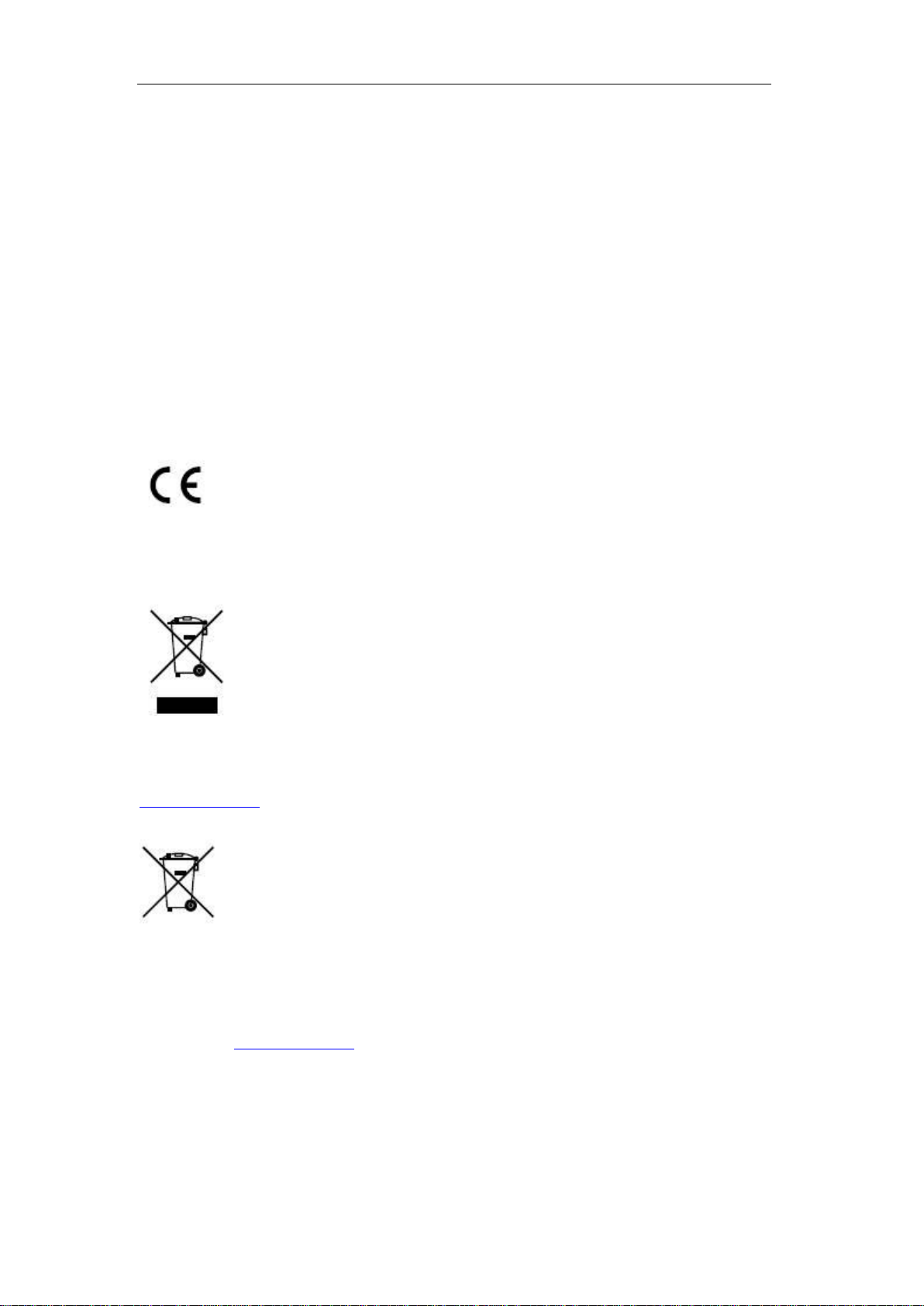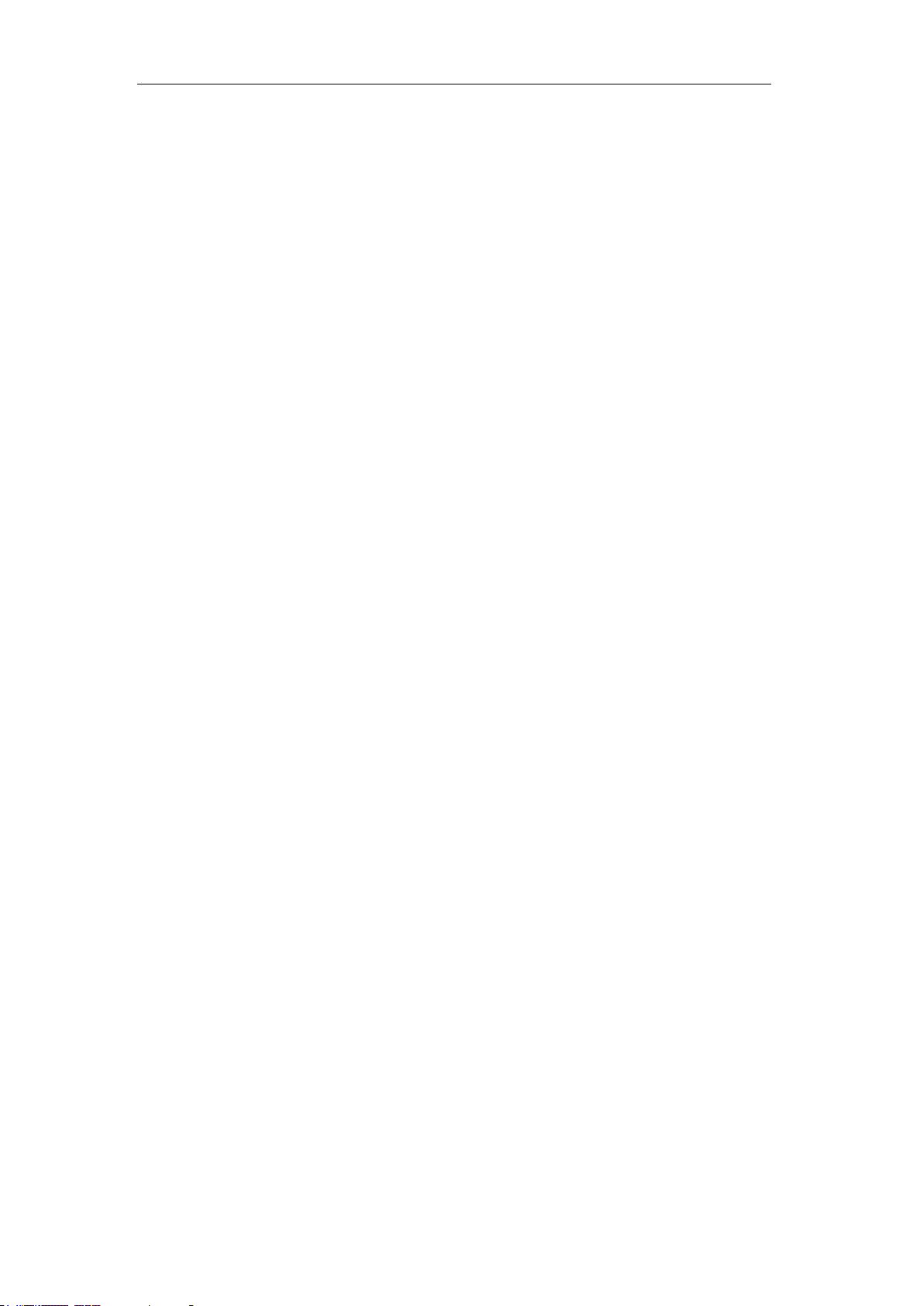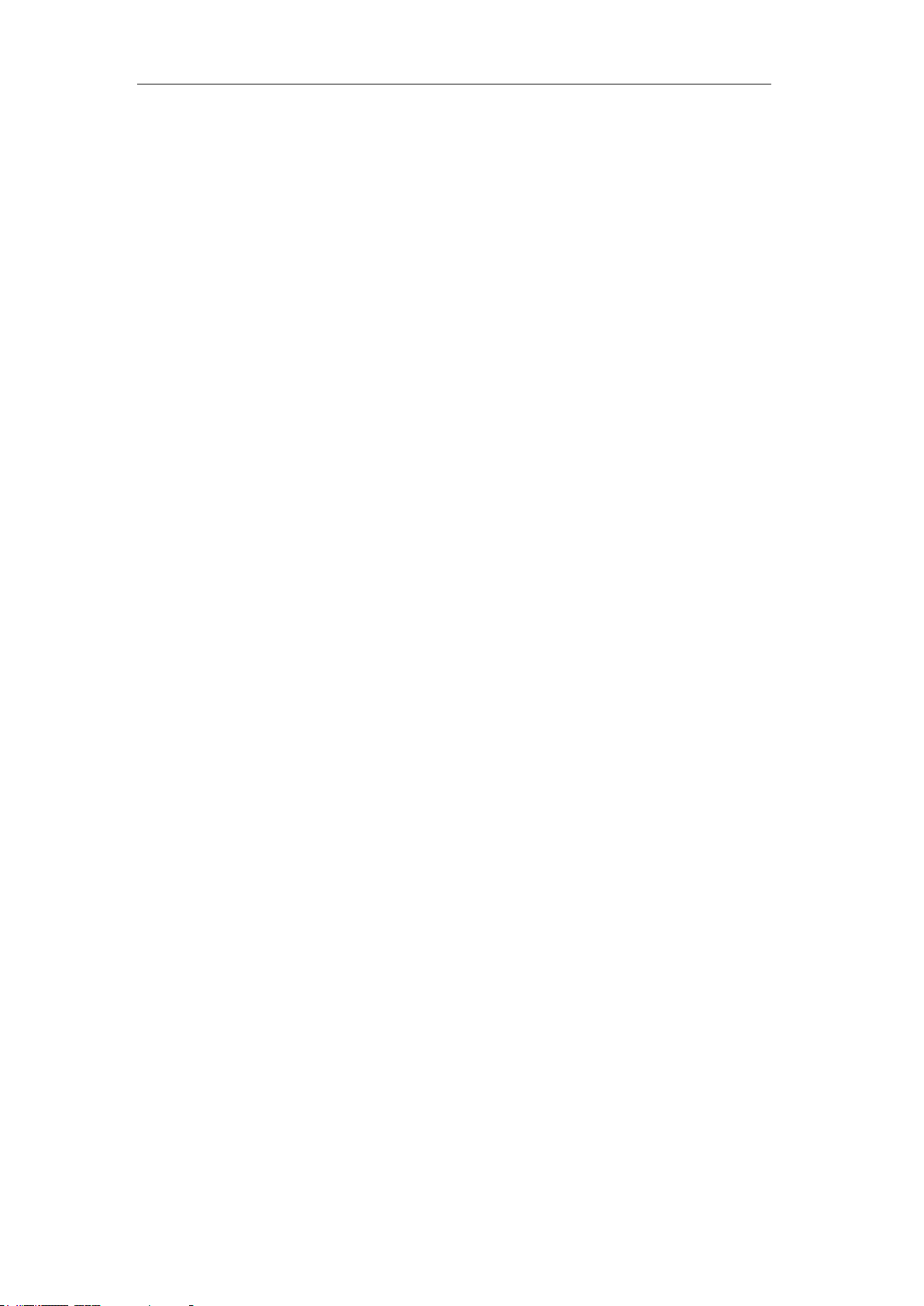User Manual of Digital Video Recorder
10
5.3 Configuring Motion Detection Record..........................................................................................64
5.4 Configuring Alarm Triggered Record............................................................................................66
5.5 Manual Record..............................................................................................................................68
5.6 Configuring Holiday Record.........................................................................................................69
5.7 Configuring Redundant Recording................................................................................................71
5.8 Configuring HDD Group for Recording........................................................................................73
5.9 Files Protection..............................................................................................................................74
Chapter 6 Playback........................................................................................................................................76
6.1 Playing Back Record Files ............................................................................................................77
6.1.1 Playing Back by Channel.....................................................................................................77
6.1.2 Playing Back by Time..........................................................................................................79
6.1.3 Playing Back by Event Search.............................................................................................81
6.1.4 Playing Back by Tag............................................................................................................83
6.1.5 Smart Playback....................................................................................................................86
6.1.6 Playing Back by System Logs .............................................................................................87
6.1.7 Playing Back External File ..................................................................................................89
6.2 Auxiliary Functions of Playback...................................................................................................90
6.2.1 Playing Back Frame by Frame.............................................................................................90
6.2.2 Smart Search........................................................................................................................90
6.2.3 Digital Zoom........................................................................................................................92
6.2.4 Reverse Playback of Multi-channel .....................................................................................92
Chapter 7 Backup ..........................................................................................................................................94
7.1 Backing up Record Files ...............................................................................................................95
7.1.1 Backing up by Normal Video Search...................................................................................95
7.1.2 Backing up by Event Search................................................................................................98
7.1.3 Backing up Video Clips ..................................................................................................... 101
7.2 Managing Backup Devices.......................................................................................................... 104
Chapter 8 Alarm Settings............................................................................................................................106
8.1 Setting Motion Detection ............................................................................................................107
8.2 Setting Sensor Alarms .................................................................................................................109
8.3 Detecting Video Loss................................................................................................................... 112
8.4 Detecting Video Tampering......................................................................................................... 114
8.5 Setting All-day Video Quality Diagnostics.................................................................................. 116
8.6 Handling Exceptions ................................................................................................................... 117
8.7 Setting Alarm Response Actions ................................................................................................. 119
8.8 Triggering or Clearing Alarm Output Manually ..........................................................................121
Chapter 9 Network Settings ........................................................................................................................122
9.1 Configuring General Settings......................................................................................................123
9.2 Configuring Advanced Settings................................................................................................... 124
9.2.1 Configuring PPPoE Settings..............................................................................................124
9.2.2 Configuring DDNS............................................................................................................124
9.2.3 Configuring NTP Server.................................................................................................... 128
9.2.4 Configuring SNMP............................................................................................................129
9.2.5 Configuring NAT...............................................................................................................129