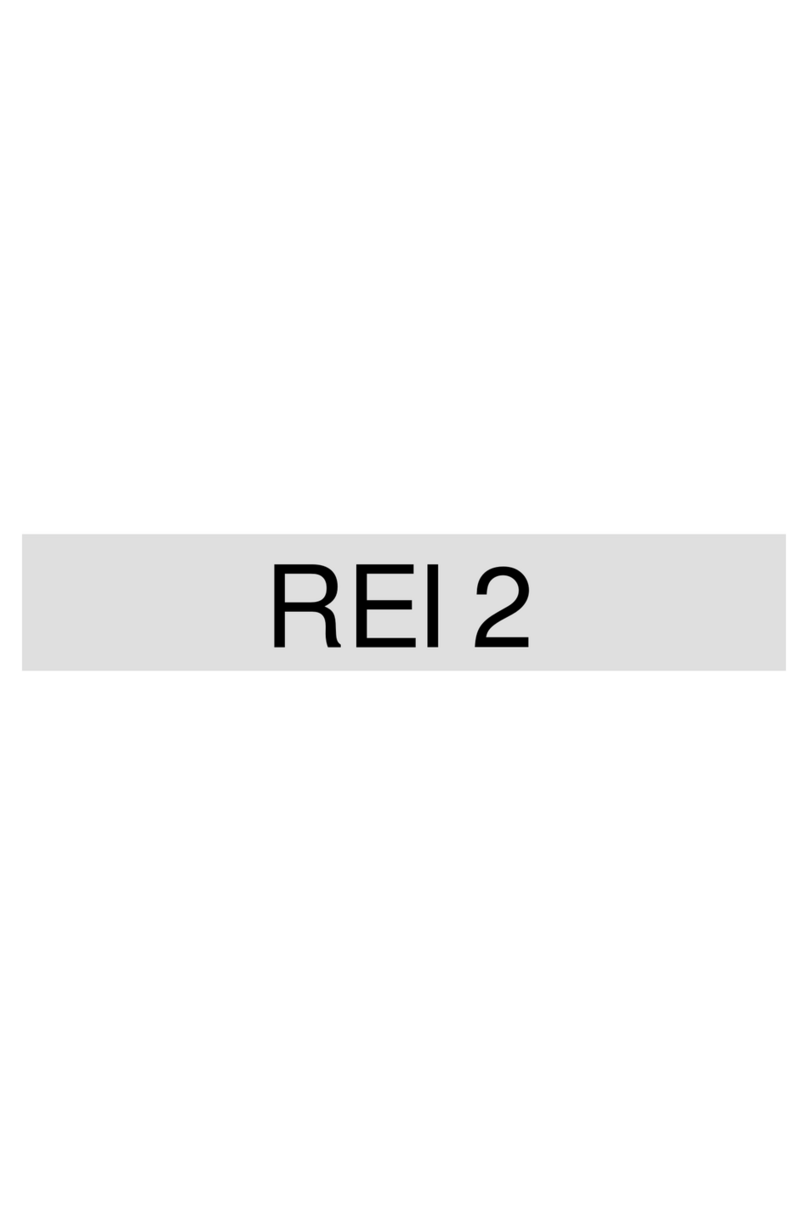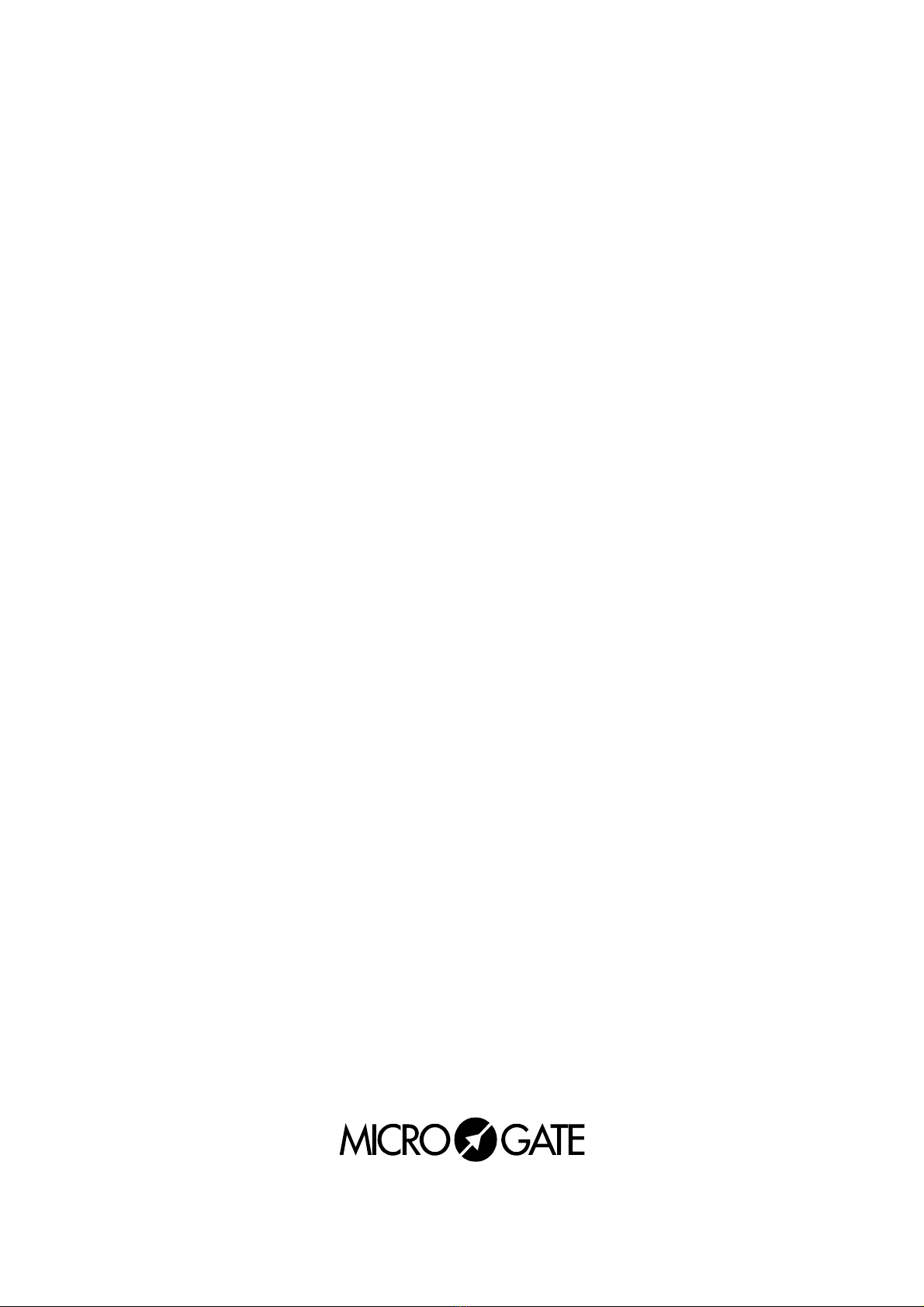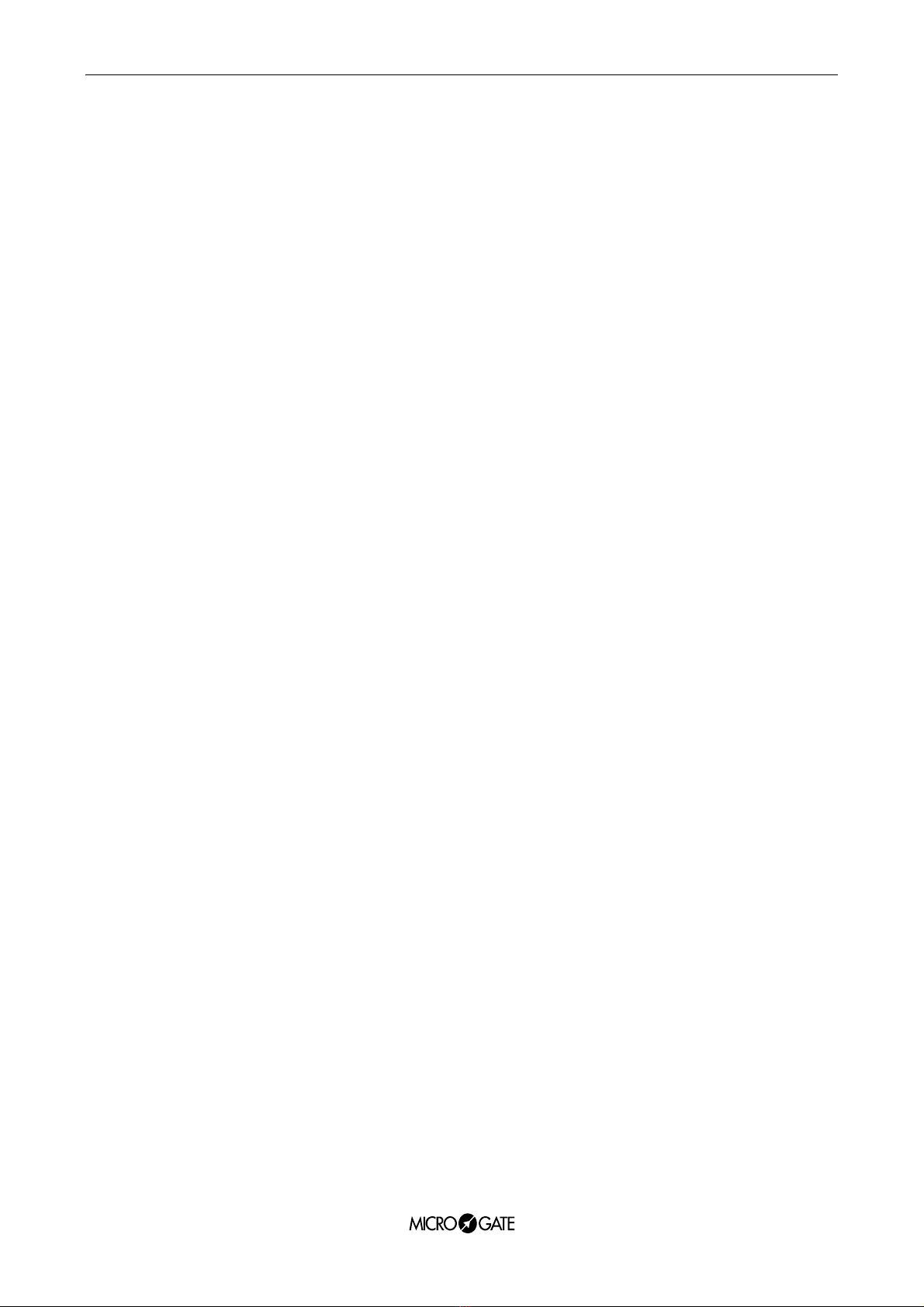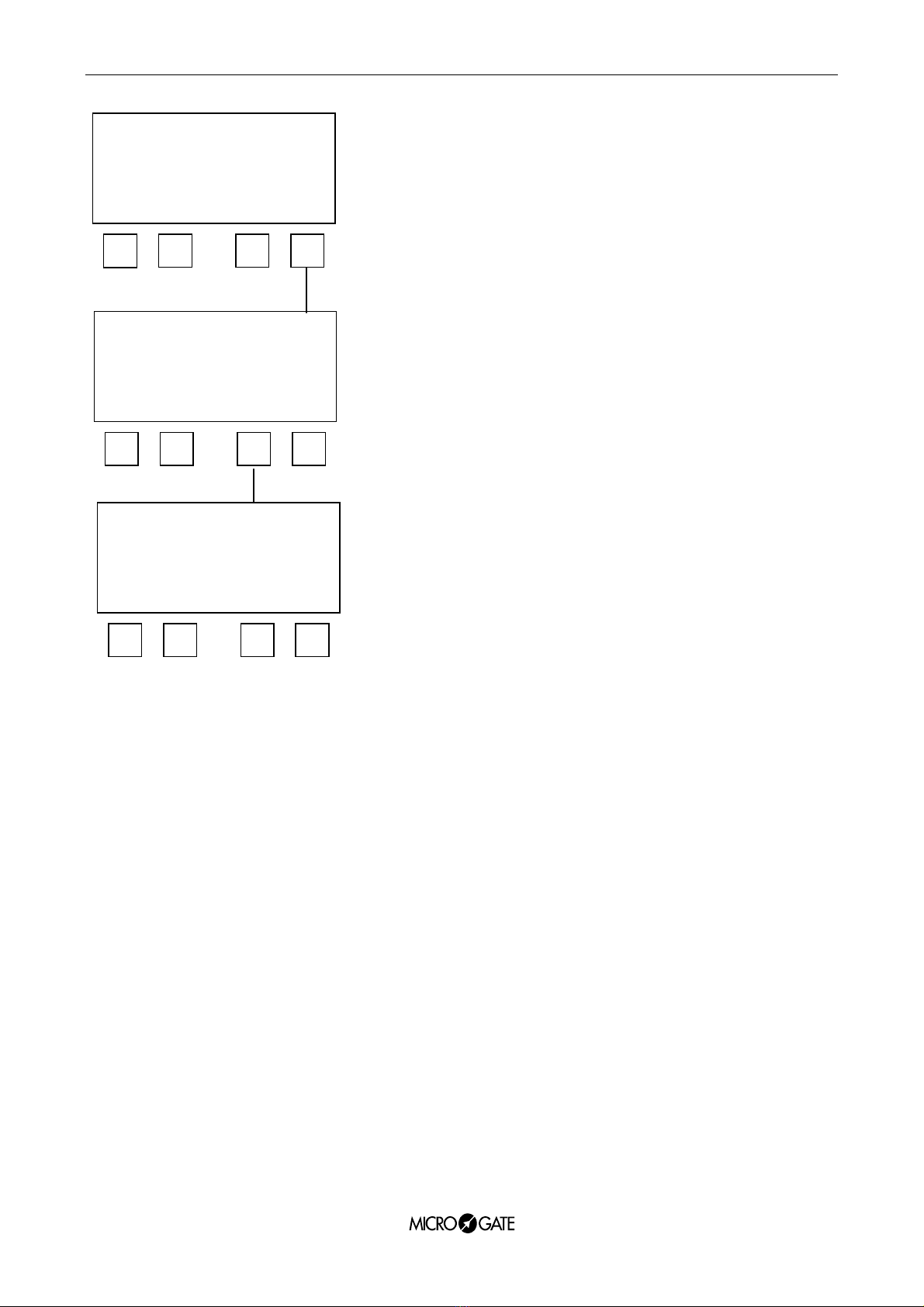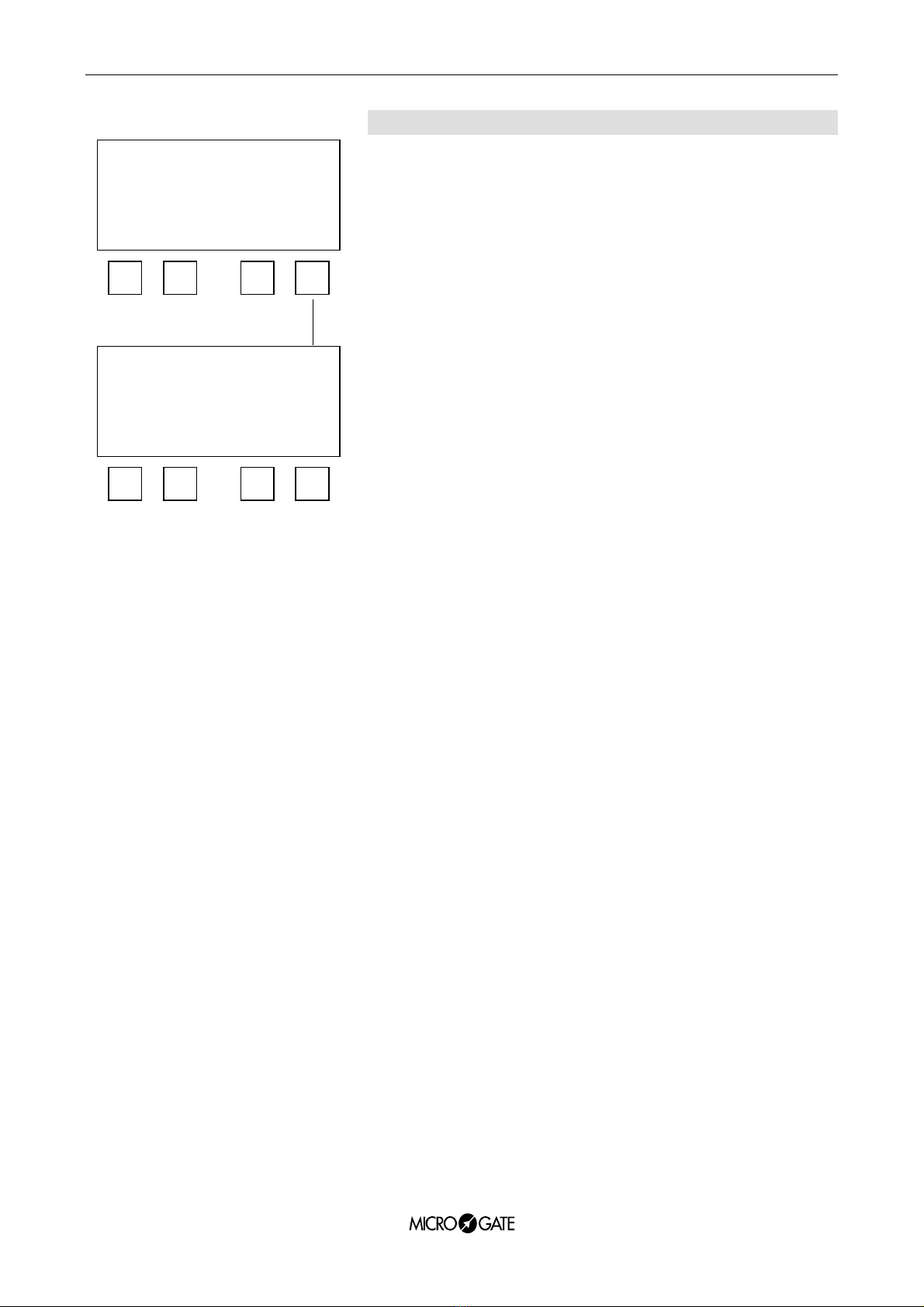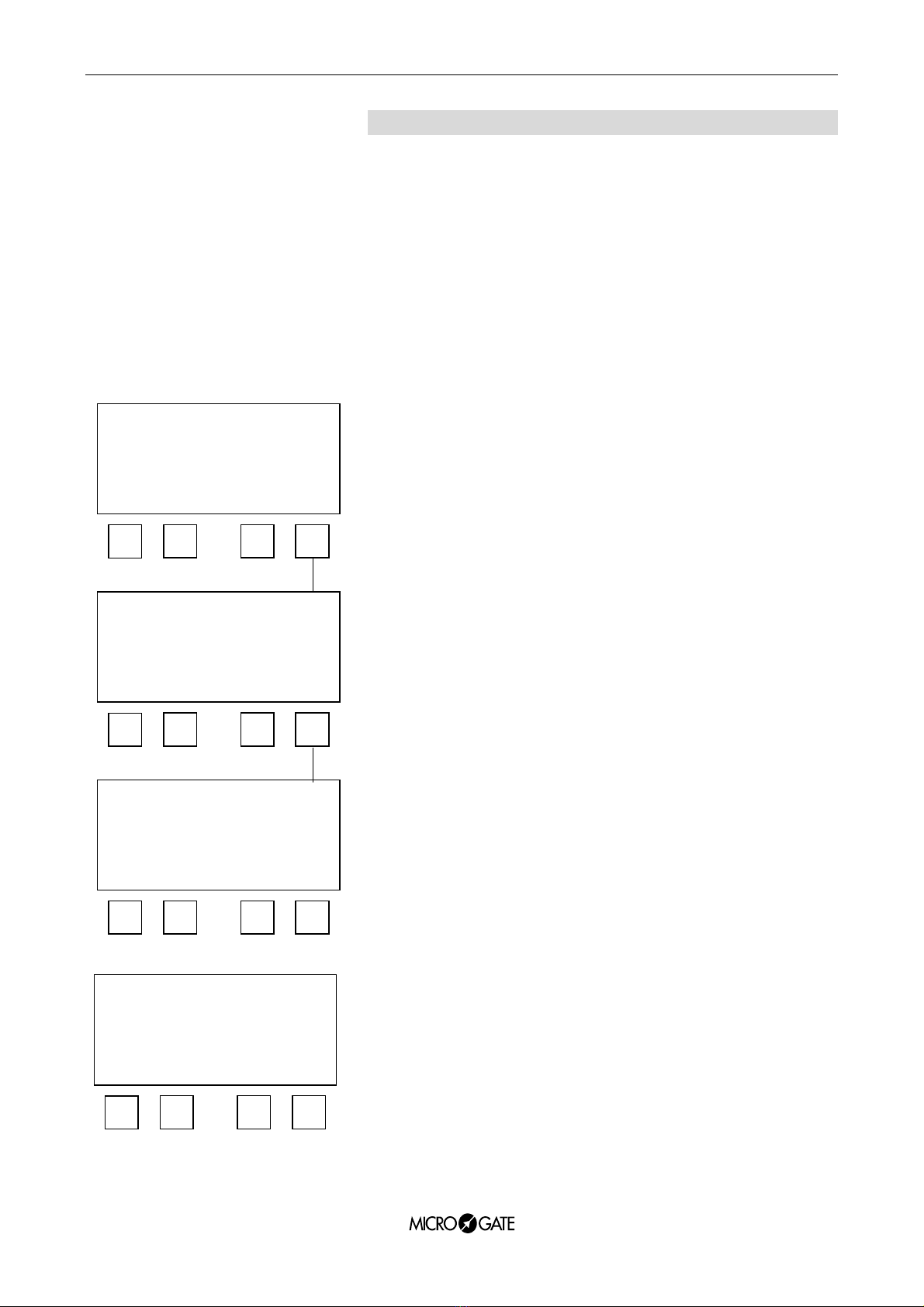Racetime 2 - OptoJump Program User manual 10
5.1
F1 – Preconfigured tests
Enables you to choose tests in which the mode of operation is
predefined; it is therefore not necessary to specify the number
of jumps to be made, the duration of the test or the start mode
from inside or outside the measurement area.
Below you will find a list of the acquisition modes of the
preconfigured tests. Many tests have the same acquisition
sequences. They are dealt with separately so as to distinguish
between the various tests according to the different body
movements (arms free/arms at sides, etc.) involved in each
one.
Squatjump, CMJ (Countermovement), CMJ FA
(Countermovement arms free), Technical test:
3 jumps starting from inside the measurement area
Stiffness, stiffness FA (arms free): 7 jumps starting from
outside the measurement area
Jump time 15, 30, 60s : test with predefined duration of 15,
30, 60s, starting from inside the measurement area.
After selecting the type of test you wish to perform, you will
see the number of the athlete and the number of the test for
the trial you will carry out.
(Important: the combination athlete’s code/number of test is a
single item, which means that Racetime 2 does not allow the
same athlete to perform two tests indicated by the same test
number).
To modify the athlete’s and/or the test number, press F2
(Edit.). Press F3 (Impos) to modify the test settings (see
following paragraph).
:SquatJump CE
B:CMJ ←←
C:CMJ FA
A B C more
F1 F2 F4F3
:Technical test CE
B: Stiffness ←←
C: Stiffness FA
A B C more
F1 F2 F4F3
:Jump time 15s CE
B:Jump time 30s ←←
C:Jump time 60s
A B C menu
F1 F2 F4F3
thlete 1
Test N. 1
Start from inside
OK Edit Setup menu
F1 F2 F4F3