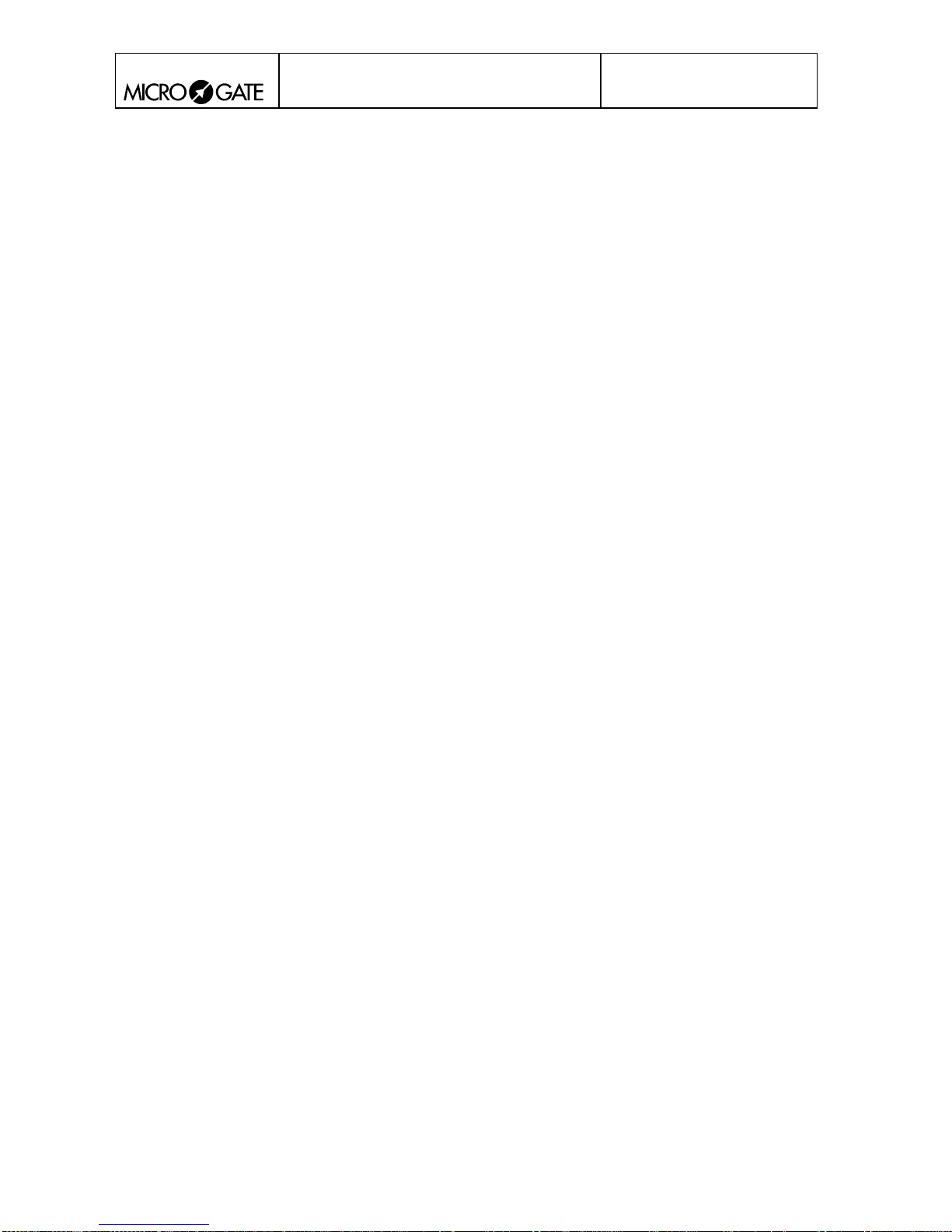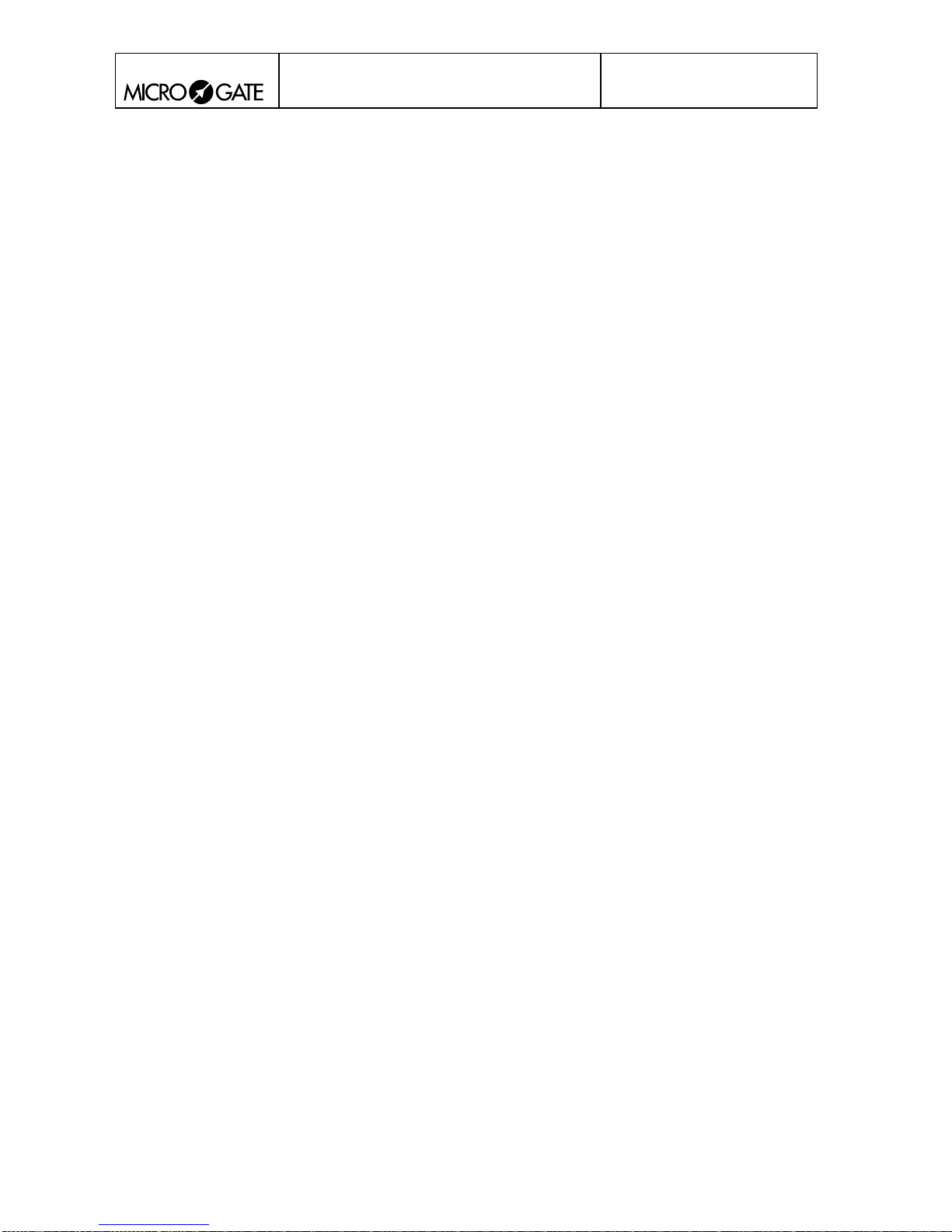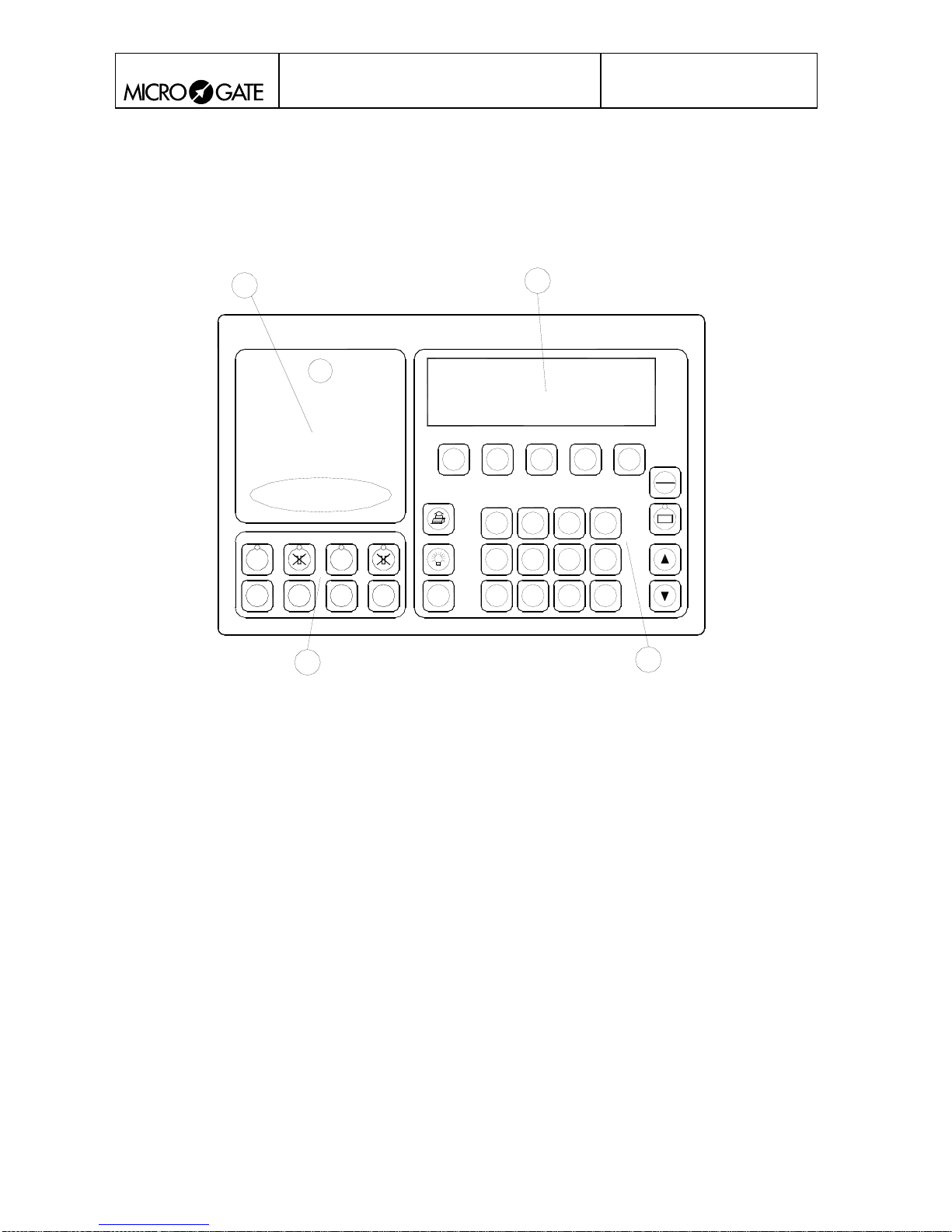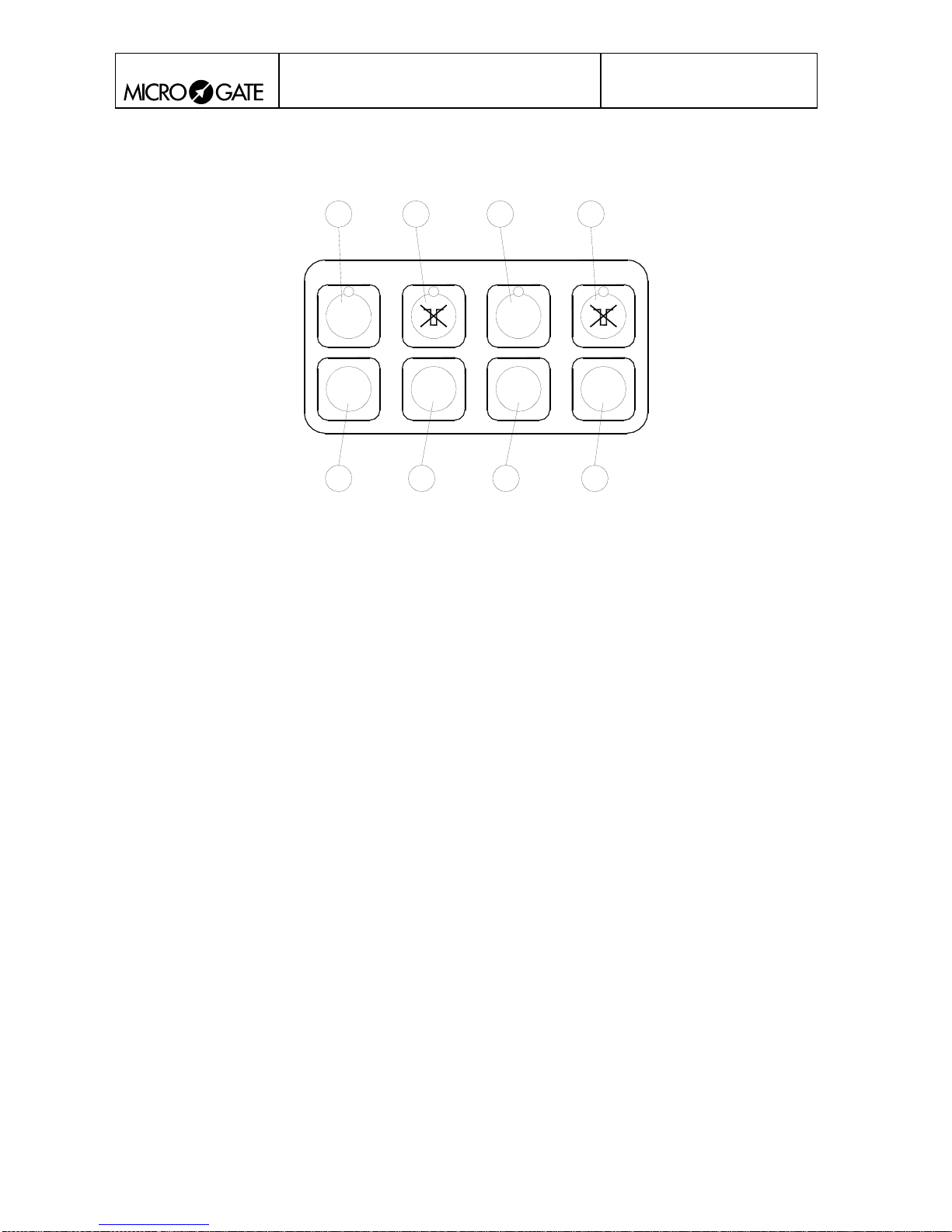REI2
User manual
Doc: R2U_2_1079_002_E
Version: 1.07.9
Page 4of 64
13.7. REI2 net .............................................................................................................................29
13.8. Analogue I/O......................................................................................................................29
13.9. Digital I/O ..........................................................................................................................29
13.10. Power supply......................................................................................................................30
13.11. Starter.................................................................................................................................30
14. MENU STRUCTURE.................................................................................................38
14.1. Initial menu ........................................................................................................................38
15. MAINTENANCE........................................................................................................39
15.1. Cleaning .............................................................................................................................39
15.2. Changing paper ..................................................................................................................39
15.3. Releasing the paper ............................................................................................................40
16. CLIMATIC CONDITIONS..........................................................................................41
17. TECHNICAL DATA...................................................................................................42
17.1. Connectors .........................................................................................................................42
17.1.1. Supply ........................................................................................................................43
17.1.2. Analogue I/O..............................................................................................................43
17.1.3. Digital I/O ..................................................................................................................43
17.1.4. Radio ..........................................................................................................................43
17.1.5. Computer A................................................................................................................43
17.1.6. Computer B................................................................................................................44
17.1.7. Display Board ............................................................................................................44
17.1.8. Rei2 Net .....................................................................................................................44
17.1.9. Timing Inputs.............................................................................................................44
17.1.10. LinkPod......................................................................................................................44
17.1.11. Start ............................................................................................................................45
17.2. Sports homologization .......................................................................................................45
17.3. Technical conformity certificates.......................................................................................45
18. GUARANTEES AND RESPONSIBILITIES ..............................................................46
1. INTRODUCTION TO LINKGATE..............................................................................48
2. LINKGATE ENCODER: 3 FEATURES GUARANTEEING THE RELIABILITY OF
RADIO TRANSMISSION...................................................................................................49
2.1. Digital transmission of impulses........................................................................................49
2.2. The Repeat function...........................................................................................................49
2.3. Internal memorization of event times ................................................................................49
3. USING THE LINKGATE ENCODER.........................................................................50
3.1. Selecting the channel .........................................................................................................50
3.2. Selecting signal type ..........................................................................................................50
3.3. Selecting working frequency .............................................................................................50
3.4. Impulse transmission..........................................................................................................51
3.5. The repeat function ............................................................................................................51
3.6. Acquiring a speed...............................................................................................................51
3.7. Hardware resetting .............................................................................................................52
3.8. Memory resetting ...............................................................................................................52
3.9. Synchronization .................................................................................................................52
3.10. Downloading data onto REI2.............................................................................................53
3.11. Modem function.................................................................................................................53
3.12. Maintenance.......................................................................................................................54