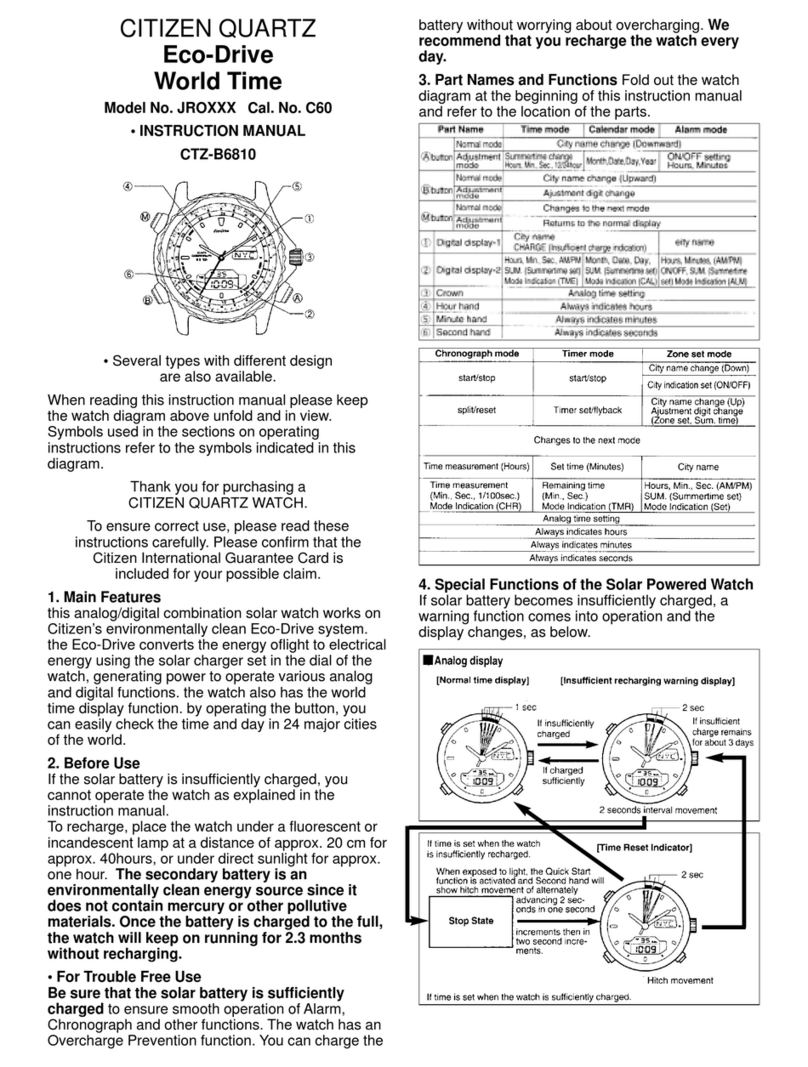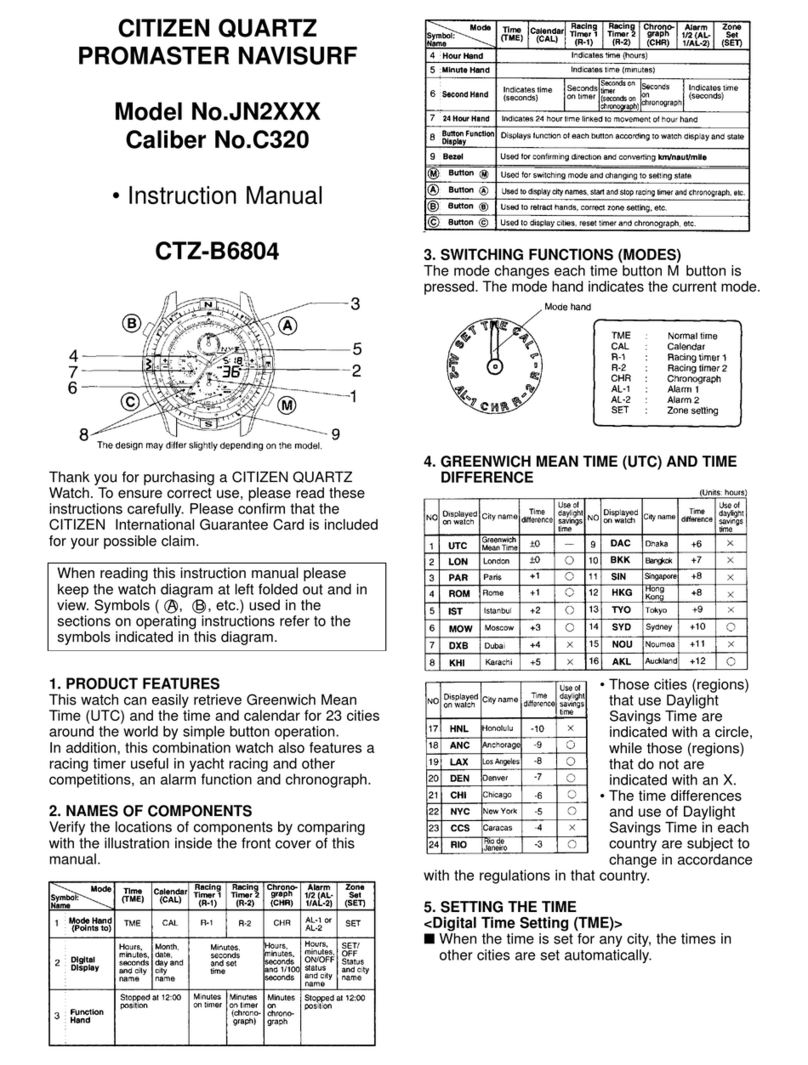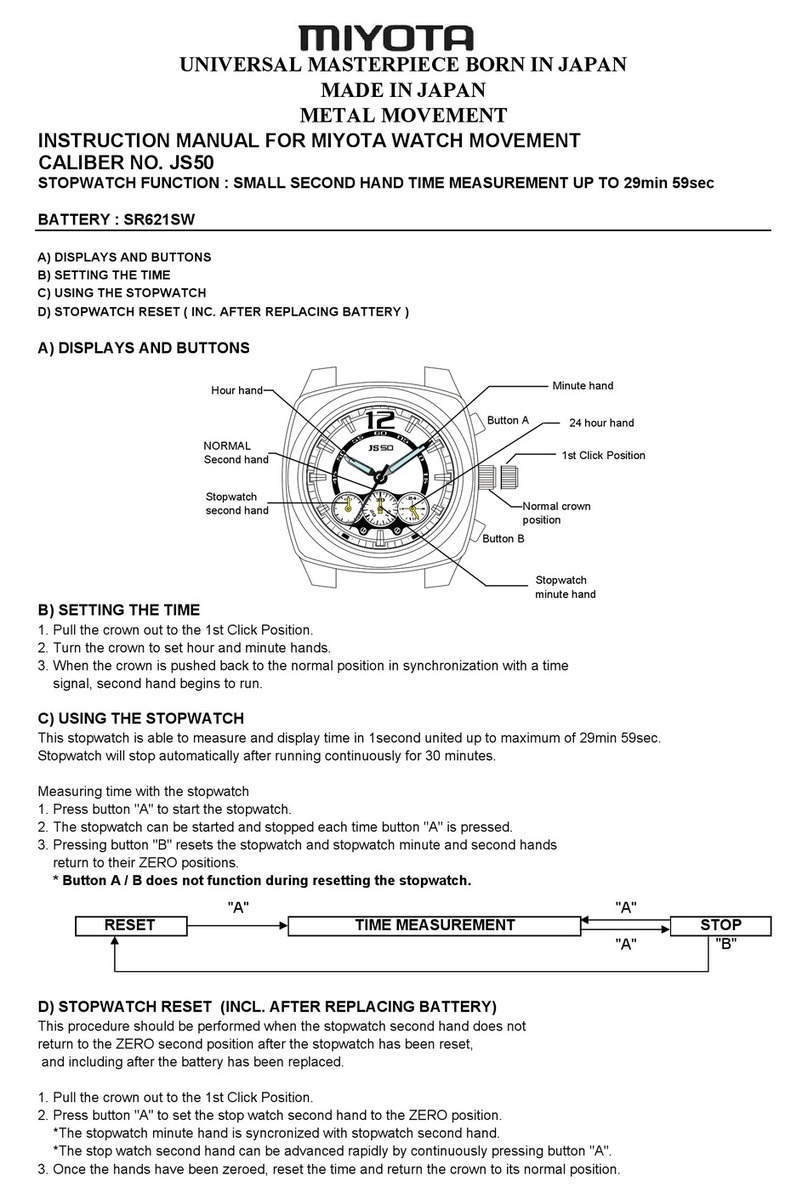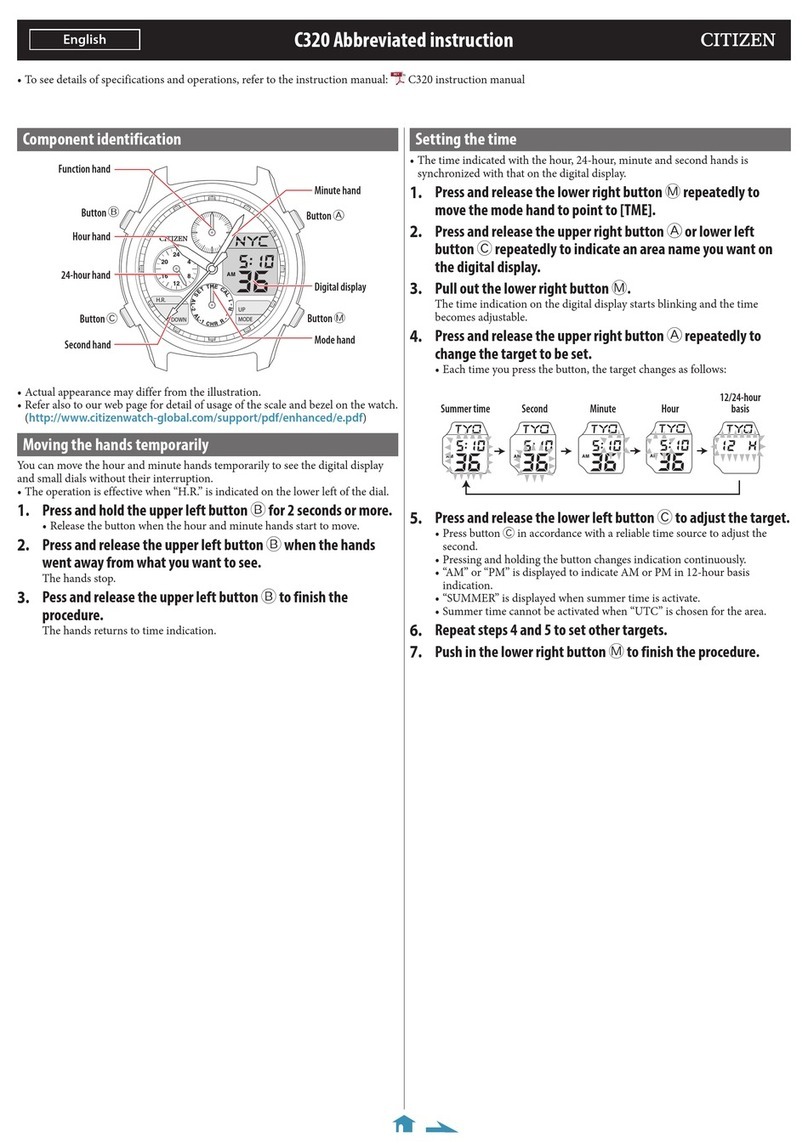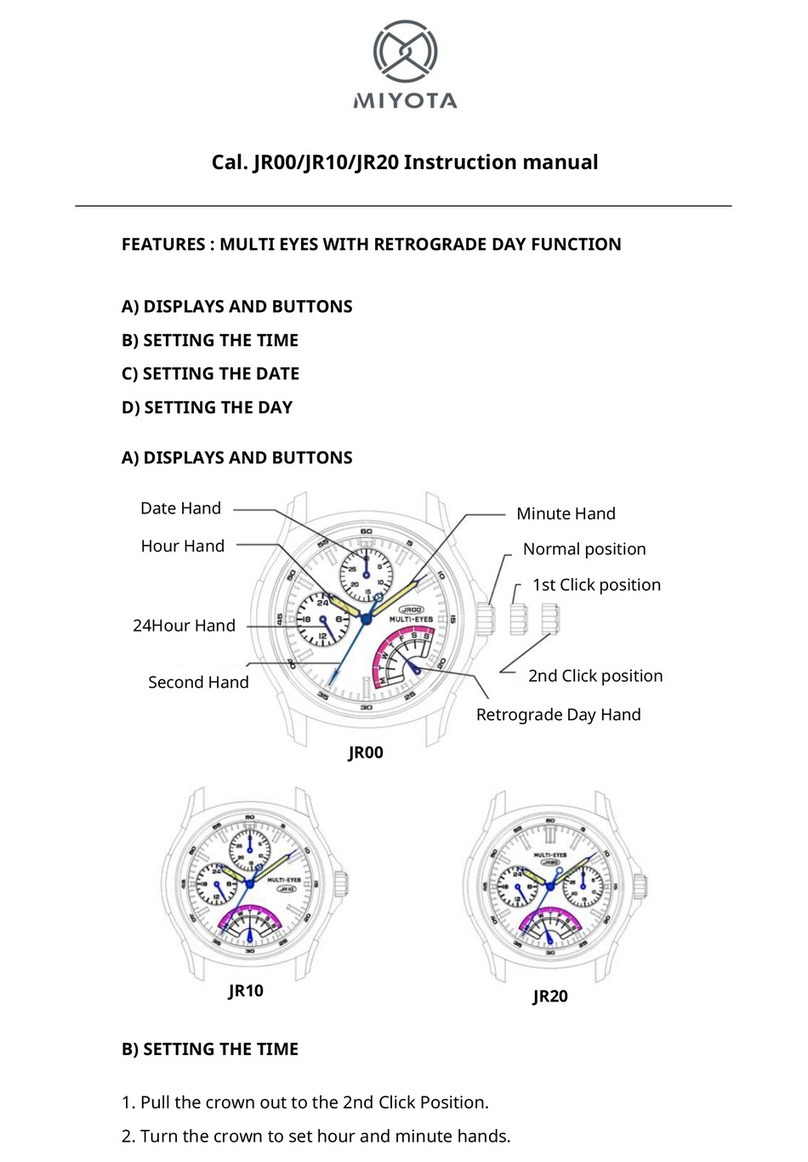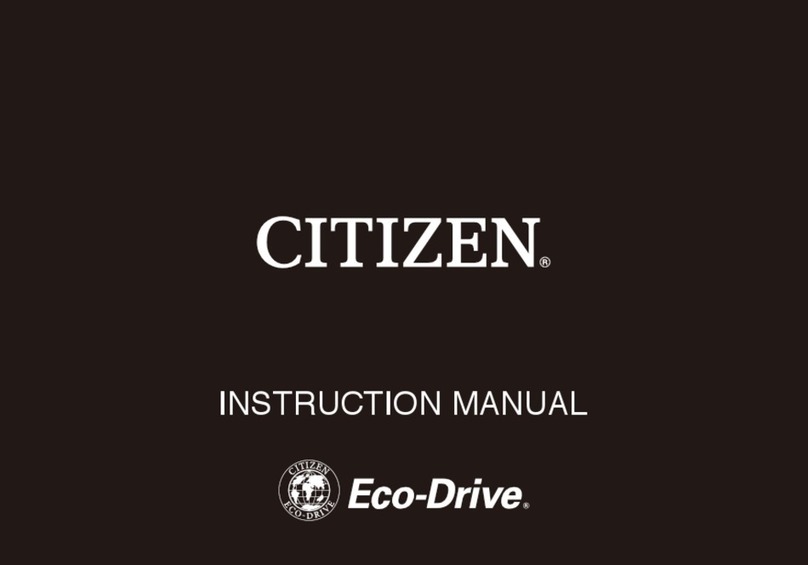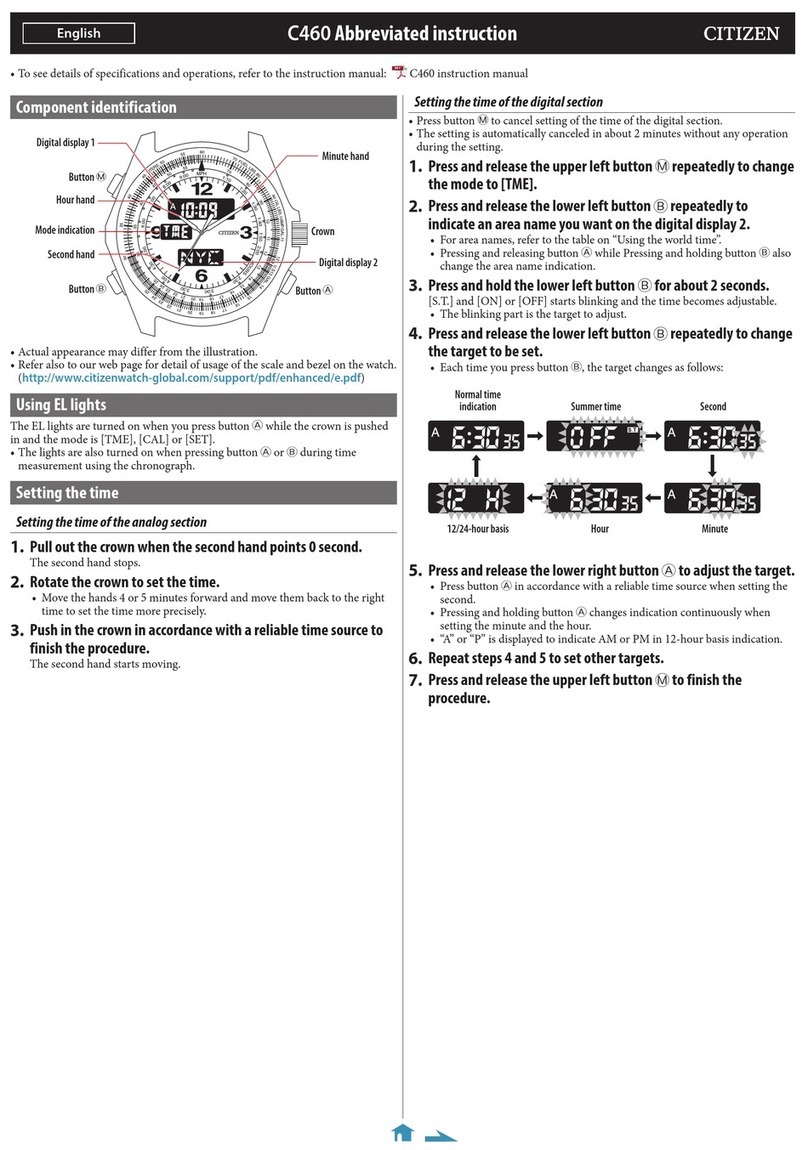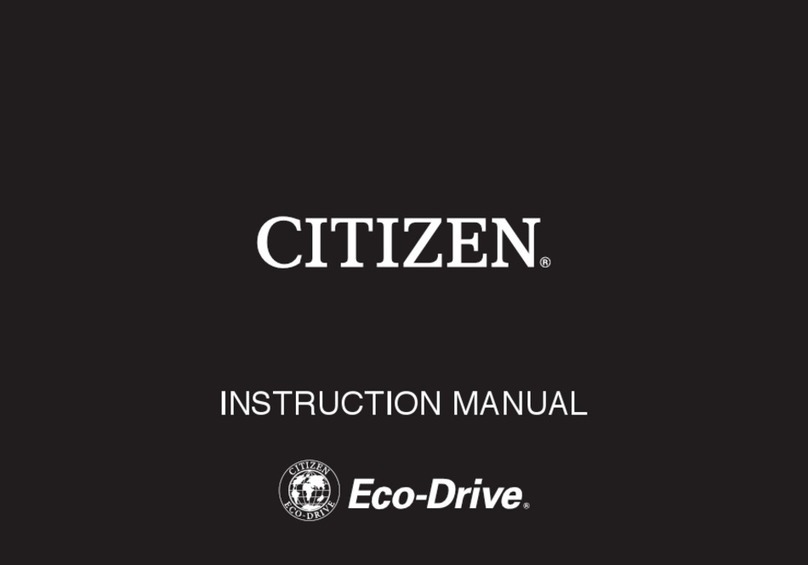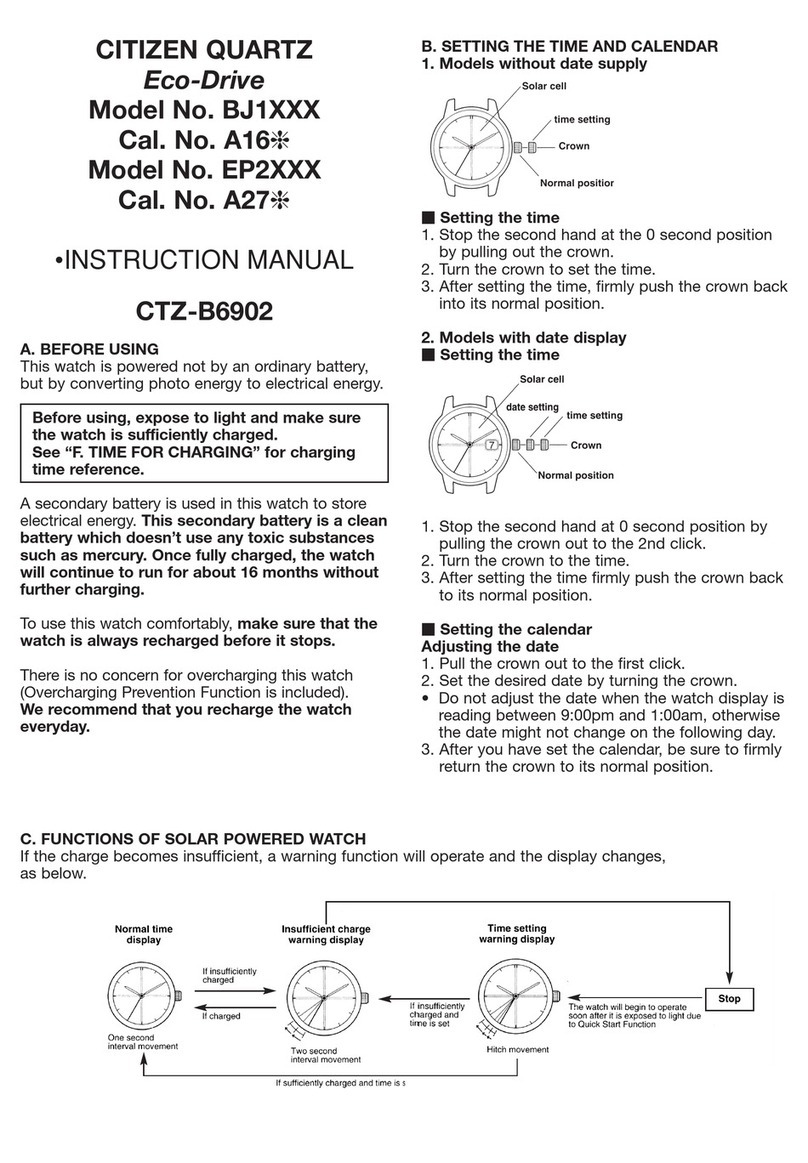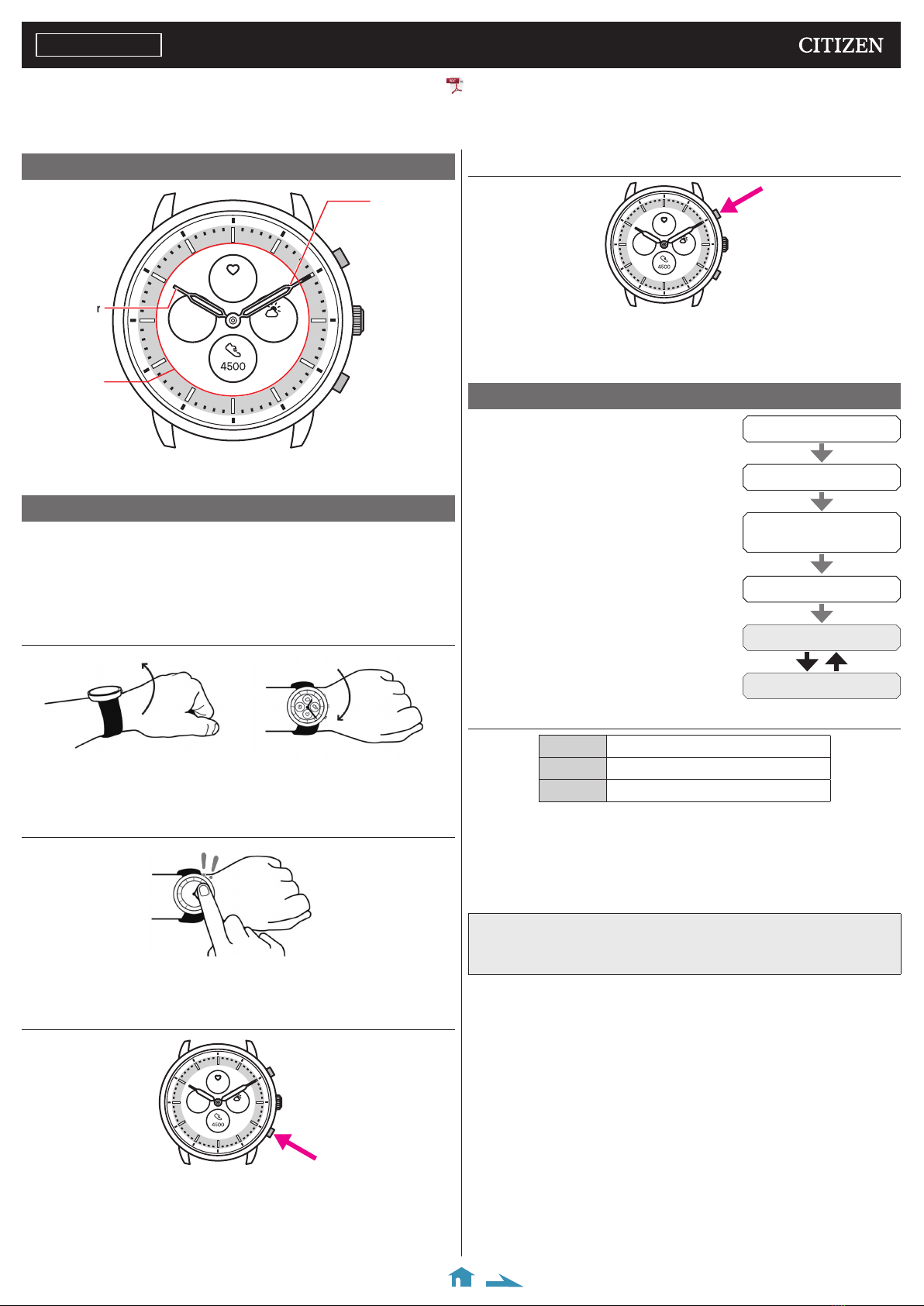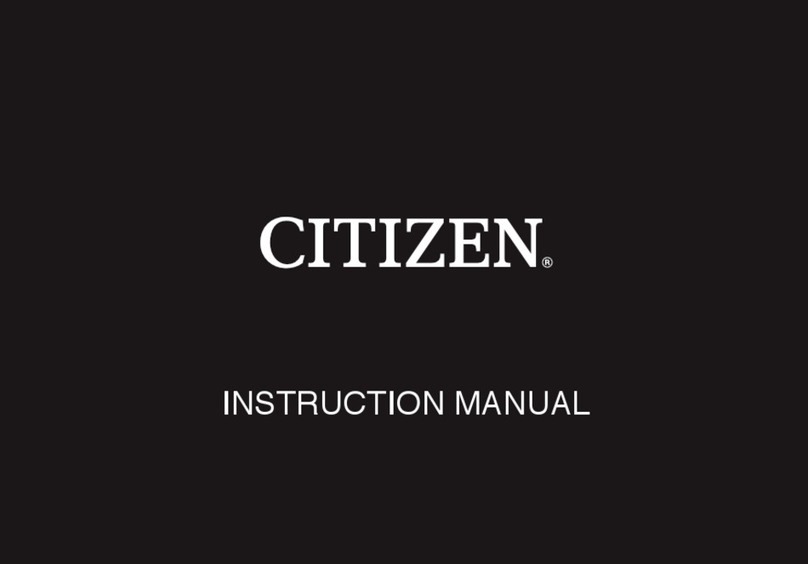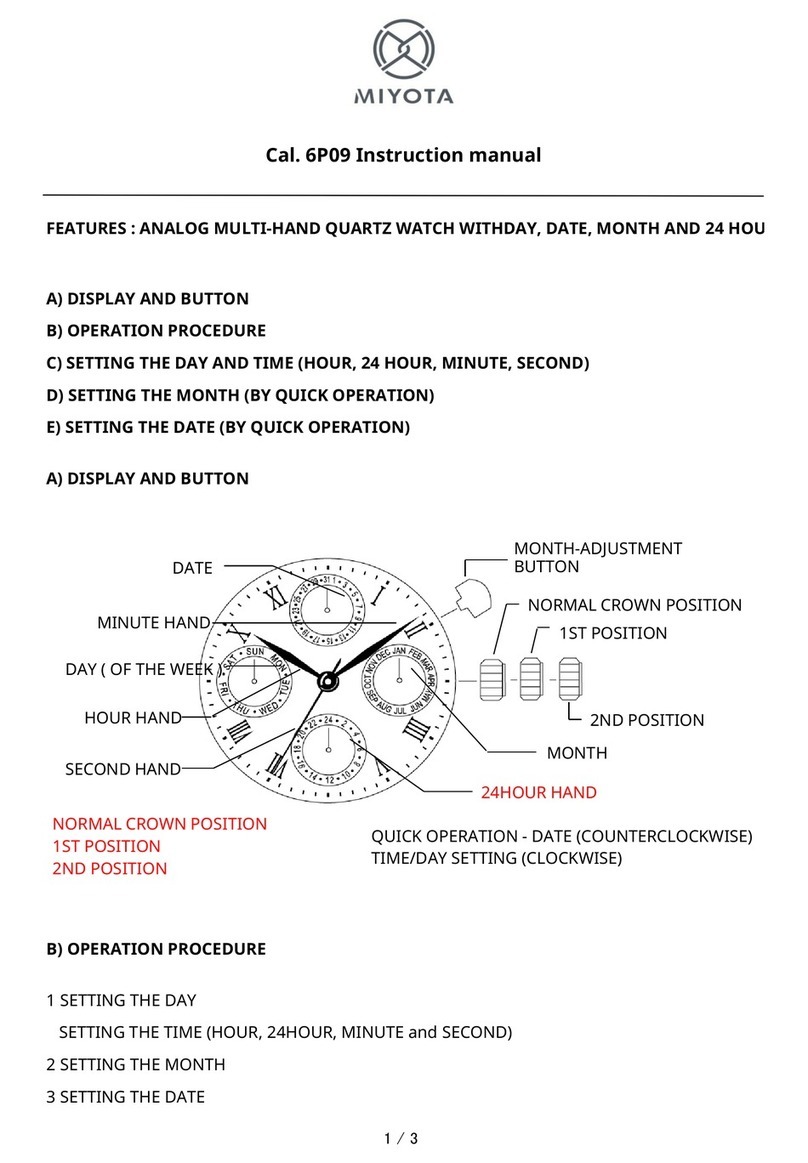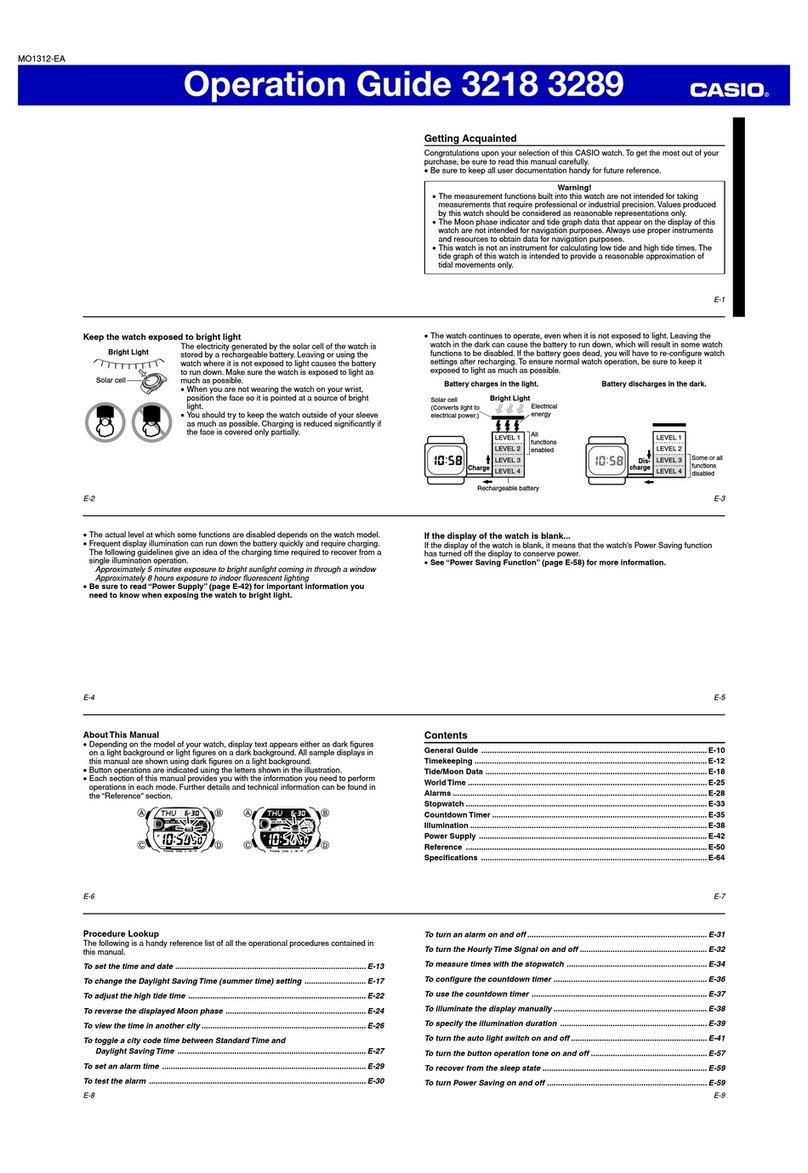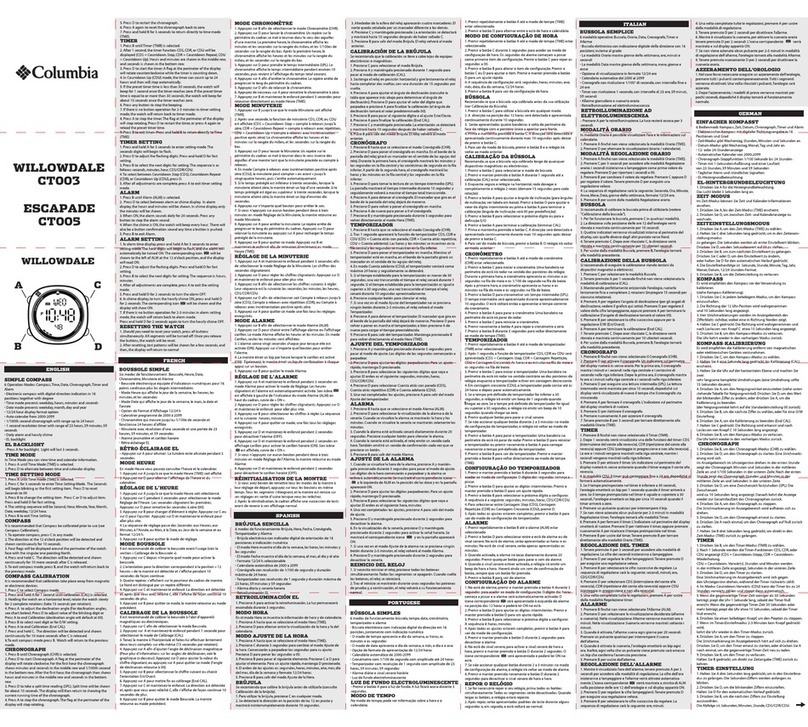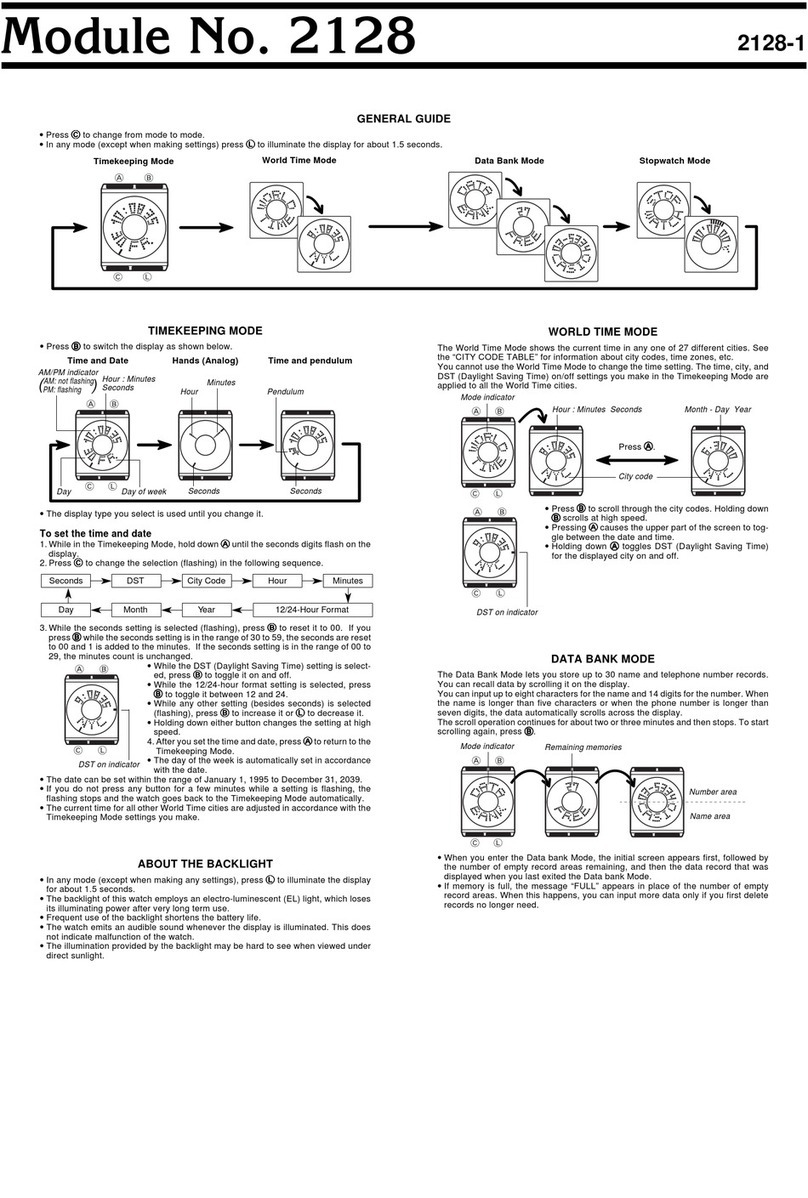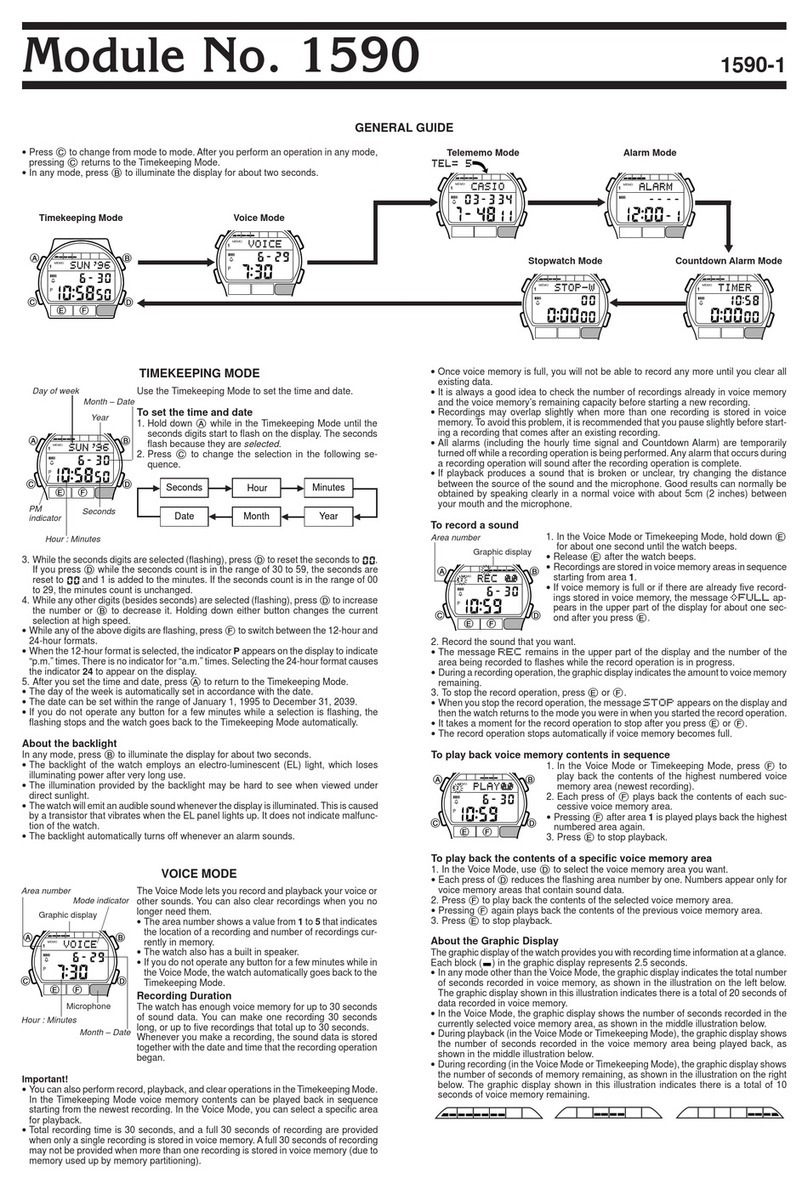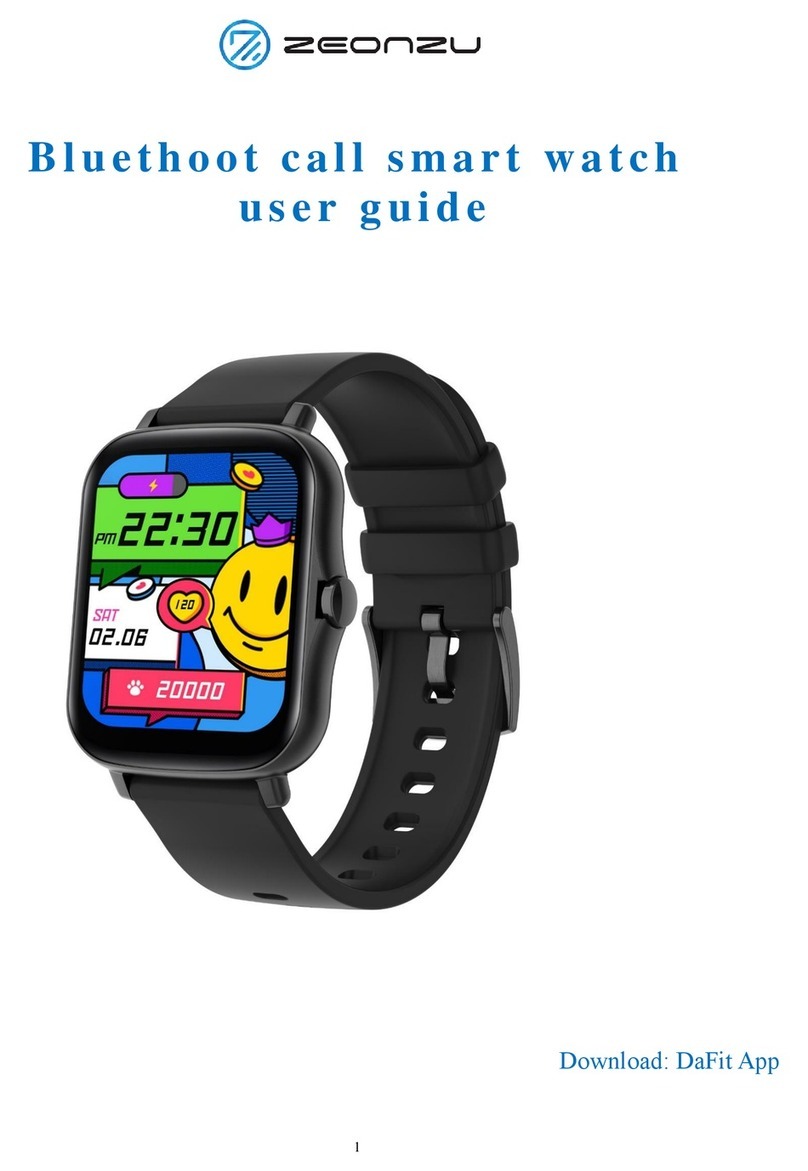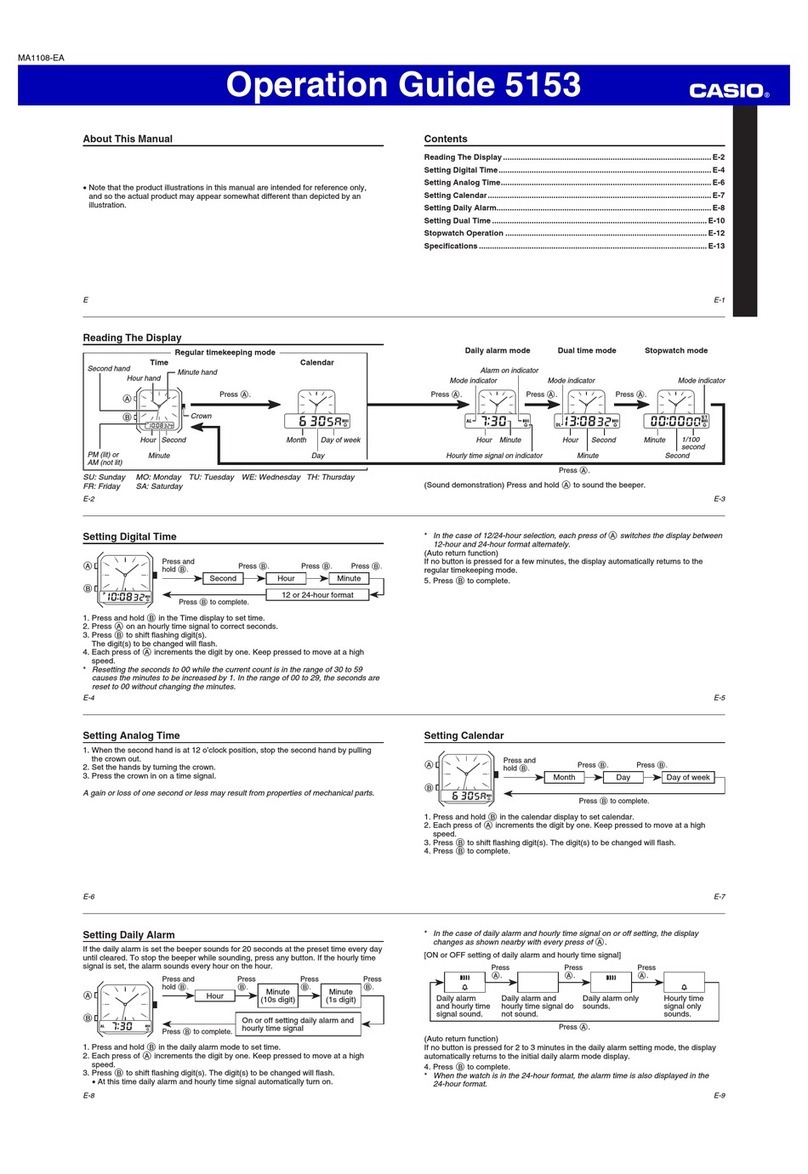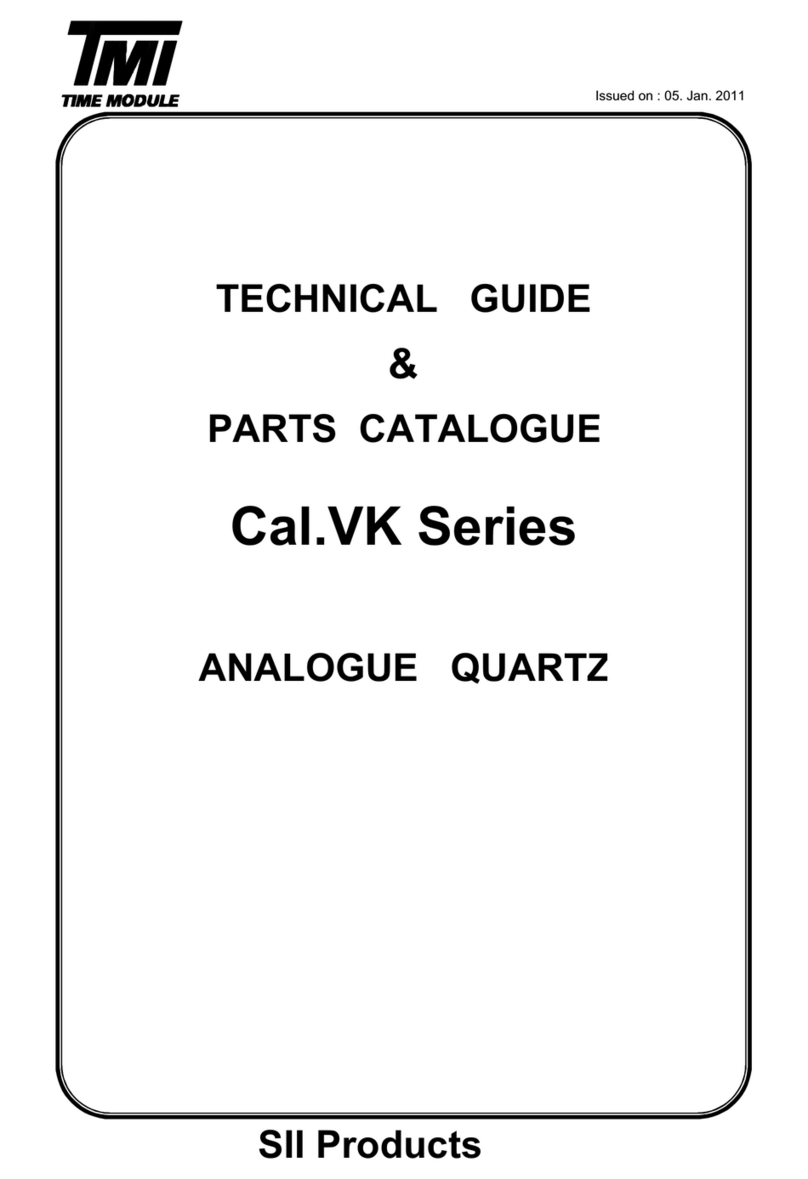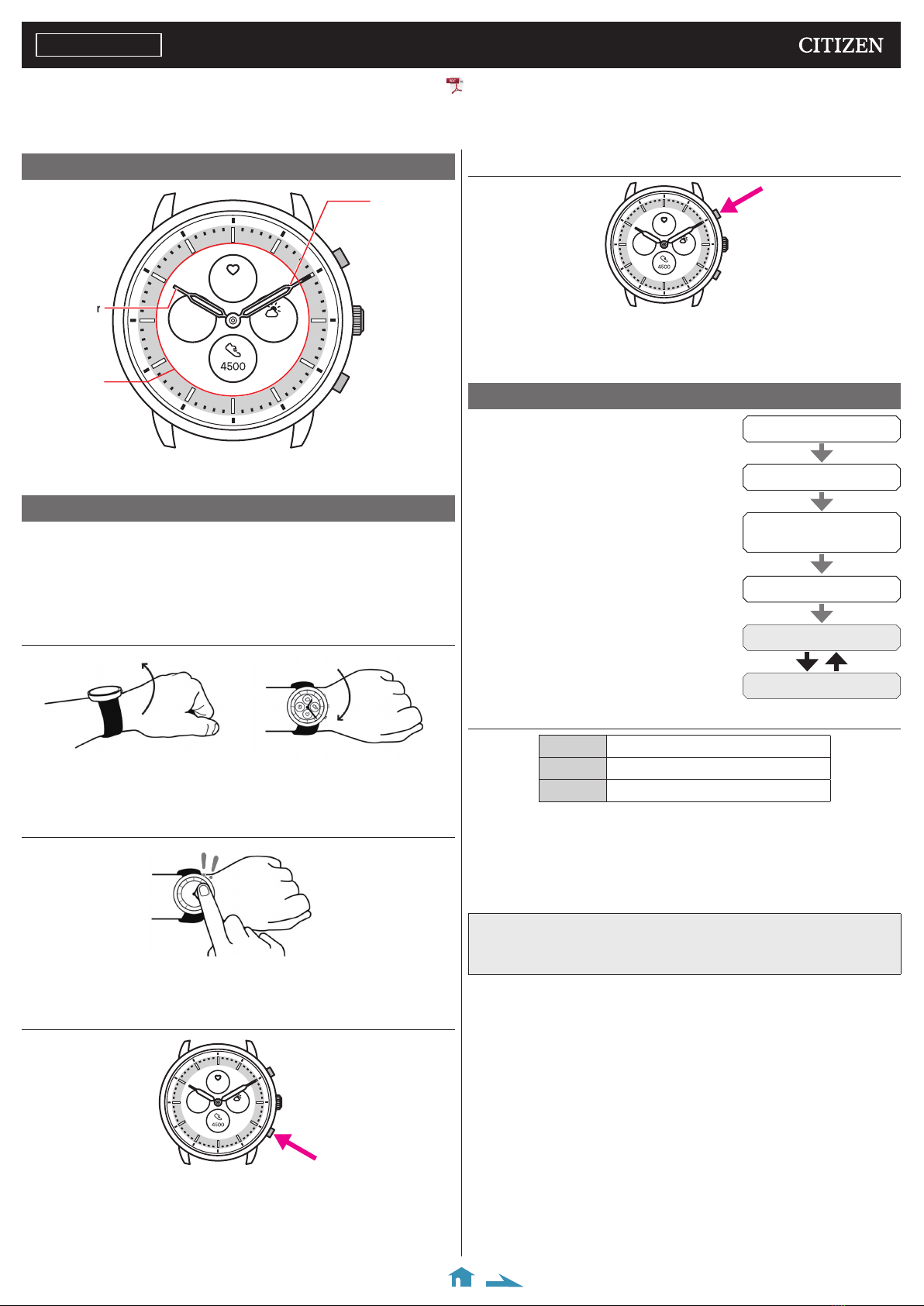
Component identification
Button
B
FRI
20
72°
75
Hour
hand
Minute hand
Button
A
Display
Button
C
• Actual appearance may differ from the illustrations.
YF30
Abbreviated instruction
• To see details of specifications and operations, refer to the instruction manual: YF30 instruction manual
English
About the display of the watch
This watch is equipped with an electronic paper display. Owing to the display, the
watch can always indicate various information with little consumption of power
reserve. On the other hand, unlike an ordinary LCD, indication is not always
renewed.
To see current total steps or other real-time data, you need to renew indication
intentionally.
Renewing indication on the display
Twist your wrist quickly, and the hands on the watch move and the indication on
the display is refreshed.
• Try the twist again if the hands do not move.
Turning on the light
Tap the center of the display twice to turn on the light.
• The light is turned off automatically without any operation.
Indicating notifications
FRI
20
72°
75
Press and hold the lower button
A
of the watch to indicate notifications on the
display of the watch.
• For details of notifications, see the instructiom manual.
Hiding information on the display
FRI
20
72°
75
You can hide information on the display by pressing and holding the upper
button
C
of the watch.
• You can also hide the information through the settings of the watch. For details,
see the instruction manual.
Before connecting with a smartphone
You must install the dedicated app “CITIZEN
CONNECTED” on your smartphone and start it
to make pairing between the phone and the watch
to connect them.
The flow of connection is as follows.
• This watch communicates with smartphones through
Bluetooth® Low Energy power-saving communication
technology.
• The Bluetooth® word mark and logos are registered
trademarks owned by Bluetooth SIG, Inc.
• Google, Wear OS by Google, Google Play and Google Play
logo, Google Fit, Google Assistant, Google Calendar, Gmail,
Android and Android Go Edition, Android One, Google
Pixel, Google Nest Thermostat are trademarks of Google LLC.
• IOS is a trademark or registered trademark of Cisco Systems,
Inc. or its affiliates in the United States and other countries,
and is used under license.
Requirements for connection
Android Android OS 7.0 -
iPhone iOS 15.0 -
Bluetooth®
Bluetooth smart/4.2 Low Energy
• You cannot install the dedicated app when your smartphone is not compatible
with it.
• The app may not be warranted to work correctly even when your smartphone
fulfills requirements.
• Update of the dedicated app may be ceased after the end of production of the
watch.
Actual screens and/or indication of the dedicated app may differ from those on this
manual depending on your usage conditions and/or changes of specifications at update
of the app.
In that case, follow instructions on the actual screen of the app.
Install the dedicated app
Sign up/log in
Pairing
Connection
Start up the app
Disconnection