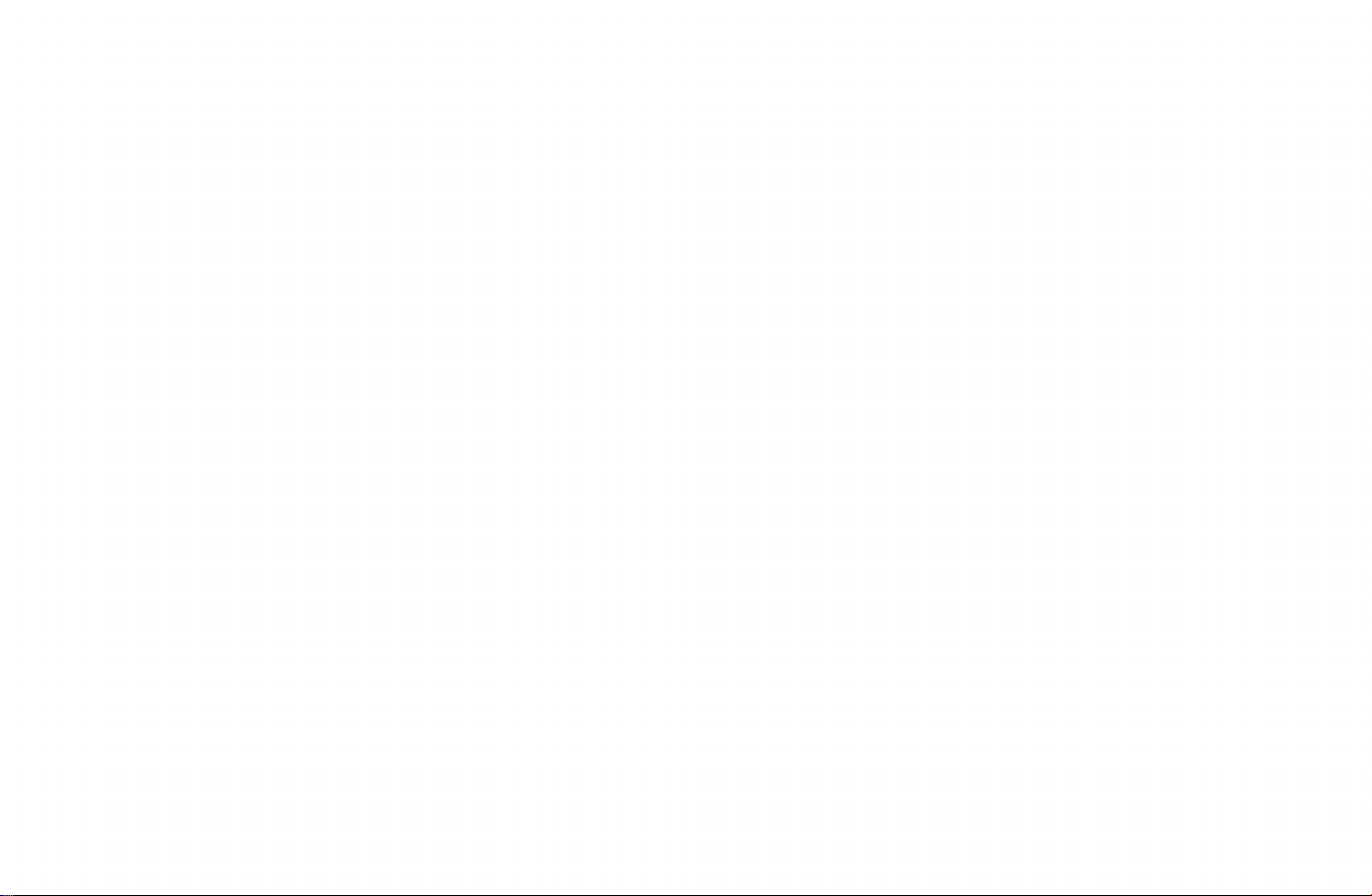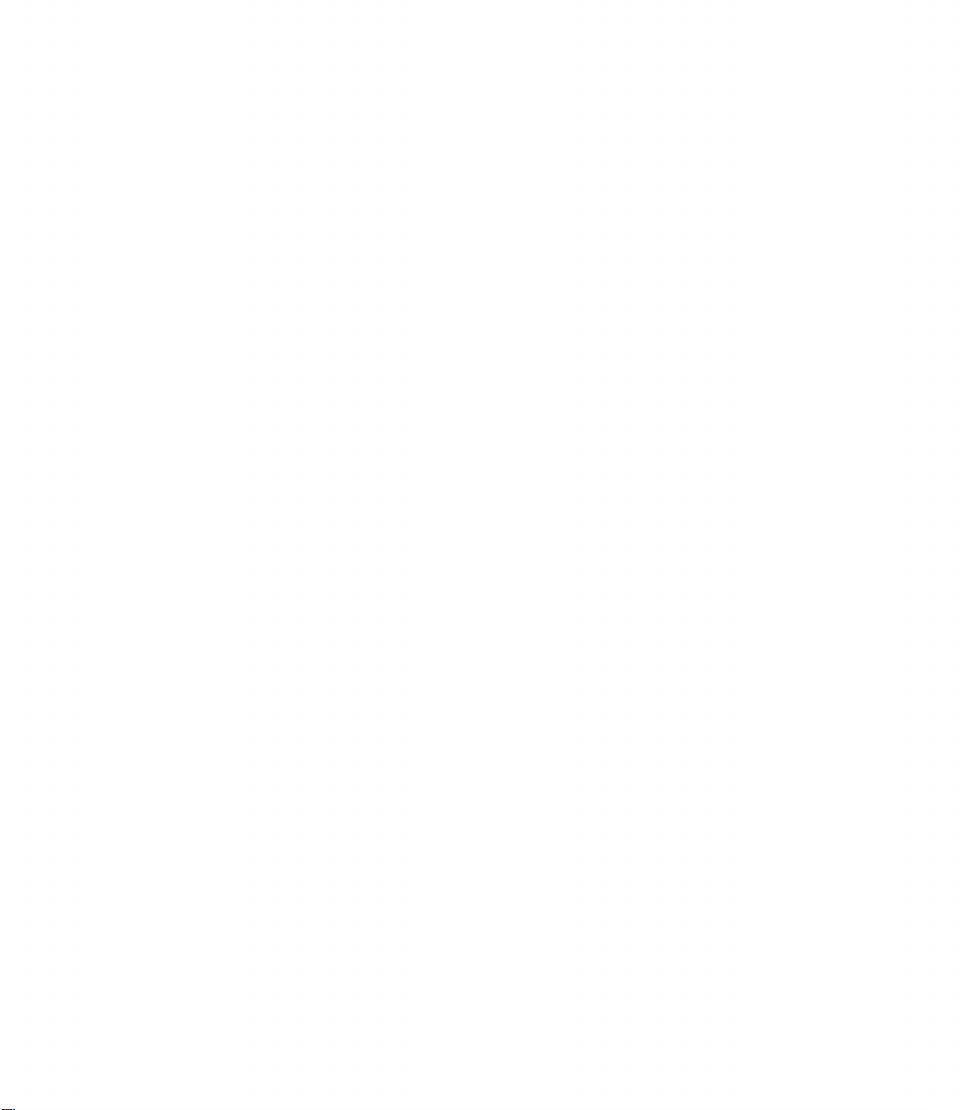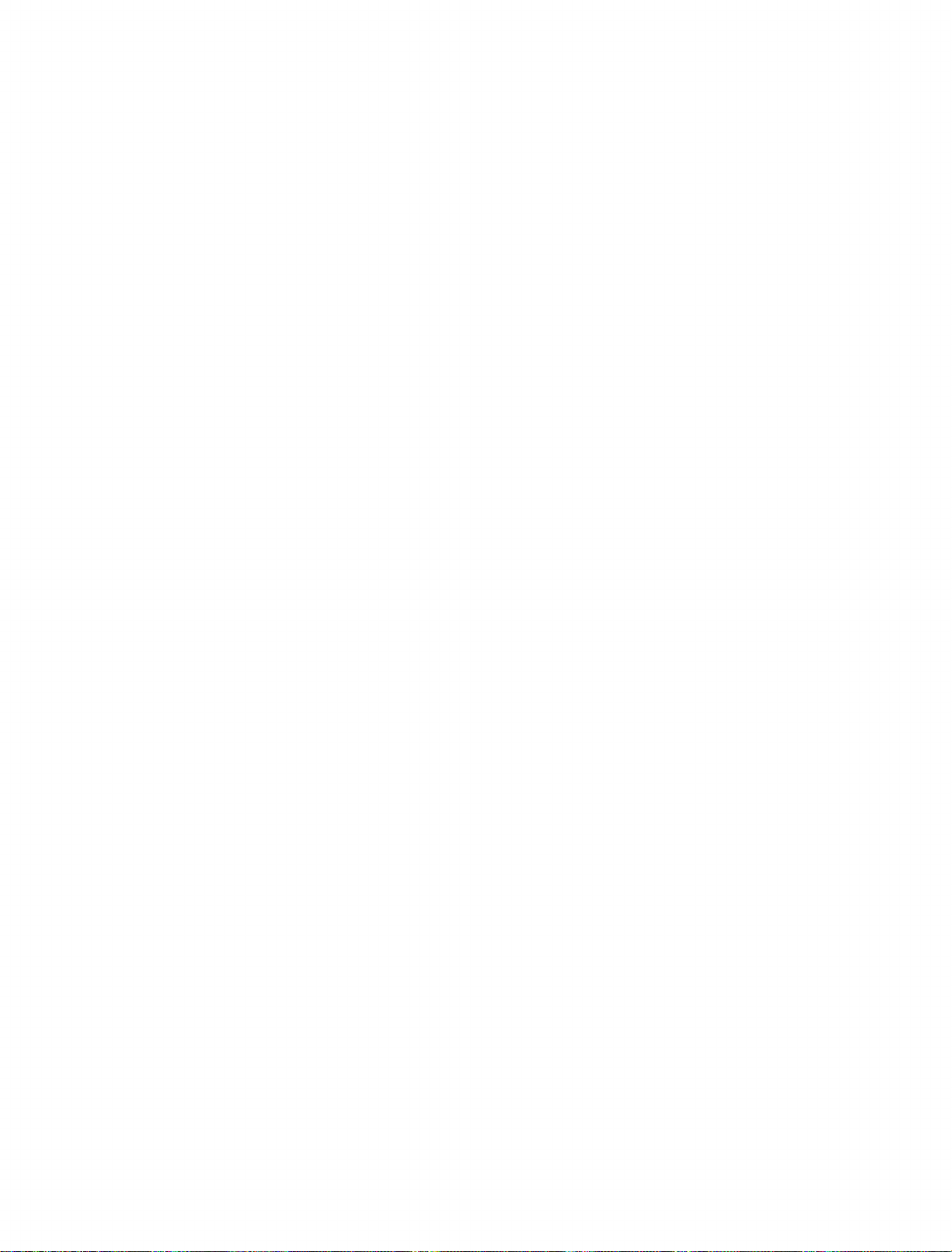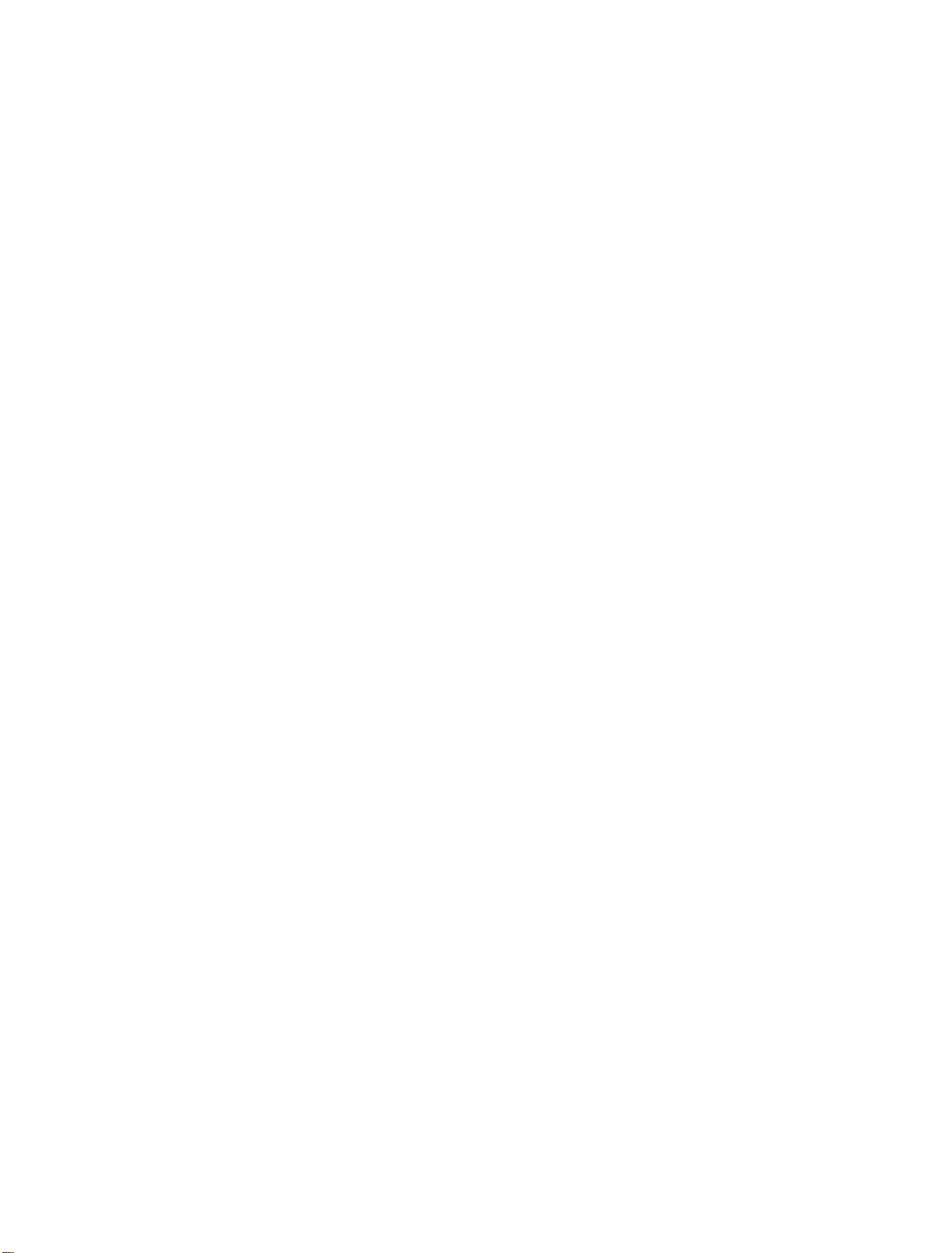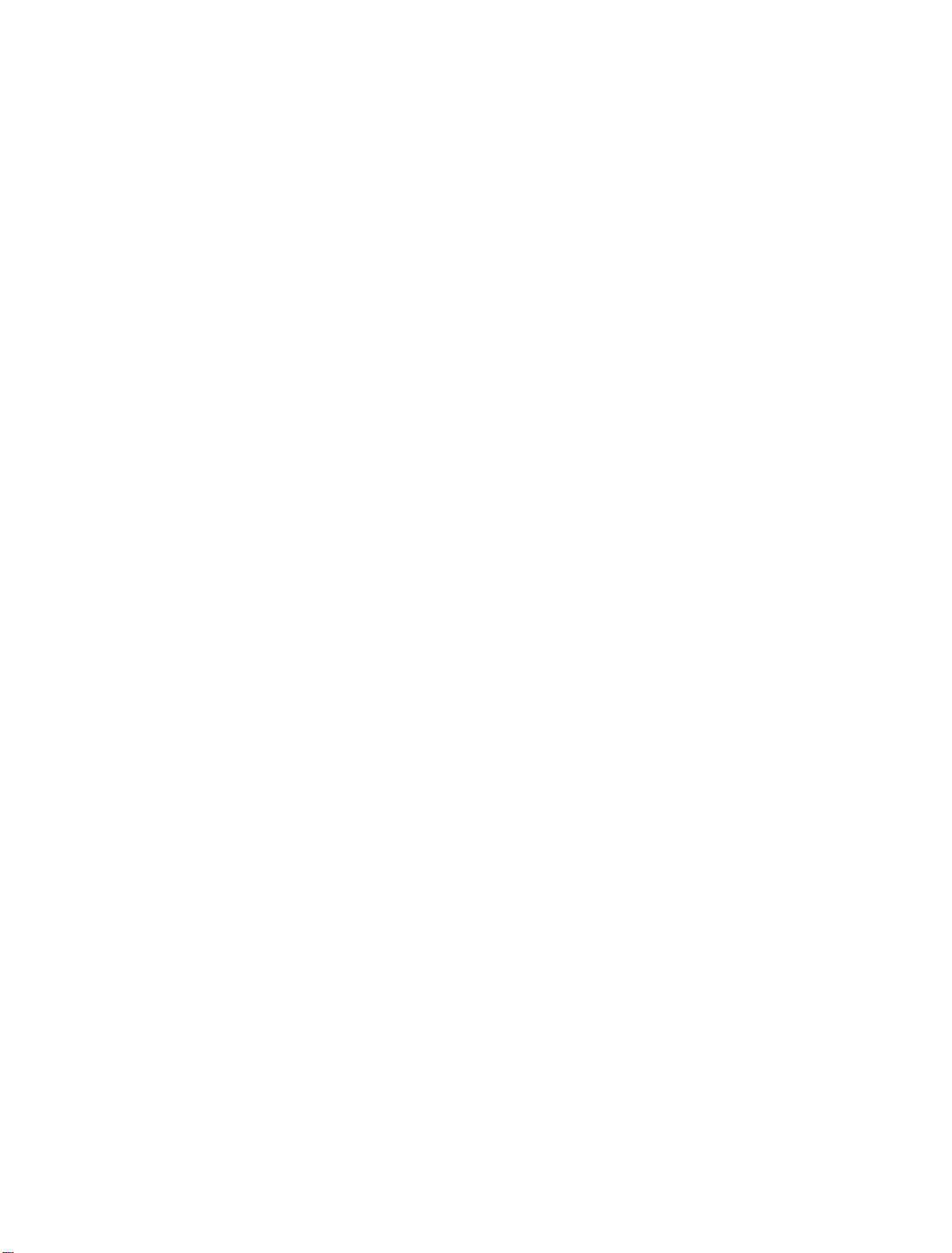CHAPTER 1
‘AIR-1’ PRELIMINARY CHECKOUT
After unpacking your unit, make sure that power to the computer
is turned off, then plug the Microlog AIR-1 into the “expansion port”
(The same one used for game and memory expansion modules), so that
the components are on top, facing up. If you are using an expansion
board, the components should face the front. Turn on the computer
and video monitor. For clarity, only the VIC-20 display is shown in the
following examples. The “64” display has one long top line with the
same information as the two lines of the VIC-20. The word
“MICROLOG” will appear on the screen for several seconds then the
following "TOPLINE” displav should appear on the video screen of the
VIC-20:
R B 0 6 0 W P M N O R U
O 0 0 : 0 0 U T C
This indicates that the system is set to receive (R) RTTY Baudot (B)
code at 60 WPM, and that the built-in dual tone demodulator is
selected in the Normal (NOR) mode with the “UNSHIFT on SPACE”
feature enabled (U). The ‘O' on the second line is the ’red-dot’
singletonc tuning indicator. A four digit HH:MM clock which should
start advancing is displayed on the second line.
The “Split Screen” cursor will be displayed in the left ccnter of the
VIC screen in blue, white on the C-64. The receive text cursor will be
at the bottom left VIC screen in black, yellow on the C-64. If using a
monochrome (black and white) TV/monitor, colors will appear as
shades of gray.
In the event that the above does not appear on your video
monitor’s screcn, chcck the cable between the computer and the TV
monitor to make sure that it is not shorted or open. You may also have
to adjust the TV monitor's various controls such as brightness, contrast,
etc. Some monitors provide a switch which selects a low or high im-
pcdence input. You should select the low impedence (75 OHM) input.
Also, if your monitor has a “PICTURE-DATA" switch it should be in
the “DATA” position.
Some basic programs require the full 38K C-64 memory, which
means you will have to unplug the AIR-1. Do not unplug with power
on, It’s also a good idea to disconnect all radio cables from the AIR-1
before unplugging it. An A.C. ground fault between your radio and
the computer could damage both the AIR-1 and the computer.