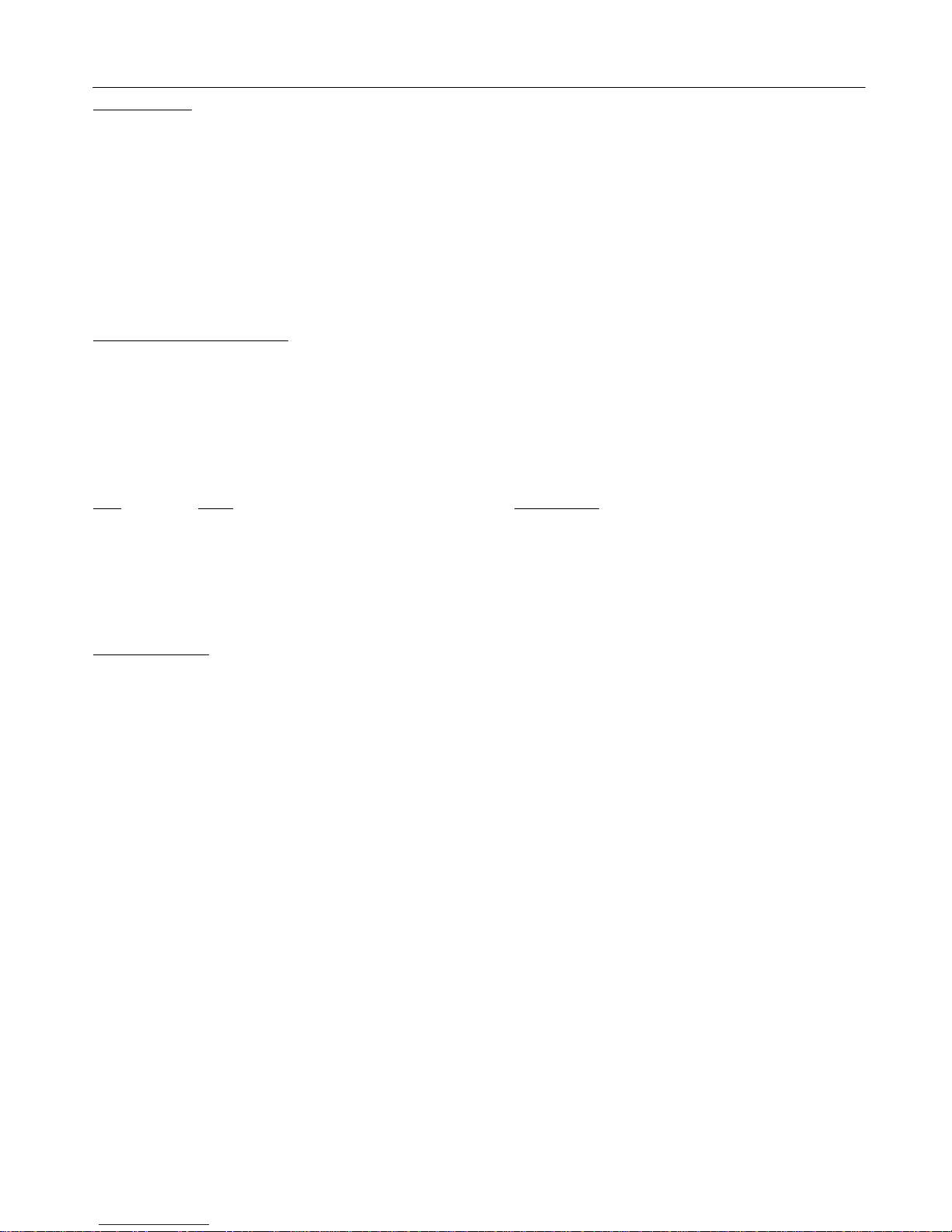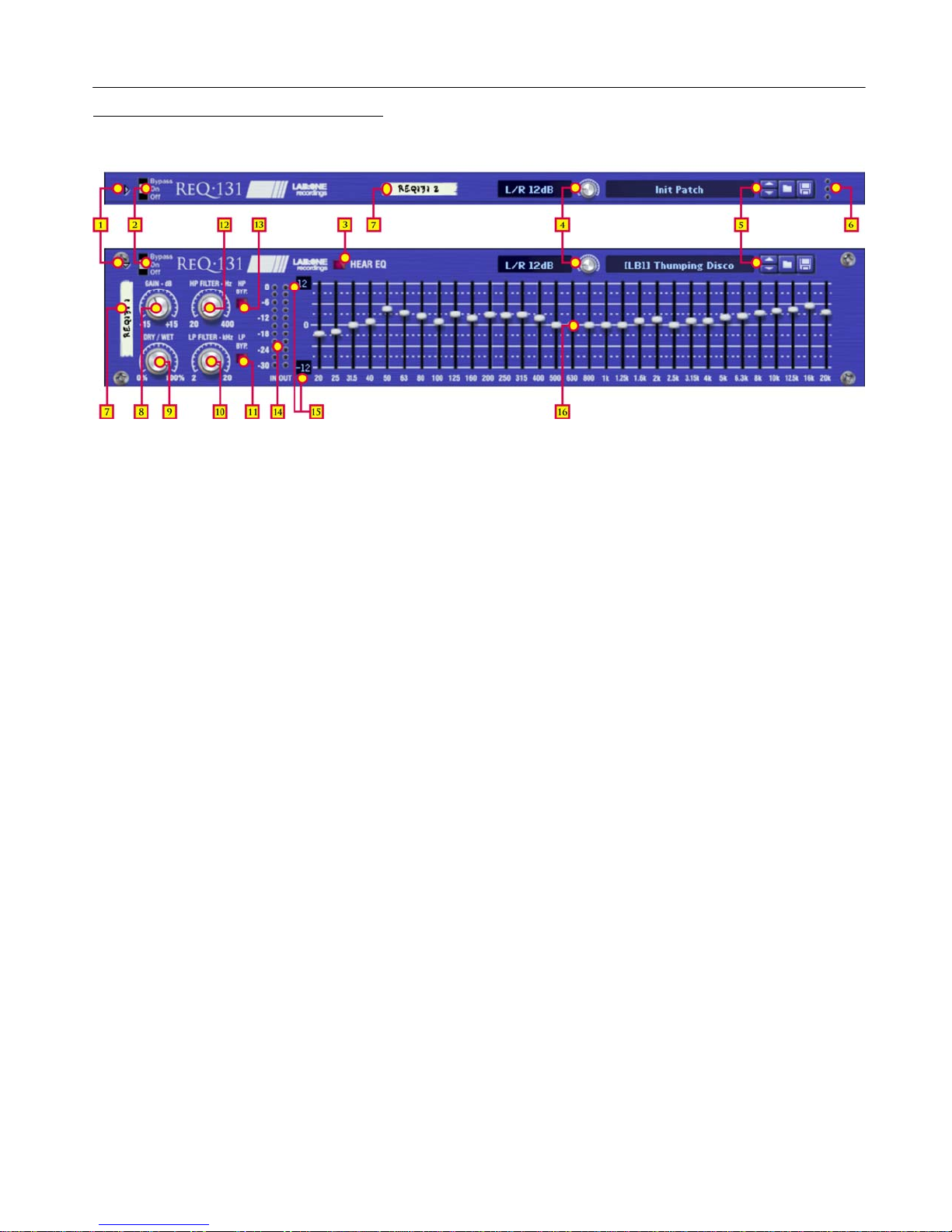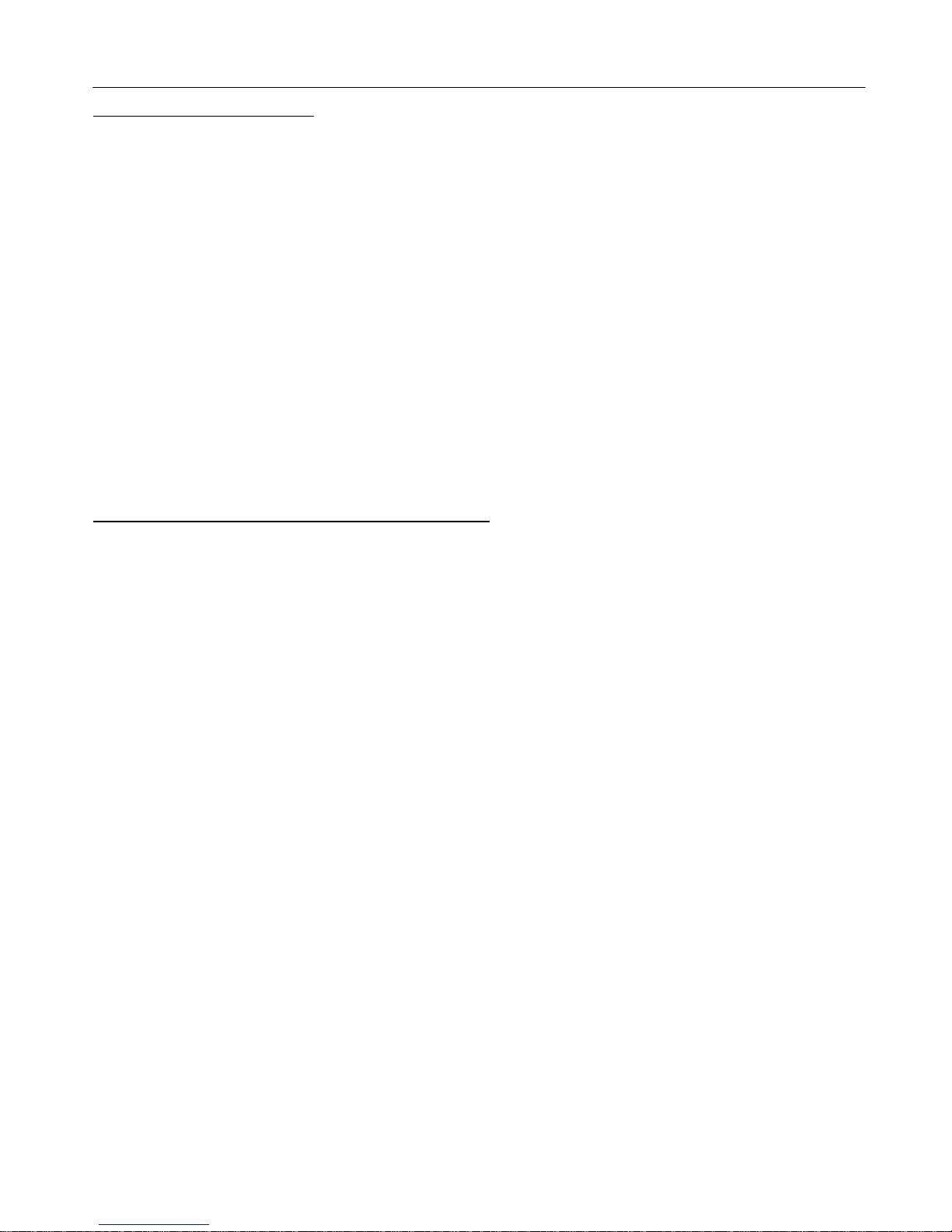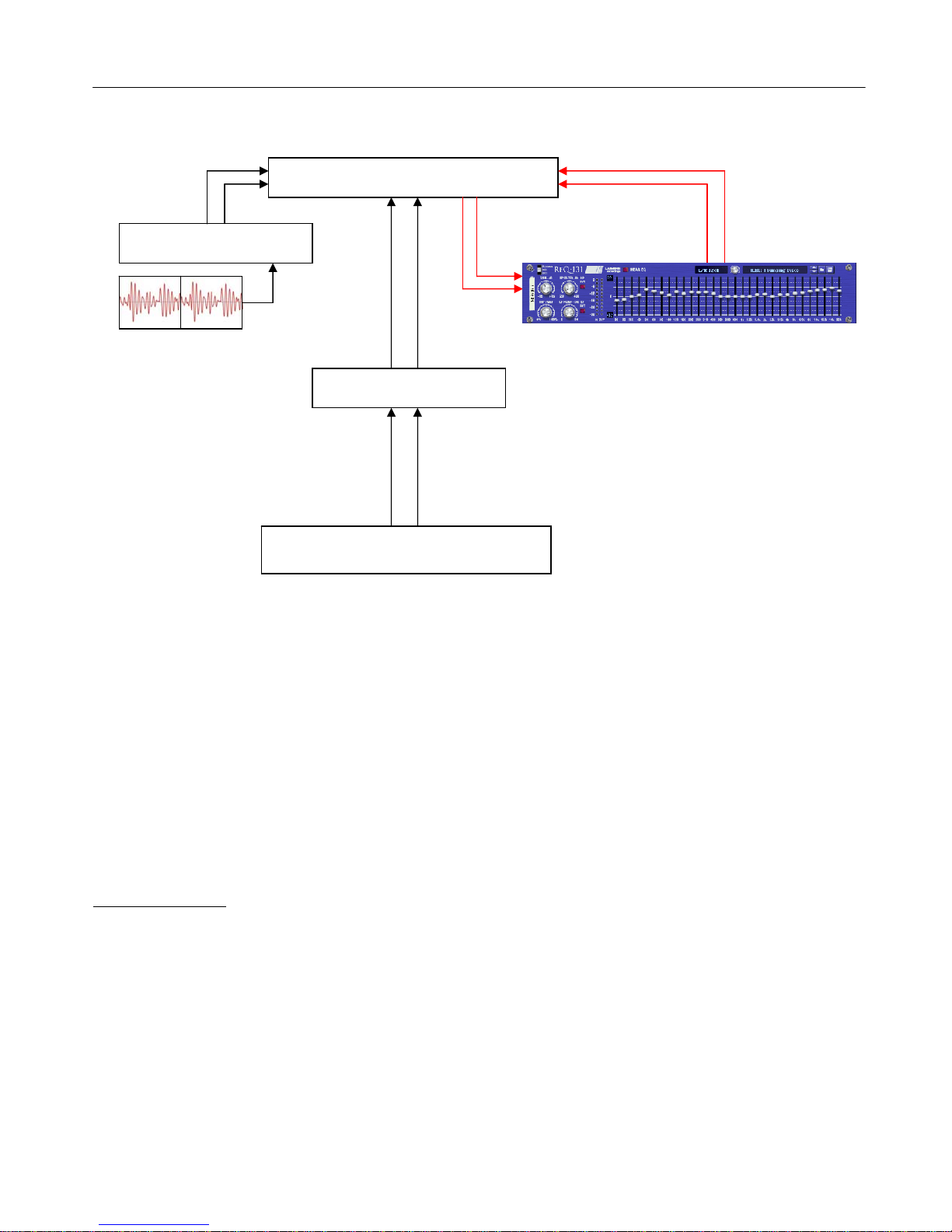Page 4
ReQ·131 Instruction Manual
1.2
Introduction
The ReQ·131 31 ISO band graphic equalizer is a dedicated rack unit, built as a Rack Extension for the
Propellerhead Reason environment. This device has a maximum of what would be 2U space in the real
world. Being a Rack Extension (Re), this gives you various options of versatility within your projects.
The ReQ·131 features 31 stereo-linked frequency bands, plus a high-pass and low-pass filter, and
includes a gain control (see ‘A brief guide of the ReQ·131’ section). All these controls are adjustable to
suit your application, and these settings can be stored as your own presets, so you can recall them
again and again at a later time (see ‘How to save and recall presets’ section).
The ReQ·131 features two audio inputs and two audio outputs, which are processed independently,
which allows you to have two totally separate signals being processed together at the same time using
one set of controls. Mono operation is also an option (see ‘How to connect audio’ section).
ReQ·131 has some other controls which have been developed over time with the audio engineer and
the musician in mind. Since v1.2 the inclusion of the following can be found:
31 CV (control voltage) sockets, with independent trim knobs, independent bi-polar and uni-
polar buttons, and invert CV signal buttons, plus a CV trim scale knob which adjusts all CV
inputs by scaling (alike how an audio buss fader would work). See the ‘CV inputs and controls’
for more information.
STEREO equalisation, MID equalisation, SIDE equalisation (both left and right signals are
linked). See the ‘Selecting the Signal Path and dB ranges’ section for more details
5 dB range modes (3dB, 6dB, 12dB, 18dB, 24dB), for subtle shaping to signal carving.
LPF BYPASS and HPF BYPASS buttons – to allow you to bypass the effect of the LOW PASS
and HIGH PASS filters.
HEAR EQ mode which aid you further with your audio massaging and sculpting.
See the ‘HEAR EQ mode and how it works’ section.
a DRY/WET knob, which now gives even more control between original signal and processed
signal, to obtain a medium between full effect and bypassed audio.
For reference, the 31 ISO bands are:
20Hz, 25Hz, 31.5Hz, 40Hz, 50Hz, 63Hz, 80Hz, 100Hz, 125Hz 160Hz, 200Hz, 250Hz, 315Hz, 400Hz,
500Hz, 630Hz, 800Hz, 1kHz, 1.25kHz, 1.6kHz, 2kHz, 2.5kHz, 3.15kHz, 4kHz, 5kHz, 6.3kHz, 8kHz,
10kHz, 12.5kHz, 16kHz, & 20kHz.
On a thirty-one band graphic equaliser, each band covers one third of an octave.
The ReQ·131 is designed to be a transparent effect, meaning that if no adjustments are made on the
device, the audio passing through the effect is ‘clean’ and has not been affected by the equalisation
filters or the low pass or high pass filters. This is the ideal, so that no coloration is applied to the sound.