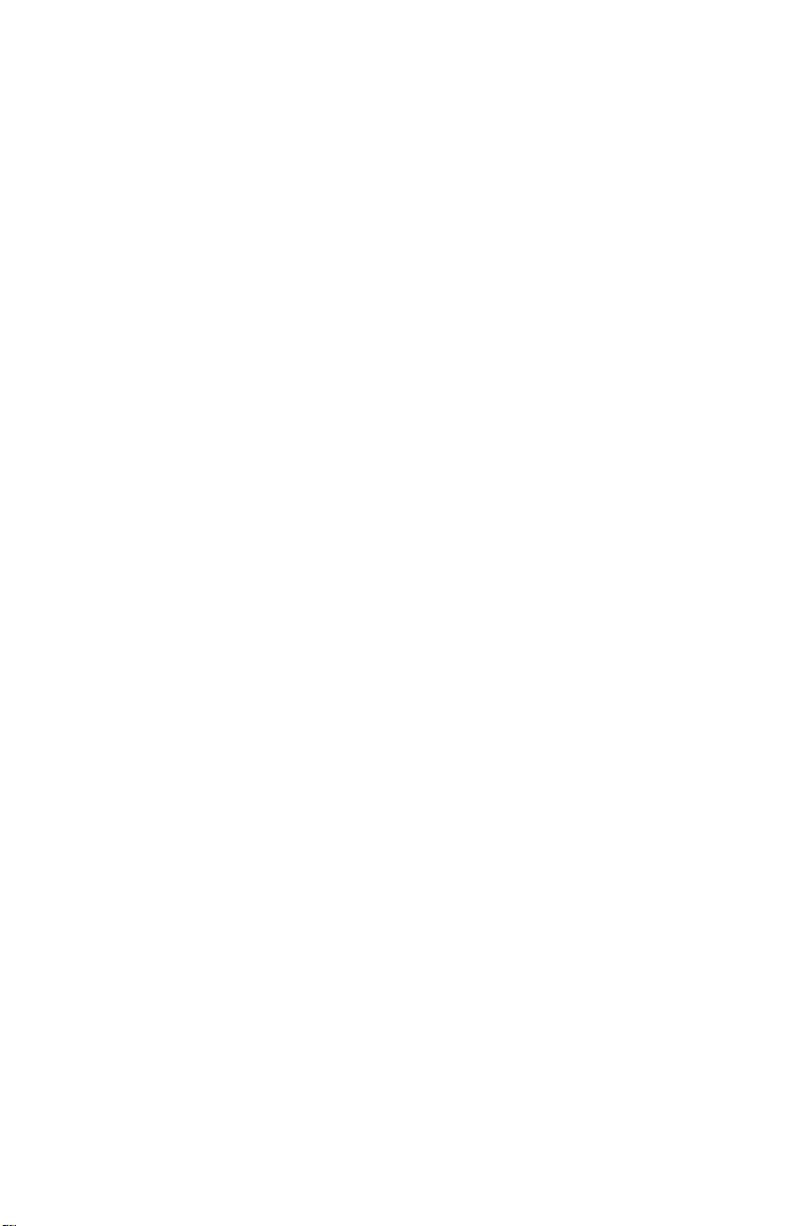0.2 RADIO FRE UENCY INTERFERENCE
Modern military computerized communications equipment is
housed in heavy metal enclosures. Mechanical durability is the primary
reason. A secondary but not so obvious reason is to keep radio frequency
energy from radiating from within or penetrating to the sensitive inter
nal circuits. With encrypted data, the main concern is radiation and
subsequent interception of the “clear” data from the box. Unfortunately,
home computer equipment must meet only minimal interference specs to
qualify for consumer sale. Simply put, home computers can generate
radio frequency signals from their circuitry that may be picked up on a
short-wave receiver. They’ll sound just like real radio signals and may
even have a buzzing “jammer” like quality. We have taken steps in the
design of the “SWL” to eliminate these “leakage” signals, but there are
certain conditions where you might have some interference. To verify
that it really is the computer making the noise, simply shut it off. If the
signal is still there, it’s not coming from the computer! Here’s a list of
some hints in setting up your listening post.
1. Don’t use the radio’s internal whip antenna or a short wire
(10-20') tied directly to the external antenna input. The close proximity
to the computer and relative inefficiency of the short antenna combine
to almost guarantee you’ll hear some computer noise. Use coaxial cable
(RG-58/U available at Radio Shack) to get the antenna out of the “near
field” of the computer. Make the antenna as long as is practical, 25' to
100' or more and orient it away from the computer/radio room. Use a
coaxial connector on the radio end and just snip the coaxial cable braid
(outer shield wires) up at the antenna feed point. Connect the center
conductor only to the antenna wire. Use of a “dipole” type antenna is
also quite acceptable.
2. Don’t use “amplified” antennas, short whips with integral high
gain pre-amps for the same reasons as above, unless the actual antenna
is at least 50' from the radio/computer.
3. It’s always helpful to provide a good ground for the radio. This
may well be accomplished by a 3-wire grounded line cord. If the radio
is battery operated, or uses a 2-wire ac line cord, you should run a
separate chassis ground wire to a cold water pipe or outside ground
rod.4. Sometimes physically changing the position of the radio, com
puter and video monitor can signficantly alter extraneous pick-up.
0-3