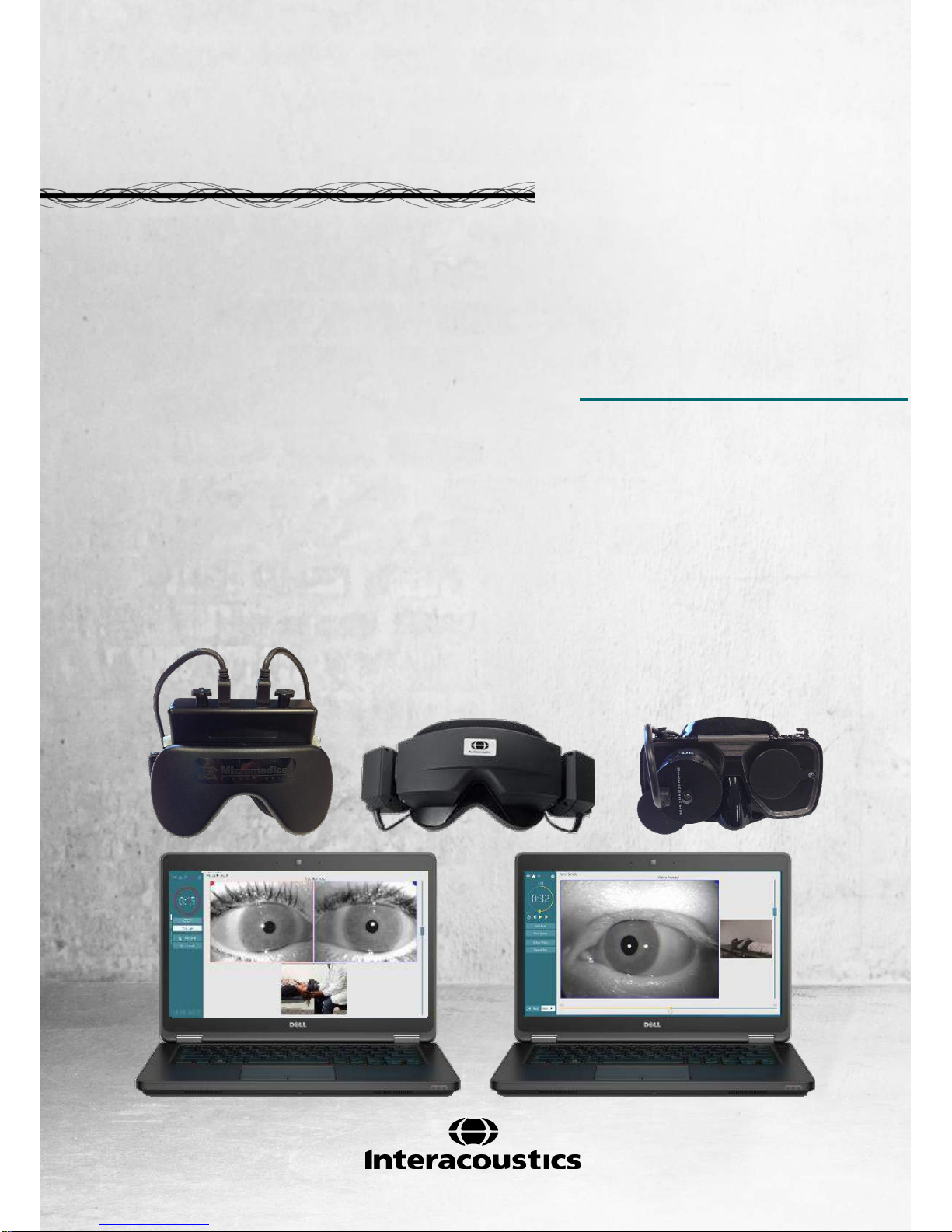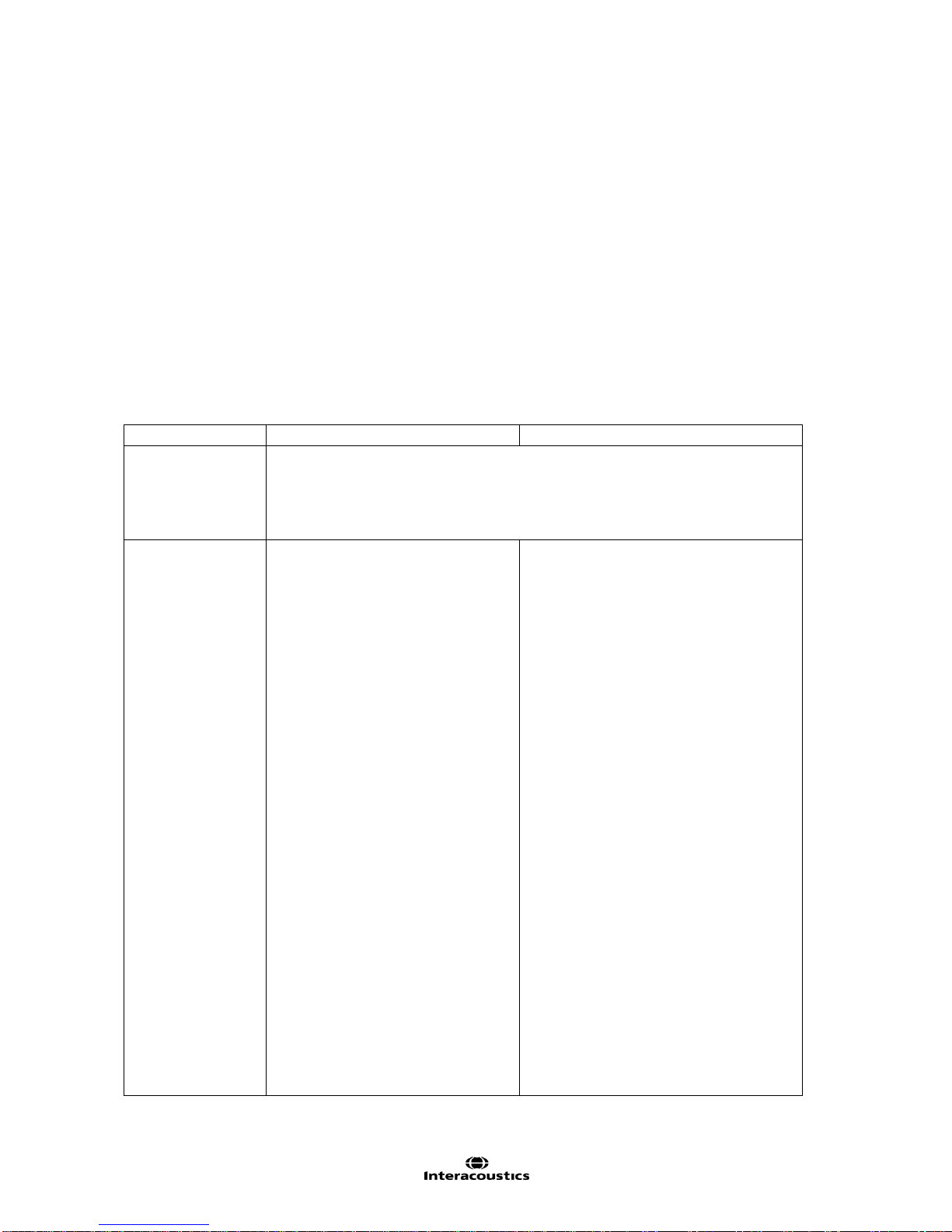Table of Contents
1INTRODUCTION...........................................................................................................................1
About this manual ............................................................................................................... 1
Intended use ....................................................................................................................... 1
Product description ............................................................................................................. 1
1.3.1 System configurations .............................................................................................. 1
1.3.2 Minimum requirements to PC................................................................................... 2
1.3.3 ncluded and optional parts ....................................................................................... 2
Warnings and precautions.................................................................................................. 4
2UNPACKING AND INSPECTION.................................................................................................7
Unpacking and inspection................................................................................................... 7
Reporting imperfections...................................................................................................... 7
Marking ............................................................................................................................... 8
3SETUP AND INSTALLATION ......................................................................................................9
Introduction to VisualEyes™ VF 505 software suite........................................................... 9
Installation of OtoAccess™ database ................................................................................. 9
Installation of VisualEyes™ 505 software........................................................................... 9
Uninstall software................................................................................................................ 9
Hardware setup................................................................................................................. 10
3.5.1 Laptop / PC............................................................................................................. 10
3.5.2 The VisualEyes™ 505 video fenzel goggles .......................................................... 10
3.5.3 Side mount camera goggles................................................................................... 10
3.5.4 Top mount camera goggles.................................................................................... 11
3.5.5 Front mount camera goggles.................................................................................. 11
3.5.6 Foot Pedal .............................................................................................................. 11
3.5.7 VisualEyes™ remote control .................................................................................. 12
3.5.8 External room camera ............................................................................................ 12
Connection layout ............................................................................................................. 13
4PATIENT ENTRY........................................................................................................................15
Entering patient information.............................................................................................. 15
Licensing........................................................................................................................... 16
Micromedical VisualEyes™ main screen.......................................................................... 17
4.4 Room recording................................................................................................................. 17
4.5 Patient preparation............................................................................................................ 17
4.6 Testing the Patient............................................................................................................ 18
4.6.1 Starting the test....................................................................................................... 18
4.6.2 Pausing the test...................................................................................................... 18
4.6.3 Ending the test........................................................................................................ 18
4.6.4 Additional Functions ............................................................................................... 18
4.7 Session Review and Write Report .................................................................................... 18
4.8 Additional information ....................................................................................................... 18
5CARE AND MAINTENANCE......................................................................................................19
General maintenance procedures..................................................................................... 19
How to clean the VisualEyes™ system ............................................................................ 19
Warranty and Service ....................................................................................................... 20
5.3.1 PRODUCT LIFE ..................................................................................................... 20
5.3.2 PRODUCT SERVICE............................................................................................. 20
5.3.3 PRODUCTS RETURNED FOR REPAIR ............................................................... 21
5.3.4 WARRANTY DETERMINATION ............................................................................ 21
5.3.5 EXTENDED WARRANTY....................................................................................... 21
5.3.6 SERVICE CONTRACT........................................................................................... 21
5.3.7 NON-WARRANTY FACTORY REPAIRS............................................................... 21