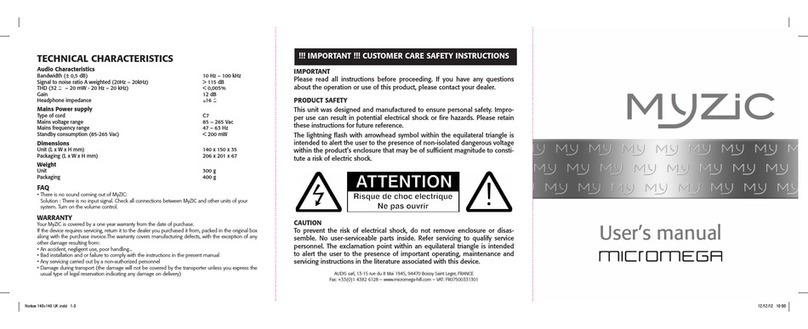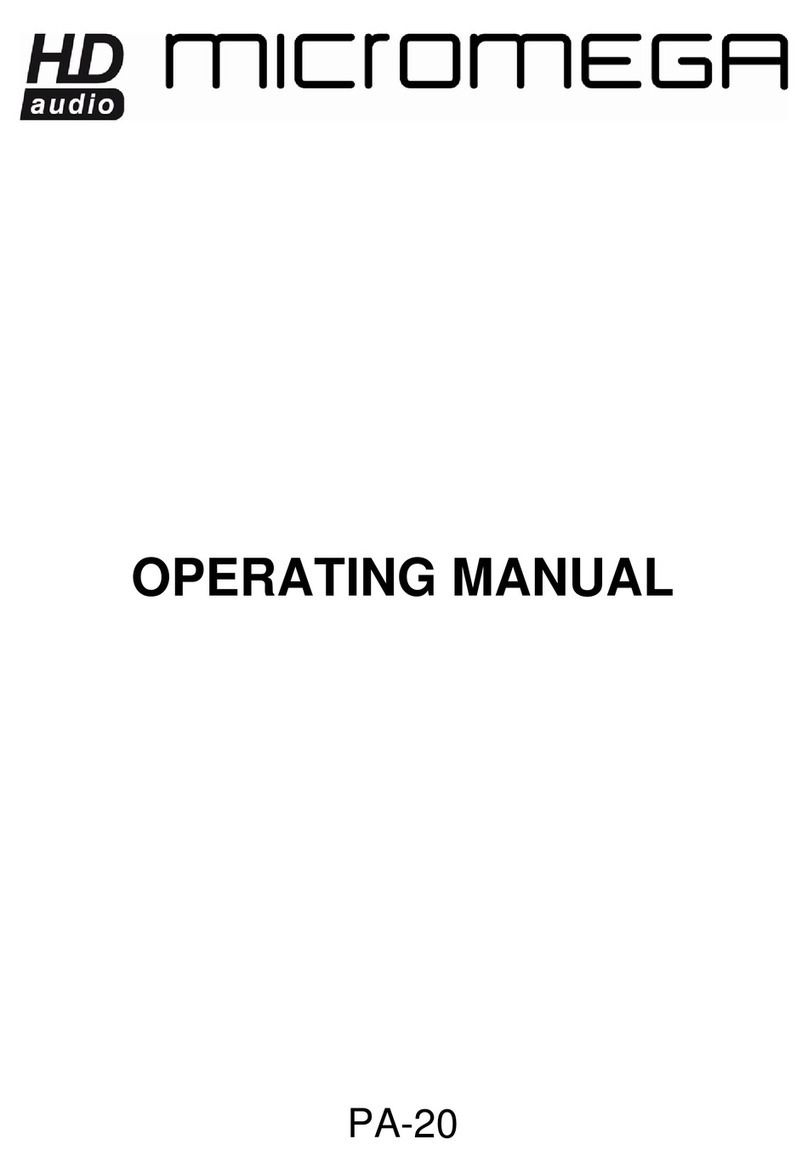3TABLE OF CONTENTS
1 - OVERVIEW ..............................................................................................4
1.1 Front and top ........................................................................................ 4
1.2 Back .......................................................................................................... 5
1.3 Sides (ventilation) ............................................................................... 6
1.4 Bottom .................................................................................................... 7
1.5 Infrared remote control ..................................................................... 8
2 - CONNECTIONS .............................................................................................. 9
2.1 Phono input for a vinly turntable ................................................... 9
2.2 RCA line input ...................................................................................... 10
2.3 Balanced XLR analogue input ......................................................... 11
2.4 Coaxial digital input ............................................................................ 12
2.5 Optical digital input ............................................................................. 13
2.6 AES-EBU input ...................................................................................... 14
2.7 USB input (Type B) ............................................................................ 15
2.8 Bluetooth aptX connection .............................................................. 16
2.9 I²S input .................................................................................................. 18
2.10 LAN connection ................................................................................... 19
2.11 Speaker connections .......................................................................... 20
2.12 Connecting headphones .................................................................. 21
2.13 Subwoofer output ............................................................................... 22
2.14 Pre-out .................................................................................................... 23
2.15 Trigger sockets ...................................................................................... 24
2.16 Mains power supply ........................................................................... 25
2.17 Fuse .......................................................................................................... 26
3 - USER GUIDE ................................................................................................... 27
3.1 Starting up ............................................................................................. 27
3.2 Choosing your source ........................................................................ 28
3.3 Ajusting the balance ........................................................................... 29
3.4 Ajusting sensitivity .............................................................................. 30
3.5 Renaming the sources ...................................................................... 31
3.6 Updating the M-100 .......................................................................... 32
4 - SPECIFICATIONS .......................................................................................... 33