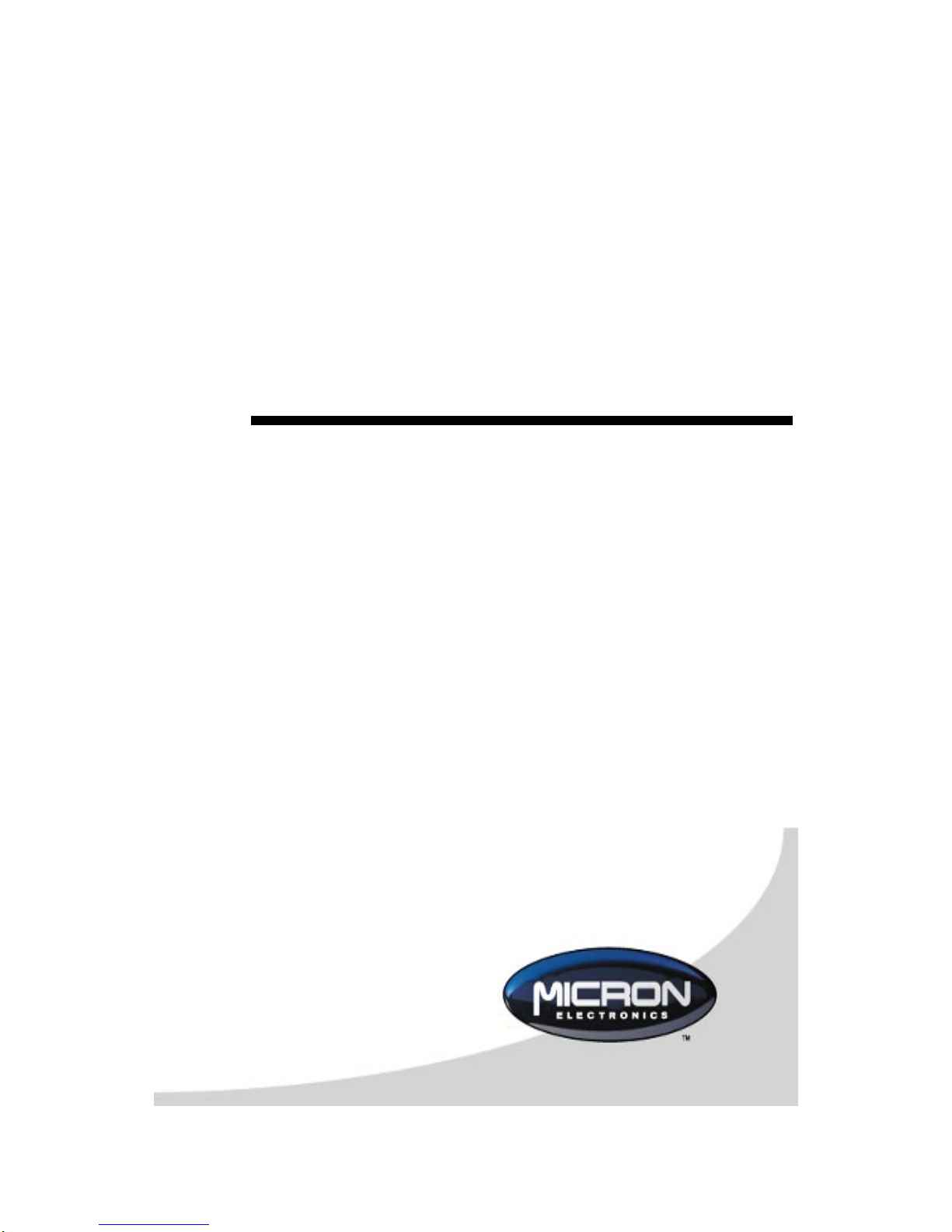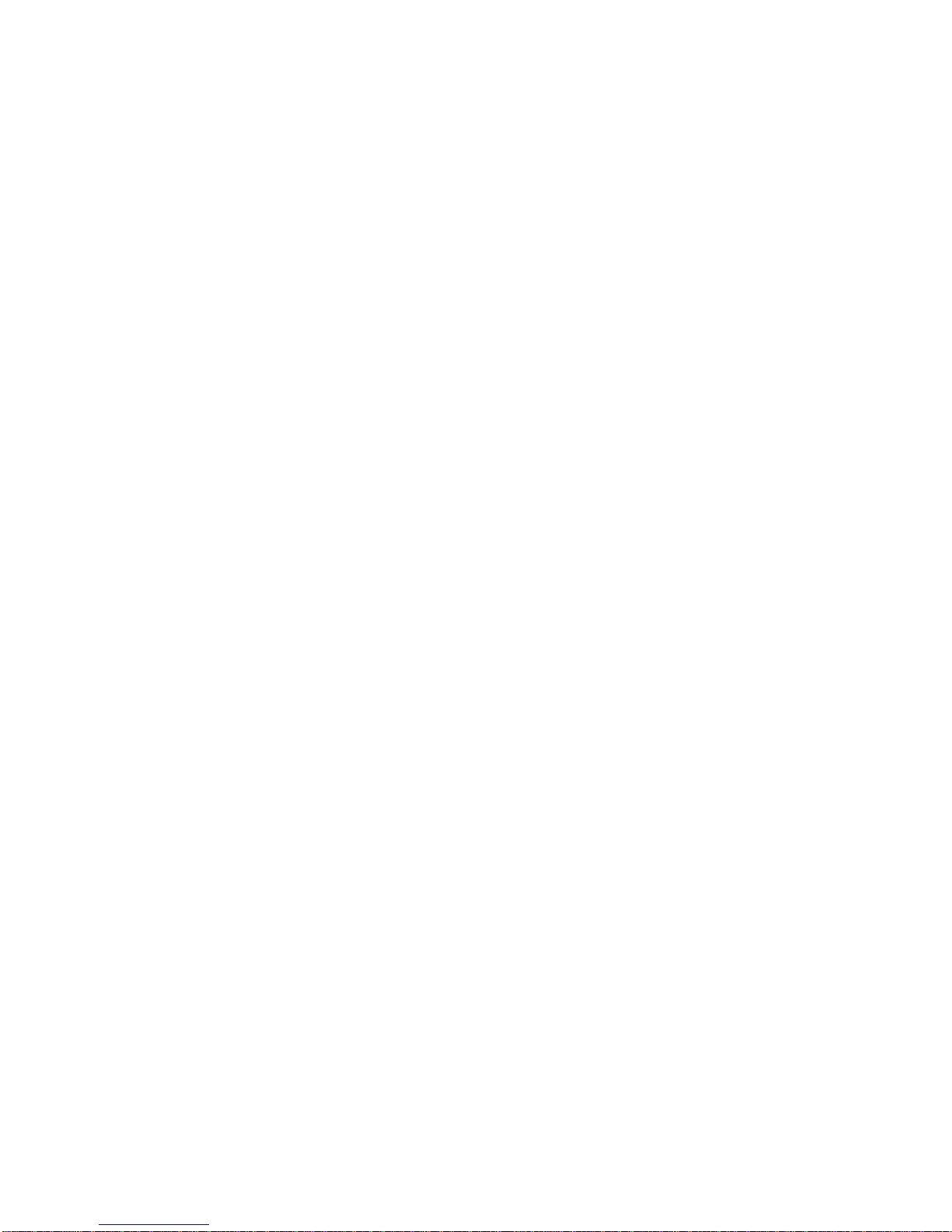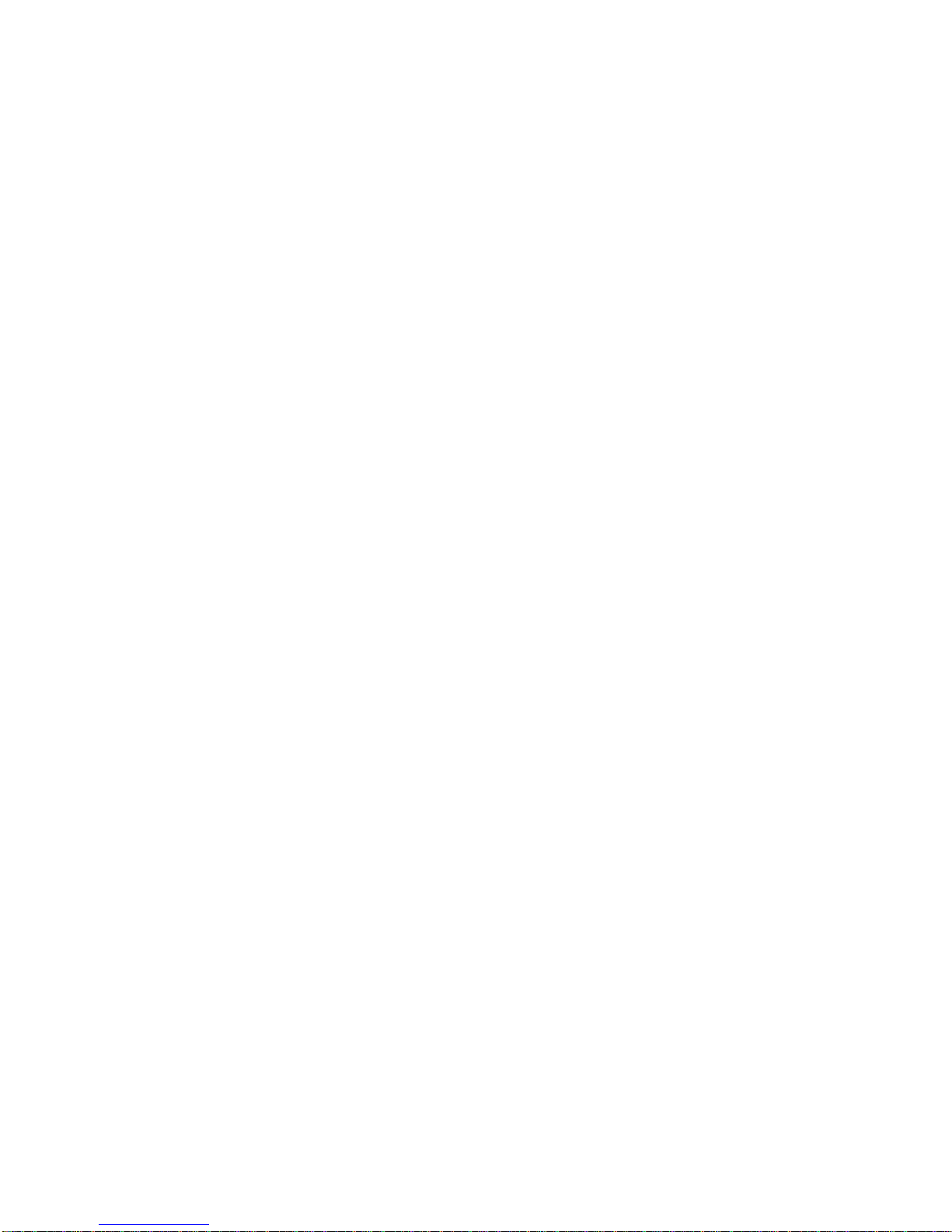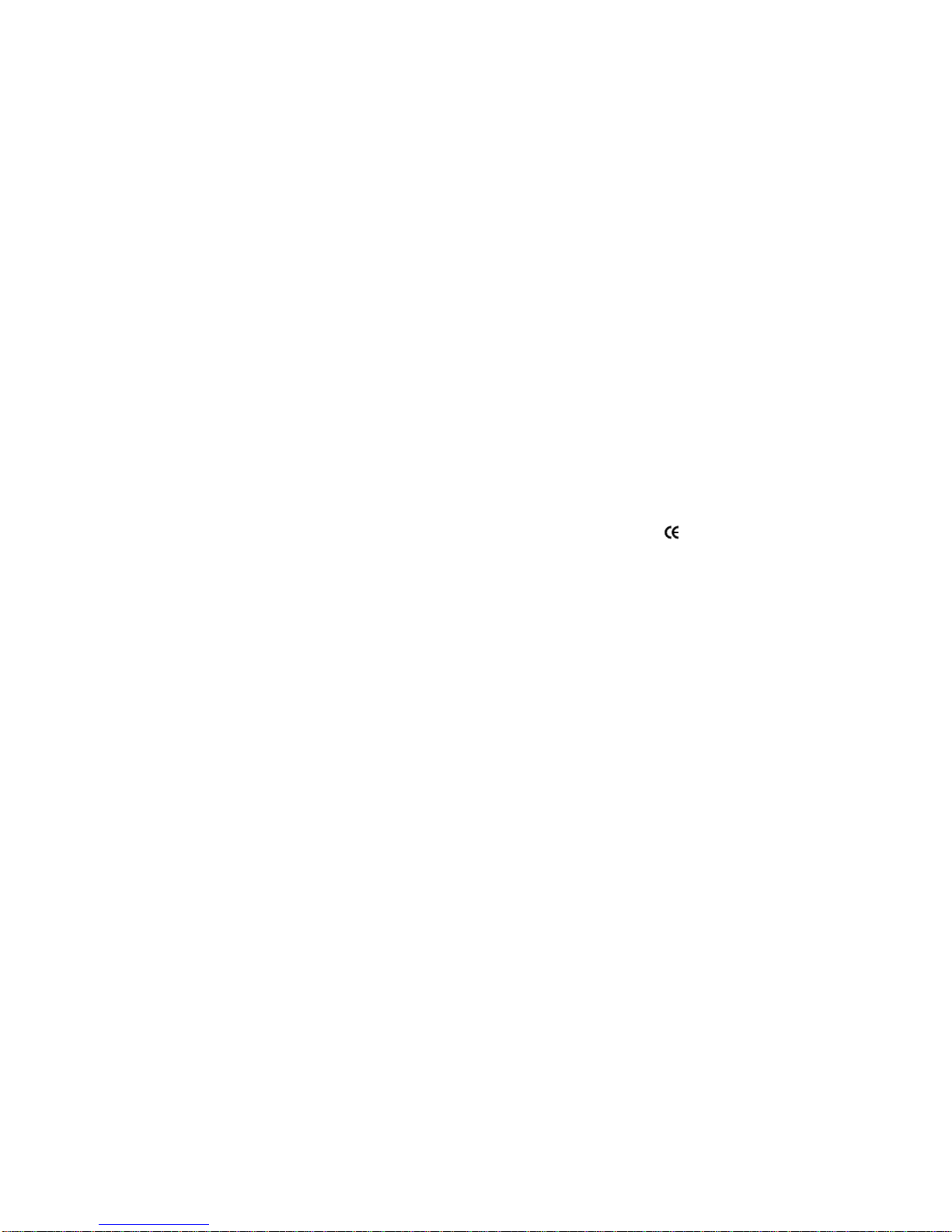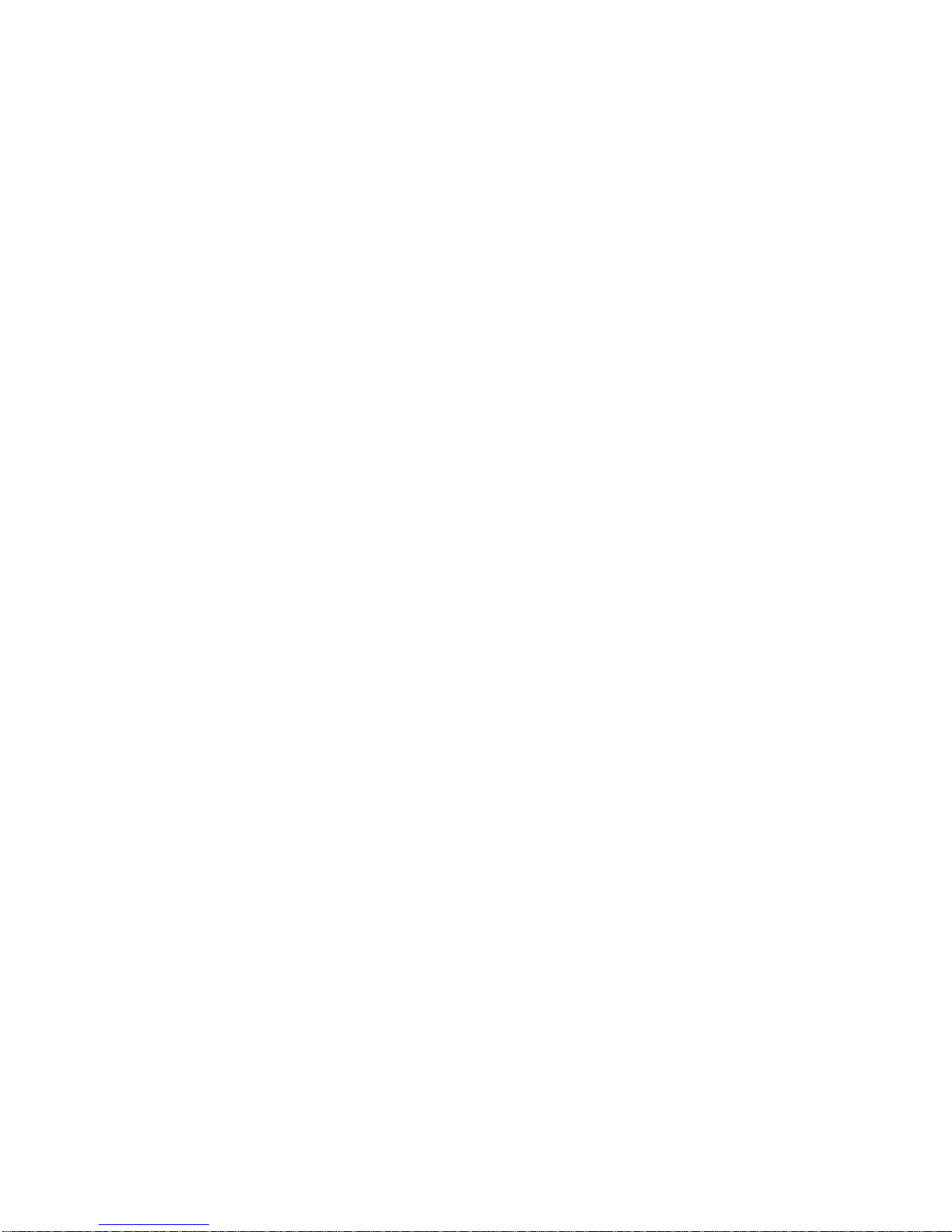iii
Safety Information
The following instructions pertain to the risk of fire, electric shock, or bodily
injury. Please read all of these instructions carefully.
1. Save these instructions for later use.
2. Follow all of the instructions and warnings marked on this
product or included in this manual.
3. Do not use this product on an unstable cart, stand or table. The
product may fall, causing serious damage to the product.
4. Slots and openings in the cabinet and the back are provided for
ventilation. To ensure the reliable operation of your product, and
toprotect it from overheating,these openings must not beblocked
or covered. Do not use this product on a bed, sofa, rug, or other
similar surface. This product should never be placed near or over
a radiator or heat register. This product should not be placed in
a built-in installation unless proper ventilation is provided.
5. Never push objects of any kind into the product through the
cabinet openings, as they may touch dangerous voltage points
or short out parts that could result in fire or electric shock. Never
spill liquid of any kind on the product.
6. This product should only be connected to the AC power source
indicated on your product system’s information label. If you are
not sure of the type of AC power available, consult your dealer
or local power company. Only connect this product to a power
outlet that matches the power requirements of this product.
7. Do not allow anything to rest on the power cord. Do not locate
this product where people may walk on the cord.
8. If you have to use an extension cord with this product, make
sure that the total amperage rating of all equipment plugged
into it does not exceed the amperage rating of the extension cord.
Also, make sure that the total of all products plugged into the
main AC power outlet does not exceed 15 amps.
9. Unplug your product from themain electrical power outlet before
cleaning. Do not use liquid cleaners or aerosol cleaners. Use a
damp cloth for cleaning.
10. Do not use this product near water.