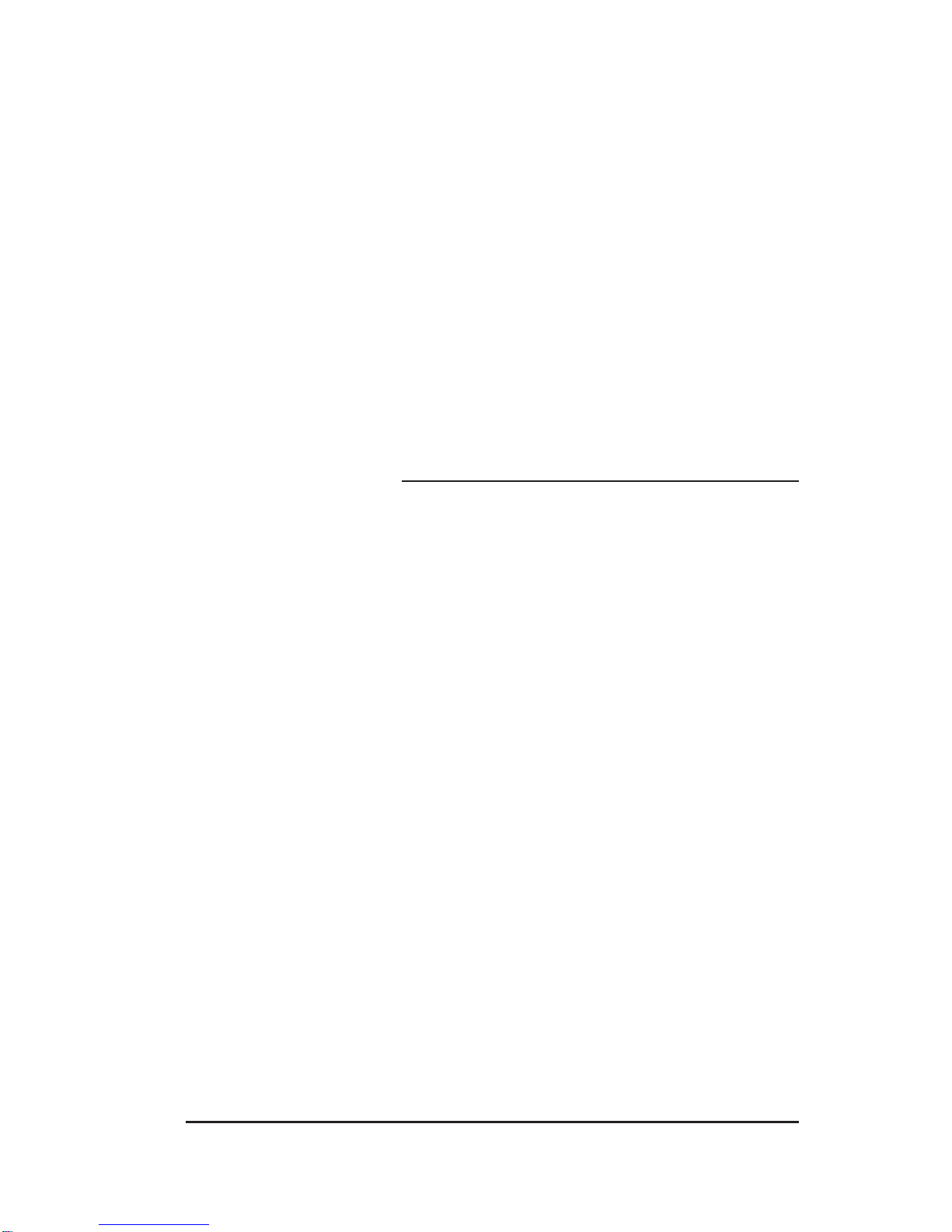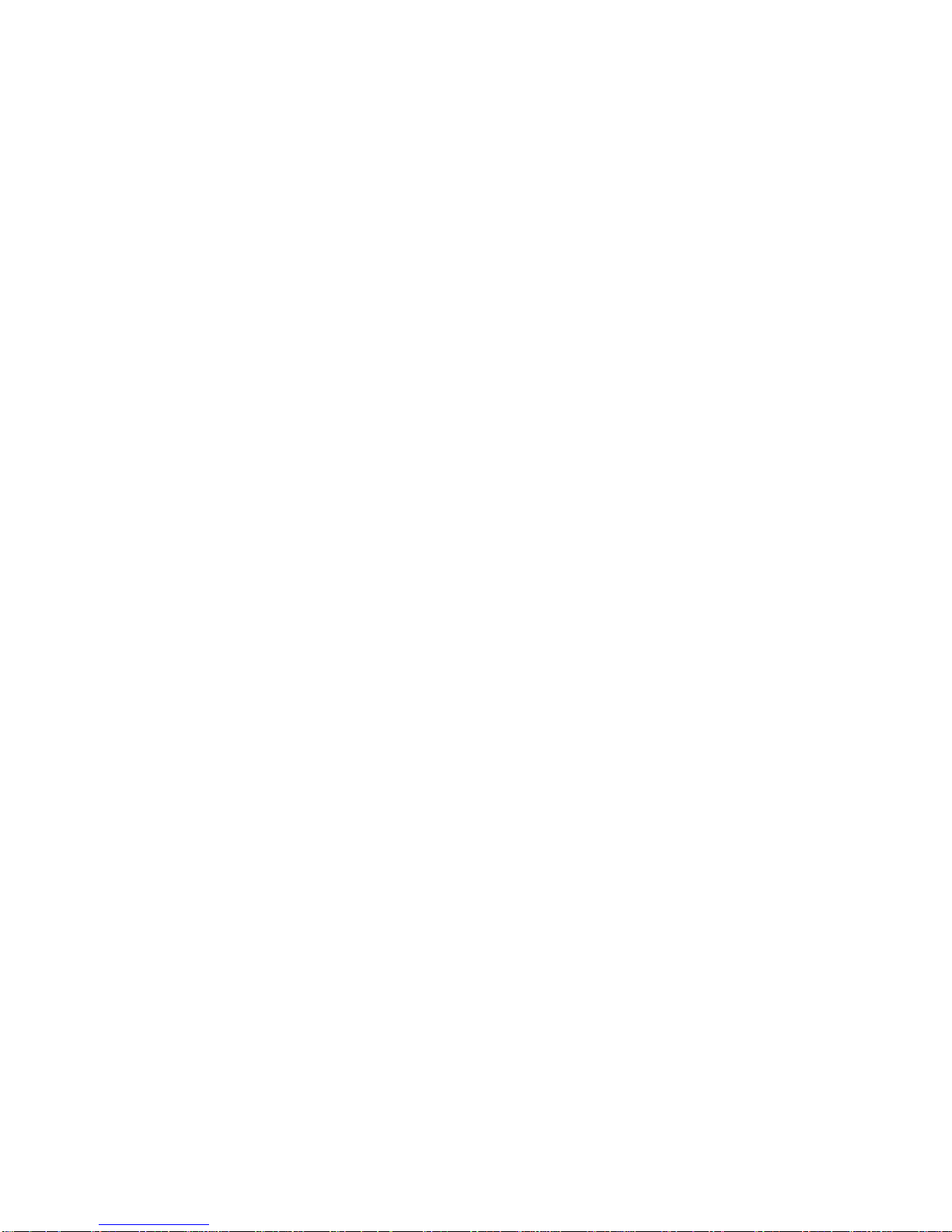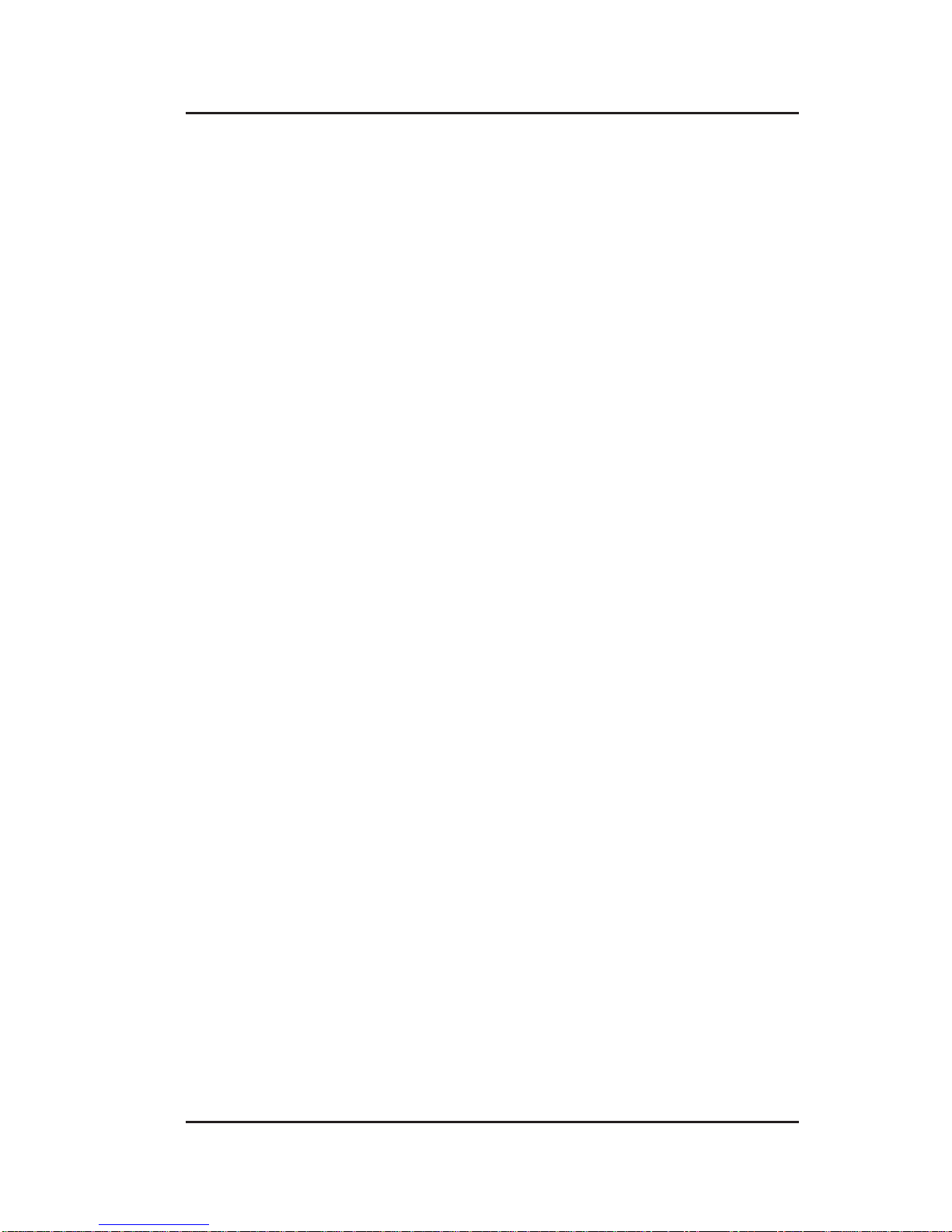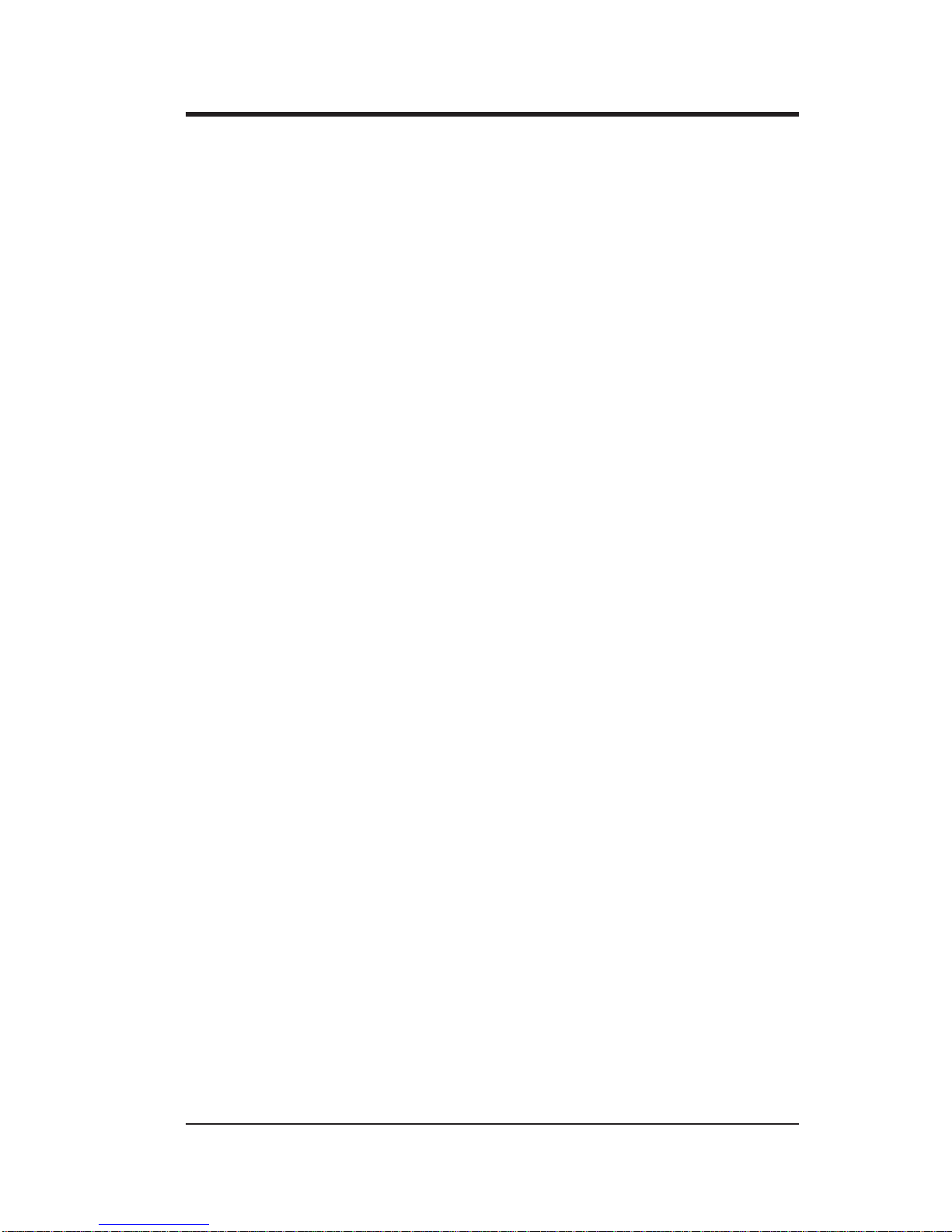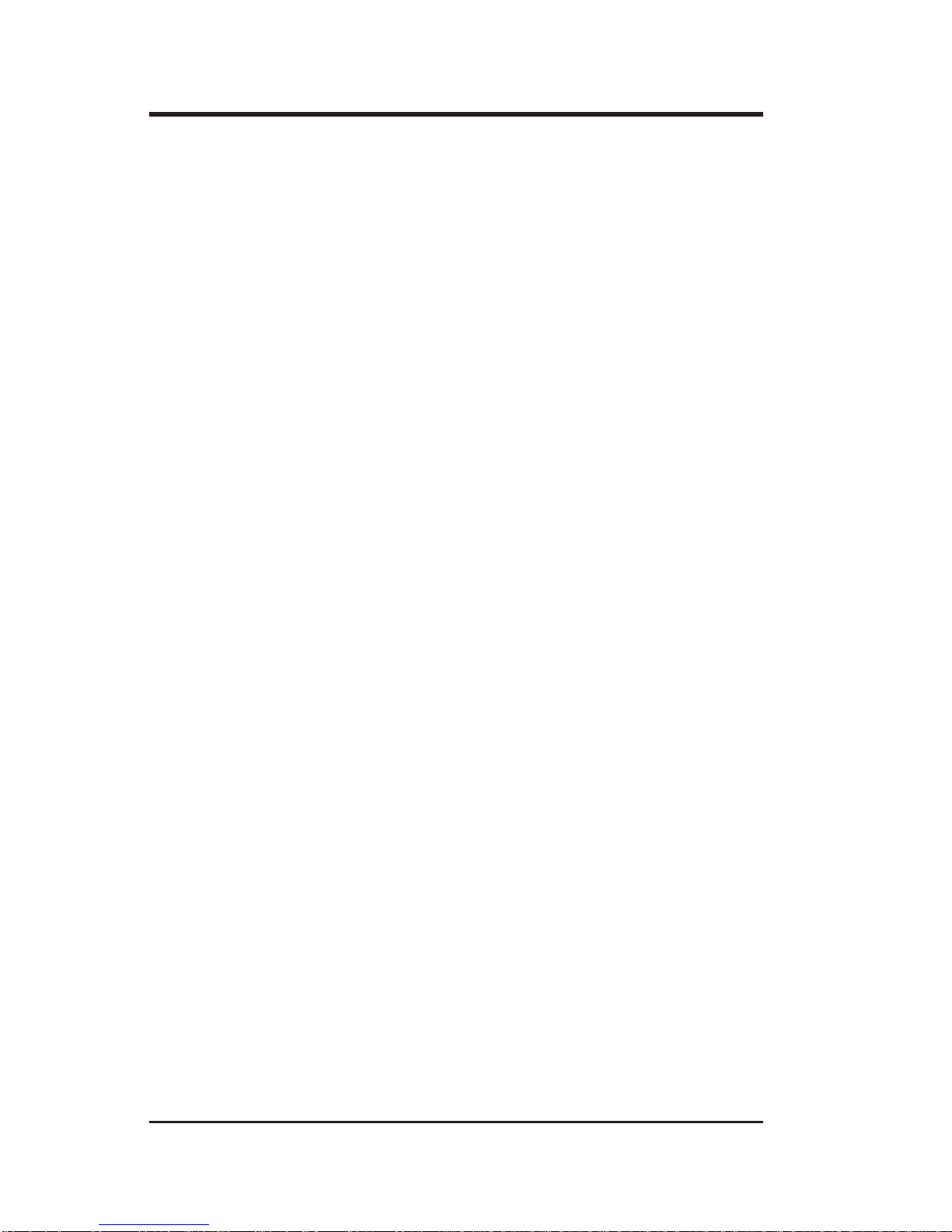Micron Electronics, Inc.
Safety Information
The following instructions pertain to the risk of fire, electric shock, or bodily injury. Please
read all of these instructions carefully.
1. Save these instructions for later use.
2. Follow all of the instructions and warnings marked on this product or included
in this manual.
3. Do not use this product on an unstable cart, stand or table. The product
may fall, causing serious damage to the product.
4. Slots and openings in the cabinet and the back are provided for ventilation. To
ensurethereliableoperationofyourproduct,andtoprotectitfromoverheating,
these openings must not be blocked or covered. Do not use this product on
a bed, sofa, rug, or other similar surface. This product should never be placed
near or over a radiator or heat register. This product should not be placed in
a built-in installation unless proper ventilation is provided.
5. Never push objects of any kind into the product through the cabinet openings,
as they may touch dangerous voltage points or short out parts that could
results in fire or electric chock. Never spill liquid of any kind on the product.
6. This product should only be connected to the AC power source indicated on
your product system’s information label. If you are not sure of the type of AC
power available, consult your dealer or local power company. Only connect
this product to a power outlet that matches the power requirements of this
product.
7. Donotallowanythingtorestonthepowercord.Donotlocatethisproductwhere
people may walk on the cord.
8. If you have to use an extension cord with this product, make sure that the total
amperageratingofallequipmentpluggedintoitdoesnotexceedtheamperage
ratingoftheextensioncord.Also,makesurethatthetotalofallproductsplugged
into the main AC power outlet does not exceed 15 amps.
9. Unplug your product from the main electrical power outlet before cleaning. Do
not use
liquid cleaners or aerosol cleaners. Use a damp cloth for cleaning.
10. Do not use this product near water.
iii