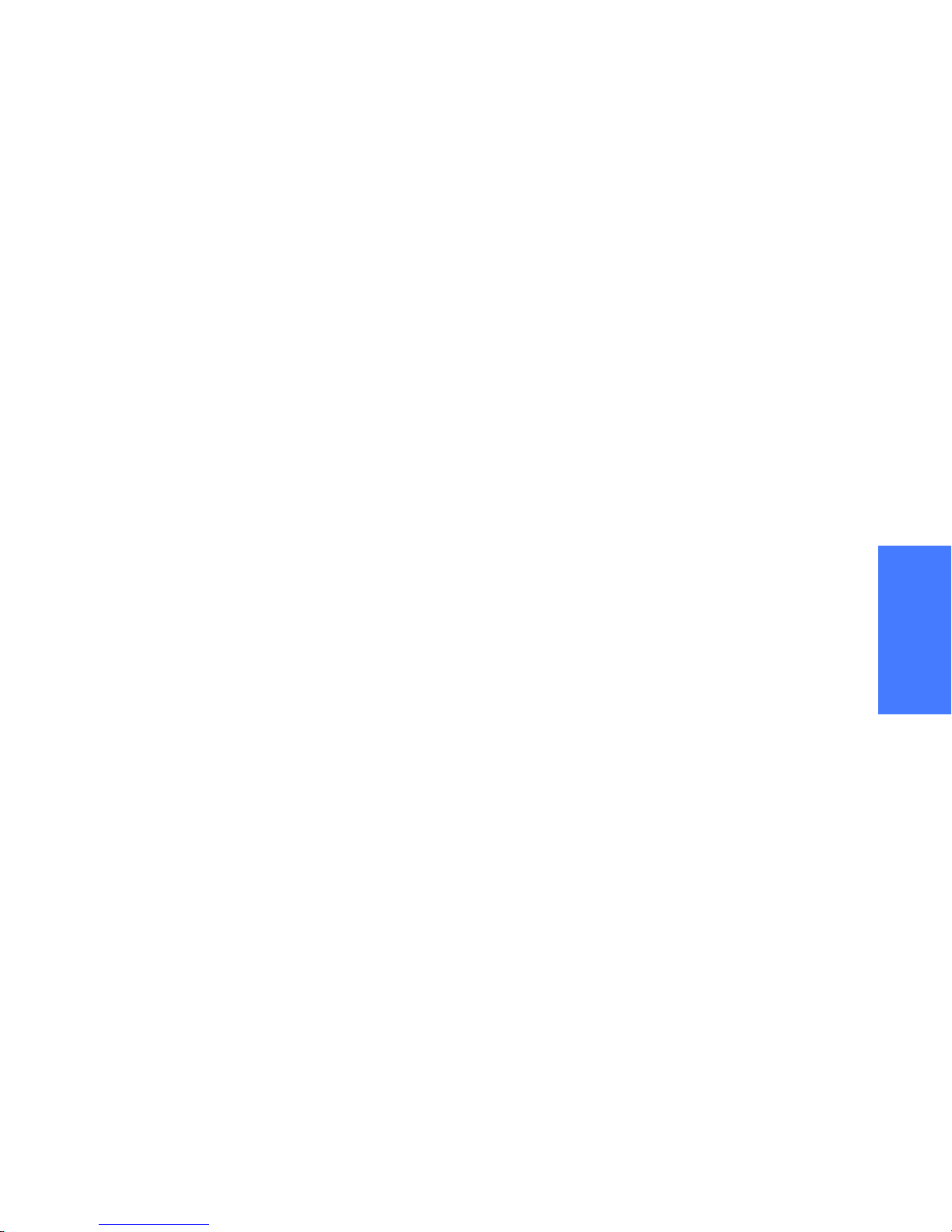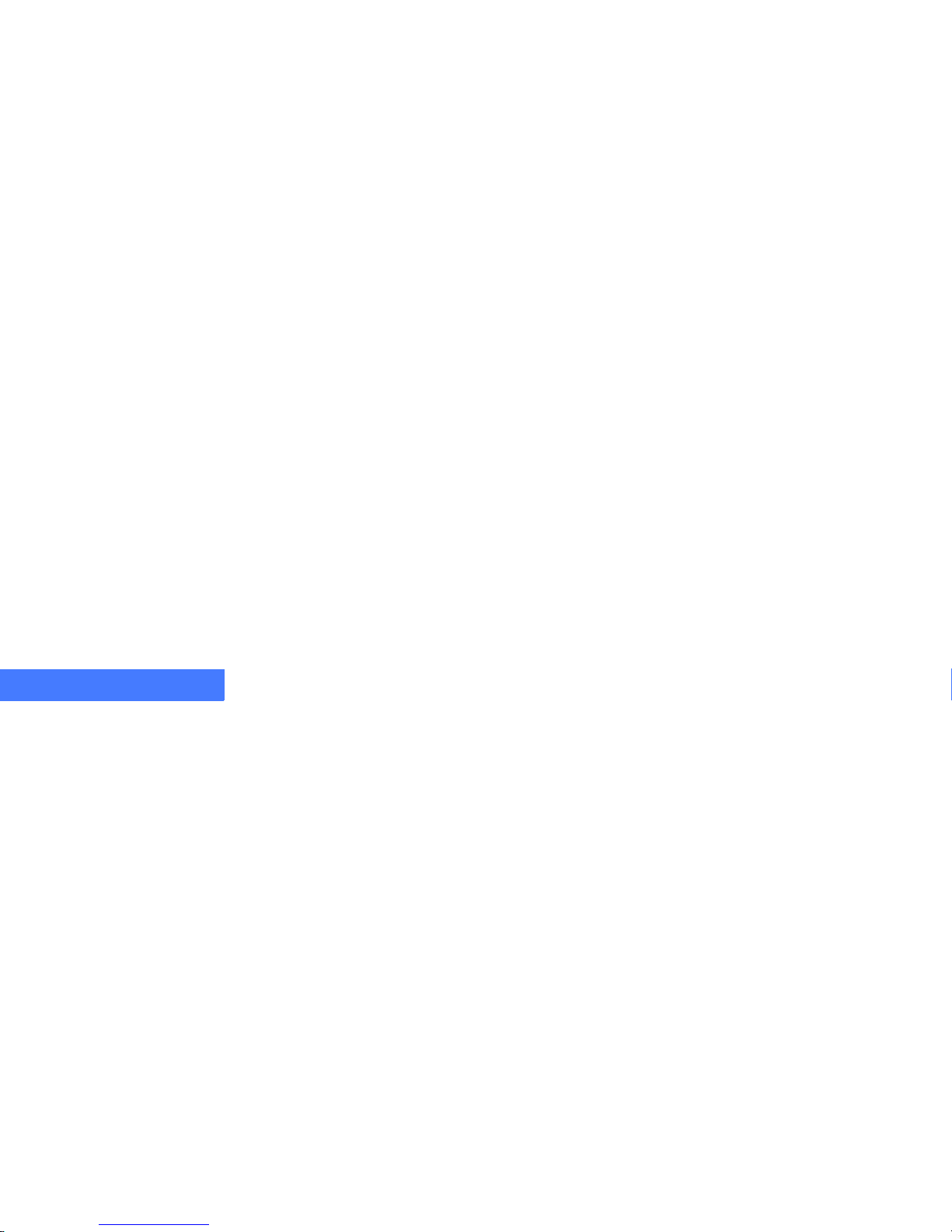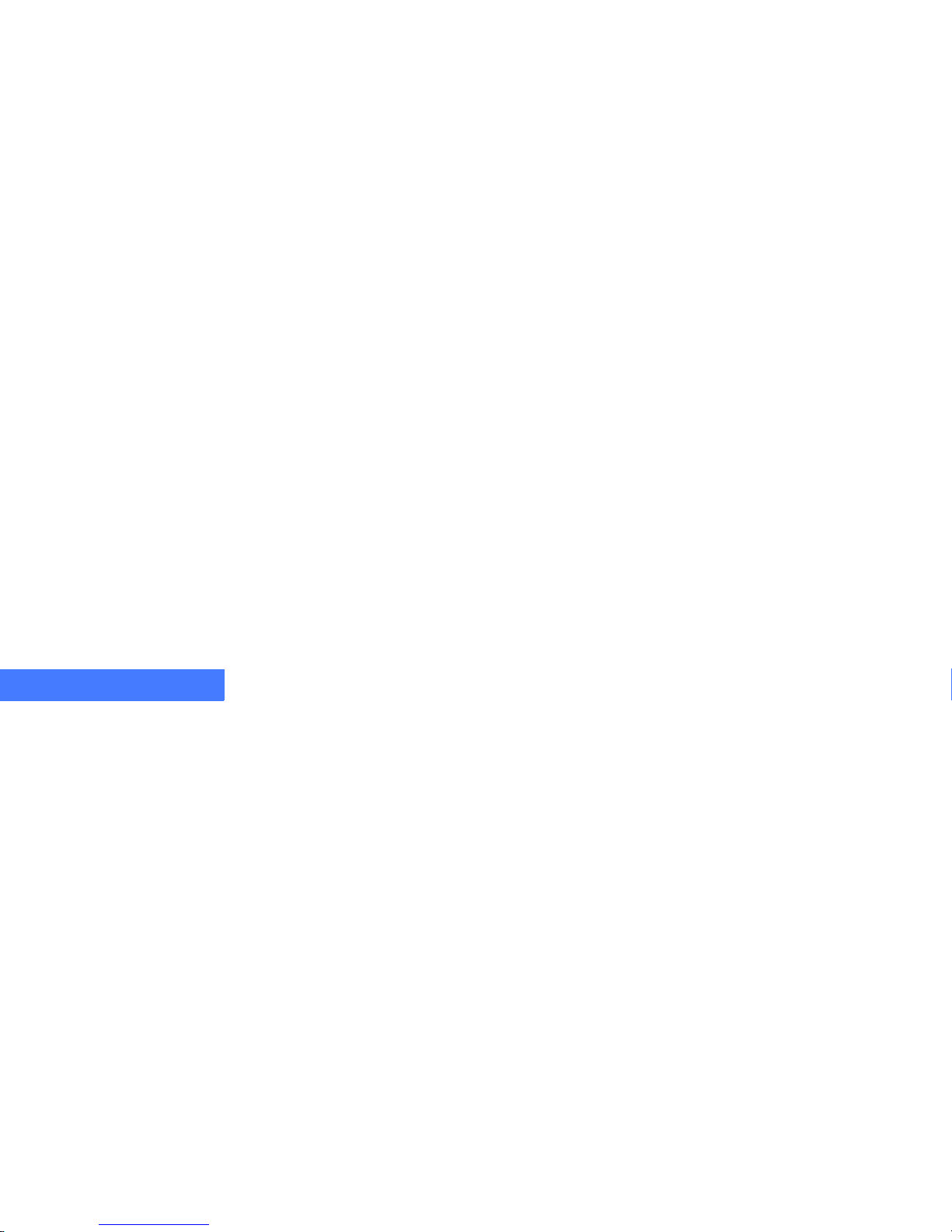iii
...............
Table of Contents
Copyright Notice...................................................................... ii
Welcome........................................................ 5
micronpc.com Resources........................................................ 6
Quick and Easy Setup Guide ........................................... 6
Getting Started Guide....................................................... 6
Glossary ........................................................................... 6
Service and Support Solutions......................................... 6
Further Reading................................................................ 7
For More Information........................................................ 7
Comments........................................................................ 7
Conventions............................................................................. 8
Special Text...................................................................... 9
Safety Information...................................... 11
Electrostatic Discharge (ESD)............................................... 14
System Care................................................ 15
Operating Environment.......................................................... 15
Temperature Concerns................................................... 15
Moisture and Humidity Concerns ................................... 16
Other Environmental Concerns...................................... 16
Noise Concerns.............................................................. 17
Transporting........................................................................... 17
Cleaning................................................................................. 18
Protecting............................................................................... 18
Installing Software ..................................... 19
Installing Additional Software................................................. 19
Installing Software Automatically.................................... 20
Installing Software from a CD or Floppy Disk ................. 20
Reinstalling Factory Software ................................................ 21
Operating System Recovery CD..................................... 21
Image Restore CD.......................................................... 22
Taking Apart Your System ........................ 23
Tools and Preparation ............................................................ 24
Electrostatic Discharge (ESD) Cautions ......................... 24
Removing the Access Panels (Micro-tower) .......................... 26
Identifying the Internal Components............................... 27
Removing Access Panel 1.............................................. 28
Removing Access Panel 2.............................................. 31
Replacing the Access Panels................................................. 32
Removing the Bezel............................................................... 33
Replacing the Bezel........................................................ 34
Removing the Bezel Door (Bezel Option 1 only) ............ 35
Replacing the Bezel Door (Bezel Option 1 only)............. 35
Installing and Removing Hardware .......... 37
Removing and Installing Cards.............................................. 38