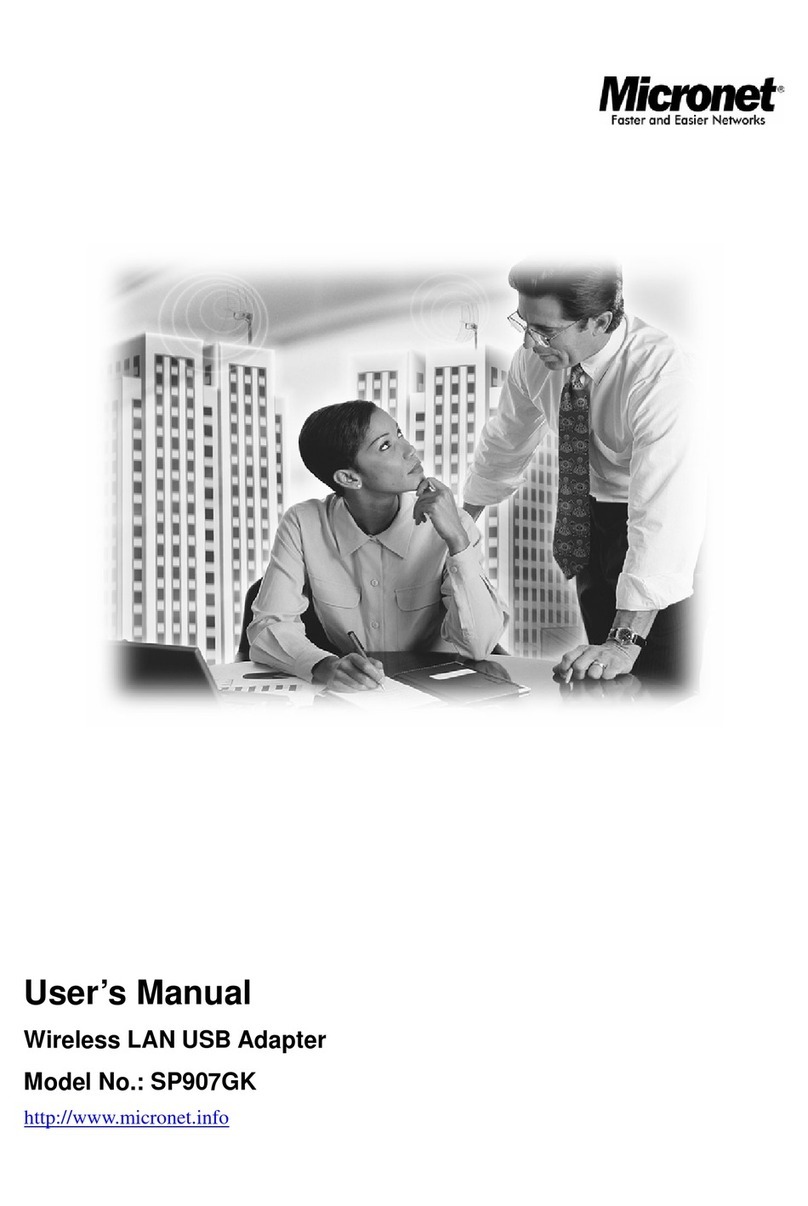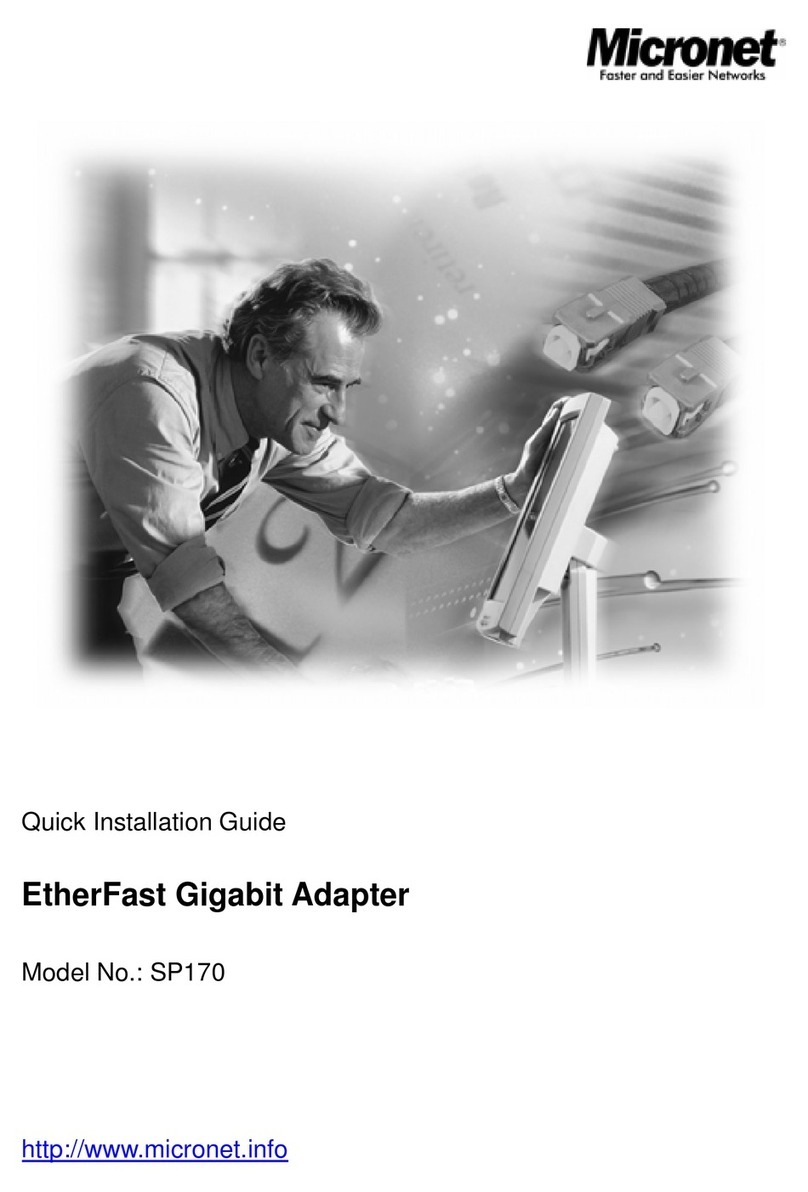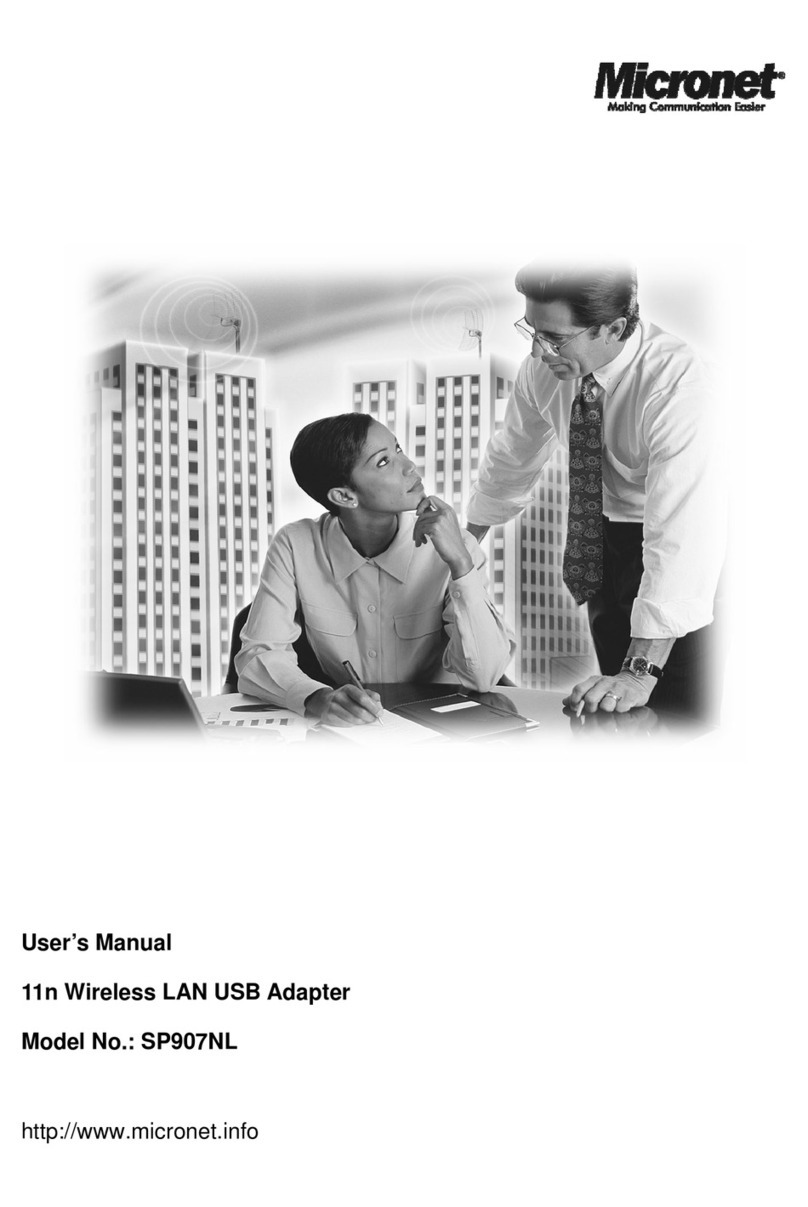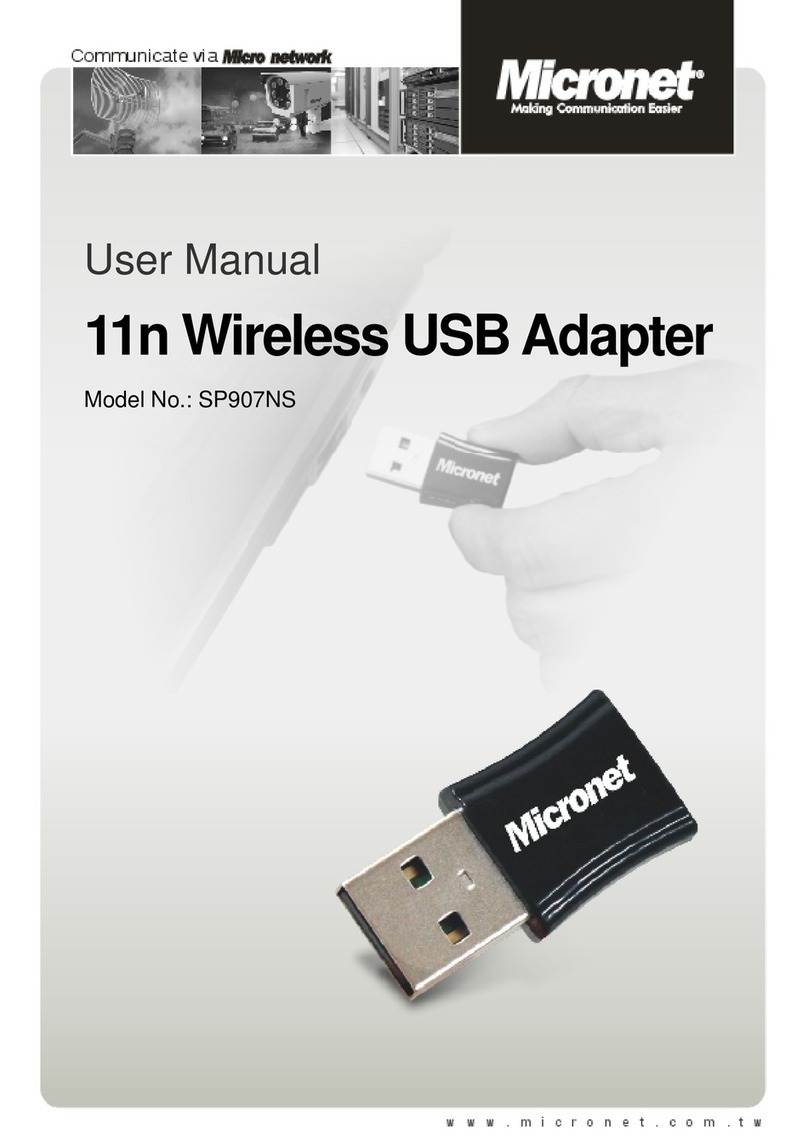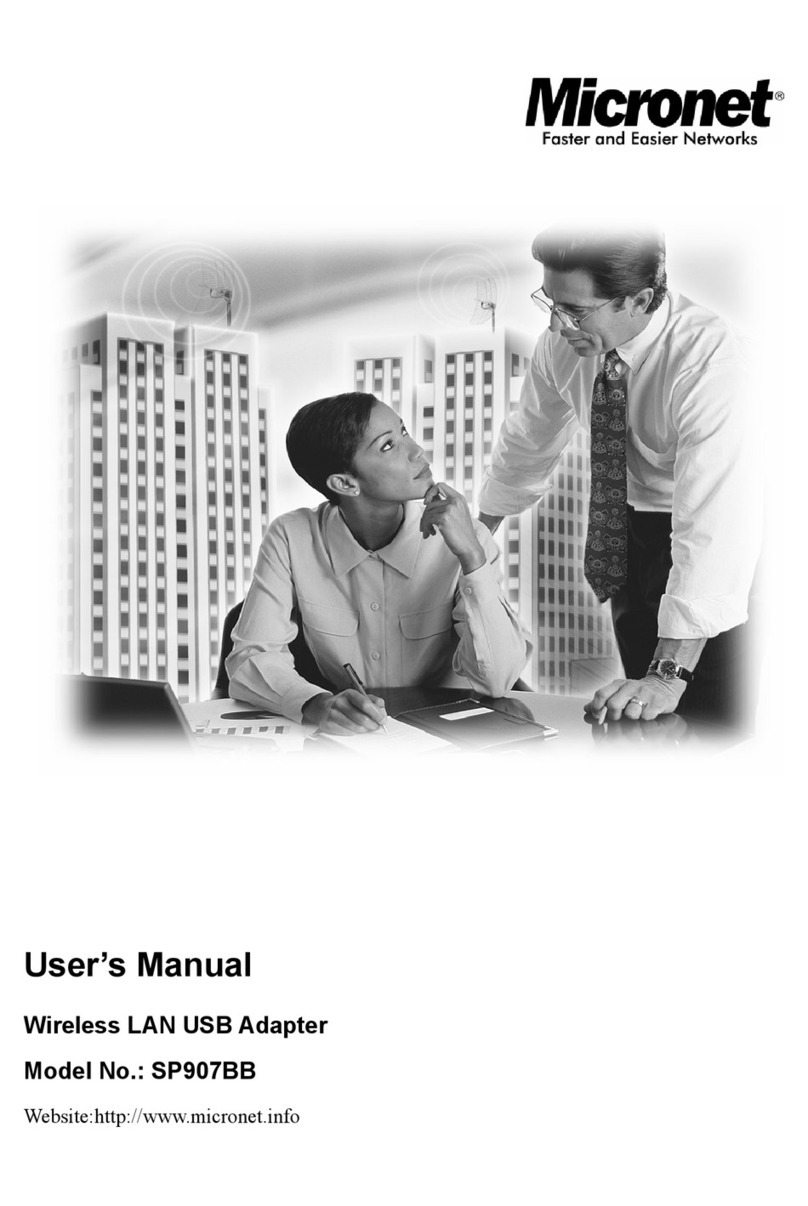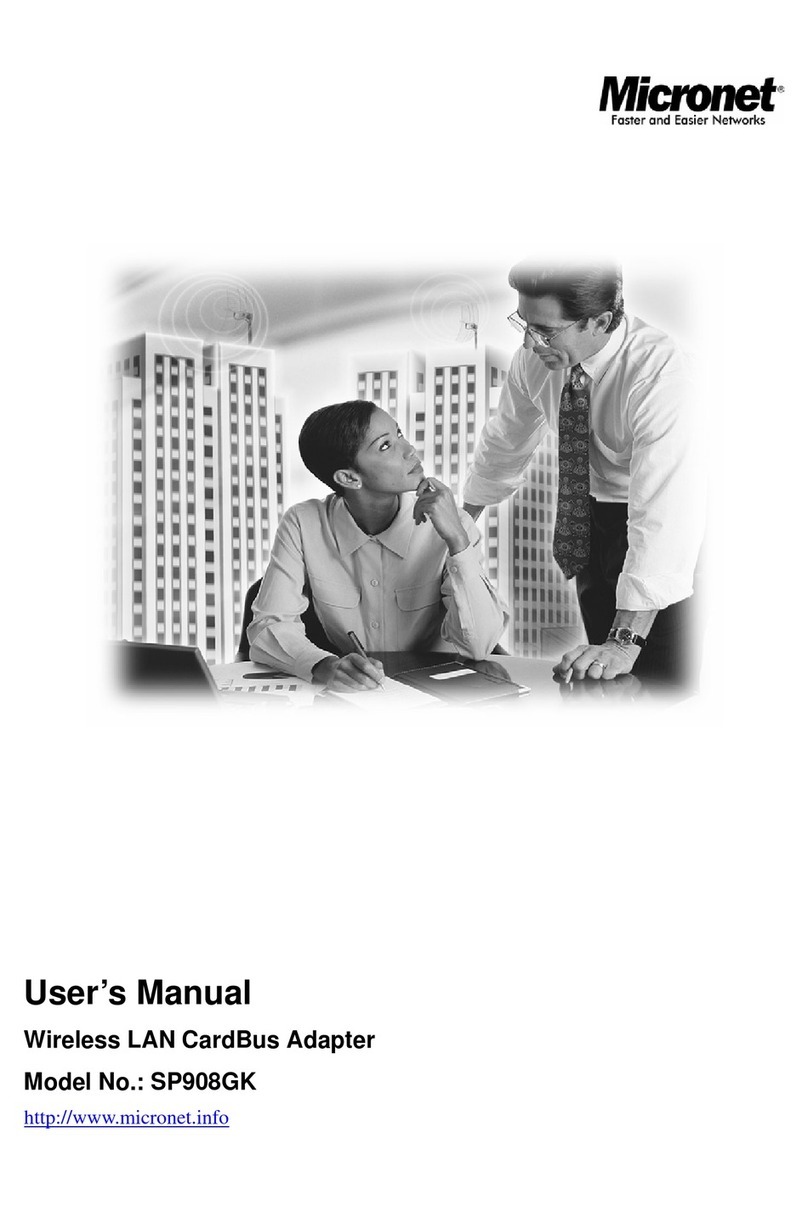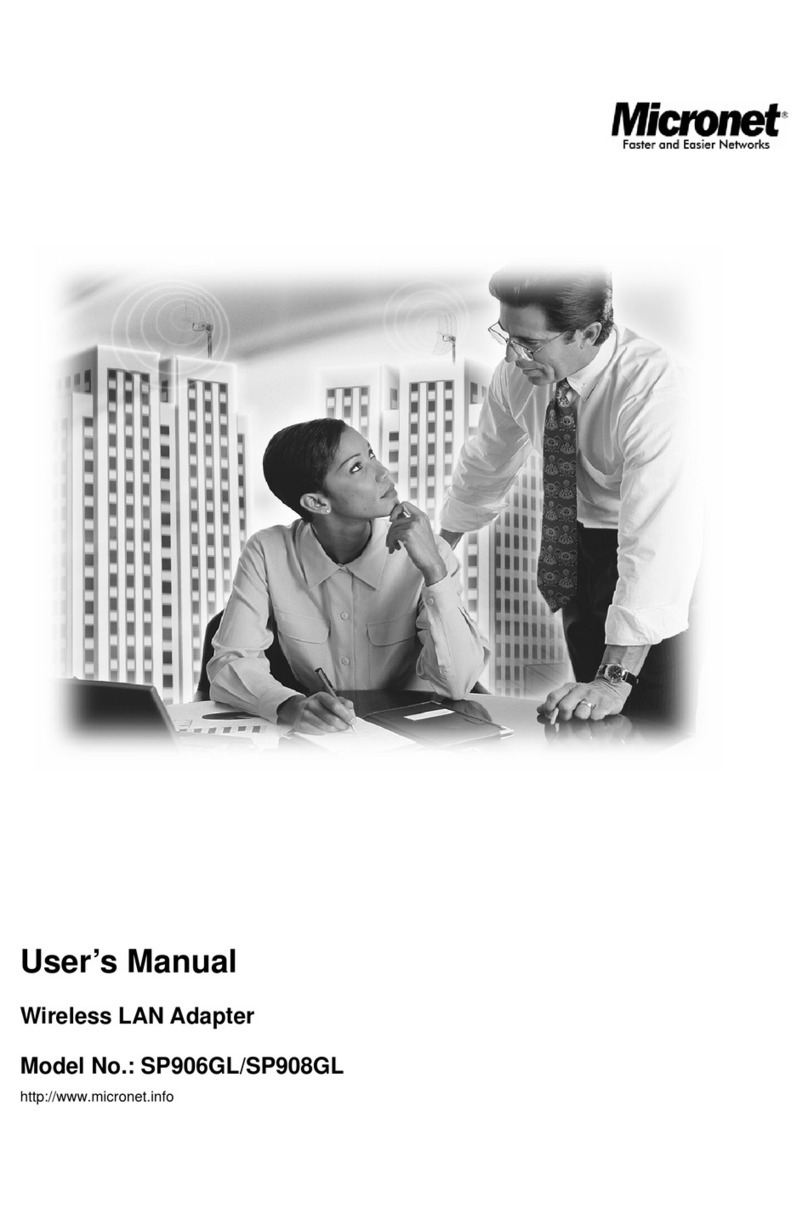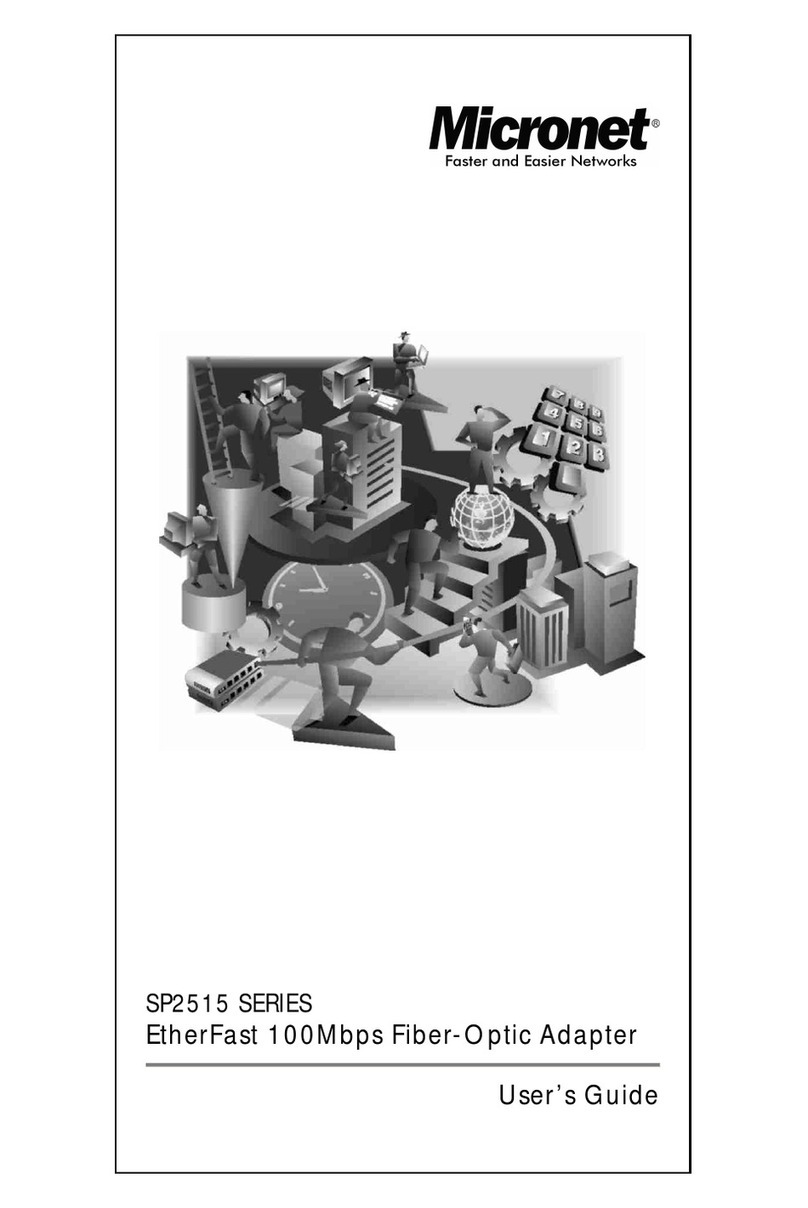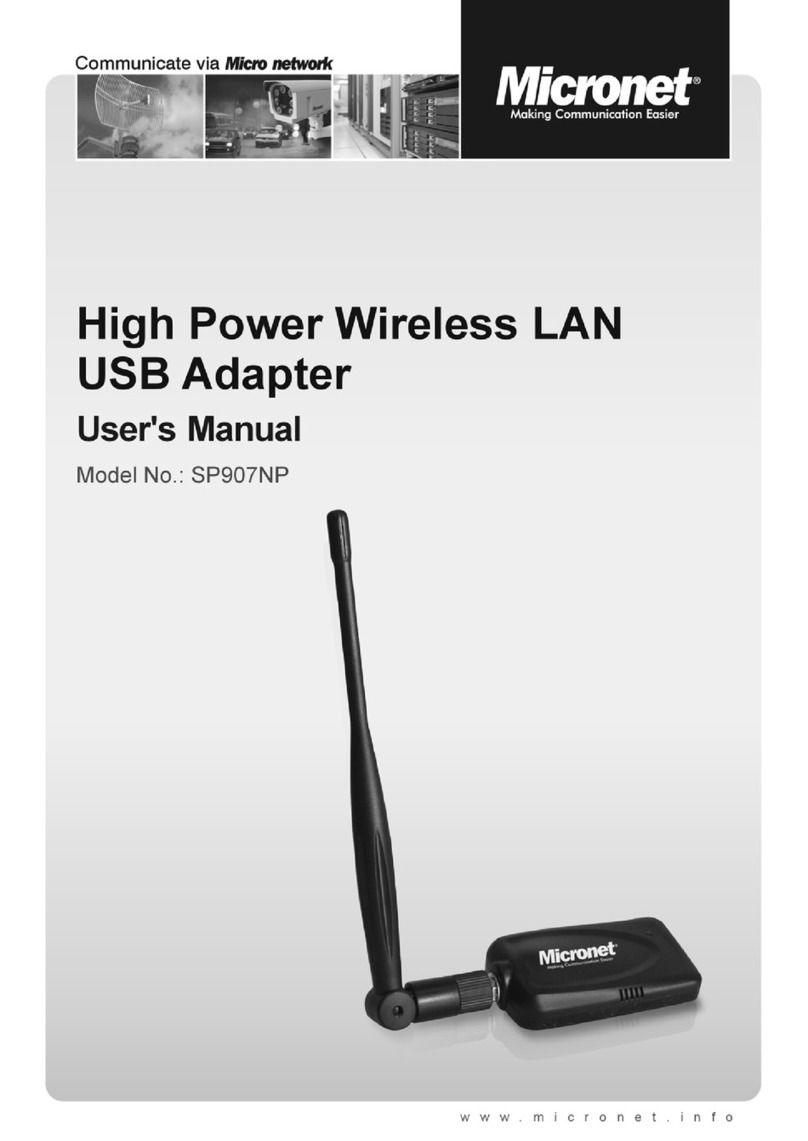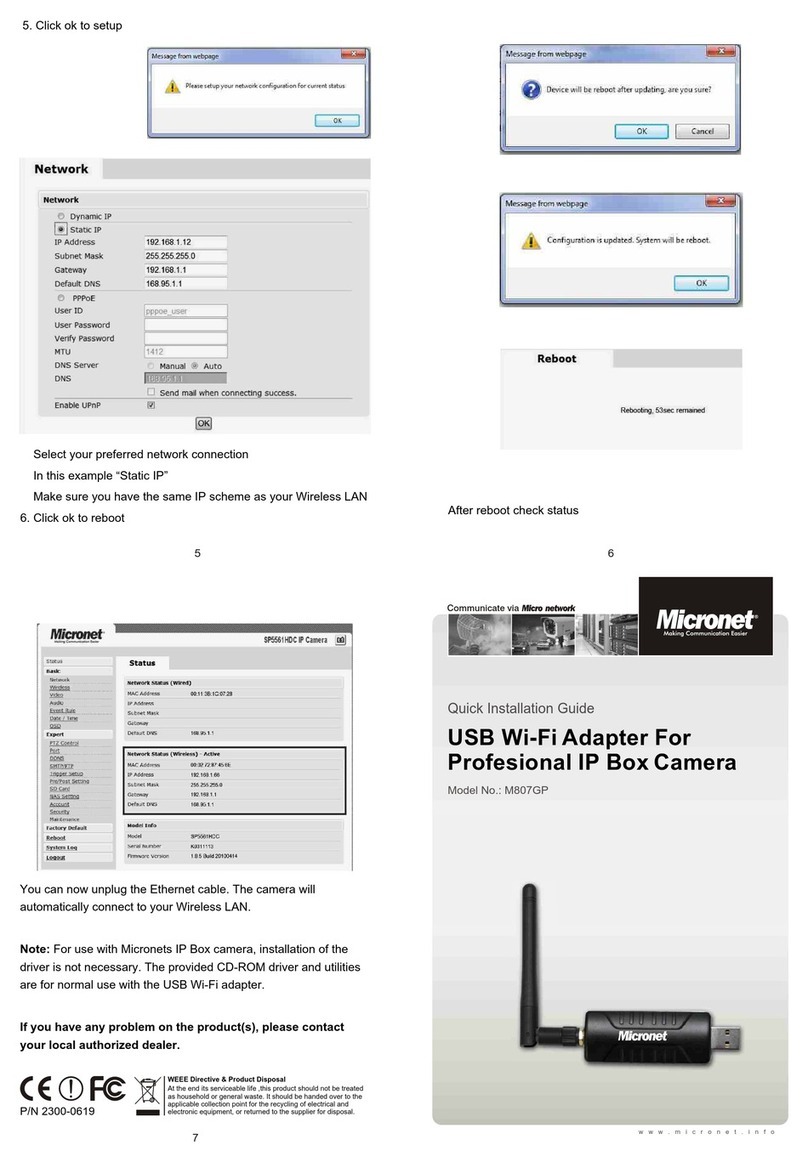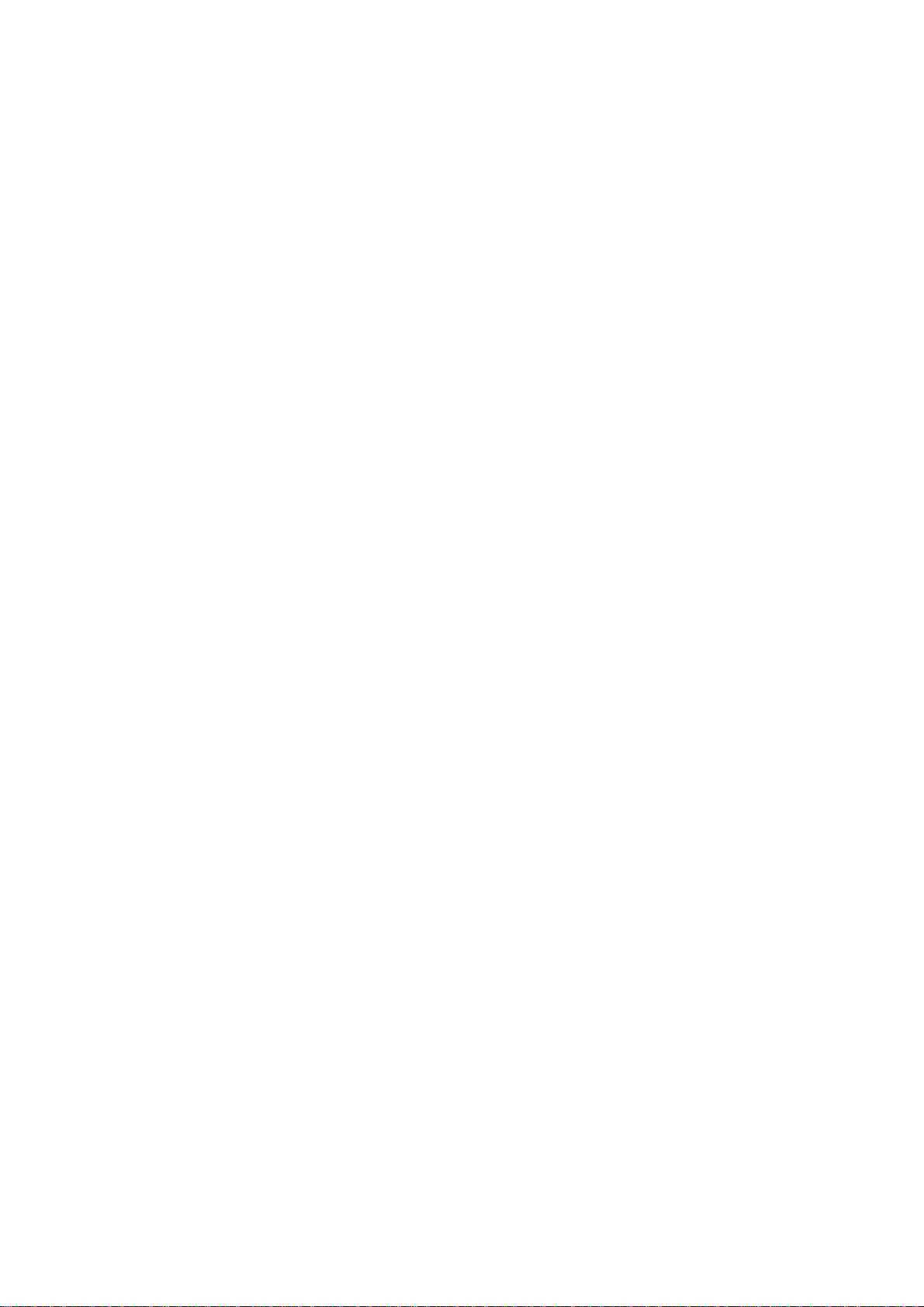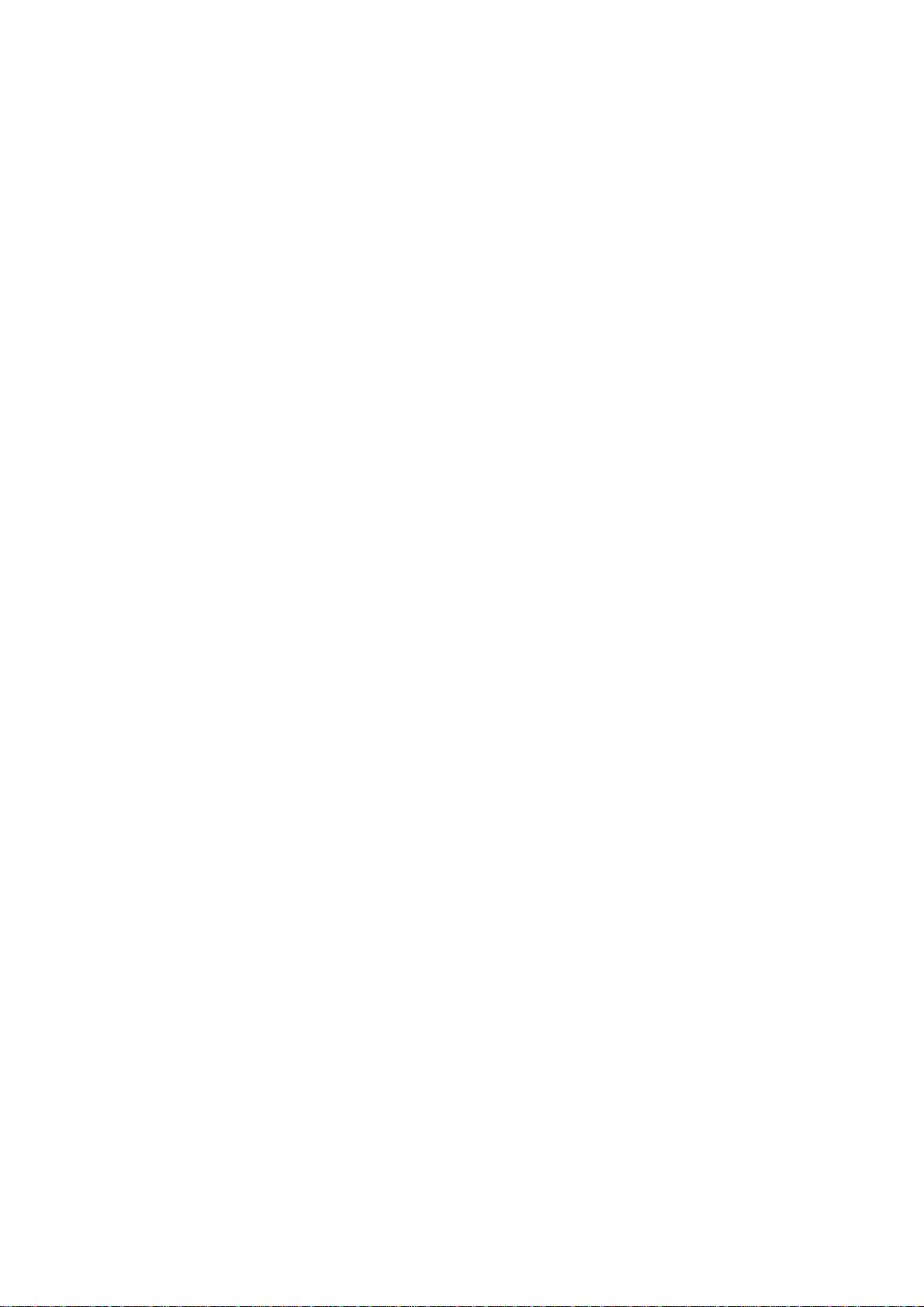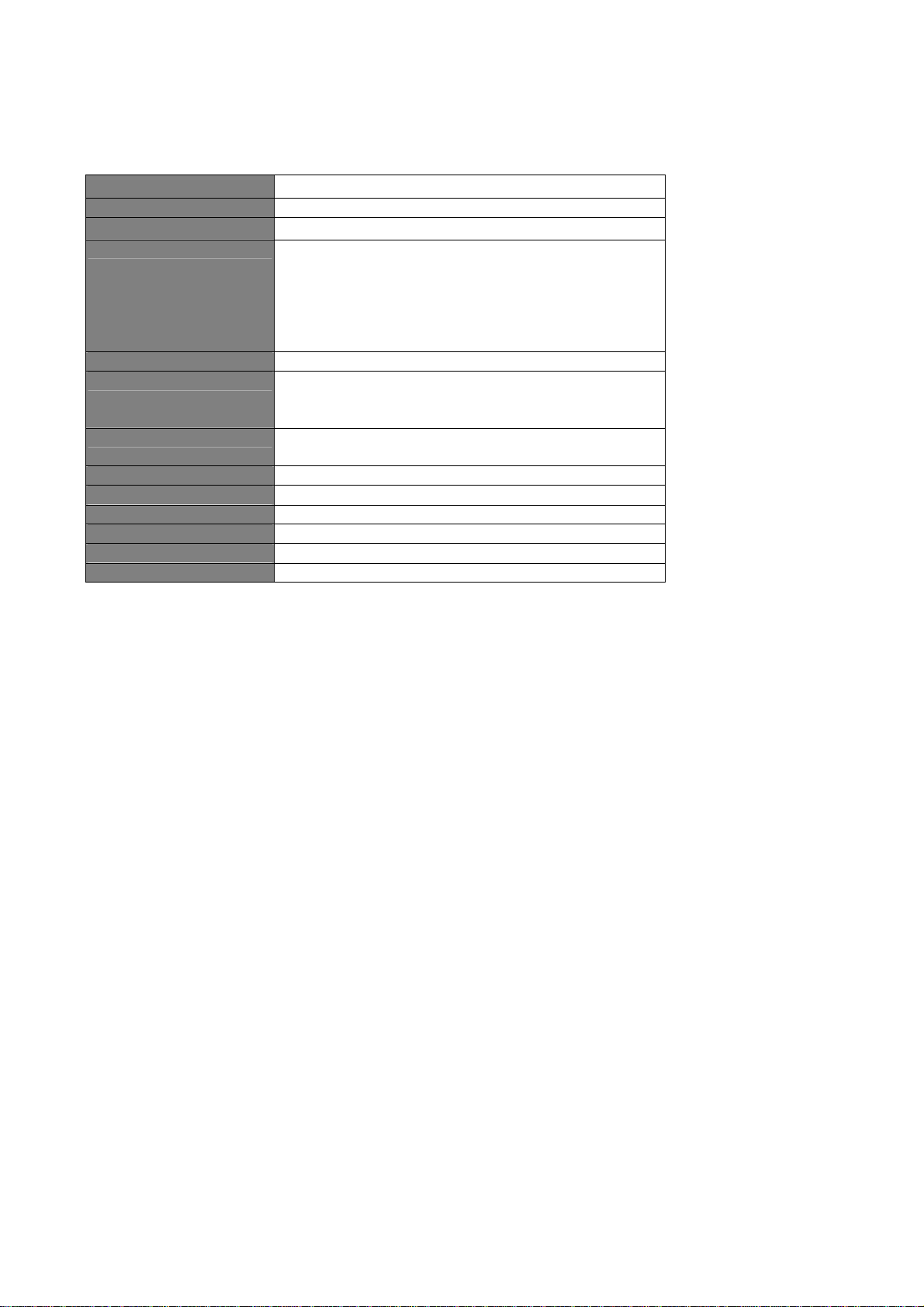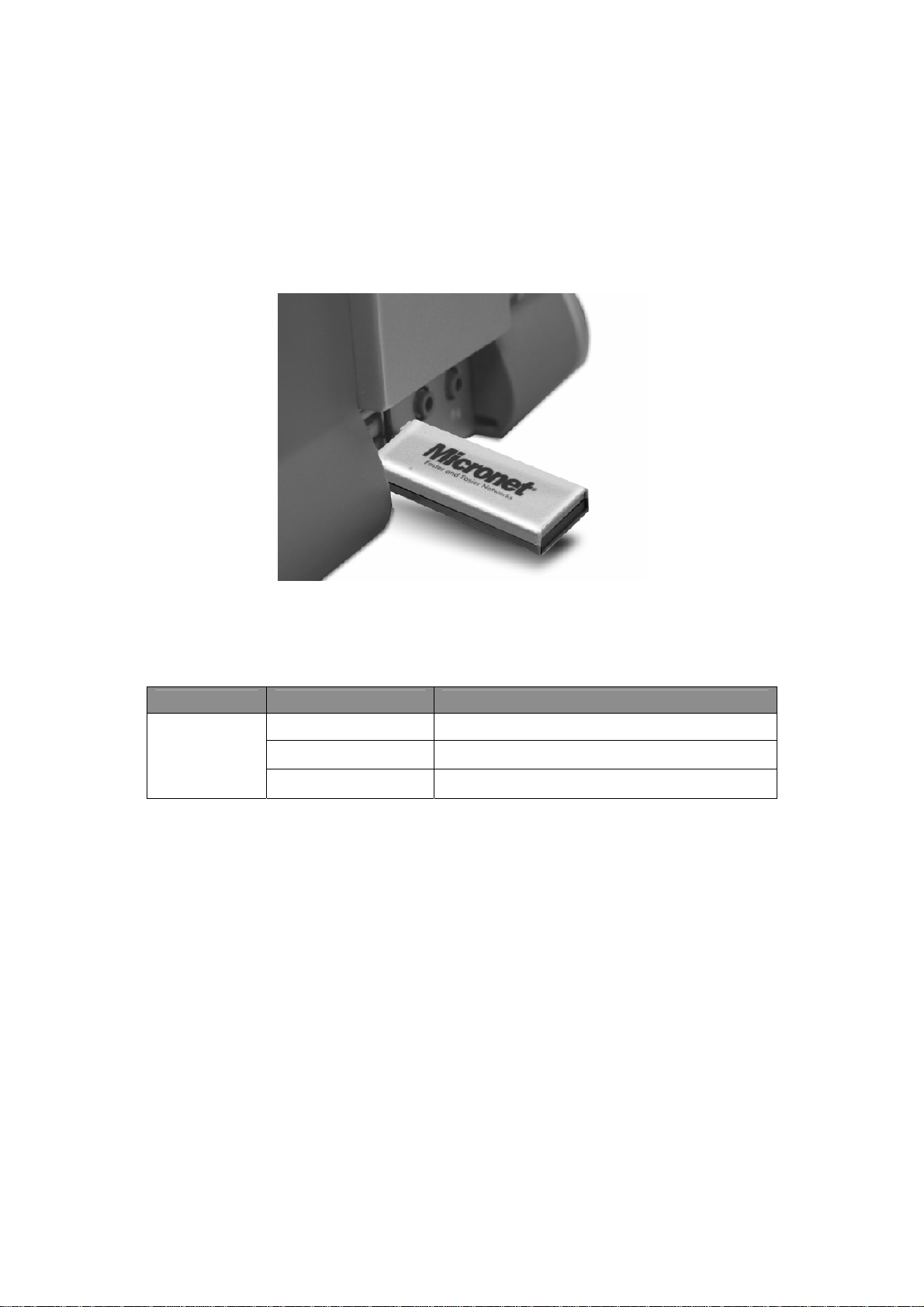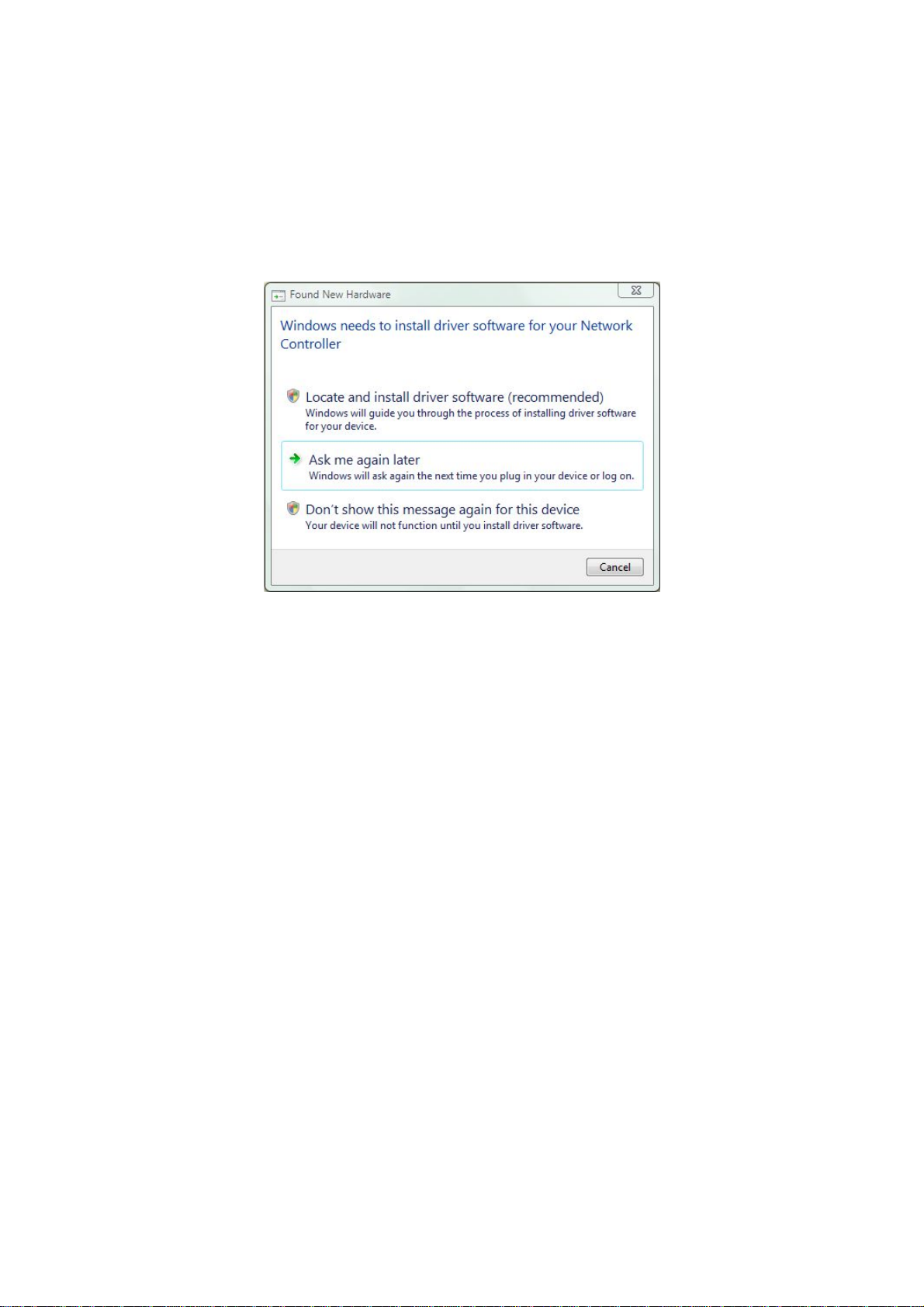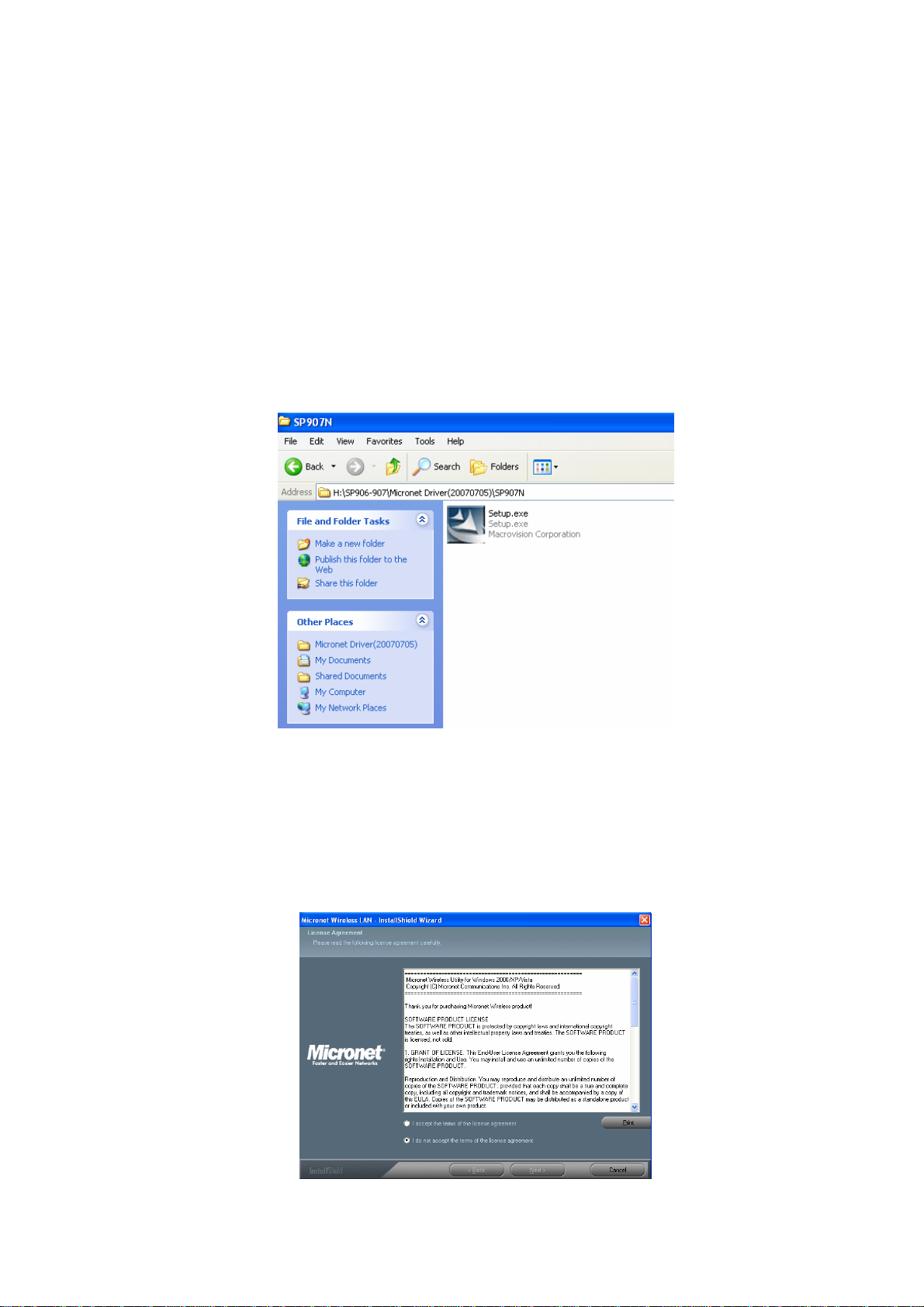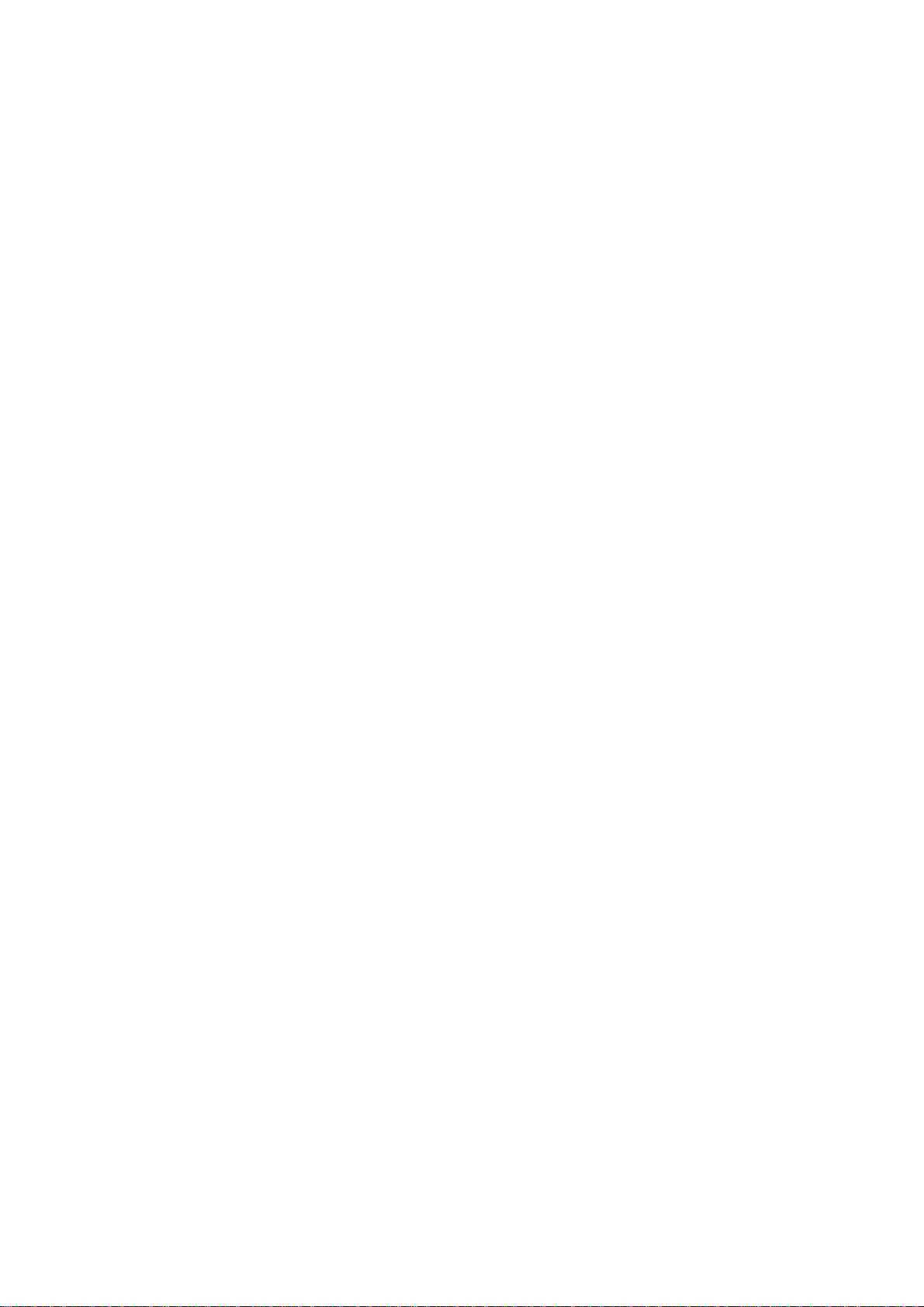
Table of Contents
Chapter 1 Introduction................................................................................. 1
1.1 Package Contents..........................................................................................1
1.2 Key Features .................................................................................................1
1.3 Safety Information........................................................................................2
1.4 System Requirements....................................................................................2
1.5 Specifications................................................................................................3
Chapter 2 Physical Description .................................................................. 4
2.1 USB Adapter.................................................................................................4
2.1.1 LED Indication....................................................................................................4
2.2 Hardware Installation....................................................................................5
Chapter 3 Drivers Installation & Configuration......................................... 6
3.1 Drivers Installation........................................................................................6
3.2 Connecting to Wireless Access Point...........................................................8
3.2.1 Using Windows Zero Configuration..............................................................11
Chapter 4 Configuration Utility................................................................. 15
4.1 Making Profile for Wireless Connection....................................................15
4.1.1 Setting Profile Manually..................................................................................15
4.1.2 Setting Profile via Site Survey.......................................................................19
4.2 802.1x..........................................................................................................21
4.2.1 Certification ......................................................................................................21
4.2.2 802.1x - CA Server..........................................................................................22
4.3 Network Statistics and Link Status.............................................................23
4.3.1 Network Statistics............................................................................................23
4.3.2 Link Status........................................................................................................24
4.4 Advanced Settings ......................................................................................26
4.5 QoS Settings................................................................................................28
4.6 About...........................................................................................................30
Chapter 5 Troubleshooting ....................................................................... 31
Chapter 6 Glossary.................................................................................... 32