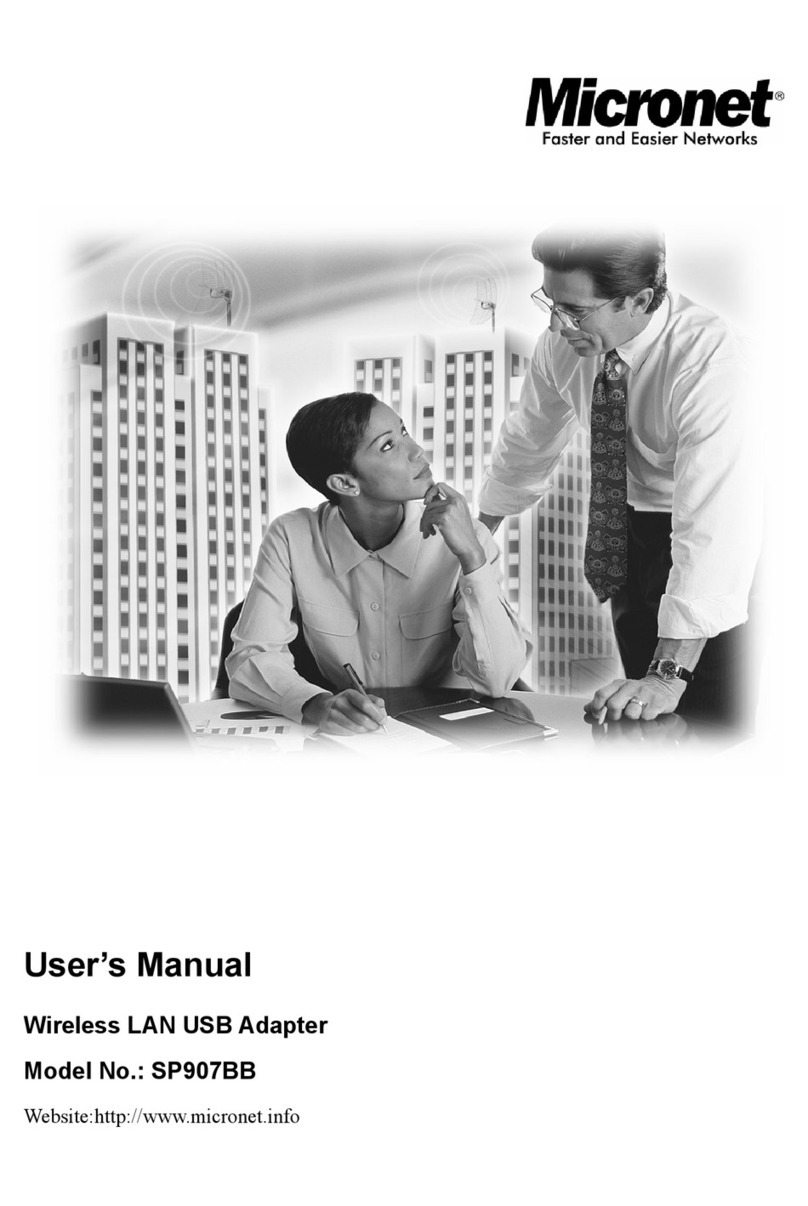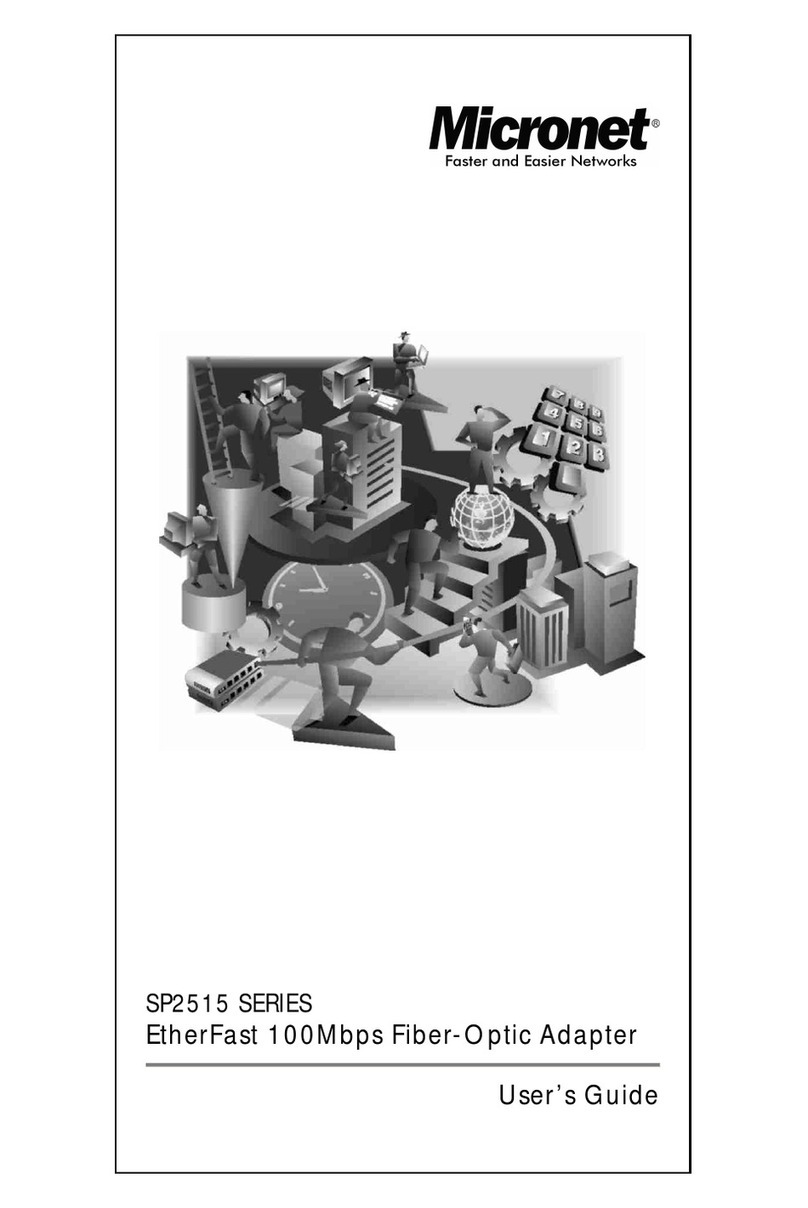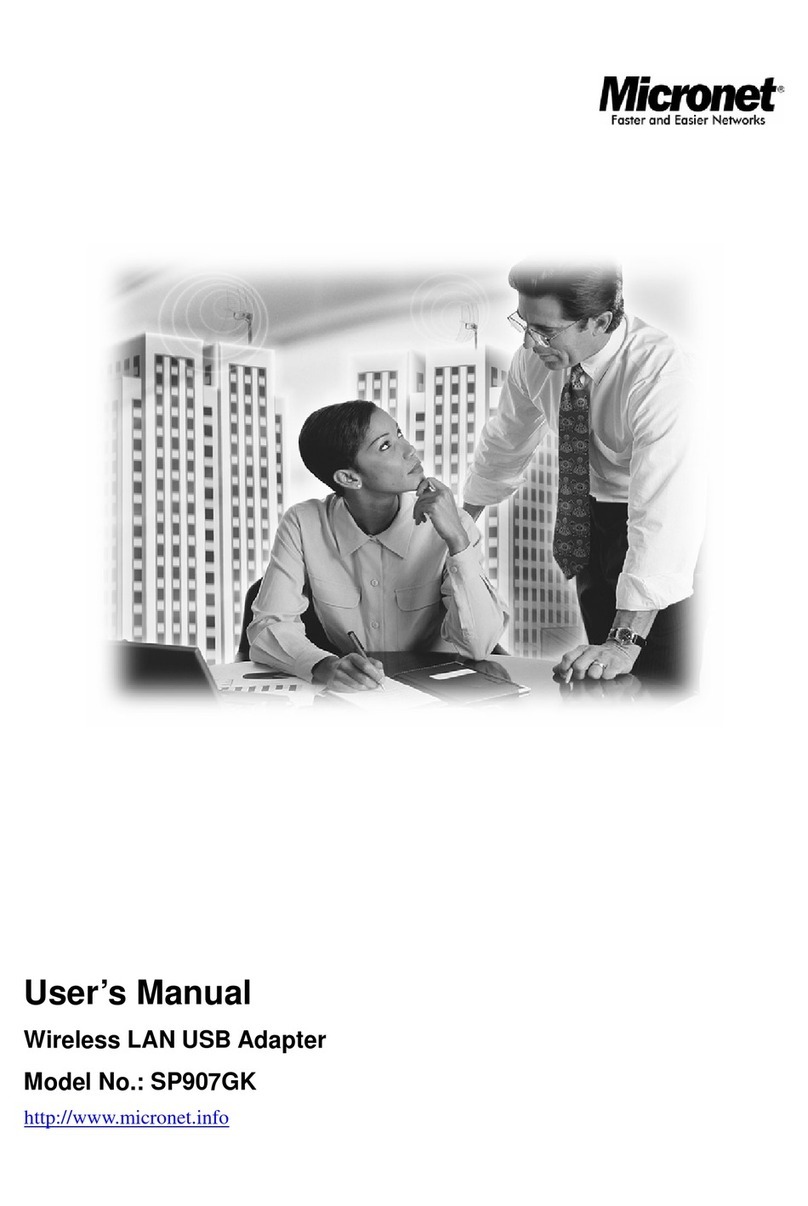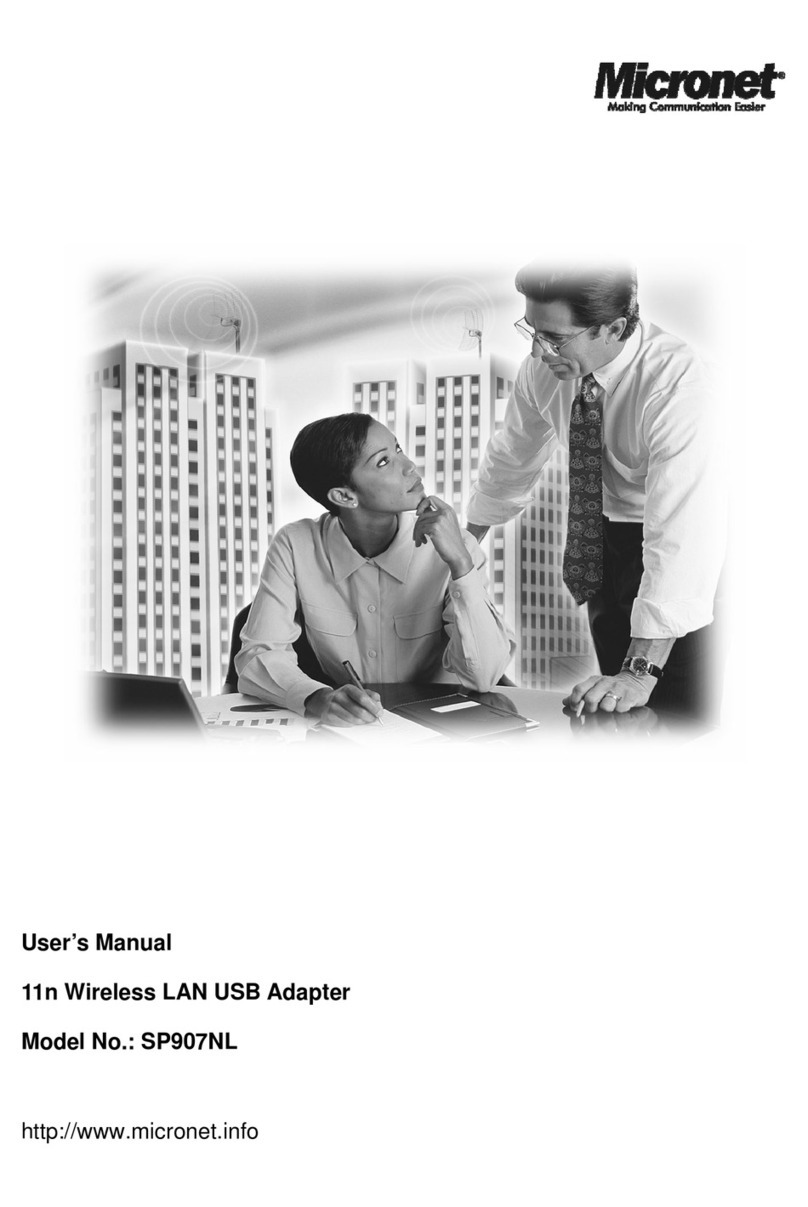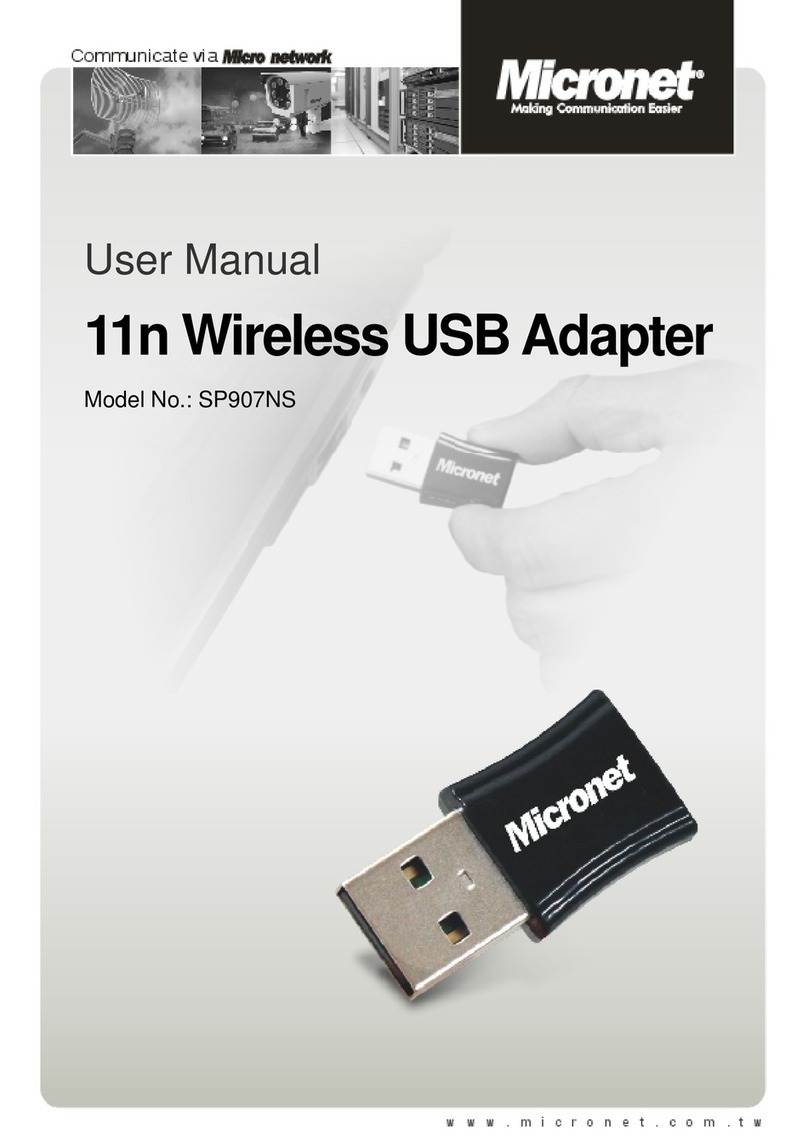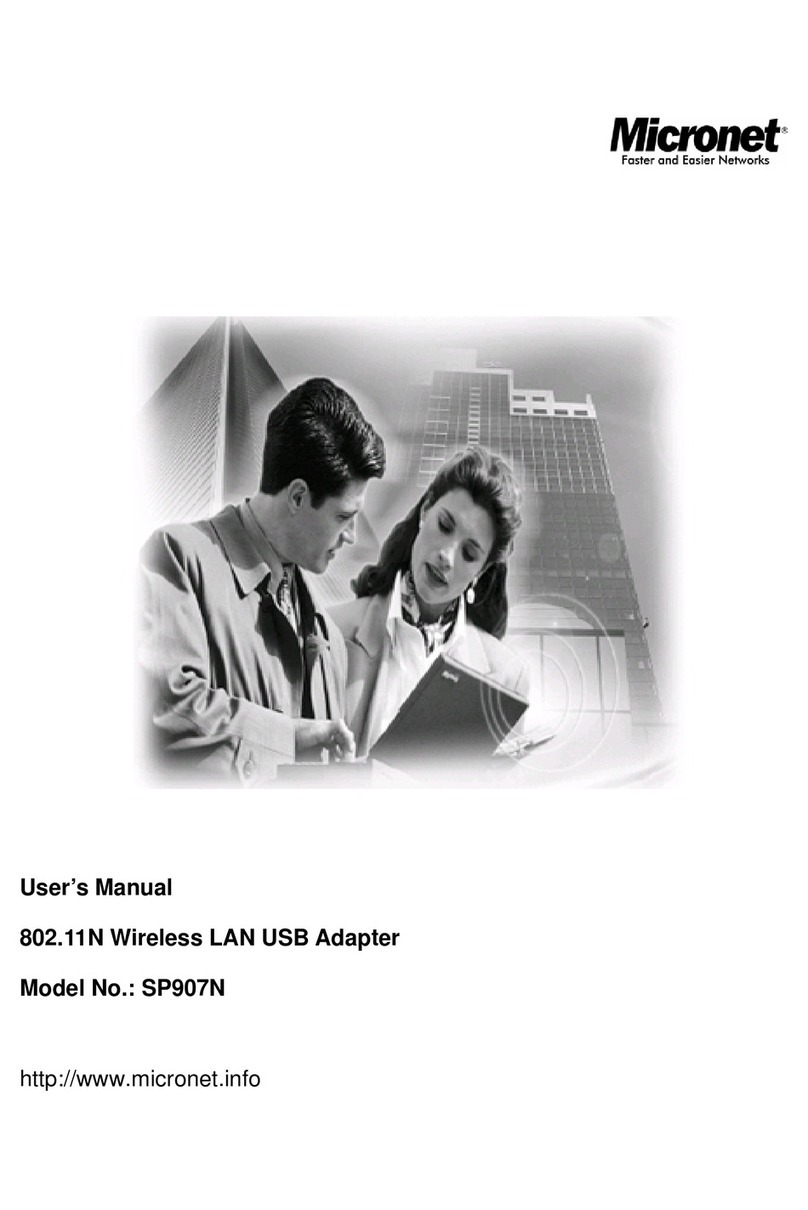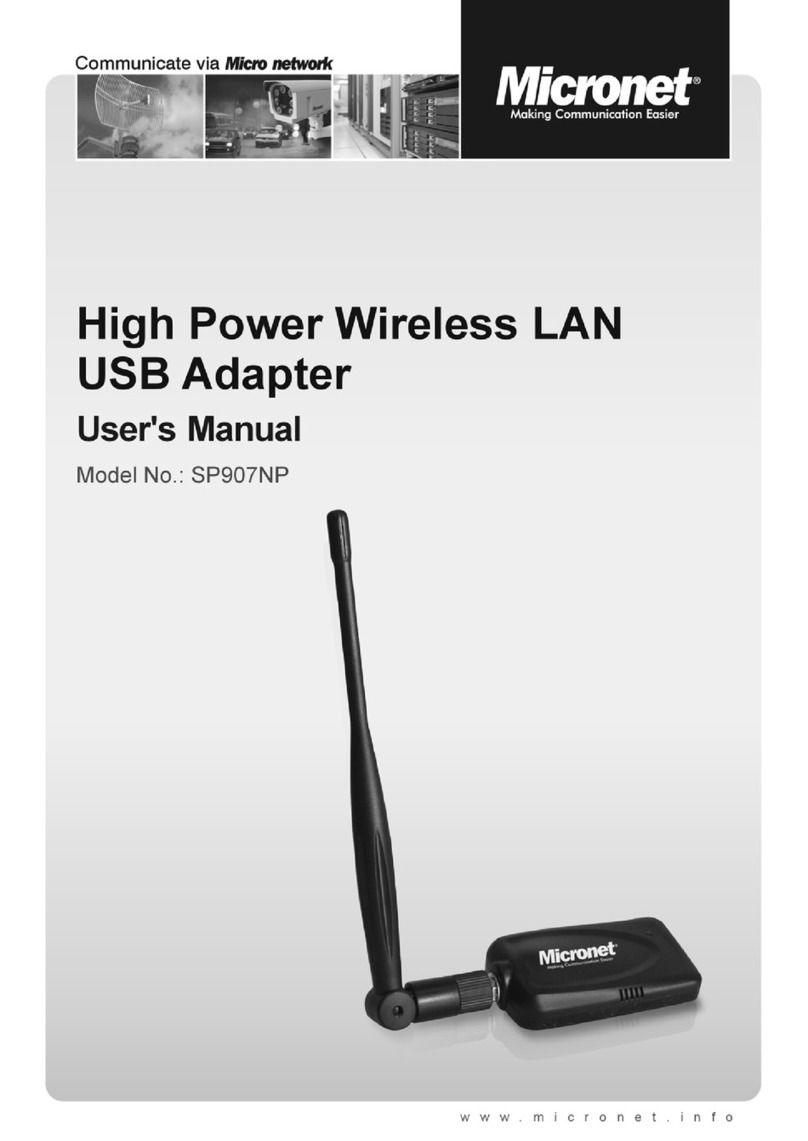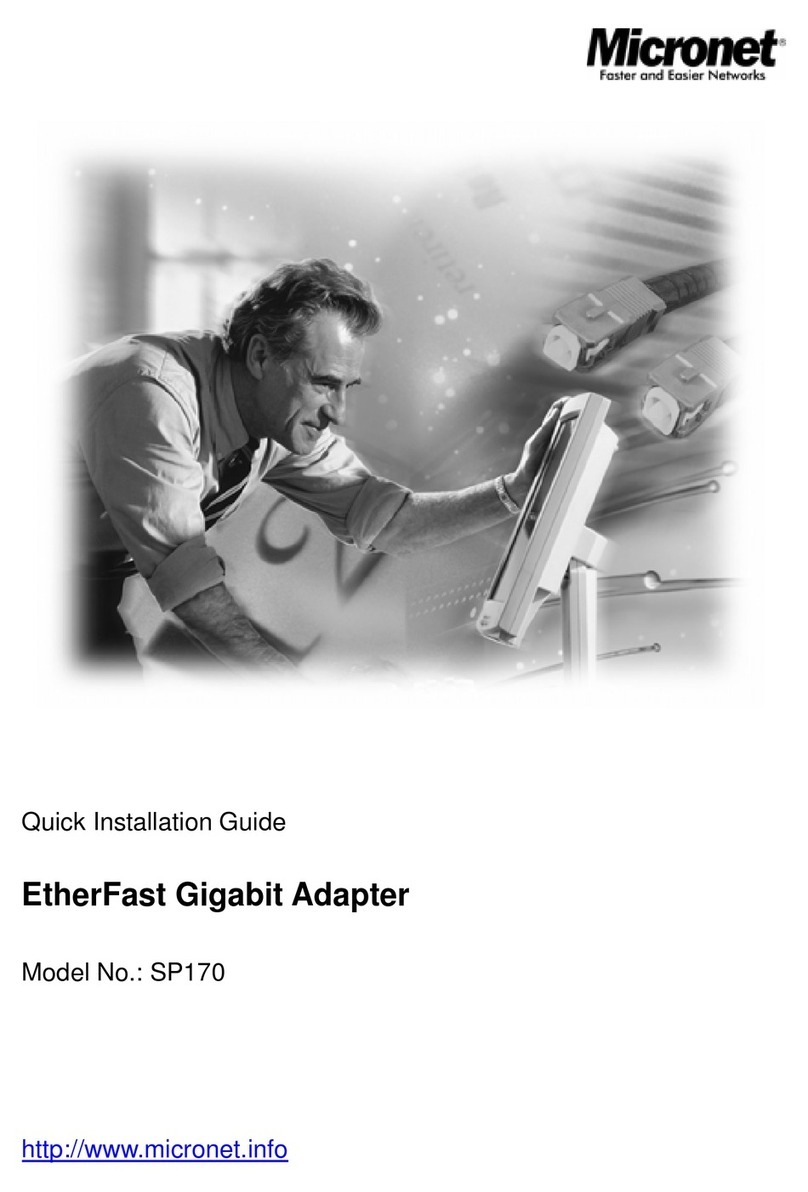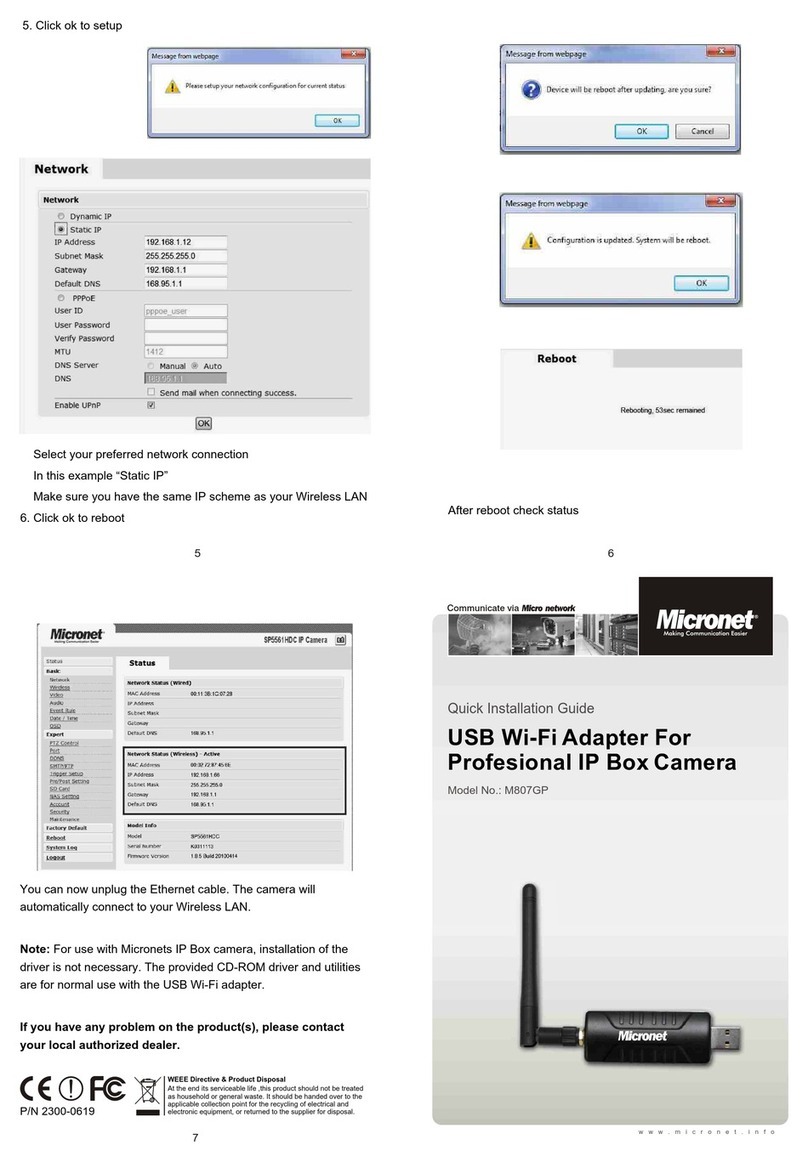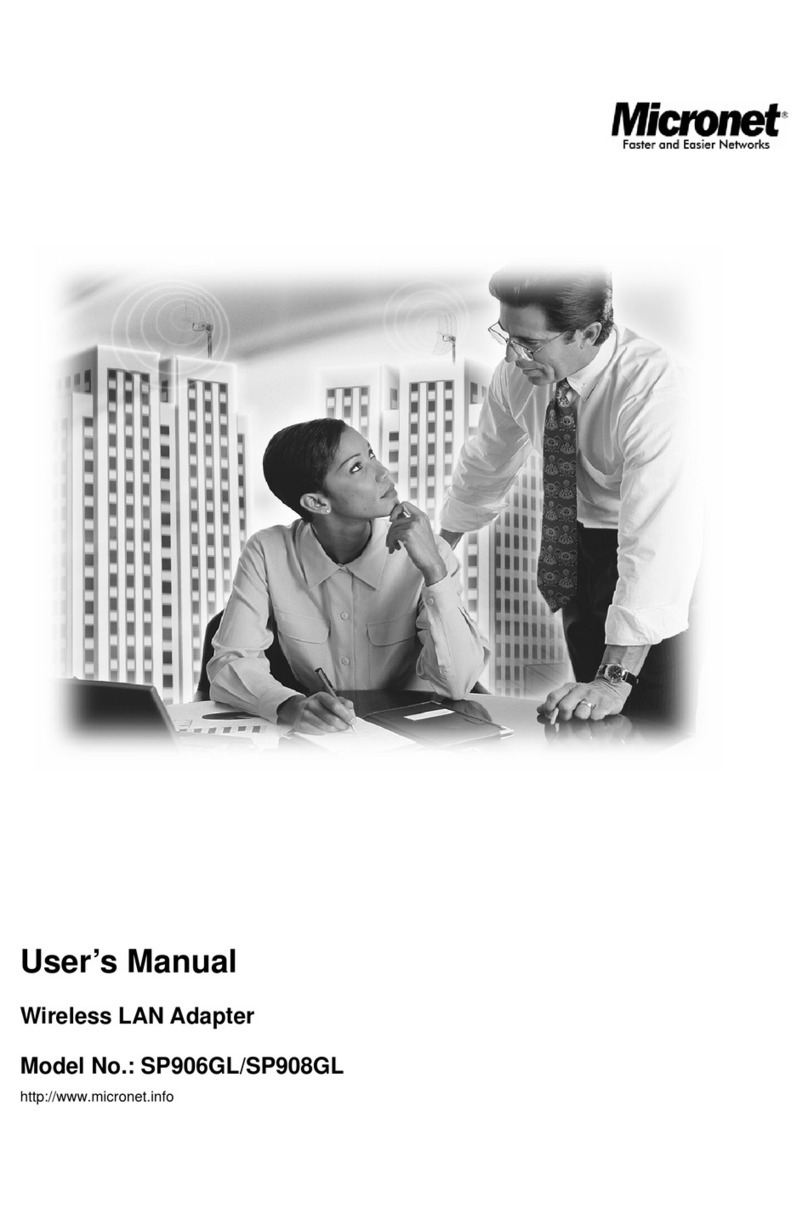CONTENTS
1INTRODUCTION........................................................................................0
1.1 FEATURES.............................................................................................1
1.2 PACKAGE CONTENTS...........................................................................1
2 INSTALLATION...........................................................................................2
3 CONFIGURATION AND MANAGEMENT......................................................7
3.1 AD-HOC MODE ......................................................................................7
To use this adapter in Ad-Hoc Mode................................................................ 7
3.2 INFRASTRUCTURE MODE.....................................................................8
To use this adapter in Infrastructure Mode....................................................... 9
4INTRODUCTION TO THE WIRELESS LAN UTILITY...................................10
4.1 STARTING THE WIRELESS LAN UTILITY.............................................10
4.1.1 GENERAL .......................................................................................10
4.1.2 PROFILE.........................................................................................11
4.1.3 CONFIGURE THE PROFILE ............................................................12
4.1.3.1 BASE CONFIGURATION ............................................................12
4.1.3.2 WIRELESS NETWORK SECURITY.............................................13
4.1.3.3 802.1X SETTING-CERTIFICATION.............................................15
4.1.3.4 802.1X SETTING-CA SERVER ...................................................17
4.1.4 AVAILABLE NETWORK ...................................................................18
4.1.5 ADVANCED.....................................................................................18
4.1.6 STATUS..........................................................................................20
4.1.7 STATISTICS....................................................................................20
4.2 AP MODE MANAGEMENT GUIDE.........................................................21
4.2.1 GENERAL .......................................................................................21
4.2.2 ADVANCED.....................................................................................21
4.2.3 STATISTICS....................................................................................22
4.2.4 SOFTAP..........................................................................................23
5TROUBLESHOOTING................................................................................24